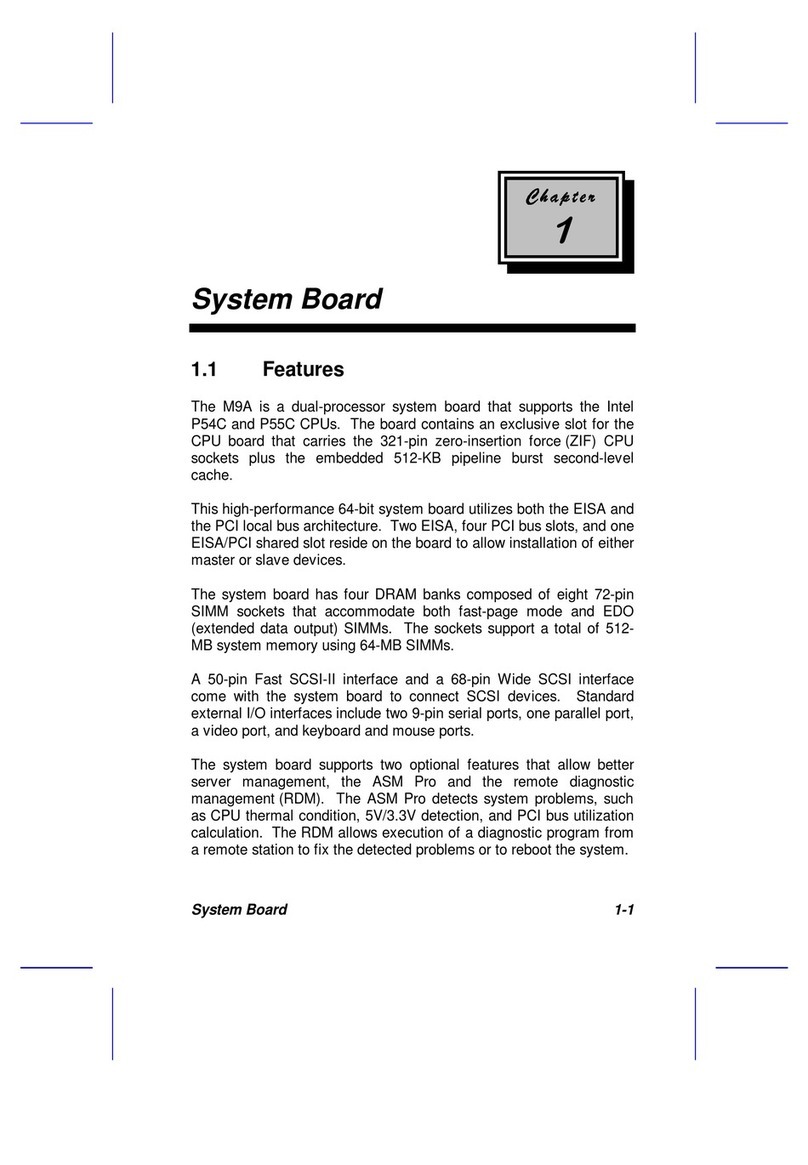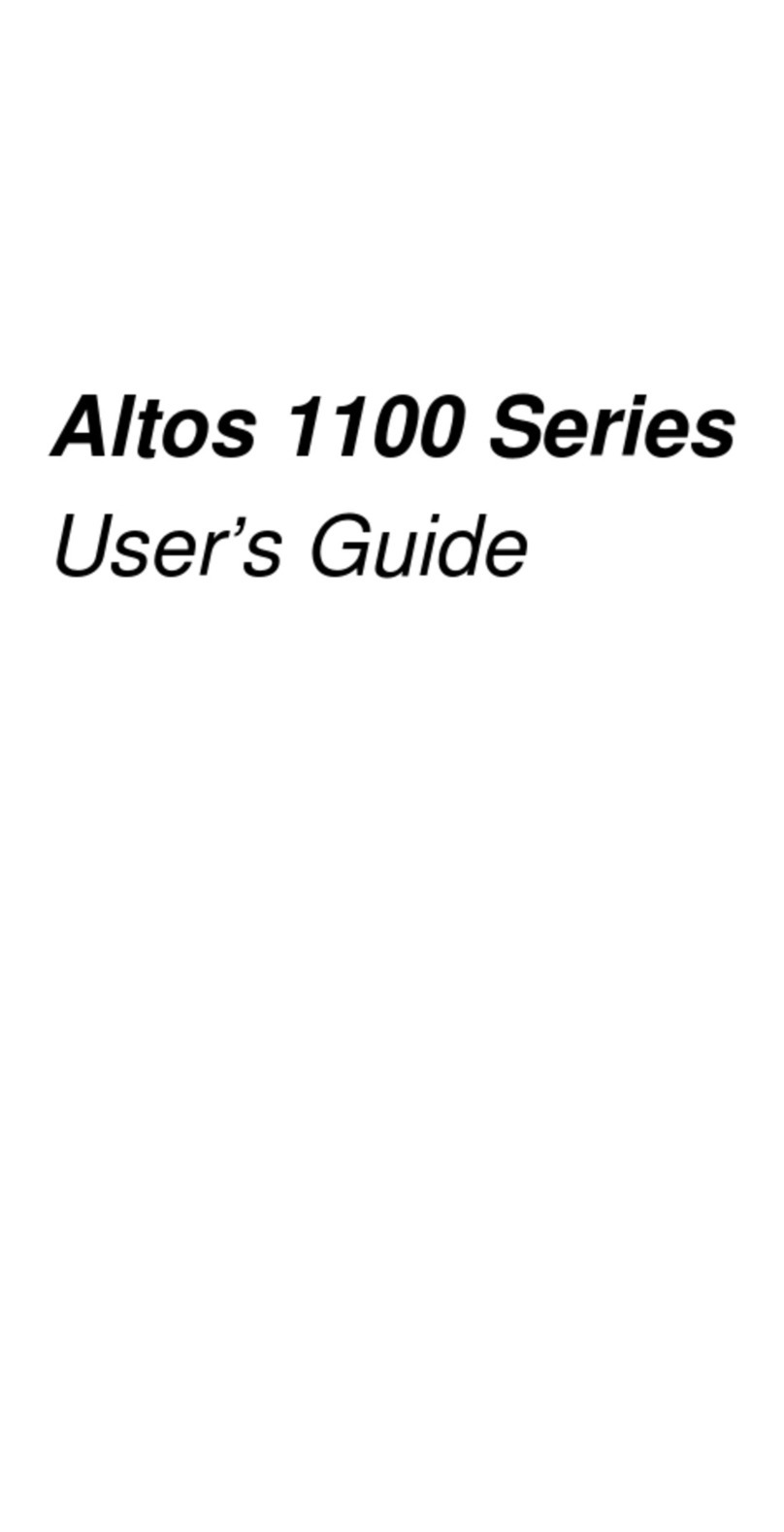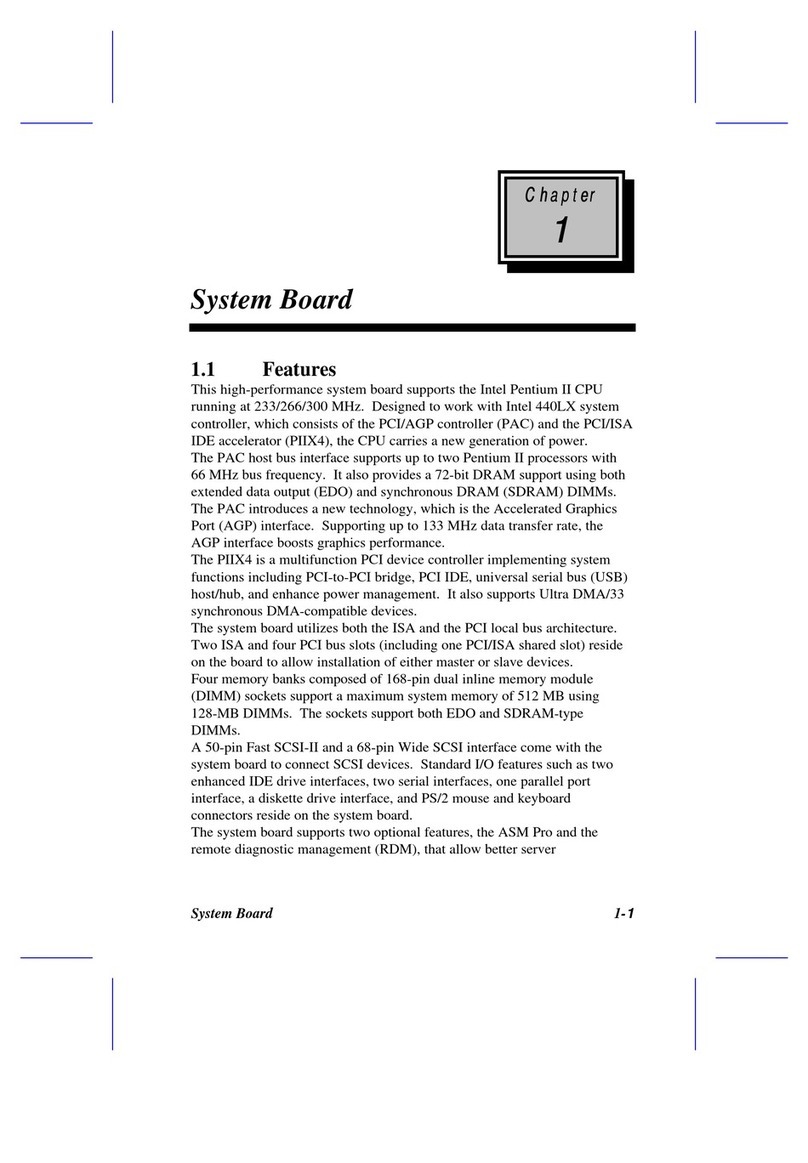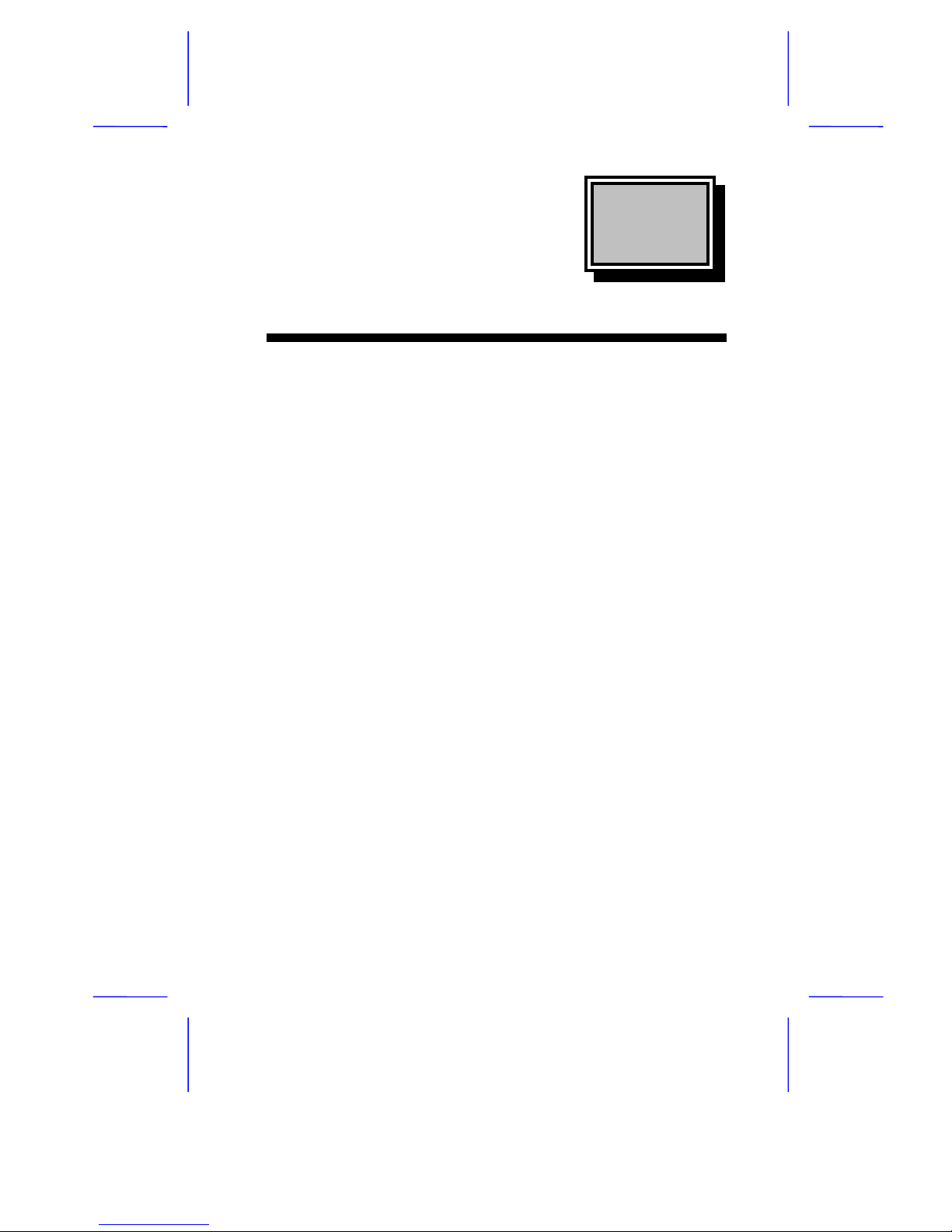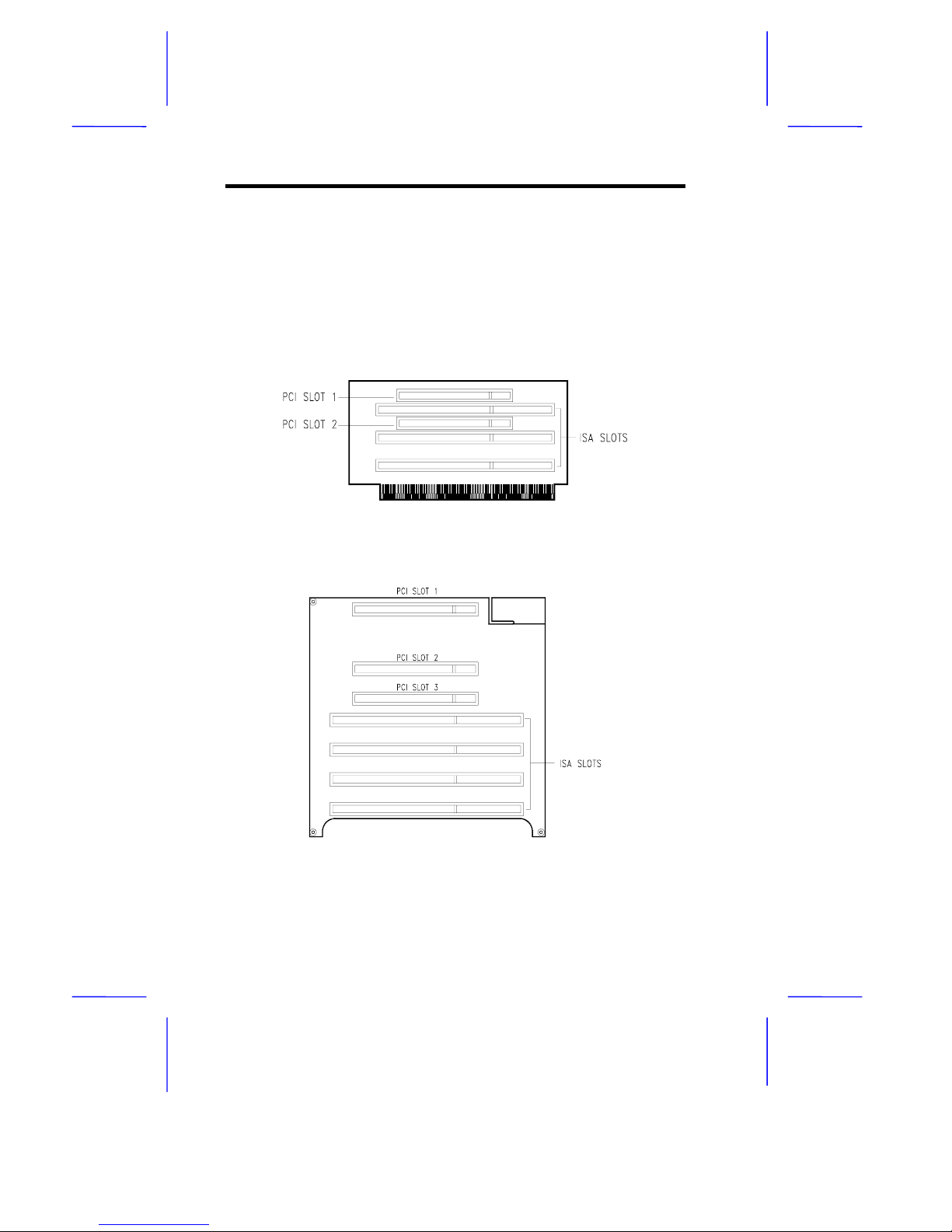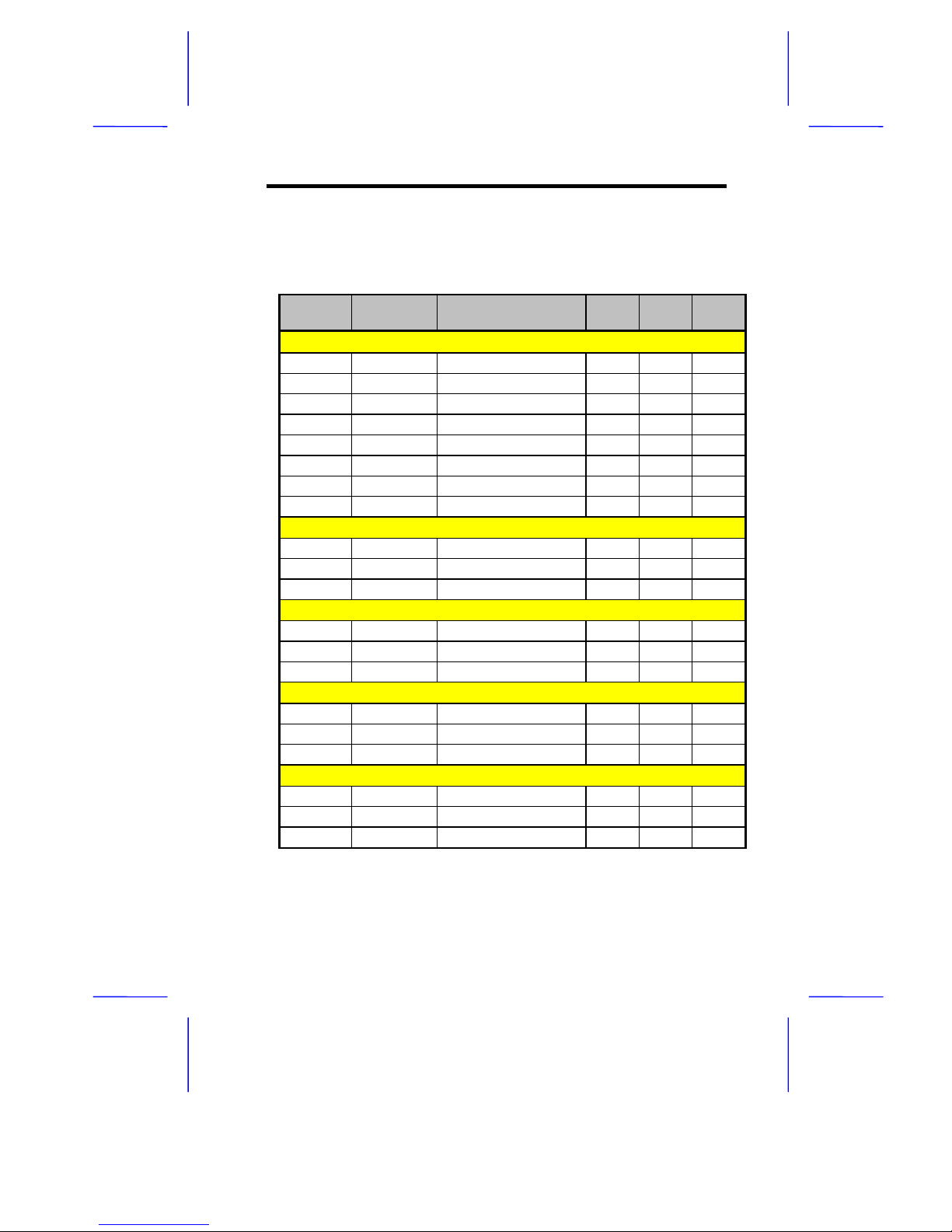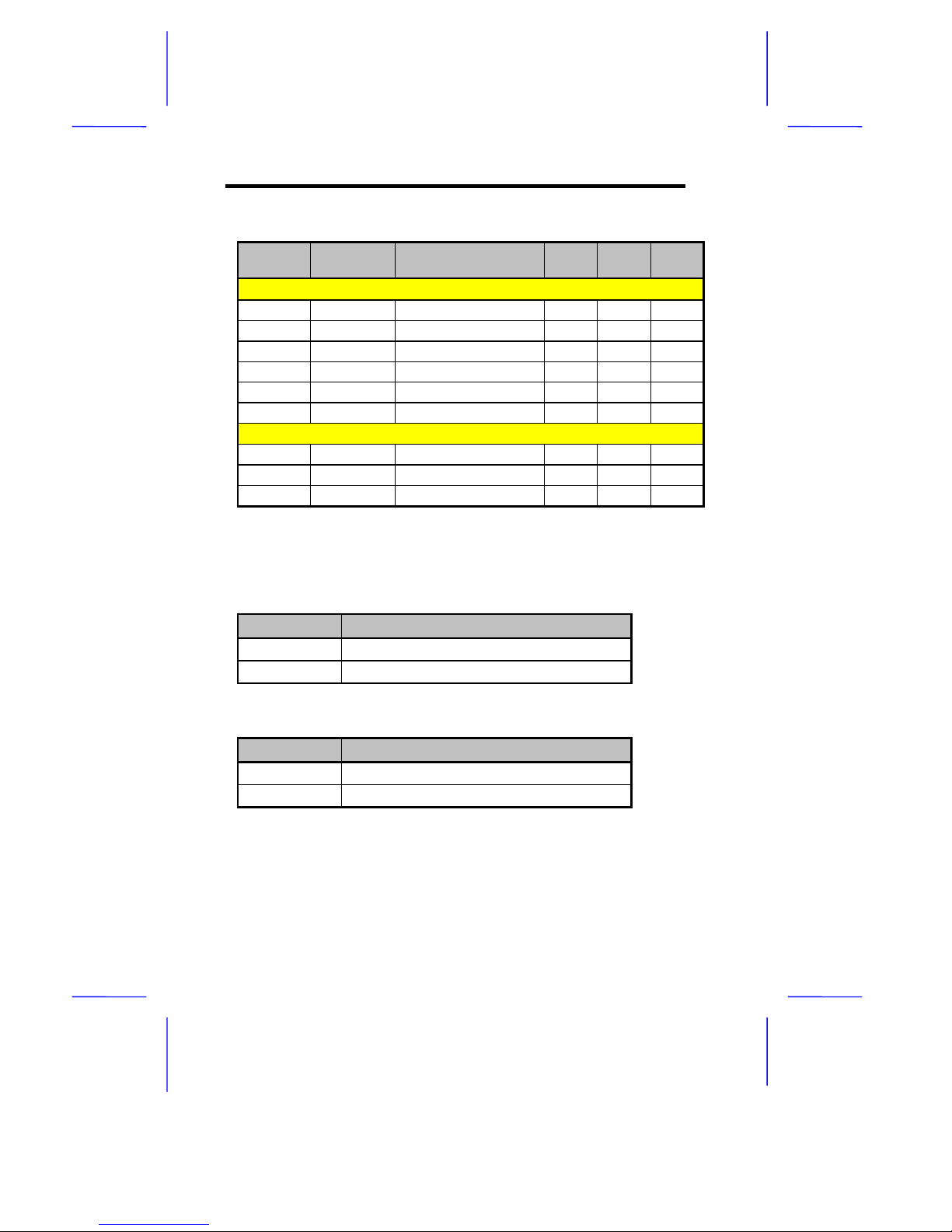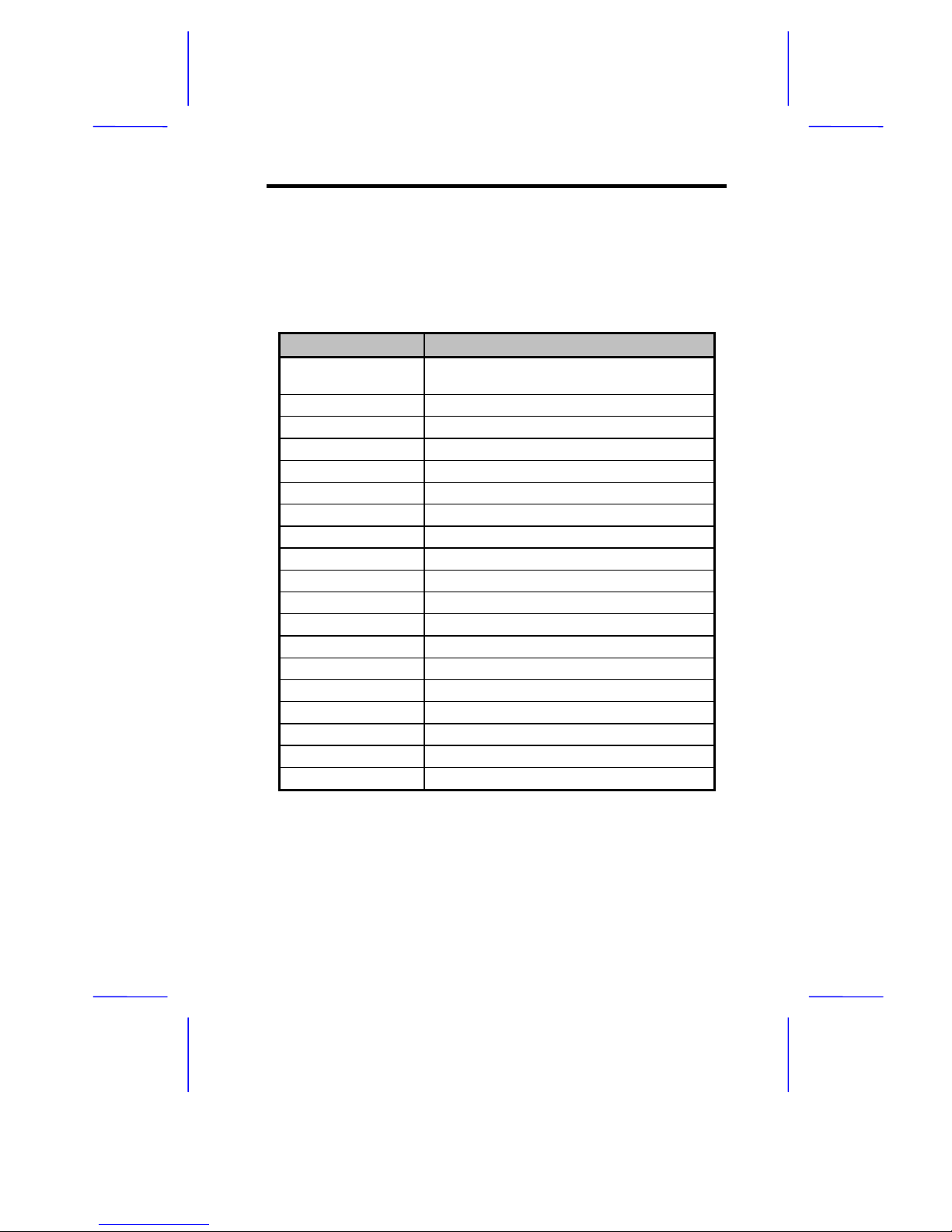Acer V55LA-2 User manual
Other Acer Motherboard manuals

Acer
Acer V80M User manual

Acer
Acer V66LT User manual

Acer
Acer Veriton 9100 User manual
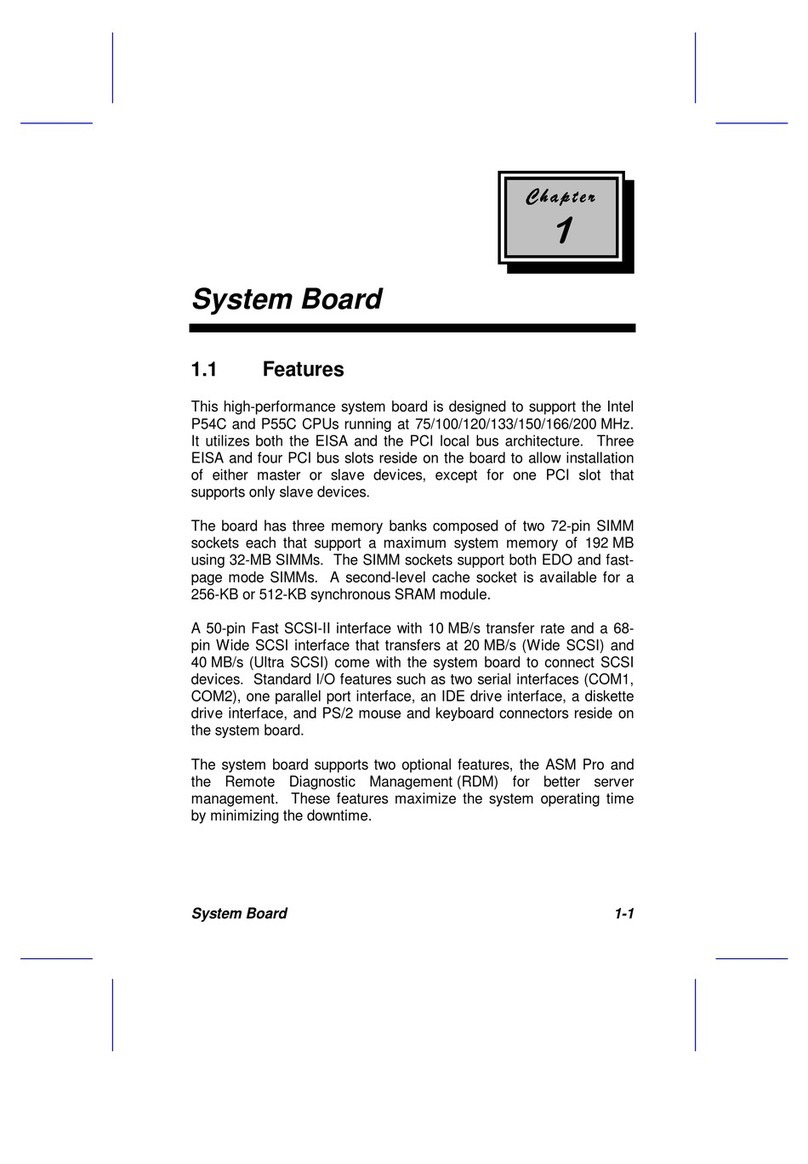
Acer
Acer Extensa 900 Series User manual
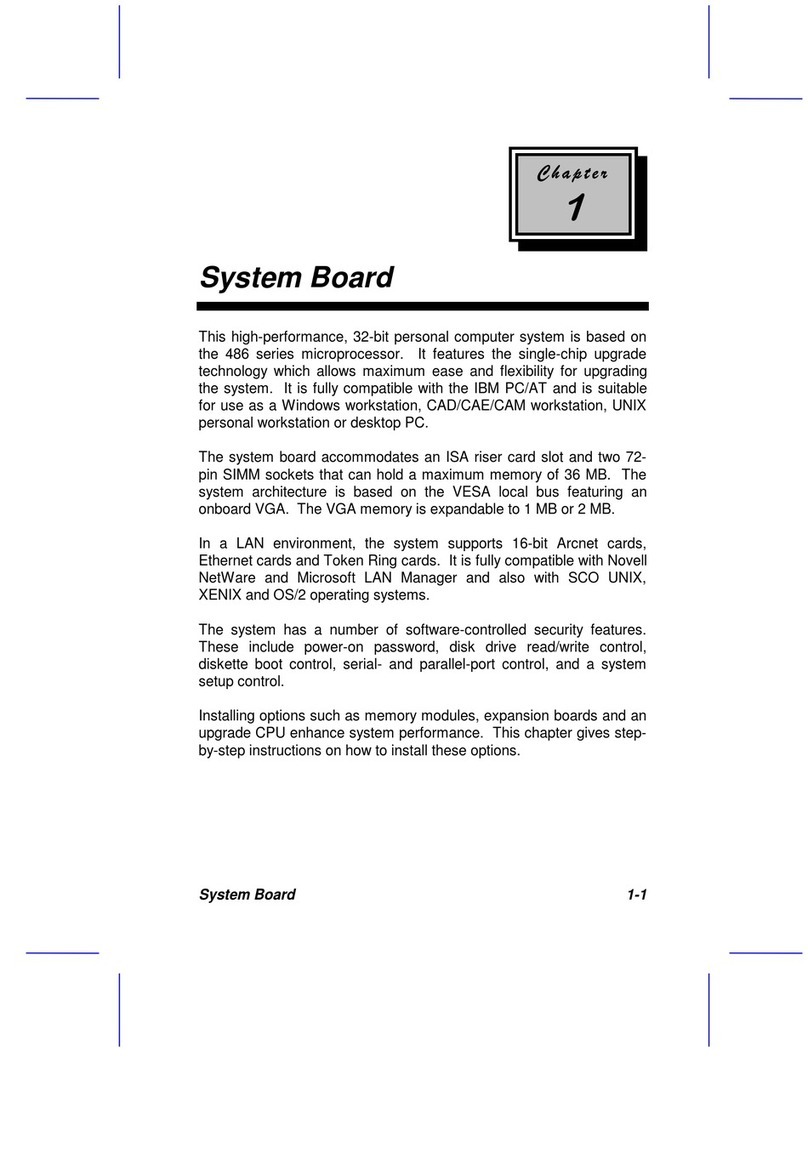
Acer
Acer 486 User manual
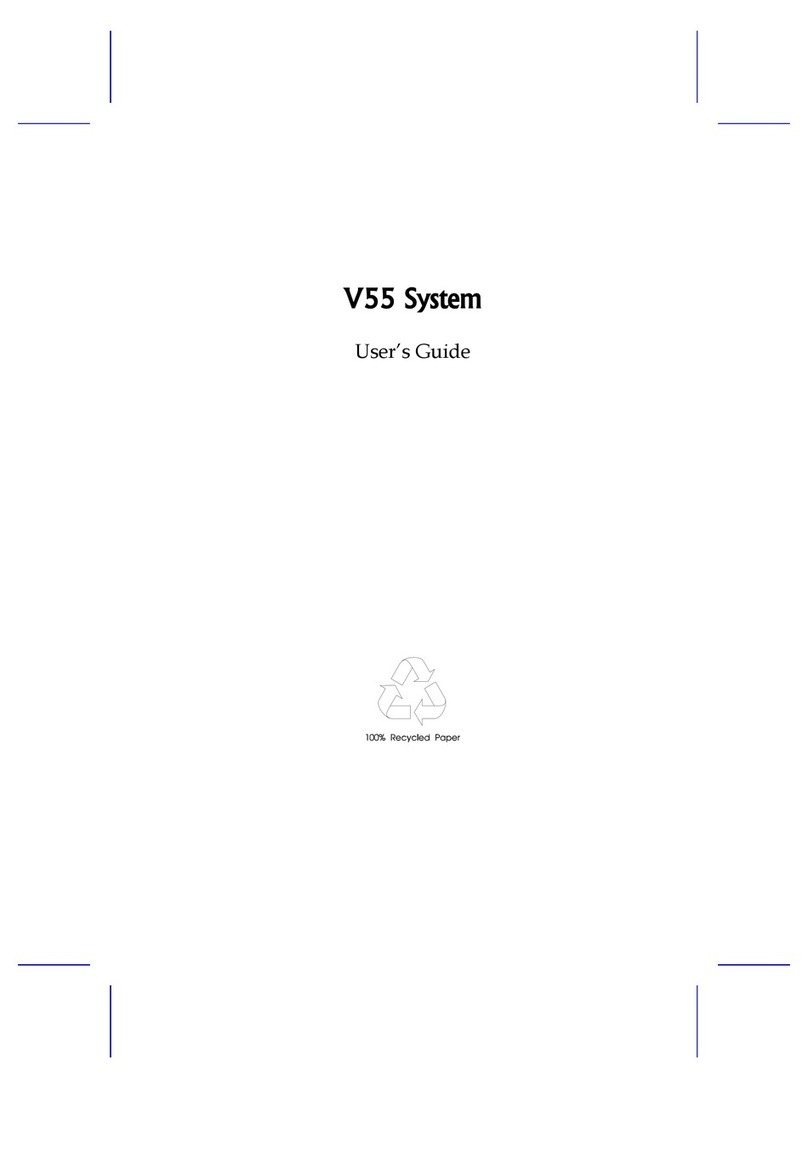
Acer
Acer V55 System User manual
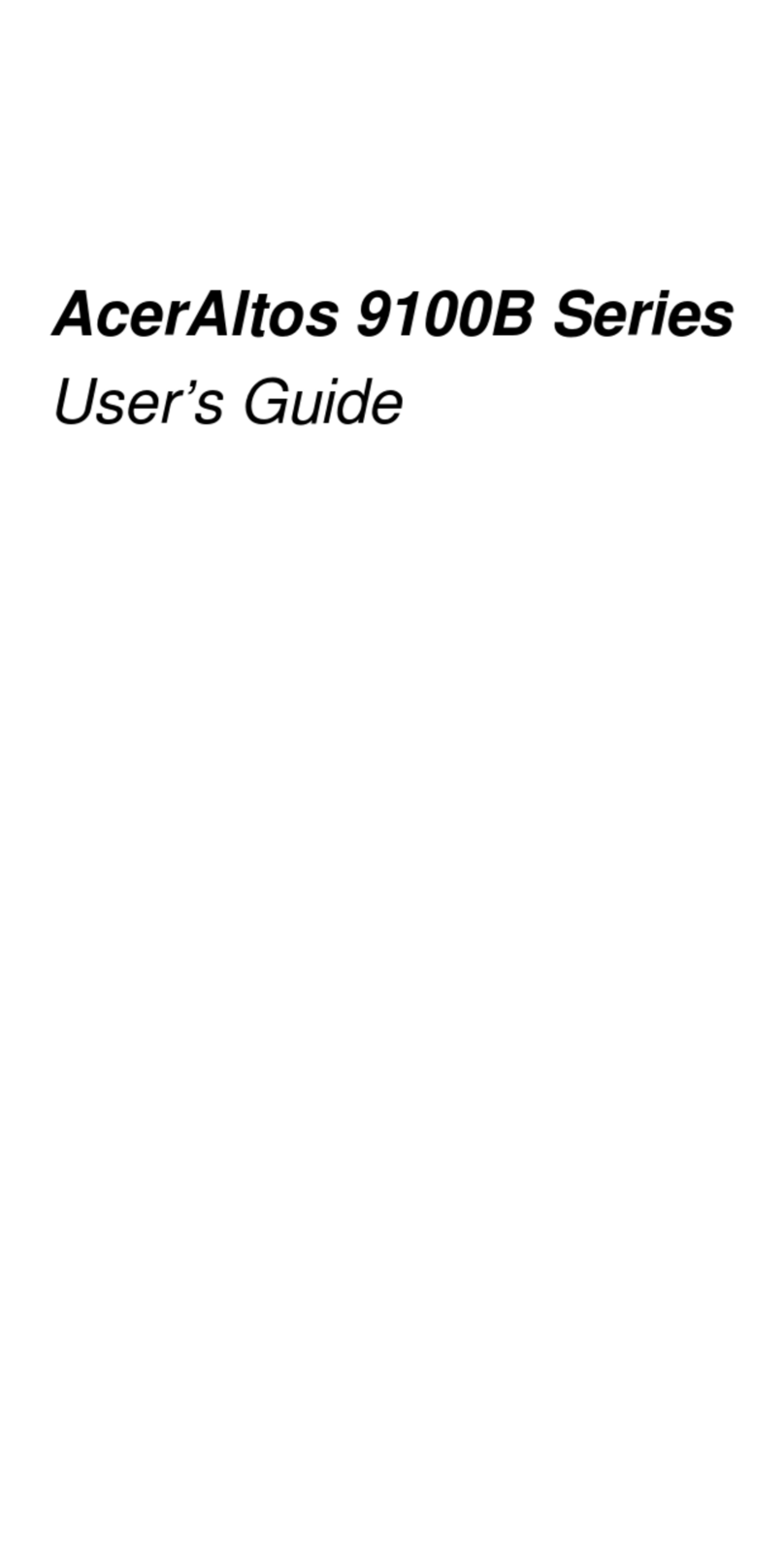
Acer
Acer Altos 9100B User manual
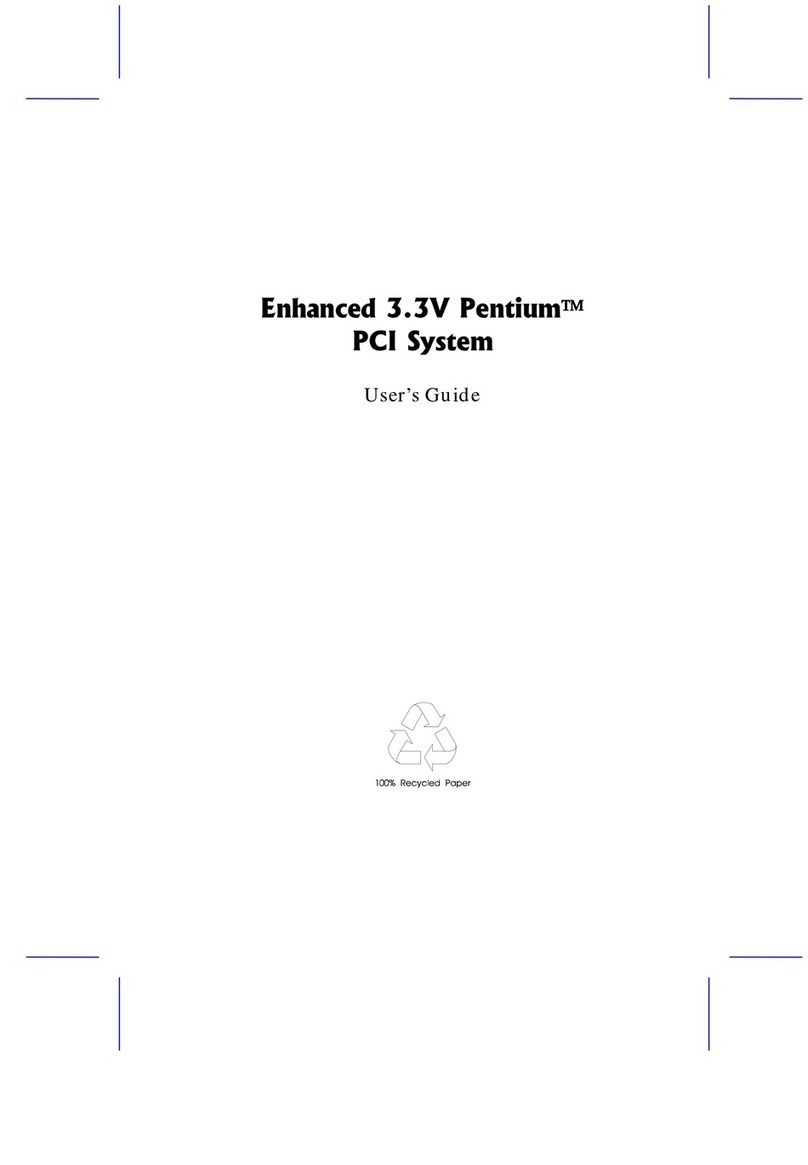
Acer
Acer V30 User manual

Acer
Acer AcerPower Flex4000 Series User manual
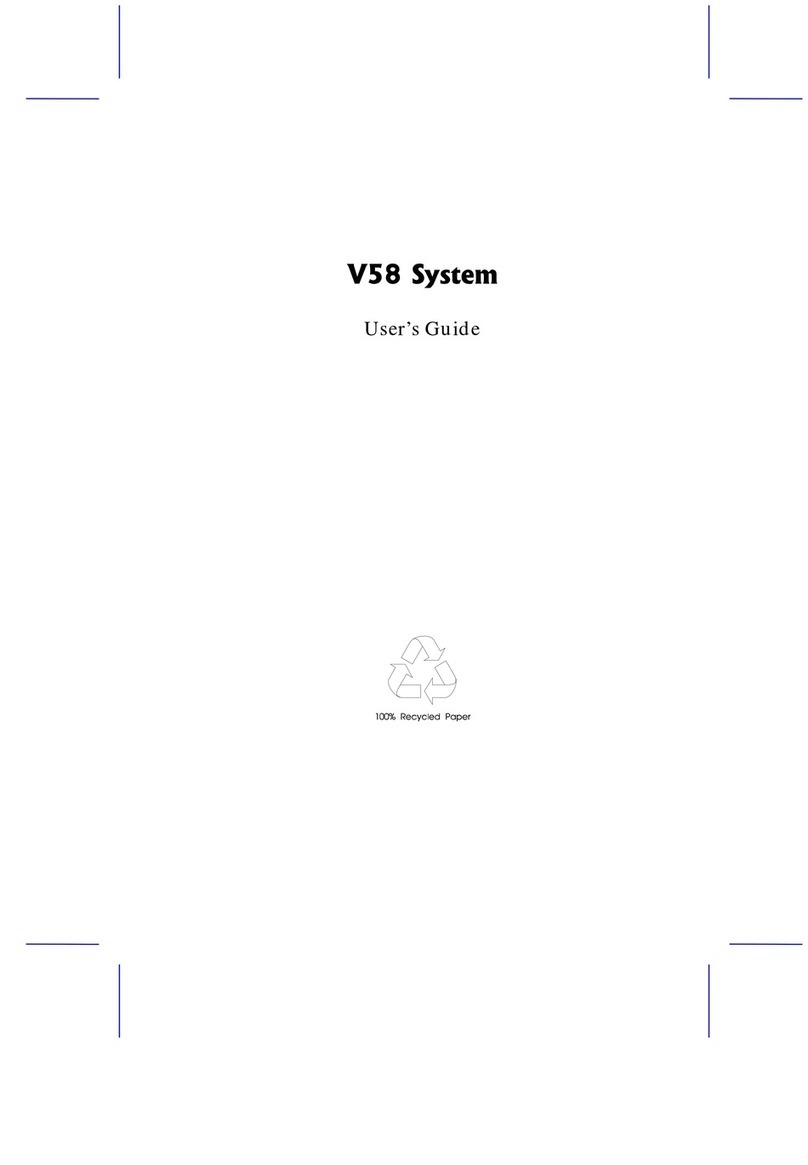
Acer
Acer V58 Installation instructions

Acer
Acer Aspire M5640 Manual
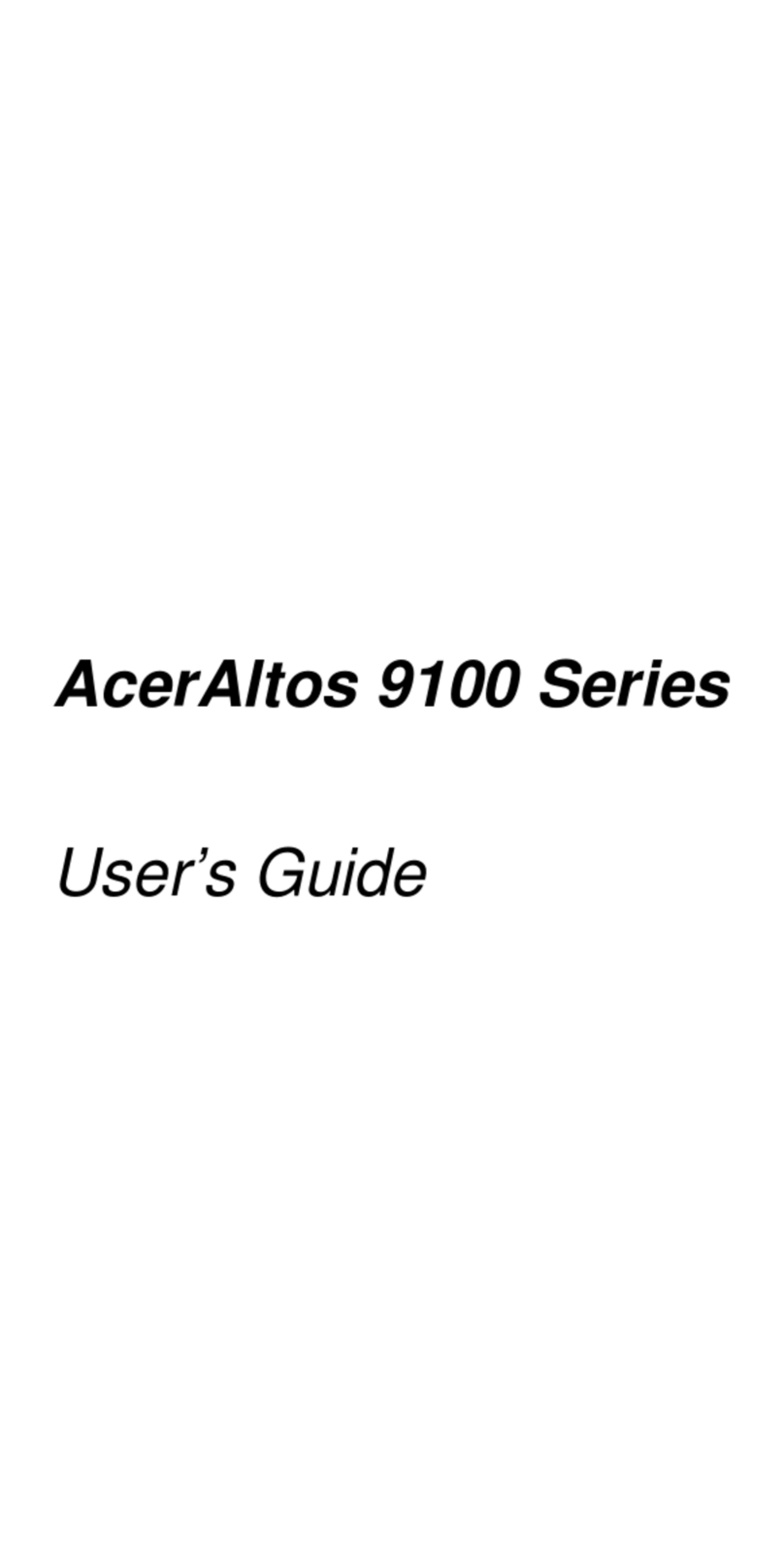
Acer
Acer Altos 9100 Series User manual
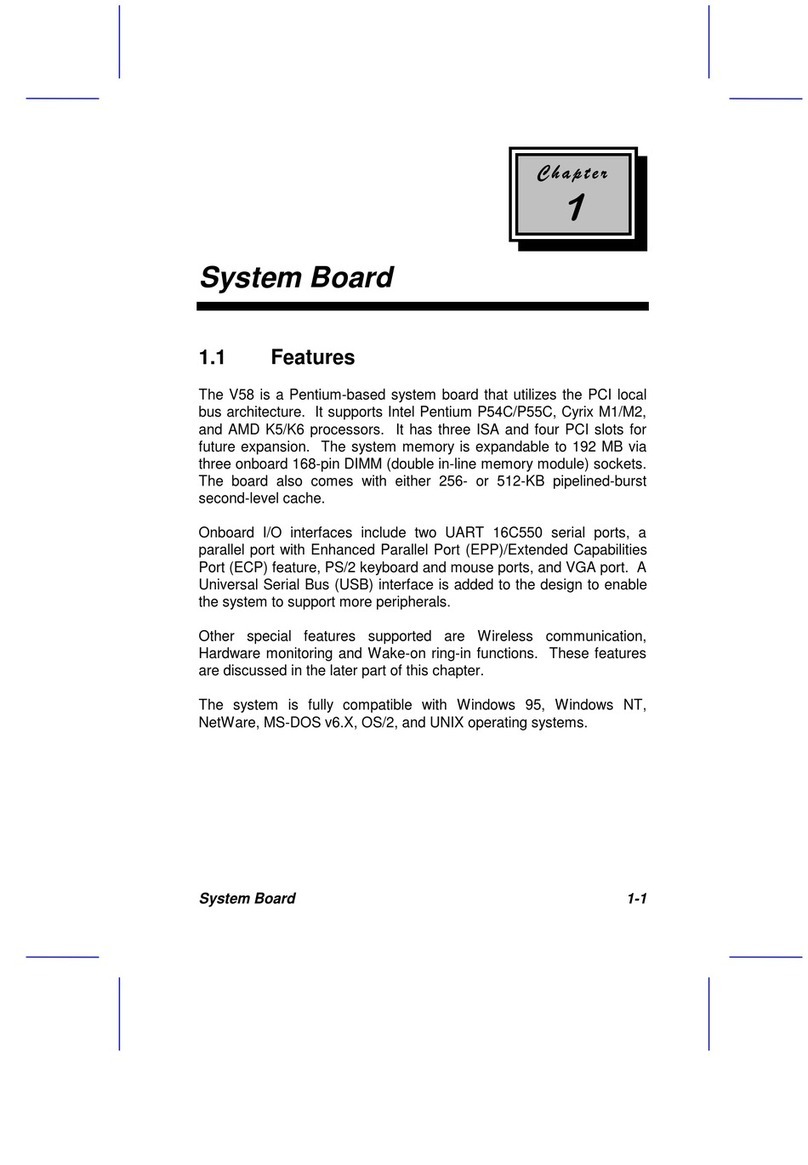
Acer
Acer V58 User manual

Acer
Acer 370LXB User manual

Acer
Acer V70MA Installation instructions
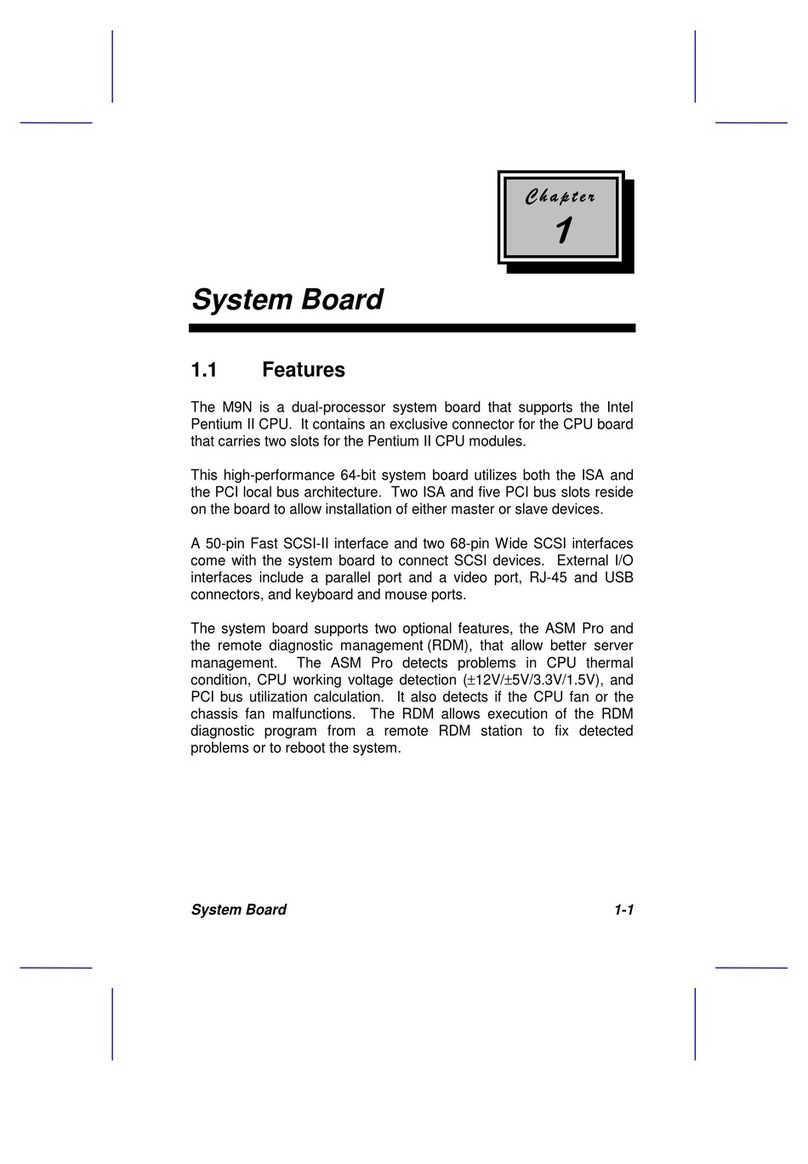
Acer
Acer Veriton 9100 User manual
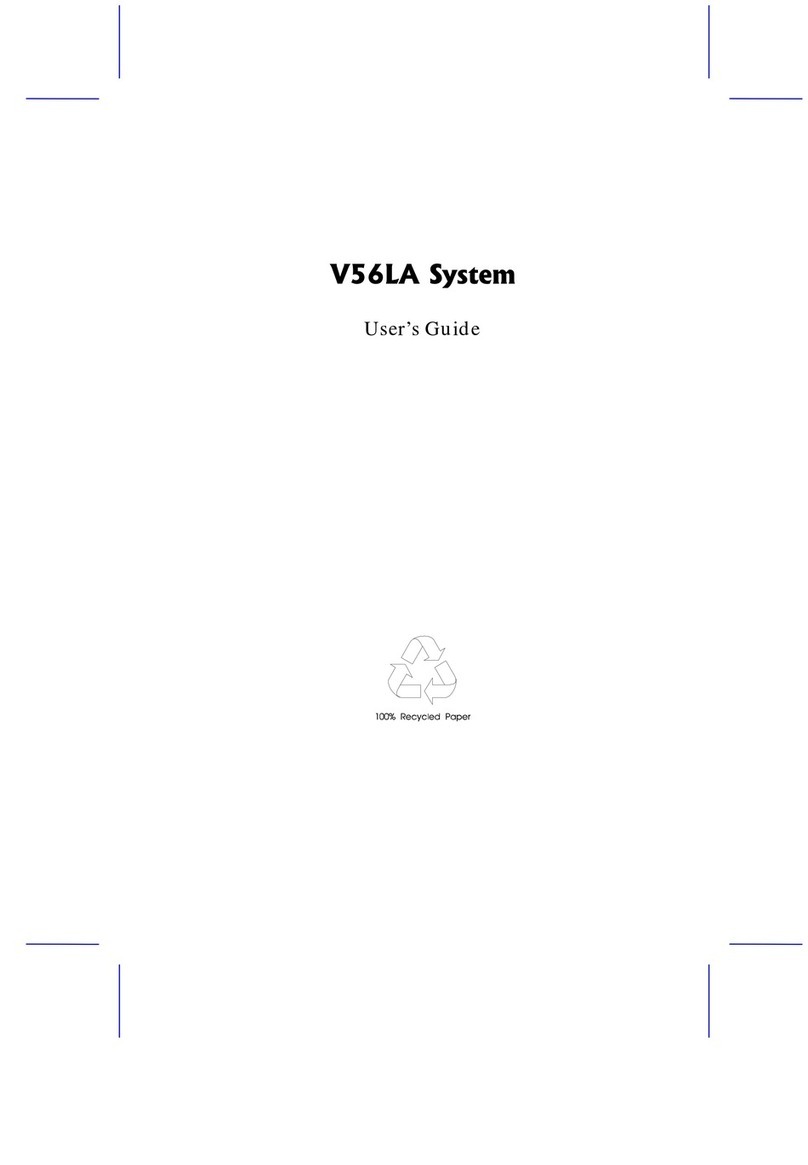
Acer
Acer V56LA Installation instructions
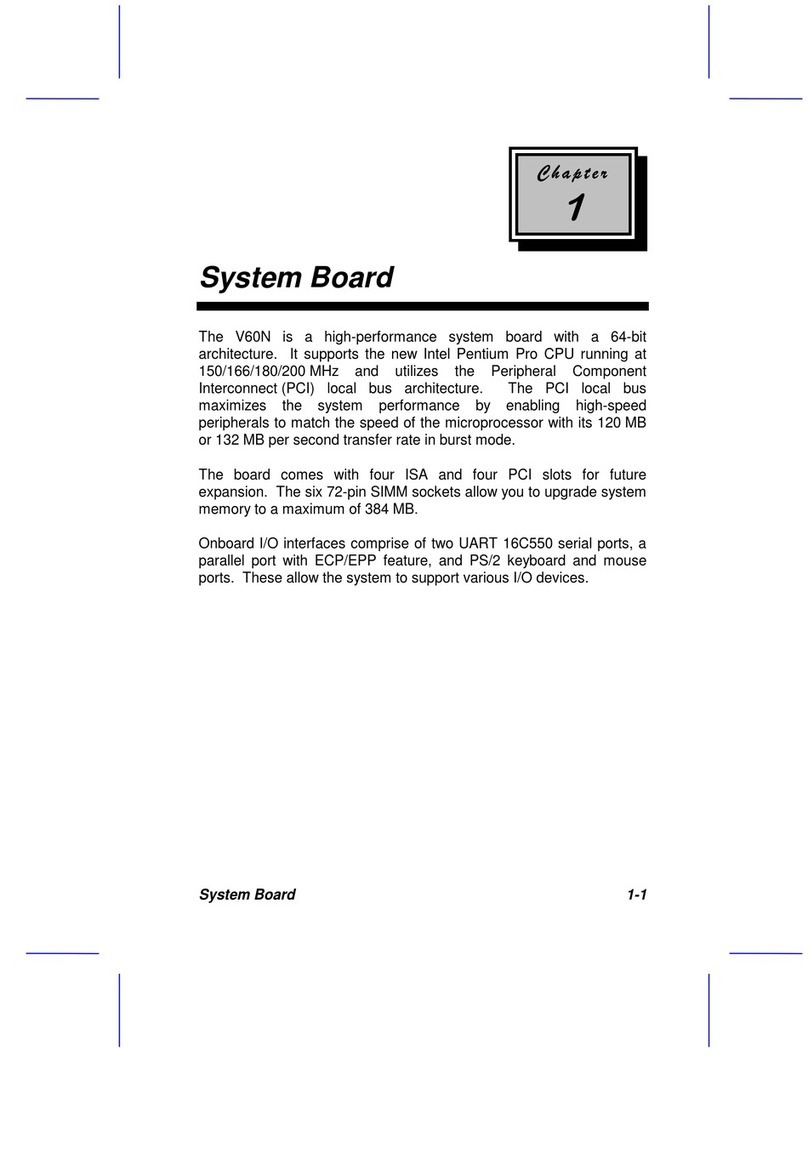
Acer
Acer V60N User manual

Acer
Acer AcerPower 6200 User manual
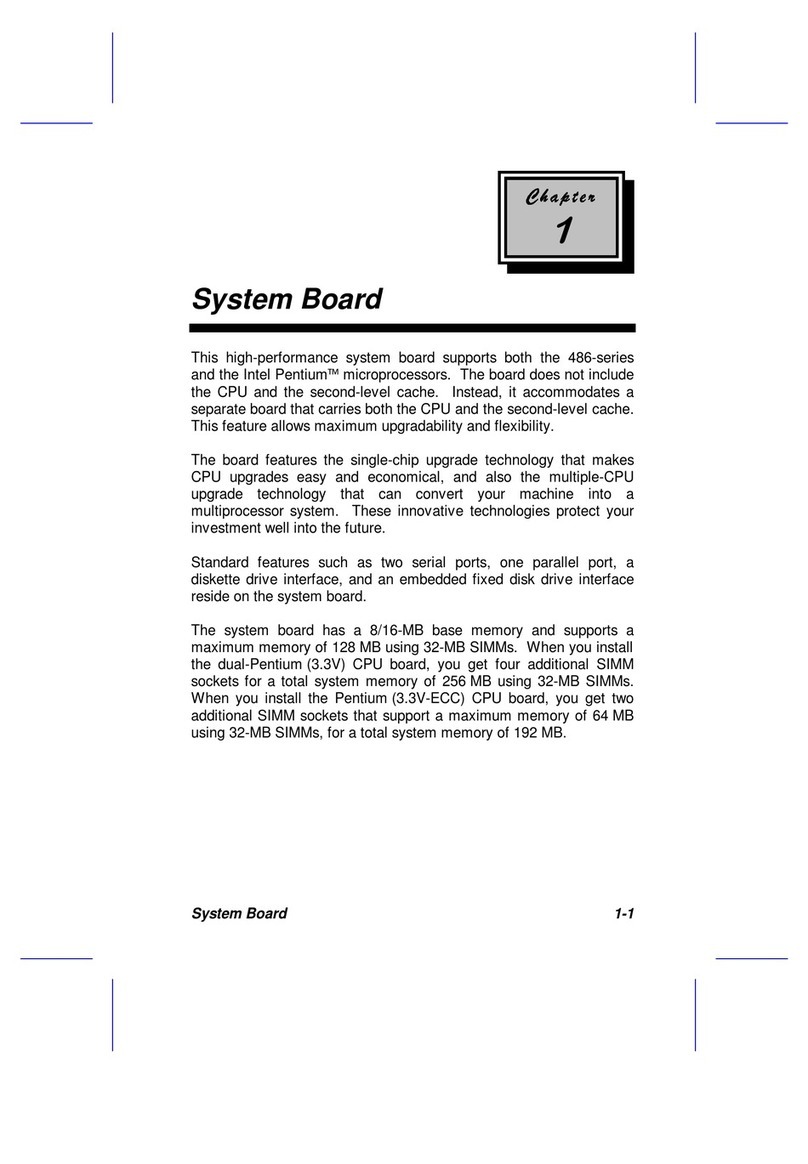
Acer
Acer 700ed User manual