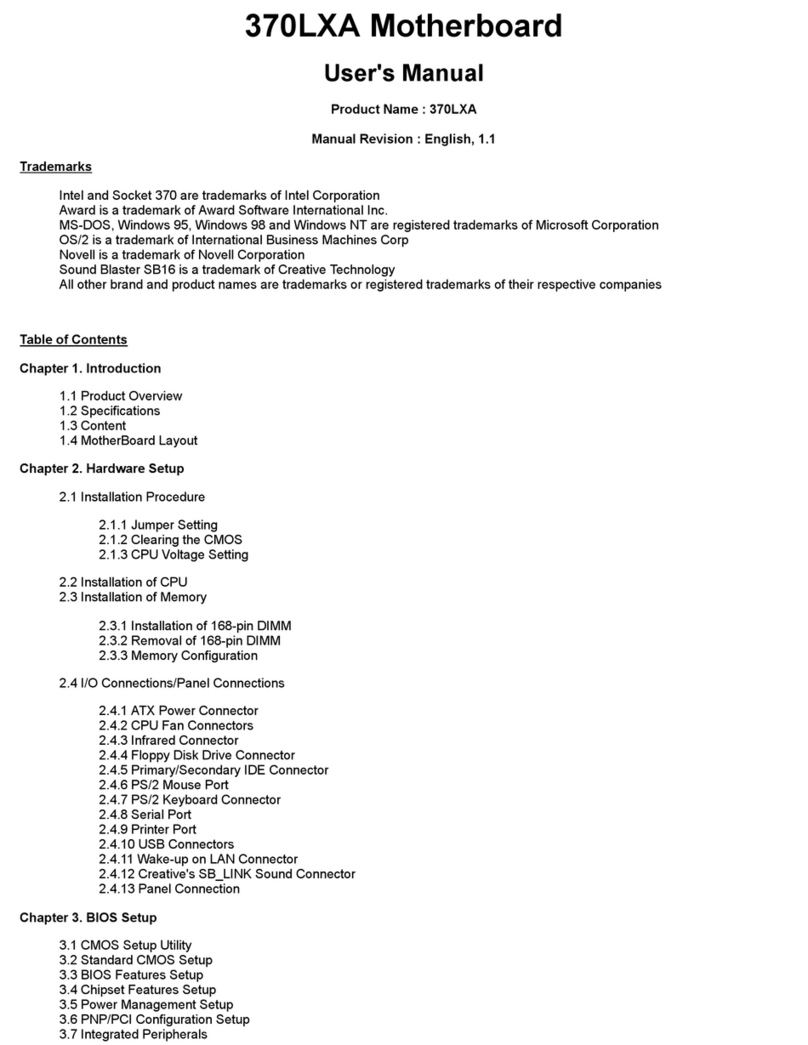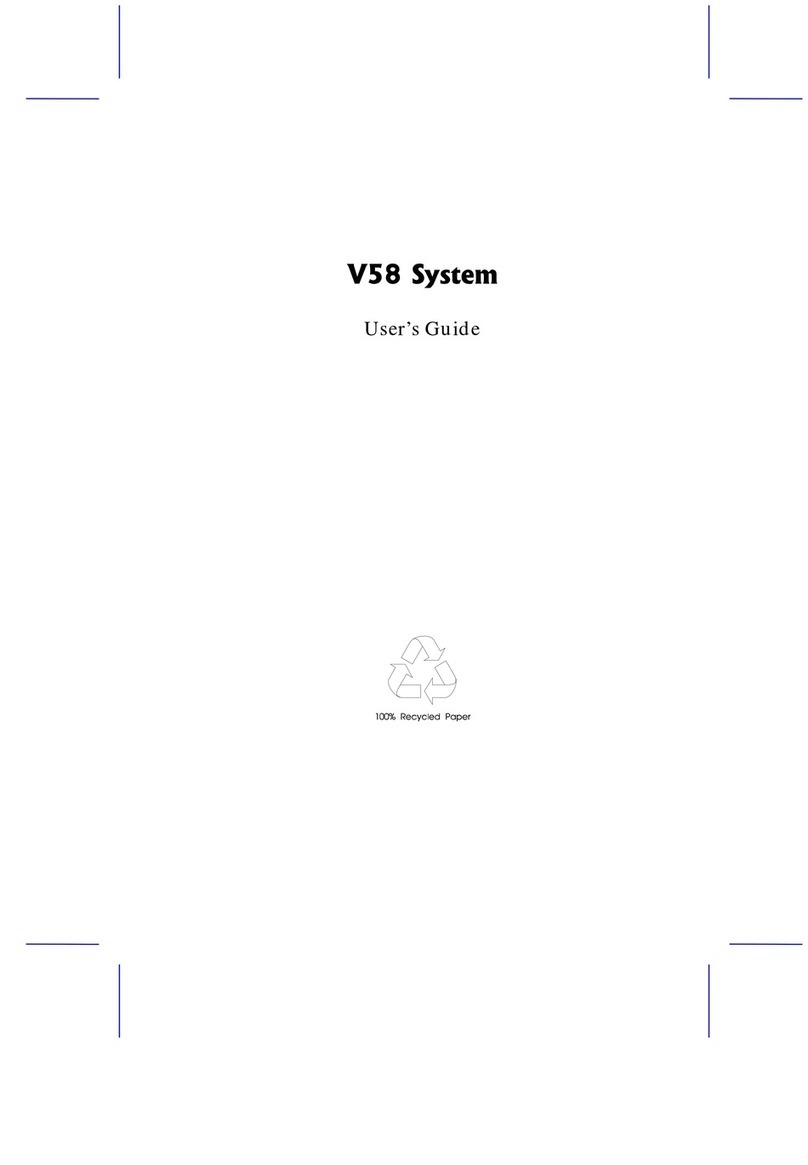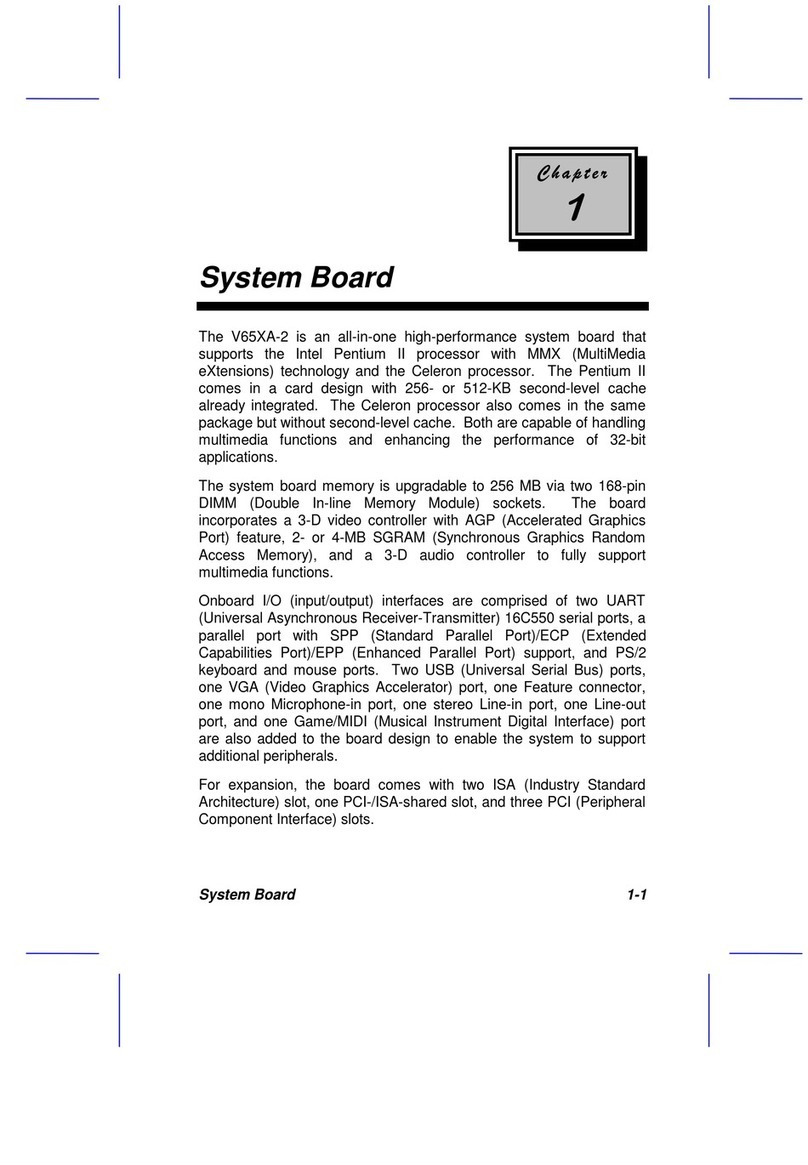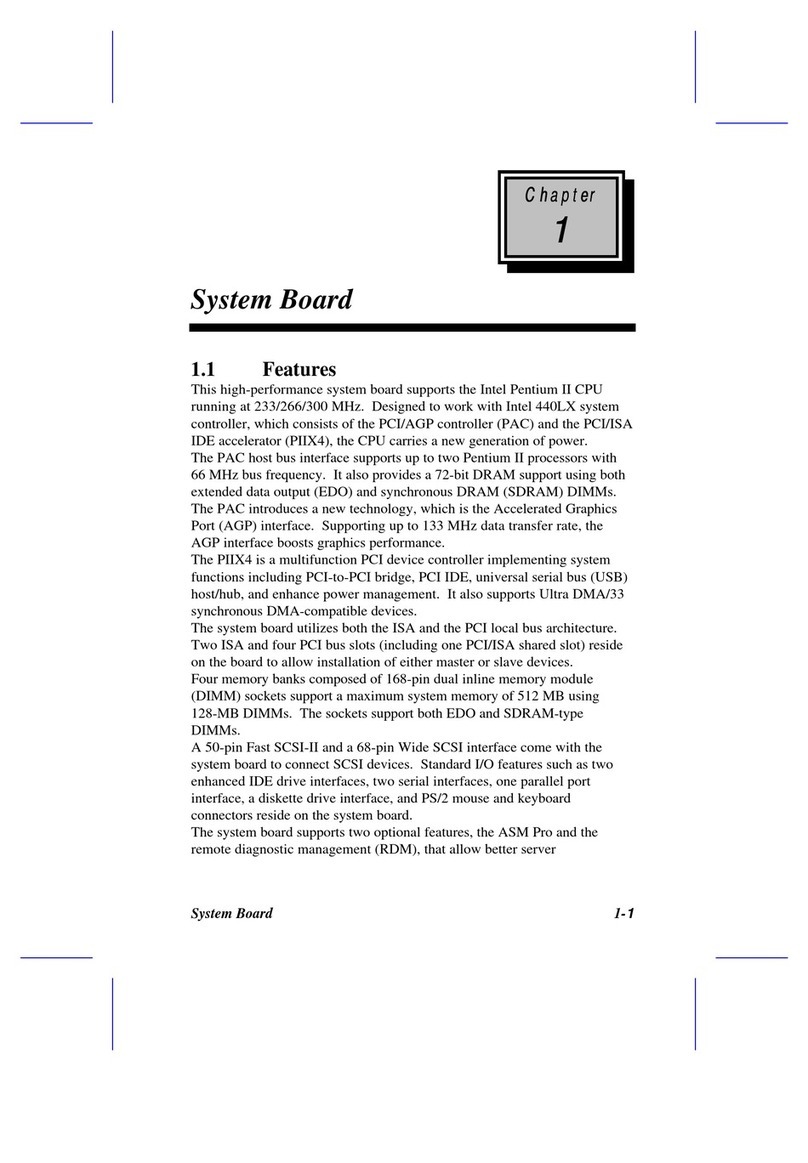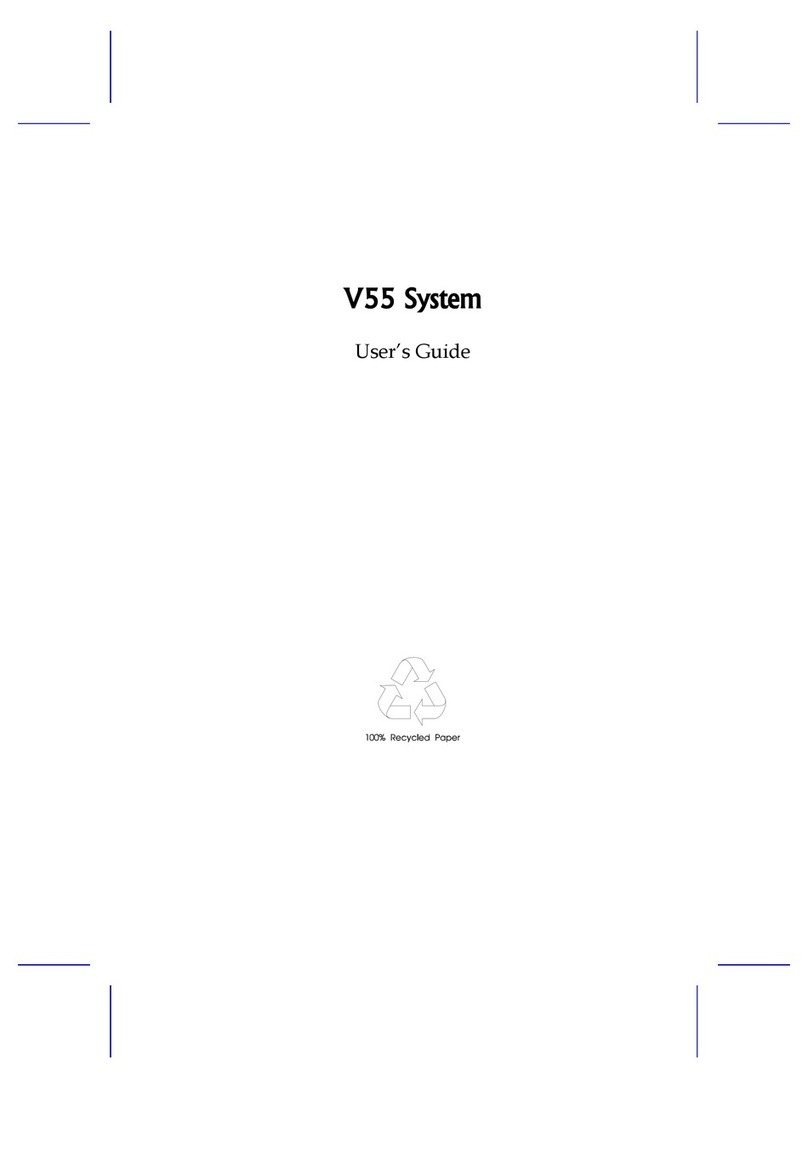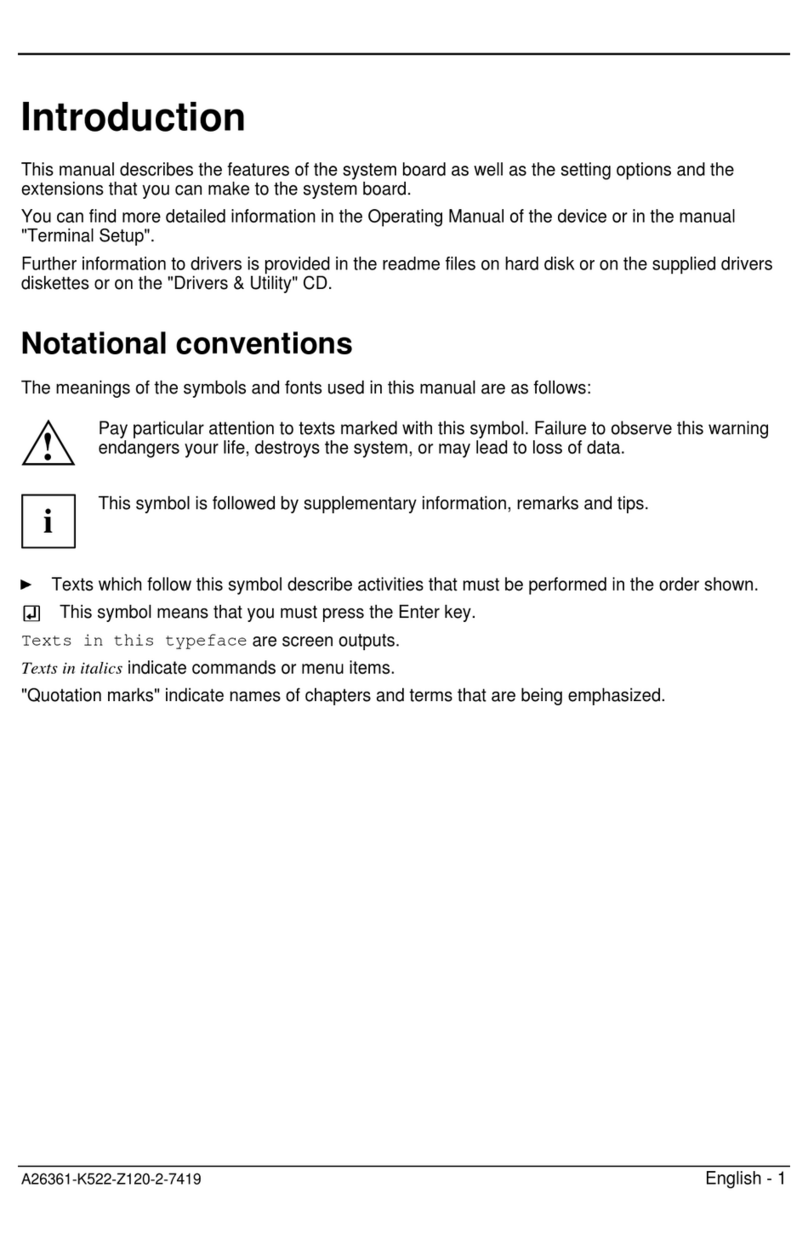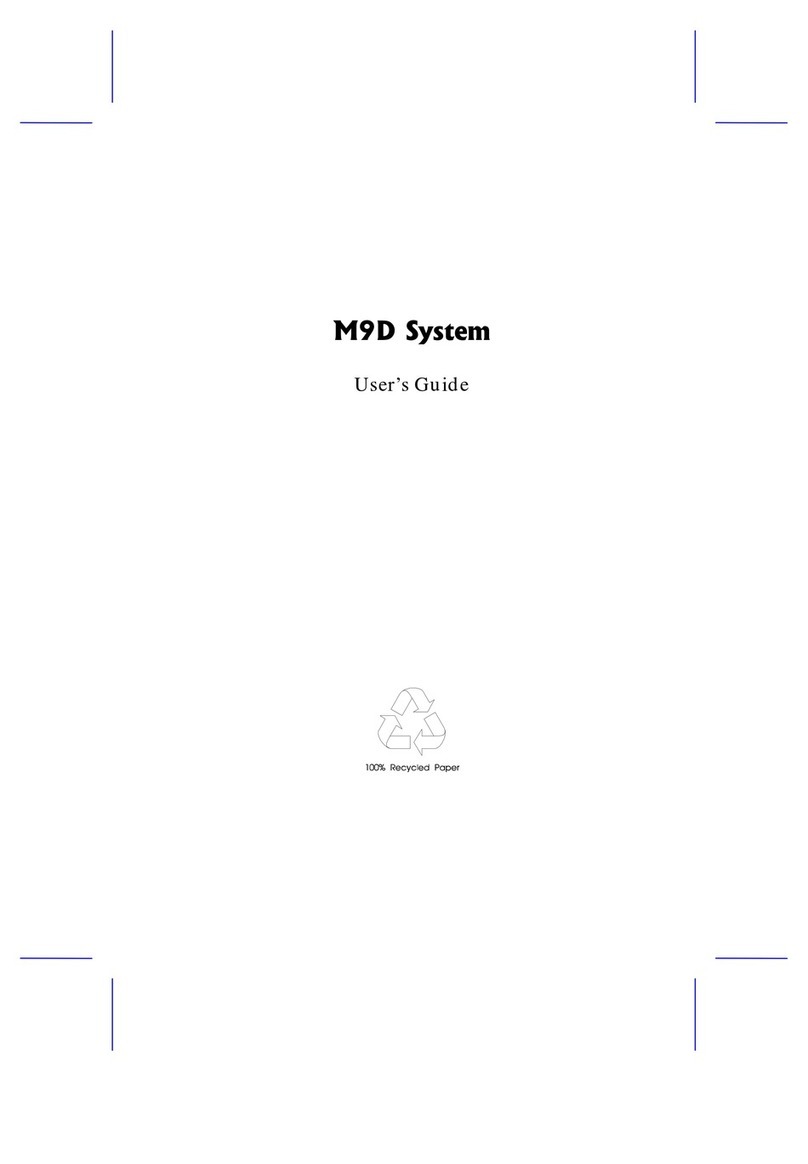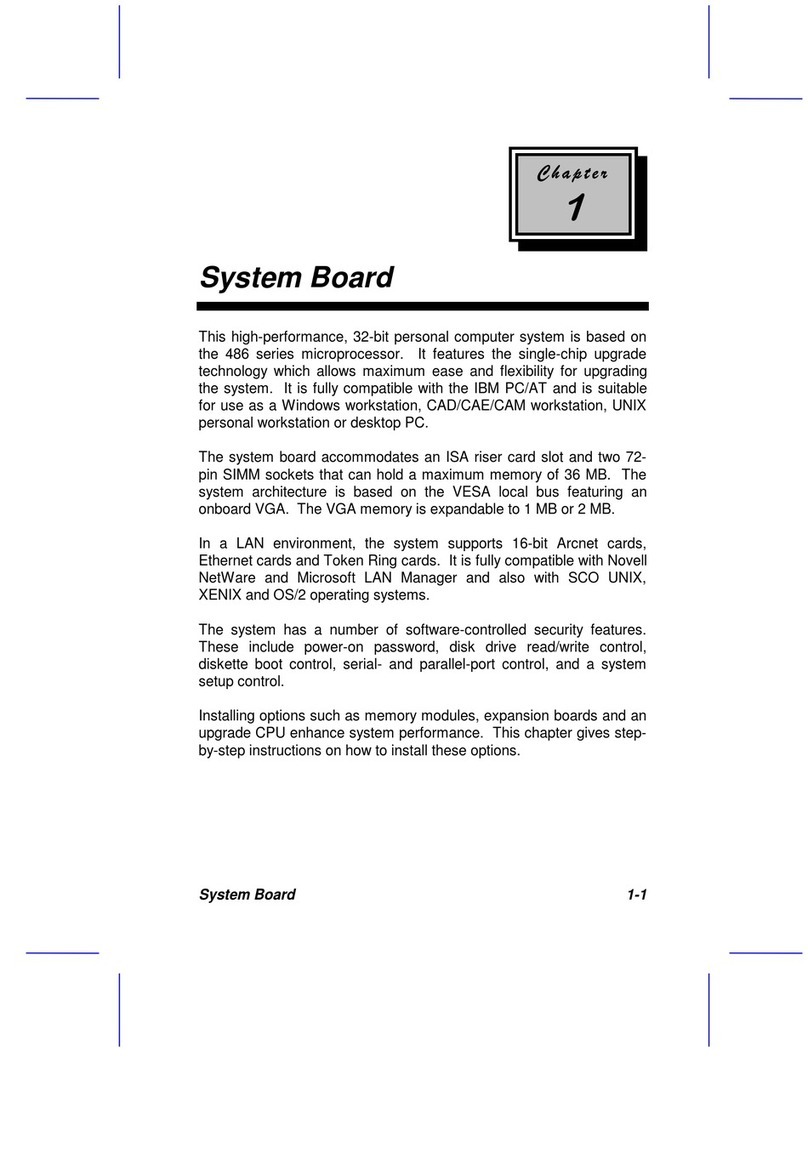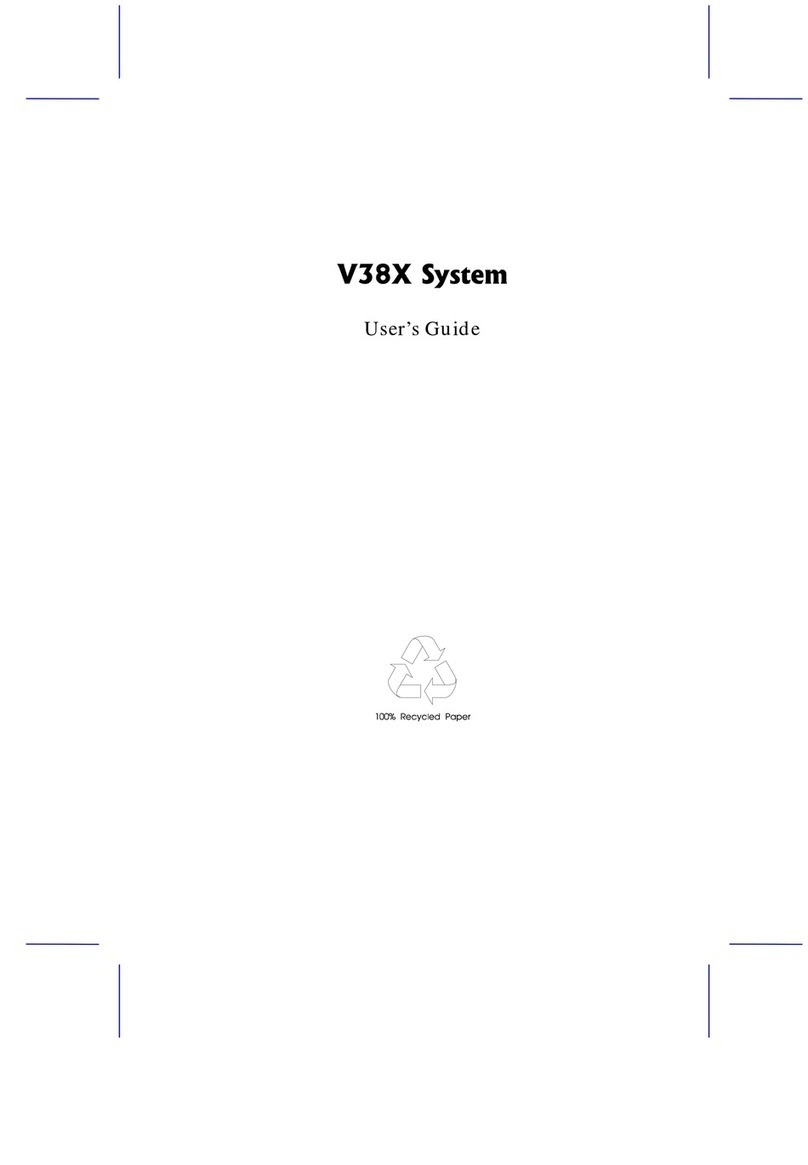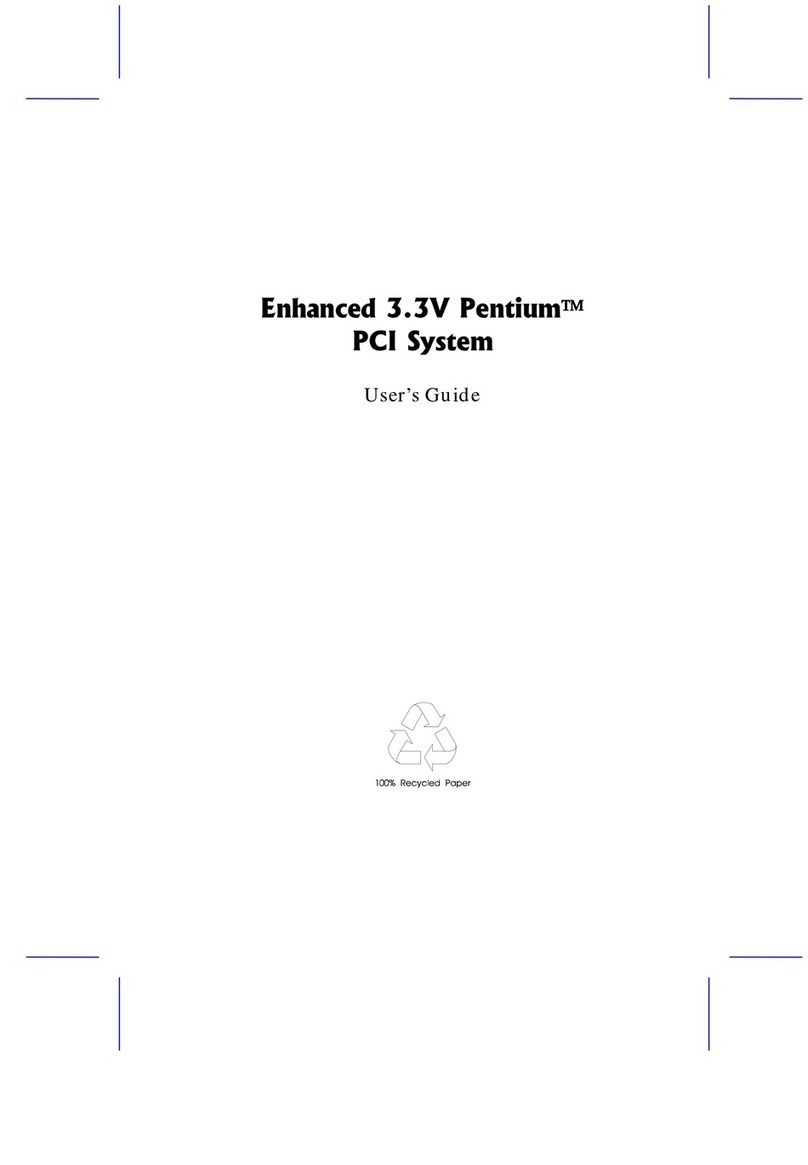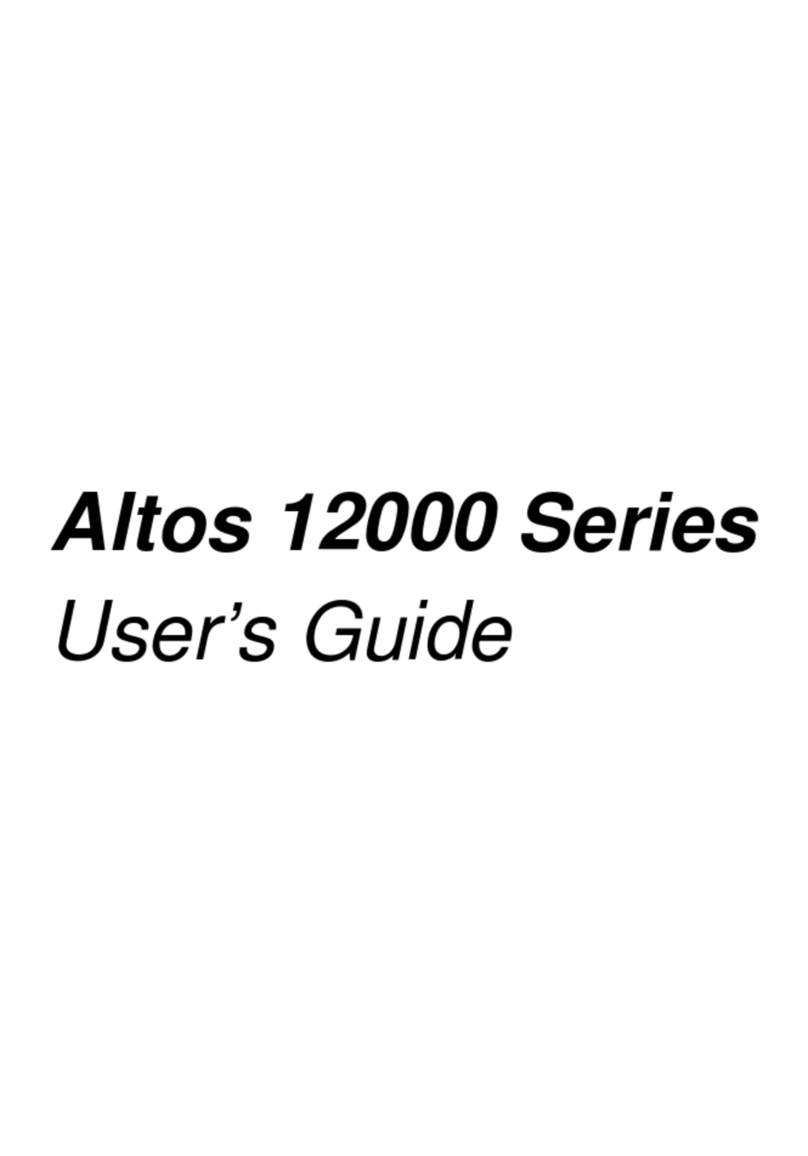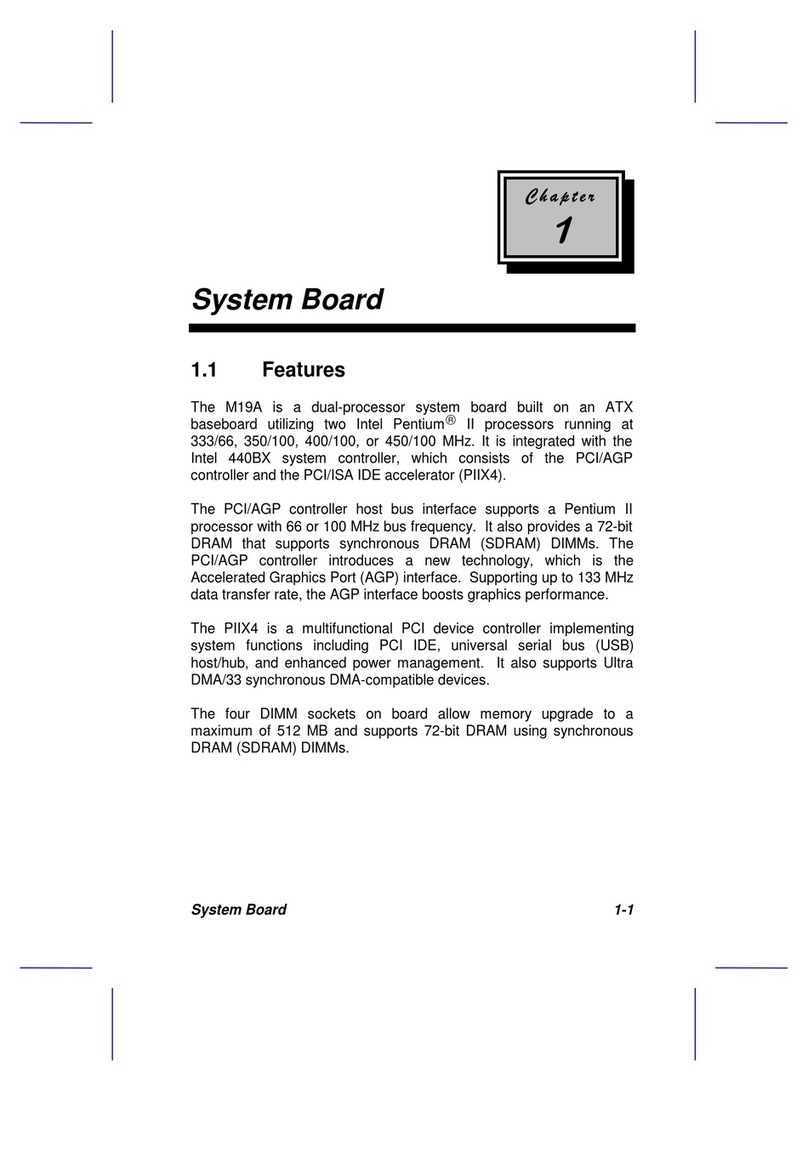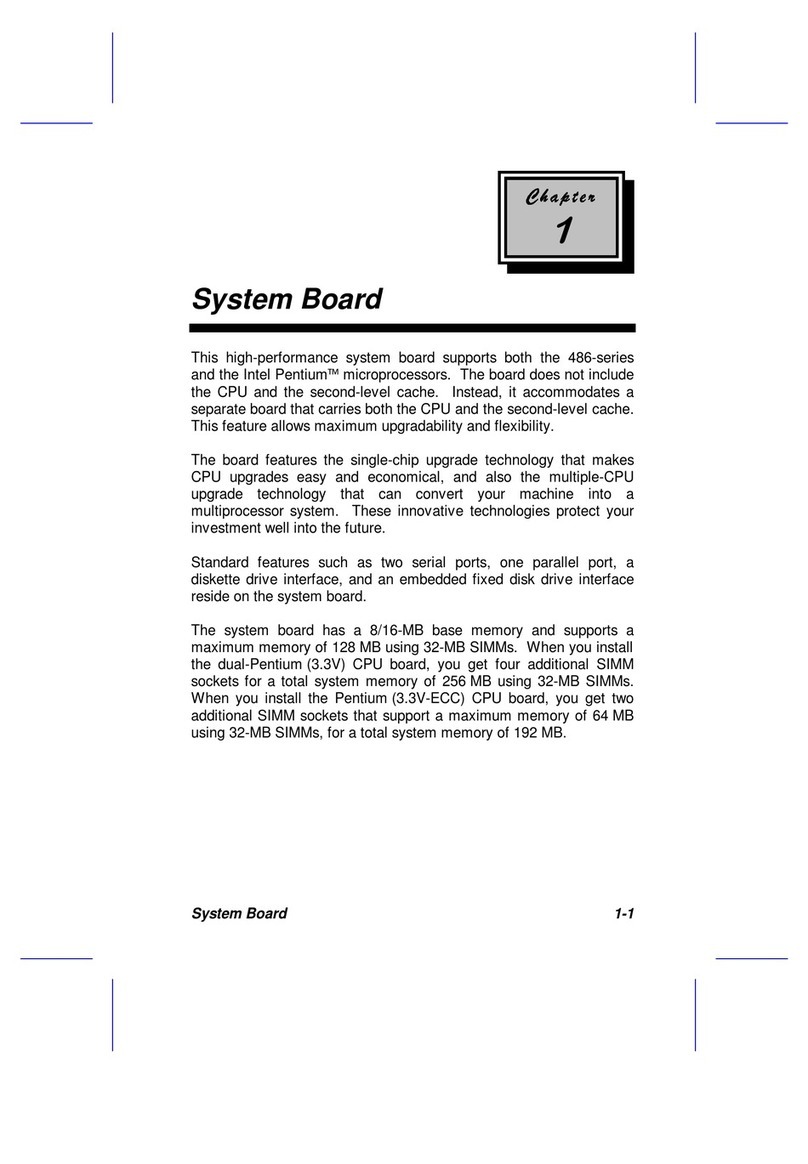iii
Warranty/Limitation of Liability
Any software described in this manual is licensed “as is” and Acer and its suppliers disclaim any and
all warranties, express or implied, including but not limited to any warranty of non-infringement of
third party rights, merchantability or fitness for a particular purpose. Acer does not warrant that the
operation of the software will be uninterrupted or error free. Should the programs prove defective, the
buyer (and not Acer, its distributor, or its dealer) assumes the entire cost of all necessary service, repair,
and any incidental or consequential damages resulting from any defect in the software. Please see the
Acer Limited Product Warranty for details of Acer’s limited warranty on hardware products. IN NO
EVENT SHALL ACER BE LIABLE FOR ANY INDIRECT OR CONSEQUENTIAL DAMAGES,
INCLUDING LOSS OF PROFITS OR DATA, EVEN IF ACER HAS BEEN ADVISED OF THE
POSSIBILITY OF SUCH DAMAGES.
Software License
Acer grants you a personal, non-transferable, non-exclusive license to use the software that
accompanies your computer system only on a single computer. You may not (a) make copies of the
software except for making one (1) backup copy of the software which will also be subject to this
license, (b) reverse engineer, decompile, disassemble, translate or create derivative works based upon
the software, (c) export or re-export the software to any person or destination which is not authorized
to receive them under the export control laws and regulations of the United States, (d) remove or alter
in any way the copyright notices, or other proprietary legends that were on the software as delivered
to you or (e) sublicense or otherwise make the software available to third parties. The software is the
property of Acer or Acer’s supplier and you do not have and shall not gain any proprietary interest in
the software (including any modifications or copies made by or for you) or any related intellectual
property rights. Additional restrictions may apply to certain software titles. Please refer to any
software licenses that accompany such software for details.
Join Us to Fight Against Piracy
The Acer Group has been implementing a policy to respect and protect legitimate intellectual property
rights. Acer firmly believes that only when each and every one of us abides by such policy, can this
industry provide quality service to the general public.
Acer has become a member of the Technology Committee of the Pacific Basin Economic Council which
is encouraging the protection and enforcement of legitimate intellectual property rights worldwide.
Moreover, in order to ensure quality service to all of our customers, Acer includes an operating system
in Acer computer systems which is duly licensed by the legitimate proprietors and produced with
quality.
Acer commits itself and urges all of its customers to join the fight against intellectual property piracy
wherever it may occur. Acer will pursue the enforcement of intellectual property rights and will strive
to fight against piracy.