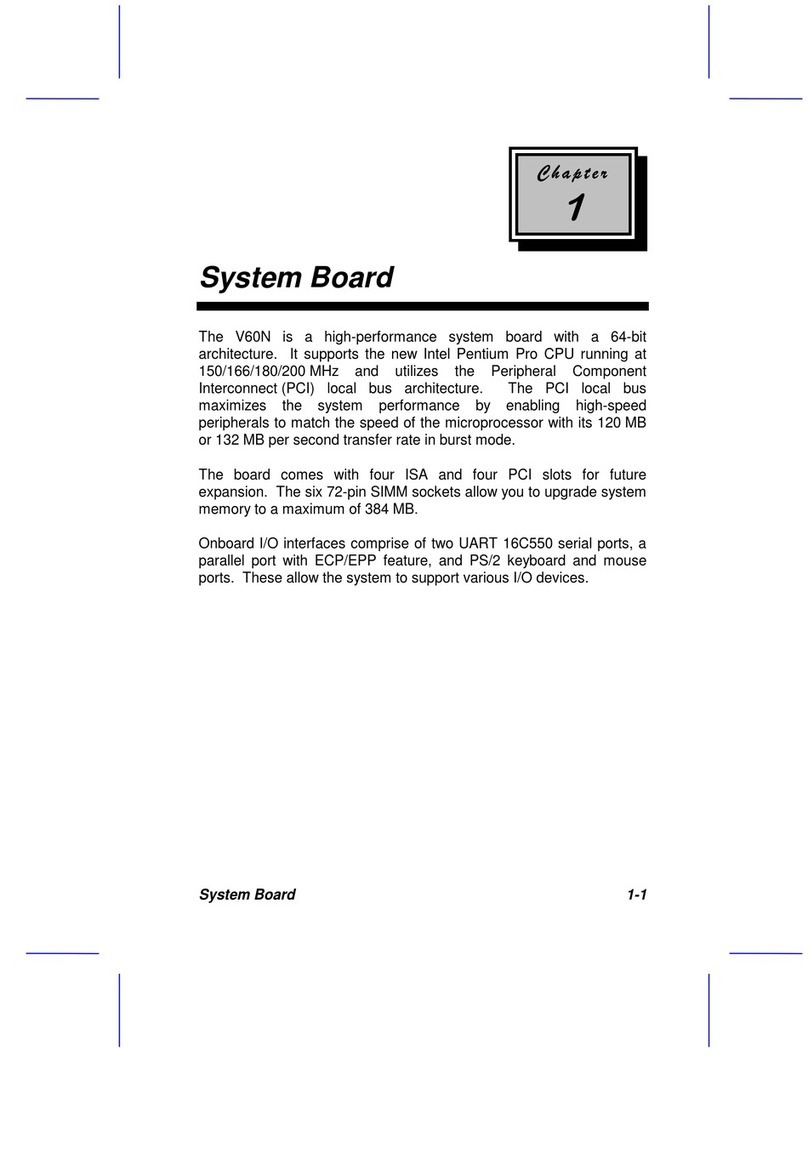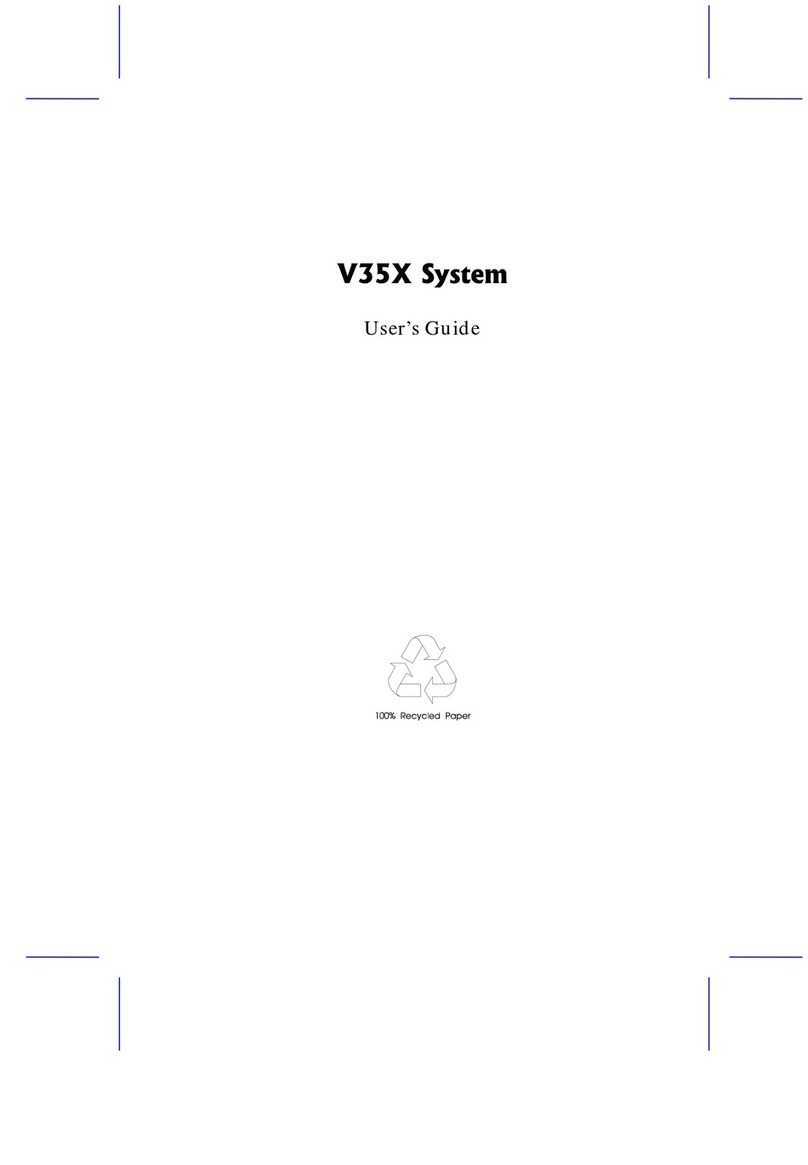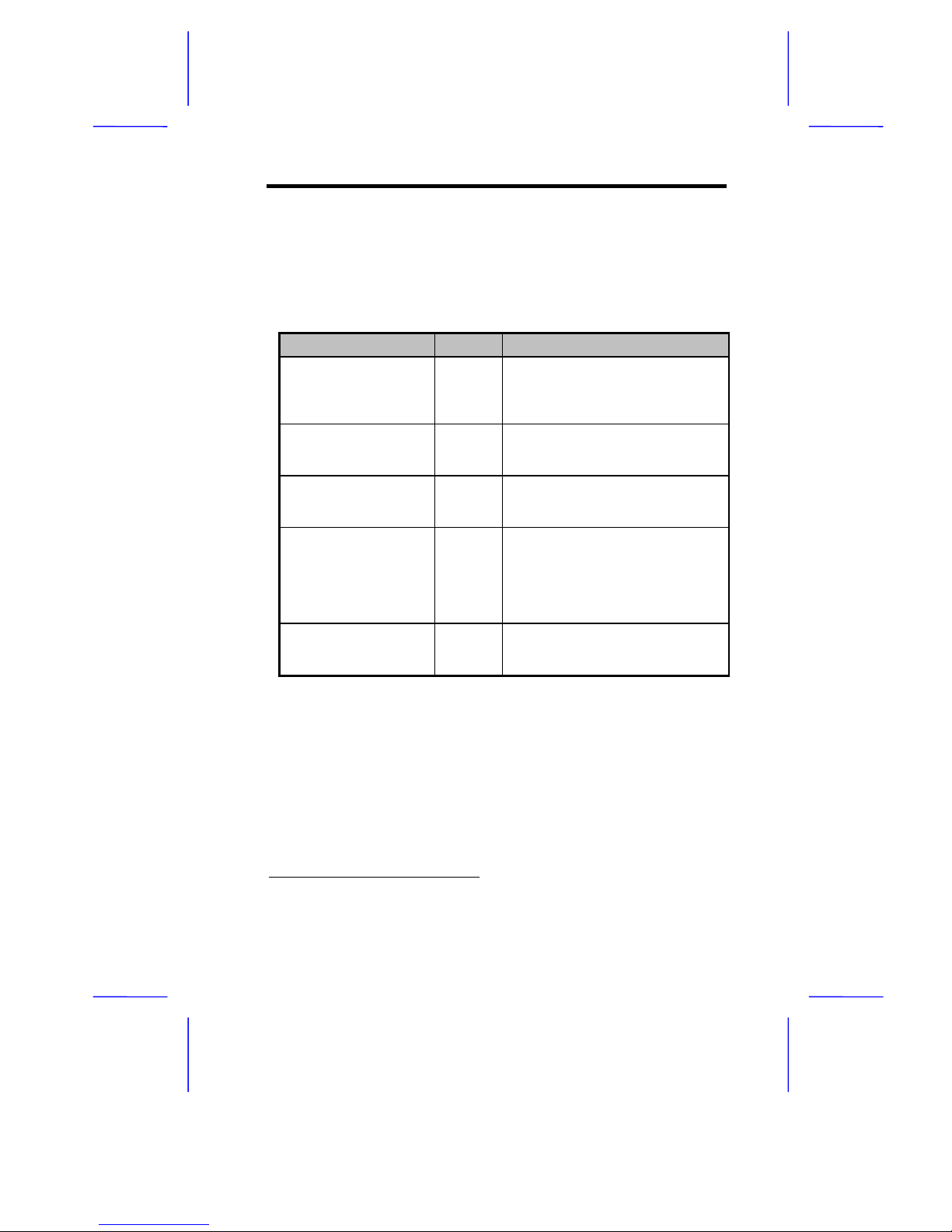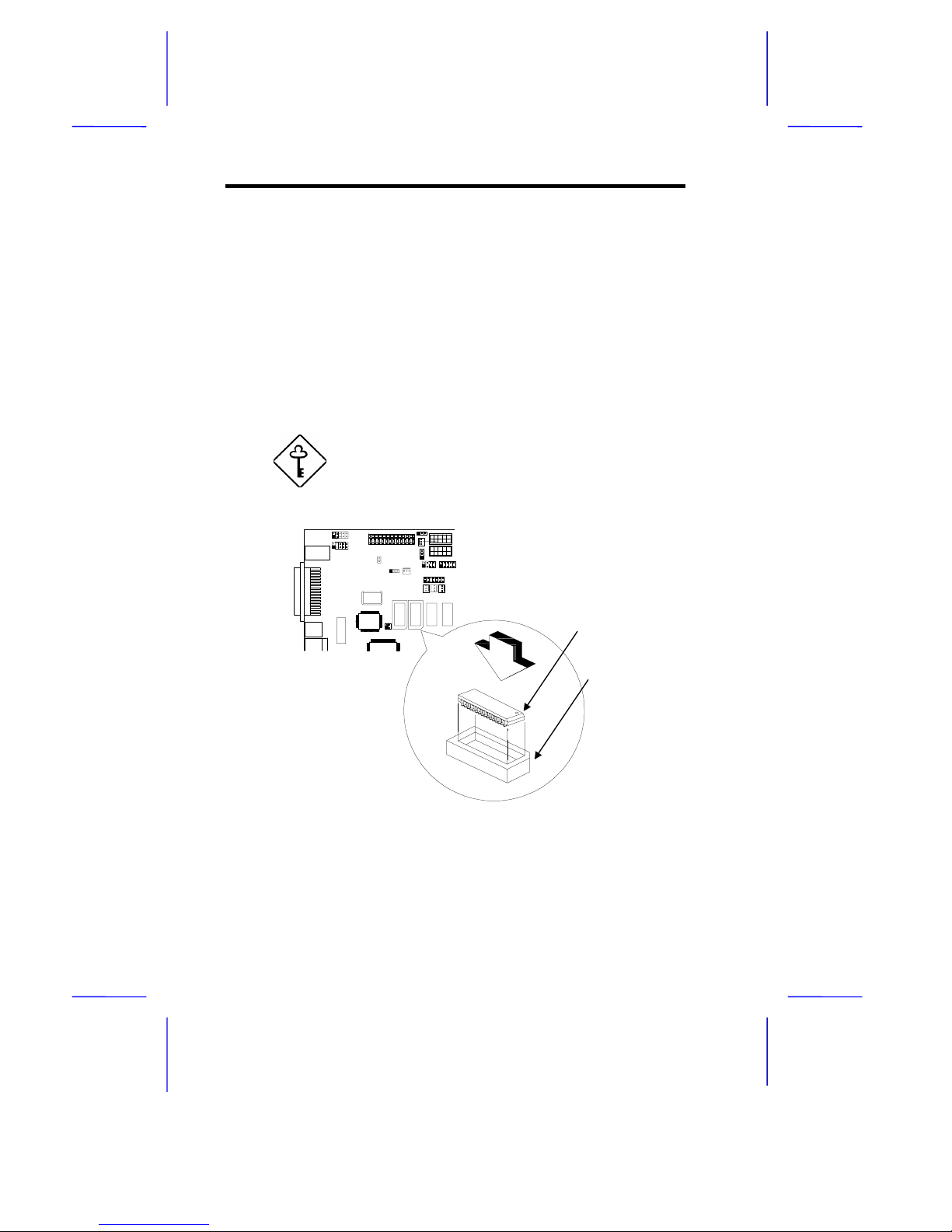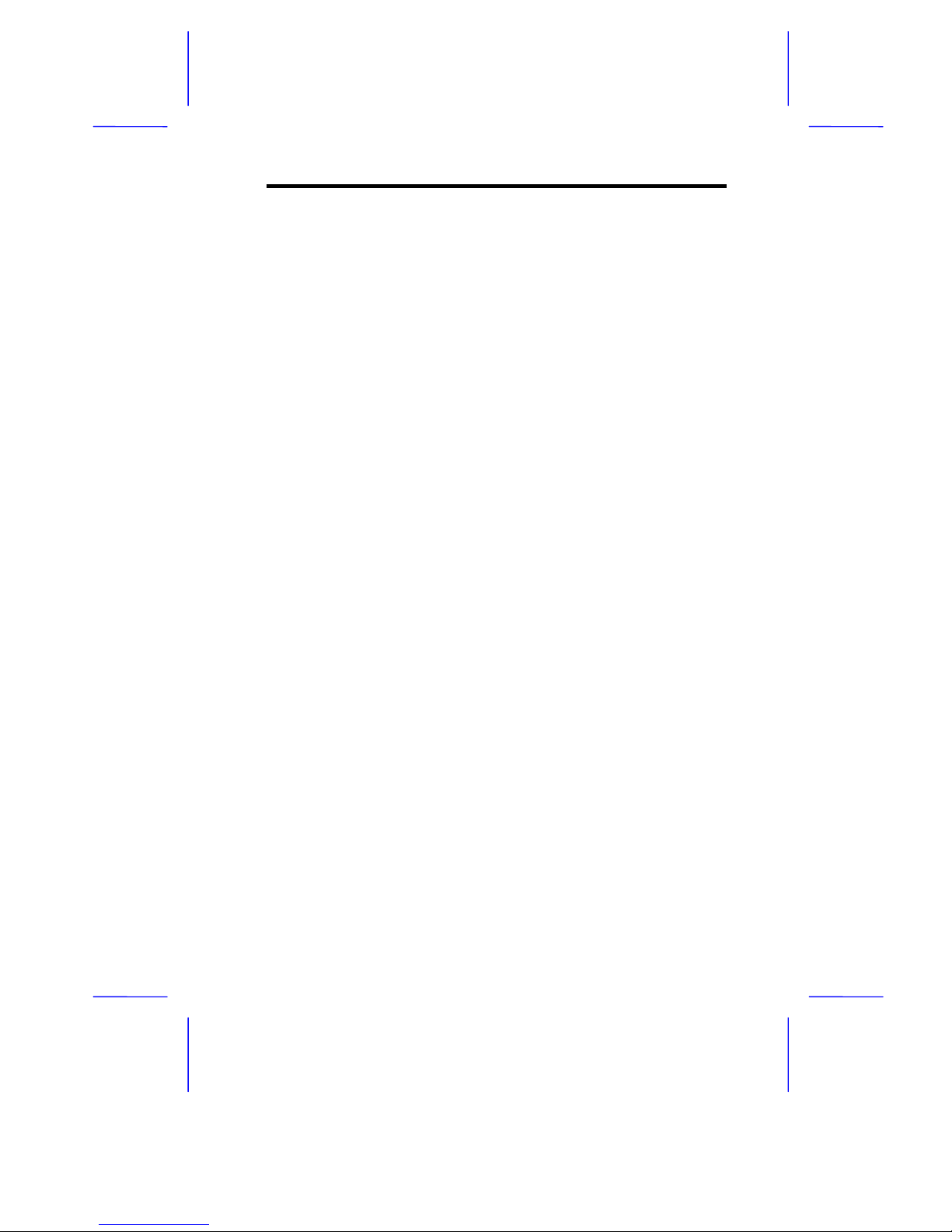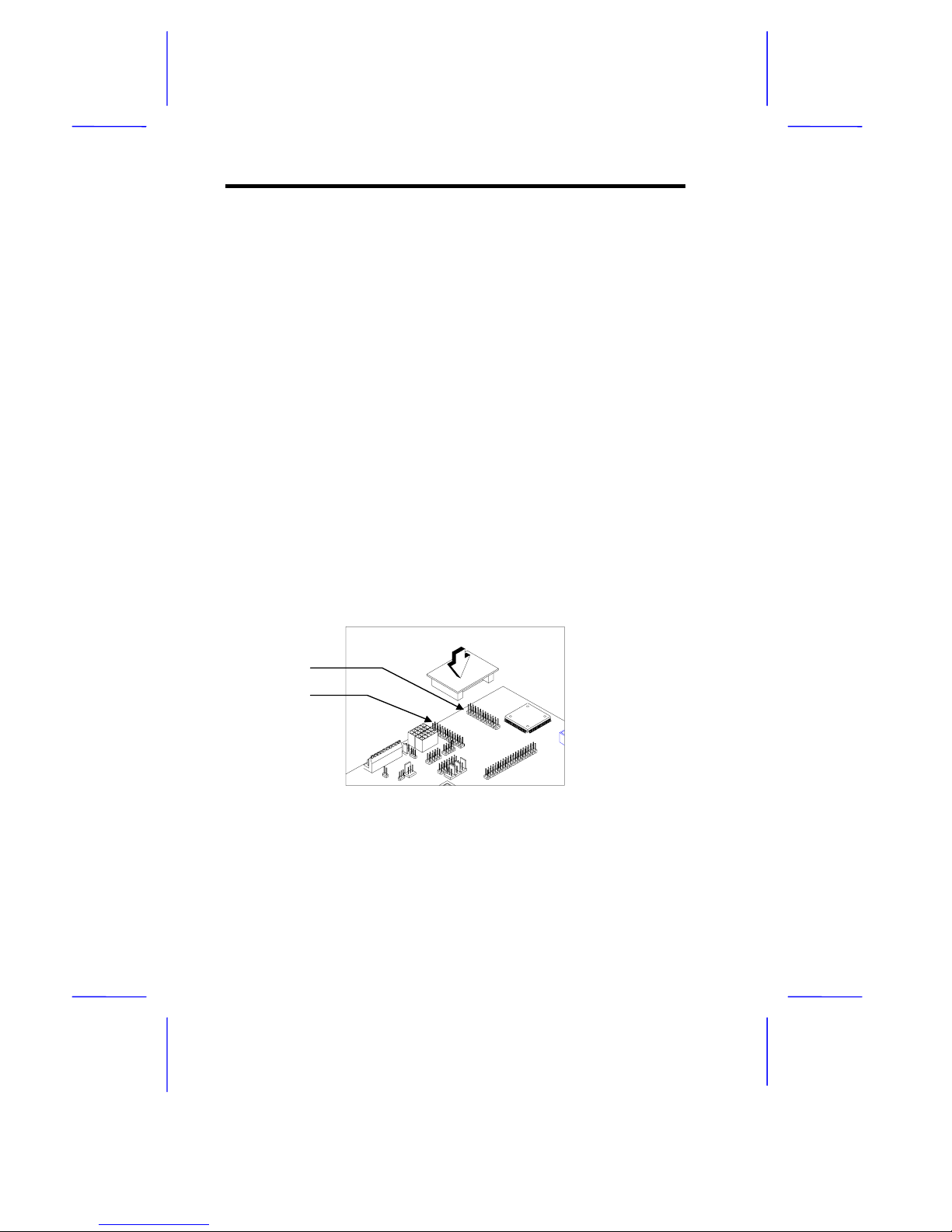Acer Veriton 9100 User manual
Other Acer Motherboard manuals
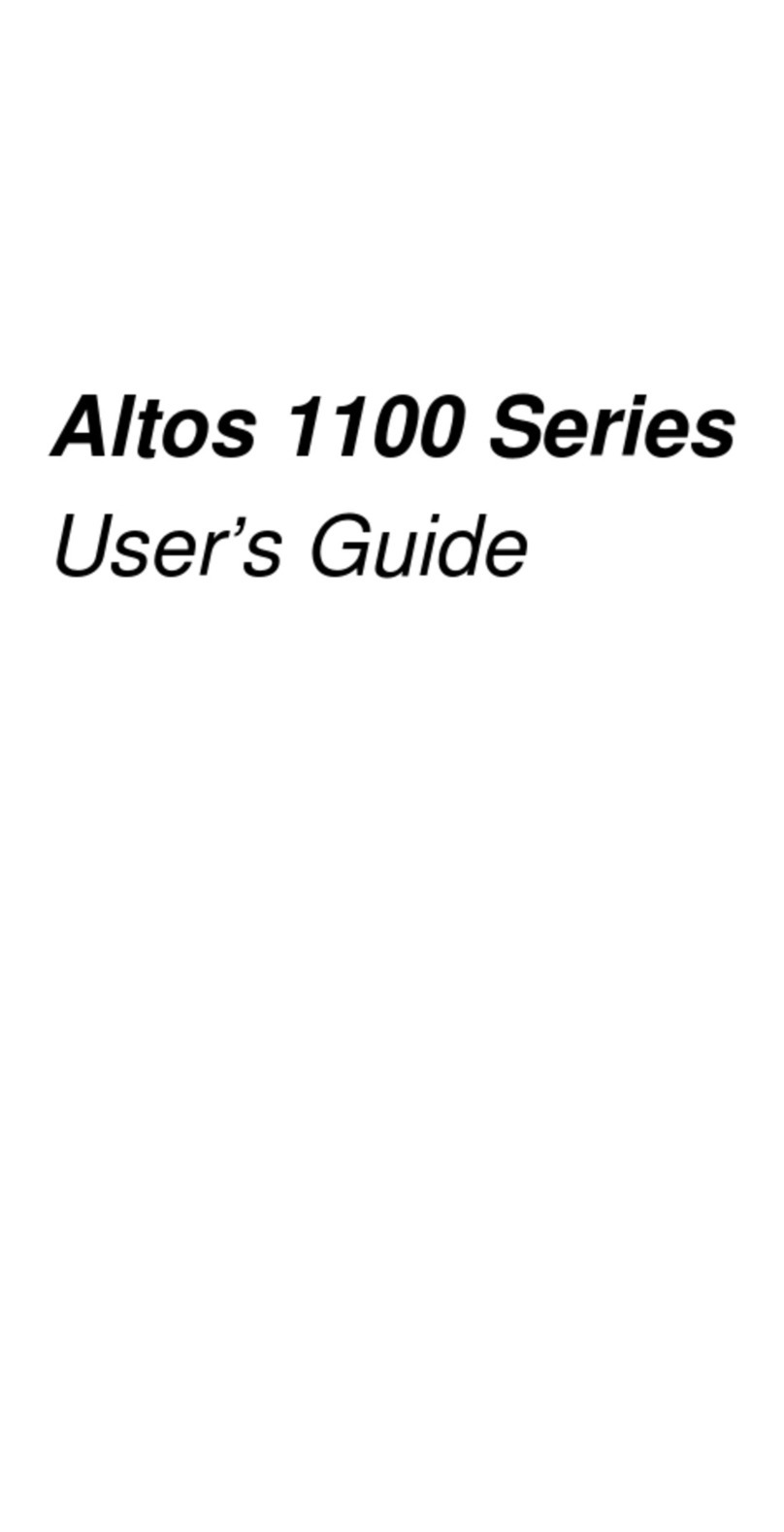
Acer
Acer Altos 1100 Series User manual
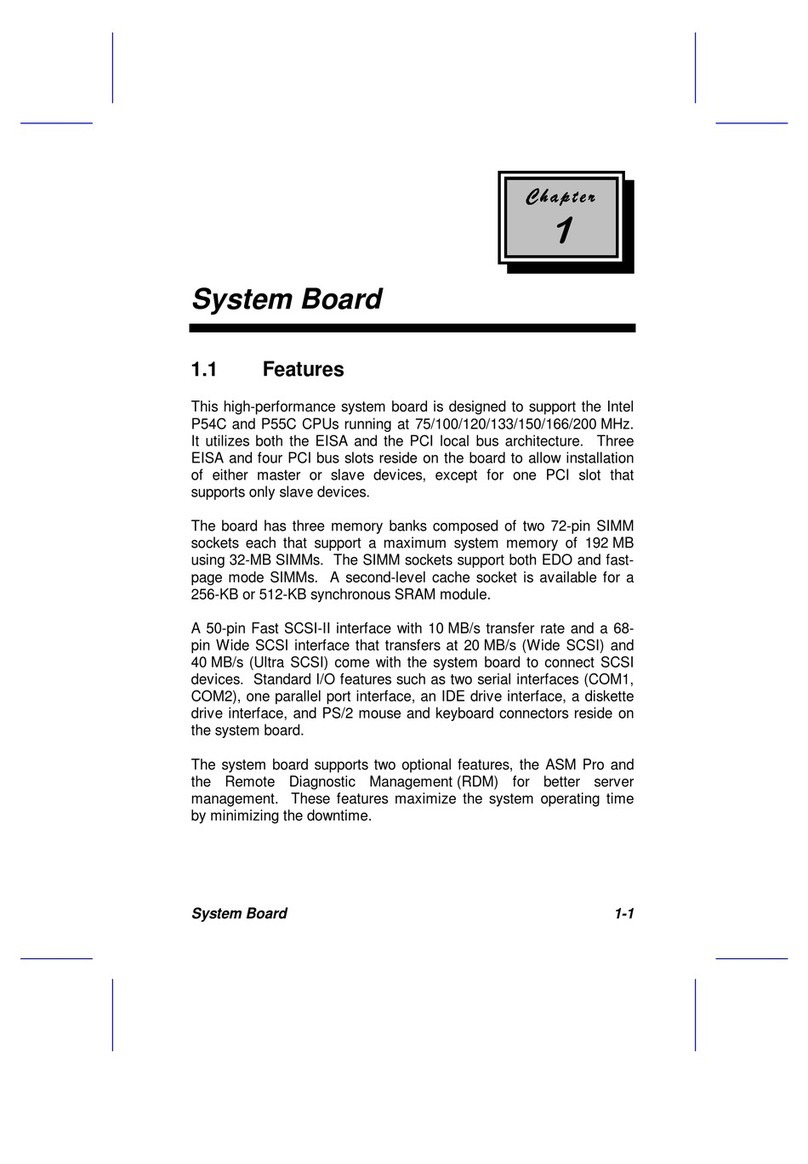
Acer
Acer Extensa 900 Series User manual
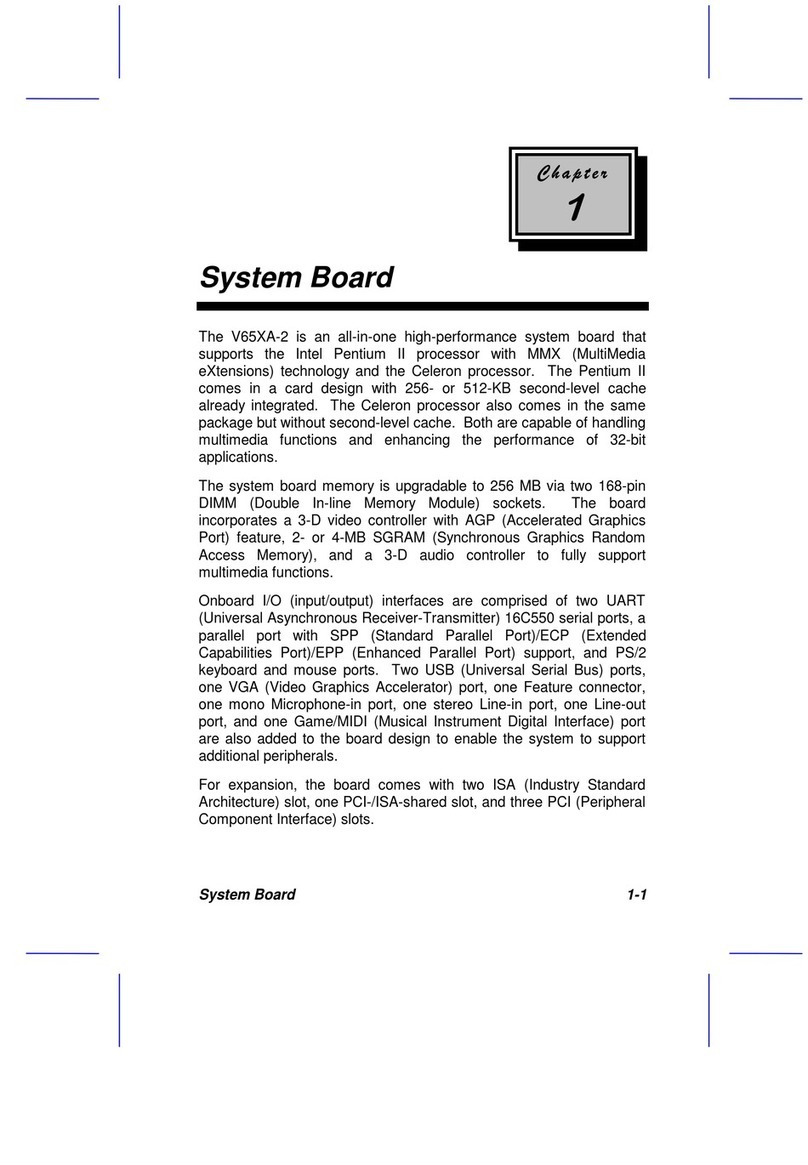
Acer
Acer V65XA User manual
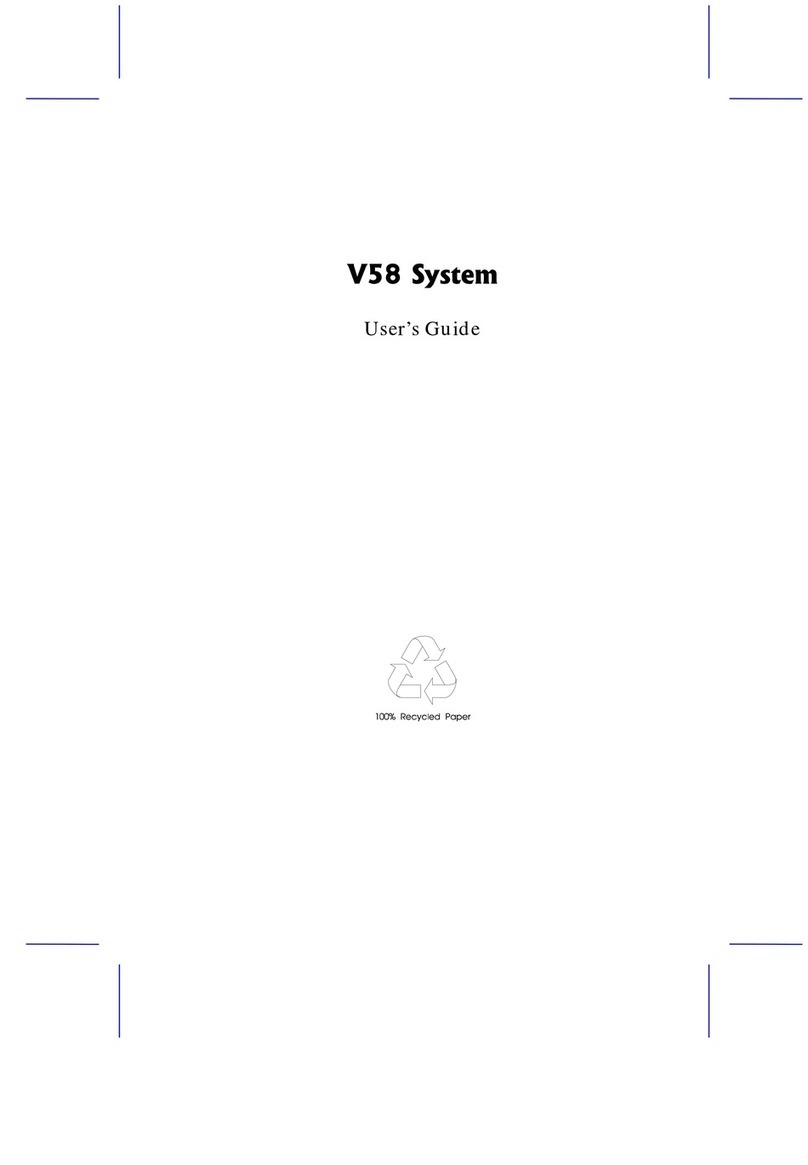
Acer
Acer V58 Installation instructions
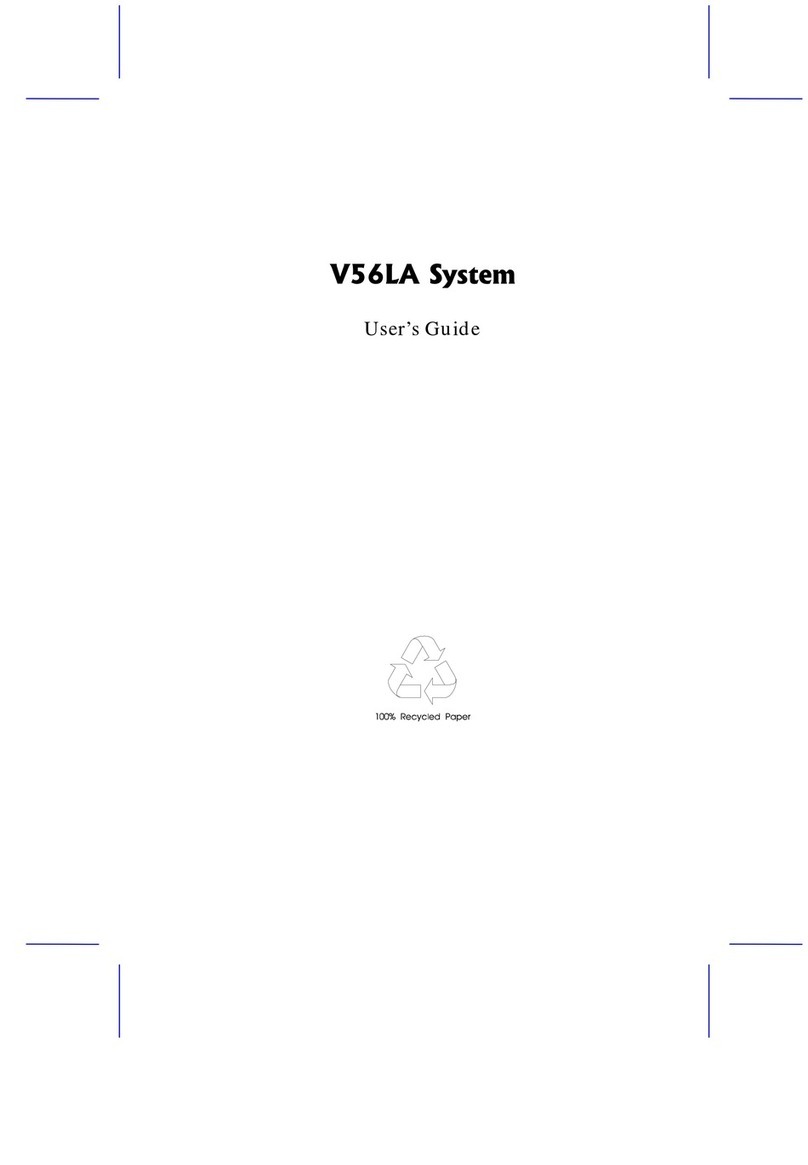
Acer
Acer V56LA Installation instructions
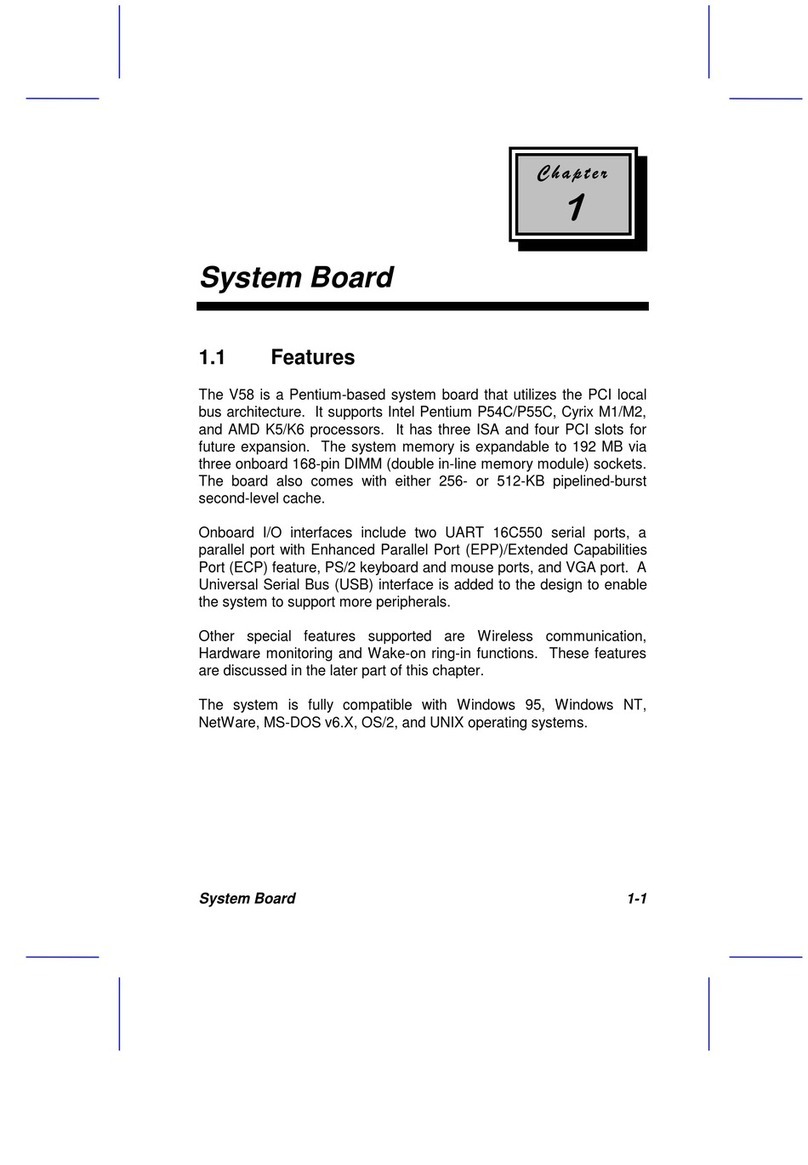
Acer
Acer V58 User manual
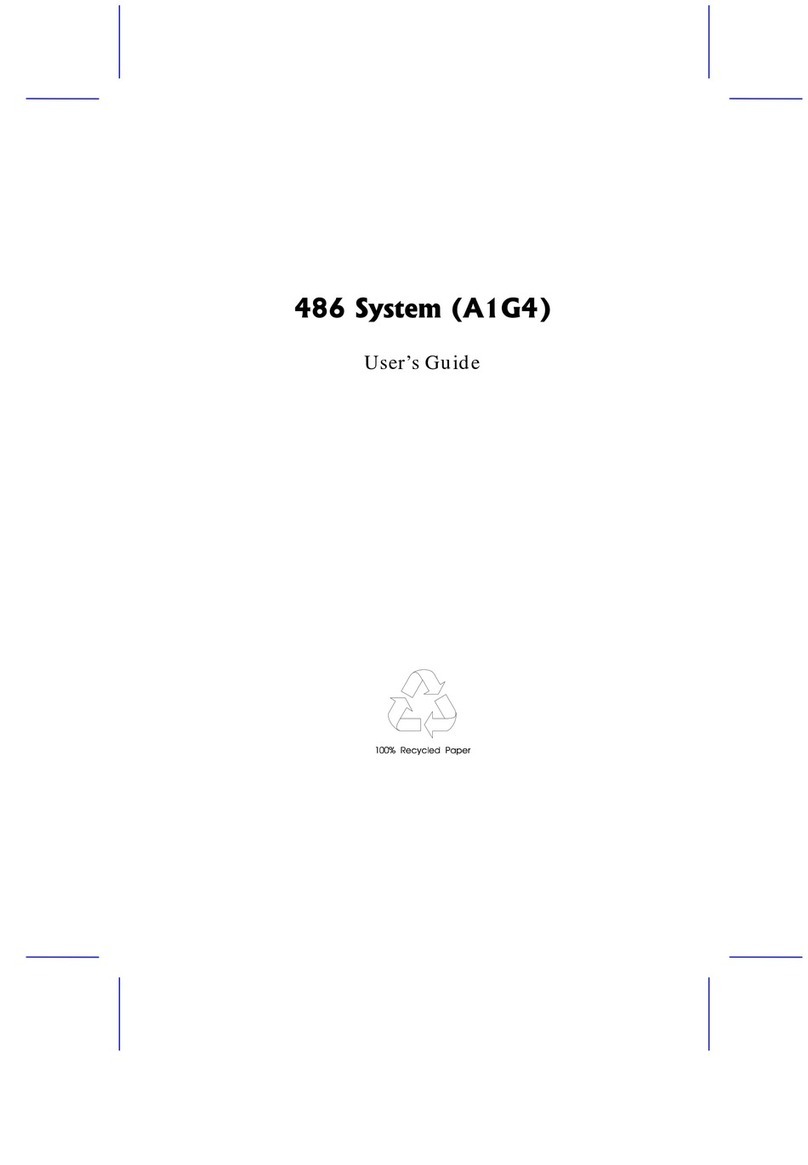
Acer
Acer 486 User manual

Acer
Acer V38X User manual
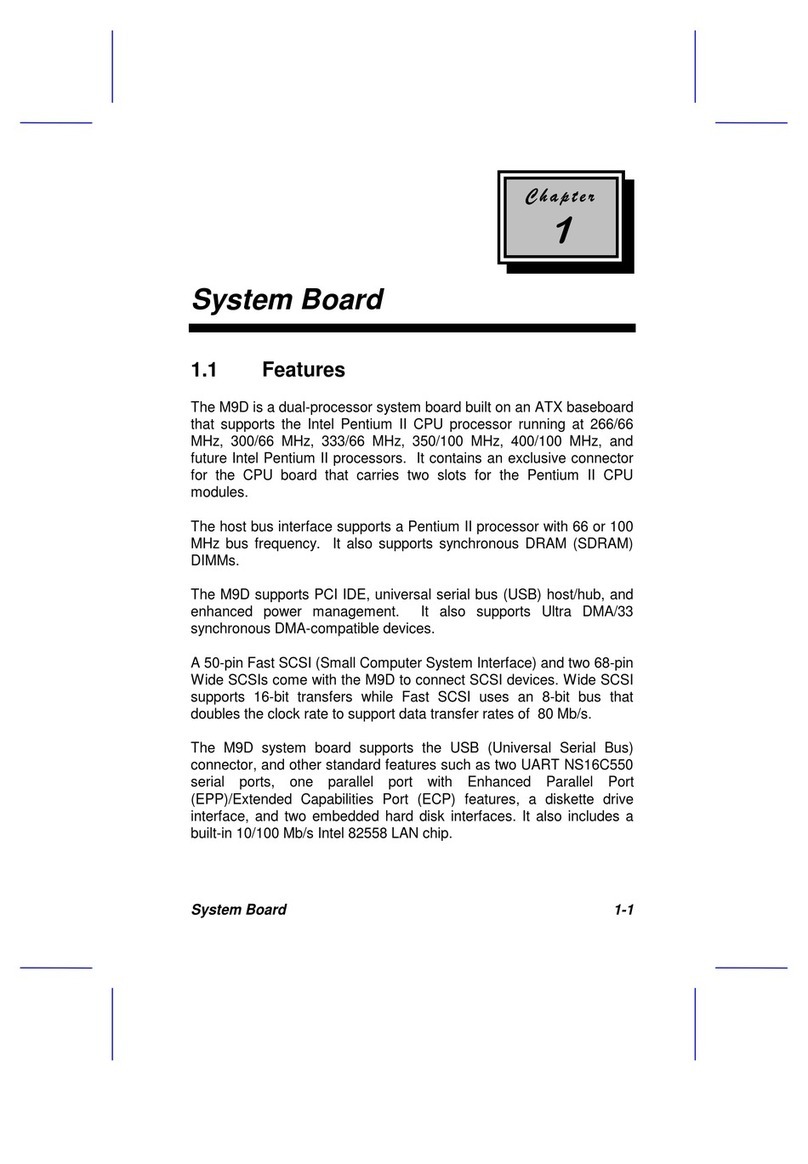
Acer
Acer M9D User manual
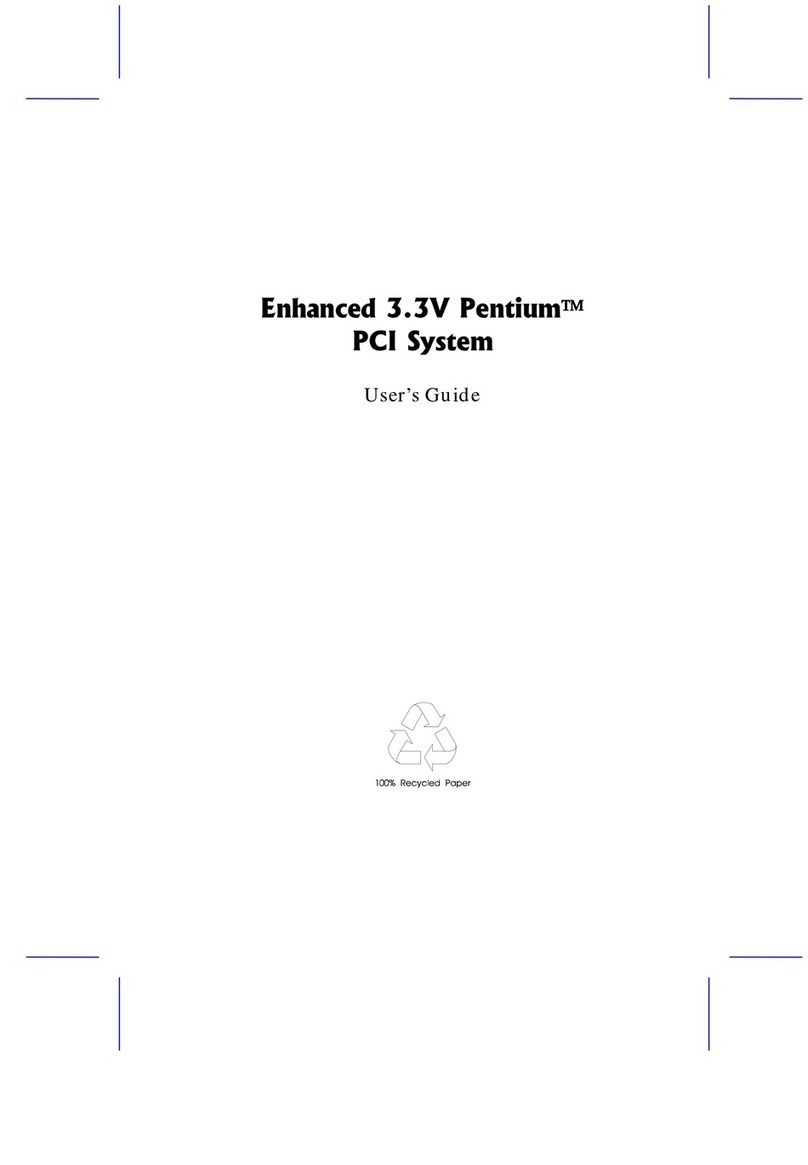
Acer
Acer V30 User manual
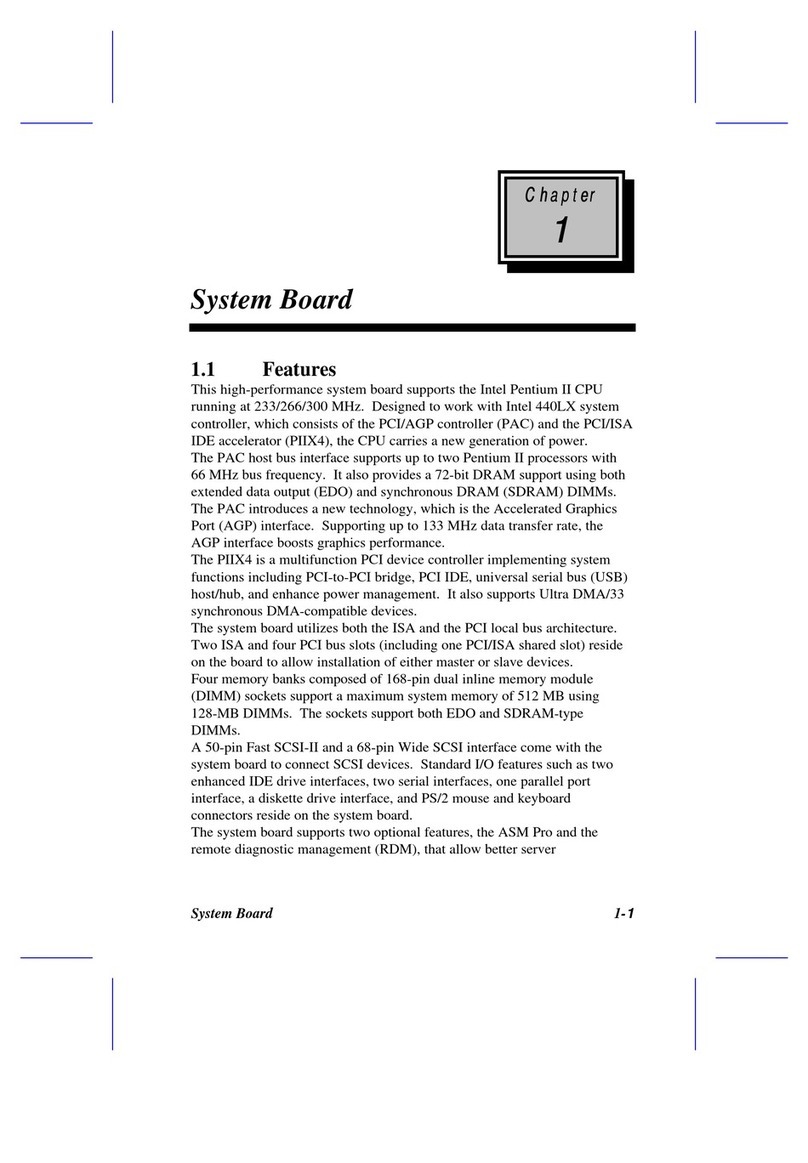
Acer
Acer 930 User manual

Acer
Acer V56LA User manual
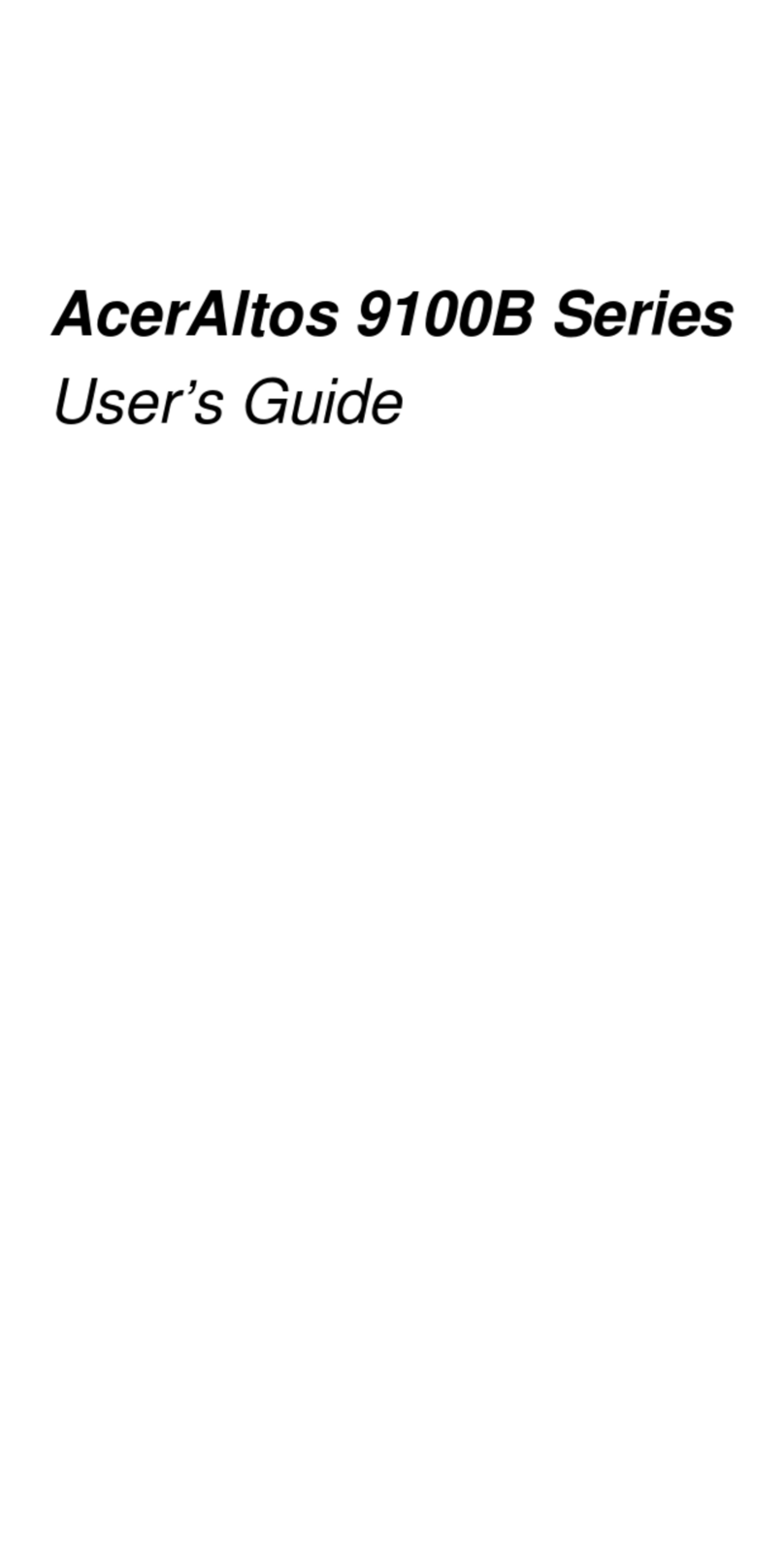
Acer
Acer Altos 9100B User manual

Acer
Acer V80M User manual
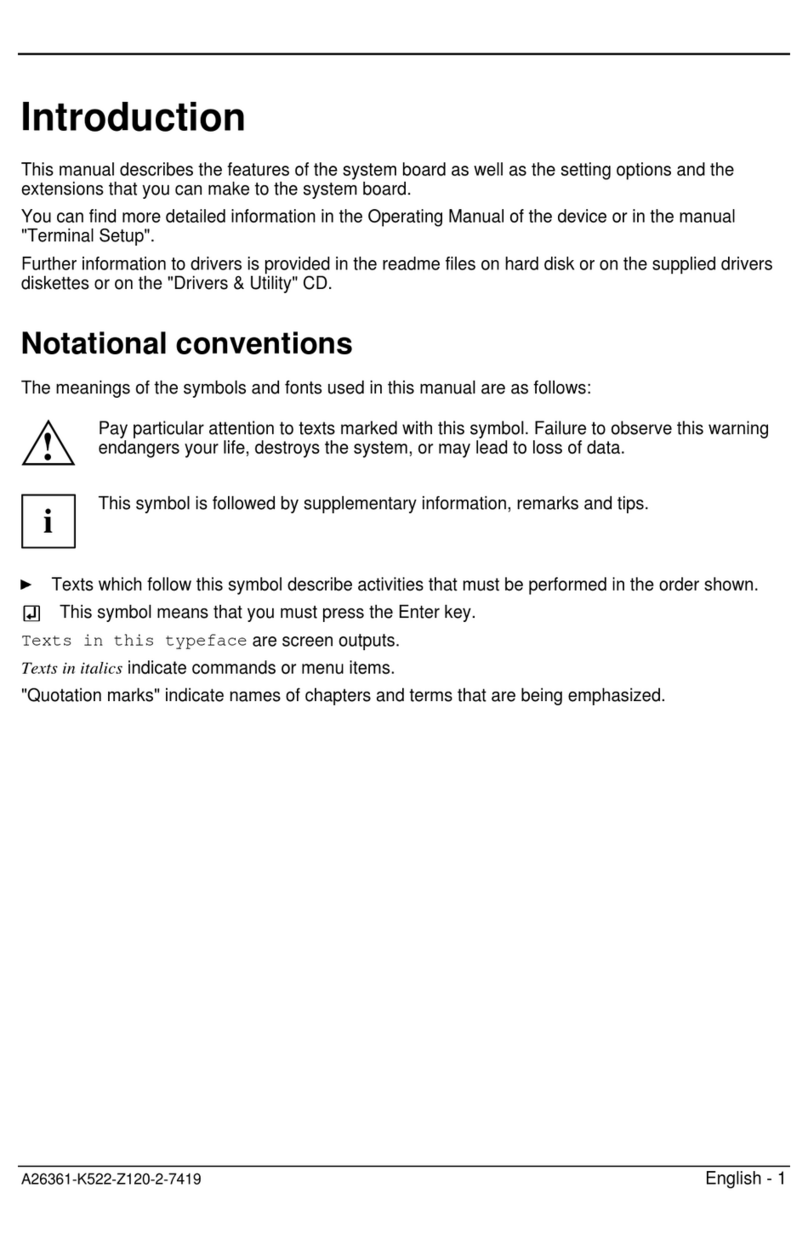
Acer
Acer V70LA User manual
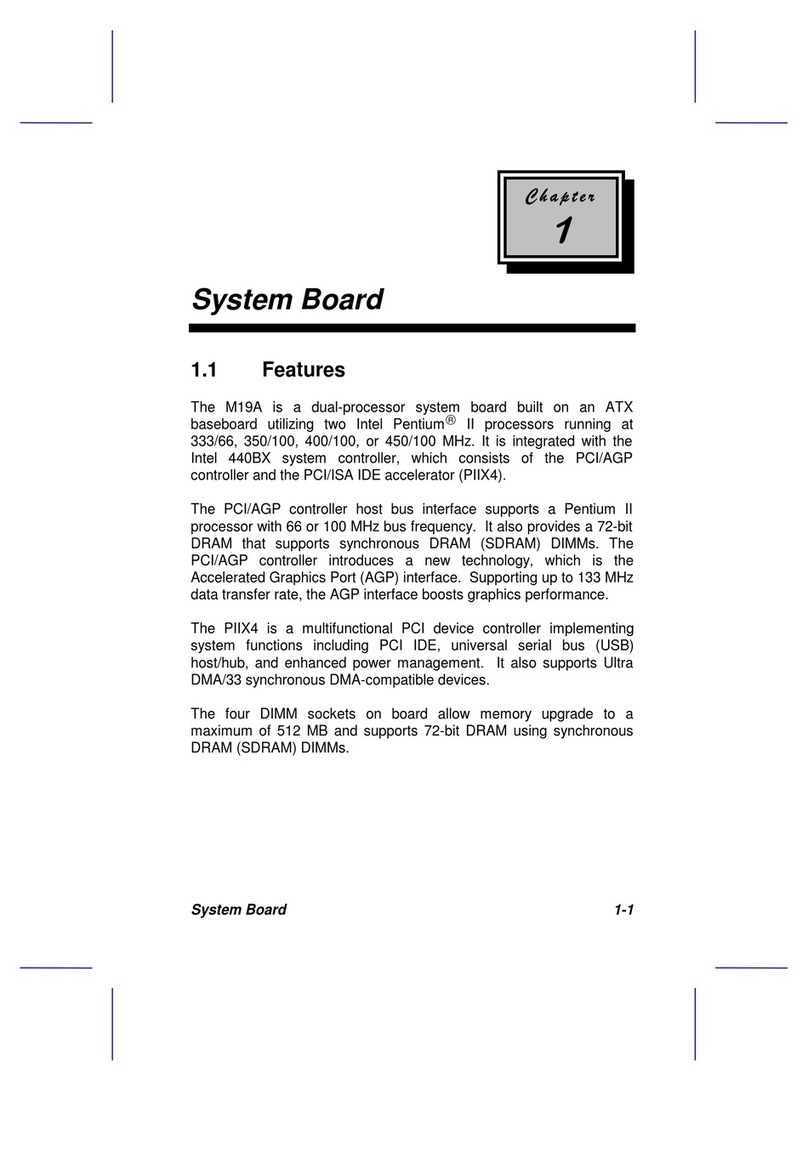
Acer
Acer Ferrari 1100 Series User manual

Acer
Acer Altos 900 Pro User manual

Acer
Acer V12LC User manual
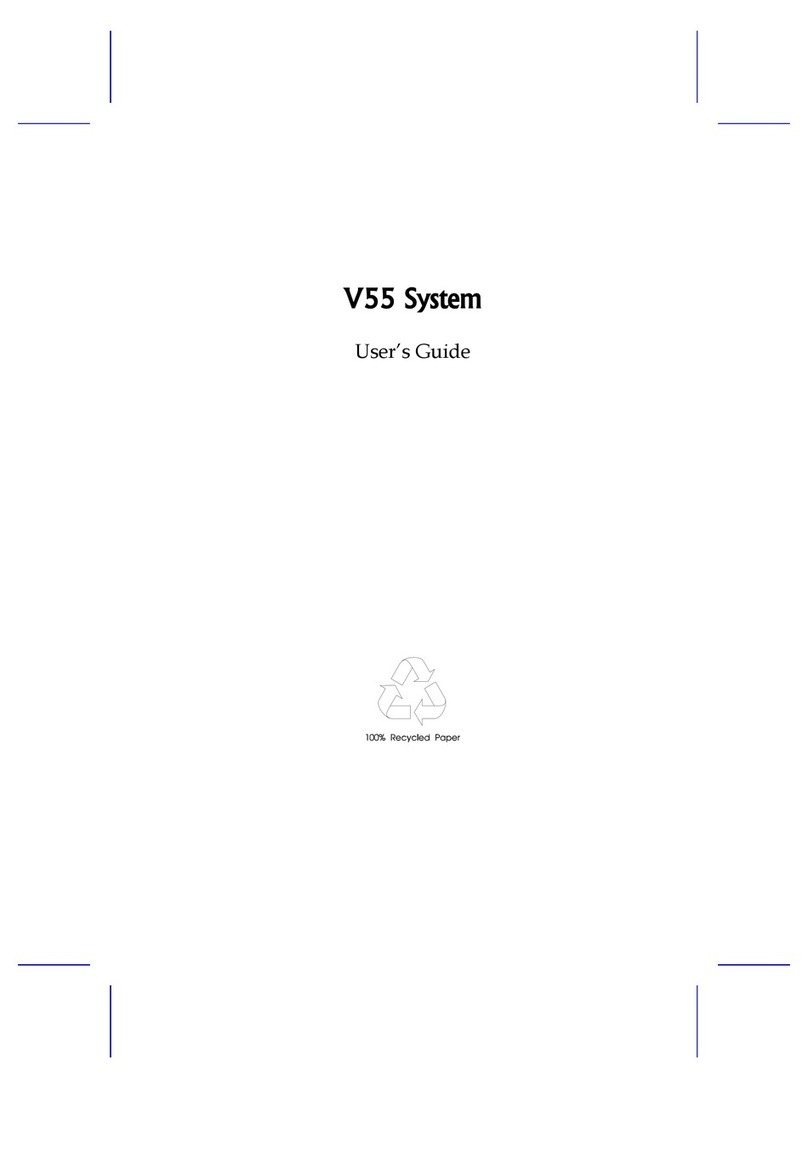
Acer
Acer V55 System User manual

Acer
Acer V12LC Installation and operating instructions