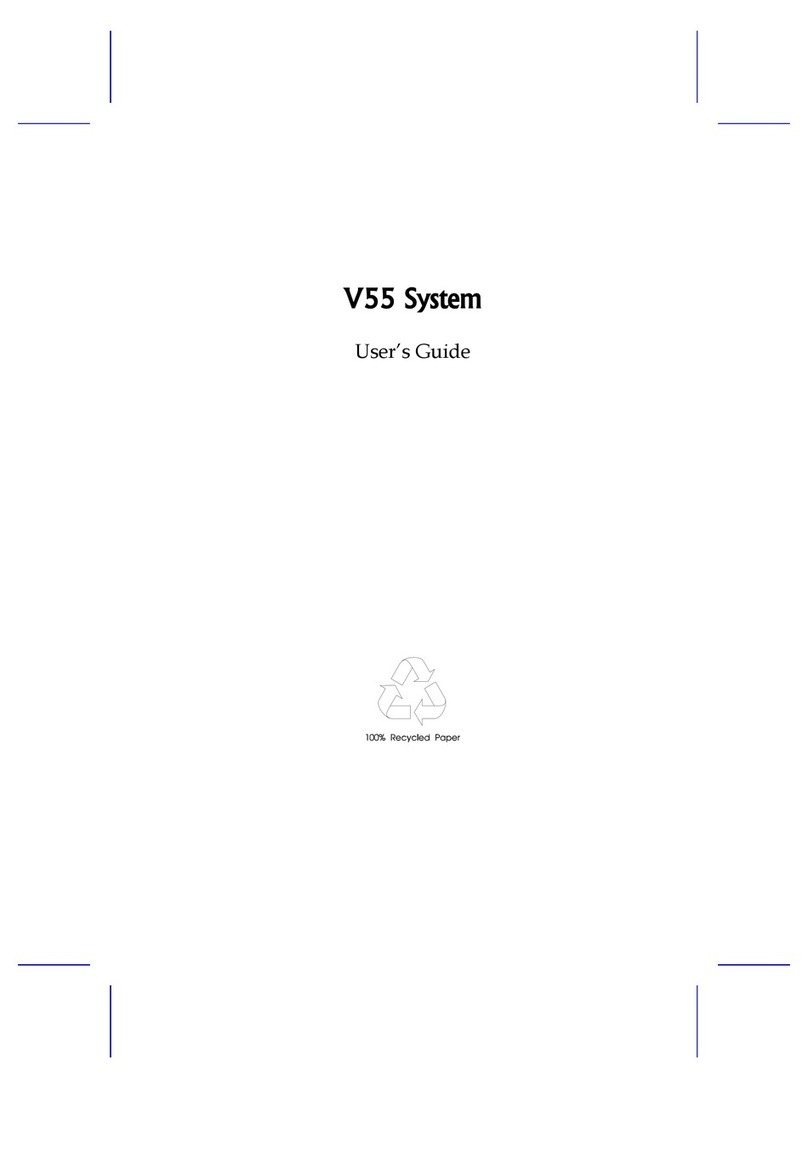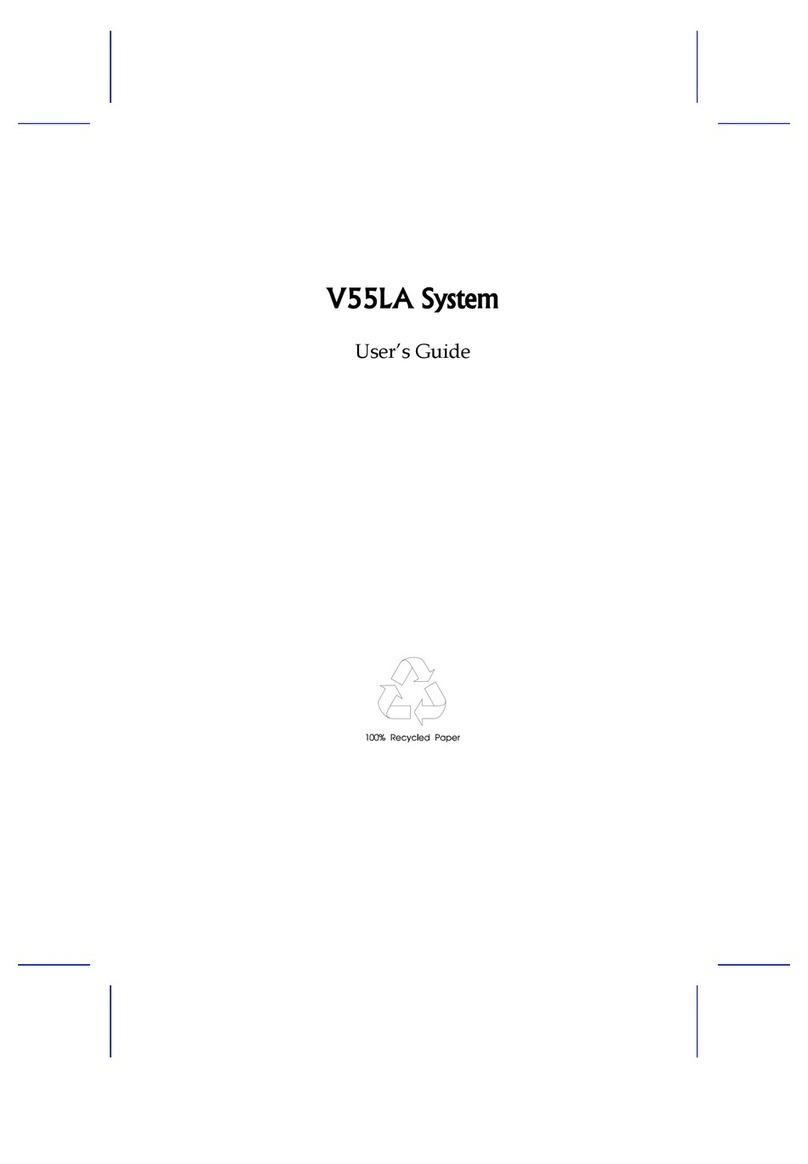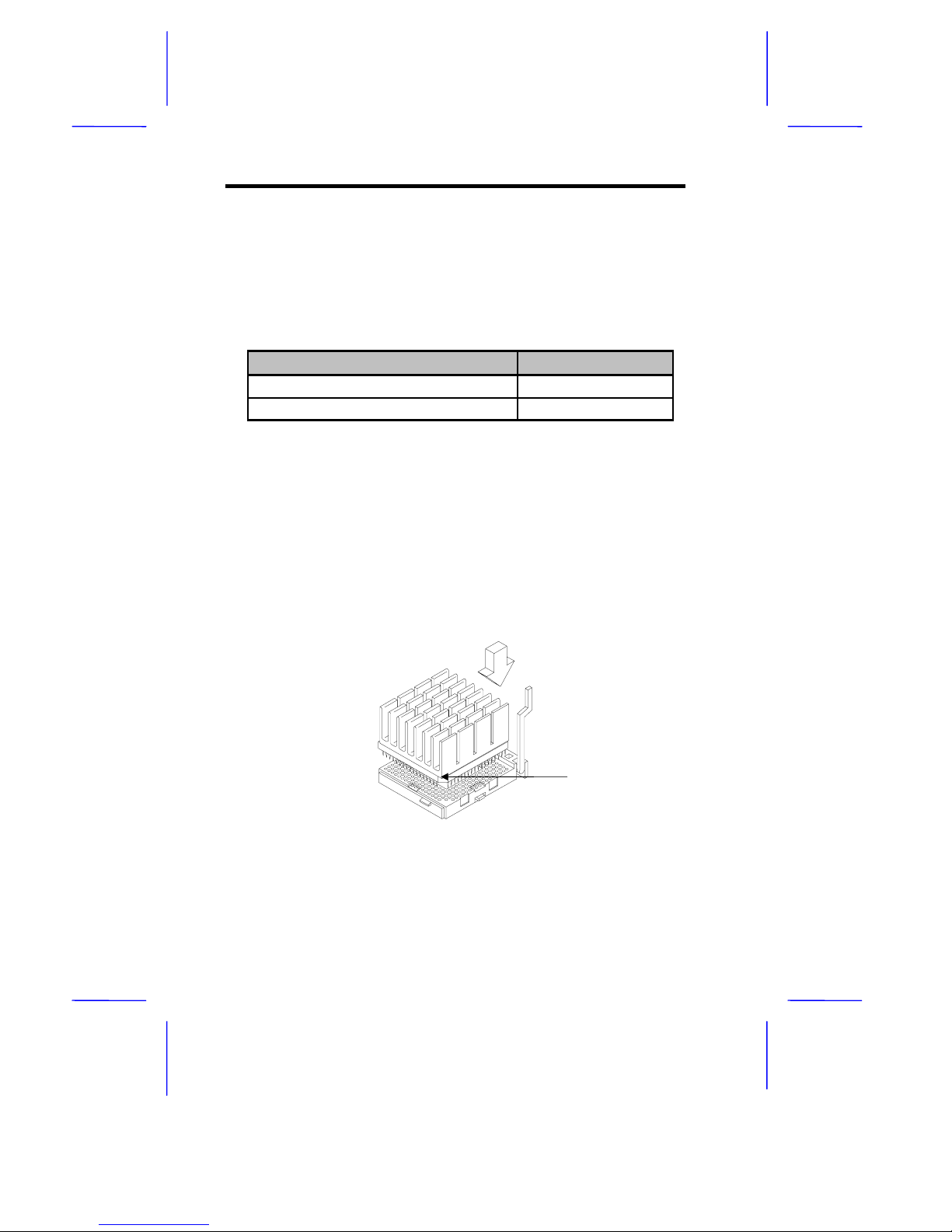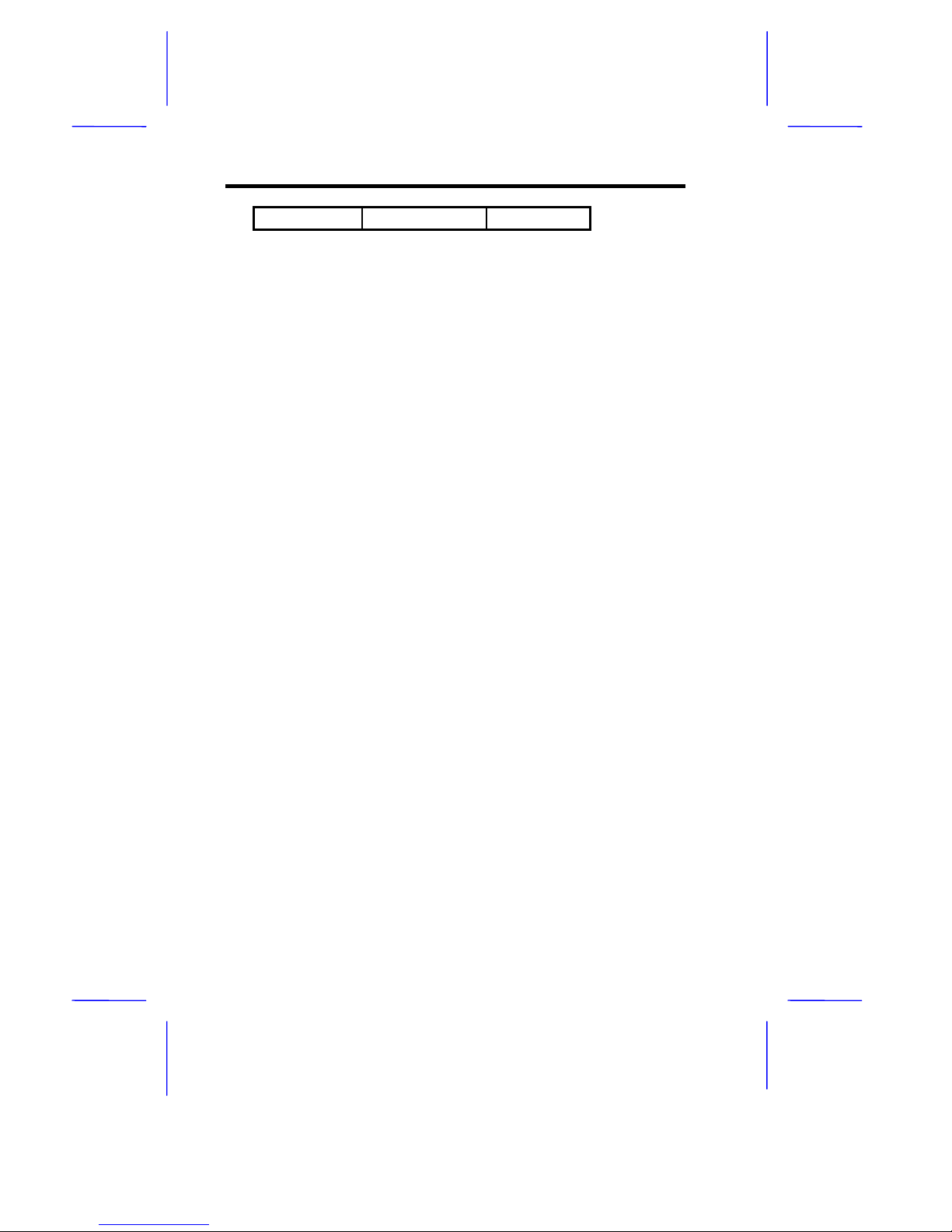Acer V35LA-N User manual
Other Acer Motherboard manuals

Acer
Acer AcerPower Flex4000 Series User manual
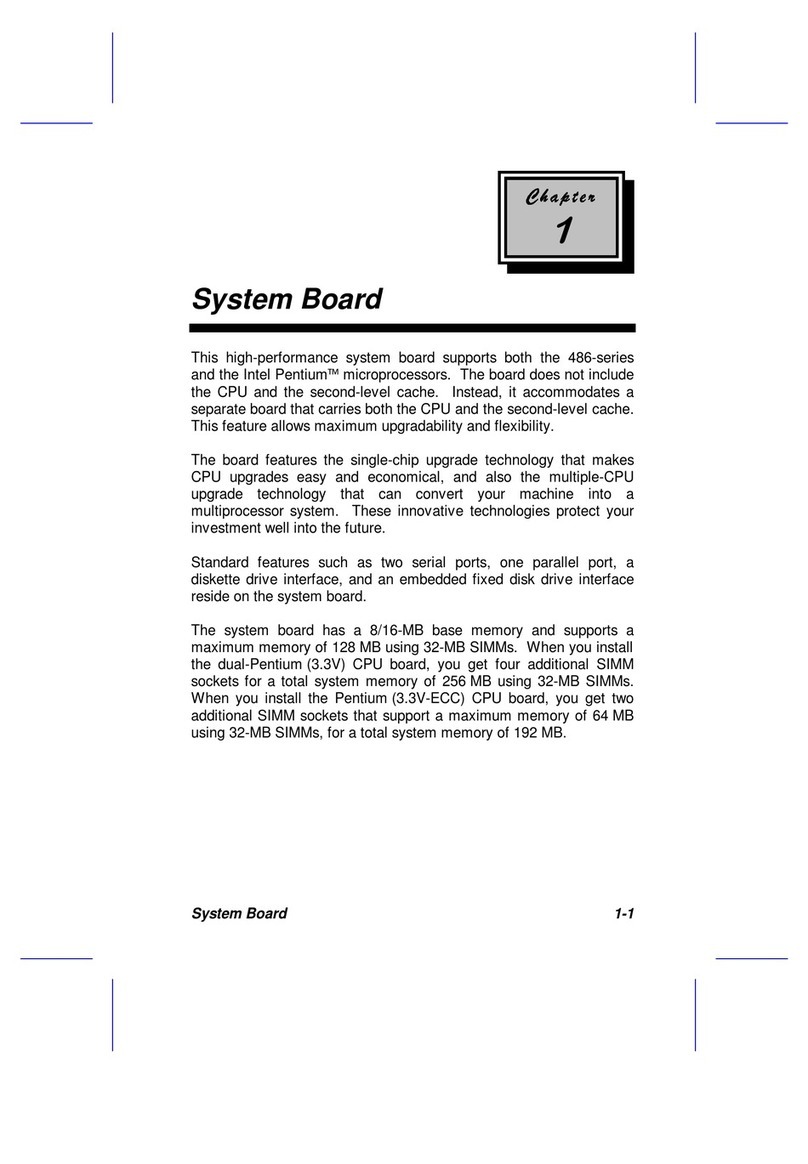
Acer
Acer 700ed User manual

Acer
Acer V59LT Installation instructions
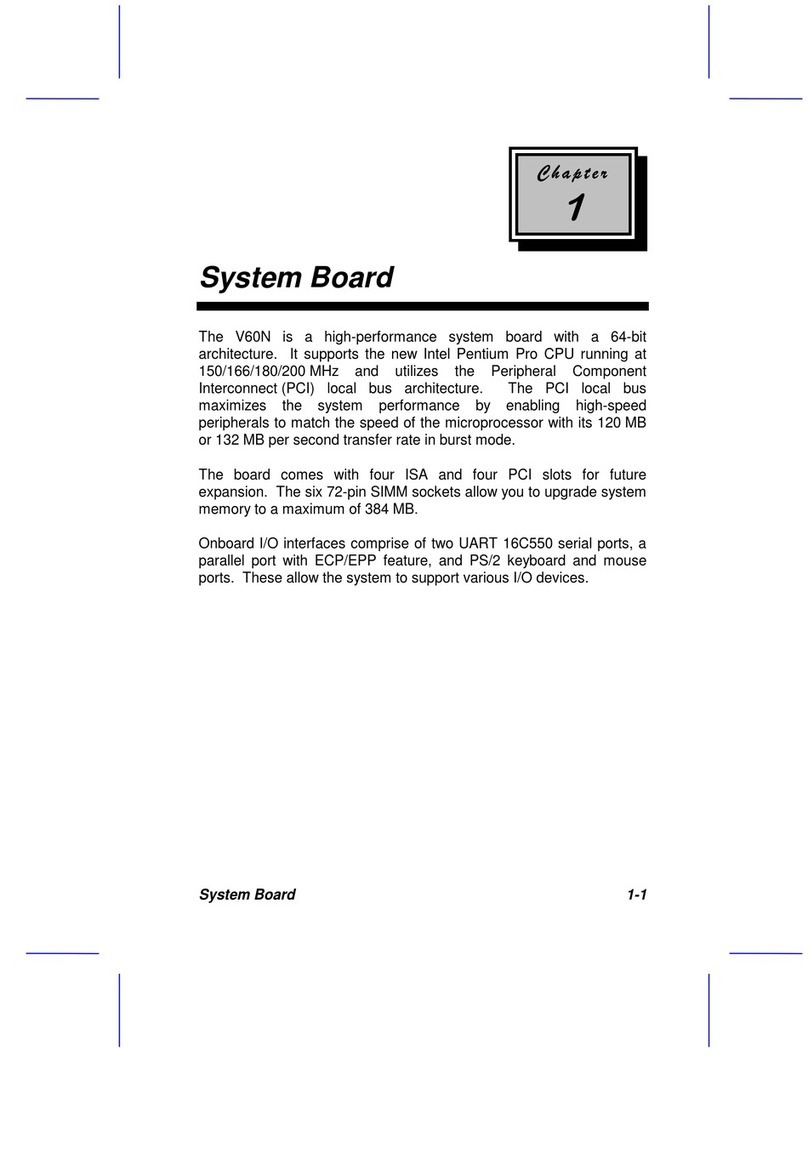
Acer
Acer V60N User manual
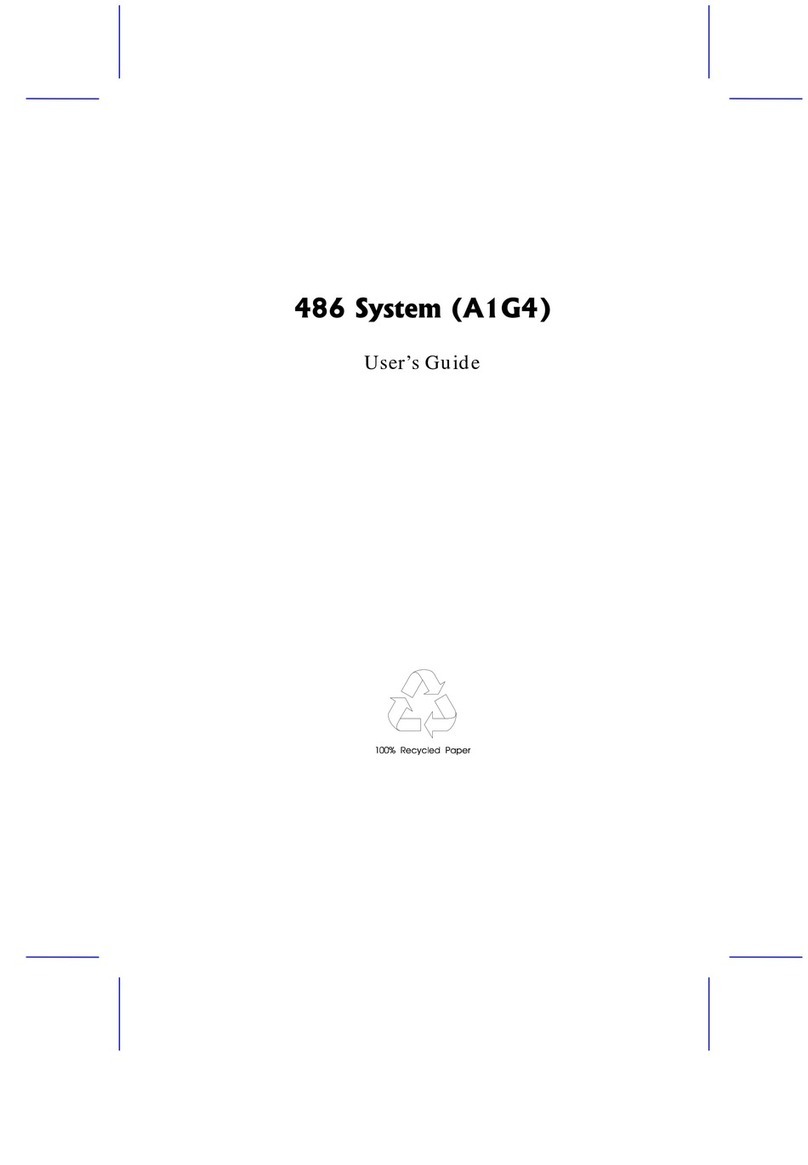
Acer
Acer 486 User manual
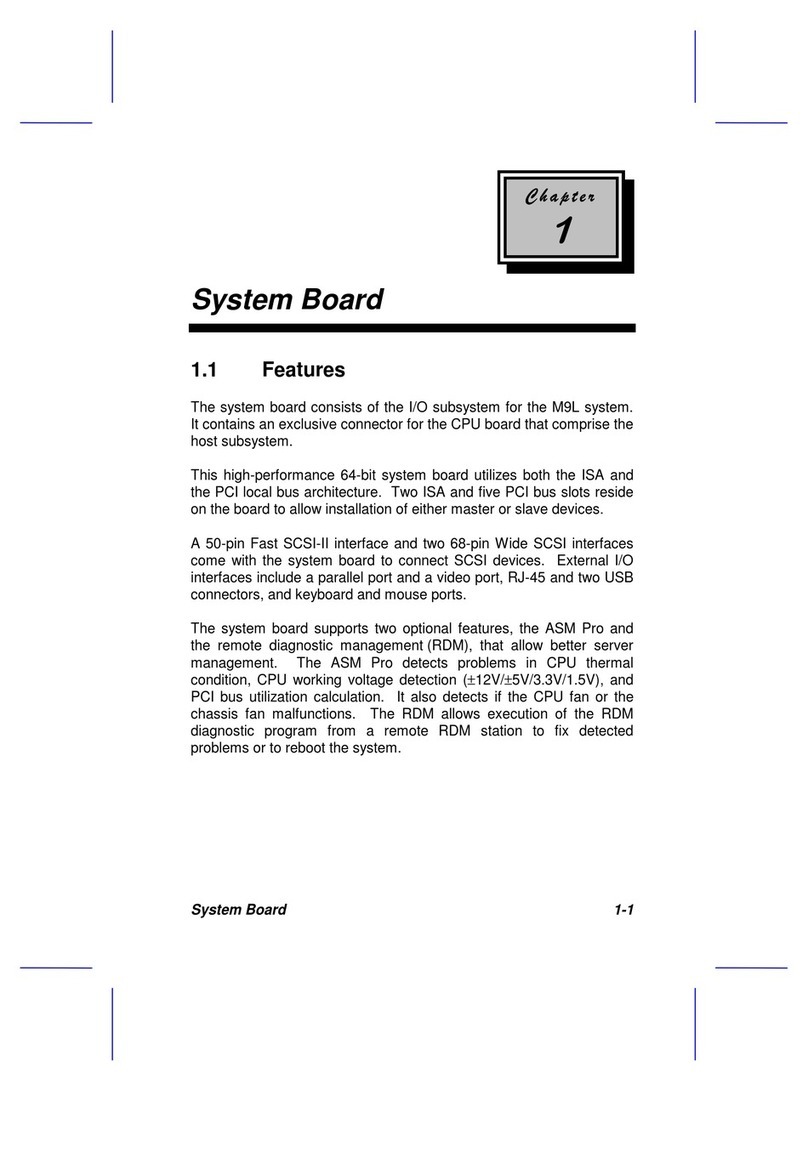
Acer
Acer M9L Reference manual
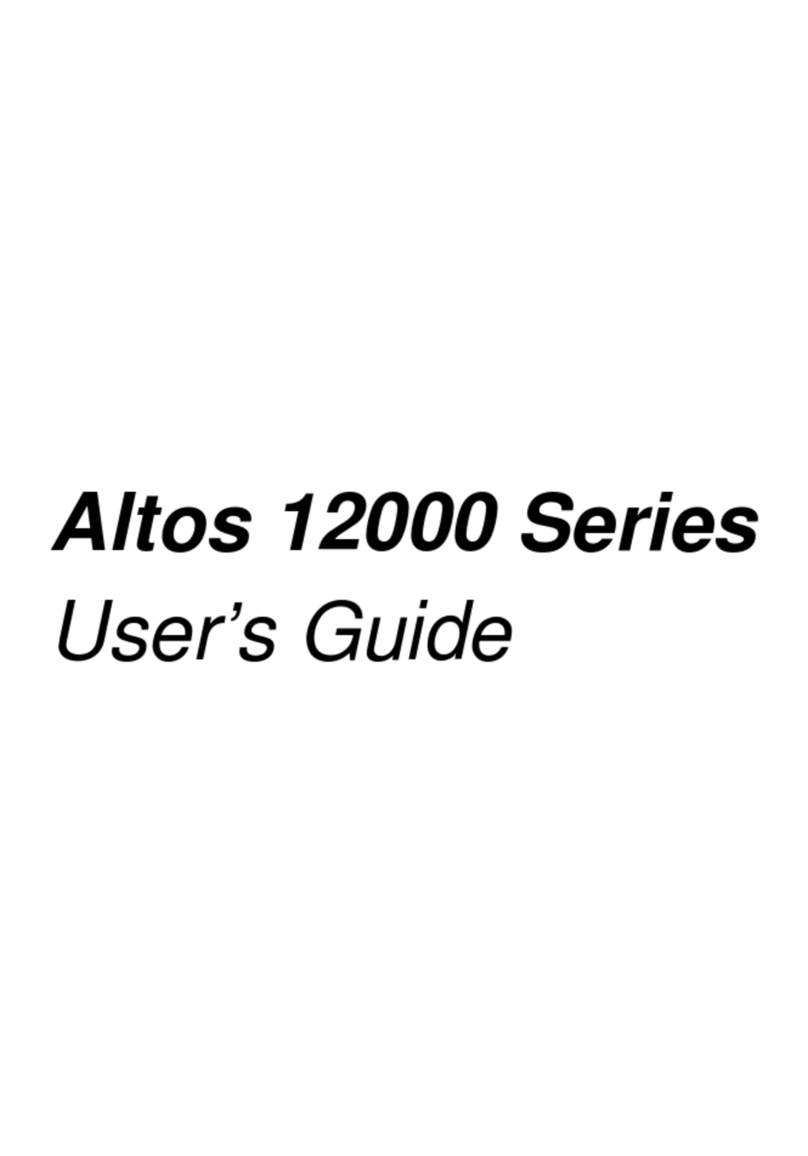
Acer
Acer Altos 12000 Series User manual
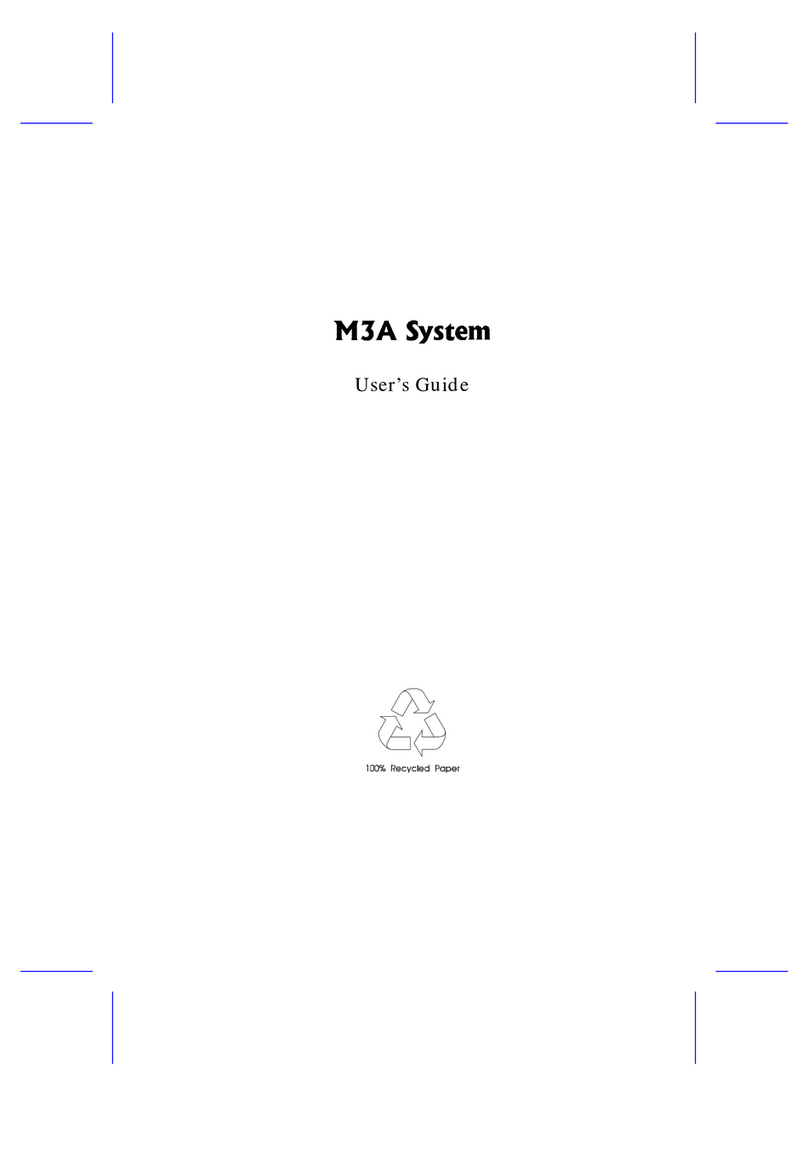
Acer
Acer M3A User manual
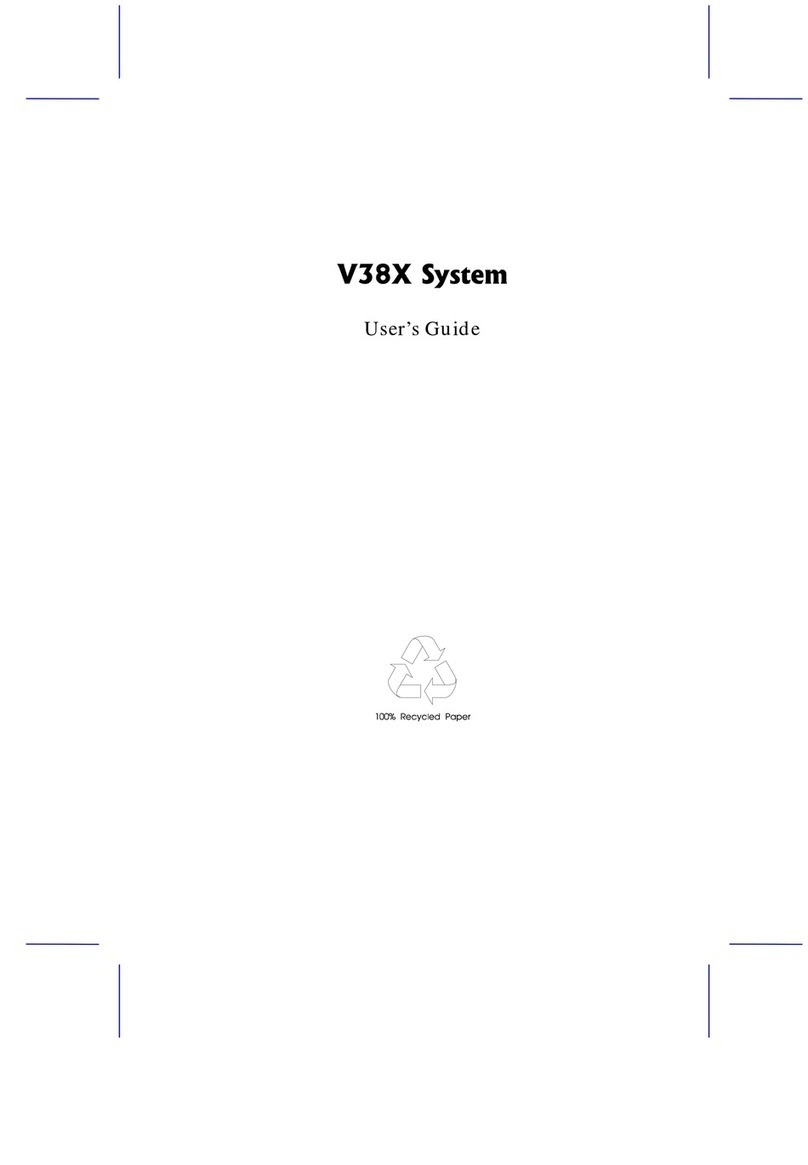
Acer
Acer V38X User manual

Acer
Acer Altos 21000 Series User manual
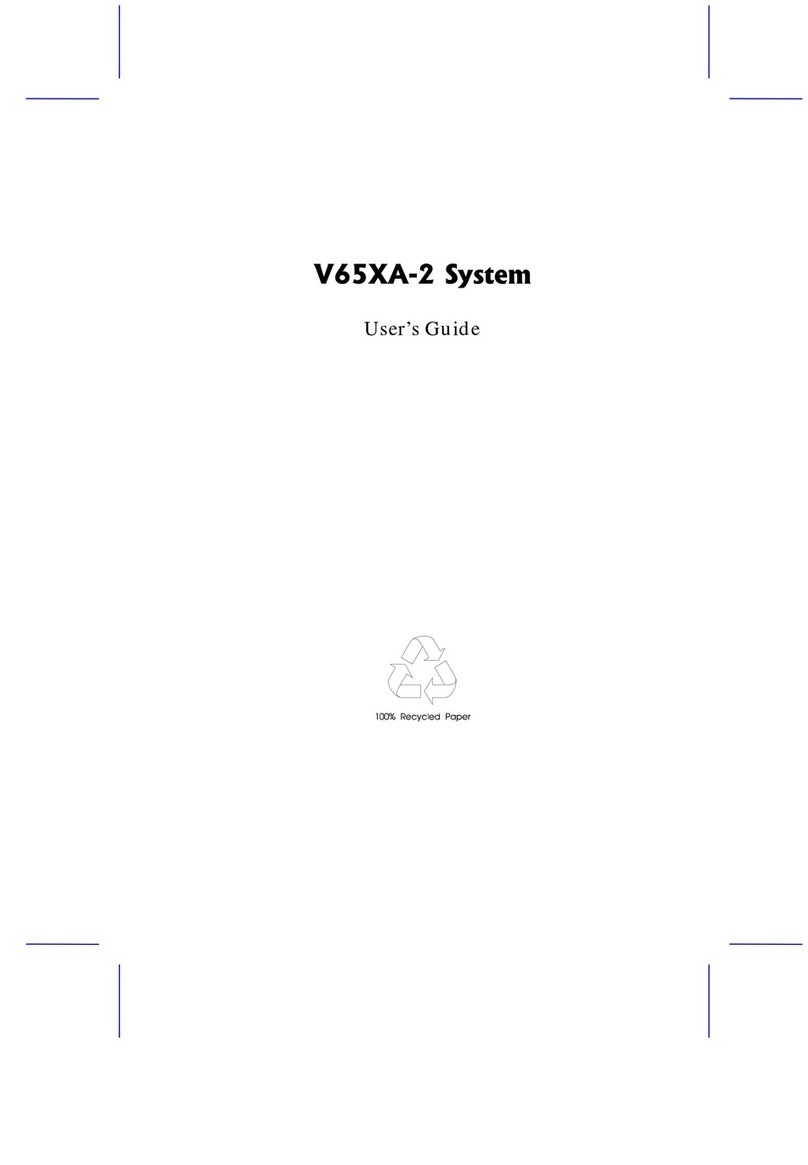
Acer
Acer V65XA Installation instructions
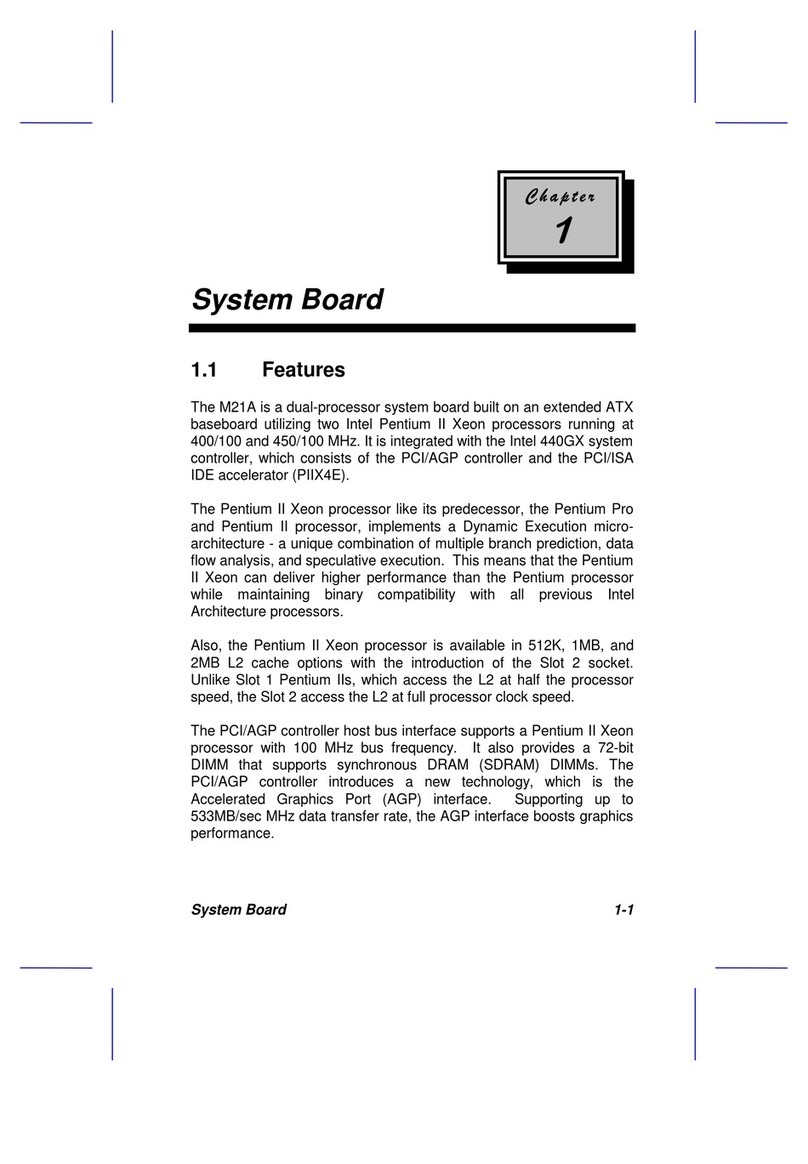
Acer
Acer 12000 User manual

Acer
Acer AcerPower 3000 User manual

Acer
Acer Aspire M5640 Manual
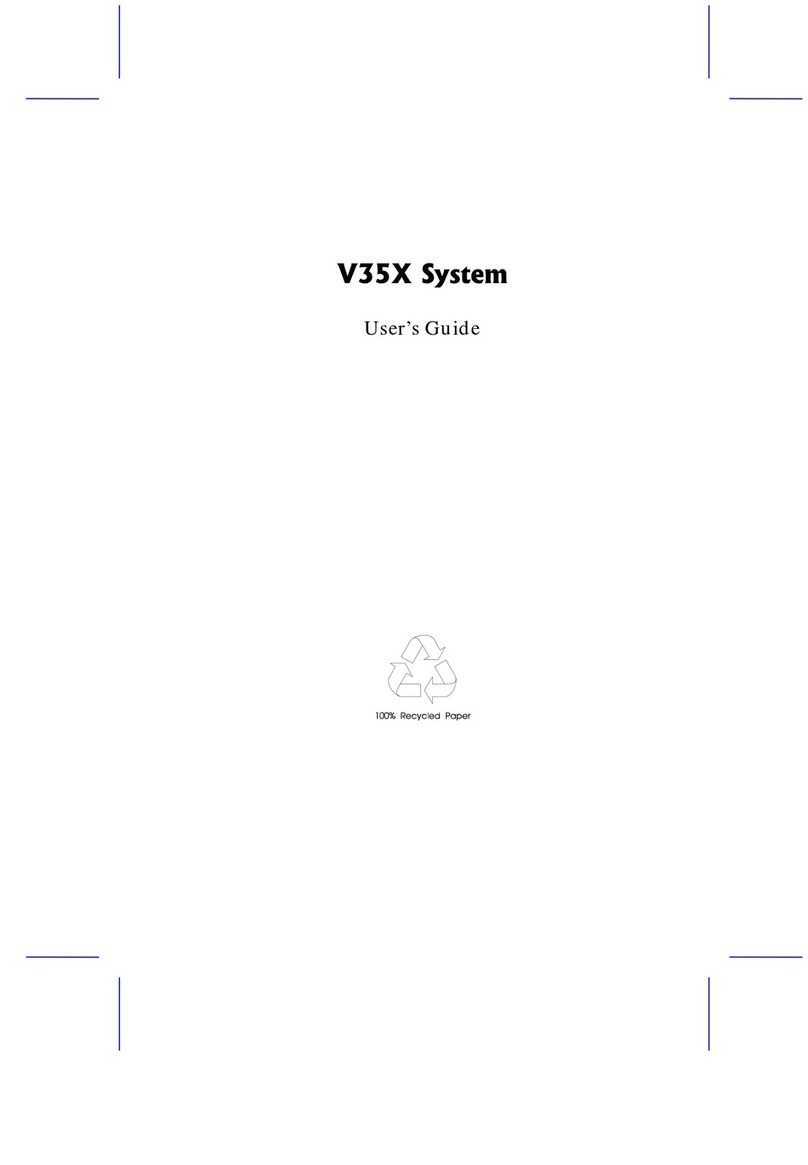
Acer
Acer V35X User manual

Acer
Acer V38X User manual
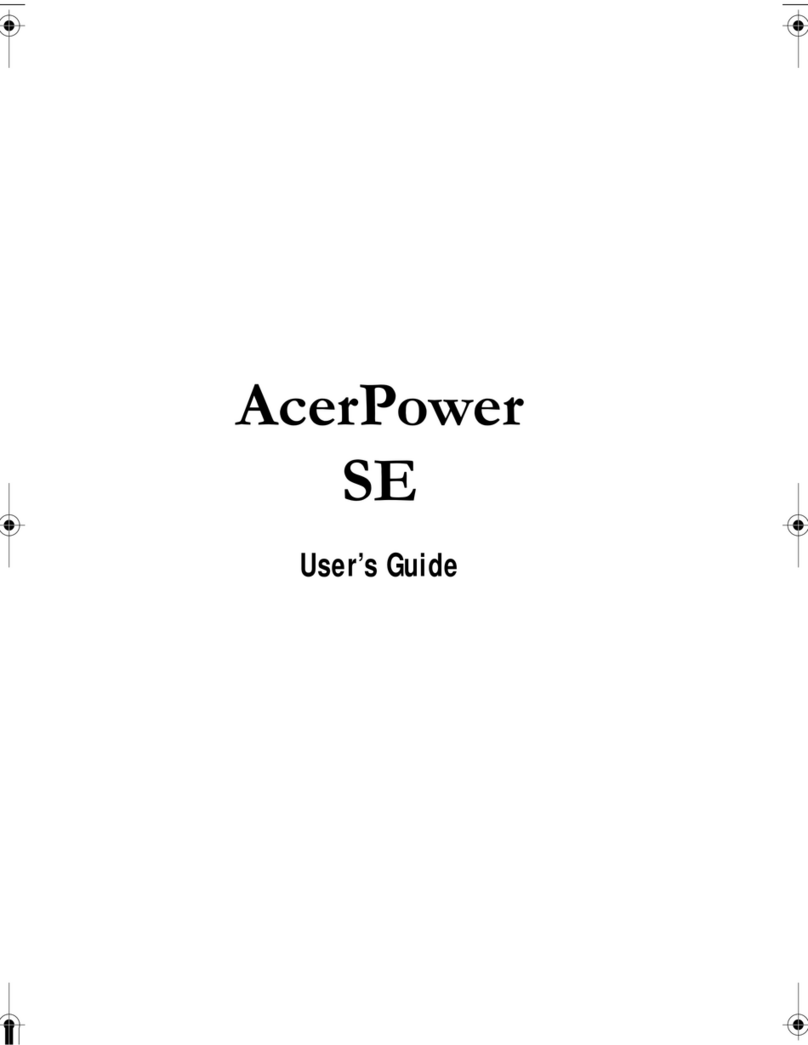
Acer
Acer Power SE User manual

Acer
Acer V70MA Installation instructions

Acer
Acer Altos 900 Pro User manual
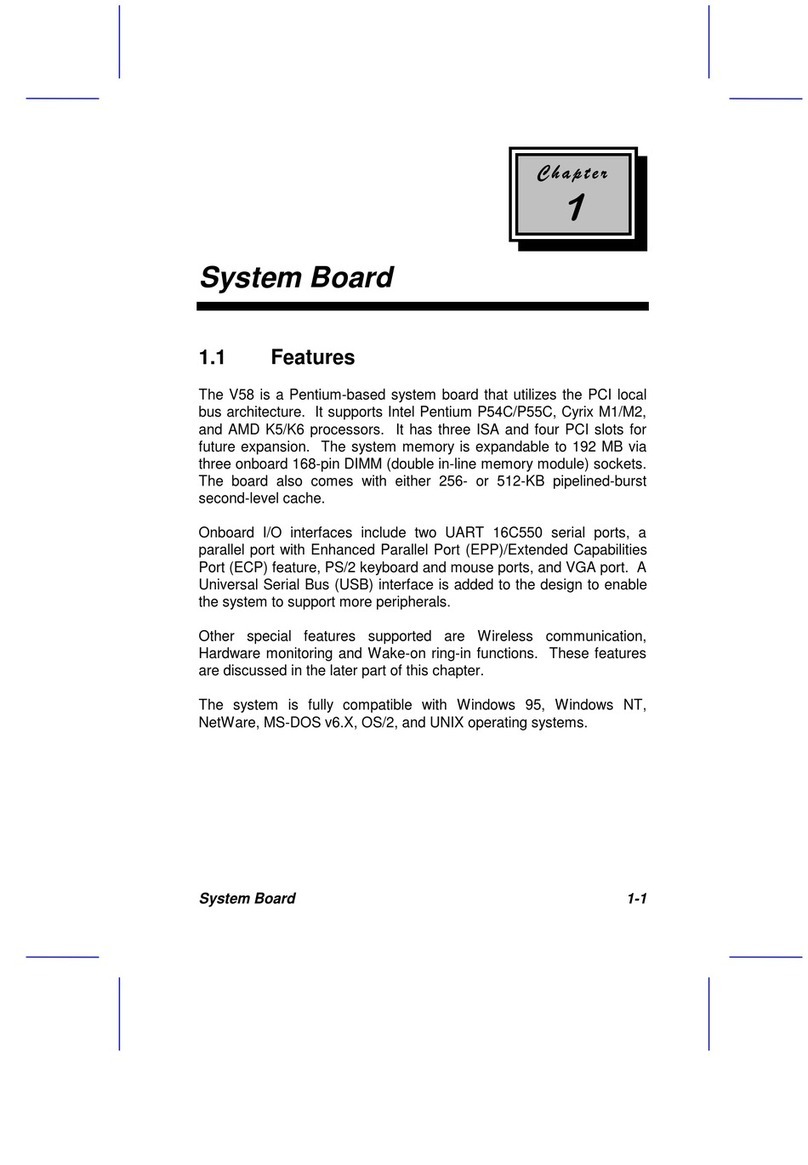
Acer
Acer V58 User manual