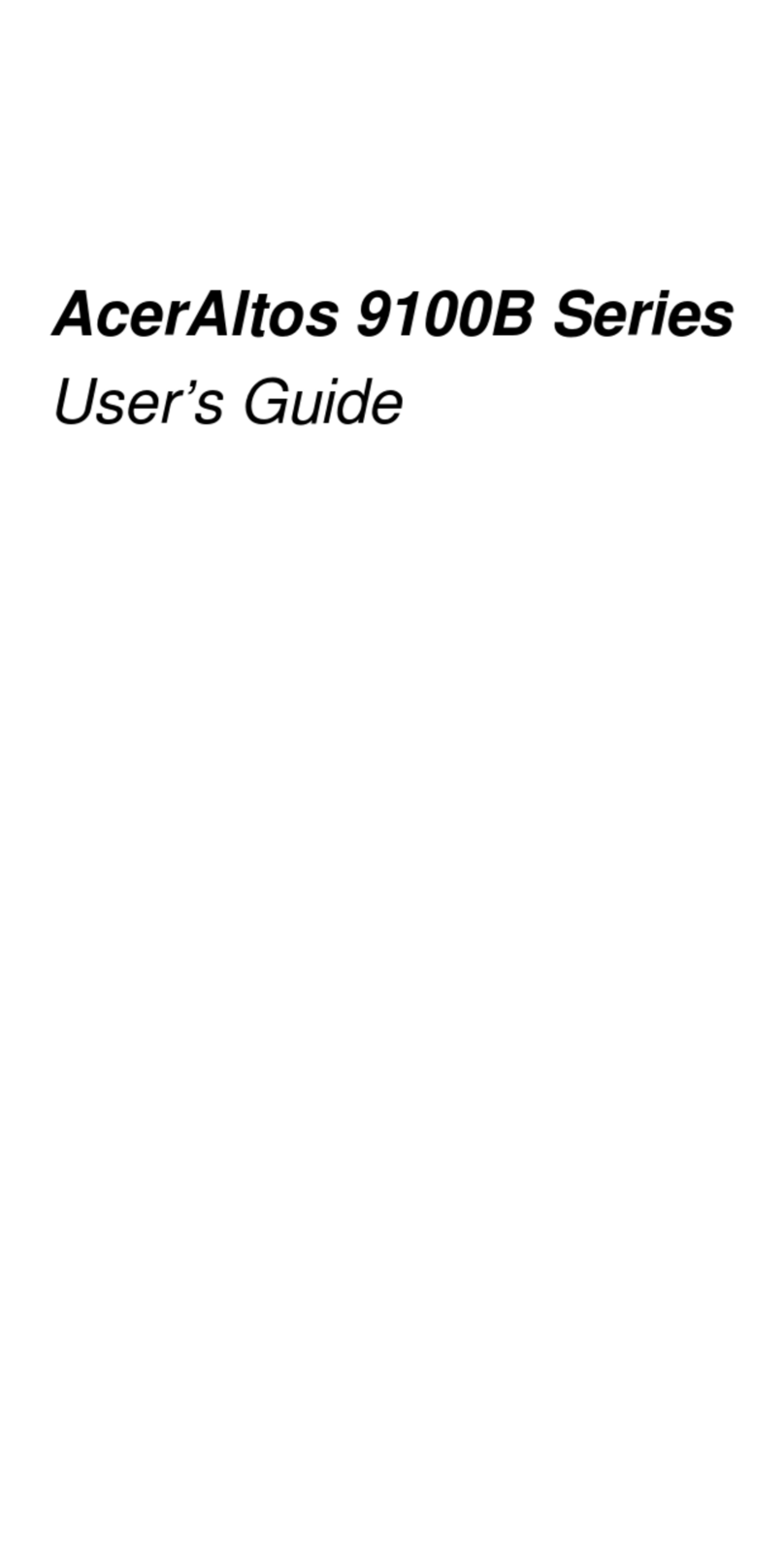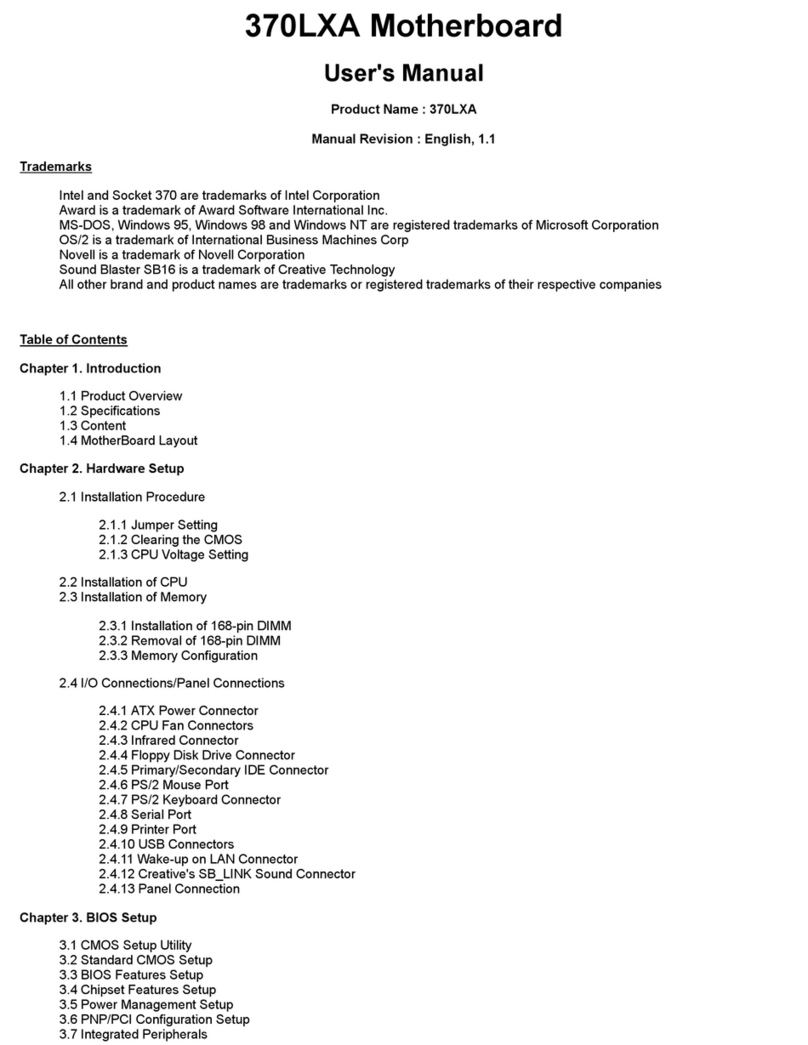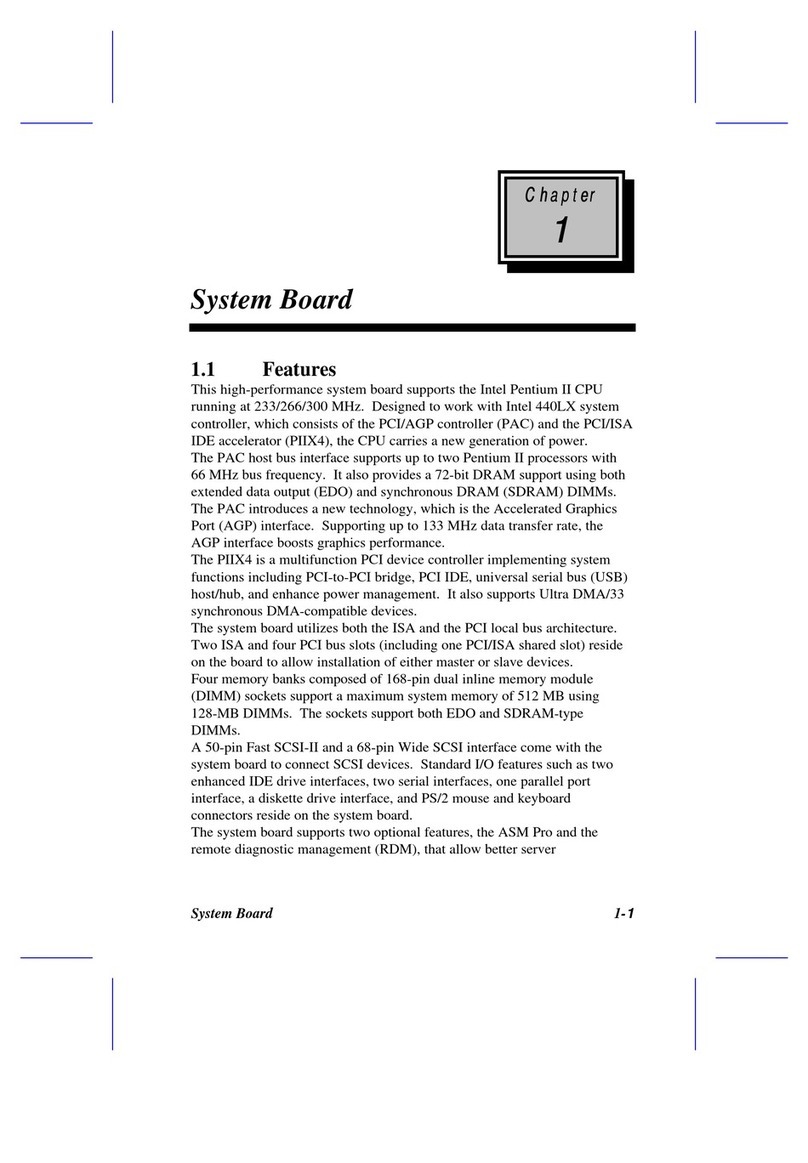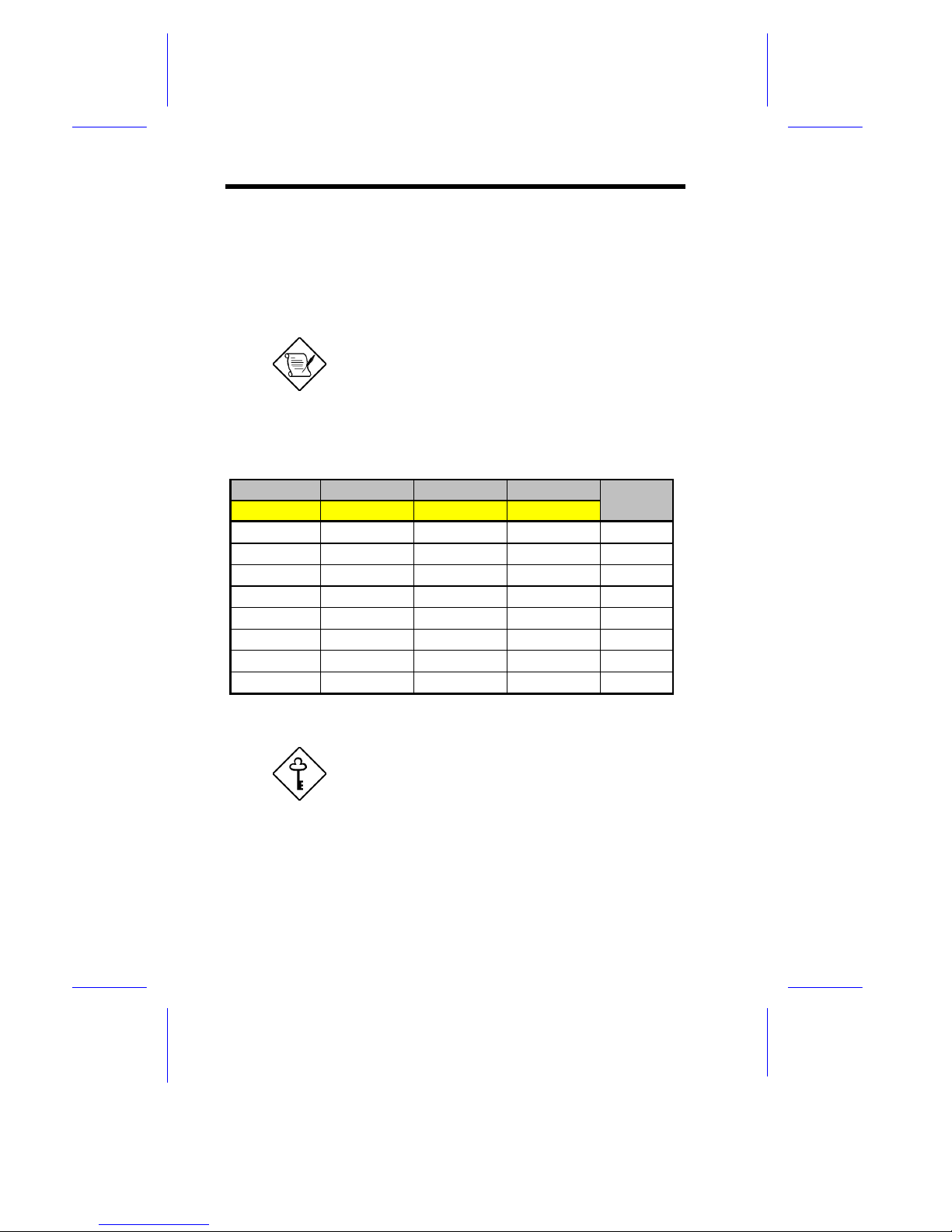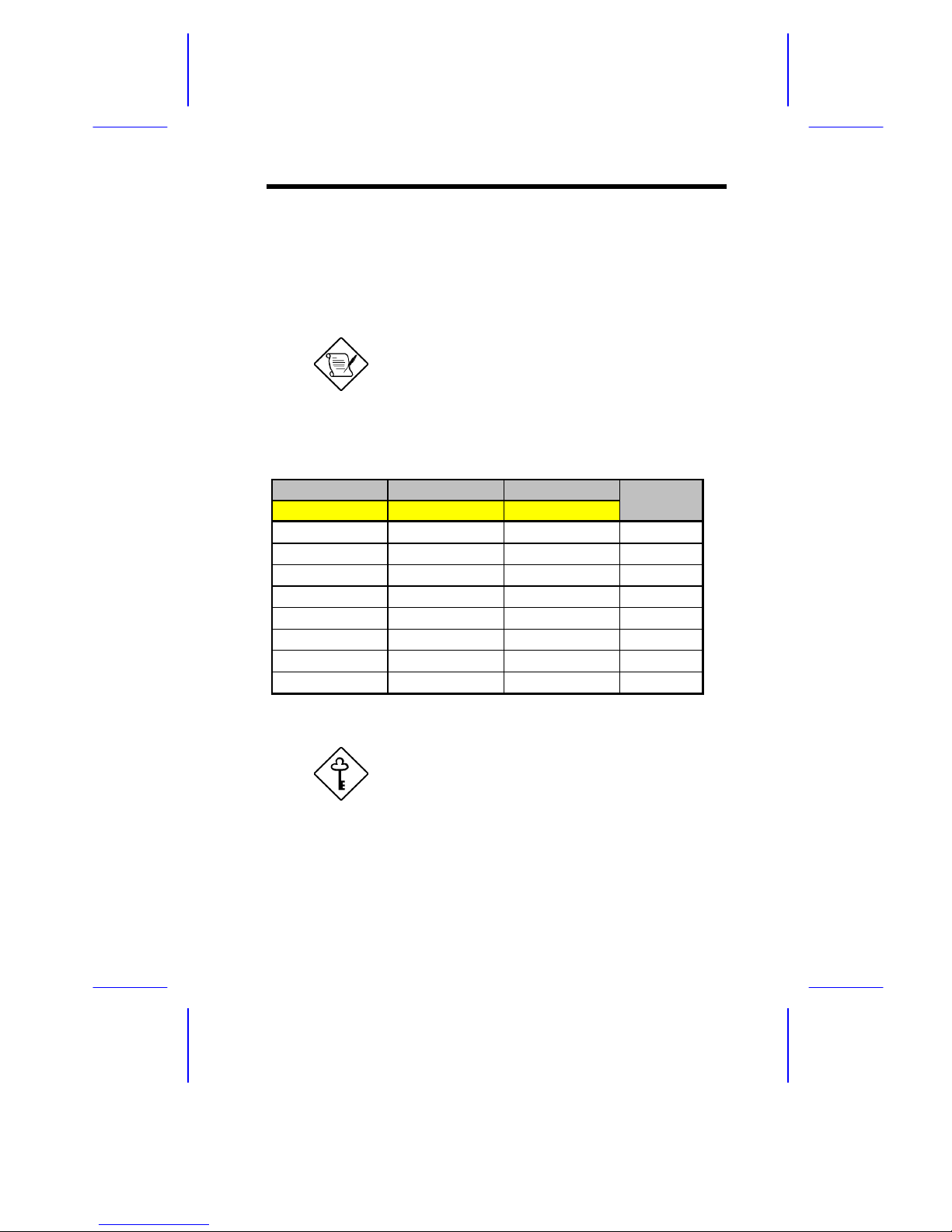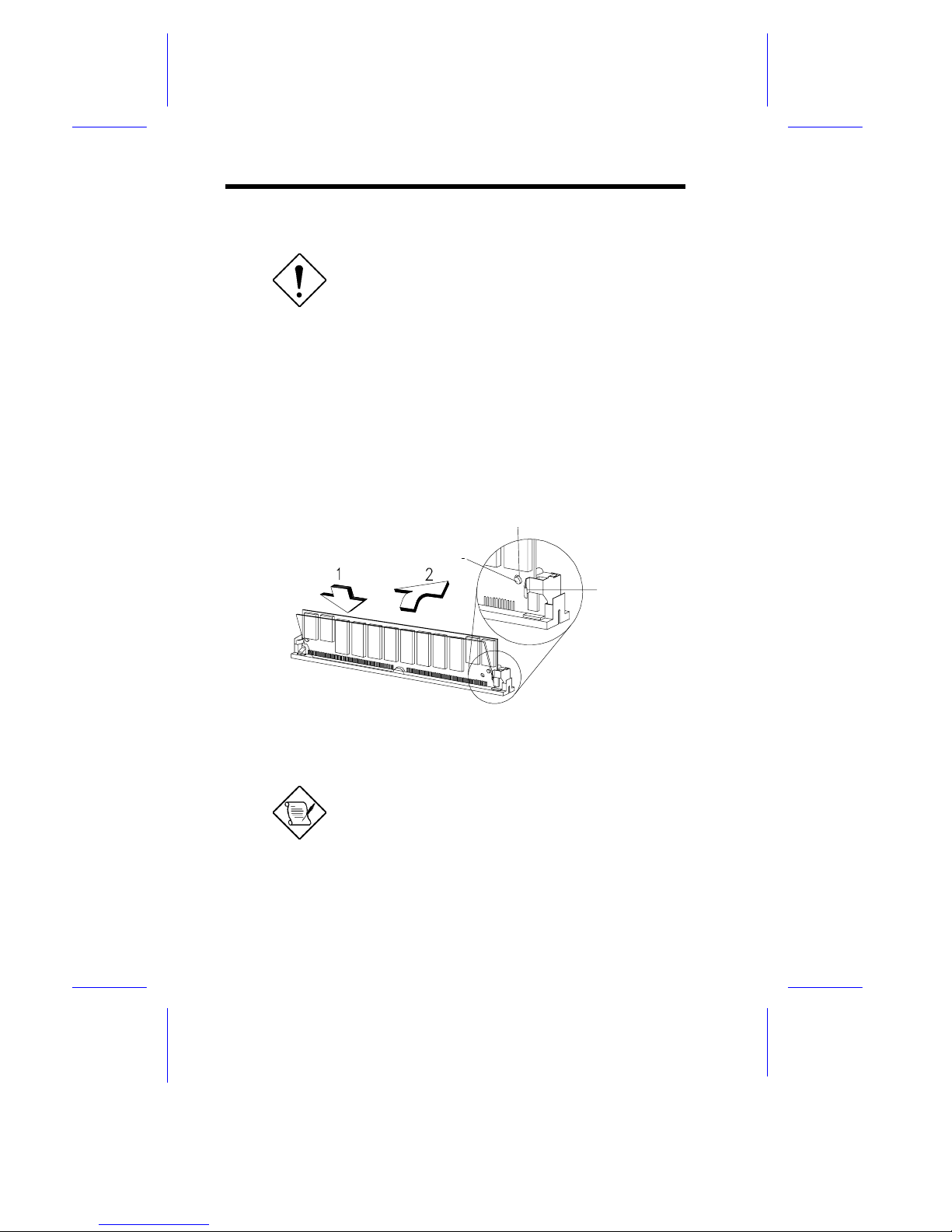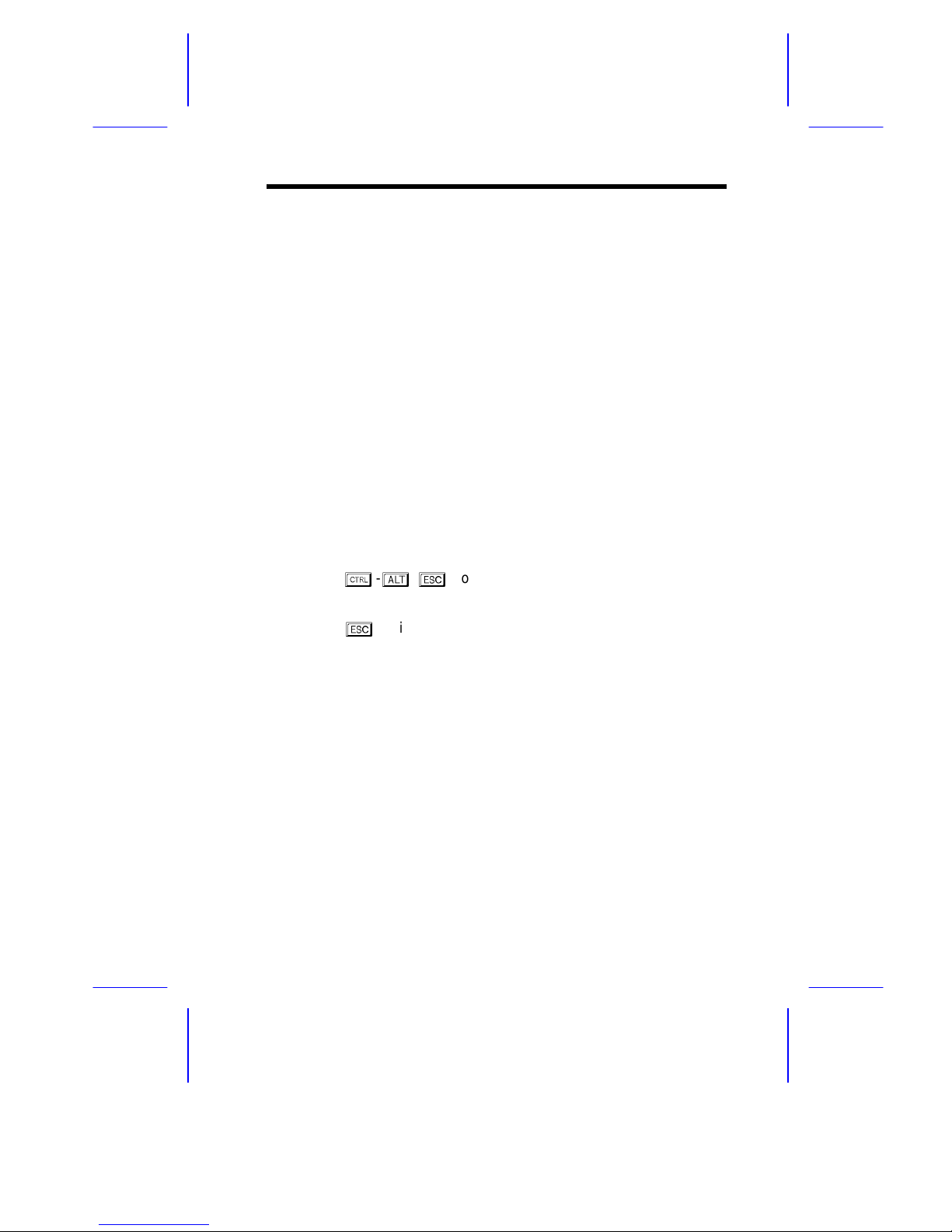Acer 700ed User manual
Other Acer Motherboard manuals

Acer
Acer 370LXB User manual
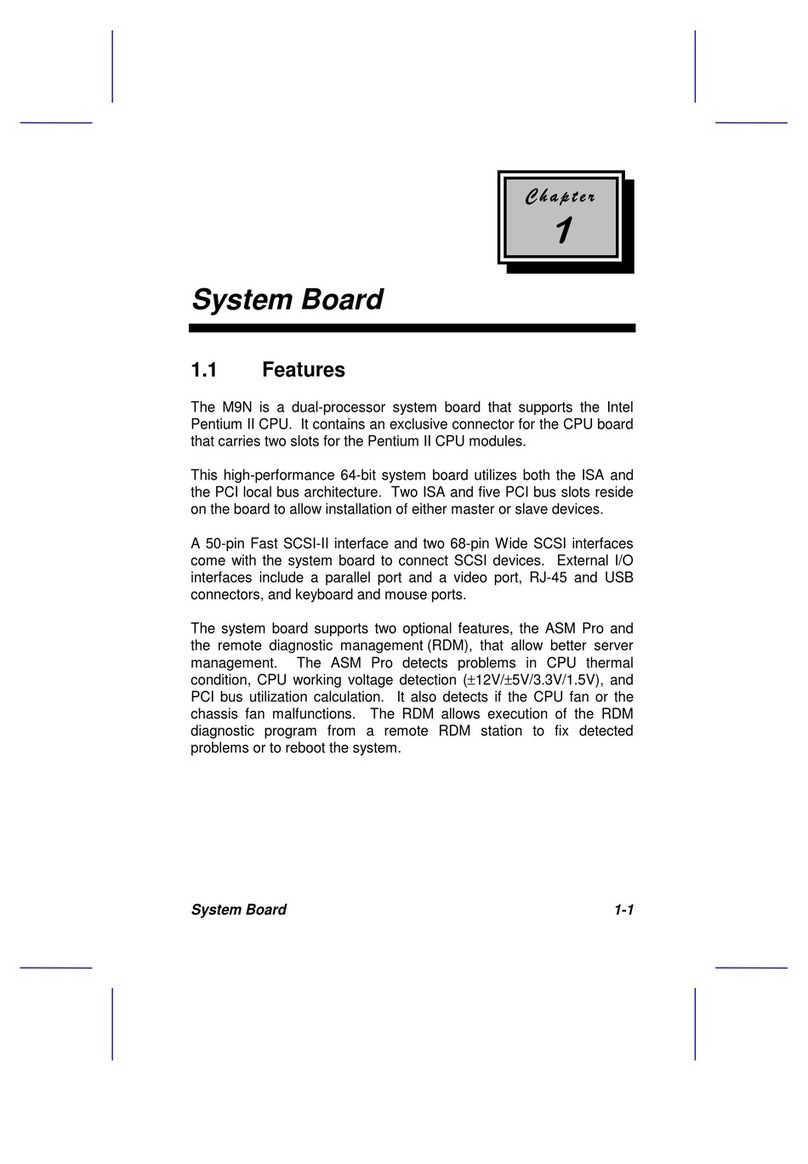
Acer
Acer Veriton 9100 User manual
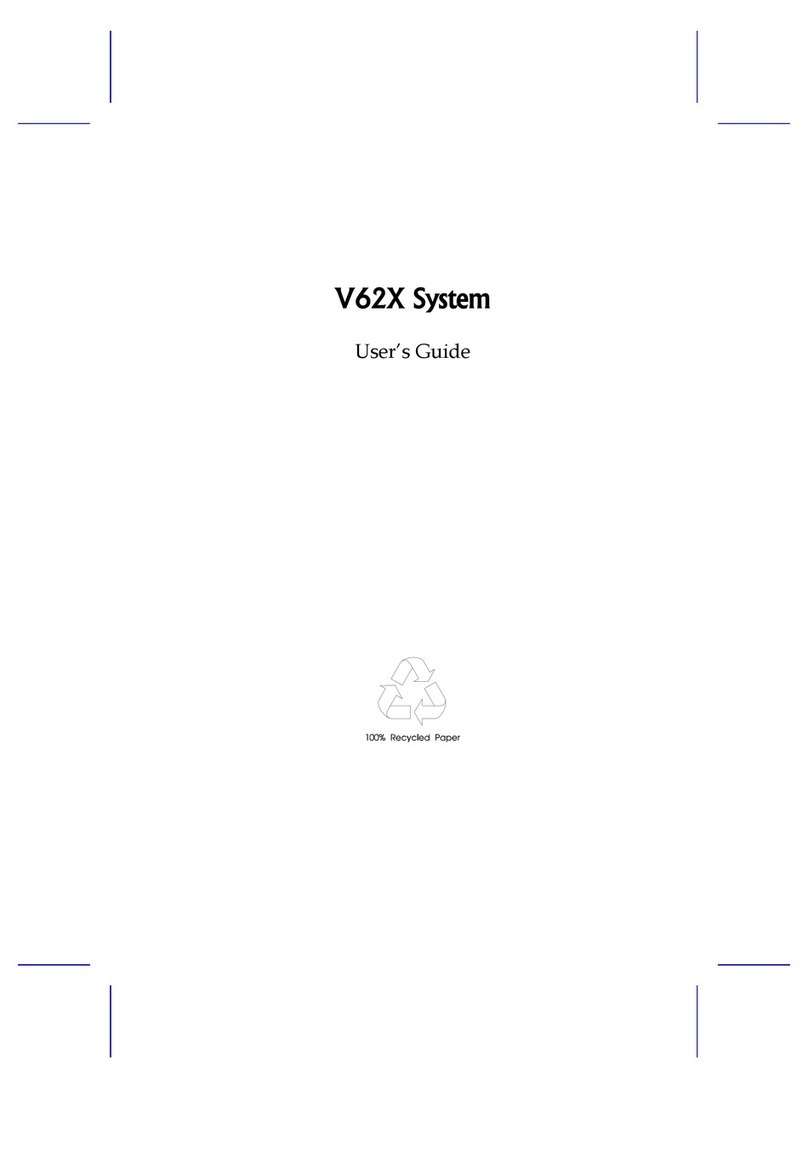
Acer
Acer V62X User manual
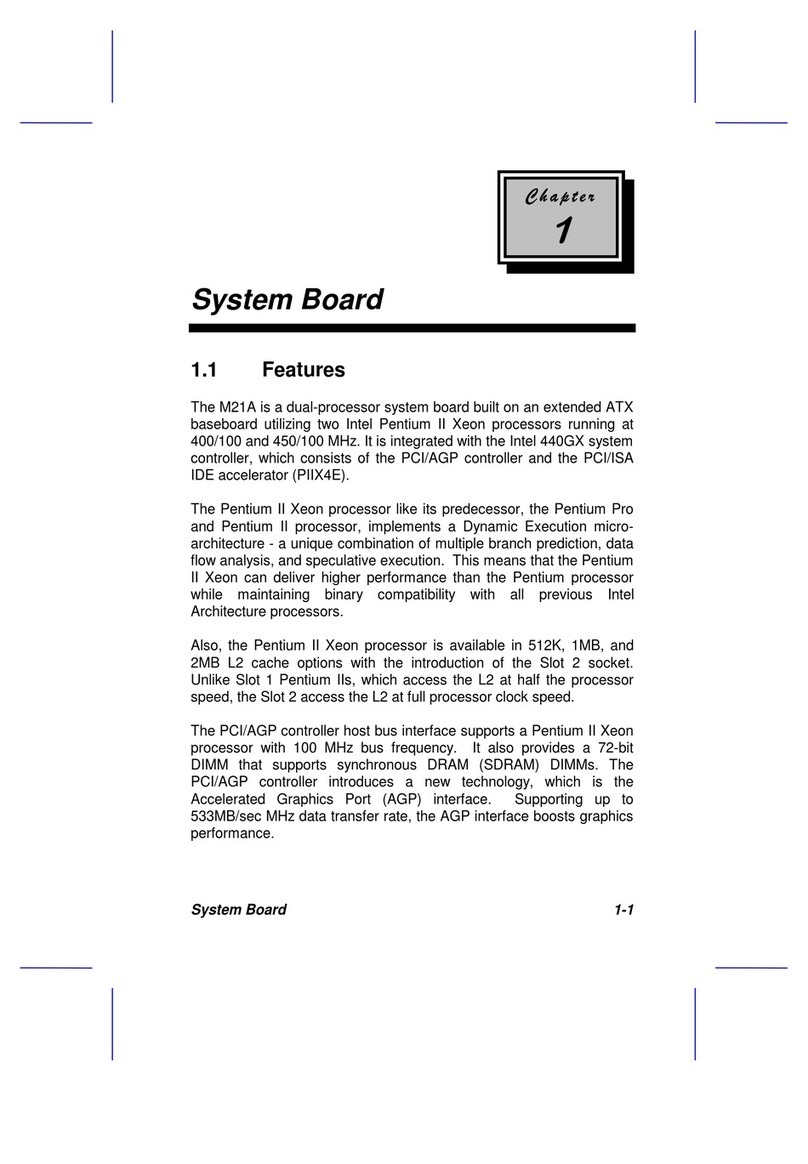
Acer
Acer 12000 User manual
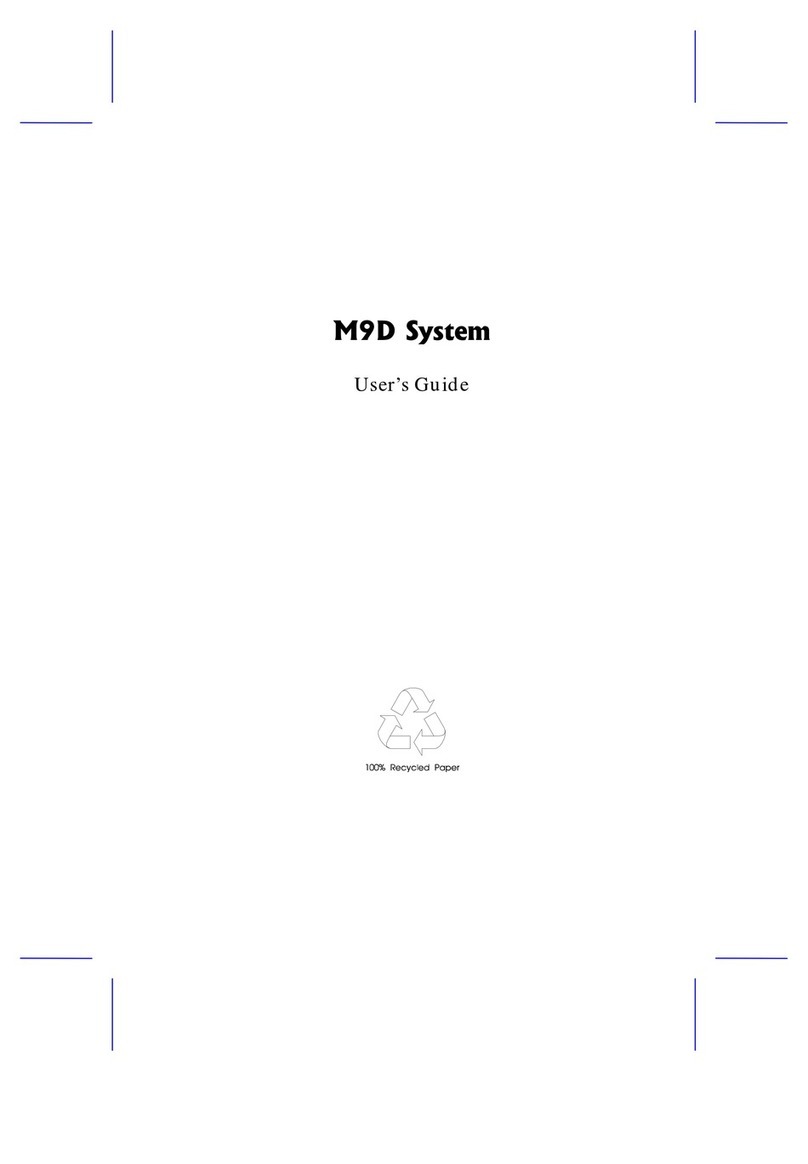
Acer
Acer M9D User manual
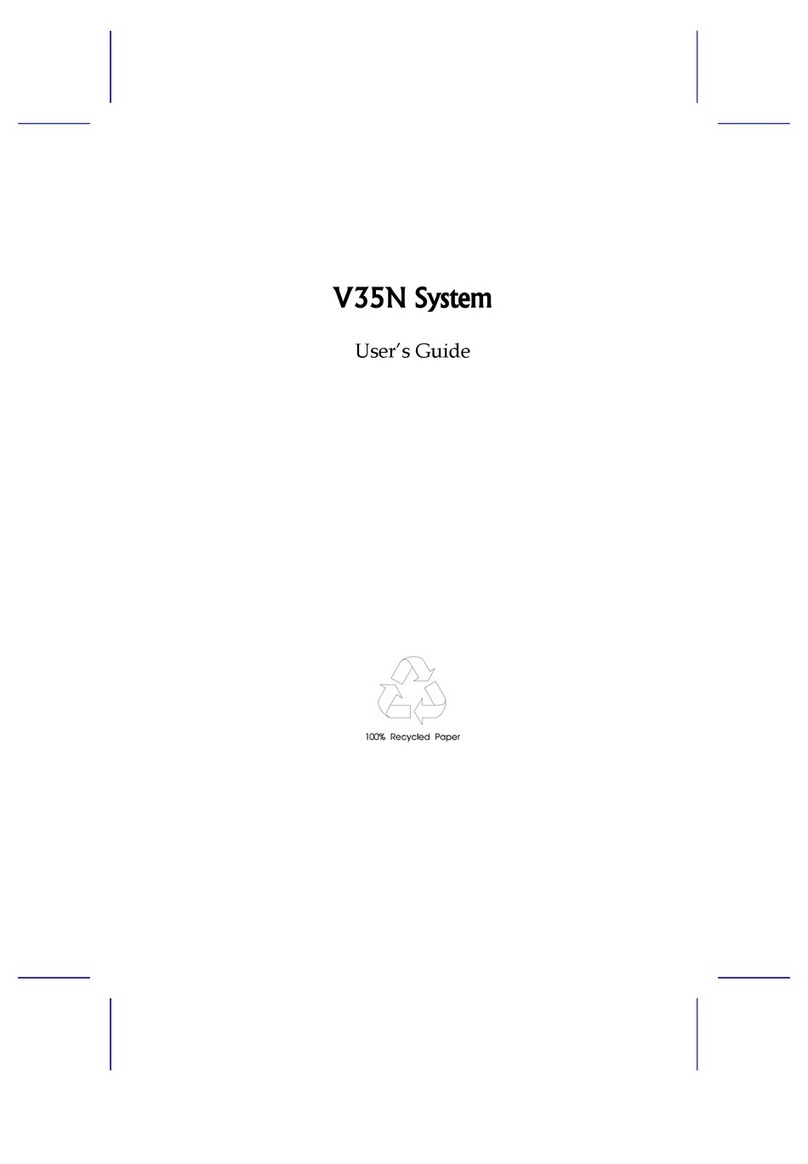
Acer
Acer V35N User manual
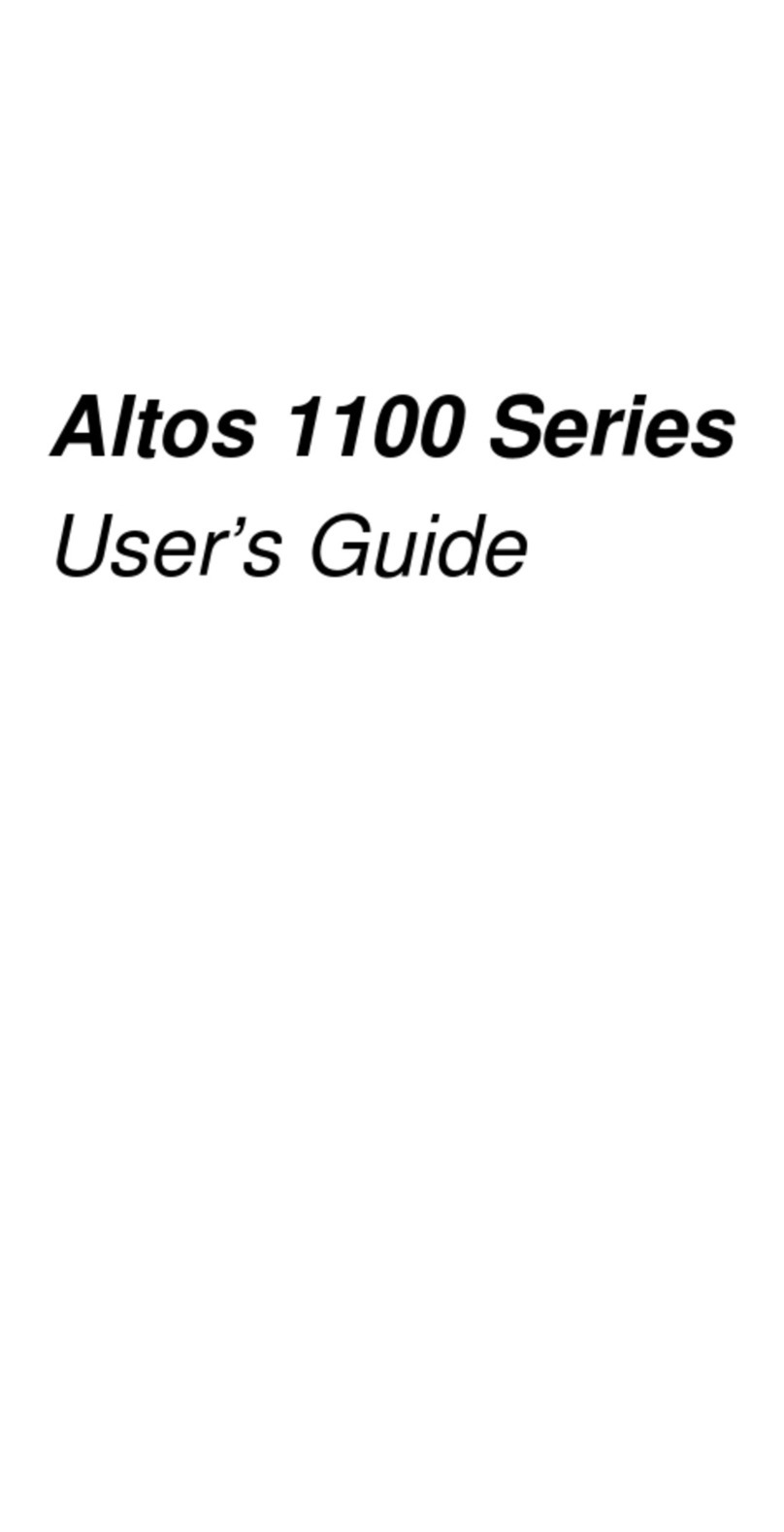
Acer
Acer Altos 1100 Series User manual
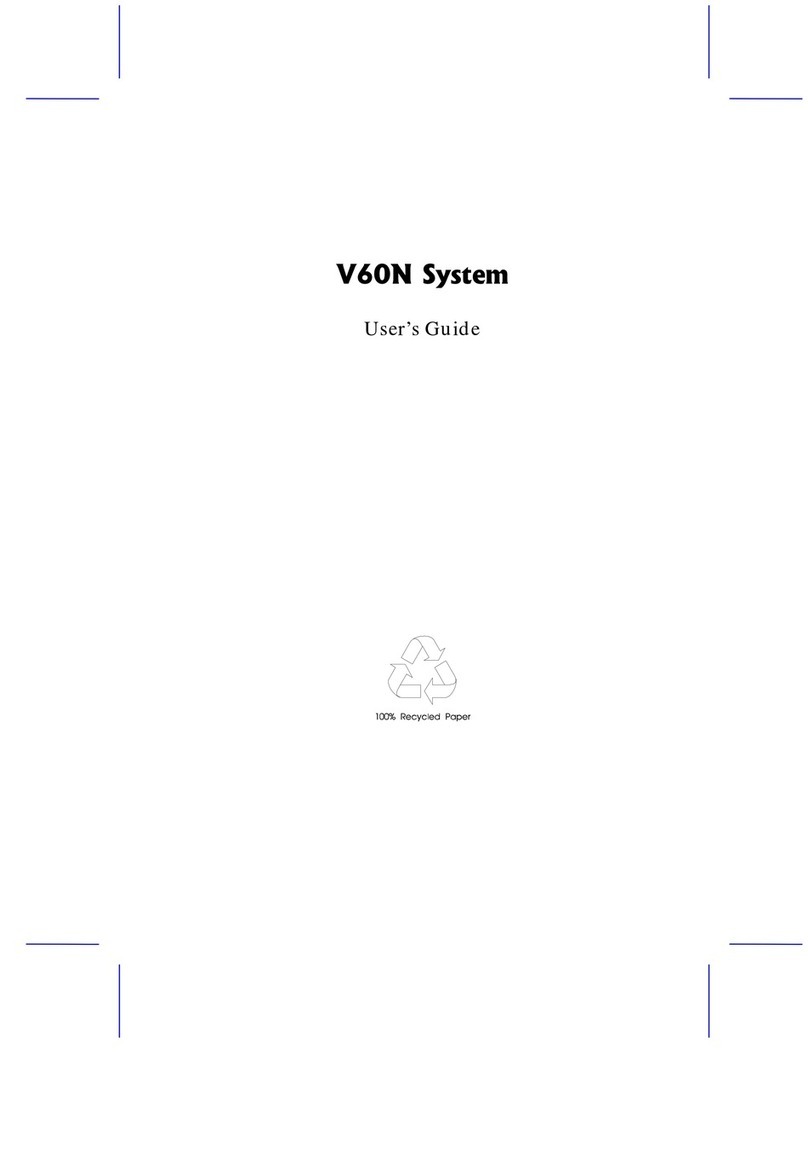
Acer
Acer V60N Installation instructions
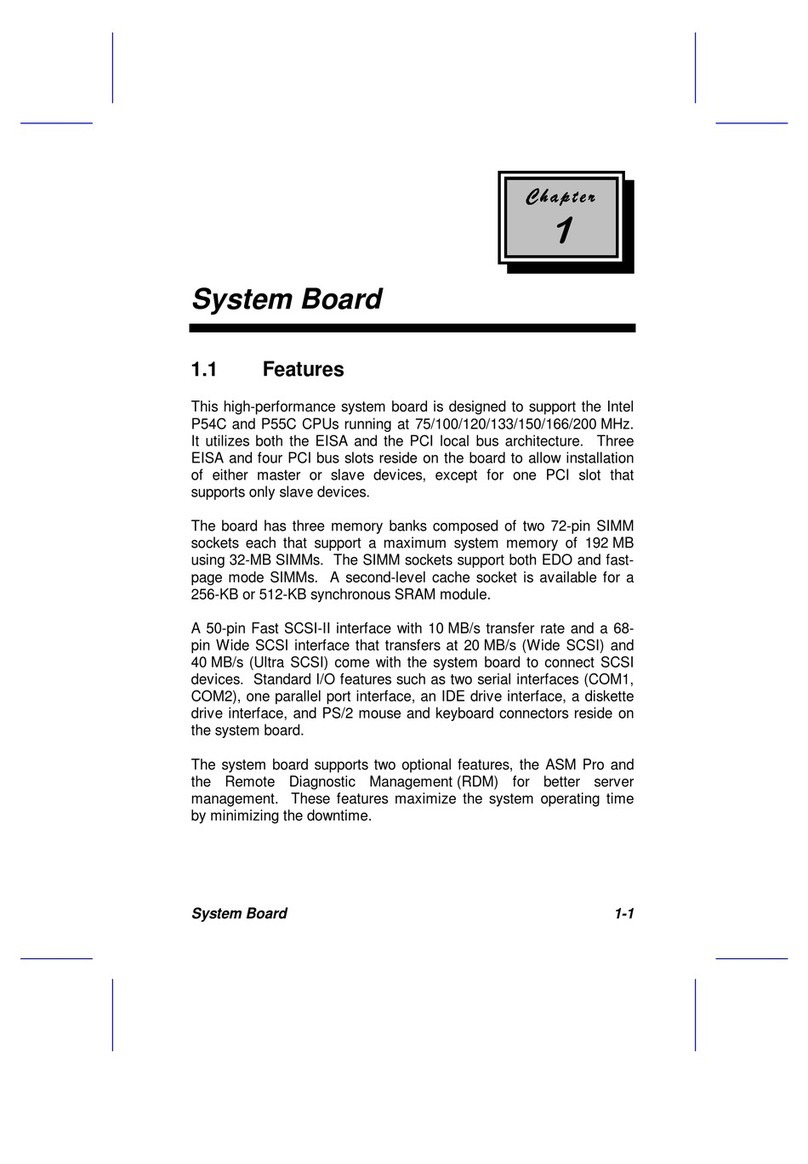
Acer
Acer Extensa 900 Series User manual

Acer
Acer V35LA-N User manual
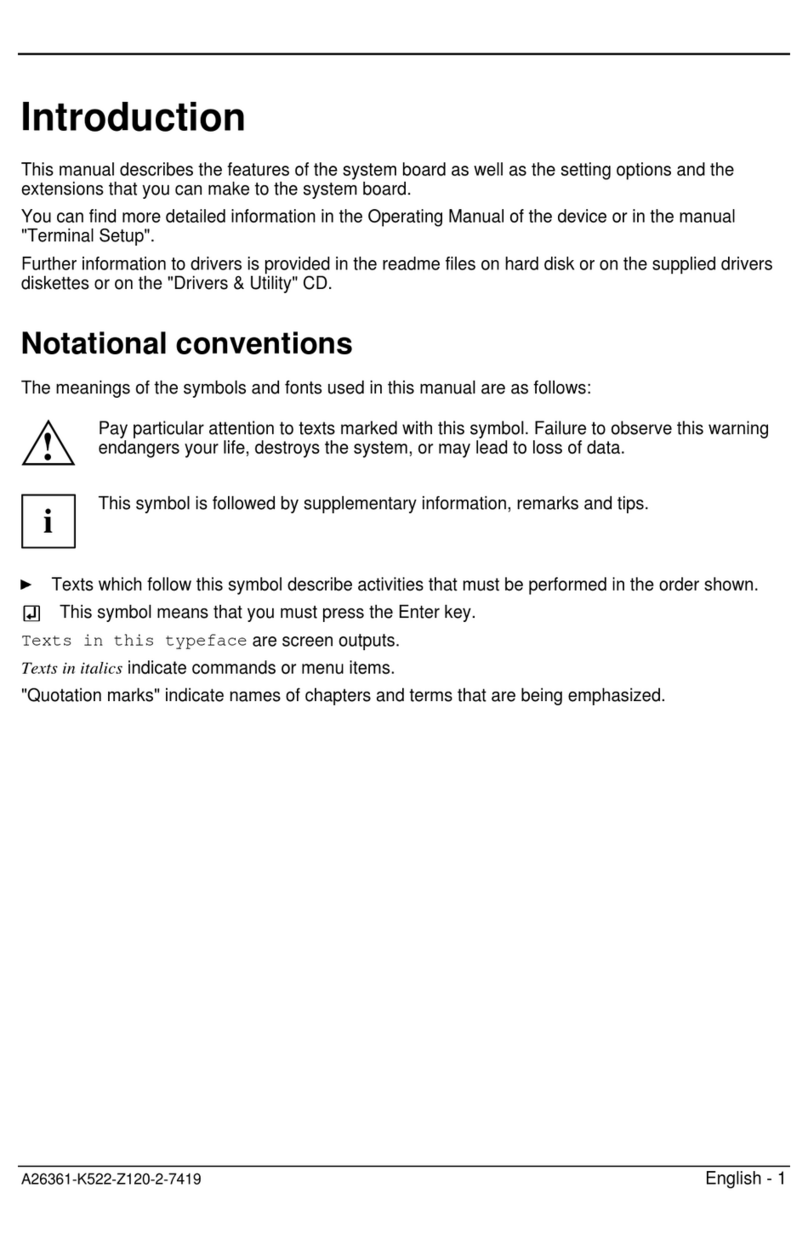
Acer
Acer V70LA User manual

Acer
Acer AcerPower 3000 Installation instructions

Acer
Acer Altos 21000 Series User manual
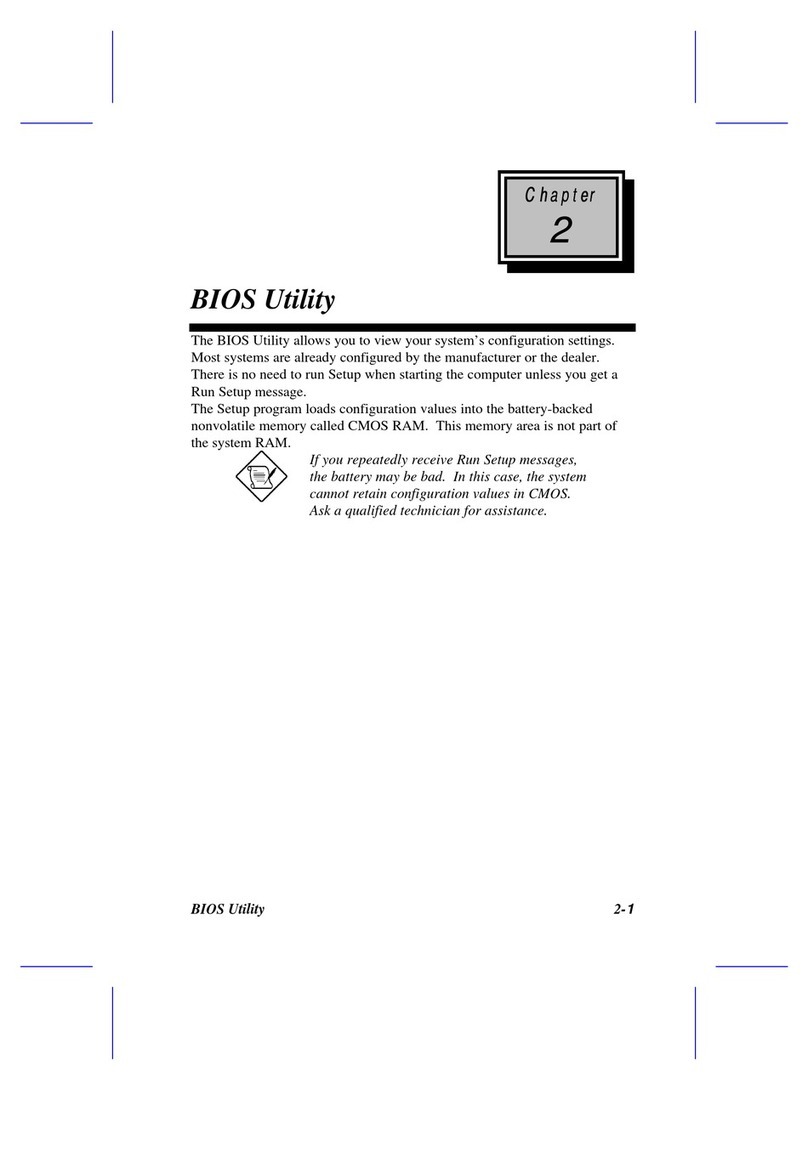
Acer
Acer 930 Manual
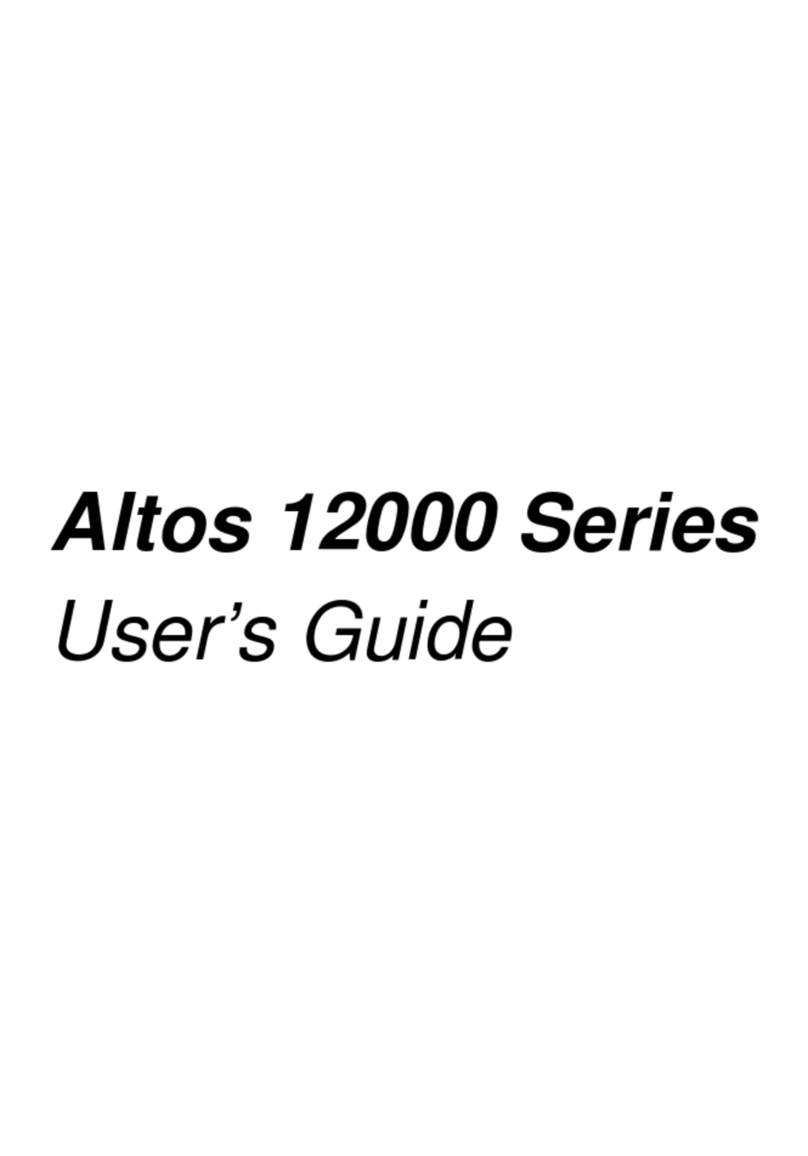
Acer
Acer Altos 12000 Series User manual

Acer
Acer V12LC Installation and operating instructions

Acer
Acer V12LC User manual

Acer
Acer AcerPower 6500 User manual
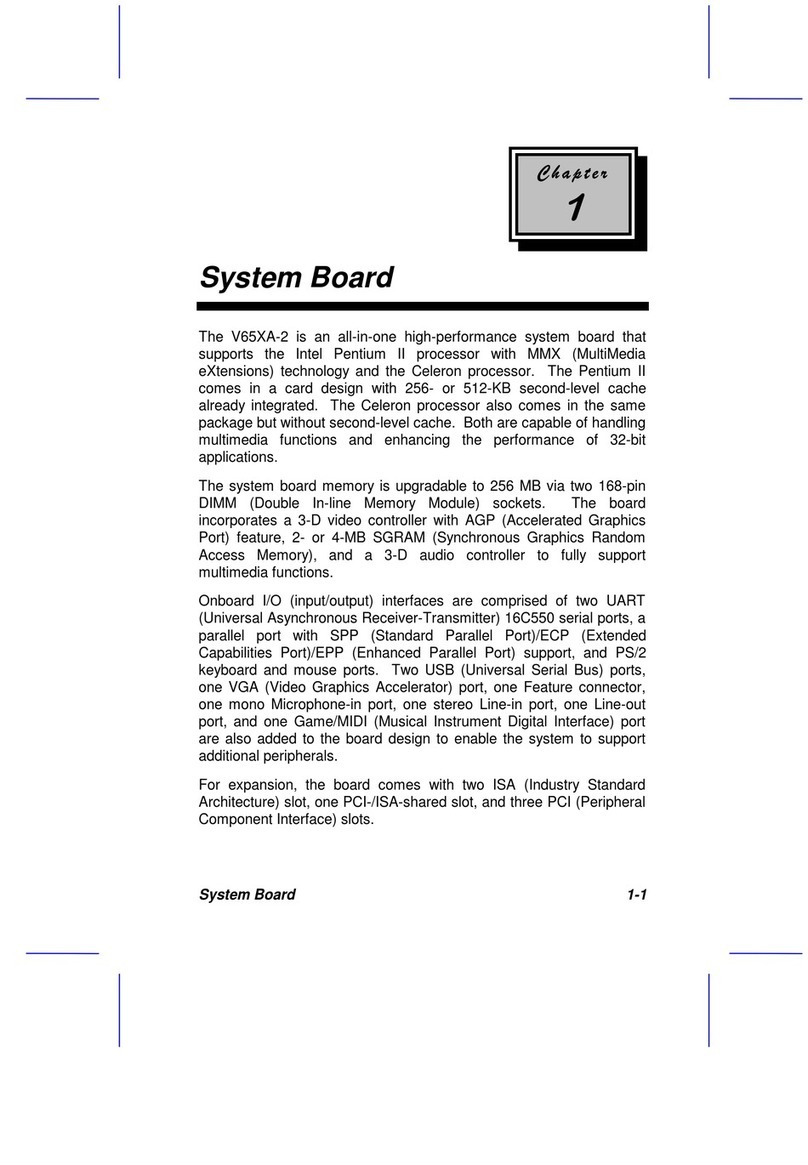
Acer
Acer V65XA User manual

Acer
Acer V80M User manual