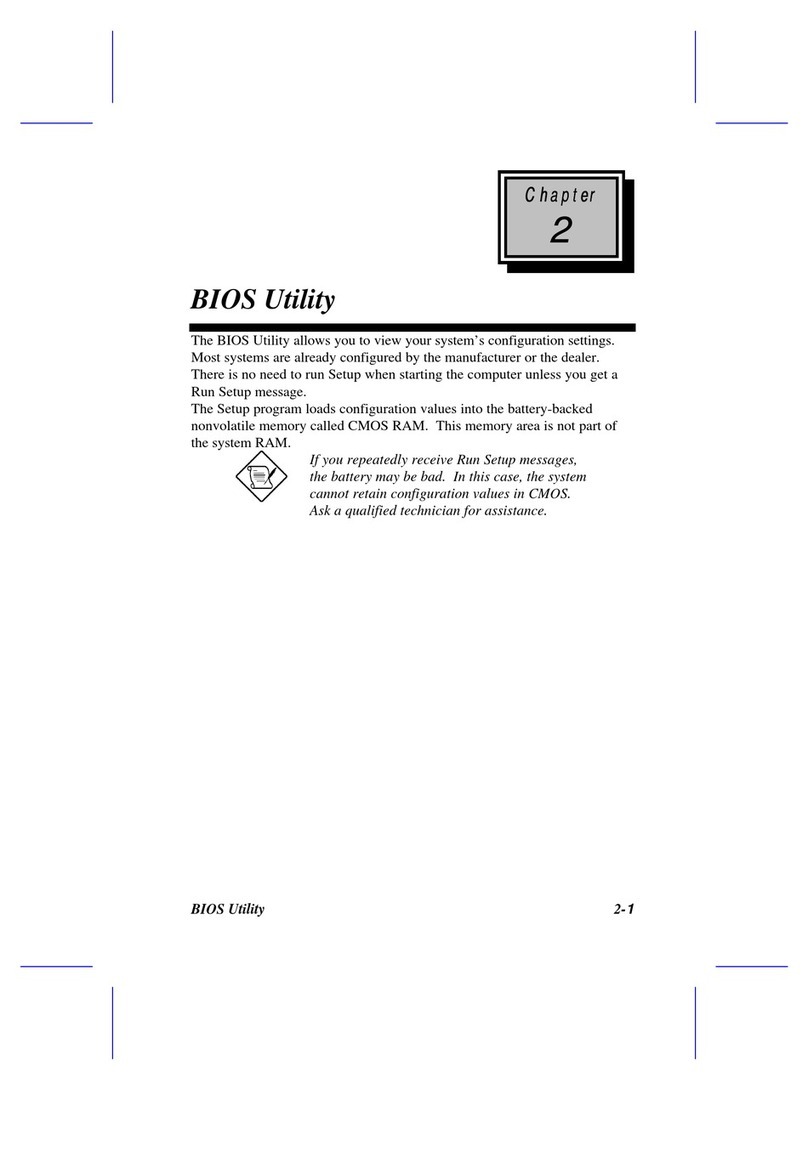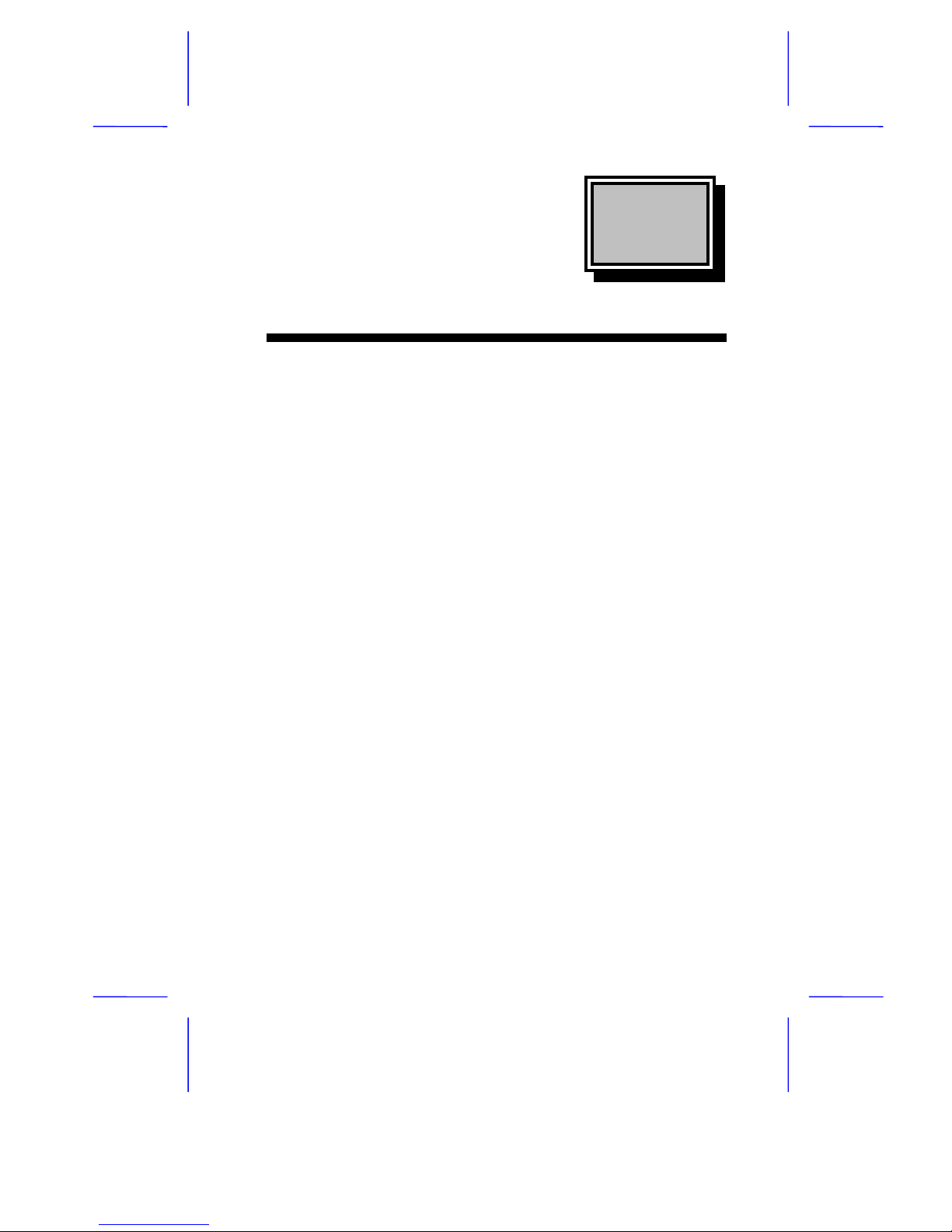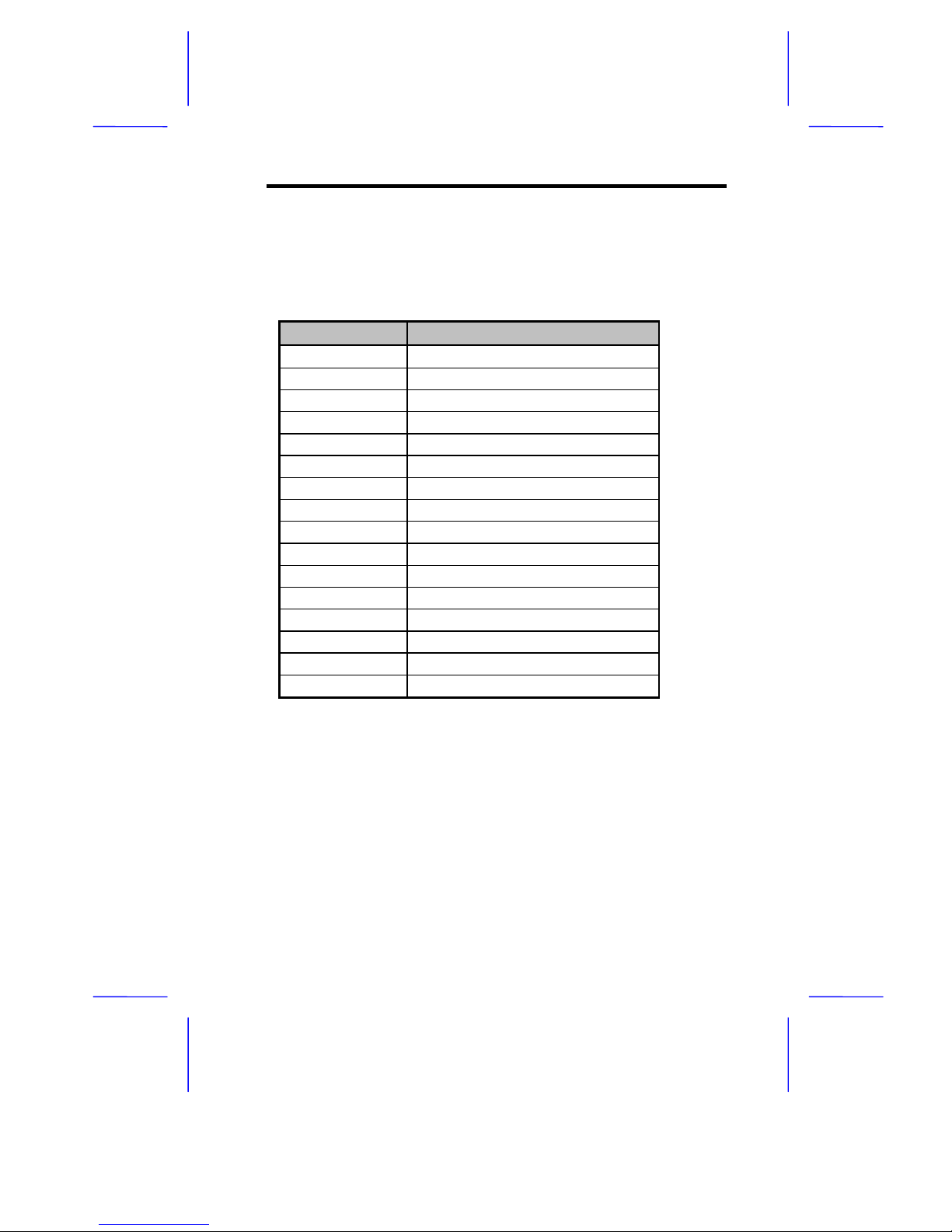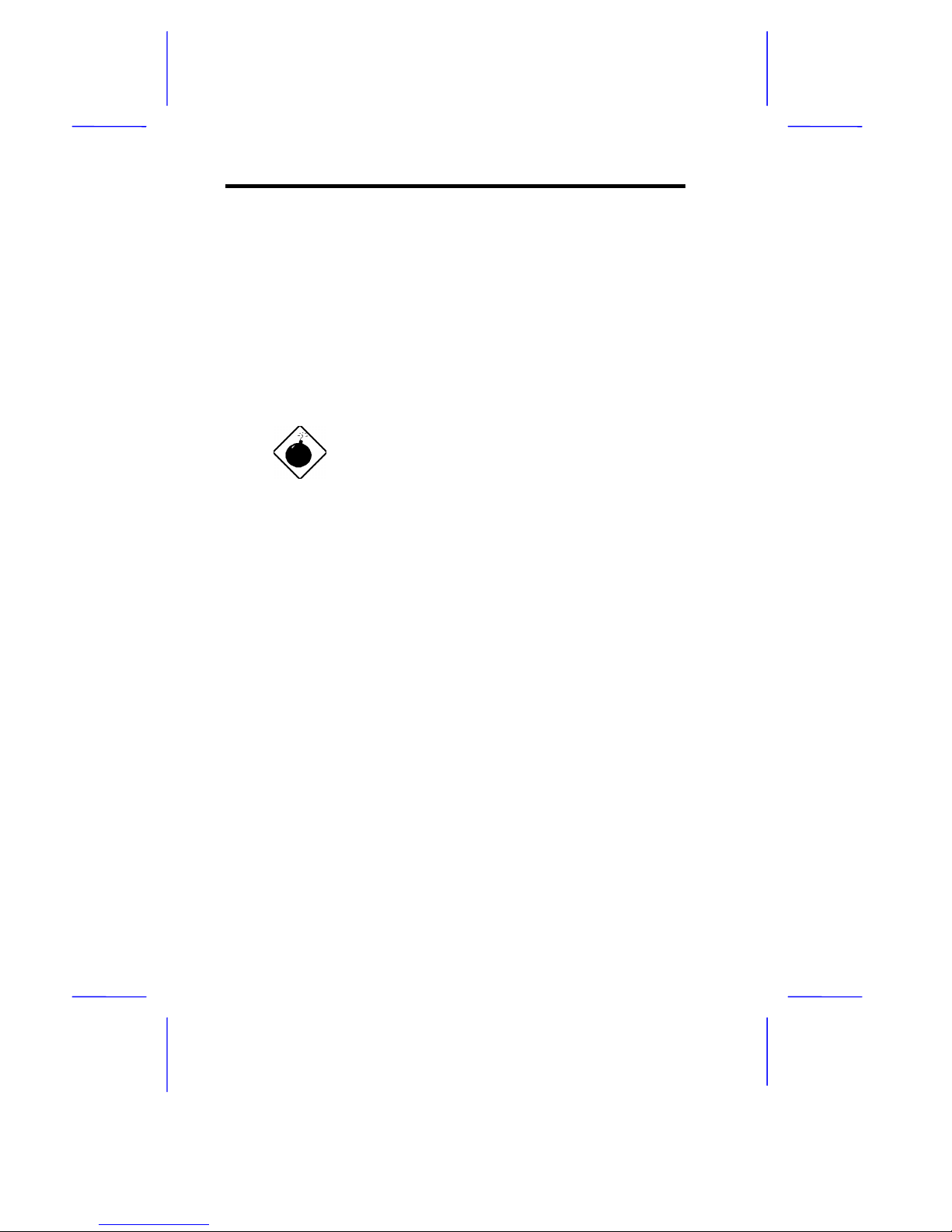Acer V60N User manual
Other Acer Motherboard manuals
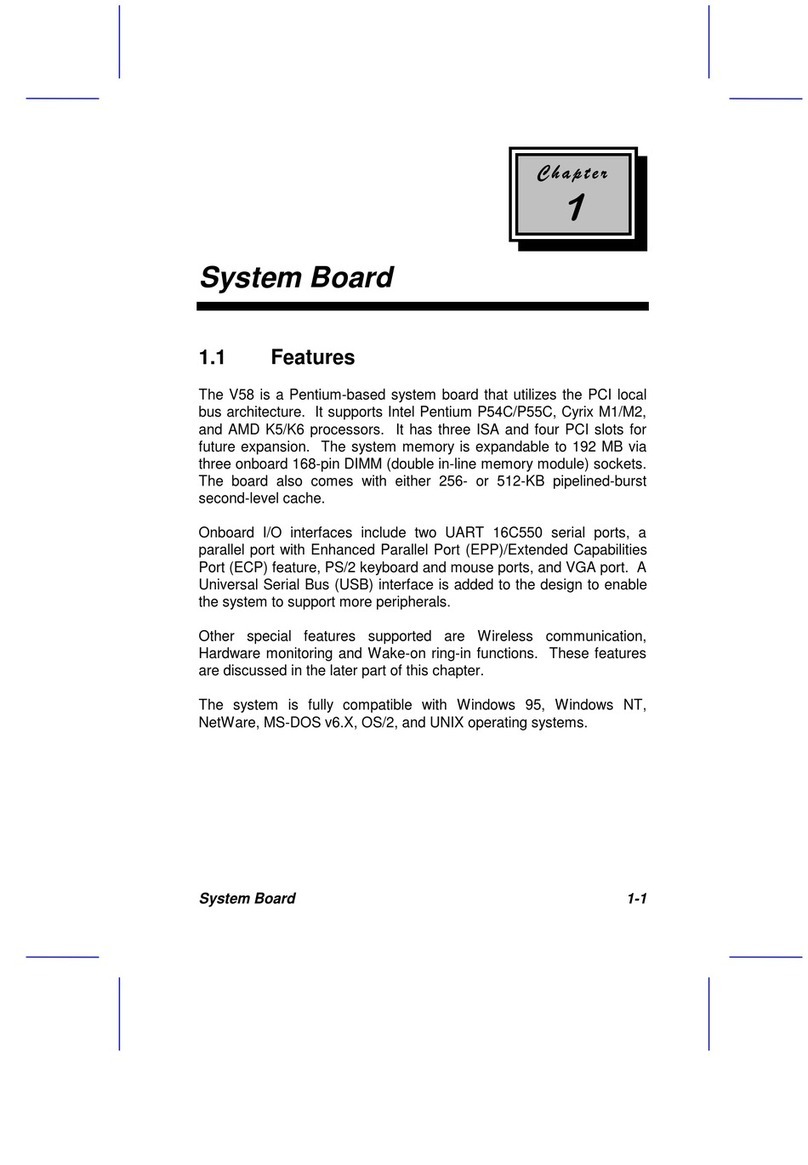
Acer
Acer V58 User manual
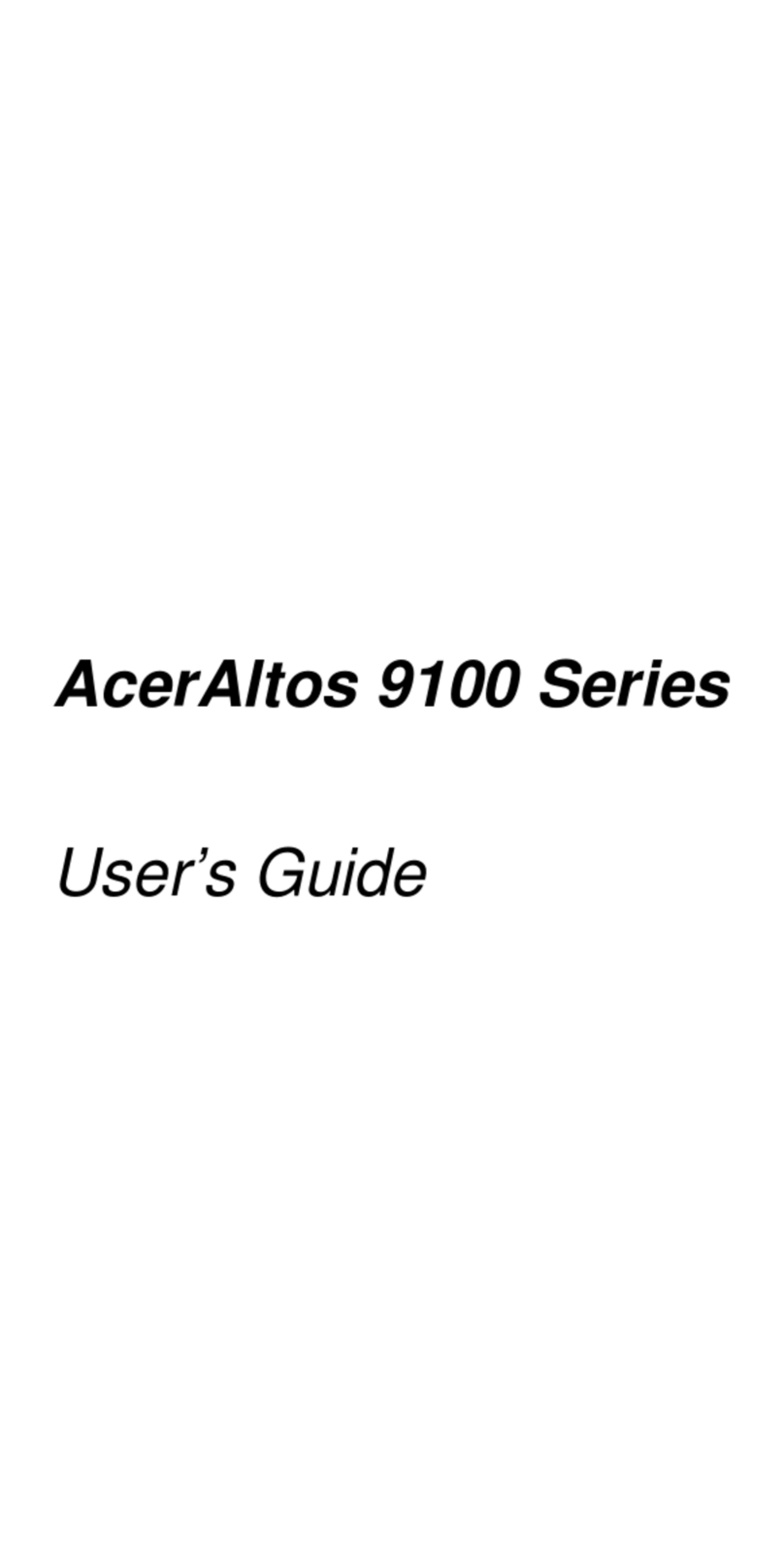
Acer
Acer Altos 9100 Series User manual

Acer
Acer Veriton 9100 User manual
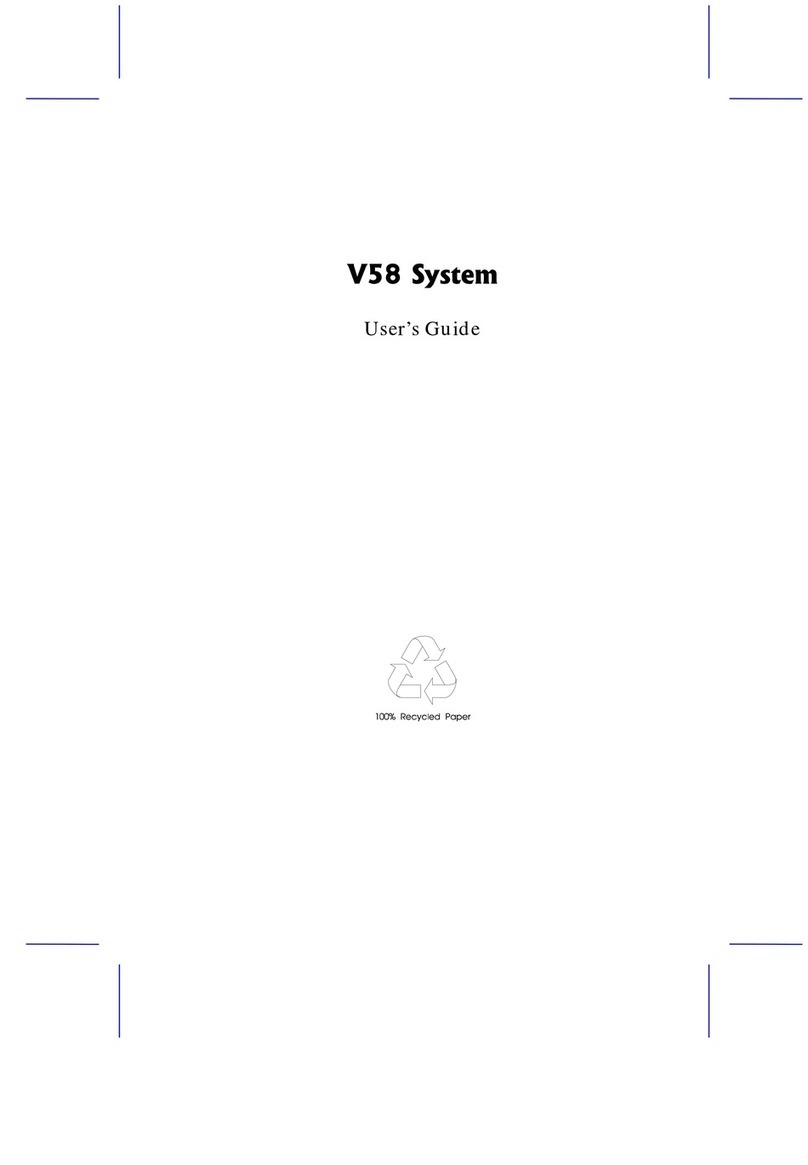
Acer
Acer V58 Installation instructions

Acer
Acer Altos 900 Pro User manual
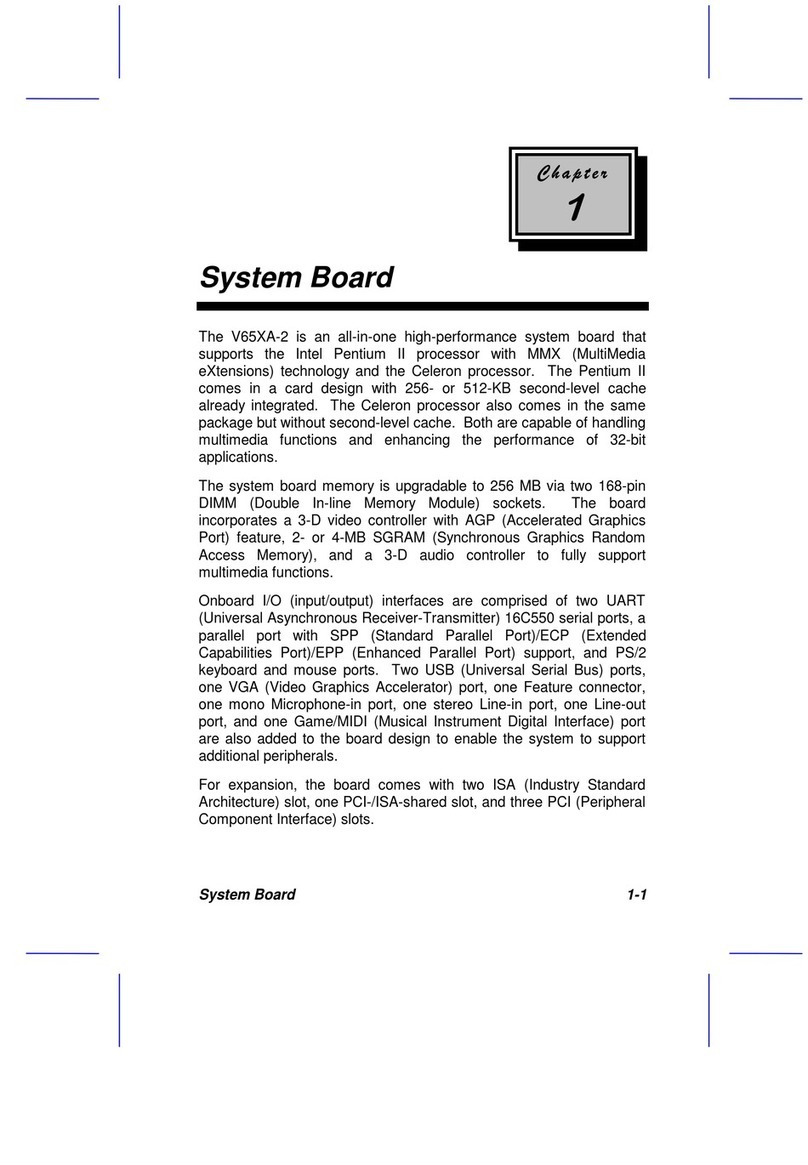
Acer
Acer V65XA User manual
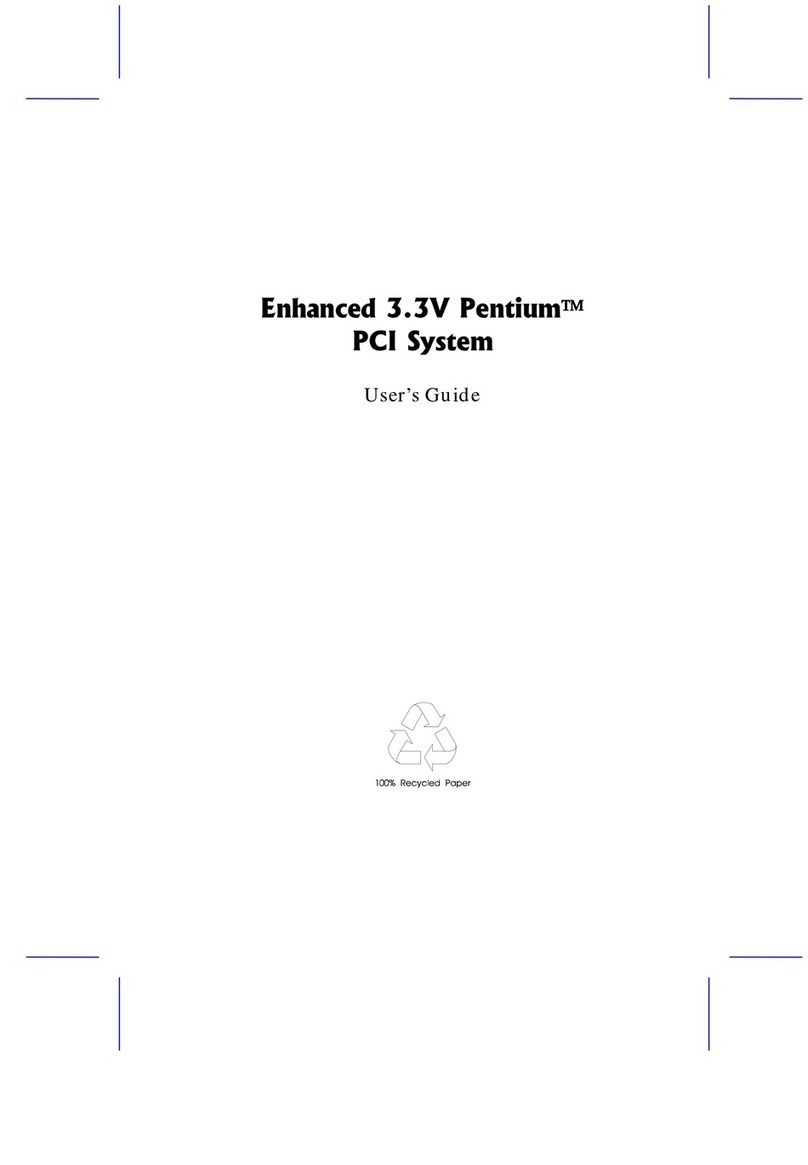
Acer
Acer V30 User manual

Acer
Acer AcerPower 6200 User manual

Acer
Acer V12LC Installation and operating instructions

Acer
Acer Aspire M5640 Manual
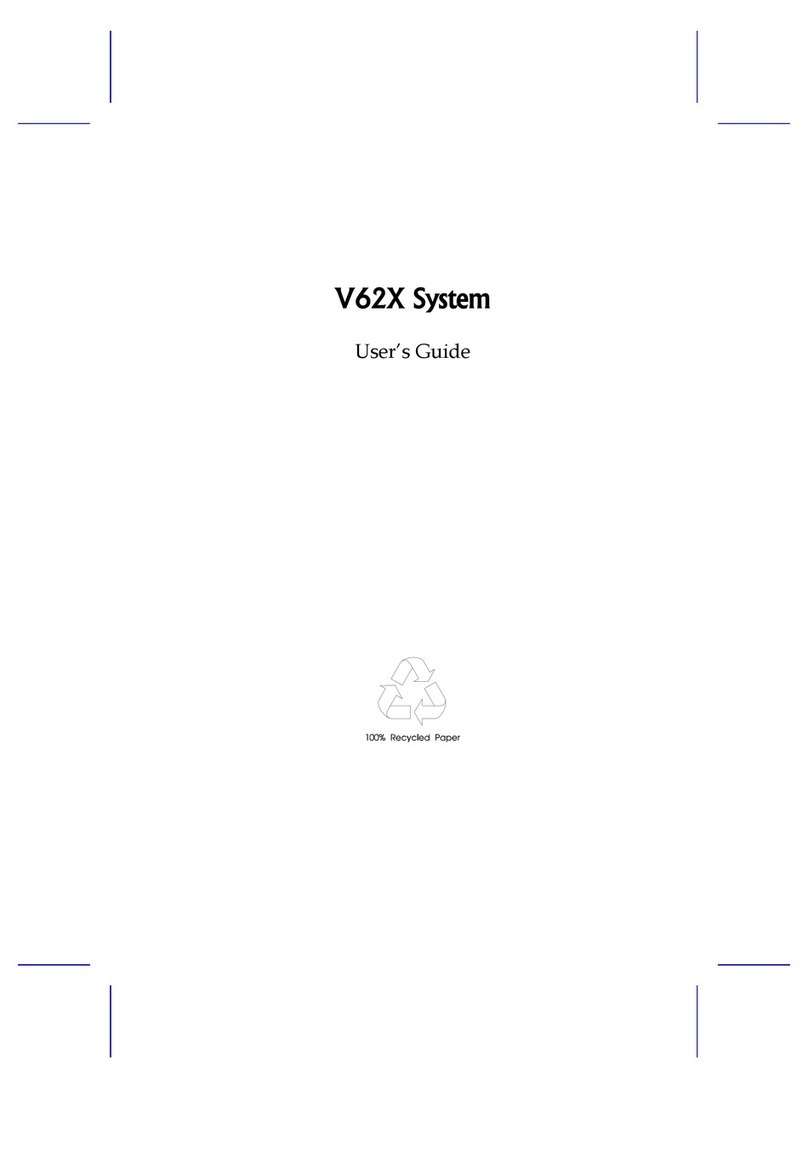
Acer
Acer V62X User manual

Acer
Acer AcerPower 3000 Installation instructions
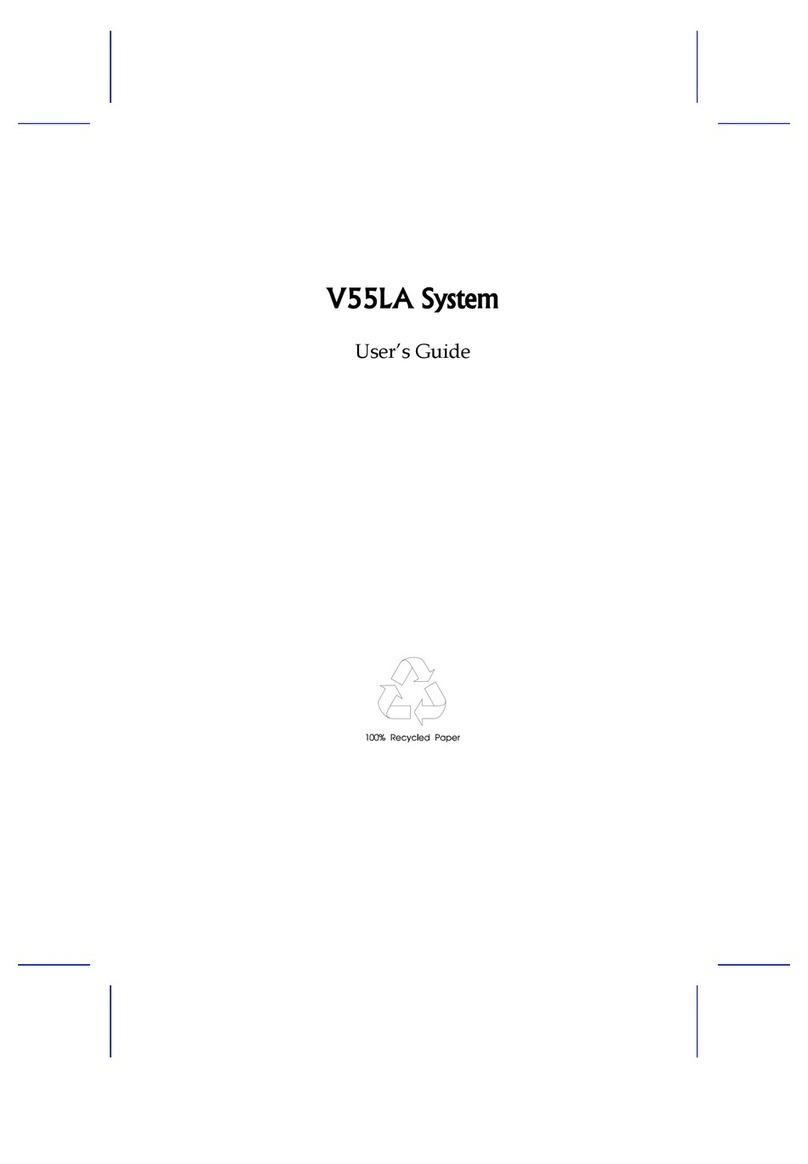
Acer
Acer V55LA User manual

Acer
Acer V59LT Installation instructions

Acer
Acer V55LA-2 User manual

Acer
Acer V66LT User manual
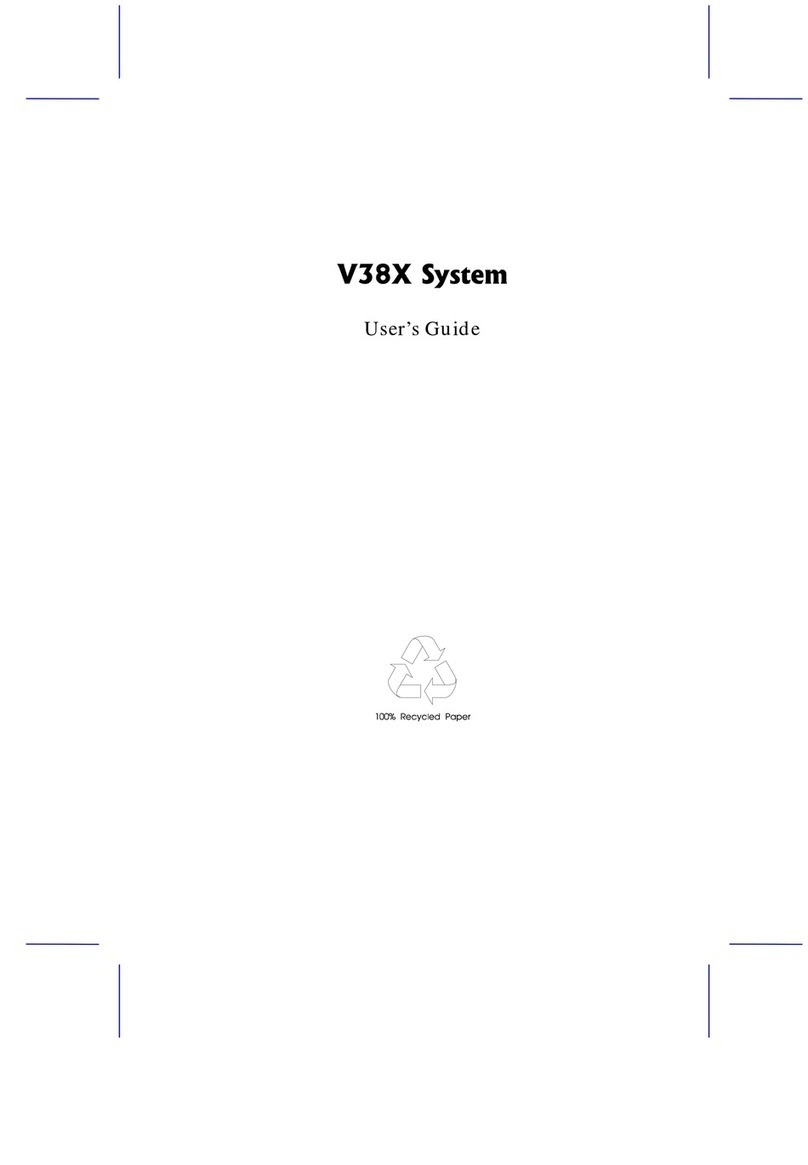
Acer
Acer V38X User manual
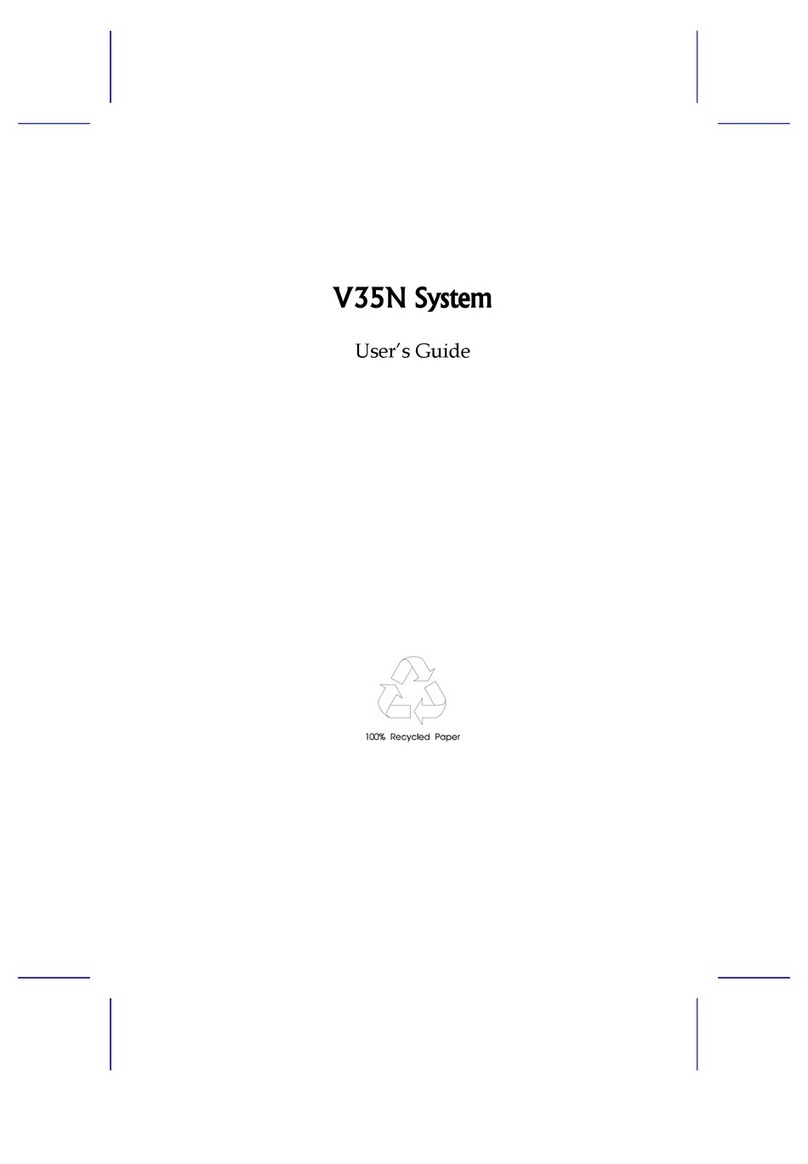
Acer
Acer V35N User manual
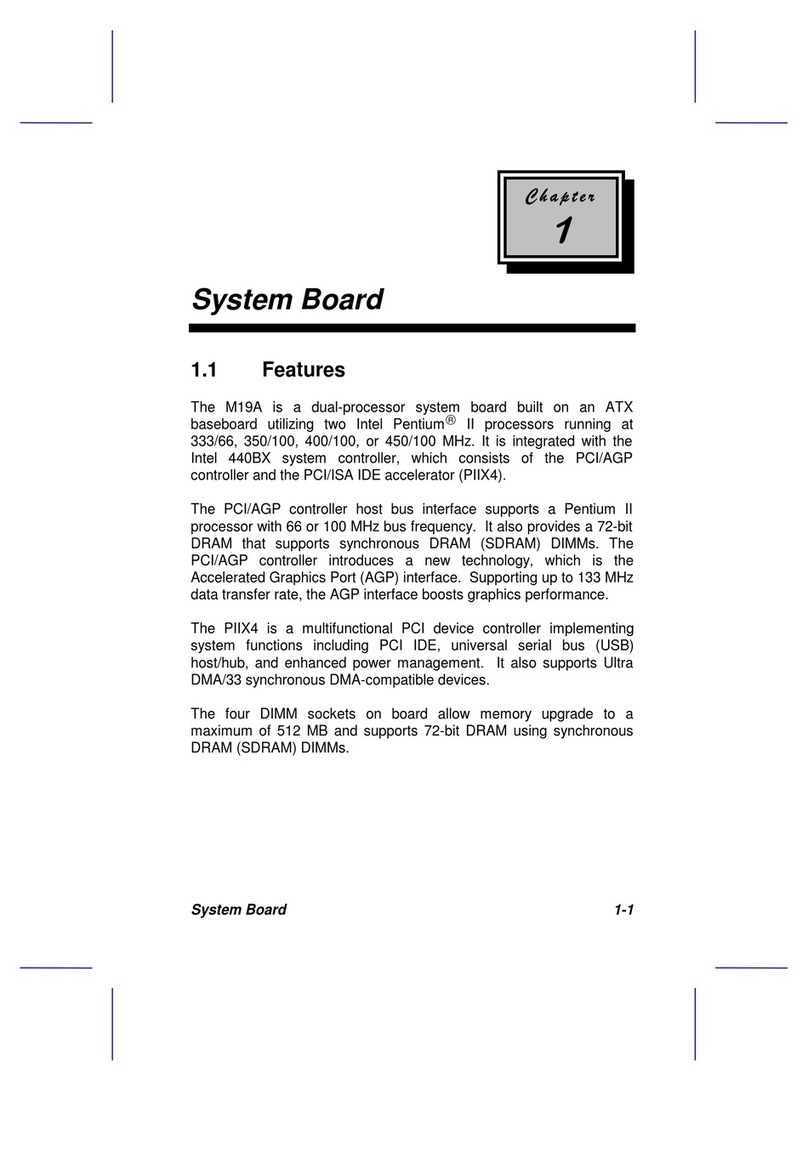
Acer
Acer Ferrari 1100 Series User manual

Acer
Acer V38X User manual