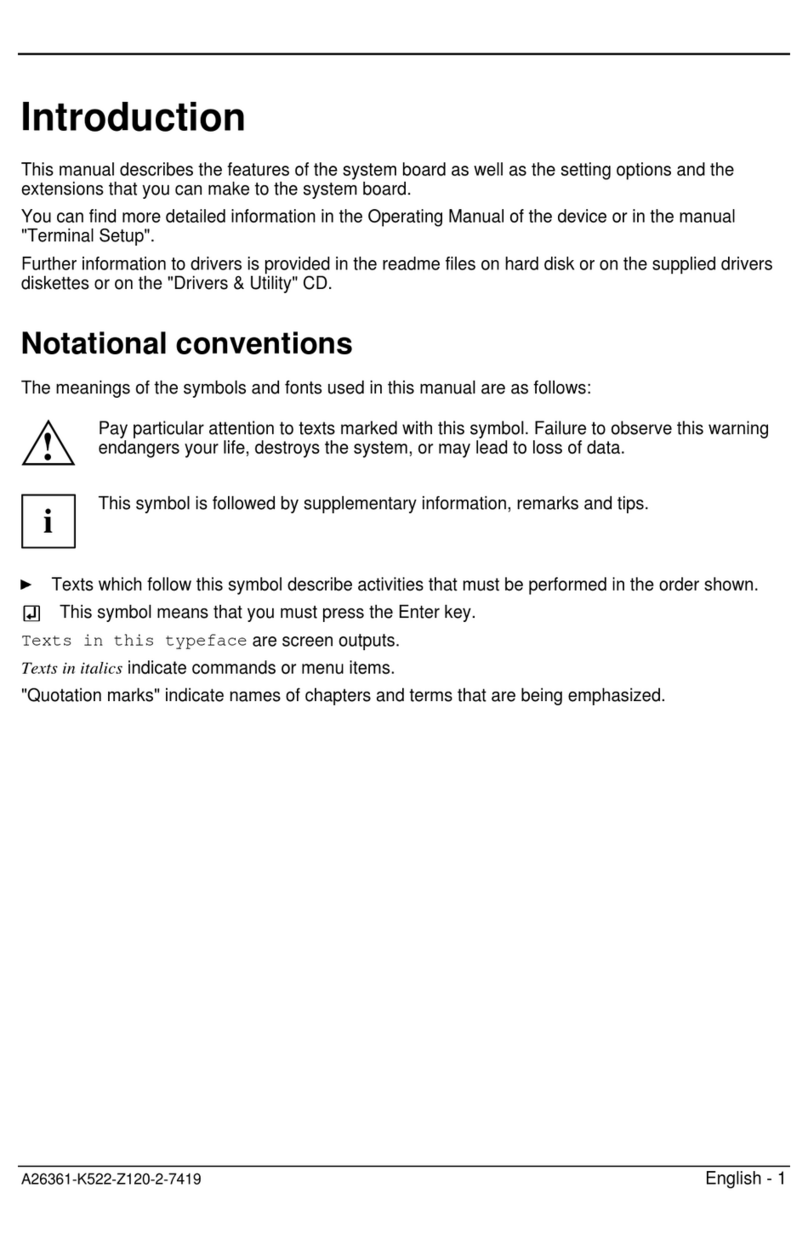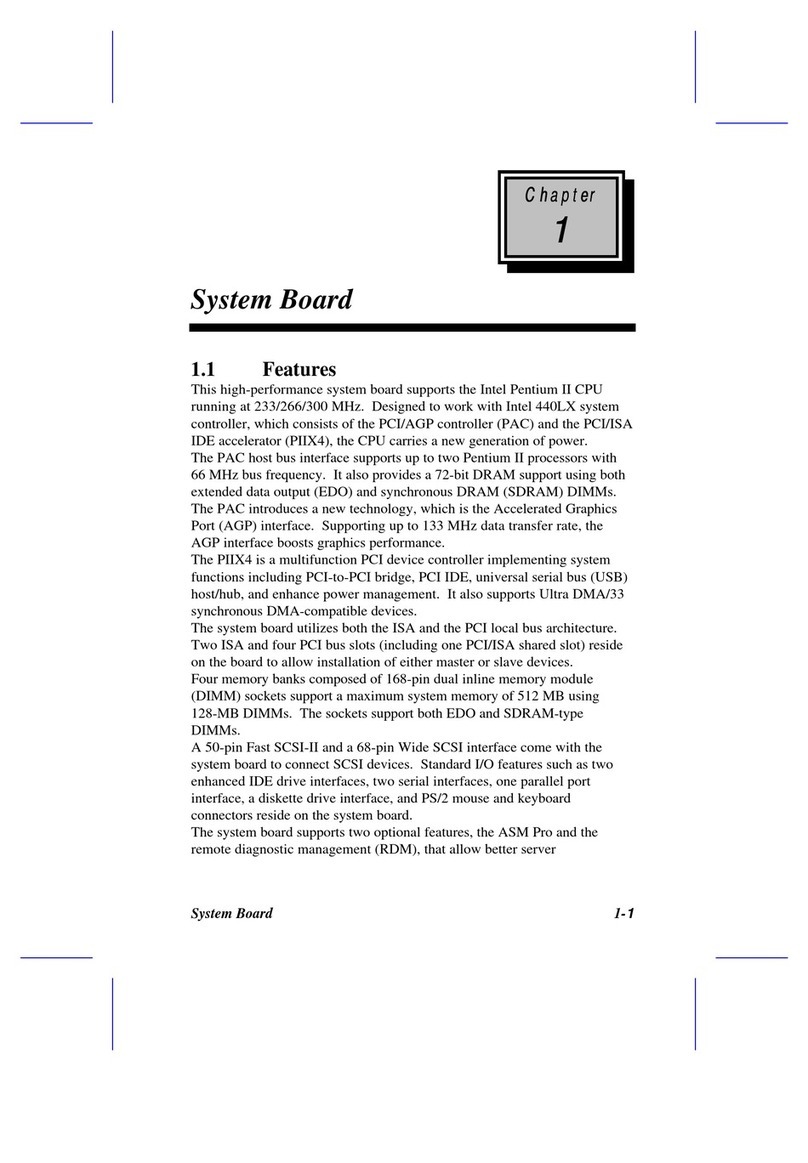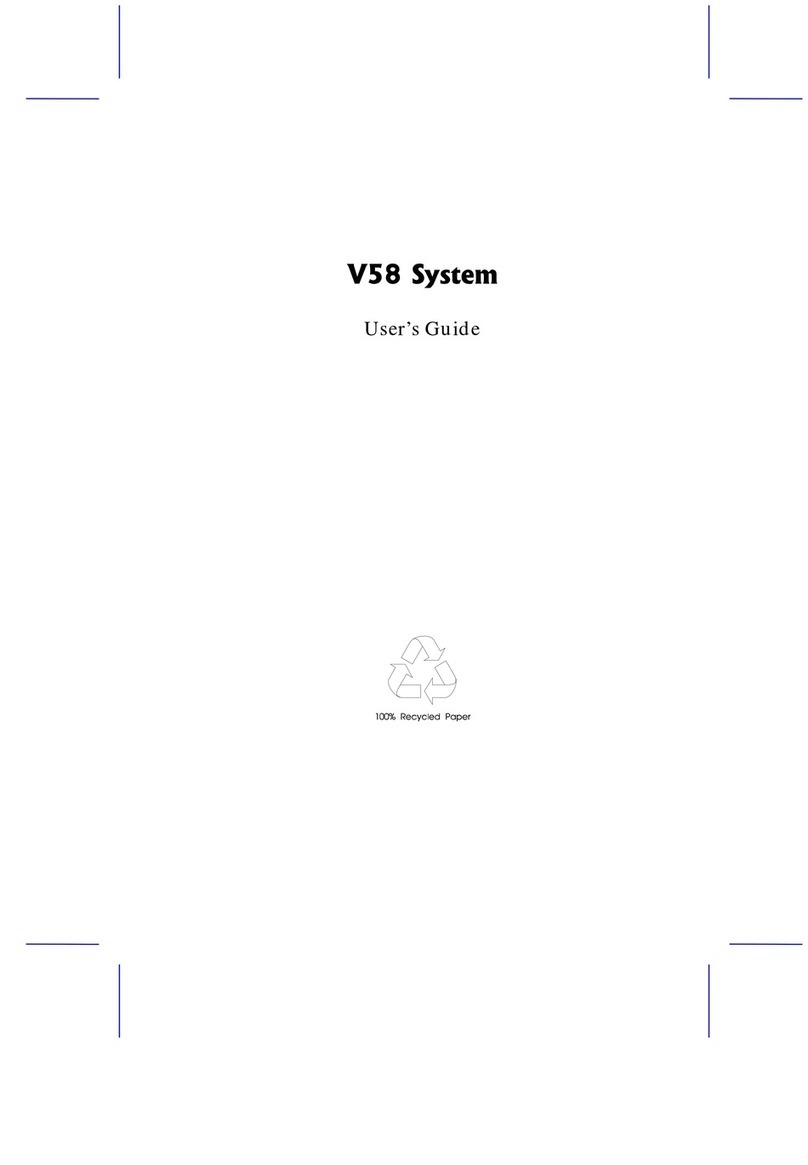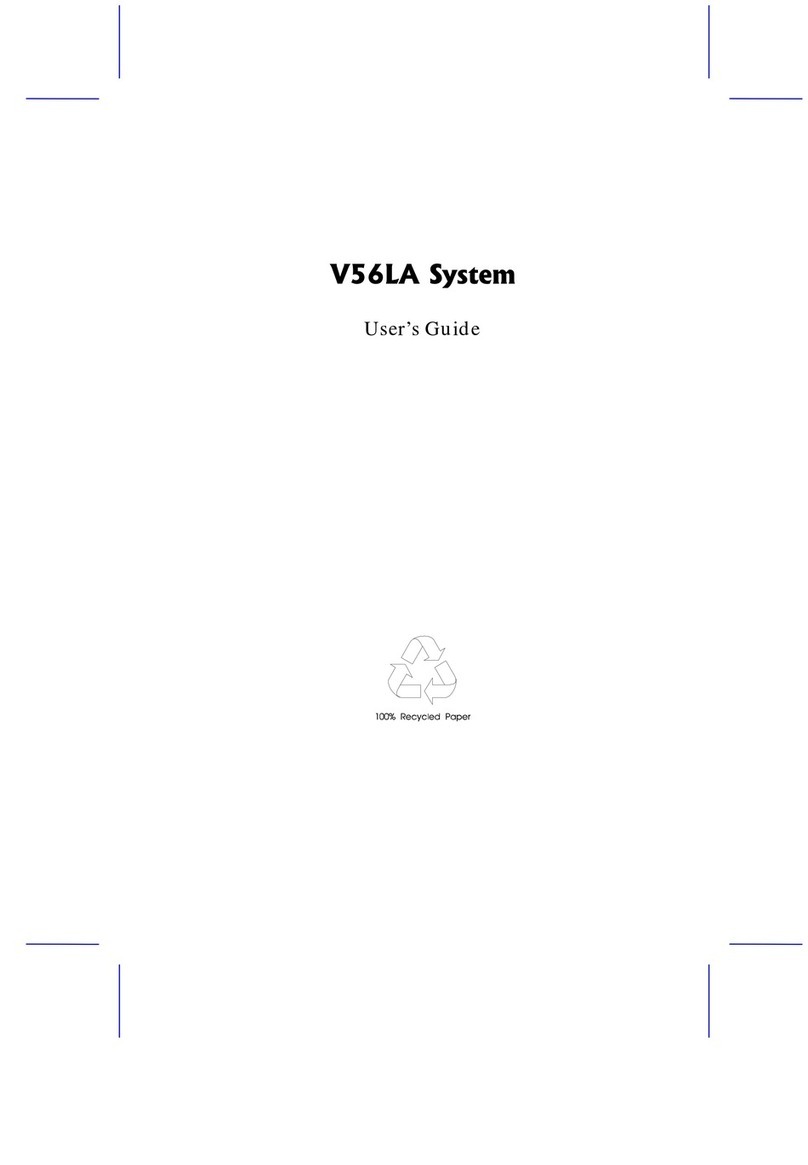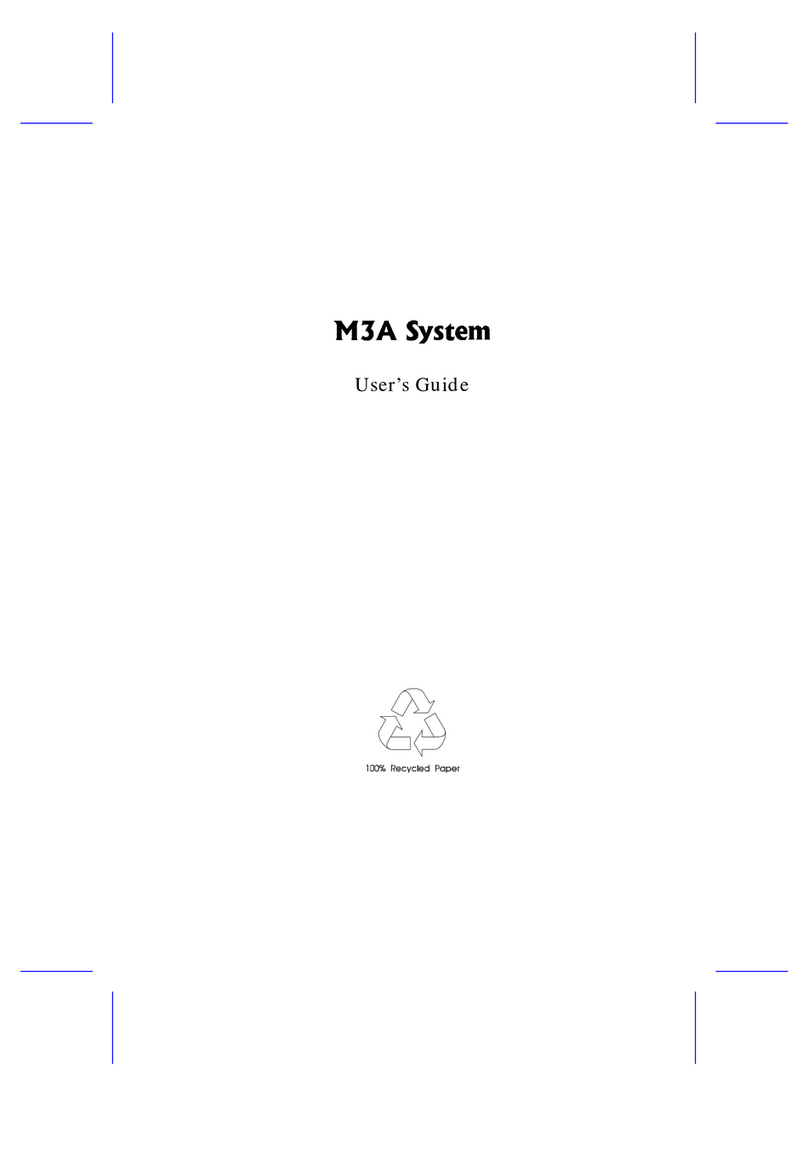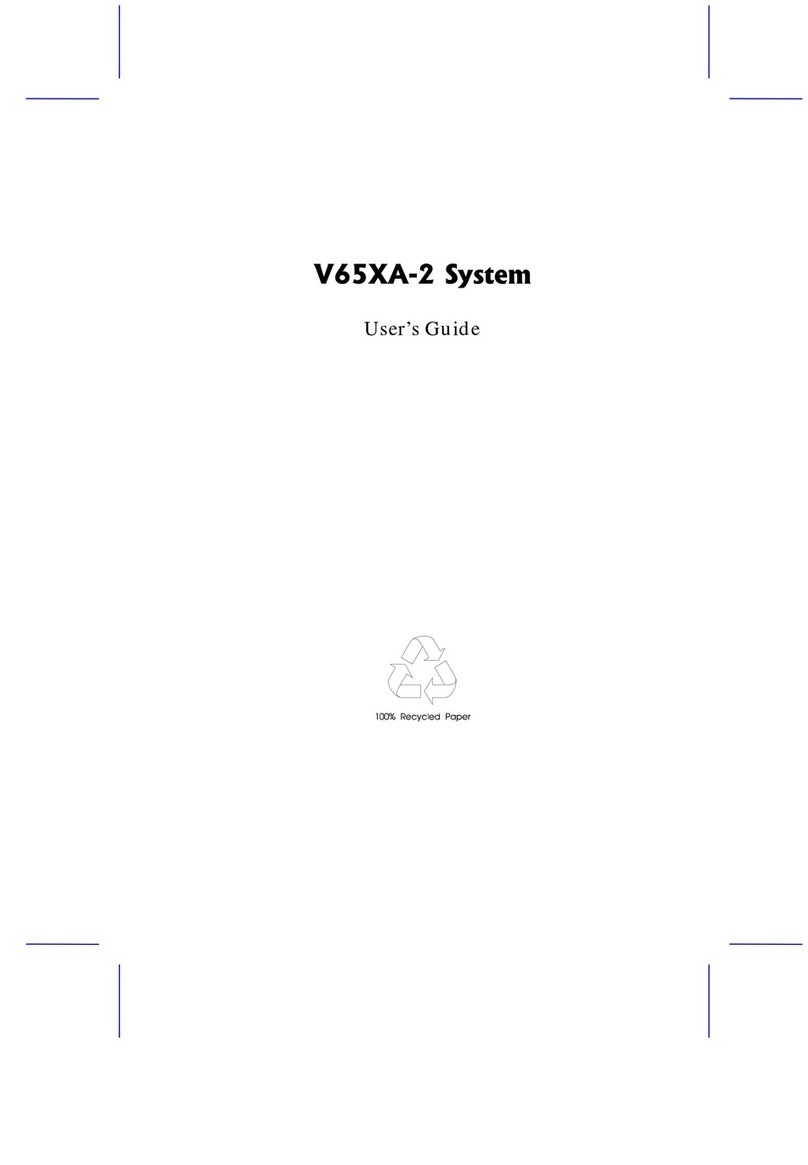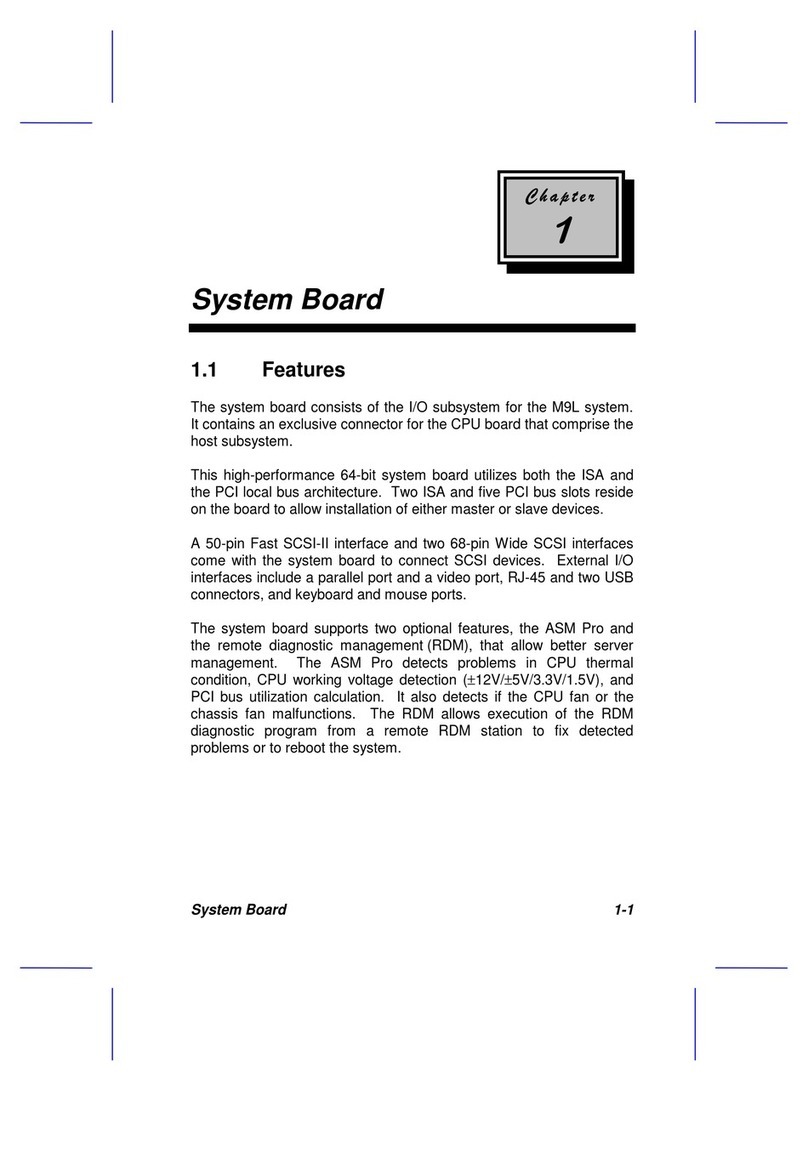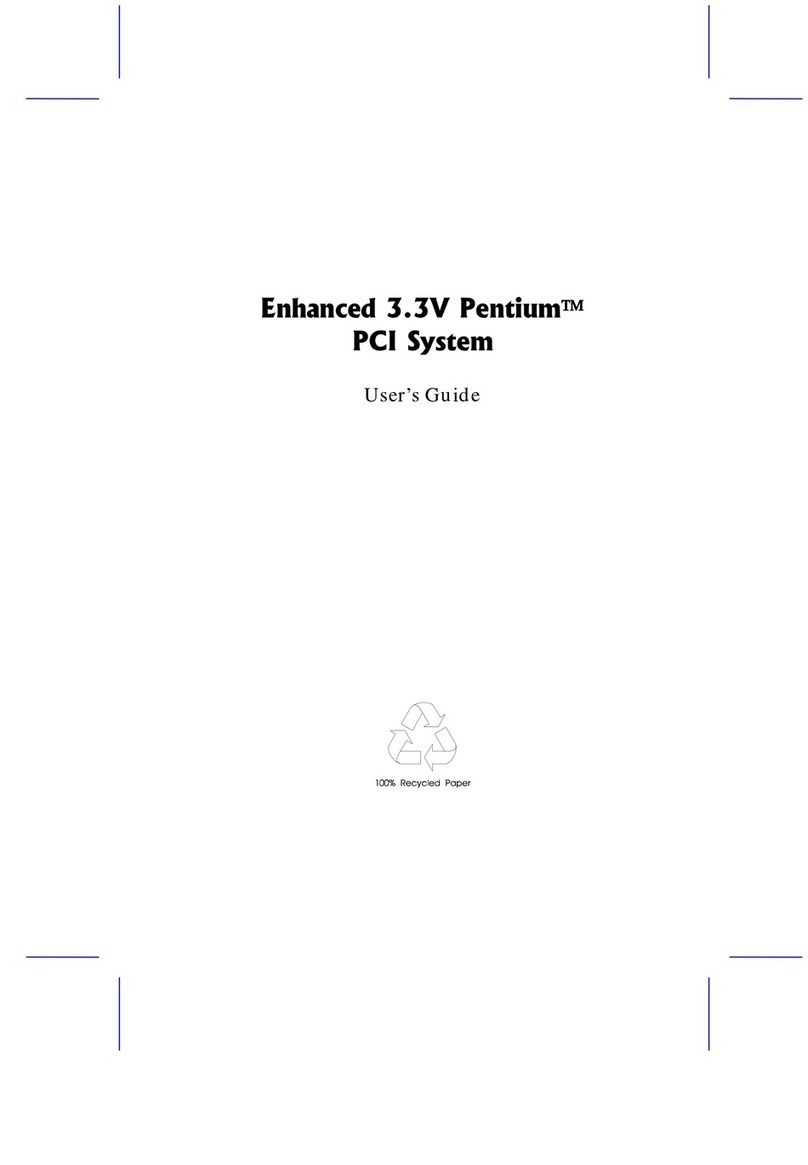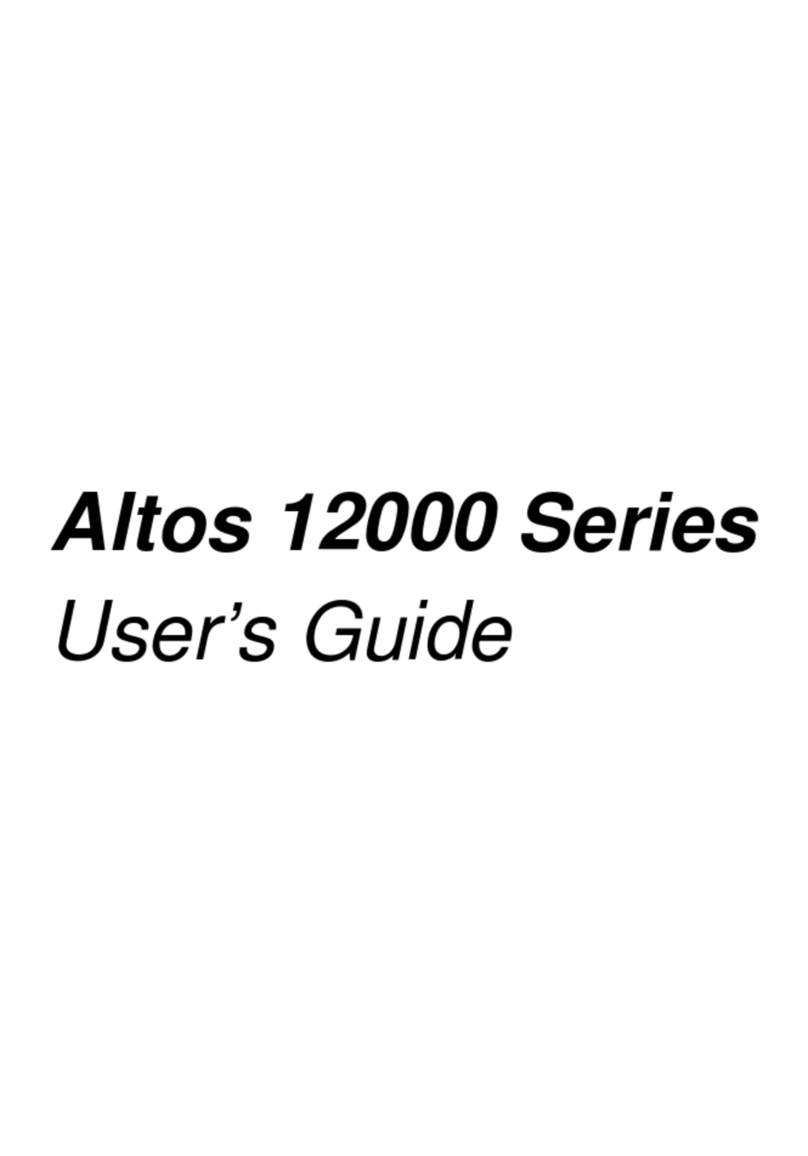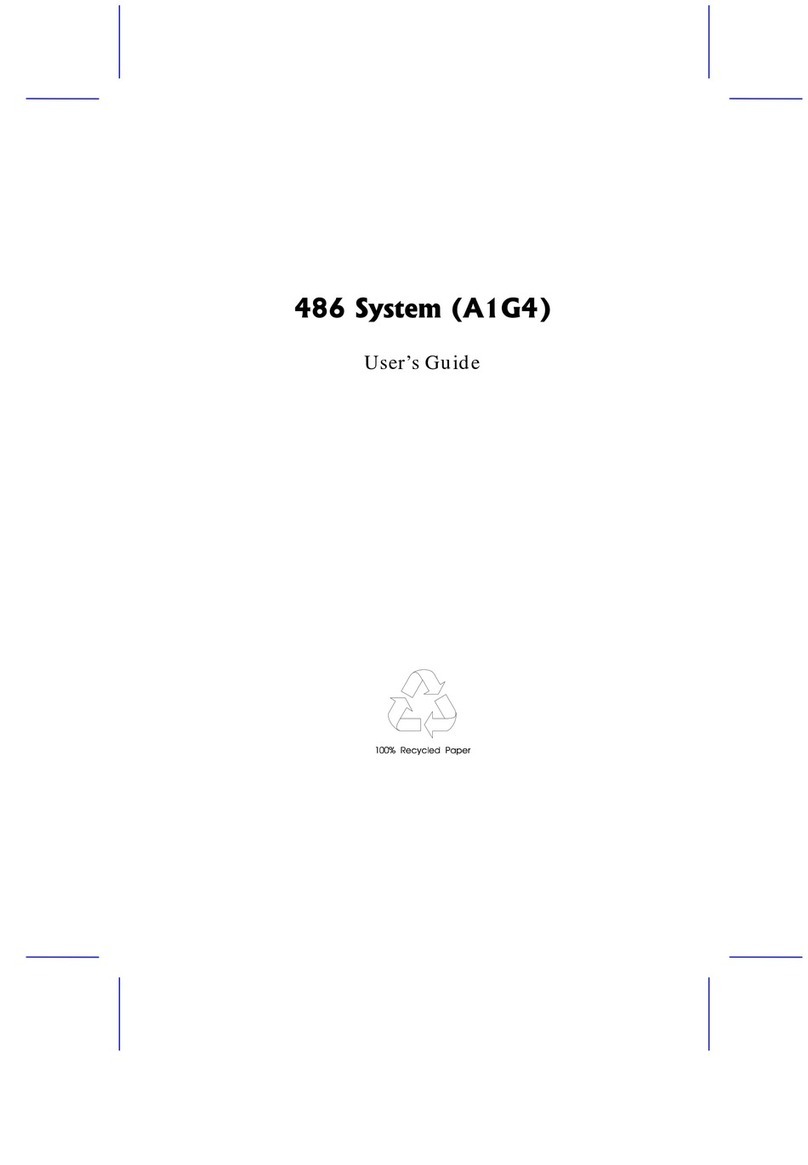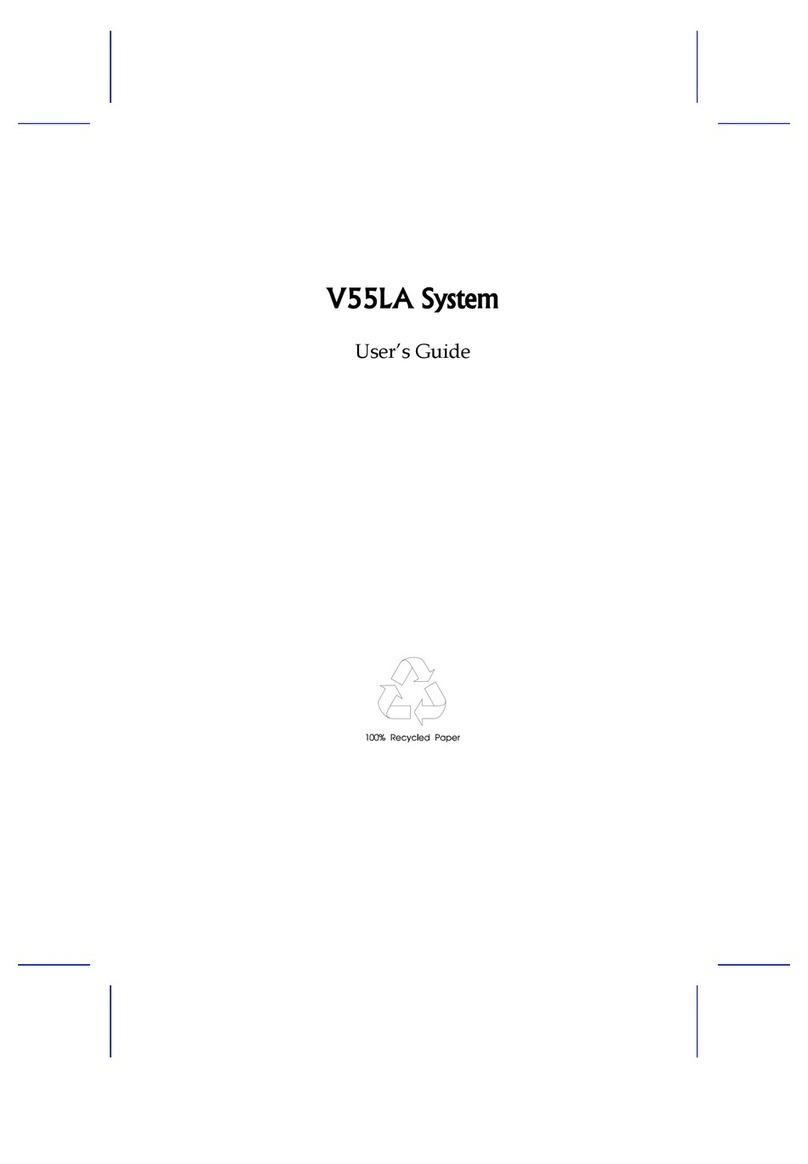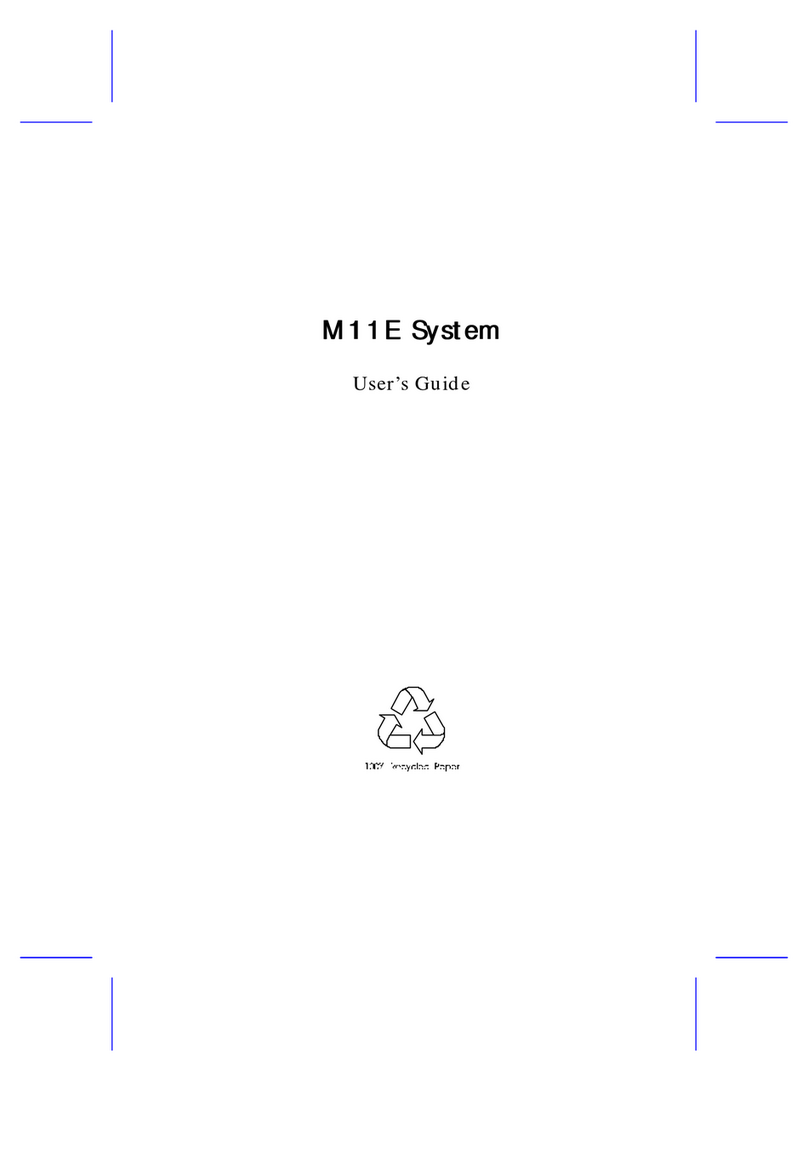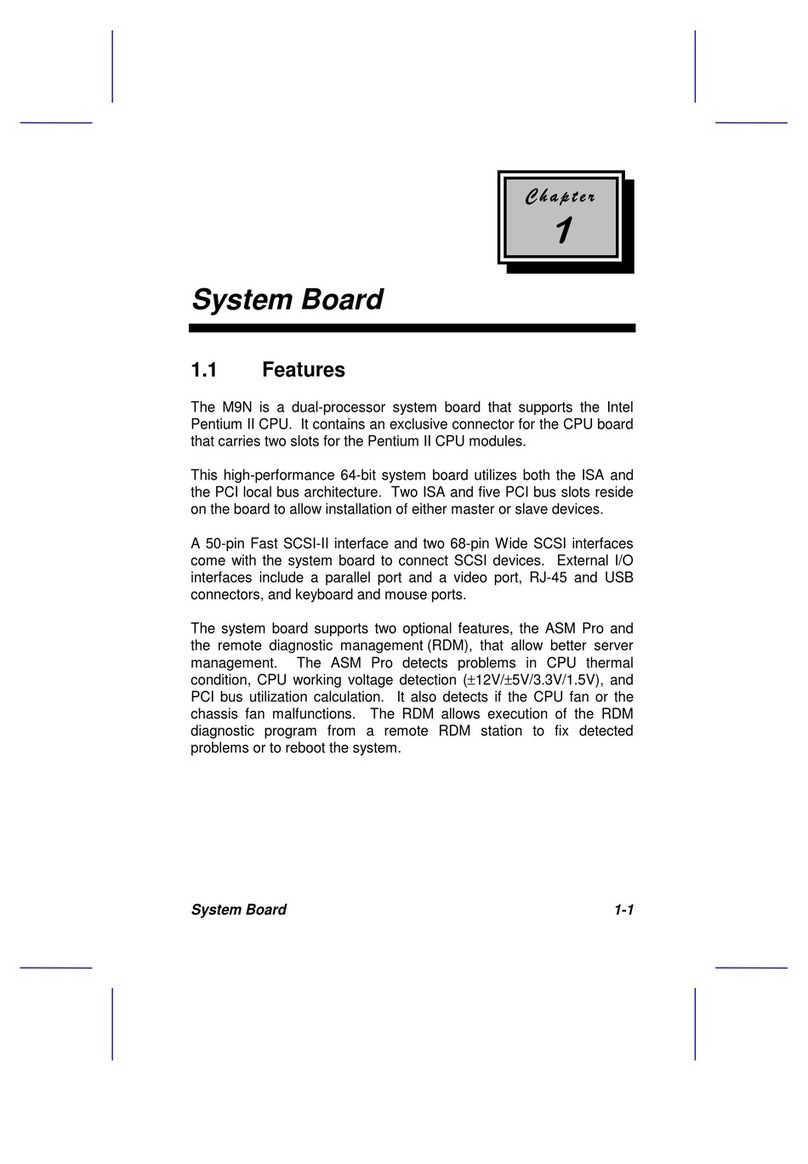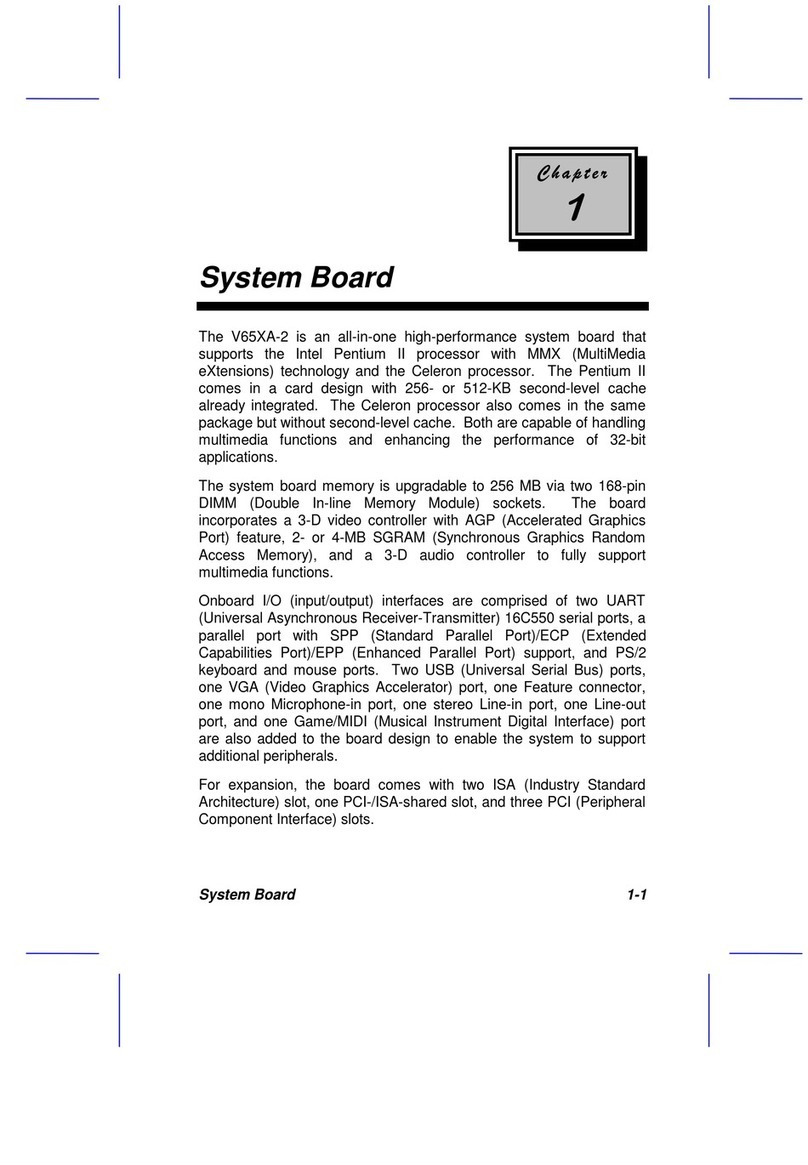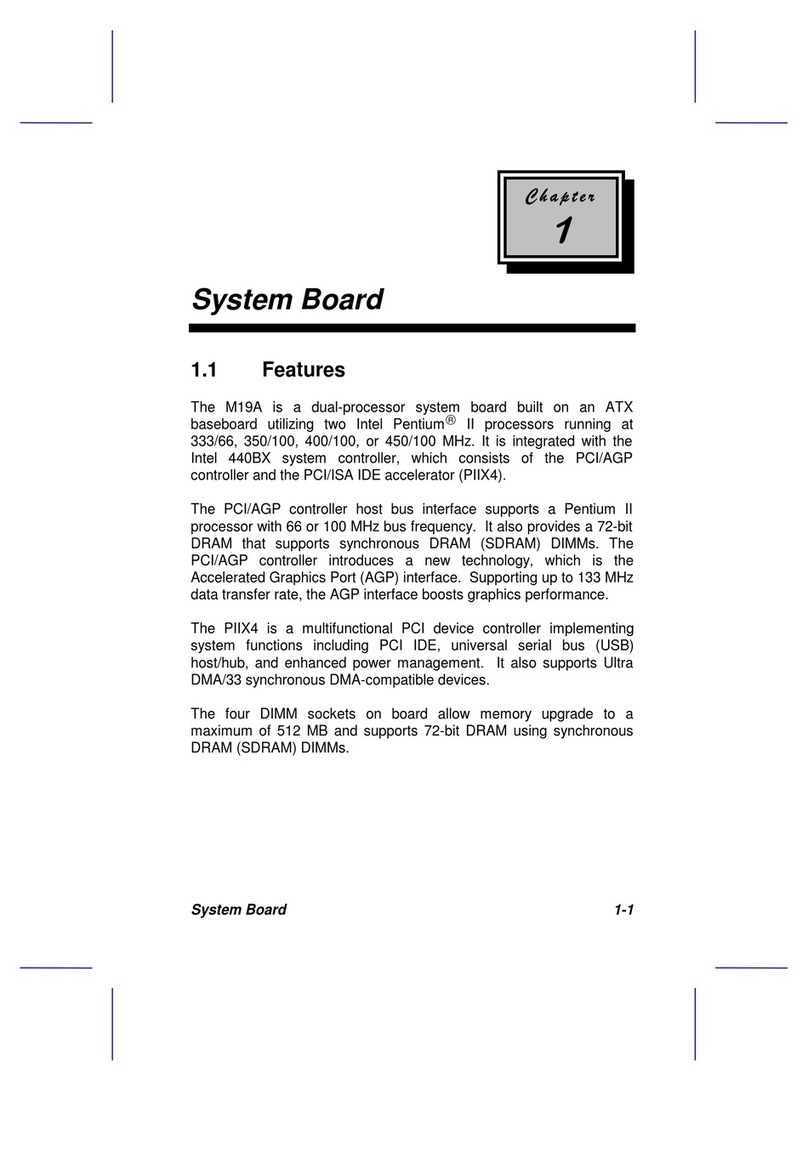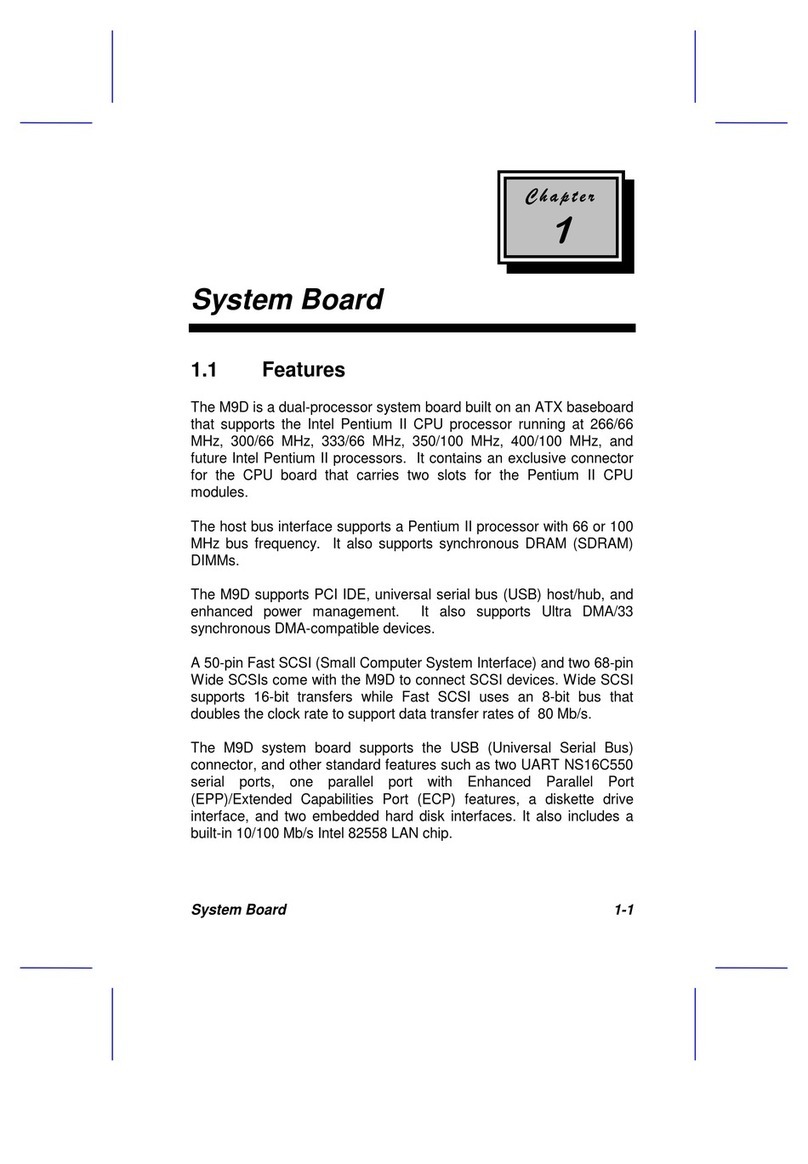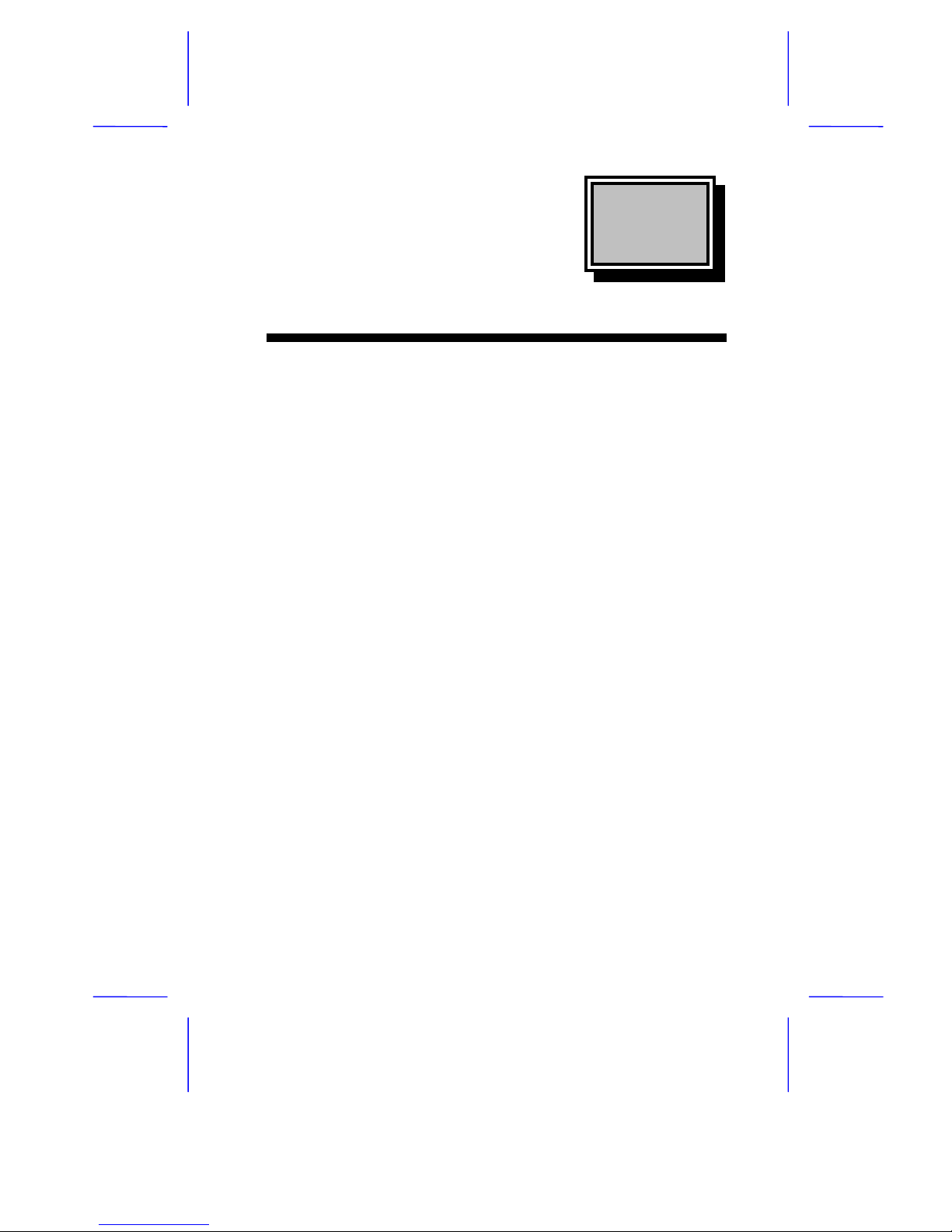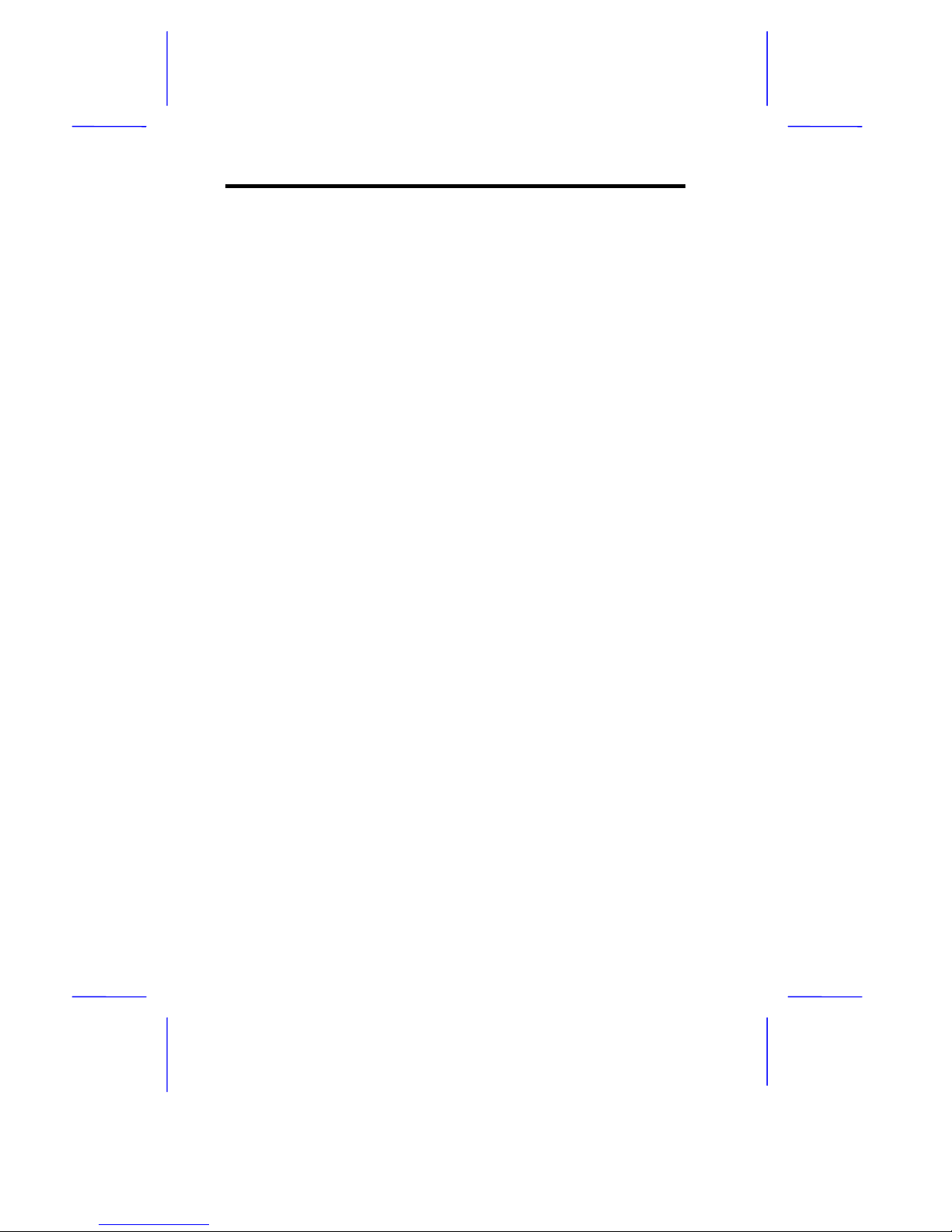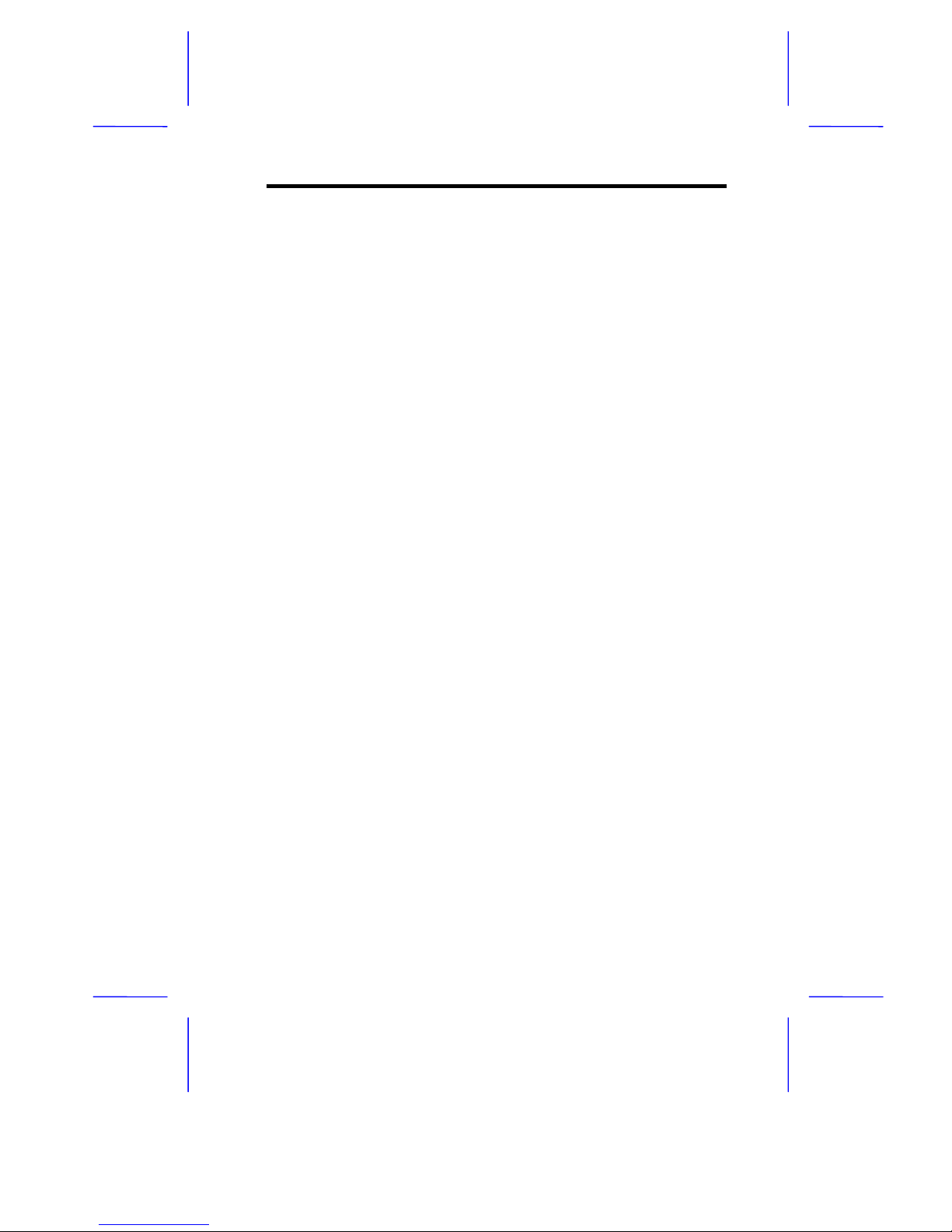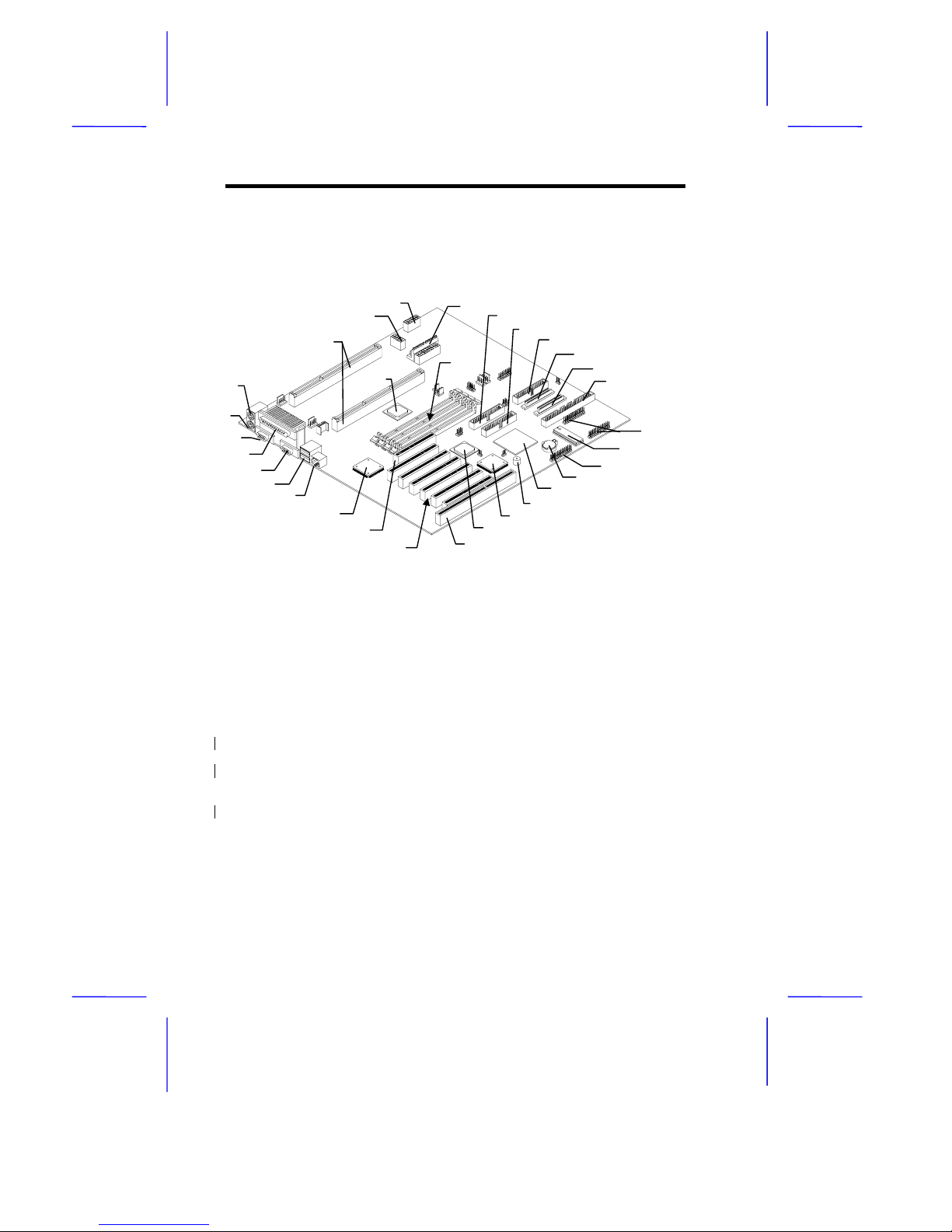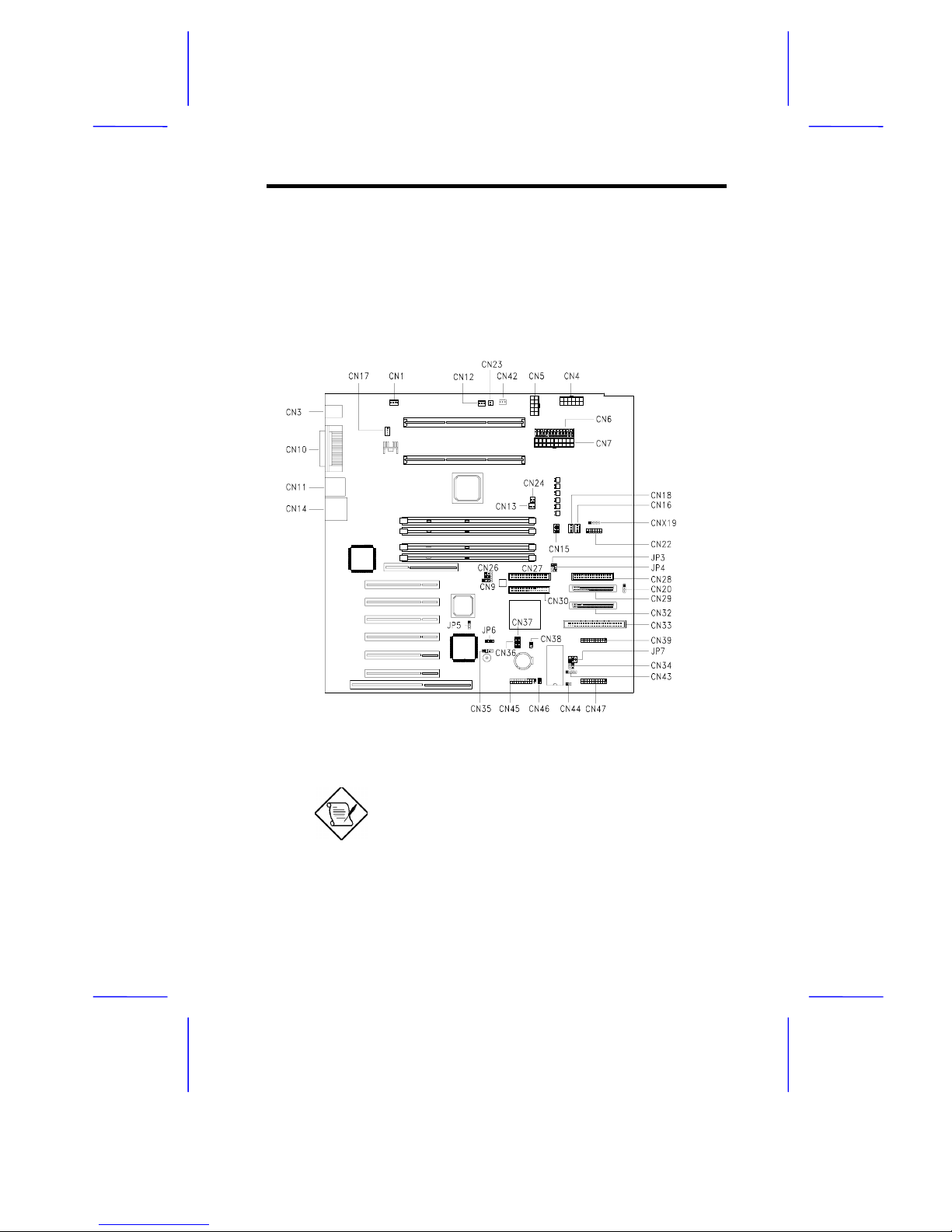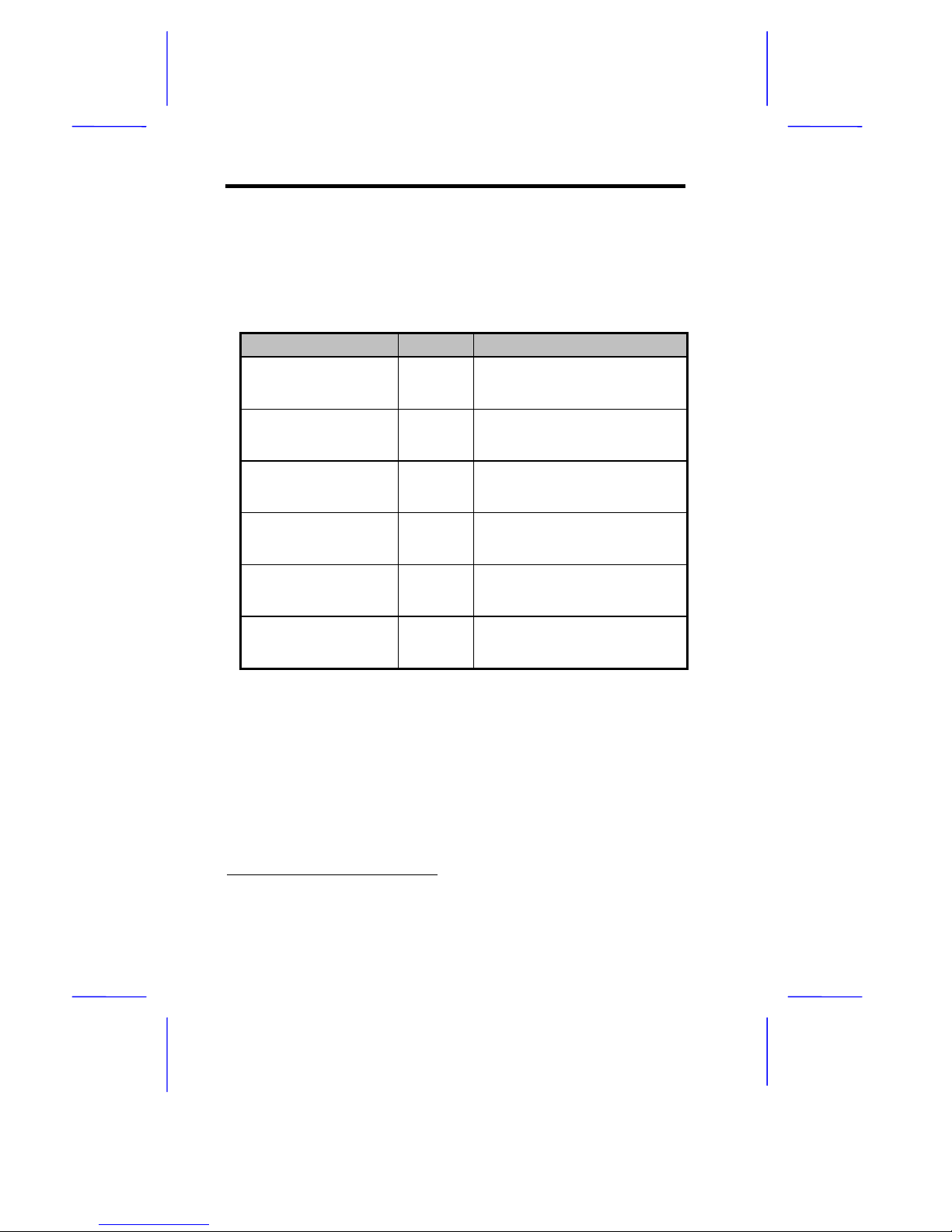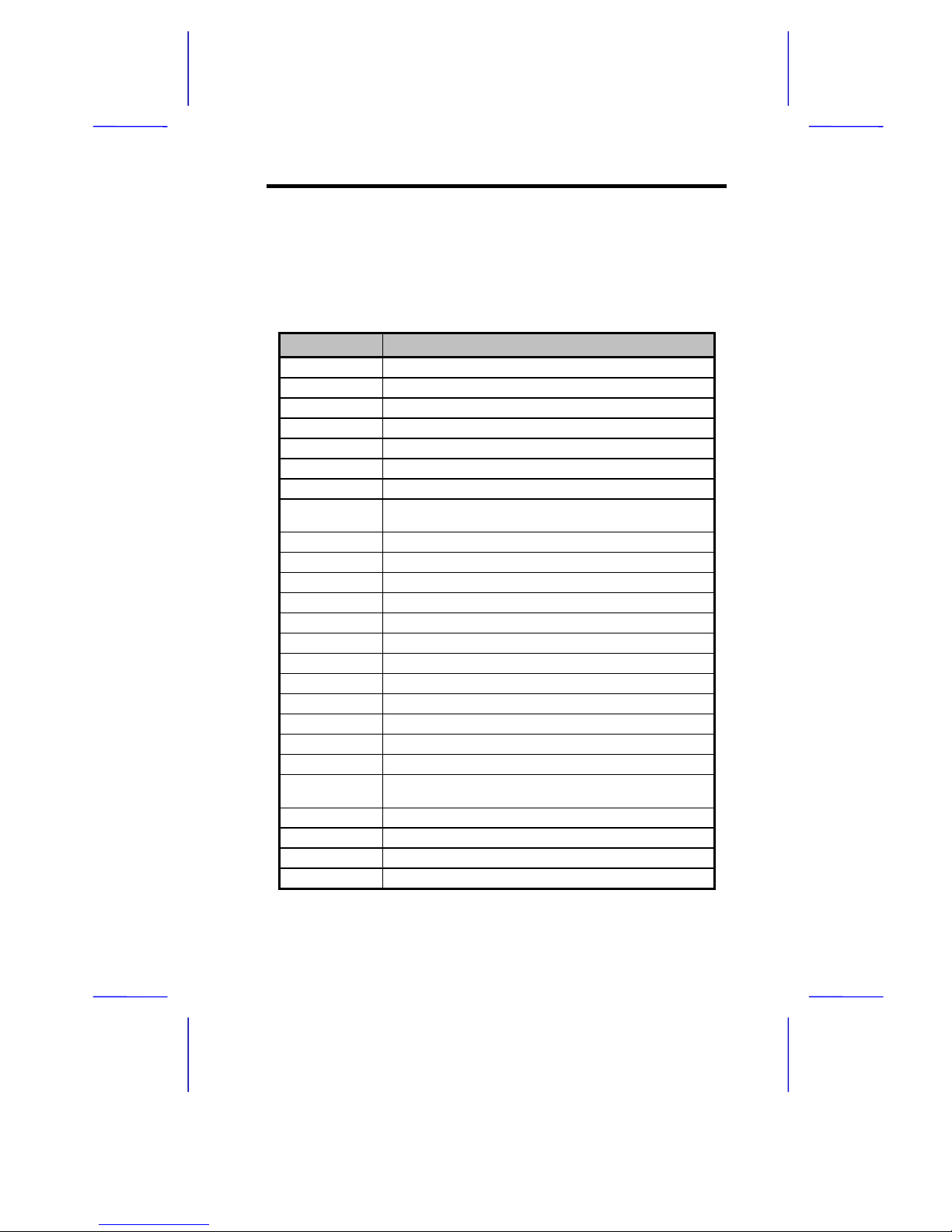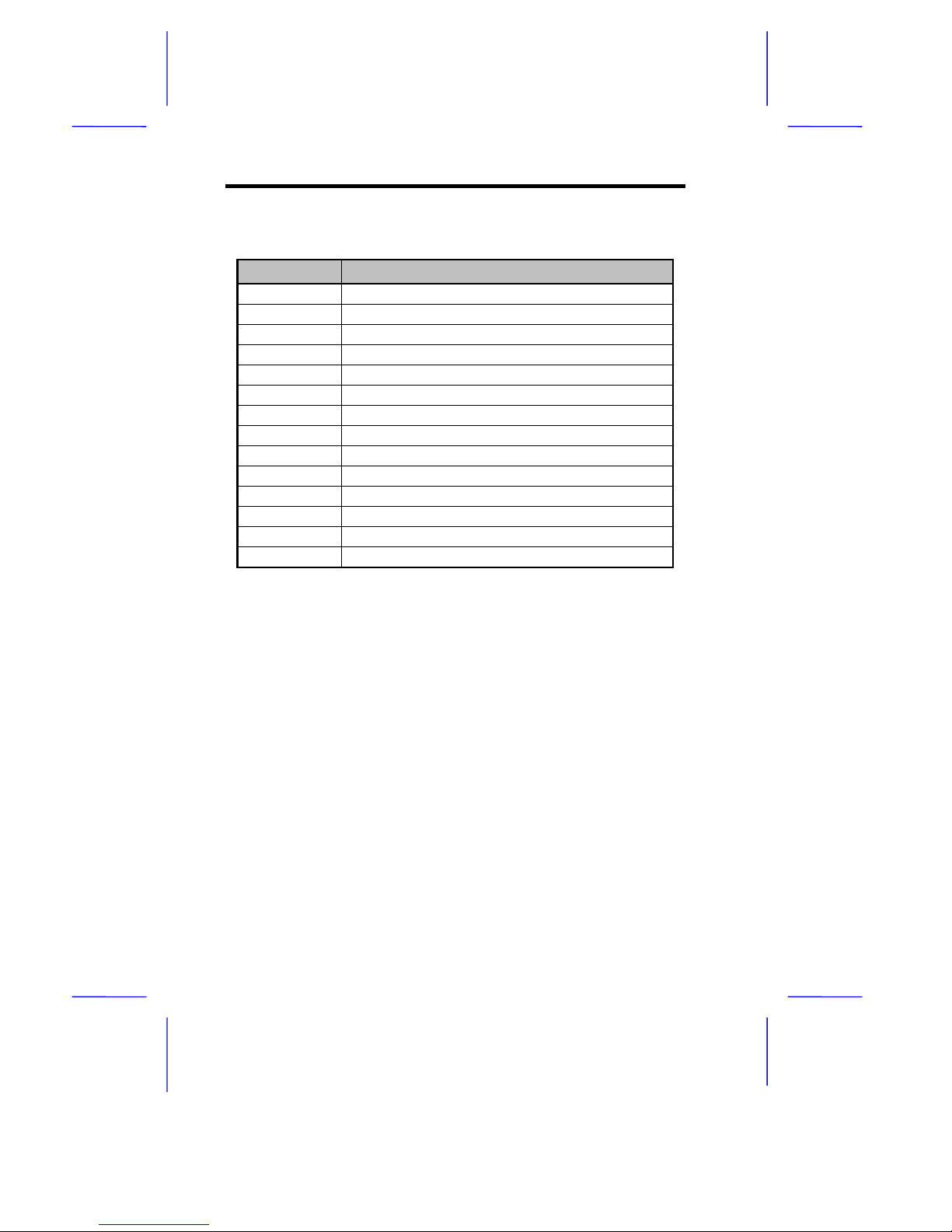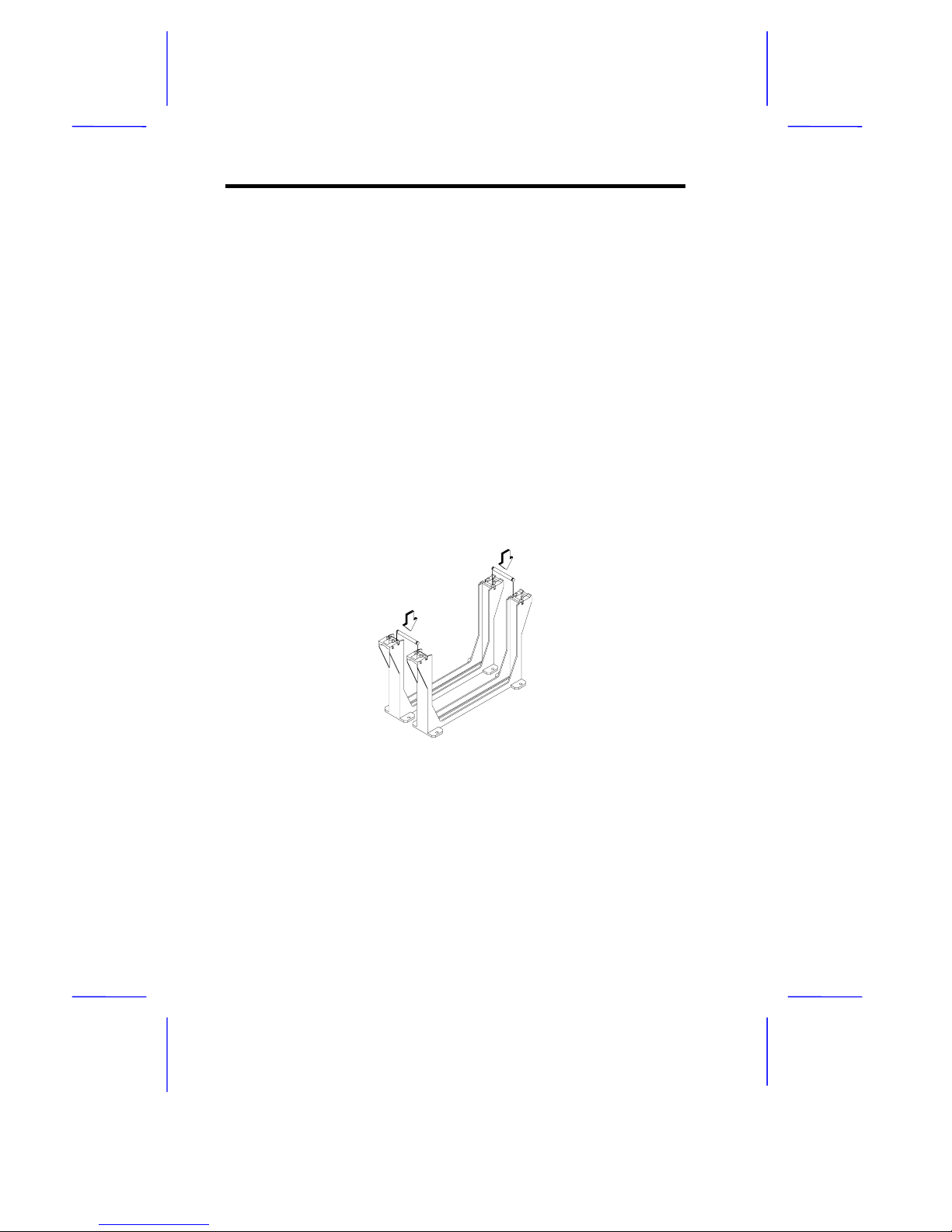1-2 User’s Guide
The PIIX4E is a multifunctional PCI device controller implementing
system functions including PCI IDE, universal serial bus (USB)
host/hub, and enhanced power management. It also supports Ultra
DMA/33 synchronous DMA-compatible devices.
The four DIMM sockets on board allow memory upgrade to a
maximum of 2048 MB and supports 72-bit DIMM using synchronous
DRAM (SDRAM) DIMMs.
Two 16-bit fast wide Ultra-2 SCSI (Small Computer System Interface)
and an 8-bit fast narrow SCSI comes with the system board to
connect SCSI devices.
The system board also supports the USB (Universal Serial Bus)
connector, and other standard features such as two UART NS16C550
serial ports, one enhanced parallel port with Enhanced Parallel Port
(EPP)/Extended Capabilities Port (ECP) feature, a diskette drive
interface, and two embedded hard disk interfaces. The board also
includes a built-in 10/100 Mb/s Intel 82558 LAN chip that supports
Wake-On-LAN (WOL).
The system supports the power-management function that conforms
to the power-saving standards of the U.S. Environmental Protection
Agency (EPA) Energy Star program. It also offers the Plug-and-Play
feature. This feature saves the user from configuration troubles, thus
making the system more user-friendly. The system board supports two
optional features, ASM Pro and Remote Diagnostic
Management (RDM), that allow better server management. The ASM
Pro detects problems in CPU thermal condition, CPU working voltage
detection (±12V/±5V/3.3V/1.5V), and PCI bus utilization calculation. It
also detects if the CPU fan or the chassis fan malfunctions. RDM
allows execution of the RDM diagnostic program from a remote RDM
station to fix detected problems or to reboot the system.
The system is fully compatible with MS-DOS V6.X, Novell Netware,
Novel SFT III, SCO UNIX, Windows NT and Windows 95/98 operating
systems