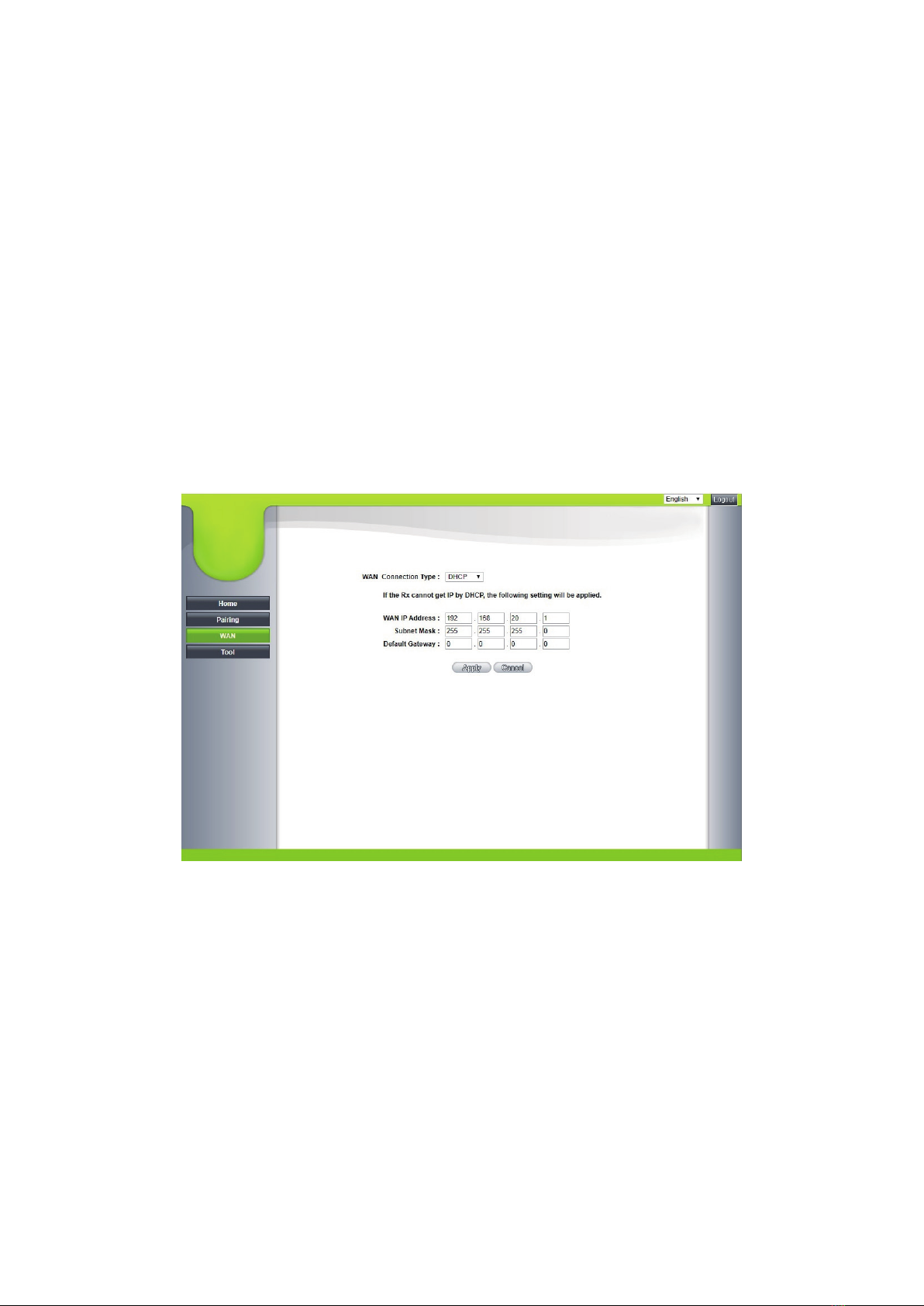8
3.1 Connect the HDMI and USB port of the CastMaster Touch transmitter input
to the corresponding port at the notebook.
3.2 When the CastMaster Touch transmitter is successfully connected to the
notebook, the LED on the transmitter will flash in red.
3.3 Click on Pairing on the web management interface will pair the transmitter
to the receiver in control.
3.4 When the transmitter and the receiver are successfully paired, the LED
indicator on the transmitter will remain green.
4. WAN
Click on WAN for the default WAN IP address of the receiver. The default
connection type is DHCP. Get the IP address of the network DHCP server. If you
want to change the WAN IP address, select Static IP under WAN. After the WAN IP
address is altered, press OK.
5. Tools
Click on Tools to adjust the Wireless Options, Firmware Updates, Start Image,
Configurations, Password, and Reboots.
5.1 Wireless Options
Depending on the complexity of the environment, wireless options can be
altered here. The default setting is high-performance.