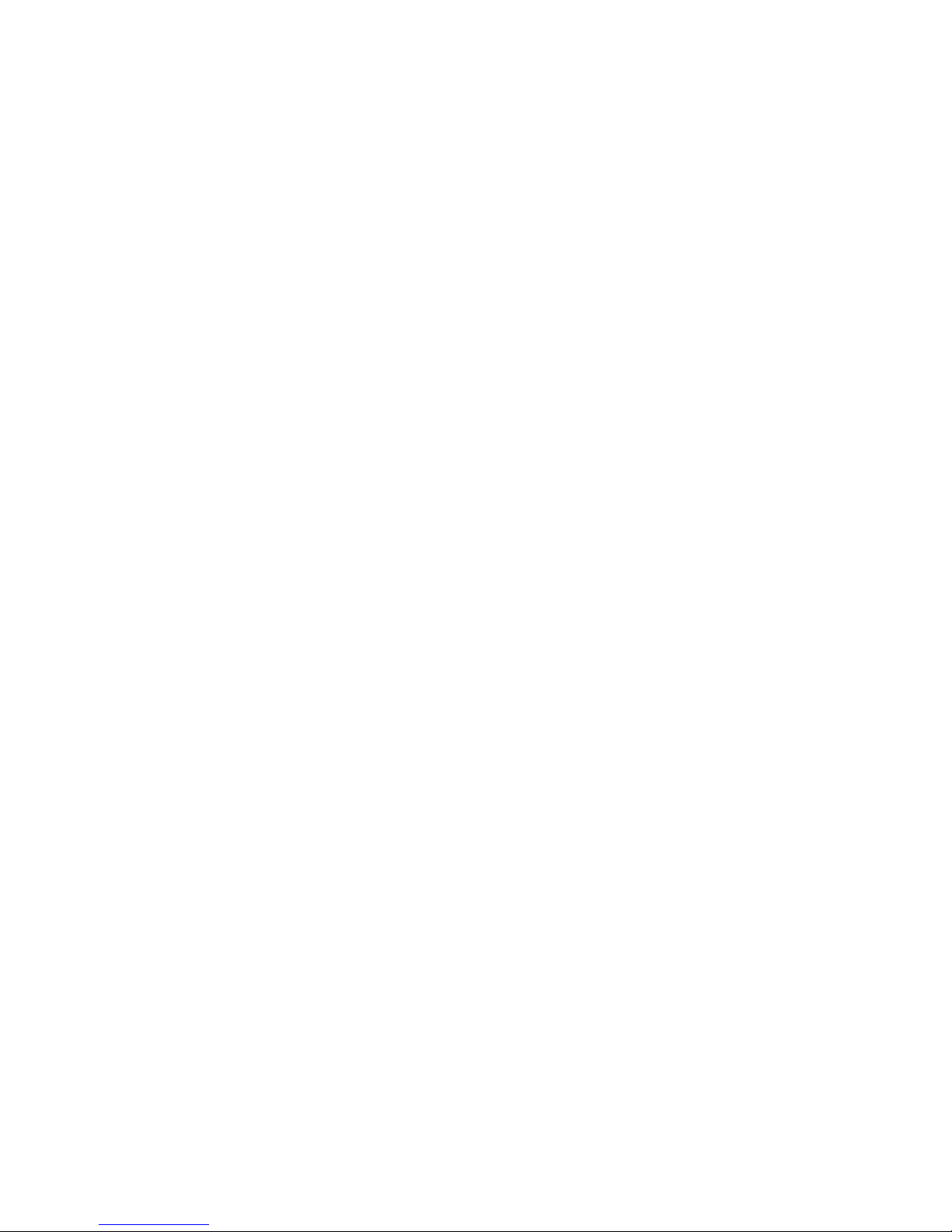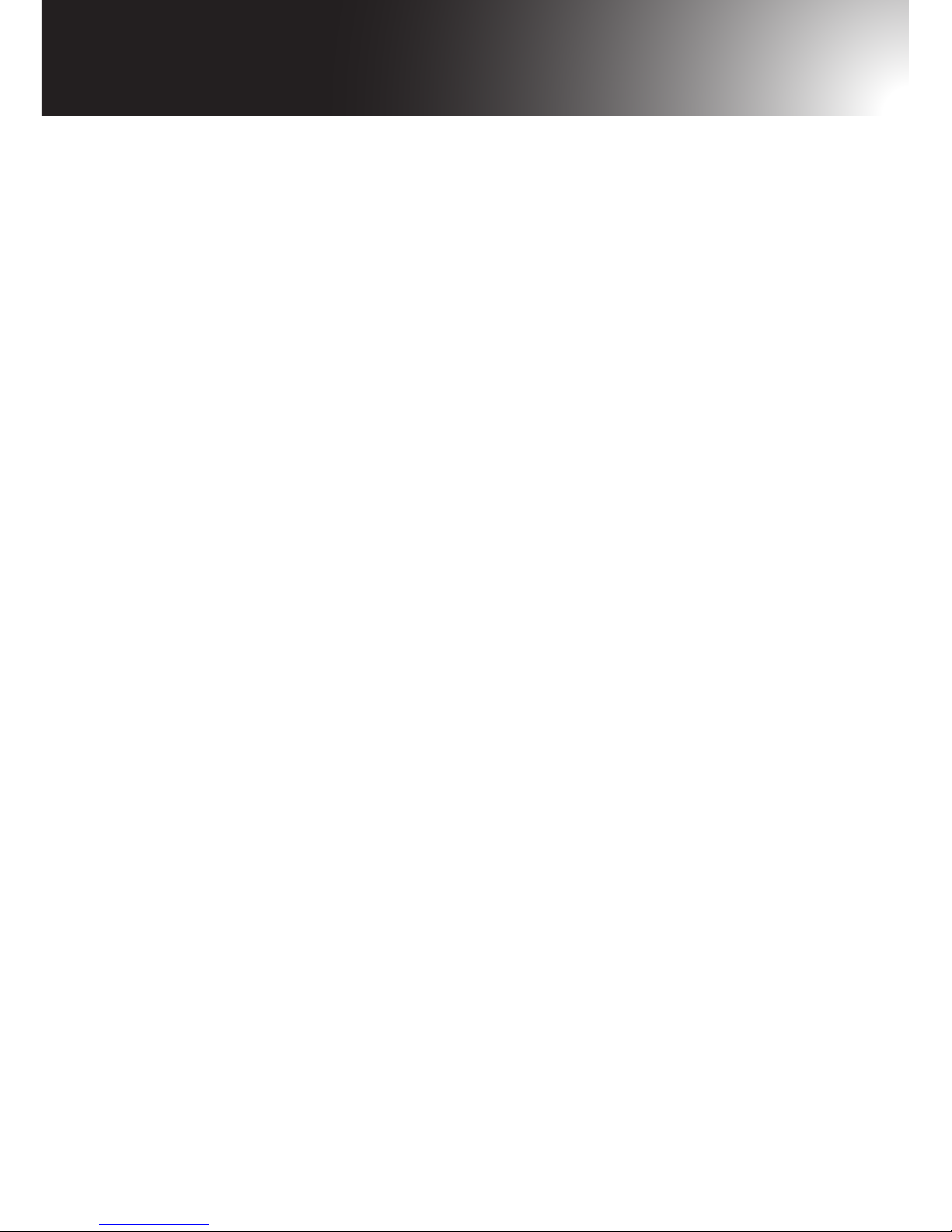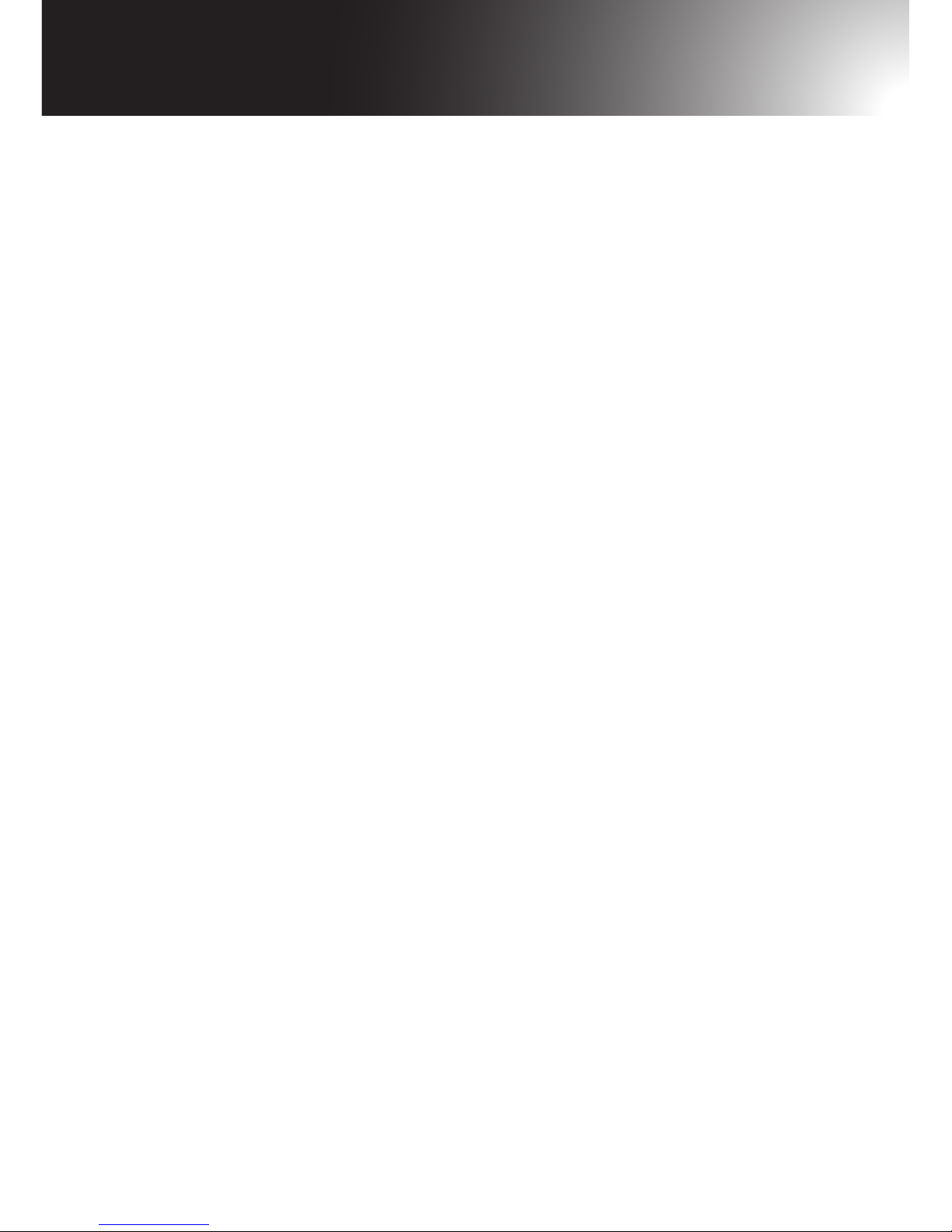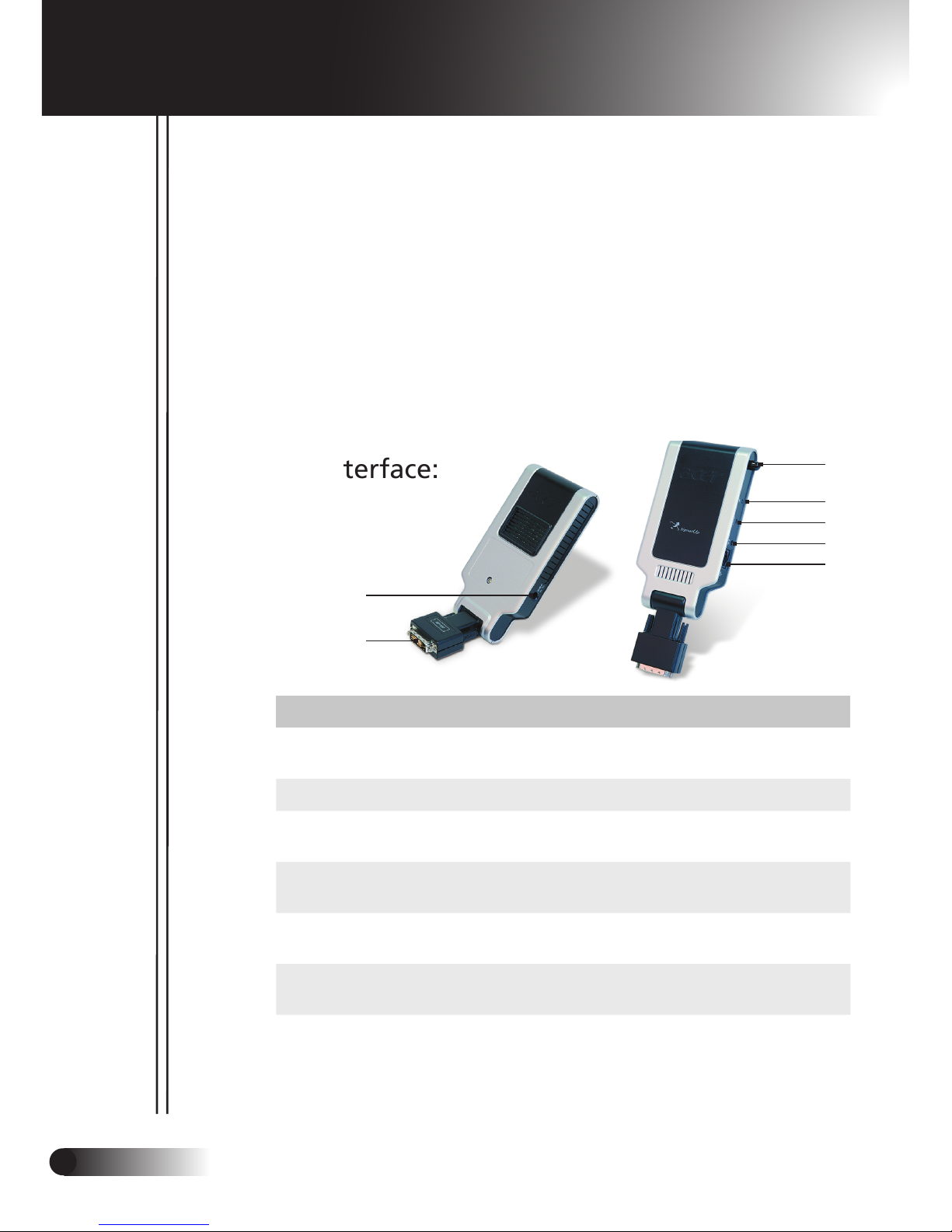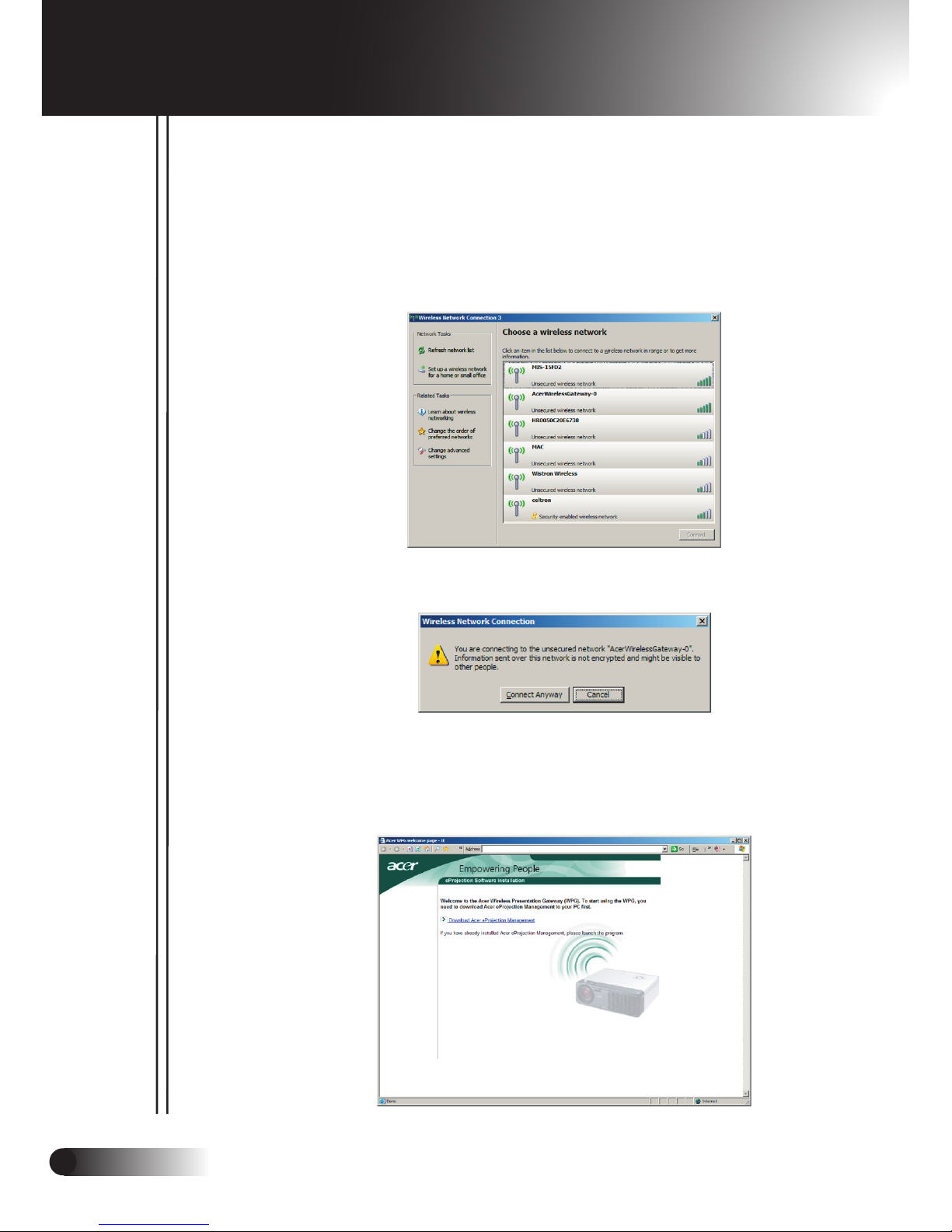5
English ...
Acer WP100
Table of Contents
Disposal instructions ................................................................................... 3
Table of Contents ........................................................................................ 5
Introduction ................................................................................................ 6
System Requirements ......................................................................................................6
I/O Interface ....................................................................................................................6
Package contents ............................................................................................................7
Setting up your WPG .................................................................................. 8
Connecting to the WPG for the first time ................................................. 9
Downloading the software ............................................................................................10
Connecting to a projector ........................................................................ 13
Using the audio function .......................................................................... 14
Configuring your Acer WPG ..................................................................... 16
Projector ID ...................................................................................................................16
Configuration password setup .......................................................................................16
Upgrade firmware .........................................................................................................18
Network settings ...........................................................................................................18
Projection controls .................................................................................... 19
Hide ..............................................................................................................................19
Freeze ...........................................................................................................................19
Projector remote control ................................................................................................19
Hotkey explanation .......................................................................................................20
Appendix A: Regulation & safety notices ................................................ 21