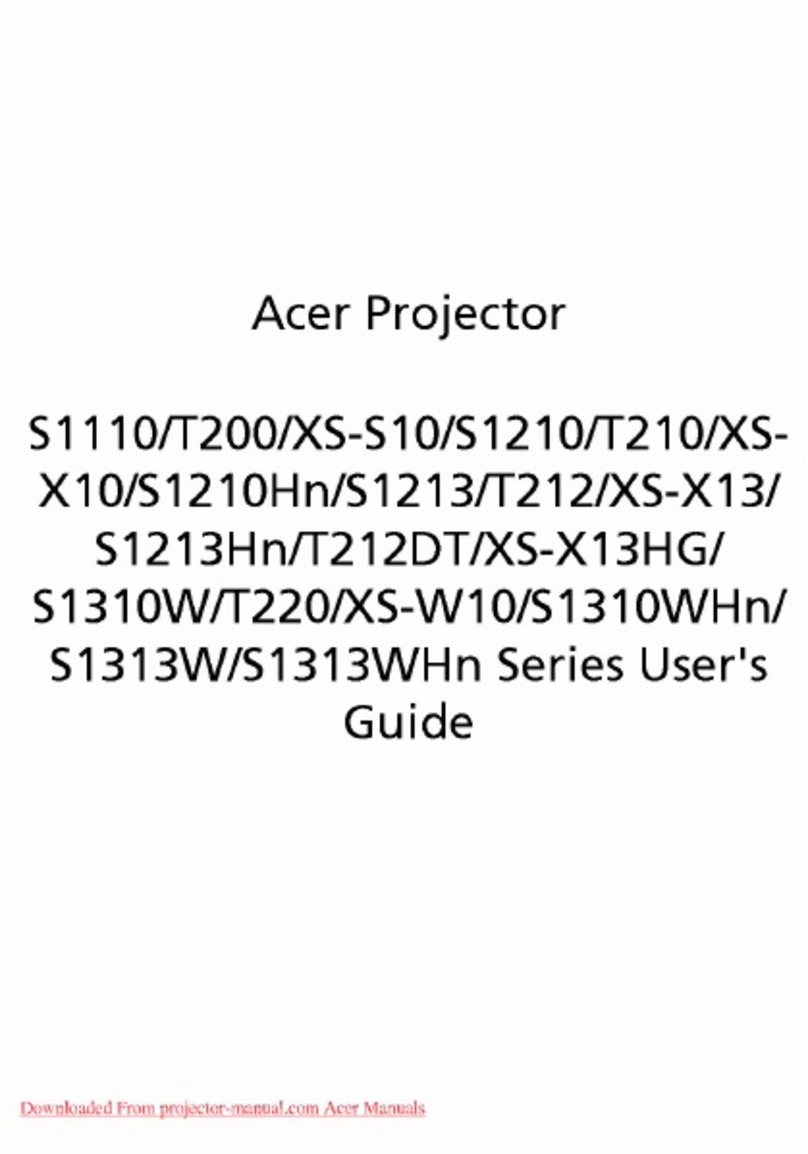Acer H7531D Series User manual
Other Acer Projector manuals
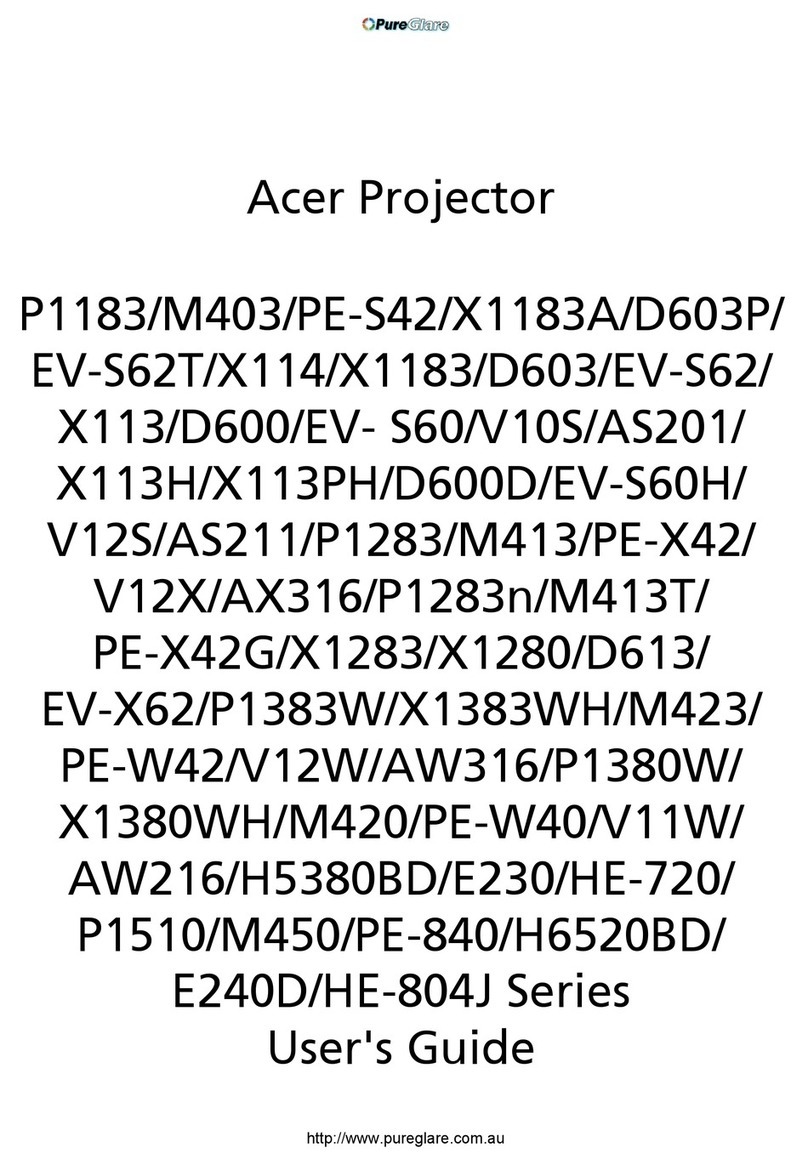
Acer
Acer P1183 User manual

Acer
Acer P5530B User manual

Acer
Acer P1183 User manual
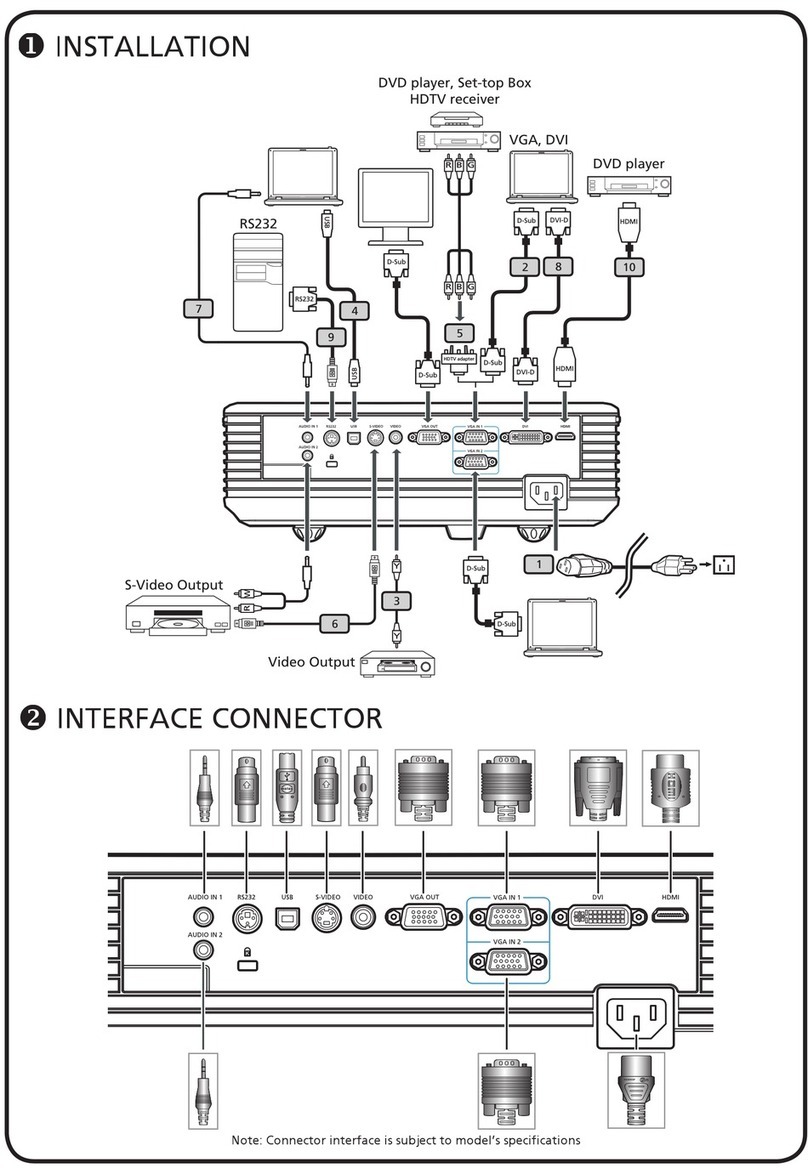
Acer
Acer P5270 - XGA DLP Projector User manual

Acer
Acer PH730 series User manual
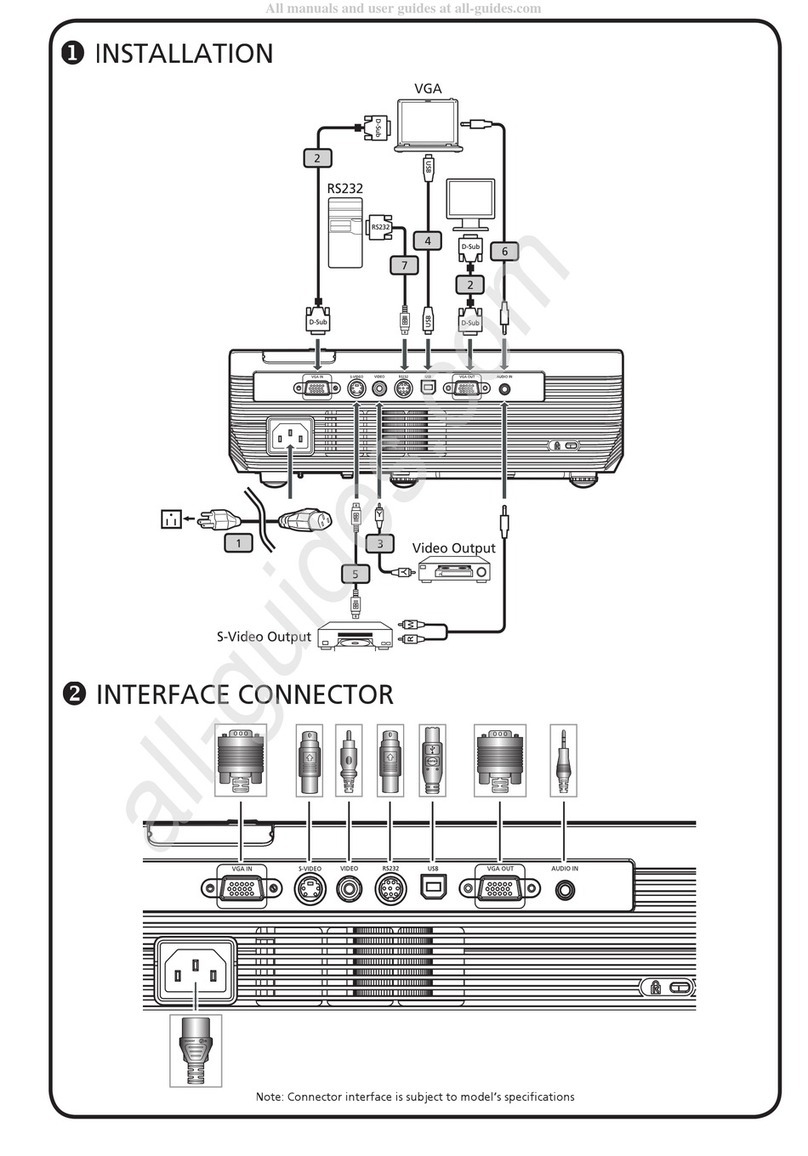
Acer
Acer X1160 Series User manual

Acer
Acer S5201M Series User manual

Acer
Acer LK-W300 Series User manual
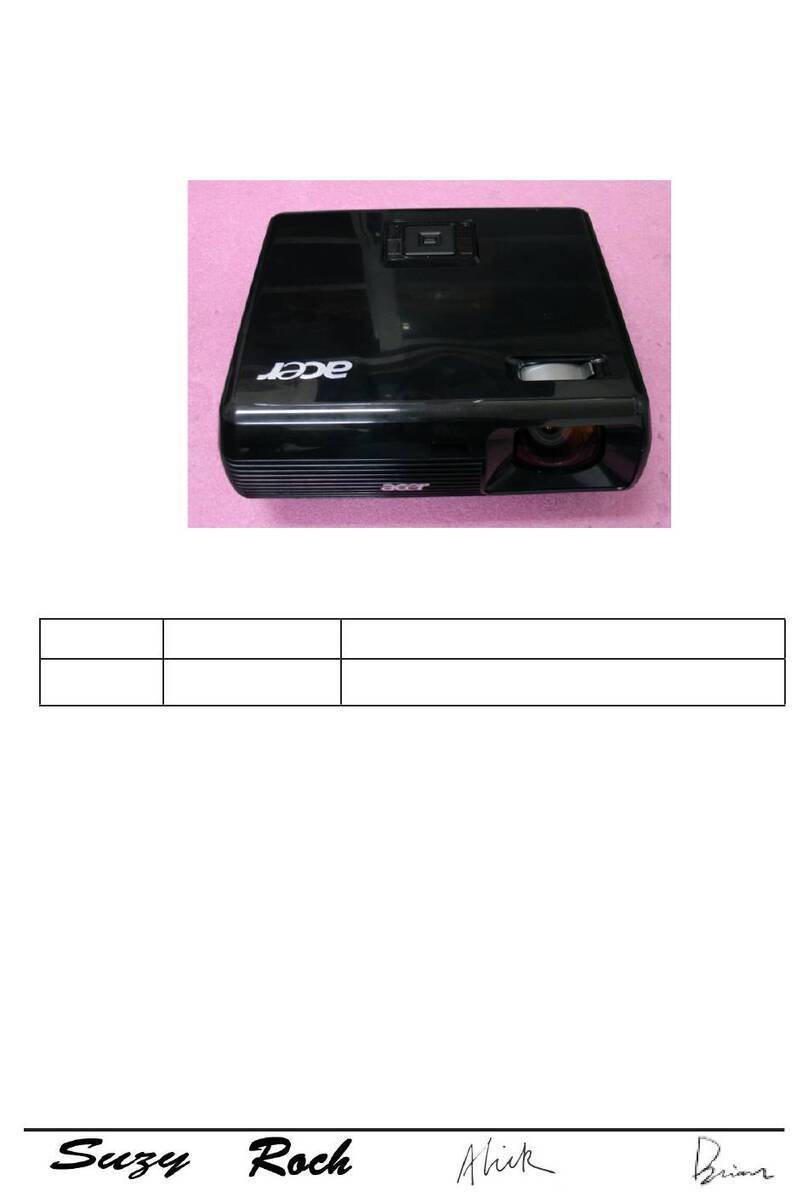
Acer
Acer S1200 Series User manual
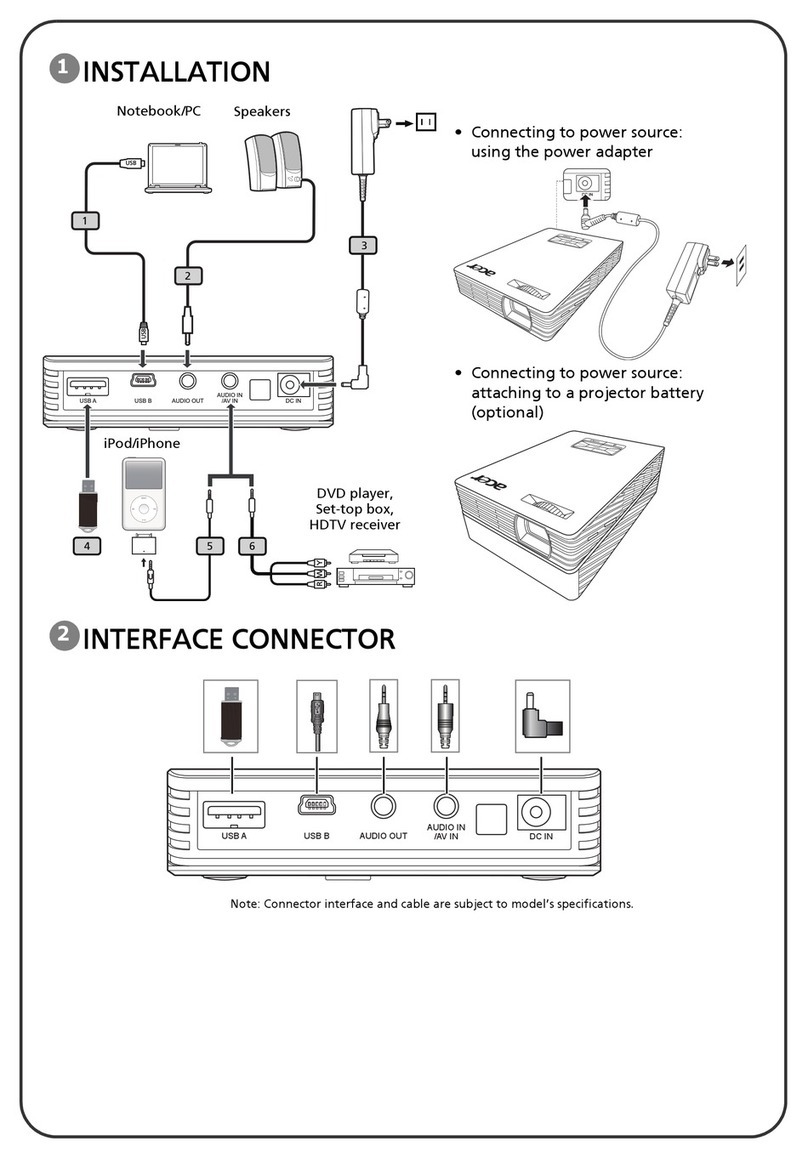
Acer
Acer C112 Series User manual

Acer
Acer M511 User manual
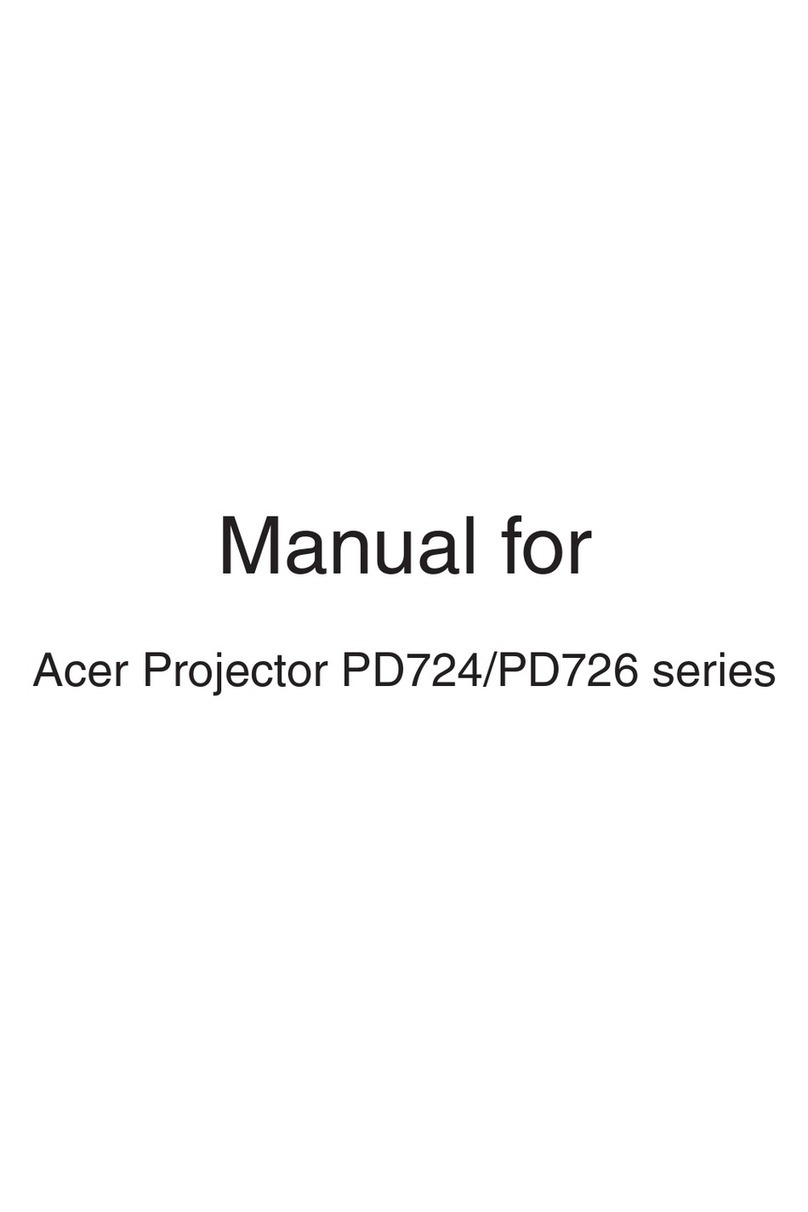
Acer
Acer PD724 Series User manual

Acer
Acer P6605 Series User manual

Acer
Acer P1165E Series User manual

Acer
Acer P5530 User manual

Acer
Acer K130 Series User manual

Acer
Acer H6500 Series User manual
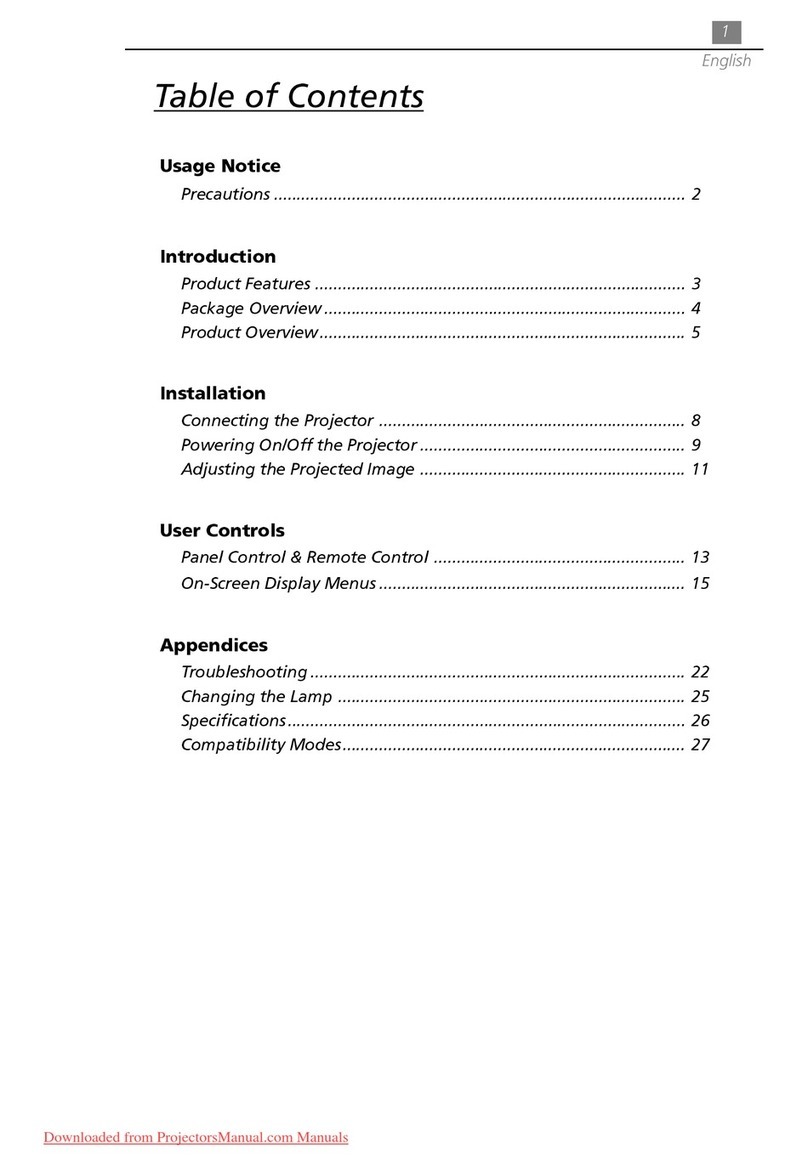
Acer
Acer PD320 User manual
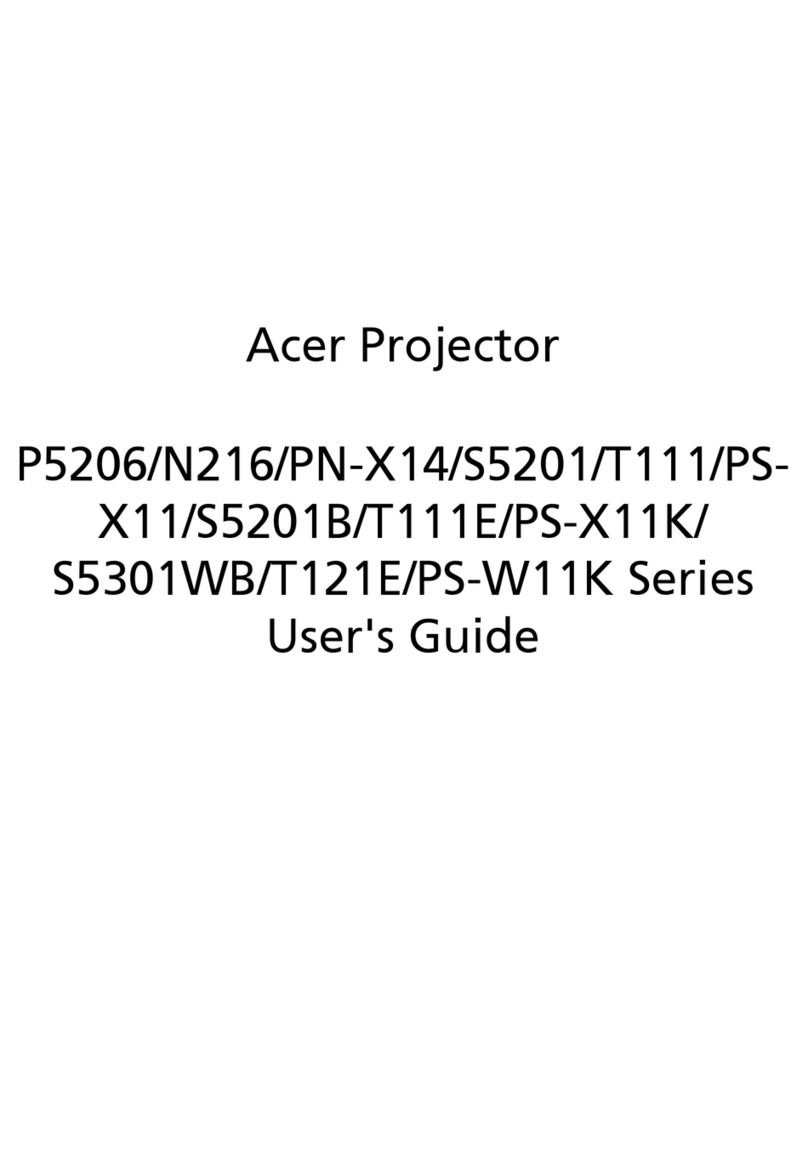
Acer
Acer P5206 Series User manual

Acer
Acer X1270 Series User manual