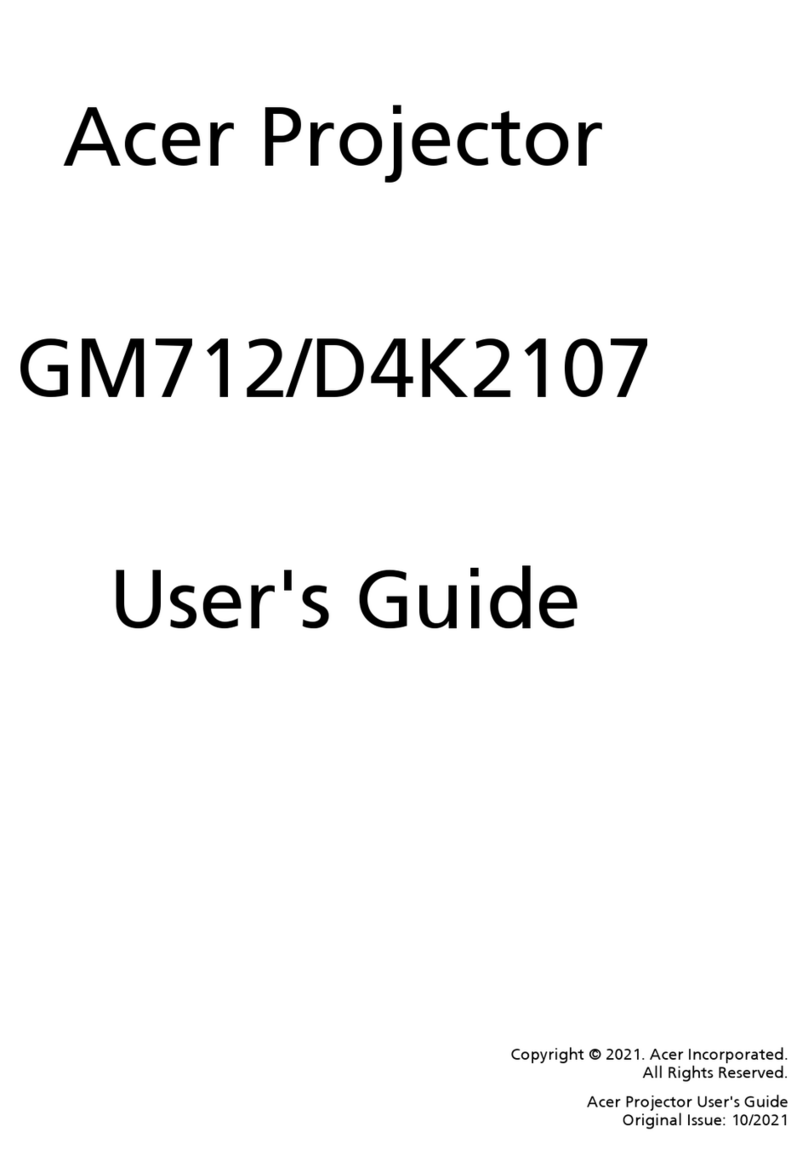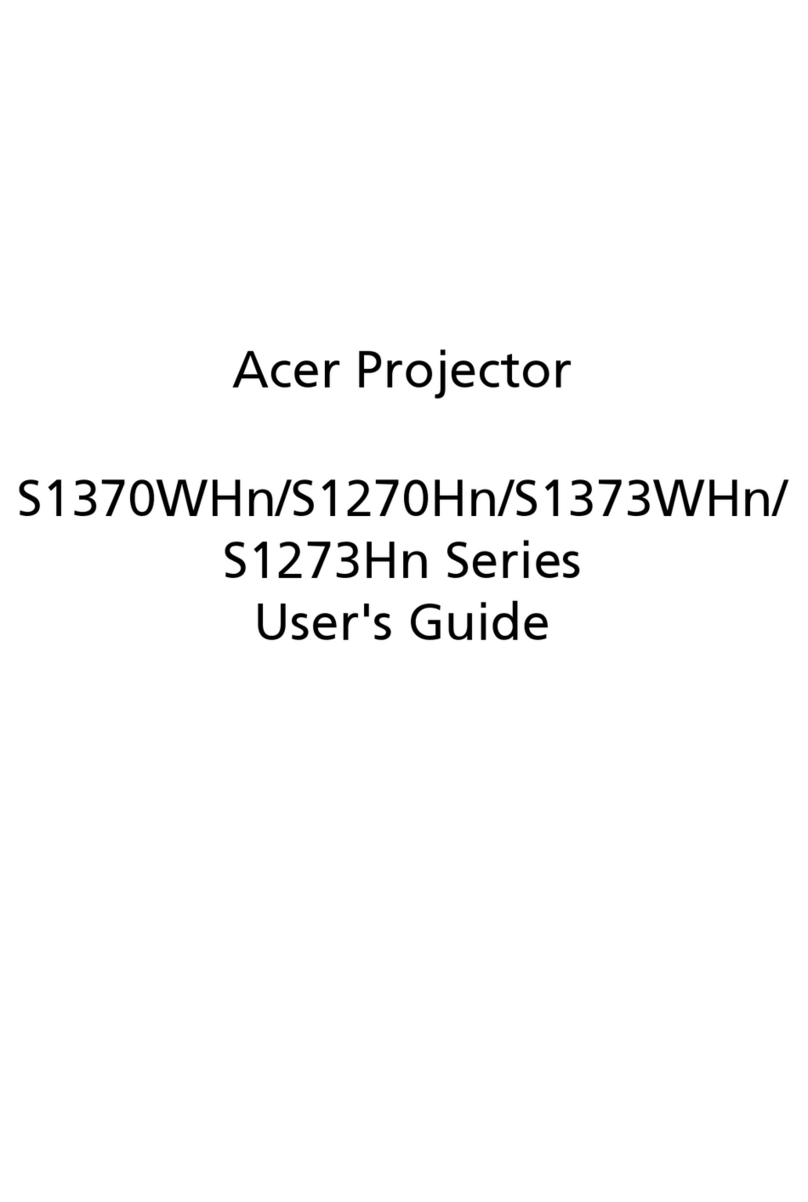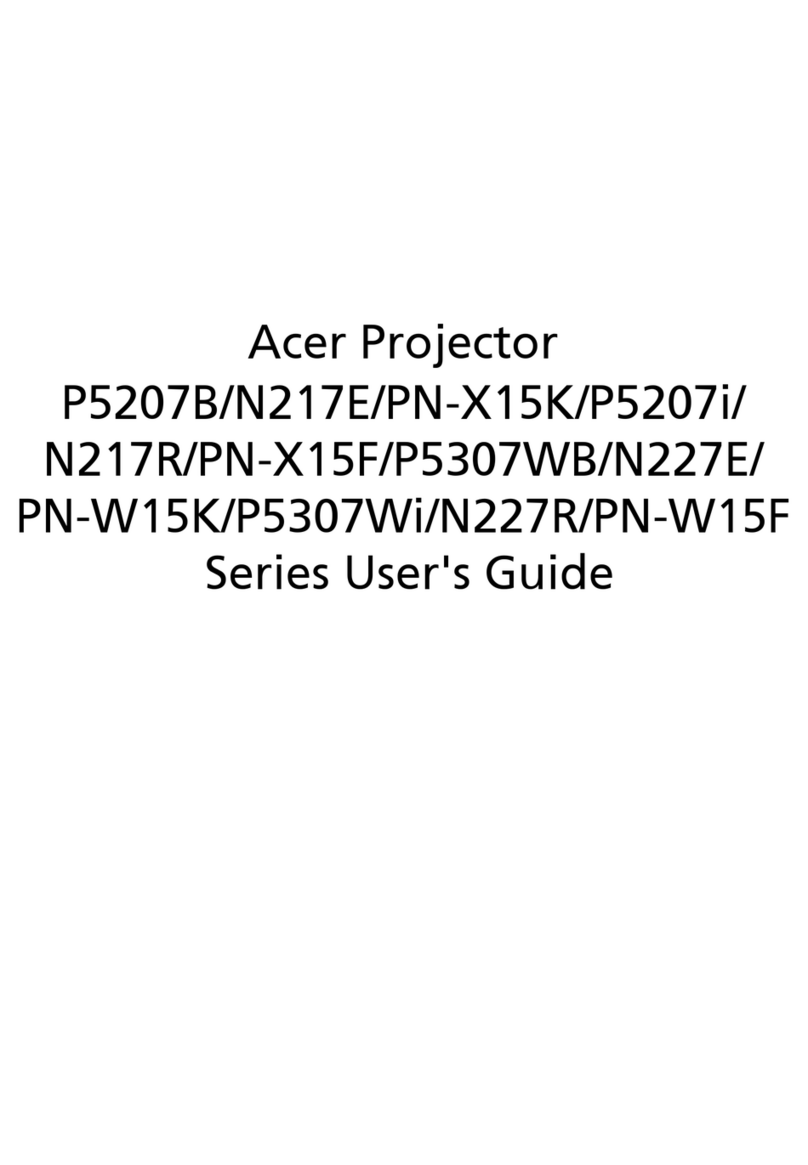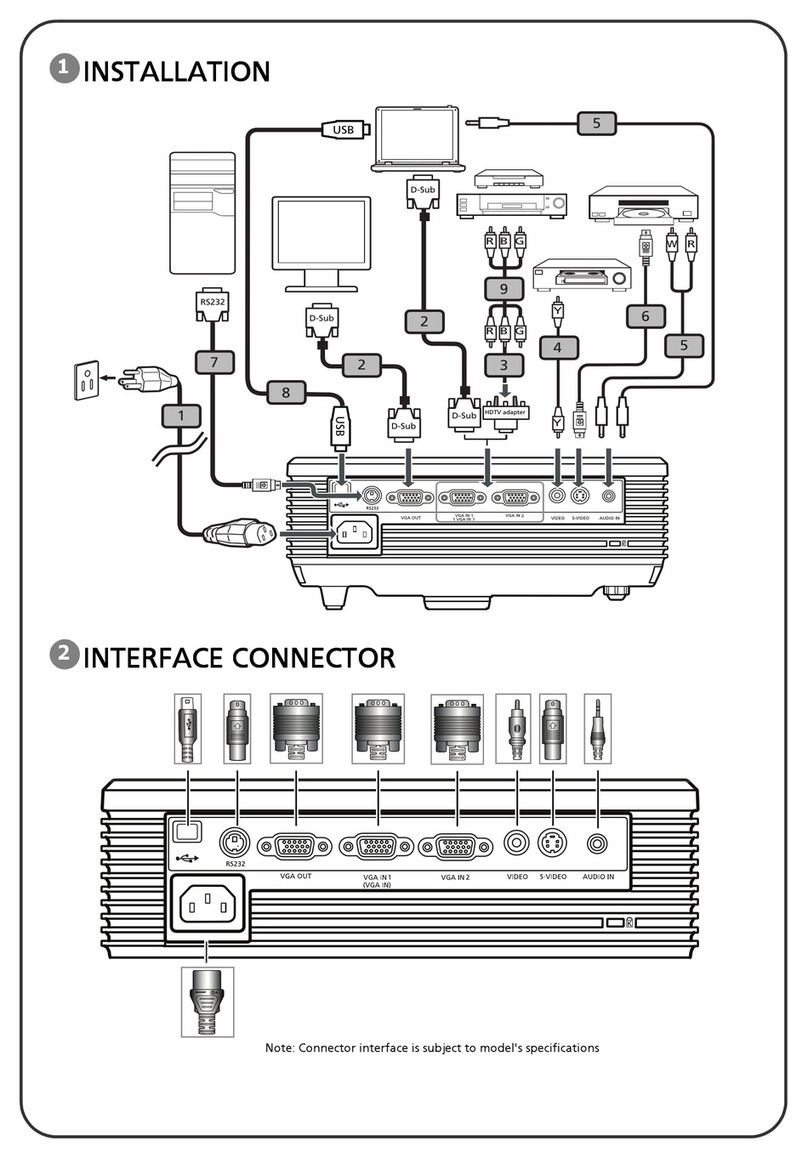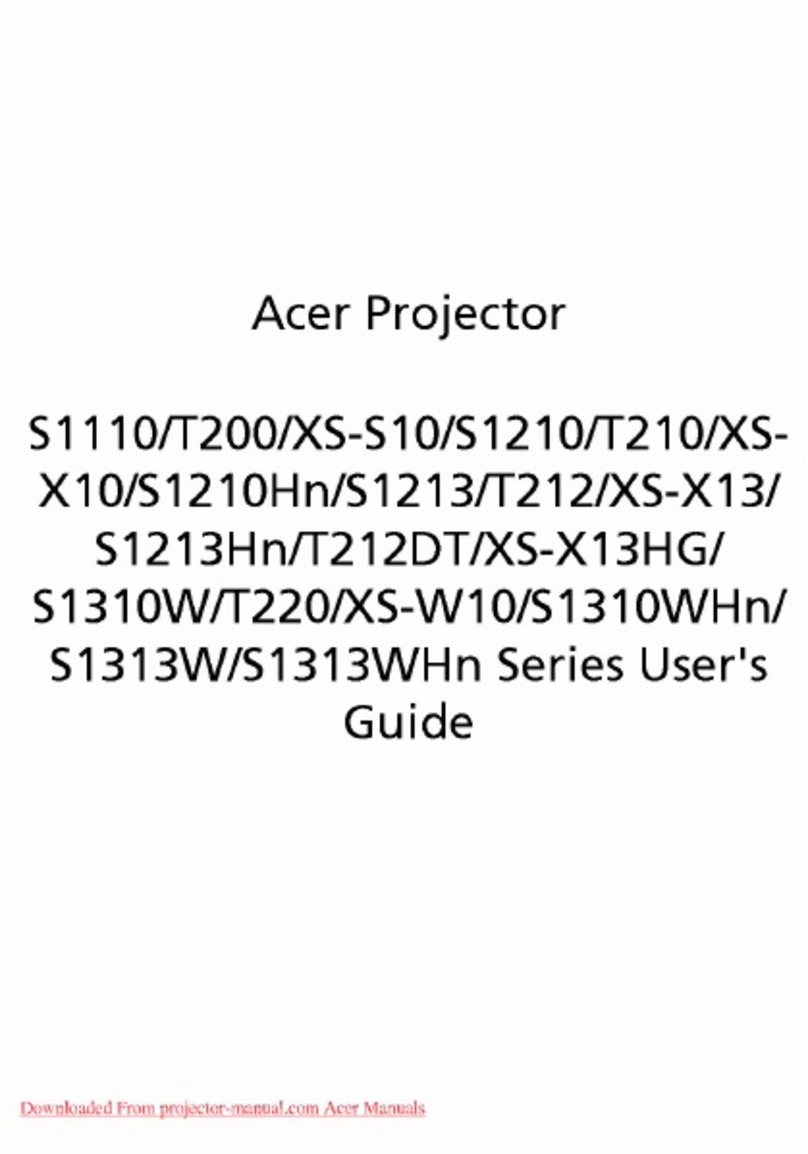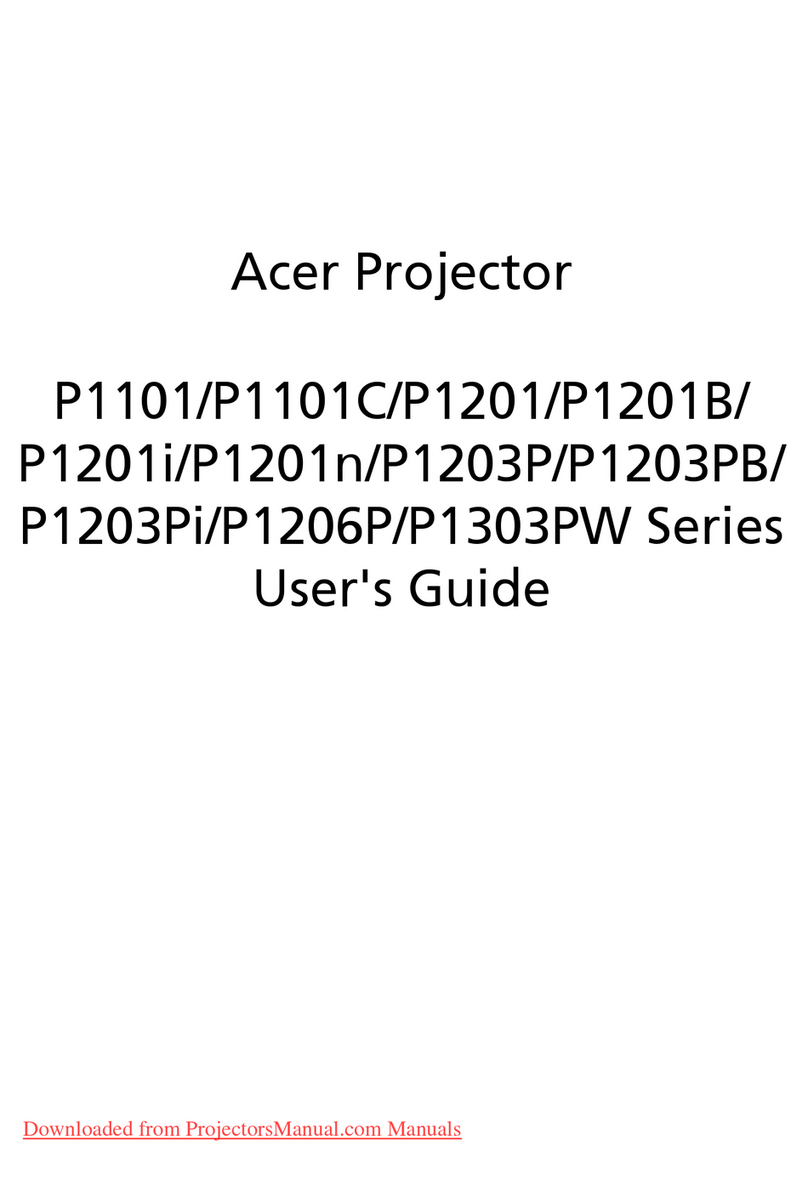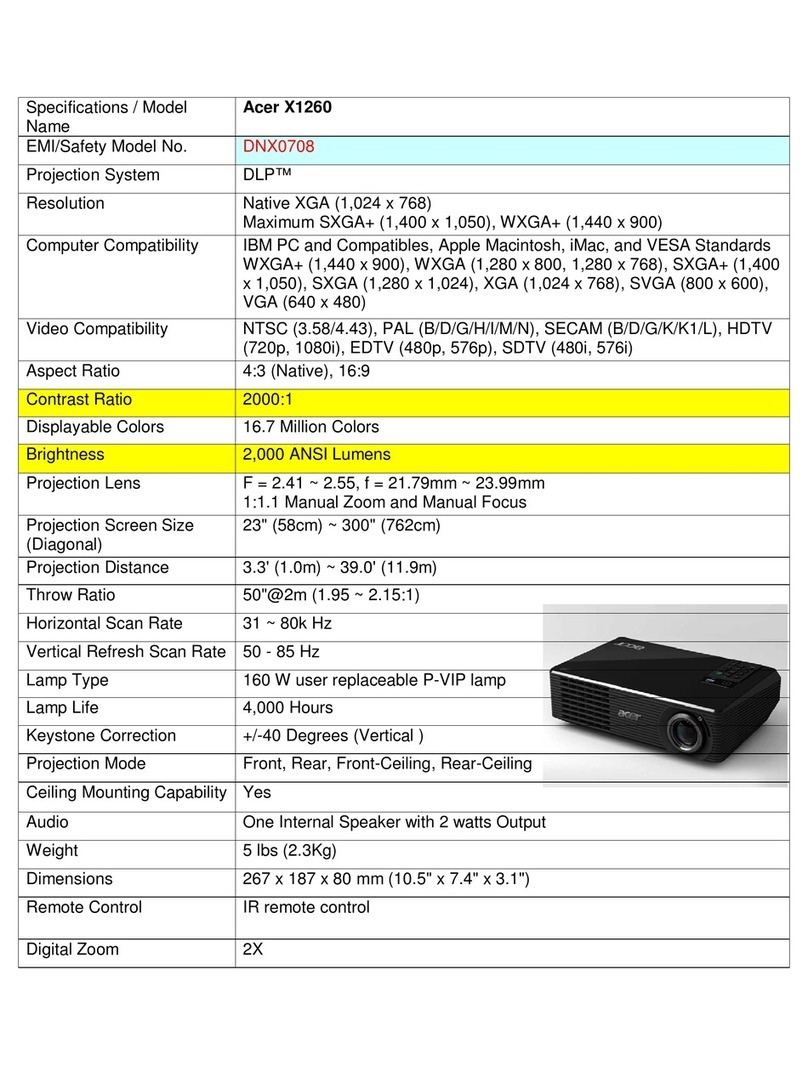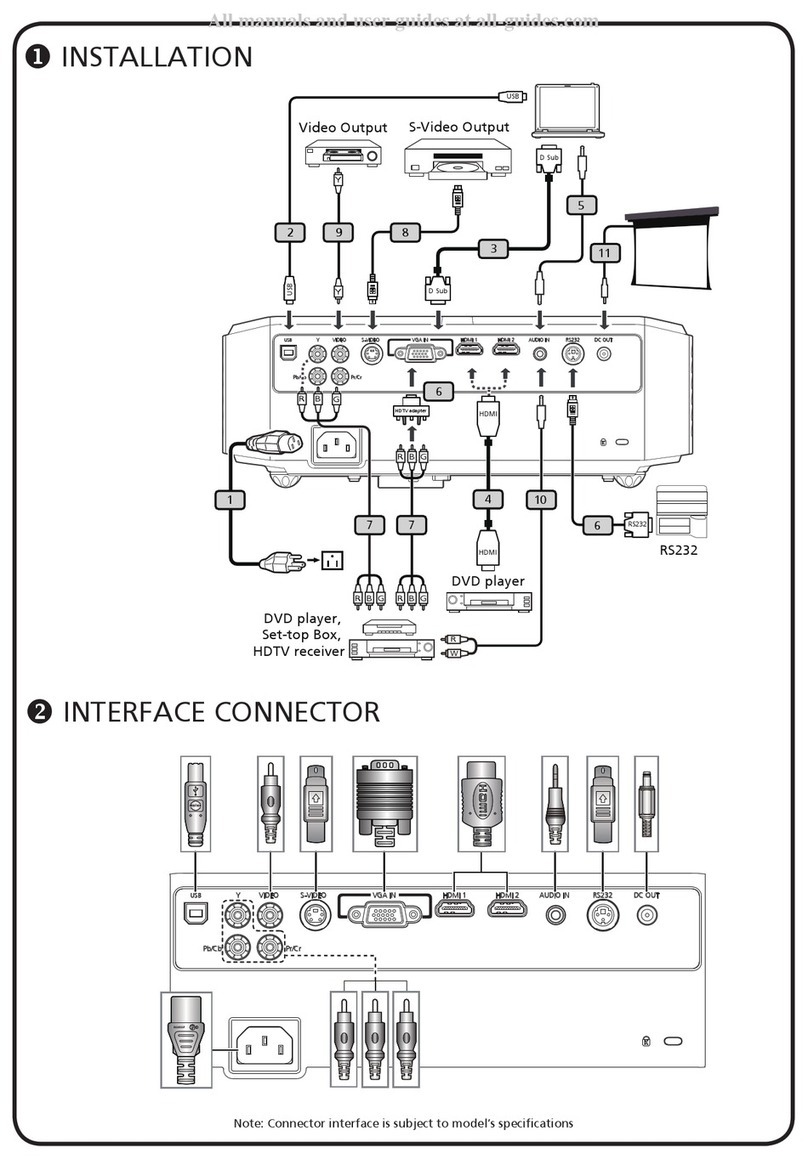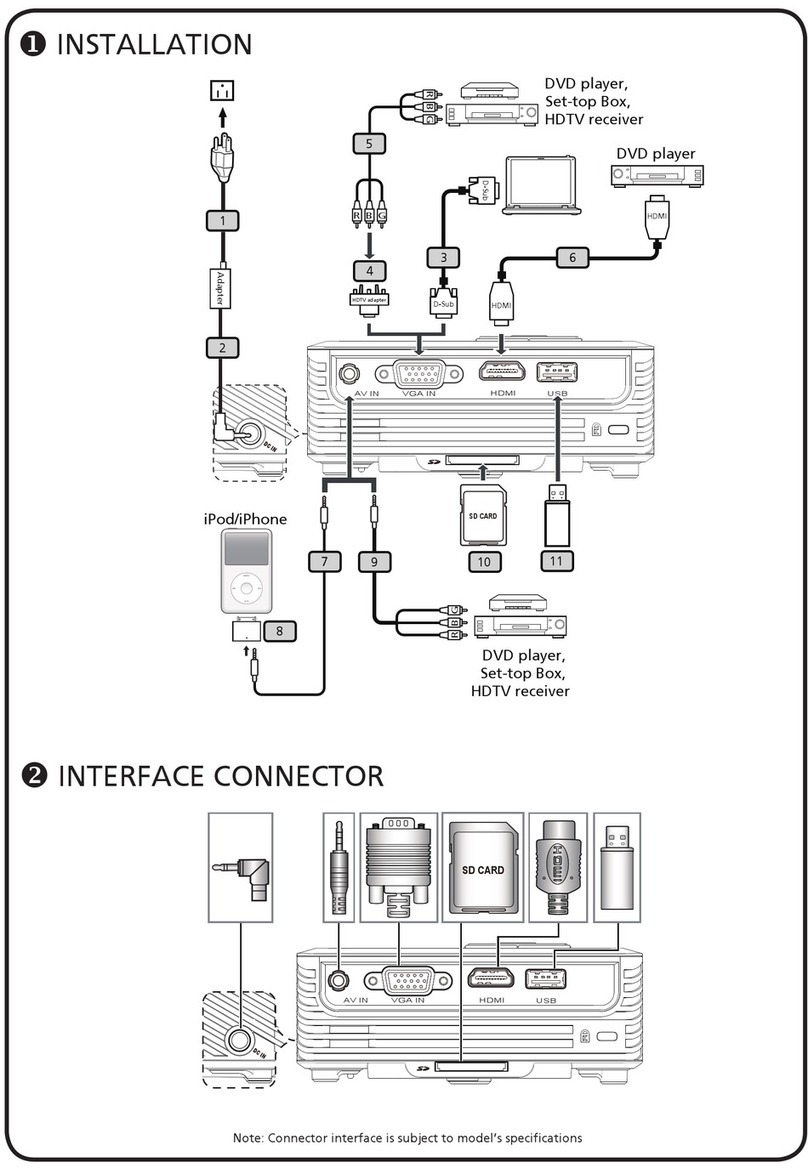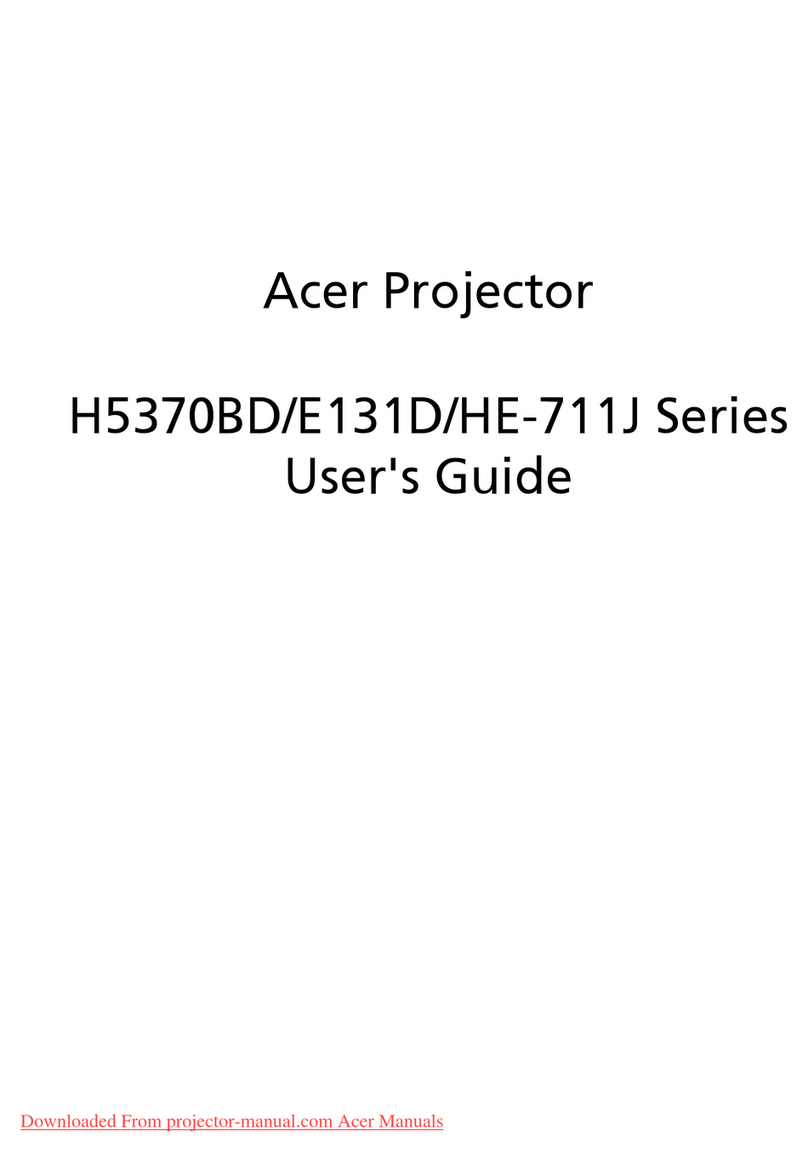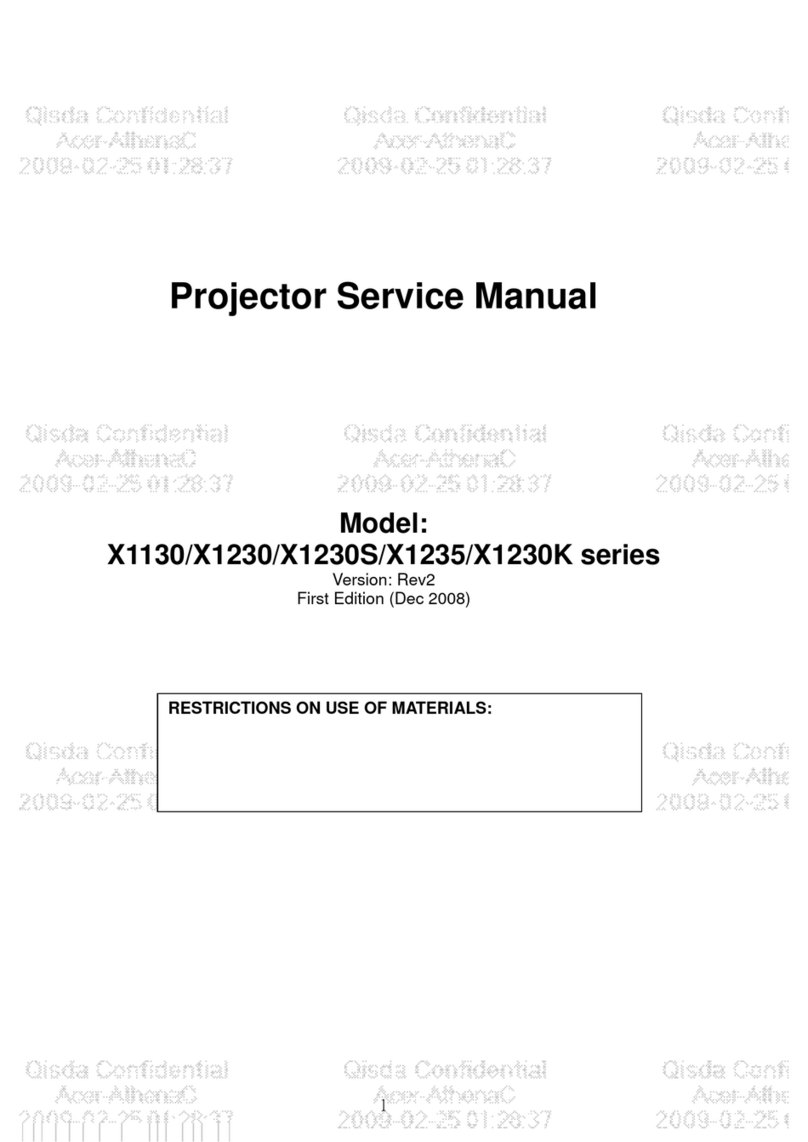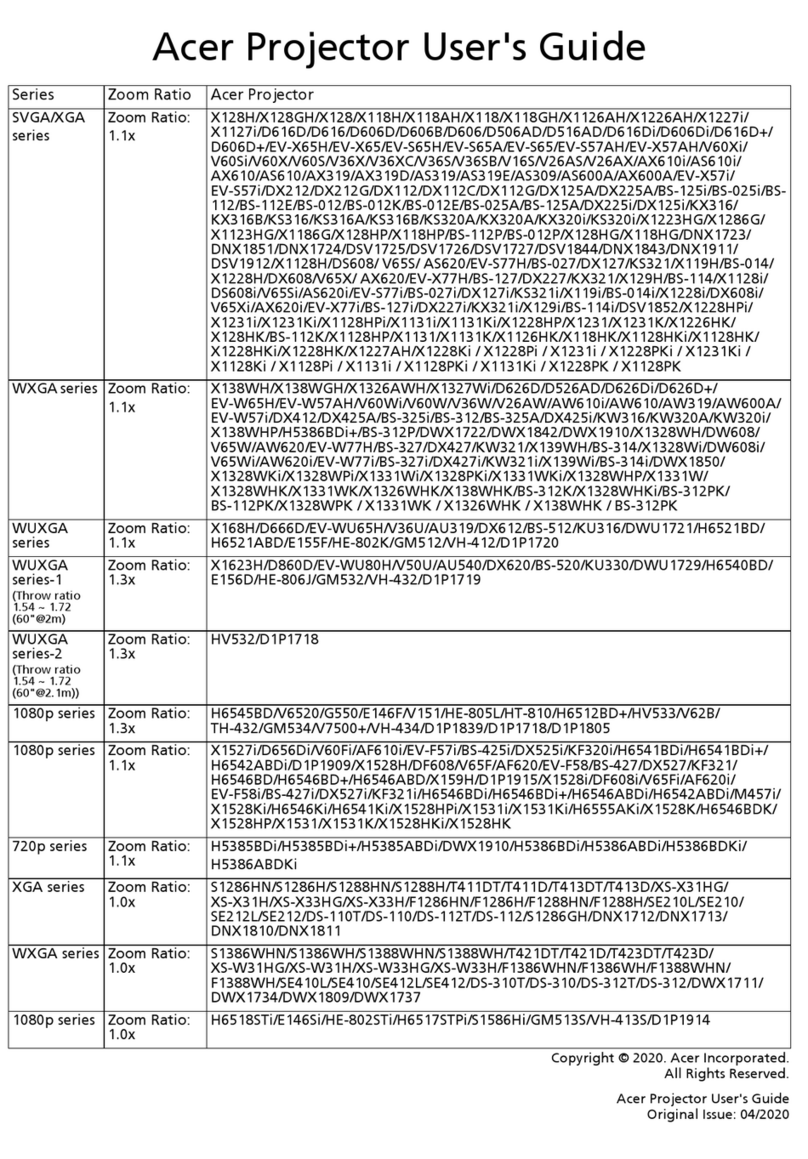English
Acer eDisplayPro Management provides powerful wireless display and LAN control (via source by
LAN/WiFi), and documents/photos local display (via source by Media) functions.
Acer eDisplayPro: Installation and Connecting Instruction
Step 1, Make sure your projector with network and select source by “LAN/WiFi”
zInstall Acer WirelessPrejection-Kit dongle (optional) to projector or connect LAN cable to
projector. Power on projector and switch source by “LAN/WiFi”.
Step 2, Download and install the software/APP for your device
zMobile can download Acer eDisplayPro APP from Google play (Android) or Apple Store (iOS).
zNB/PC can download Acer eDisplayPro installer form Acer global website. Or, you could
open browser and enter server IP address by
(required to connect to
projector to your device via LAN & set DHCP Off) to access acer webpage management
to download installer. Passwords are required to login in before using (Default User ID:
Administrator / Password: admin).
(
The steps in this section is based on Windows 10 operating system
)
1. Turn “Off” the DHCP option on the projector.
2. Configure the IP address, Subnet Mask, Gateway, and DNS on projector.
3. Open
Network and Sharing Center
page on your PC, and assign the identical network parameters to
your PC as set on projector. Click “OK” to save the parameters.
zOn the PC (Laptop), select S
> C
> N
> Lo
and
select P
In the P
window, select the G
, and select I
Internet Protocol (TCP/
IPv4
). Type in the IP address (IP address set between 192.168.100.1 ~ 192.168.100.254) and Subnet
mask, then press “OK”