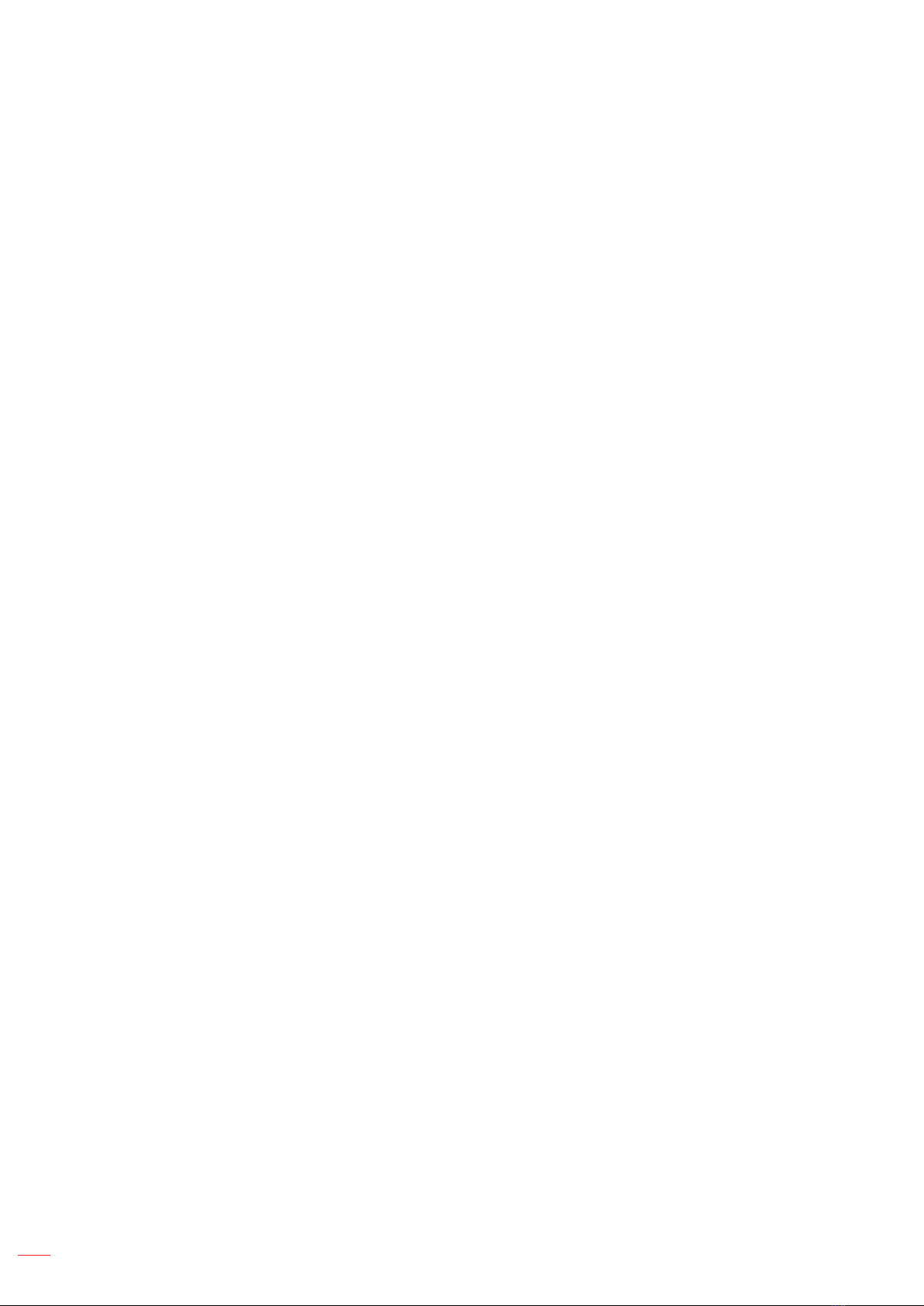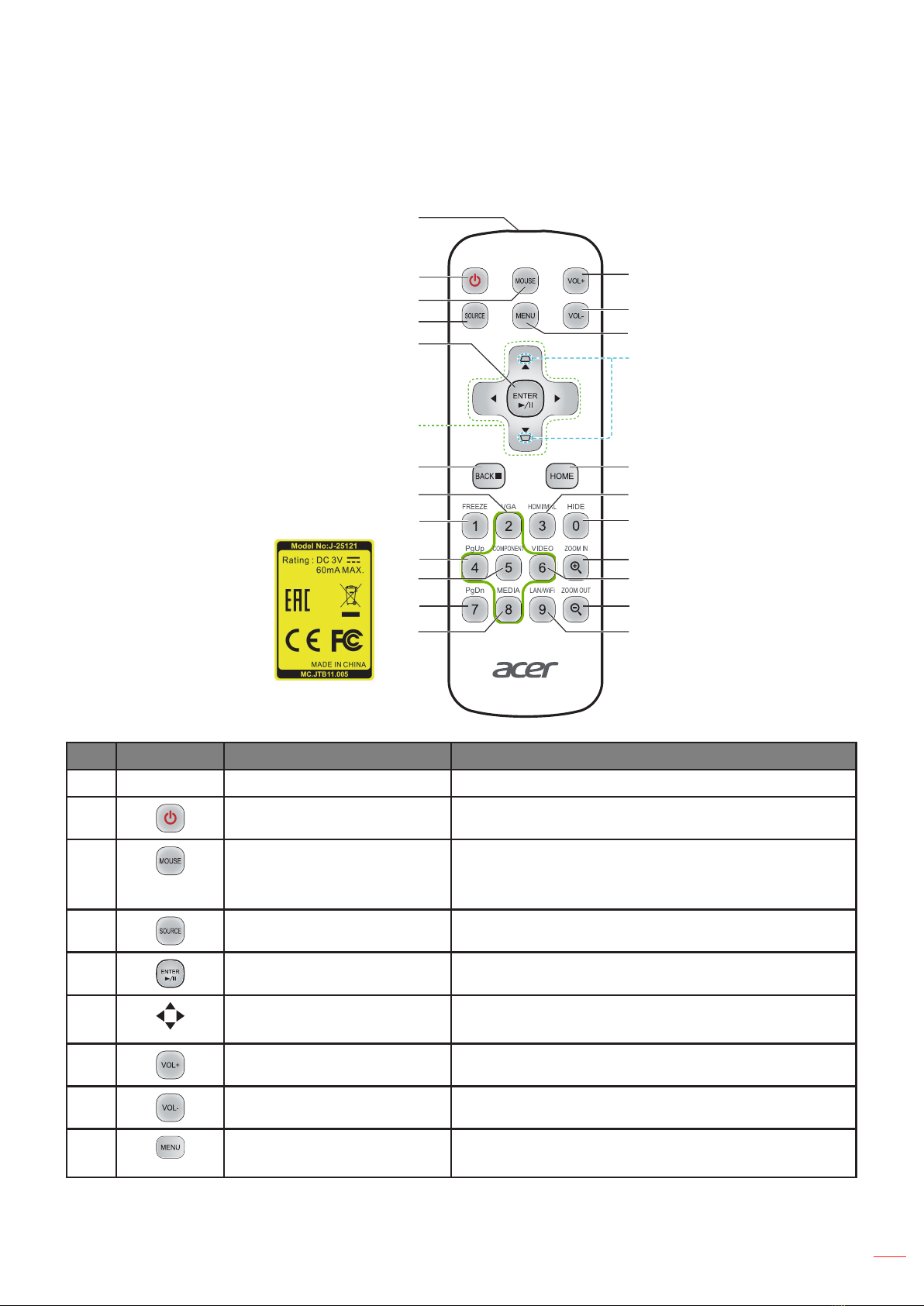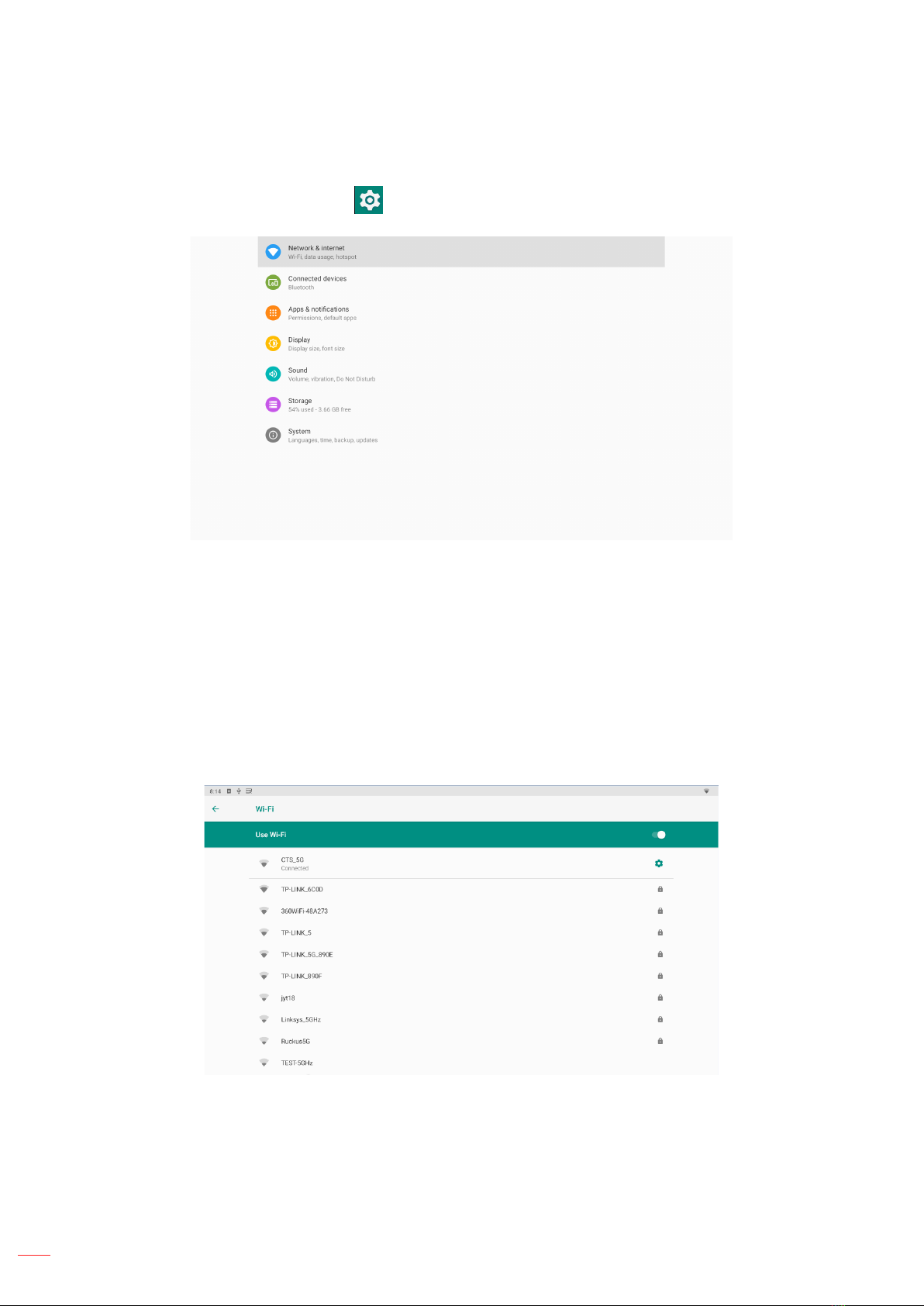Acer L811 User manual
Other Acer Projector manuals
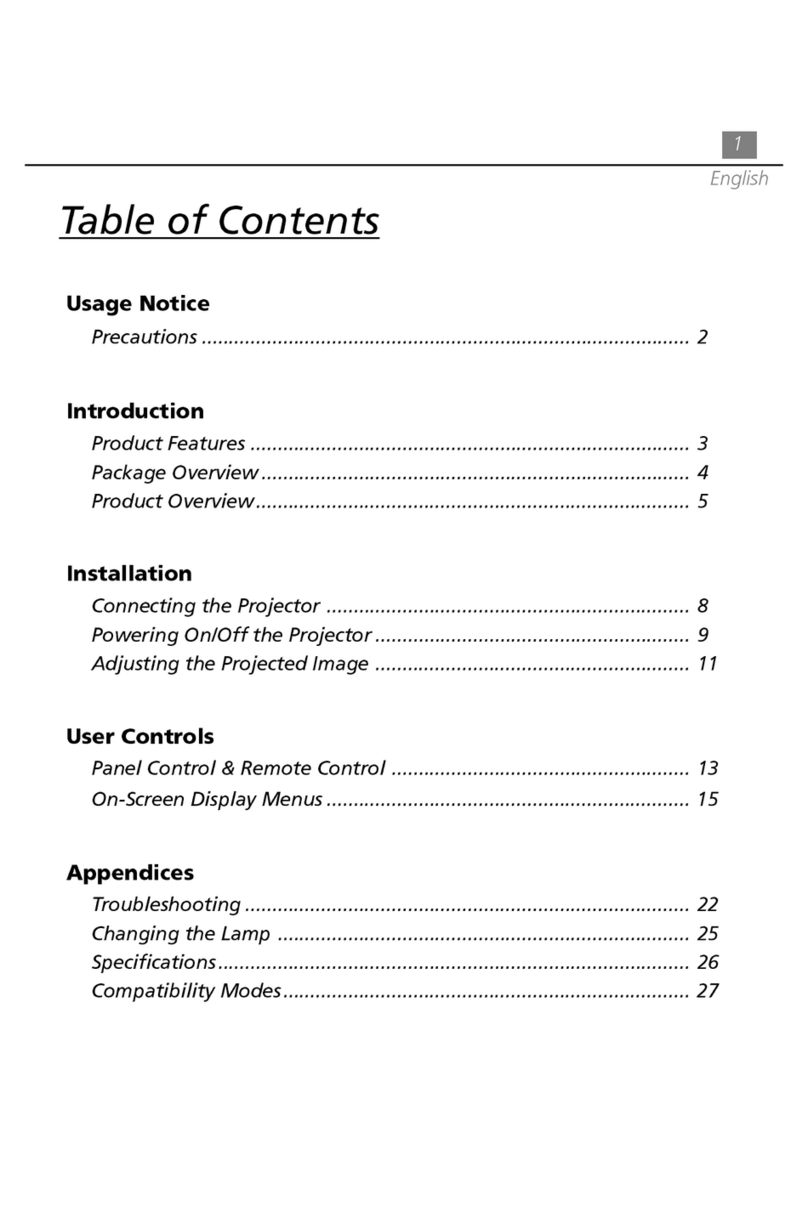
Acer
Acer PD320 User manual

Acer
Acer P3250 Refresh System manual

Acer
Acer H7530 Series User manual

Acer
Acer X115 Series User manual
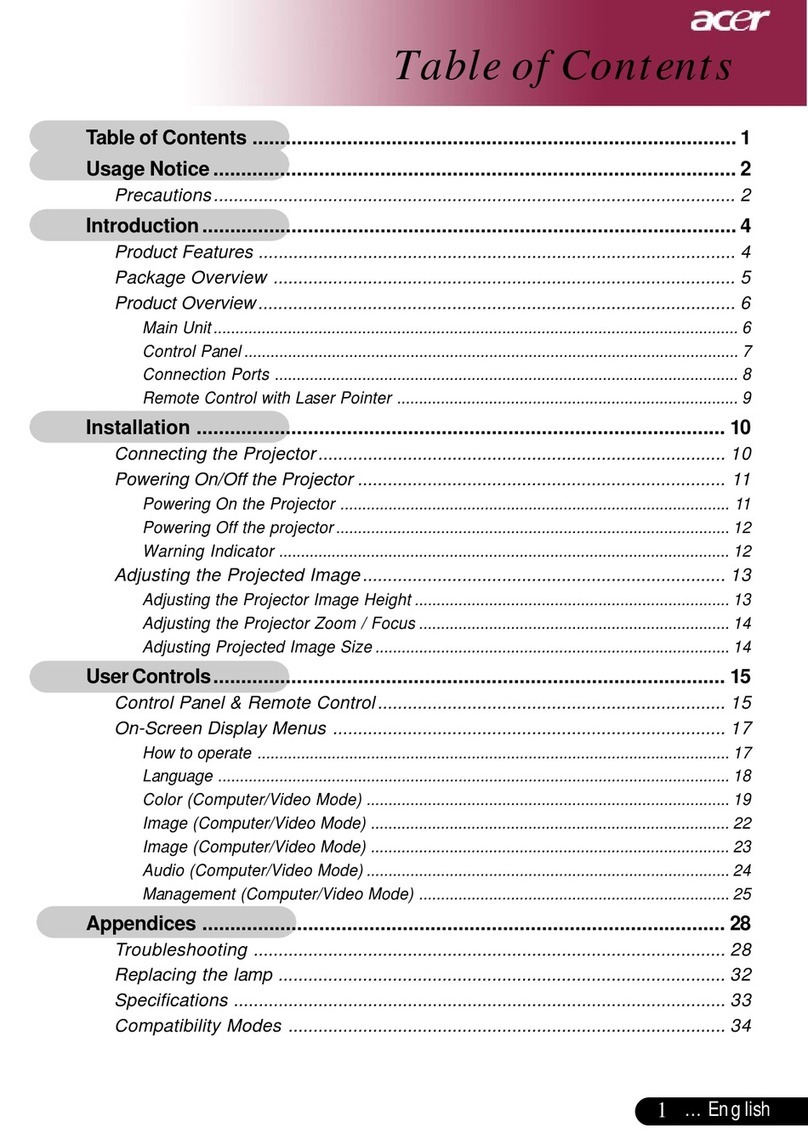
Acer
Acer PD525D User manual
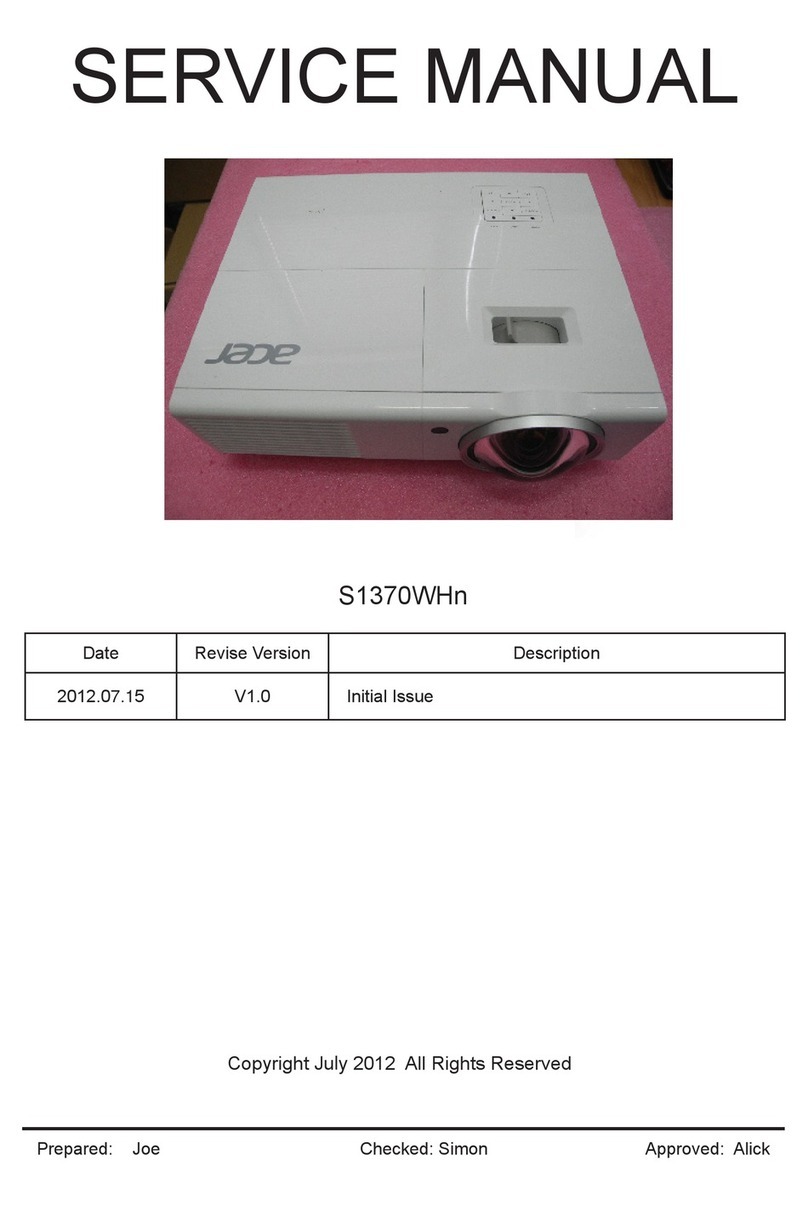
Acer
Acer S1370WHn Series User manual

Acer
Acer TravelMate C200 Series User manual

Acer
Acer P1557i Series User manual

Acer
Acer CastMaster User manual

Acer
Acer P7290 User manual

Acer
Acer P1203PB Series User manual

Acer
Acer X1130 Series User manual

Acer
Acer PD320 User manual
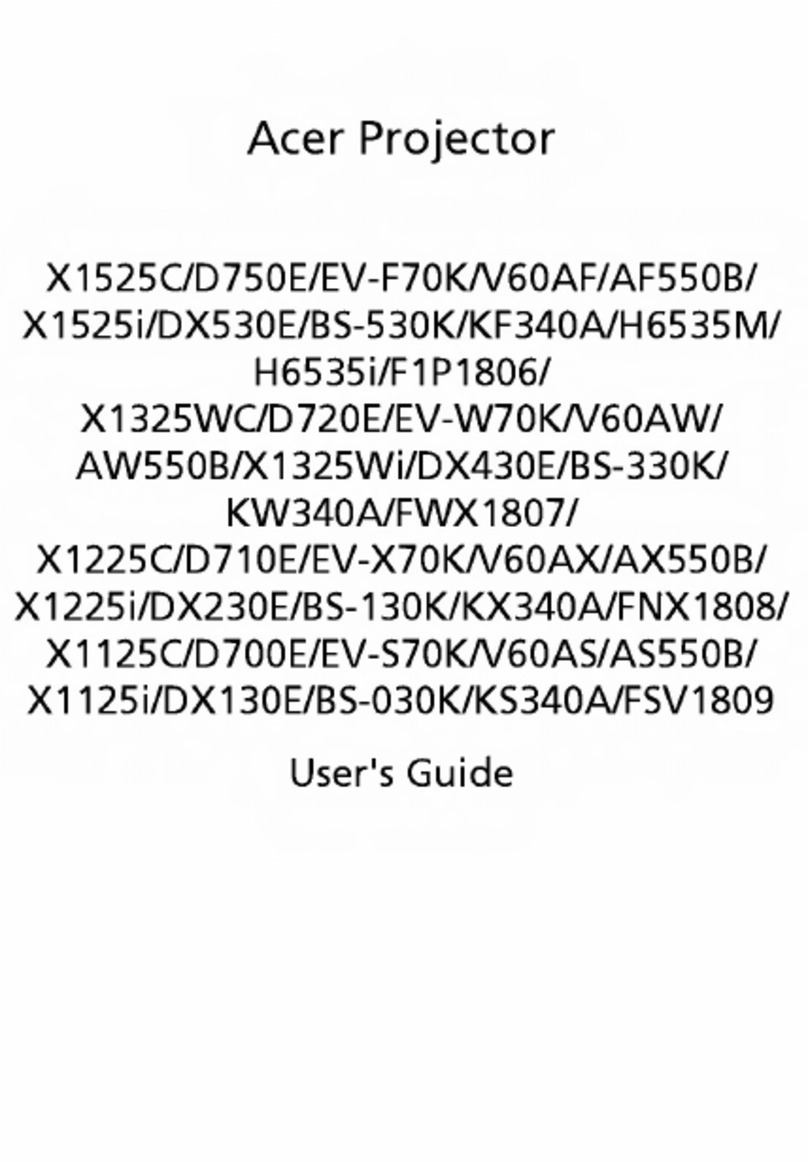
Acer
Acer X1525C User manual

Acer
Acer B123D Series User manual
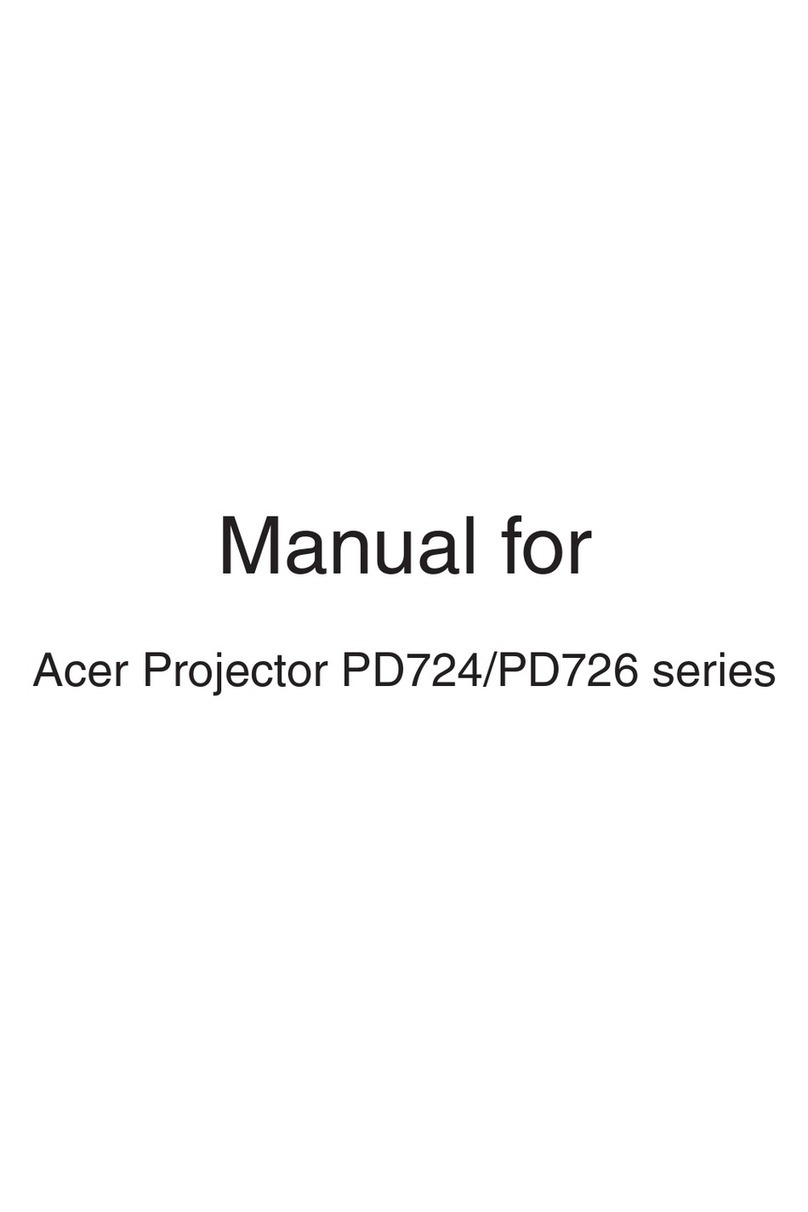
Acer
Acer PD724 Series User manual
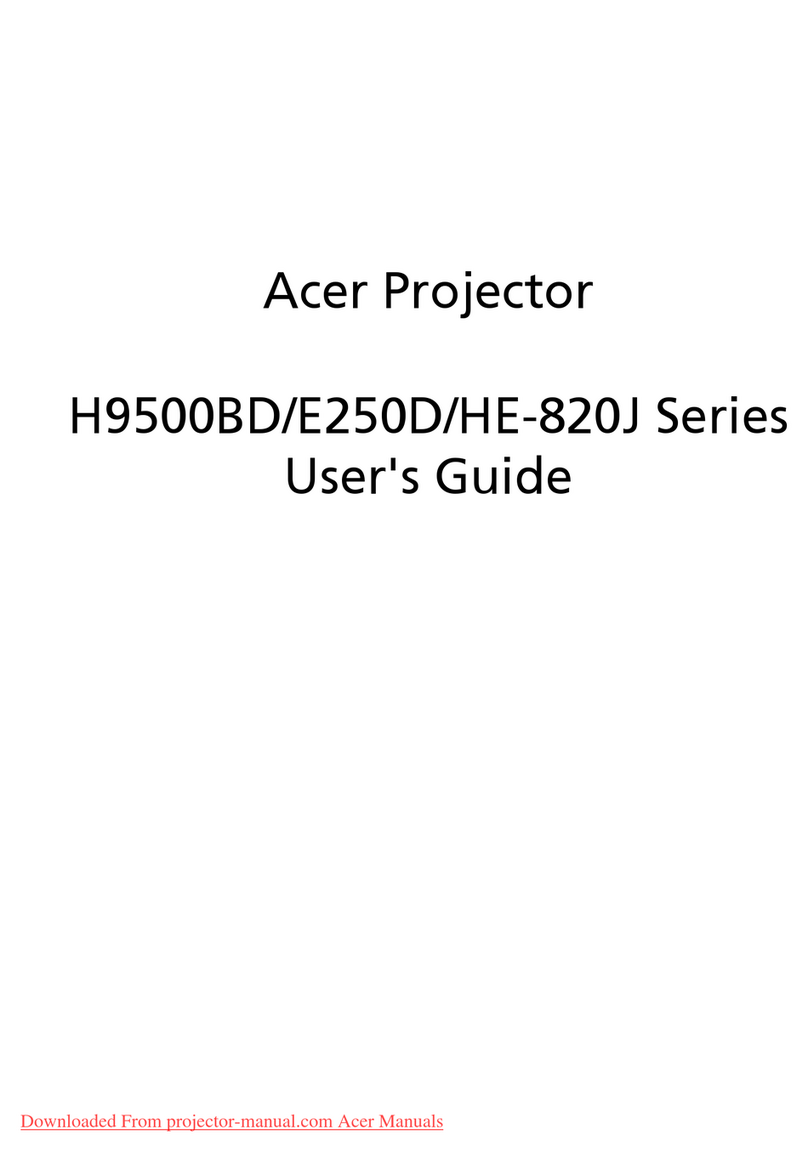
Acer
Acer H9500BD Series User manual

Acer
Acer P5206 Series User manual
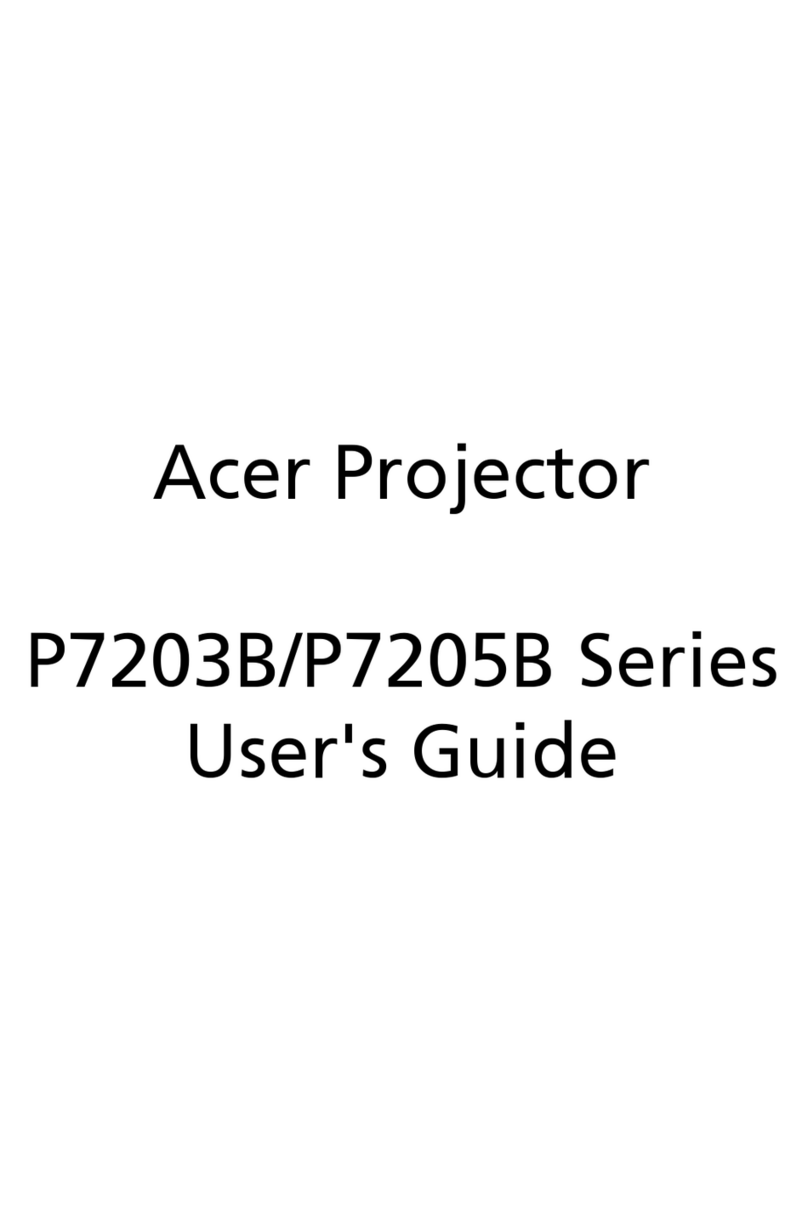
Acer
Acer P7203B Series User manual

Acer
Acer XL1520i User manual