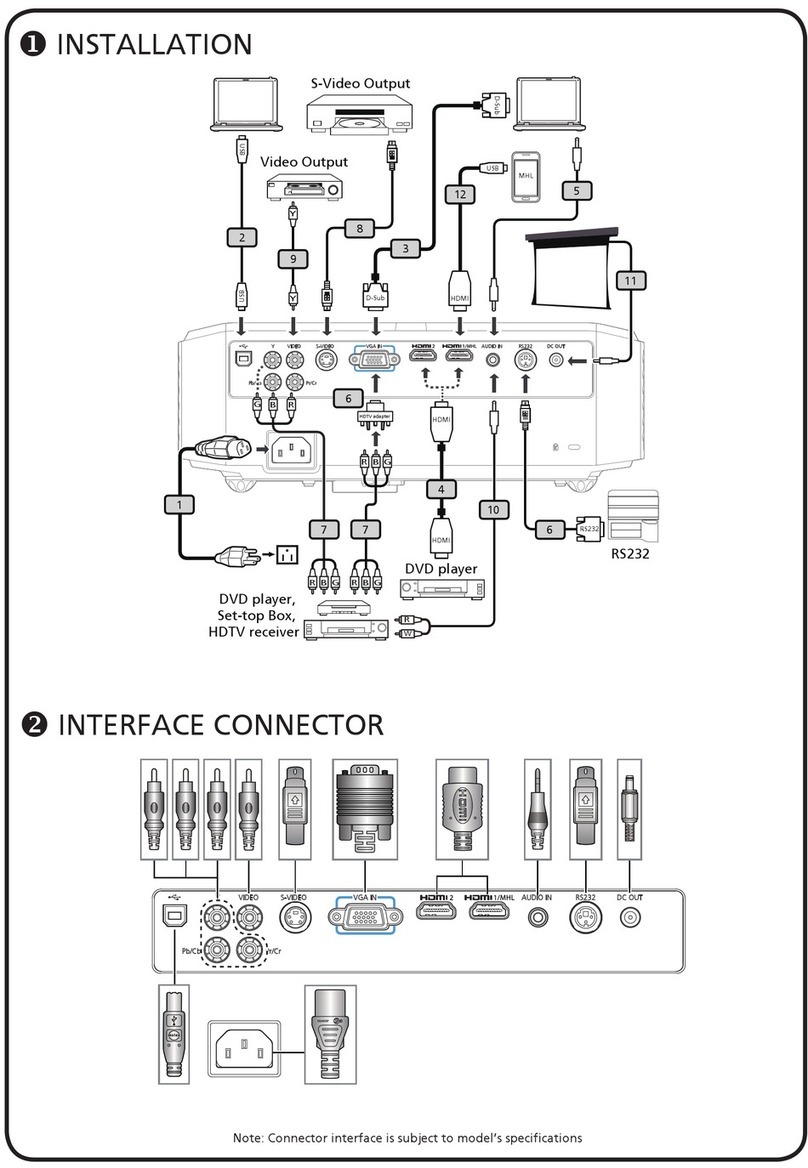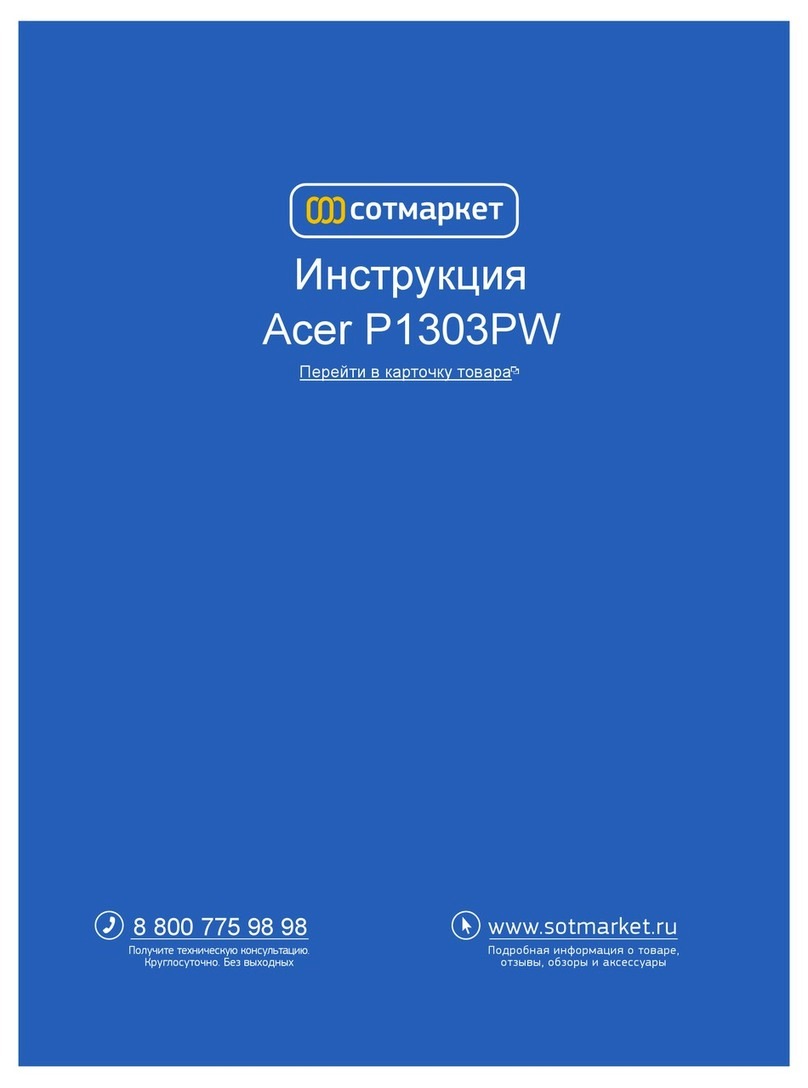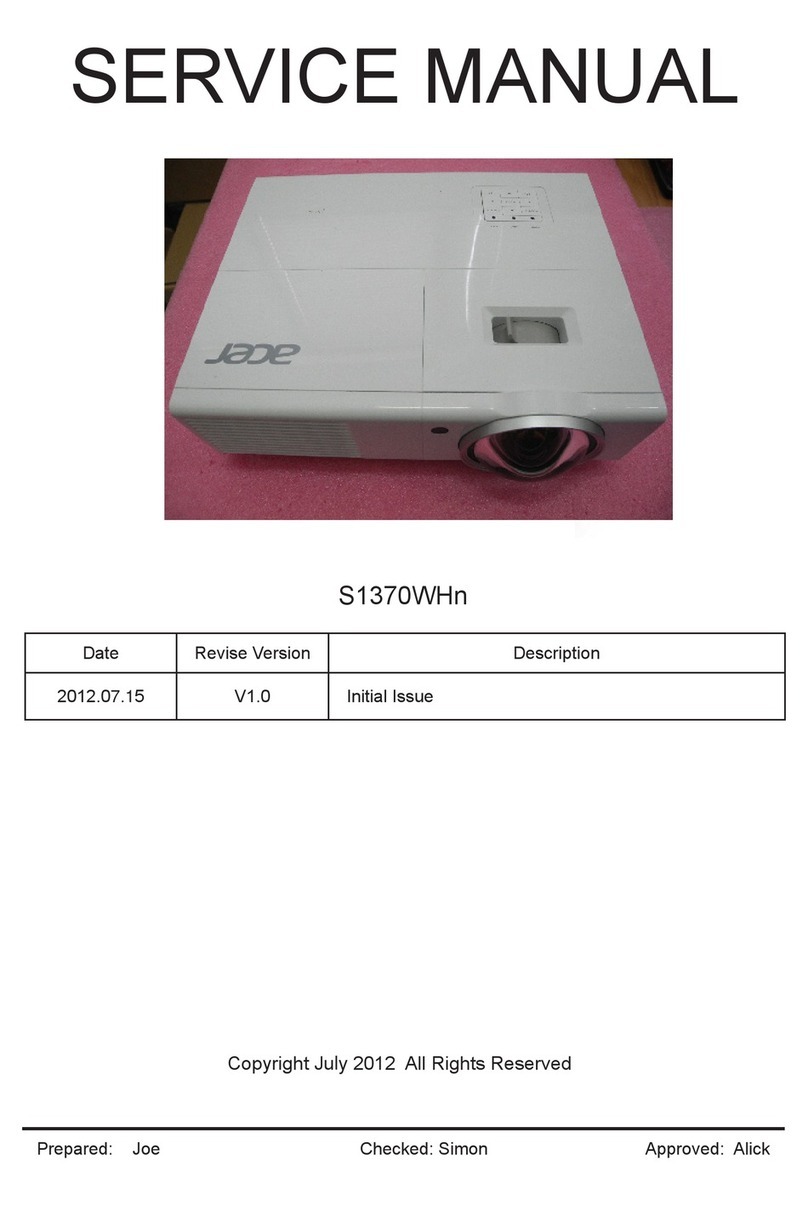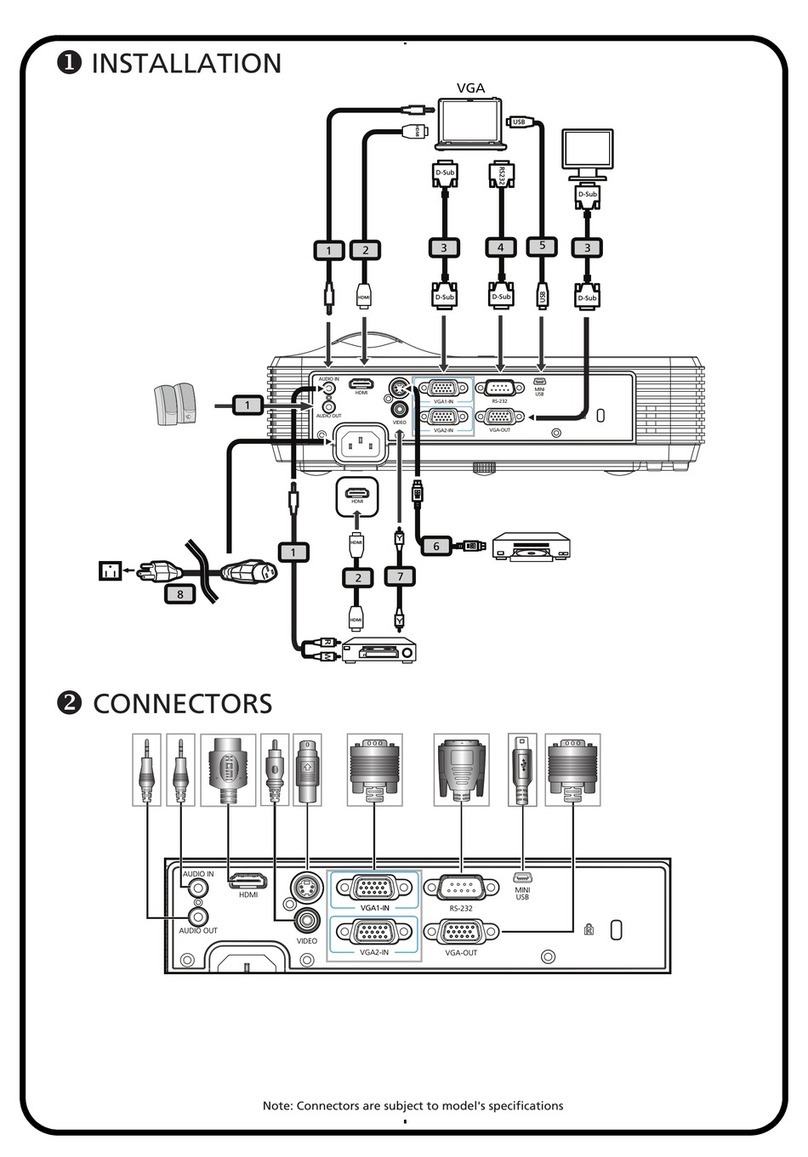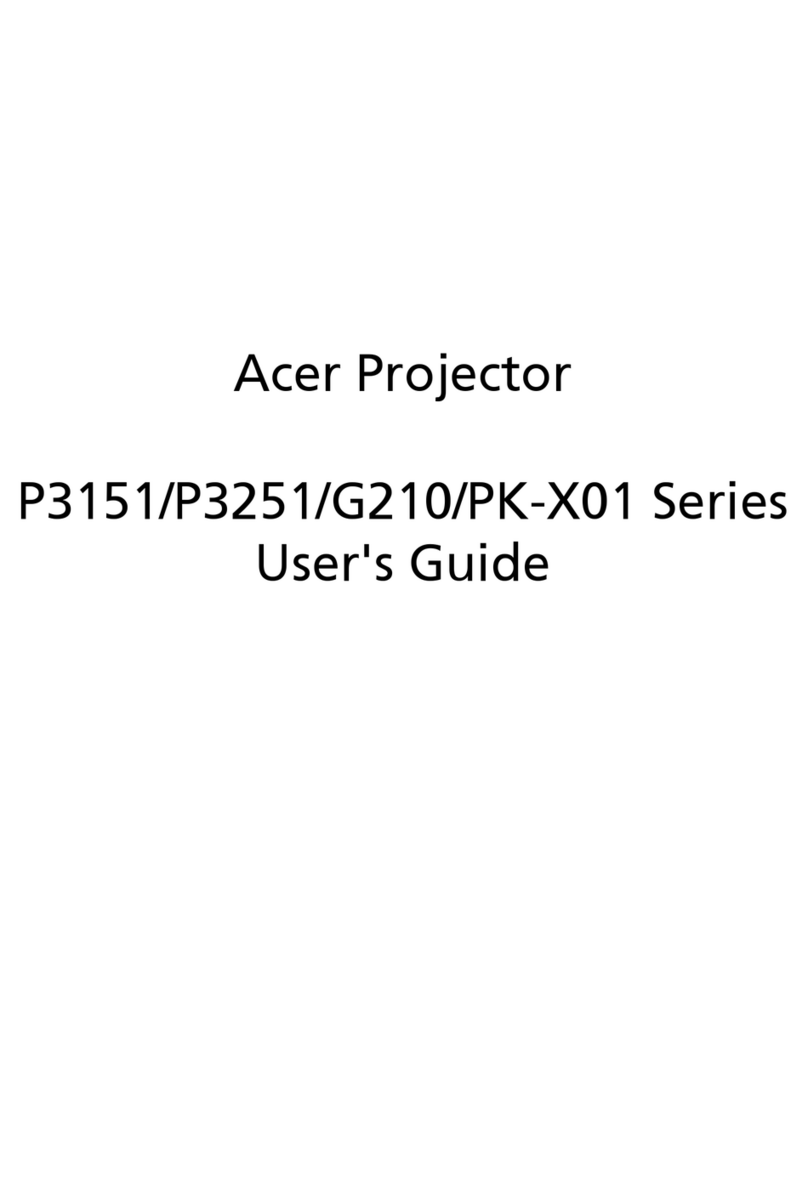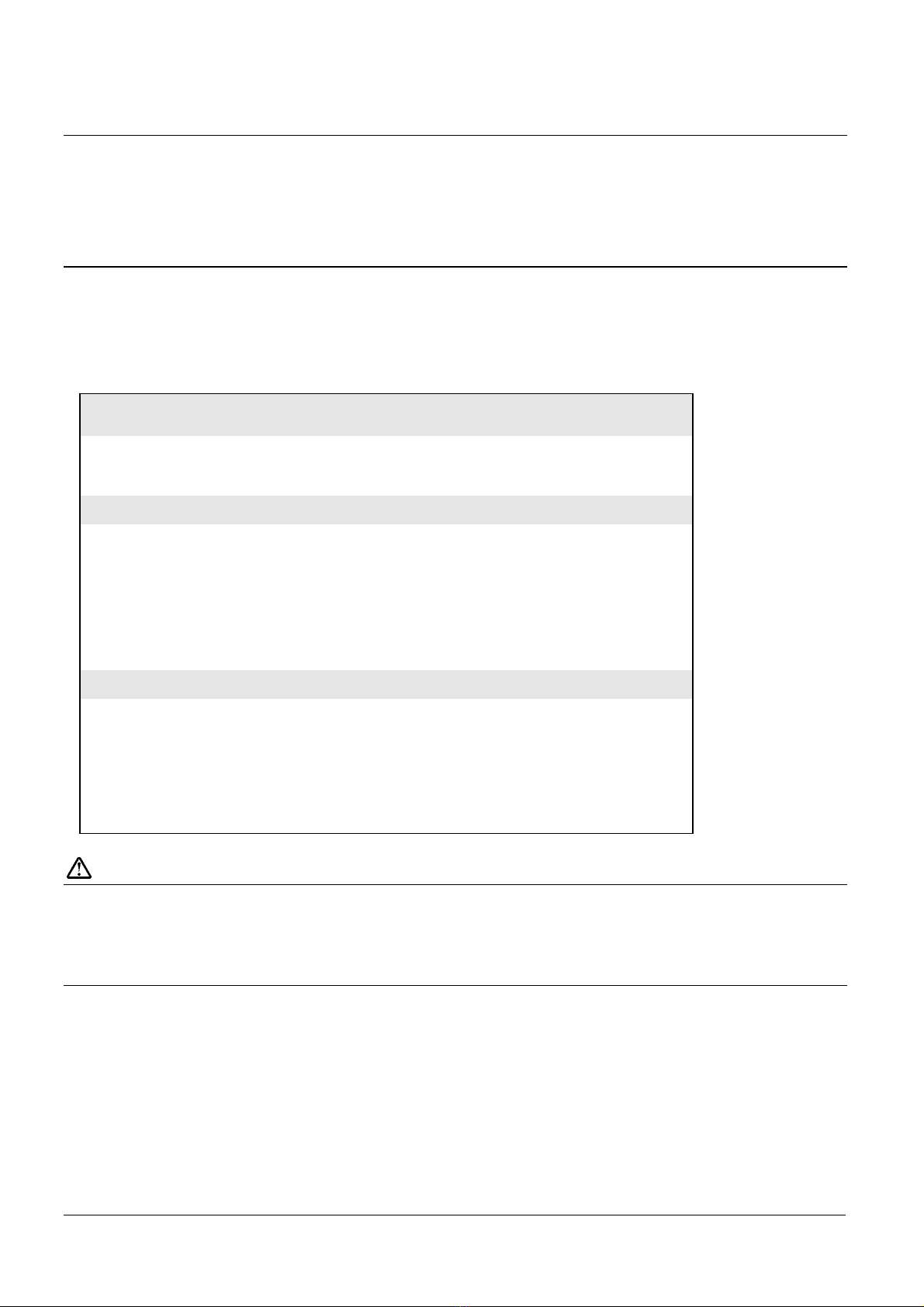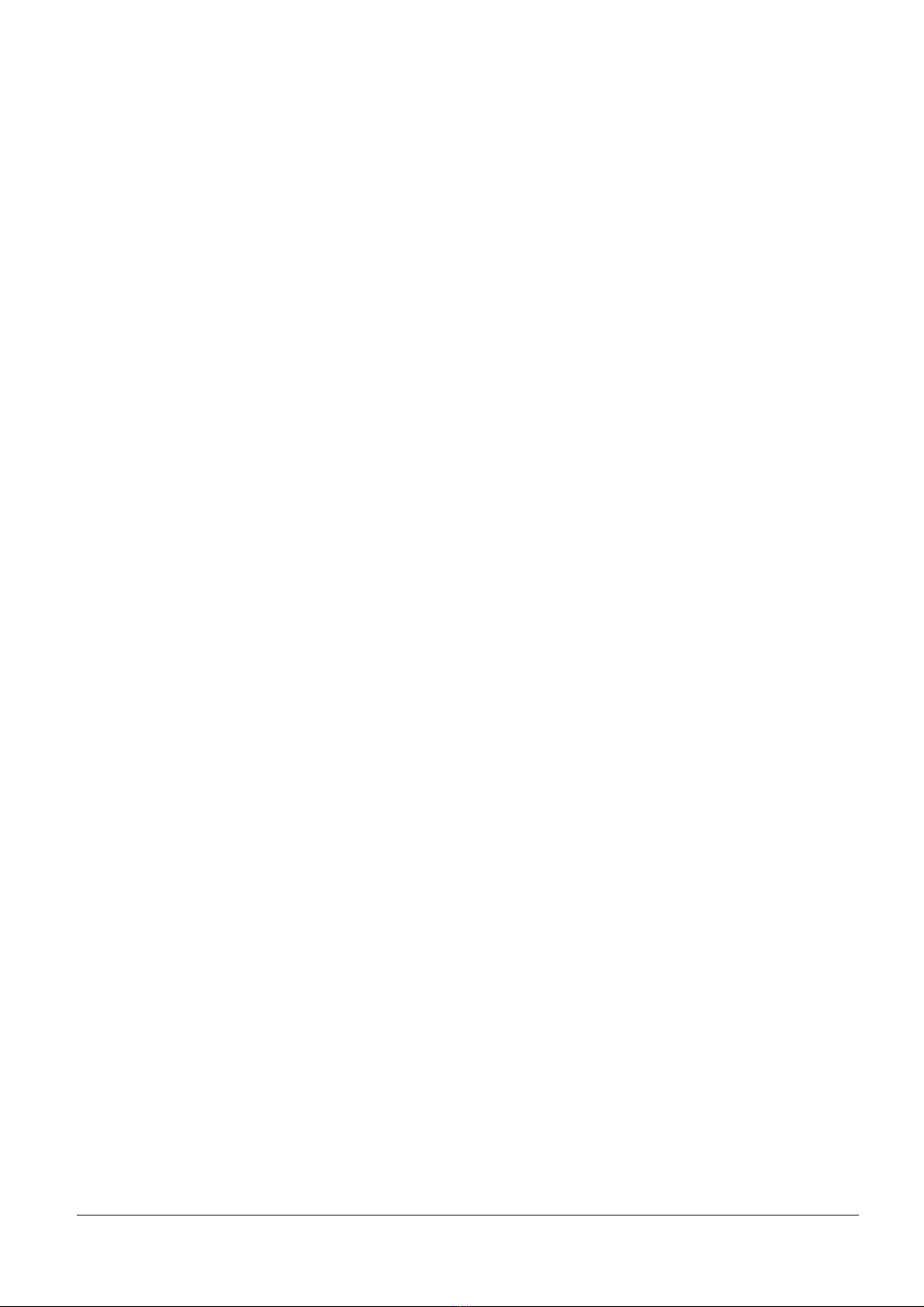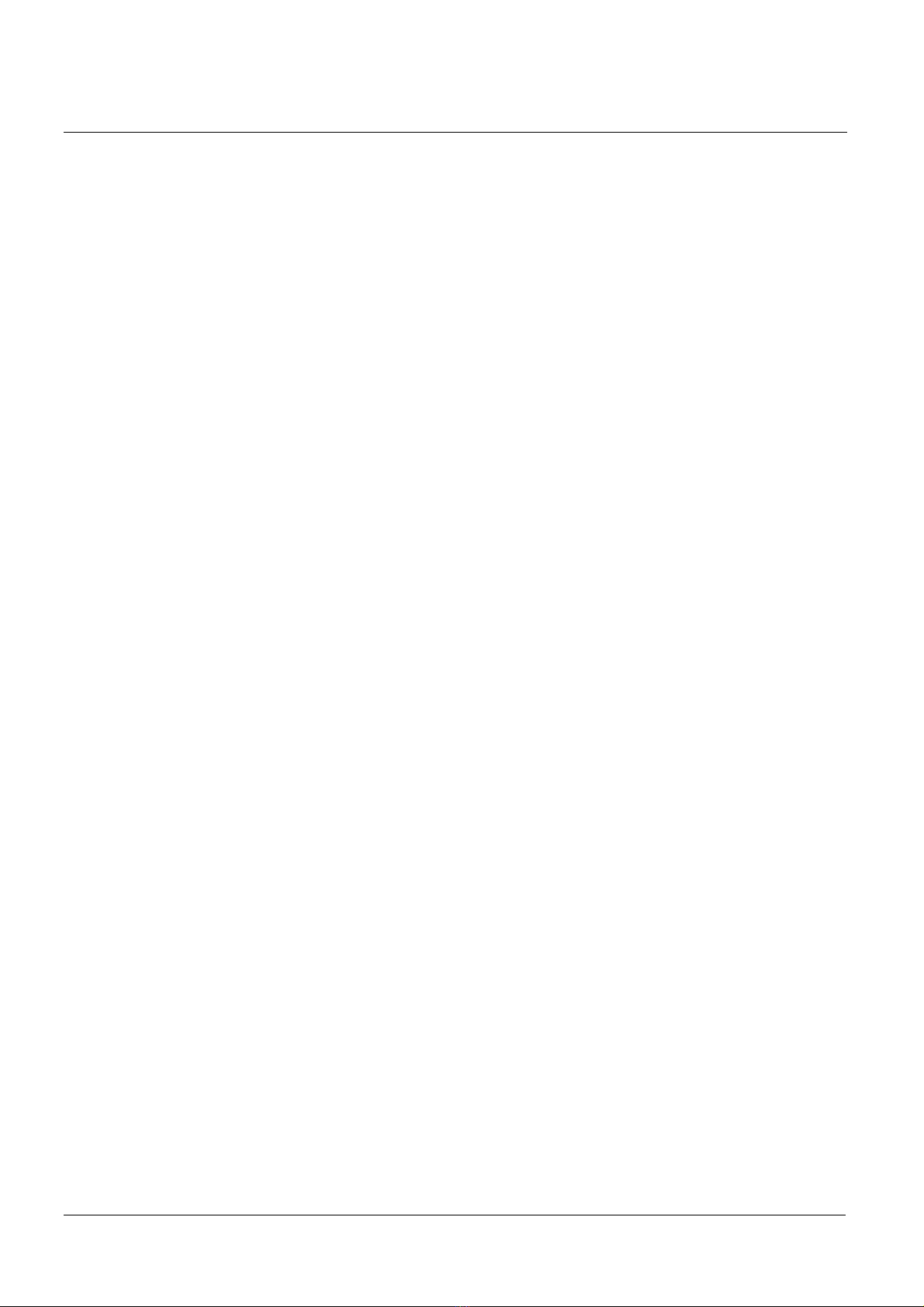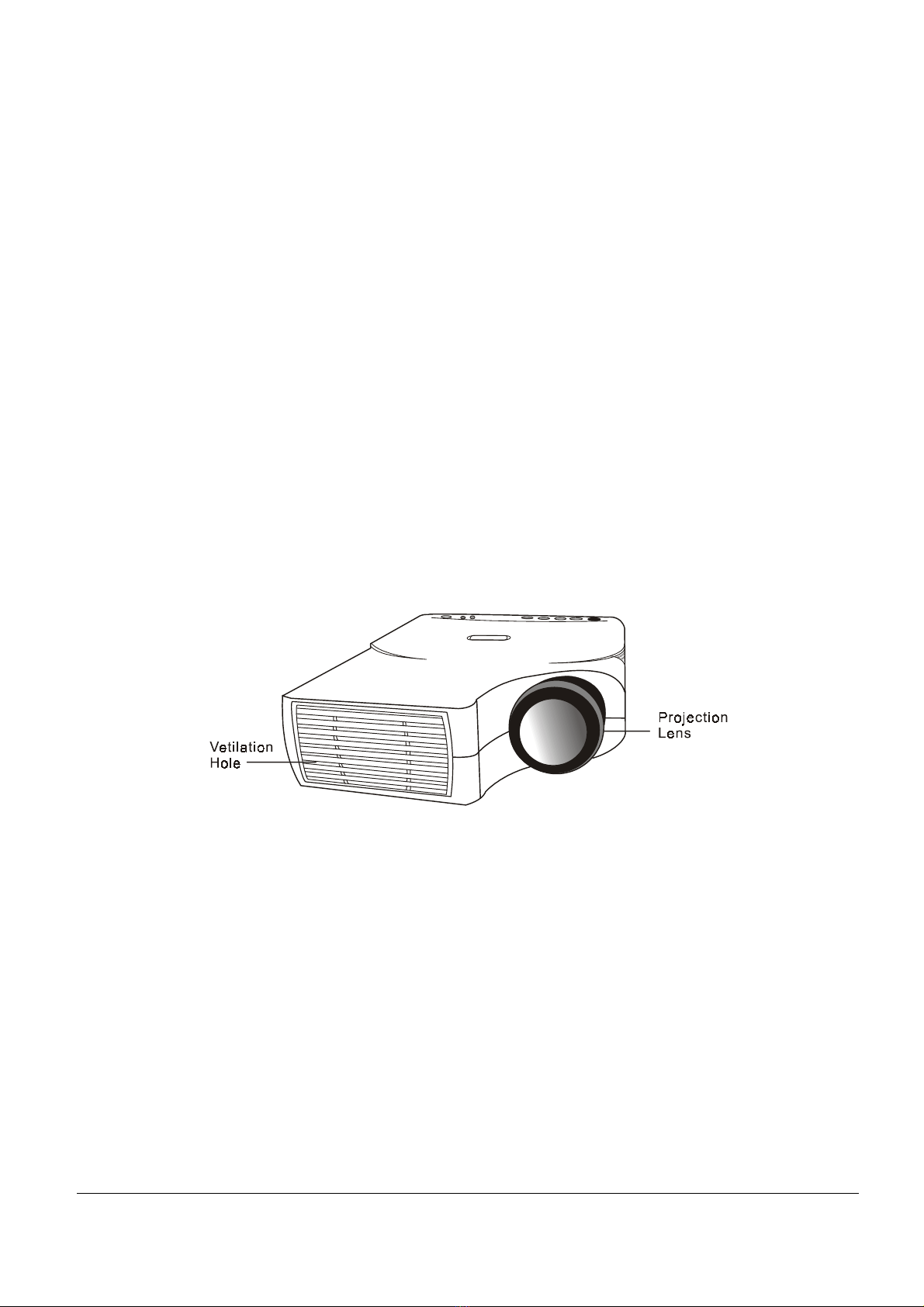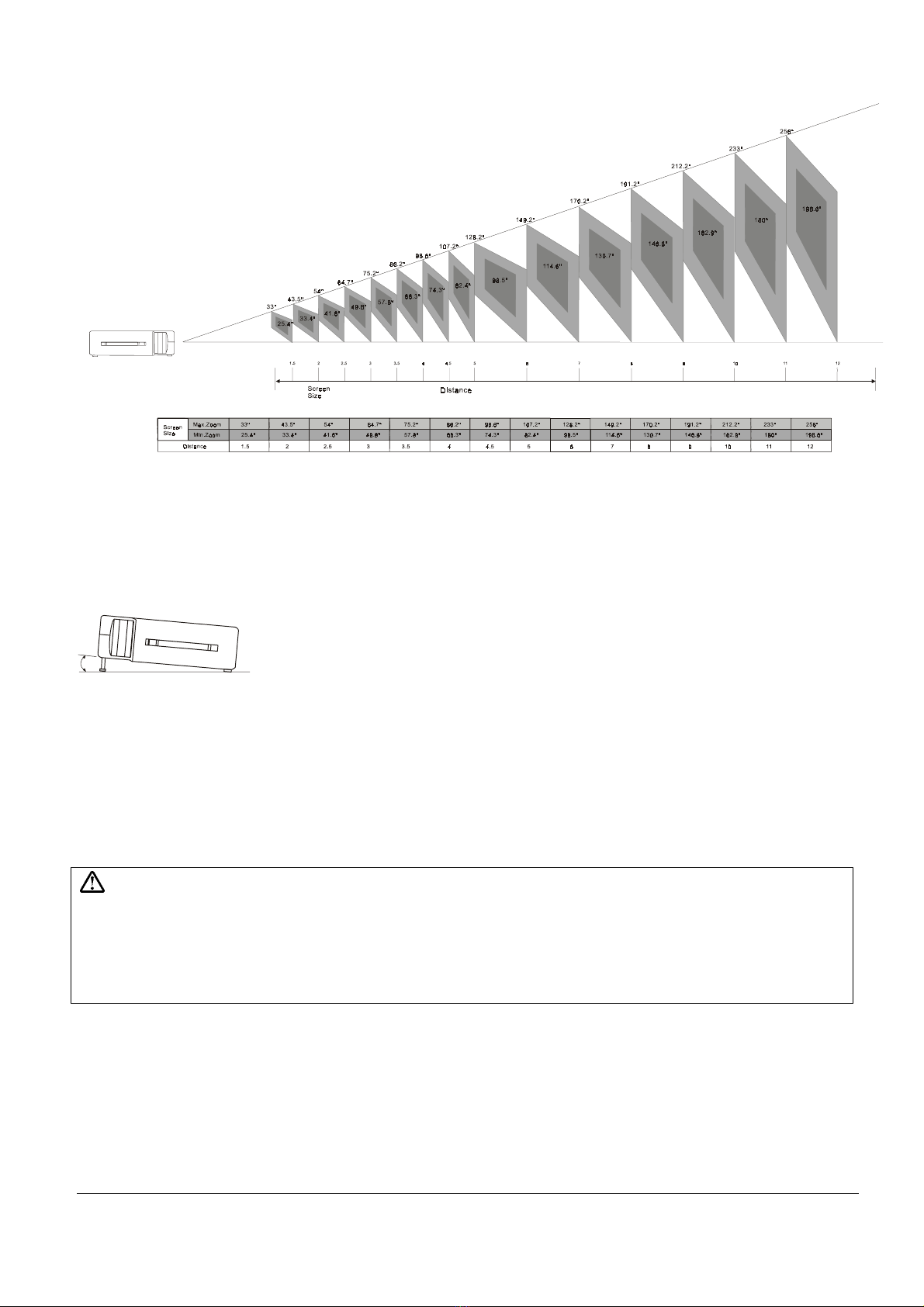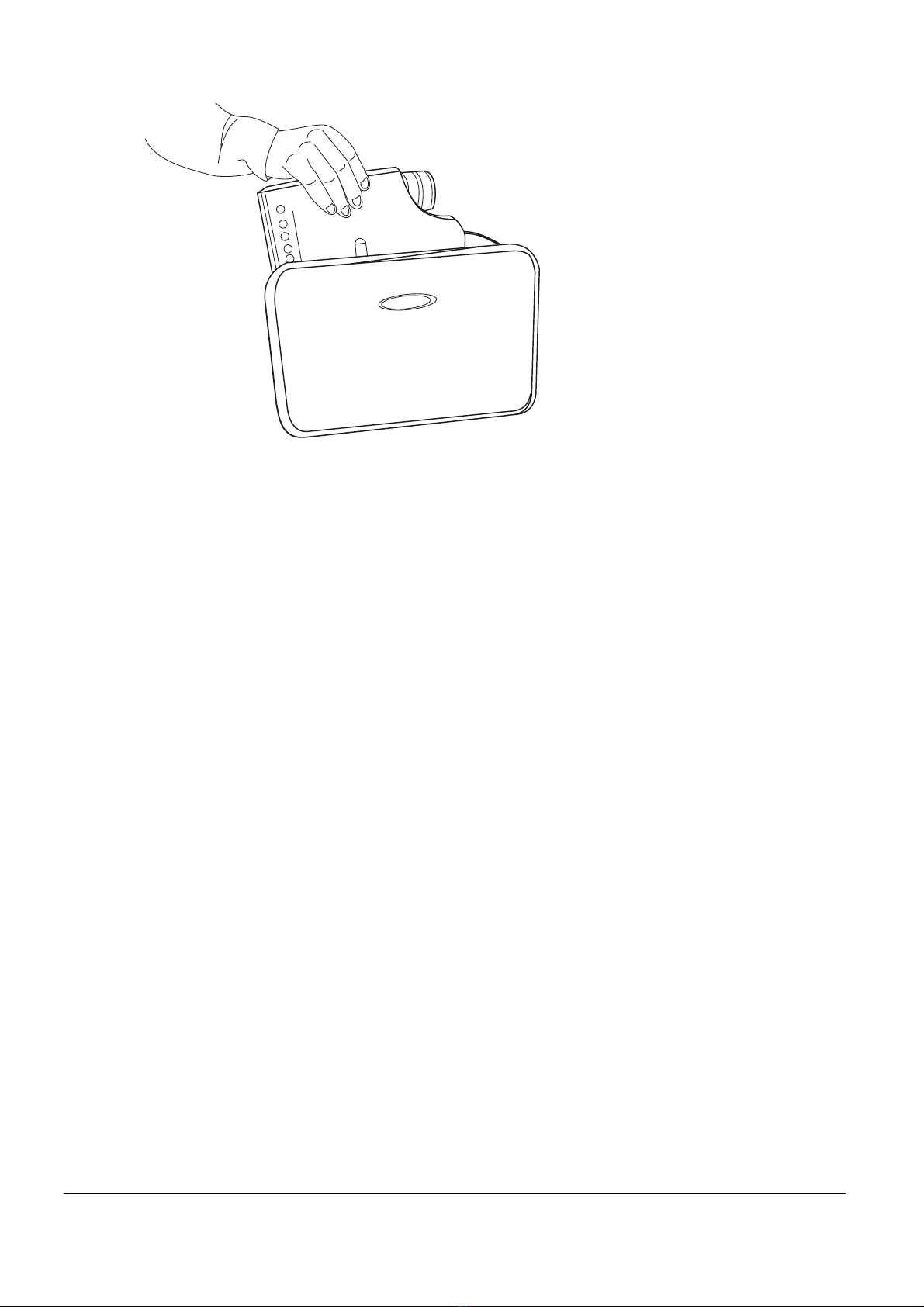Table of Contents
Introduction .......................................... 1
Projector Features ............................... 1
Description ....................................... 2
A FRONT (figure) .............................. 2
B REAR (figure) ............................... 2
C BOTTOM (figure) ............................. 3
Installation ...................................... 3
A. Positioning ............................. 3
B. Adjustable Feet ........................ 4
Moving the Projector .............................. 4
Accessories ....................................... 5
Connection ............................................ 7
A Connecting the Projector to Computer/Notebook 7
B Connecting the Projector to Macintosh/Power Book 8
Operation ............................................. 9
Turn On/Off Procedure ............................. 9
A Power on .................................... 9
B Standby ..................................... 9
External Control .................................. 9
A Control Pad ............................ 9
B Remote Control ........................ 11
Usage and Replacement of Lamp .................... 12
A Lamp/temperature Status LED Indicator ...... 13
B Replacing the Lamp ......................... 14
OSD .............................................. 17
Main OSD Menu .................................... 17
A Display Page .......................... 18
B Image Page ............................ 19
C Control Page ........................... 20
D Source Page ............................ 21
Other Correspondent Remote Functions and Messages 22
Maintenance and Troubleshooting ...................... 24
A Lamp Replacement ....................... 24
B Cleaning the Lens ...................... 24
C Troubleshooting ......................... 24
Specifications ....................................... 26
A Optical ................................ 26
B Electrical ............................. 26
C Mechanical .............................. 26
D Preset Display Resolution Table ......... 27
Appendix ............................................. 28
AV Connection Port ............................... 28
AV Control Pad ................................... 28
A Connecting the Box ..................... 29
English IV