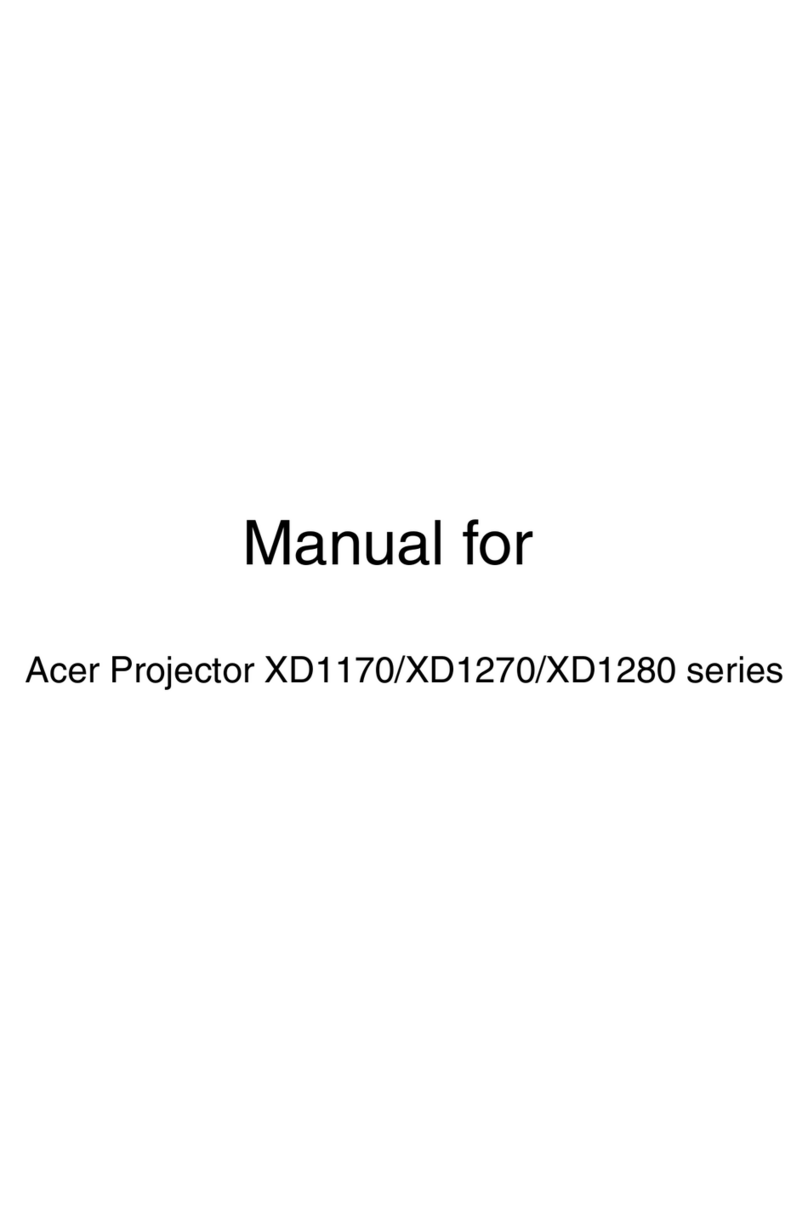Acer H6500/E-140/HE-802 Series User manual
Other Acer Projector manuals

Acer
Acer X1130 Series User manual
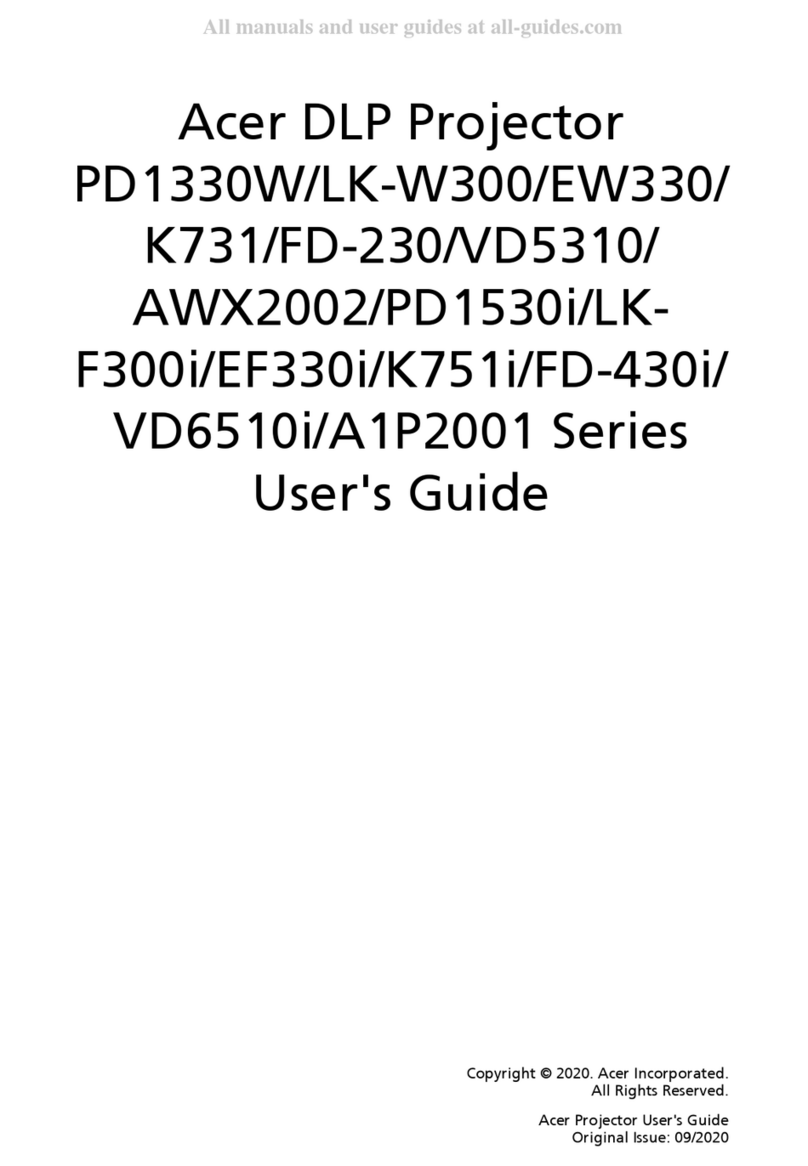
Acer
Acer K731 Series User manual

Acer
Acer K10 User manual
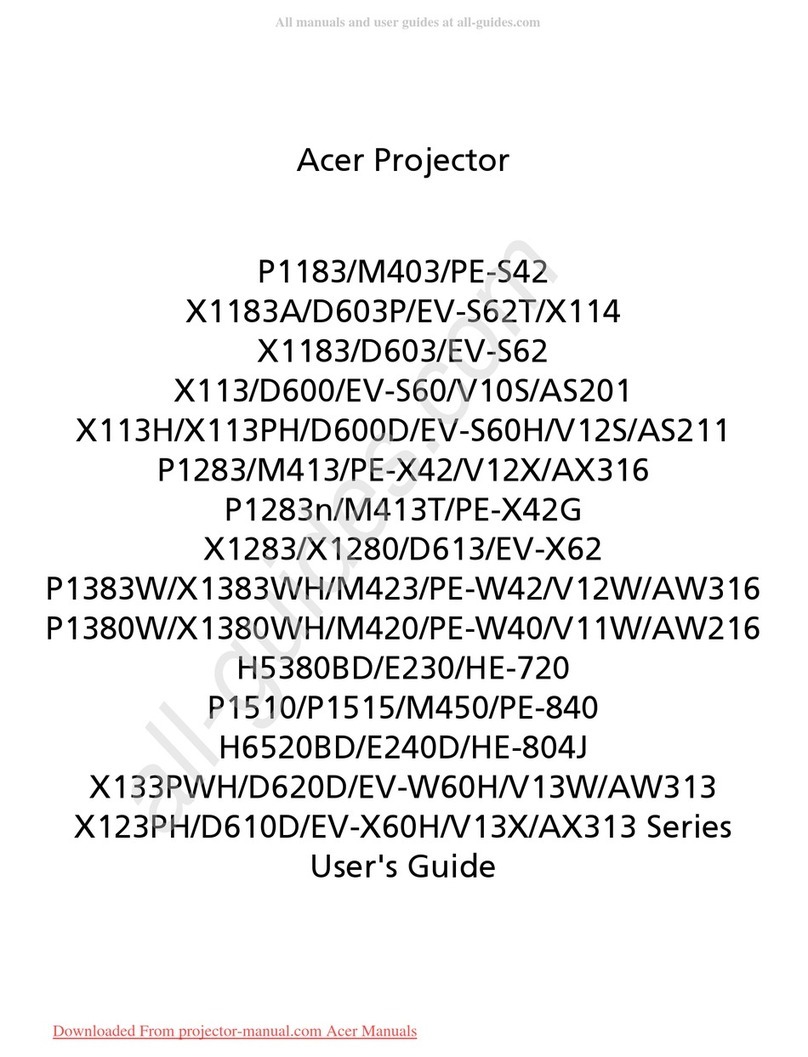
Acer
Acer X1183A User manual
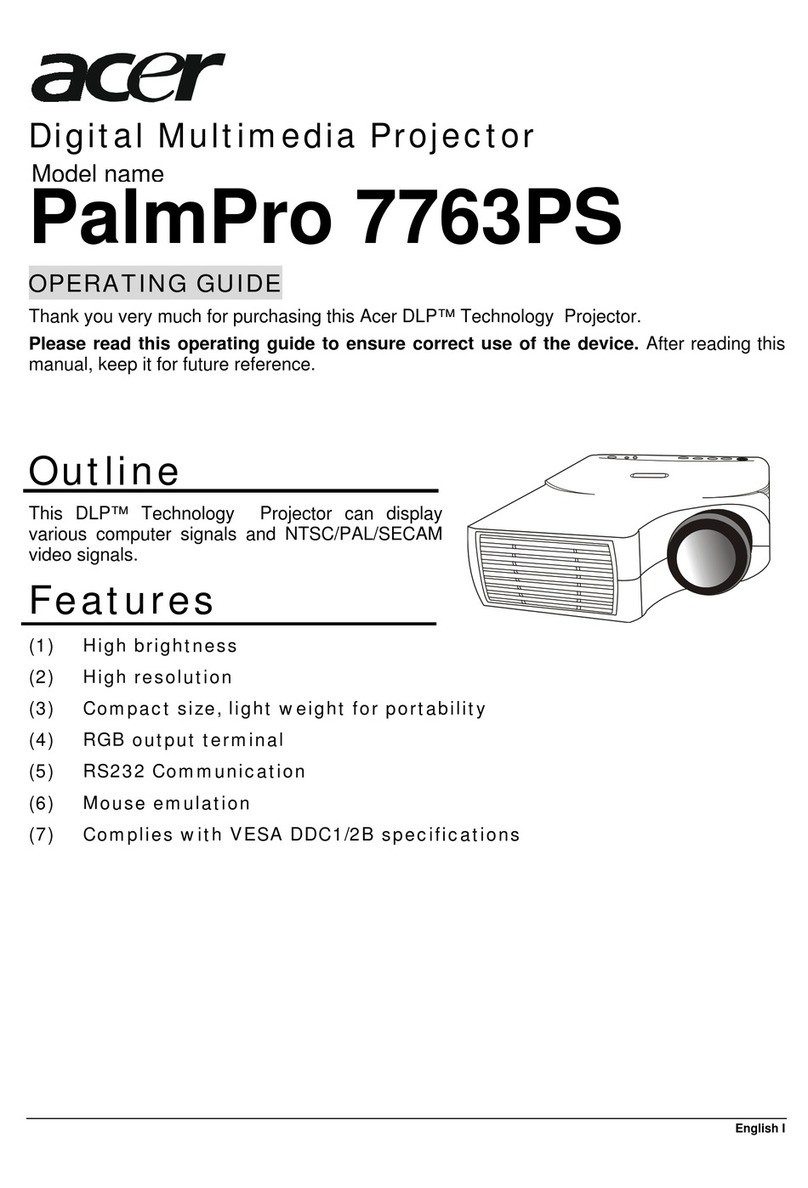
Acer
Acer PalmPro 7763PS User manual

Acer
Acer H5350 Series User manual
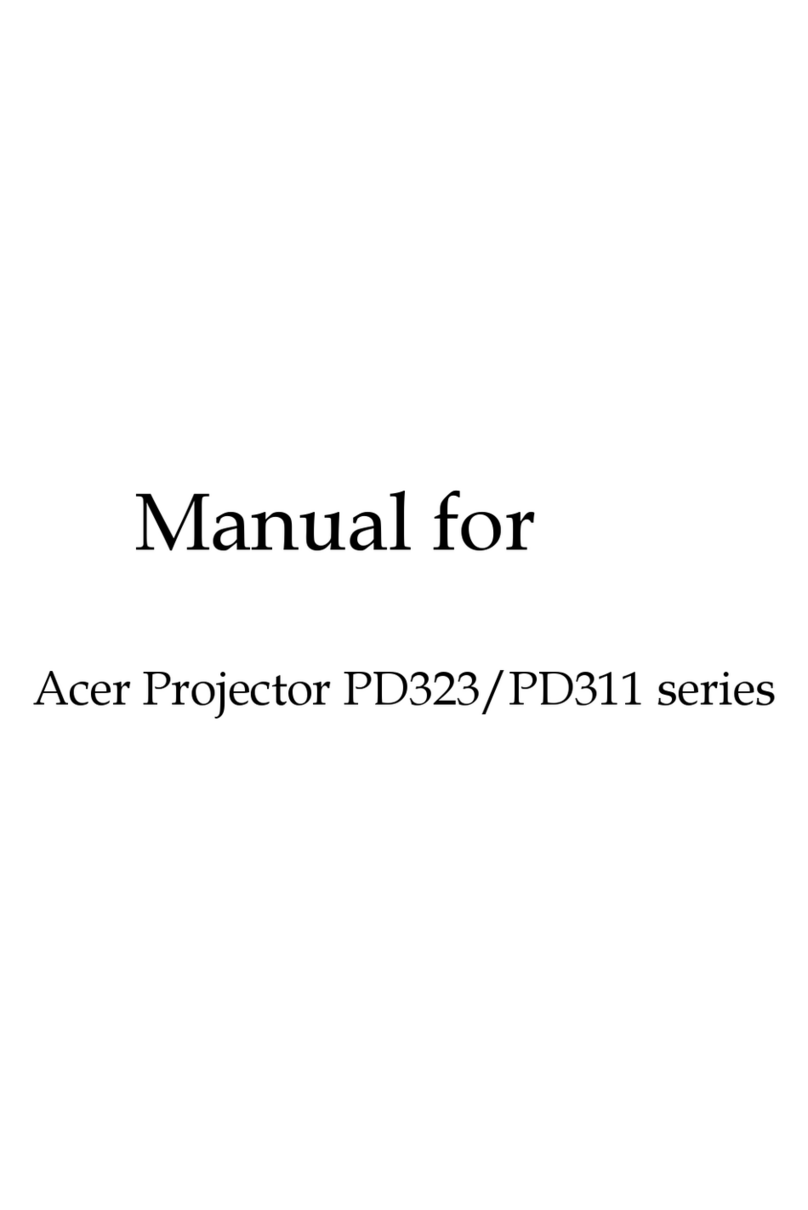
Acer
Acer PD311 series User manual

Acer
Acer P1165E Series User manual

Acer
Acer X128H User manual

Acer
Acer V6510 User manual
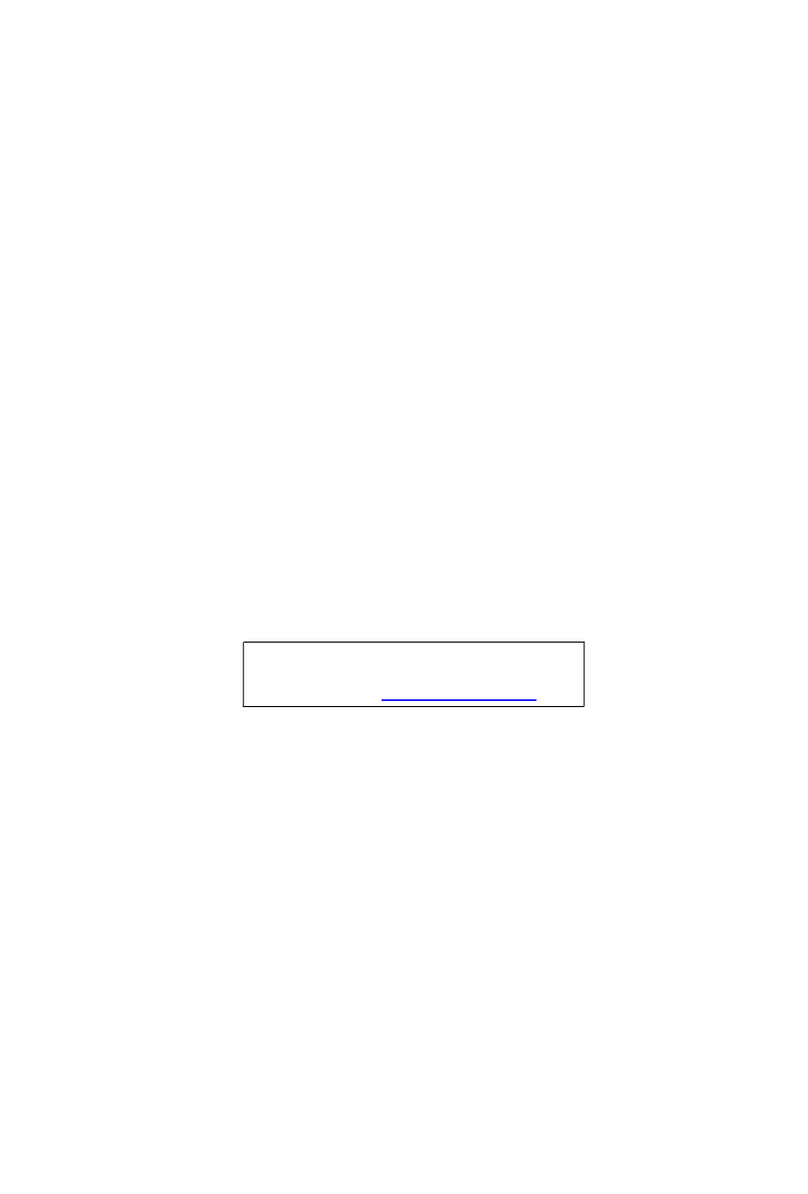
Acer
Acer PD527D Series User manual

Acer
Acer S5201M Series User manual

Acer
Acer XD1150 Series User manual

Acer
Acer PD525 Series User manual

Acer
Acer P1203PB Series User manual

Acer
Acer P1163 User manual

Acer
Acer C202i User manual

Acer
Acer X1161P User manual
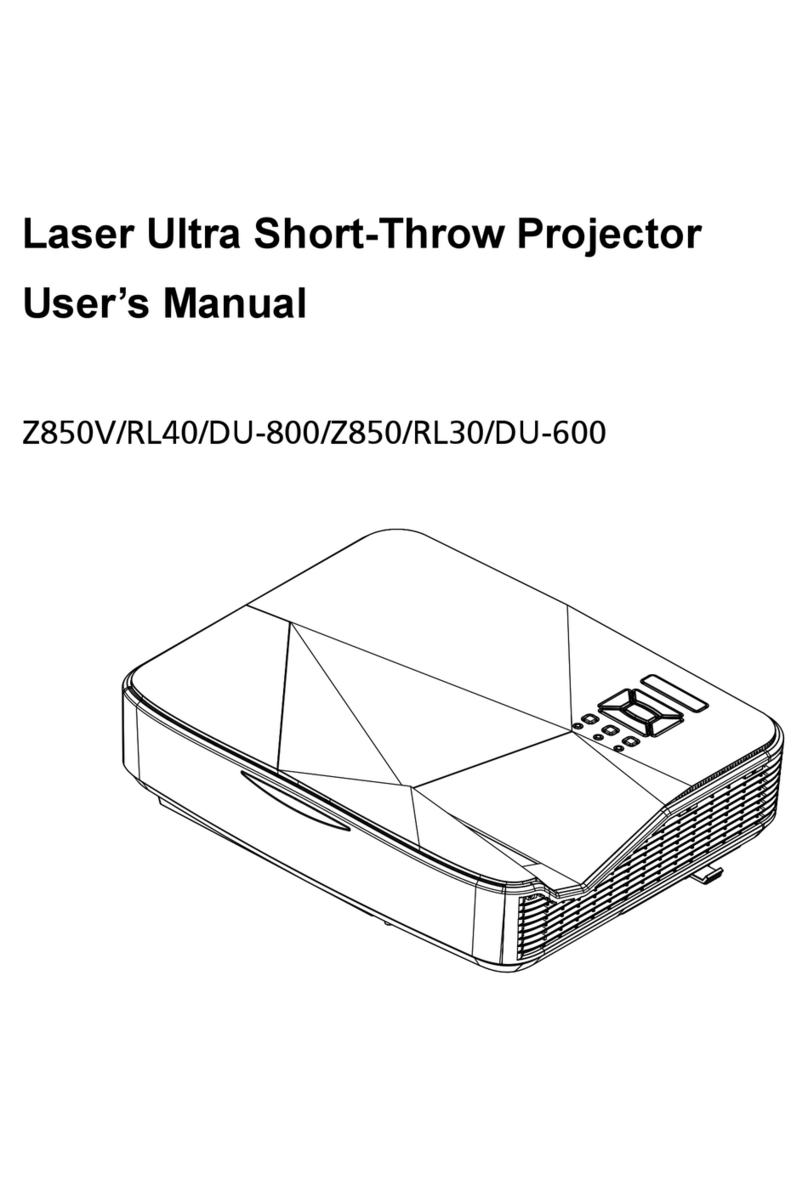
Acer
Acer Z850V User manual
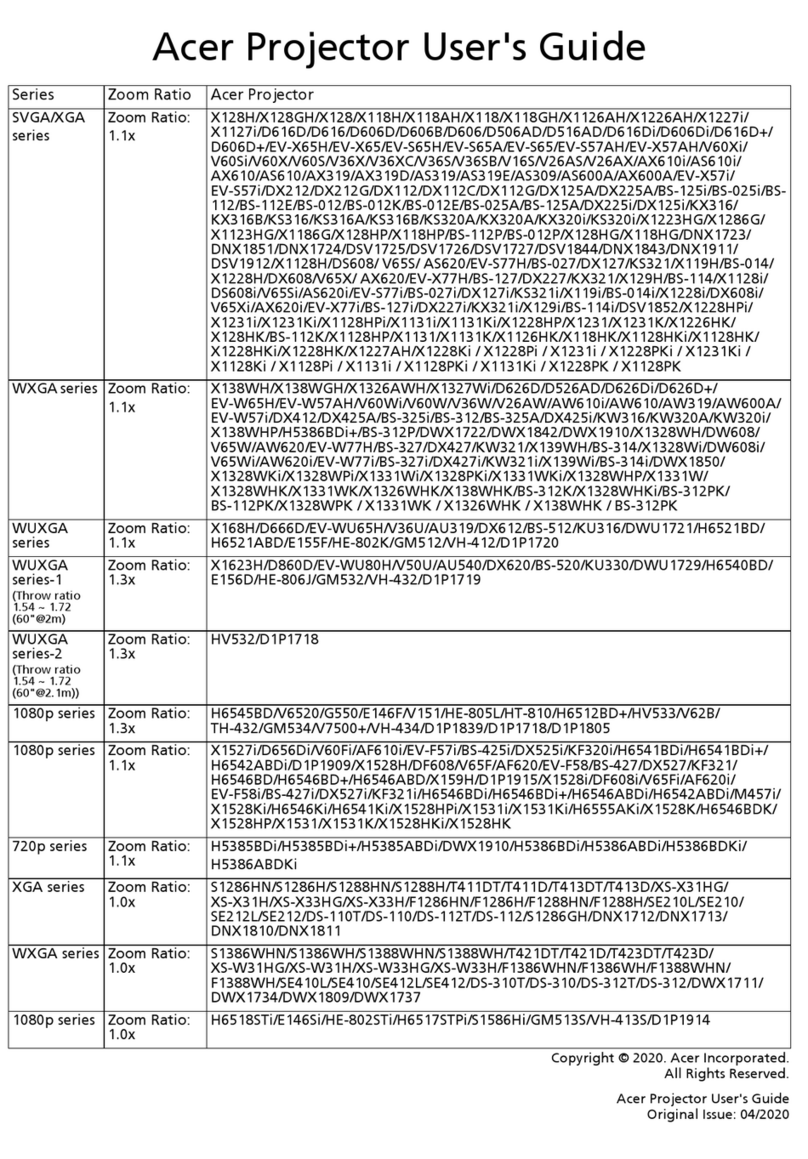
Acer
Acer 1080p Series User manual