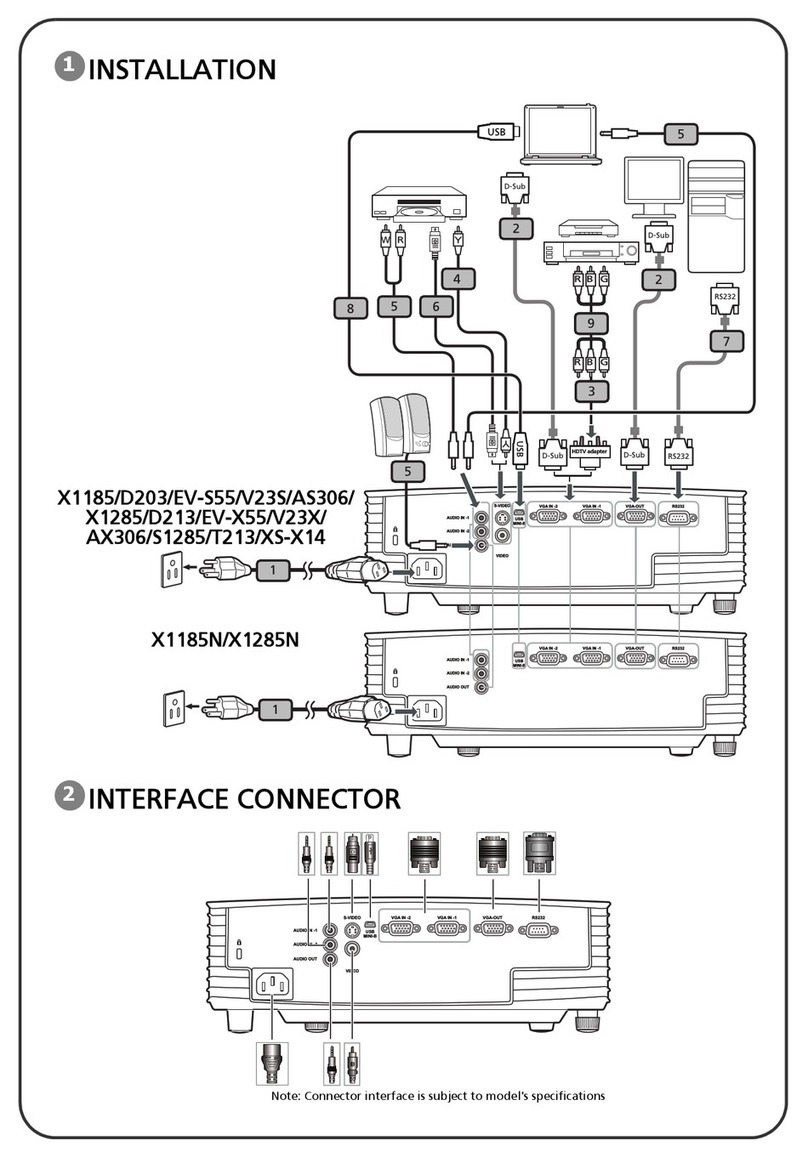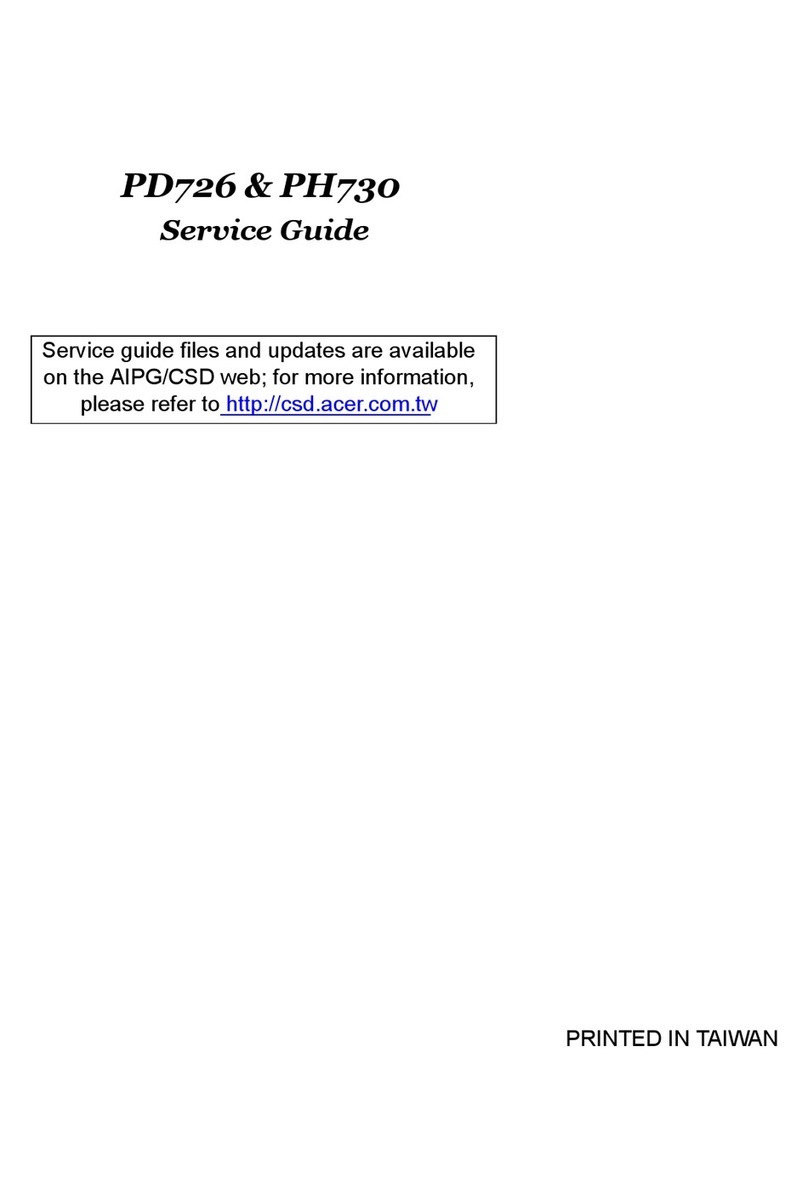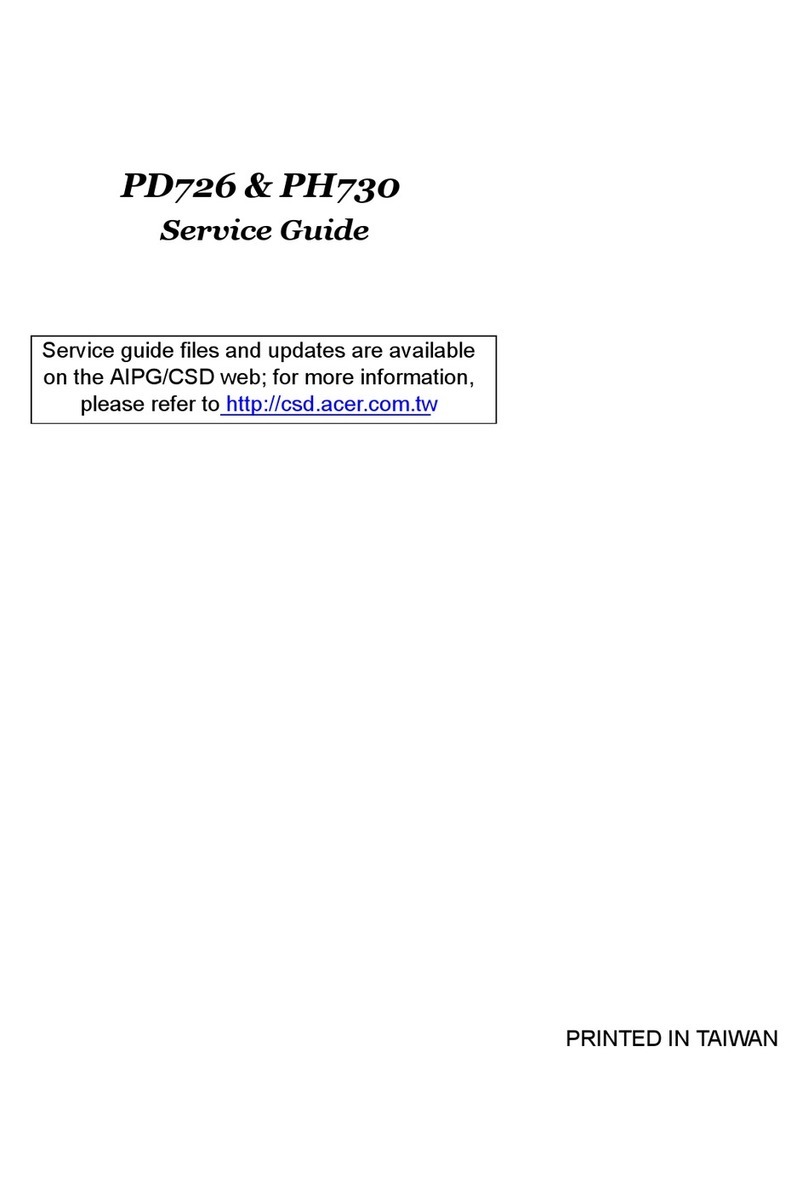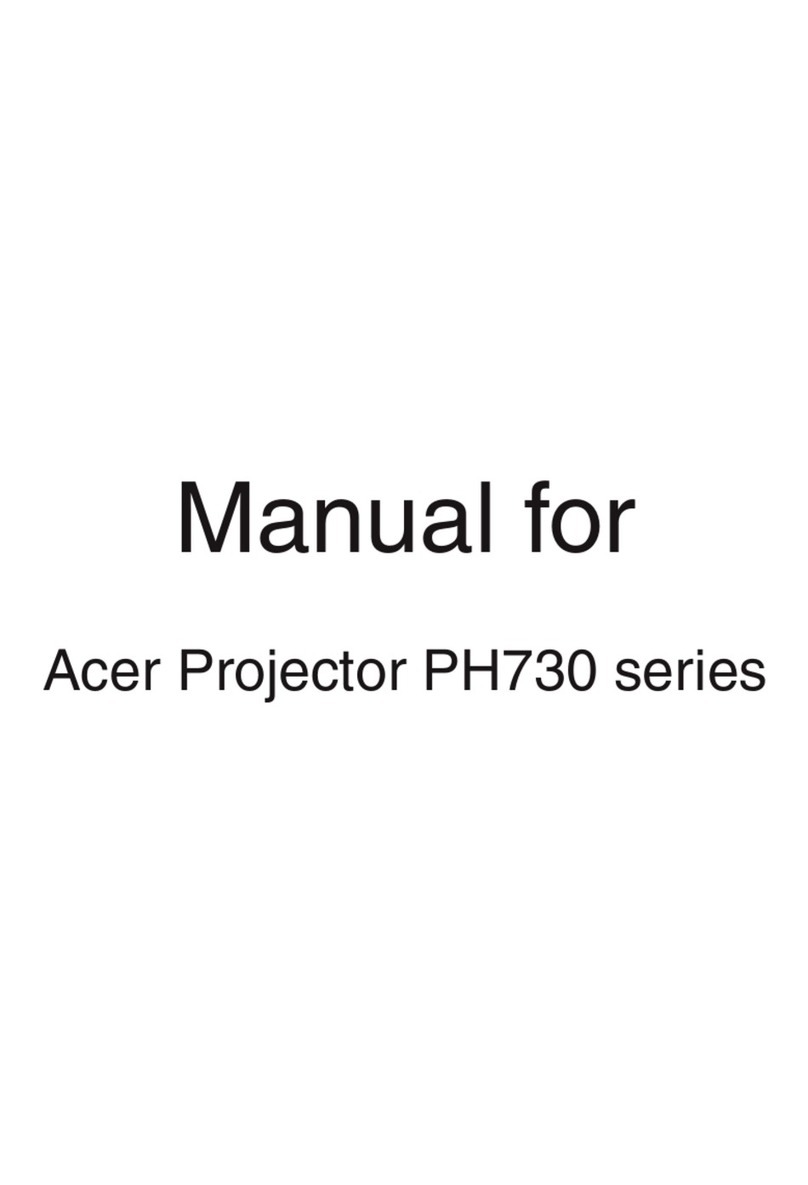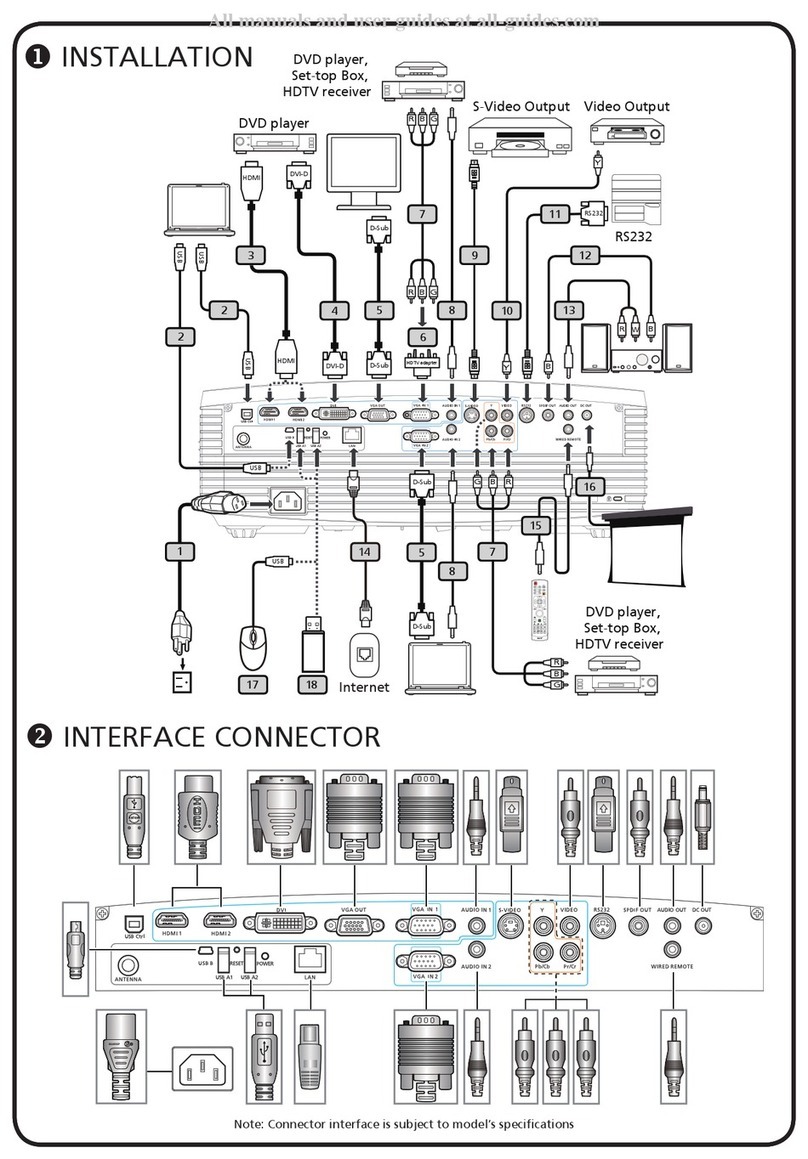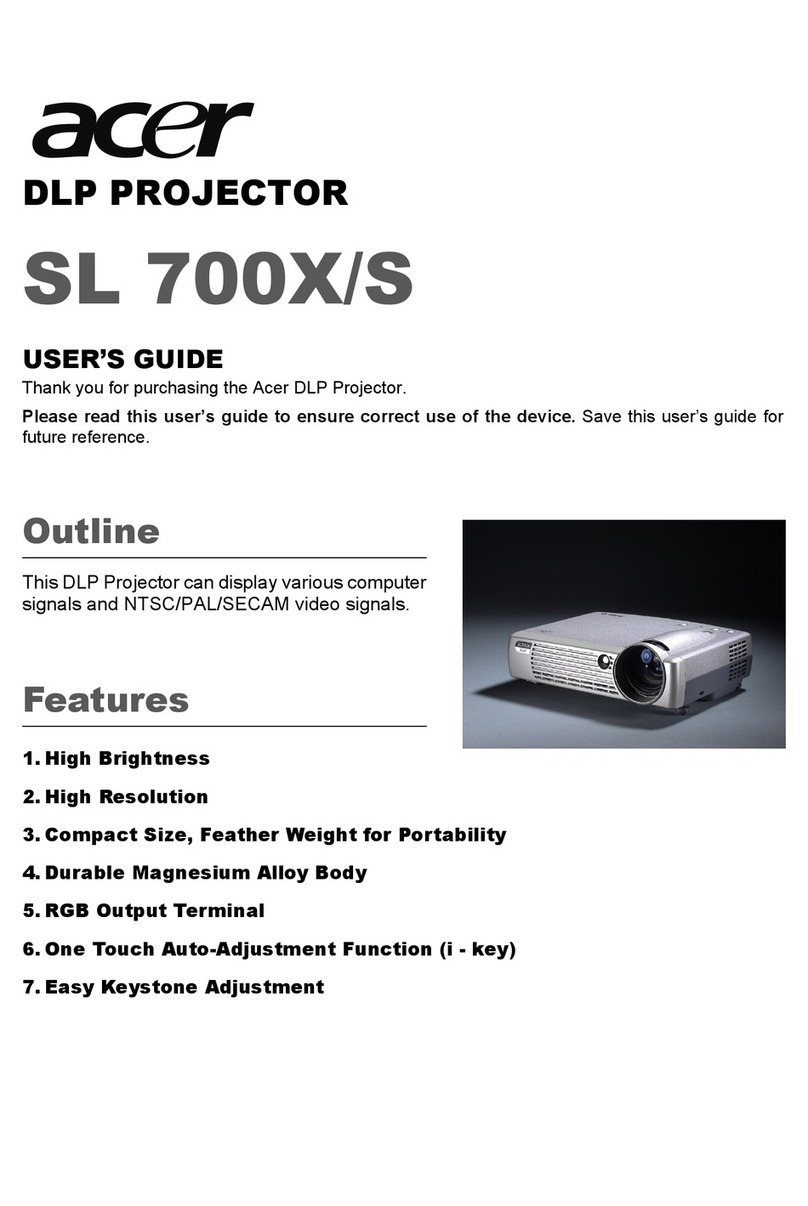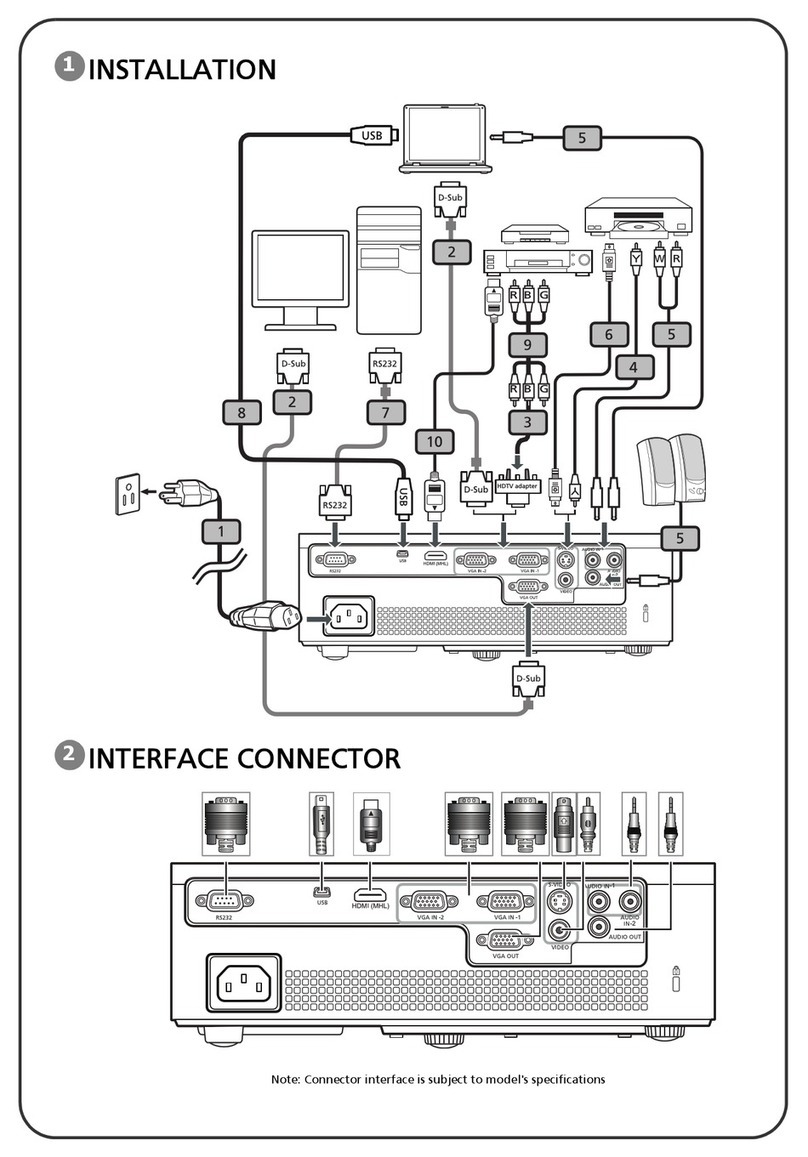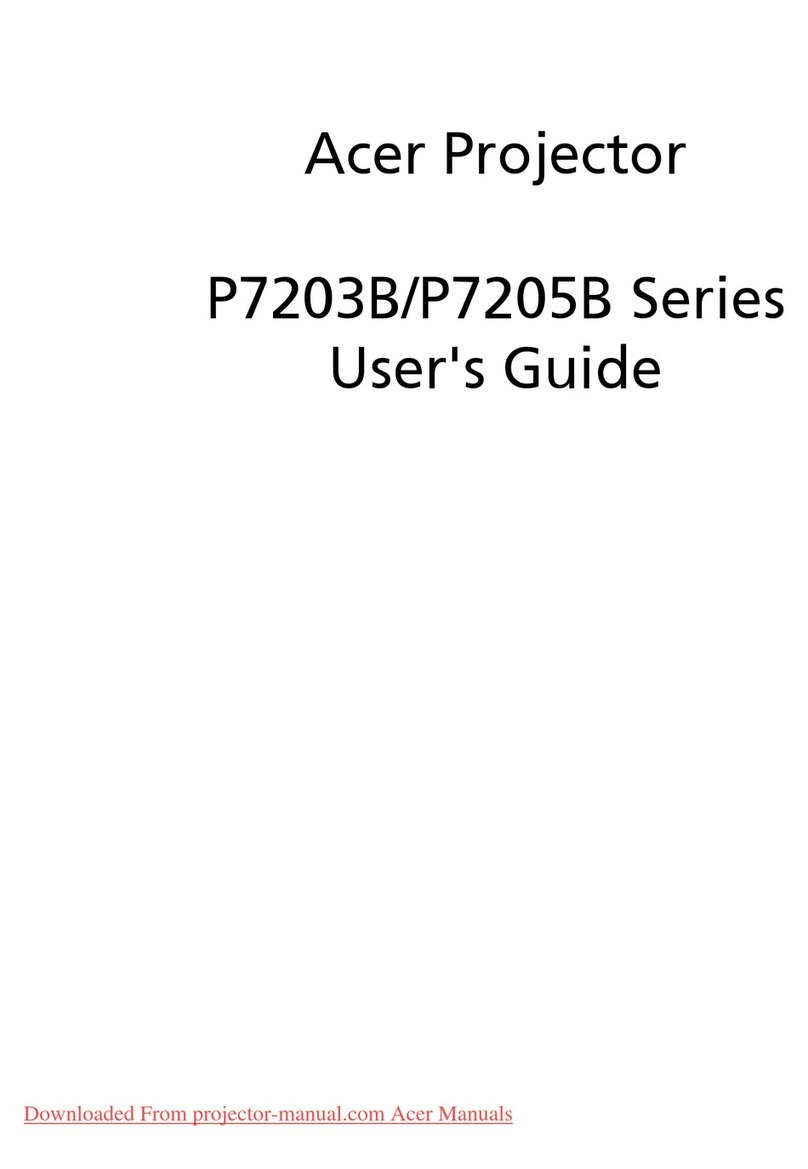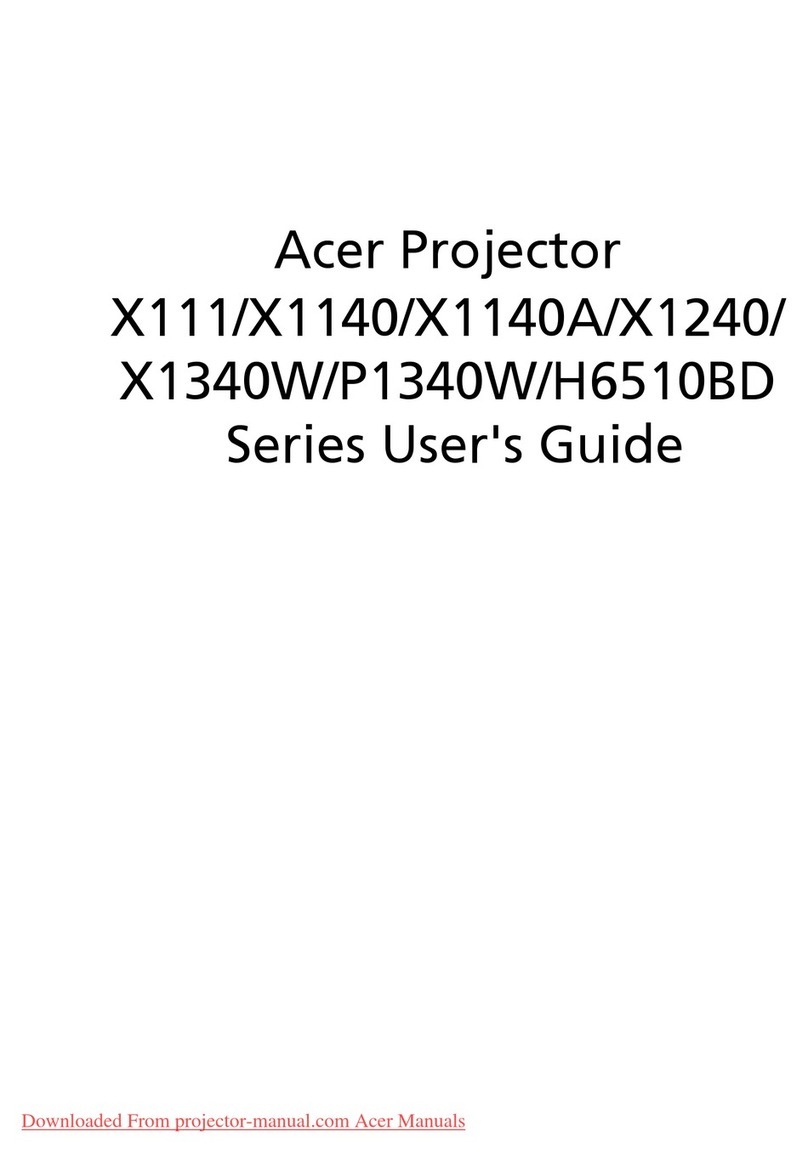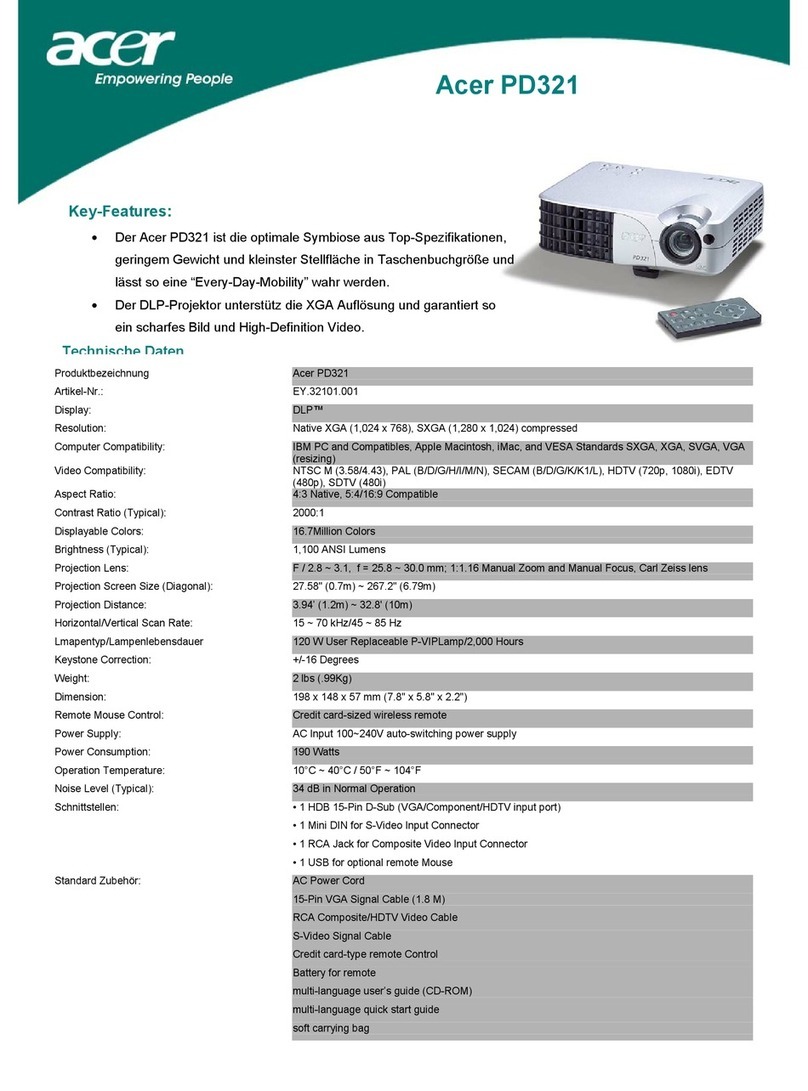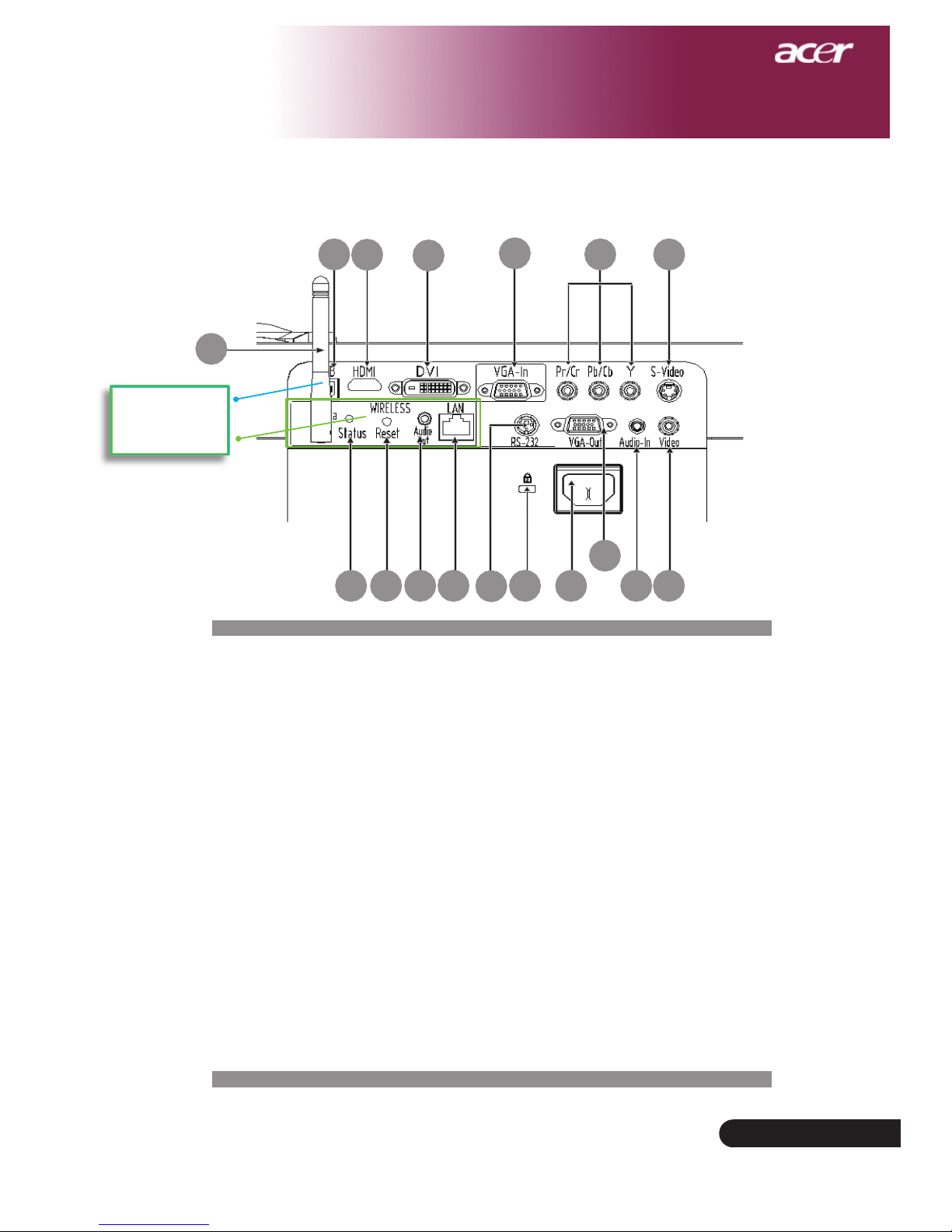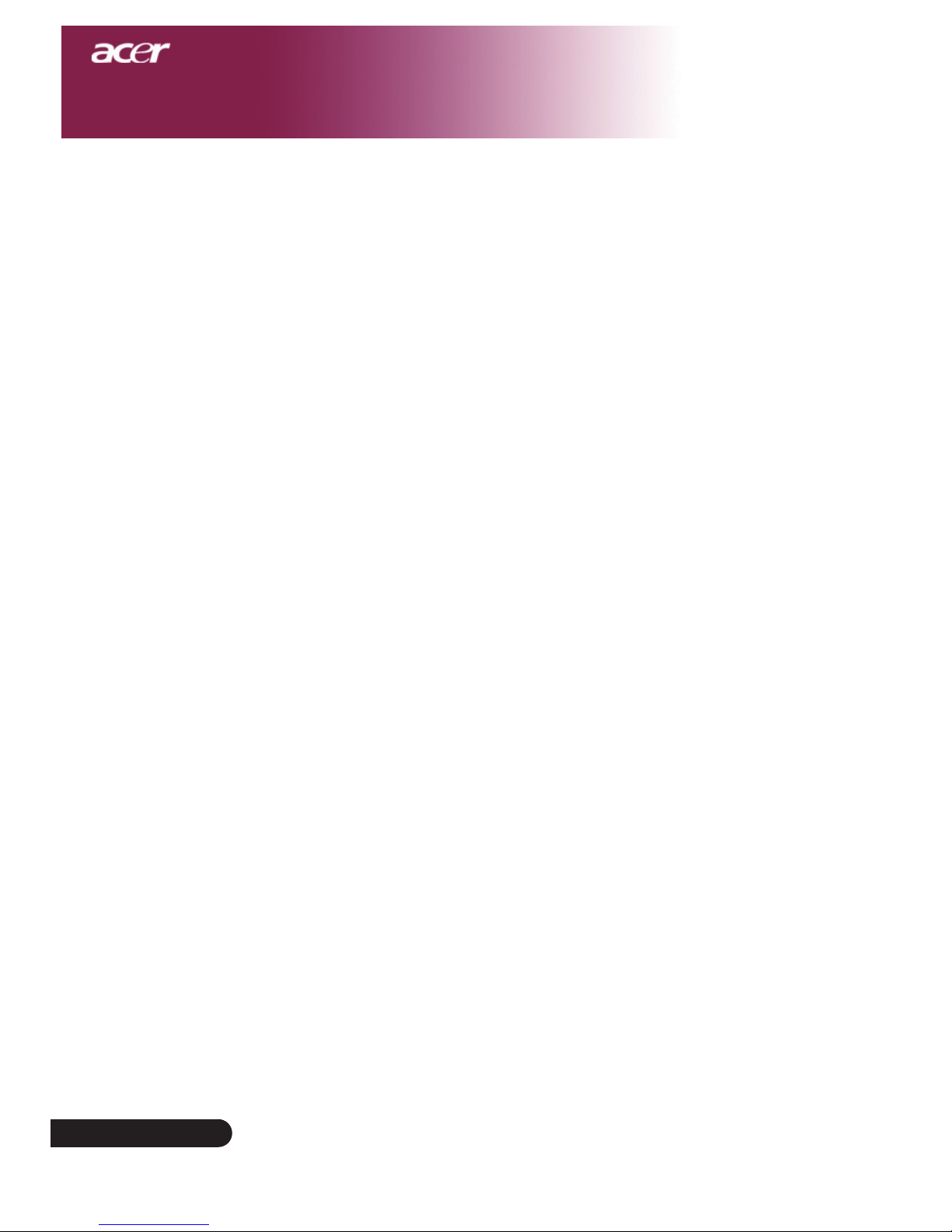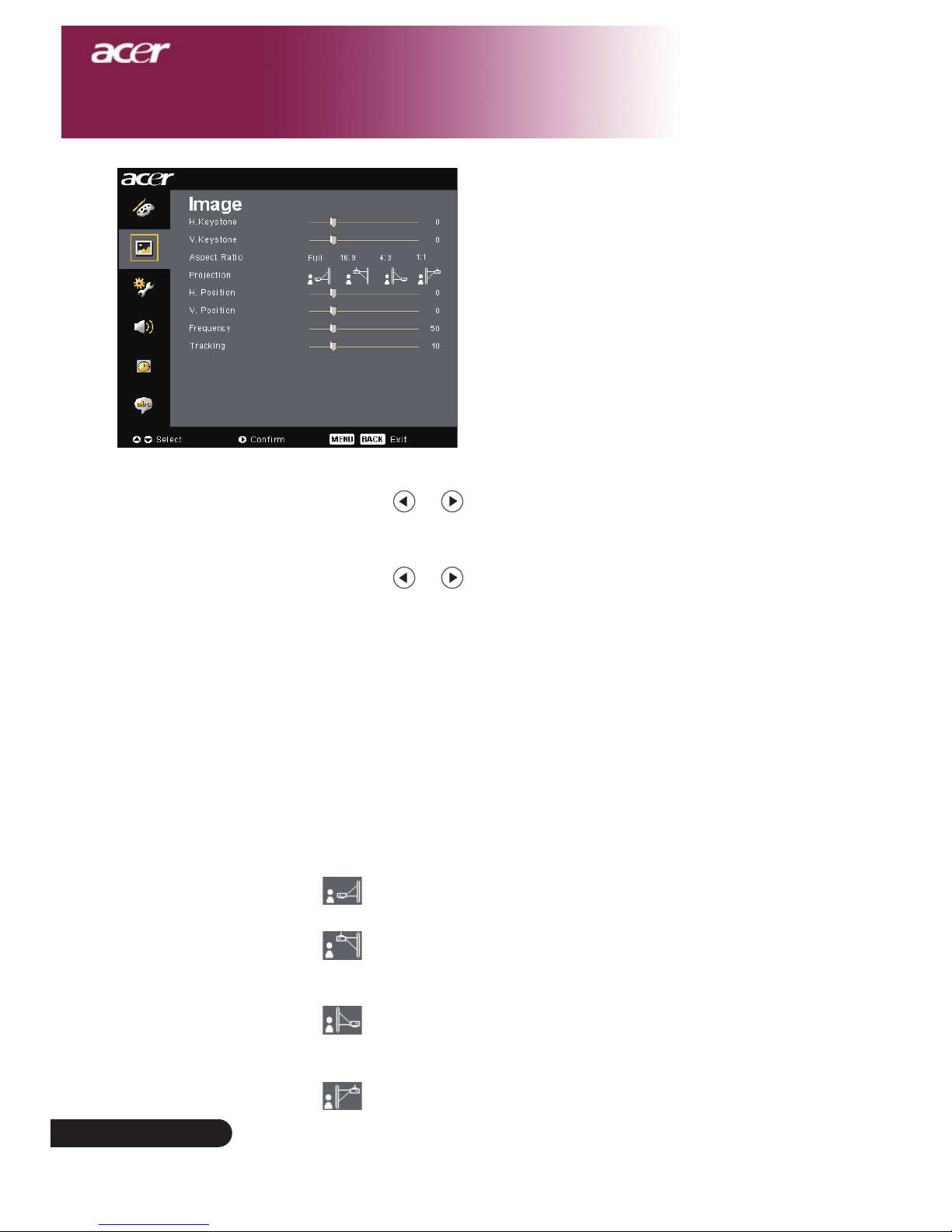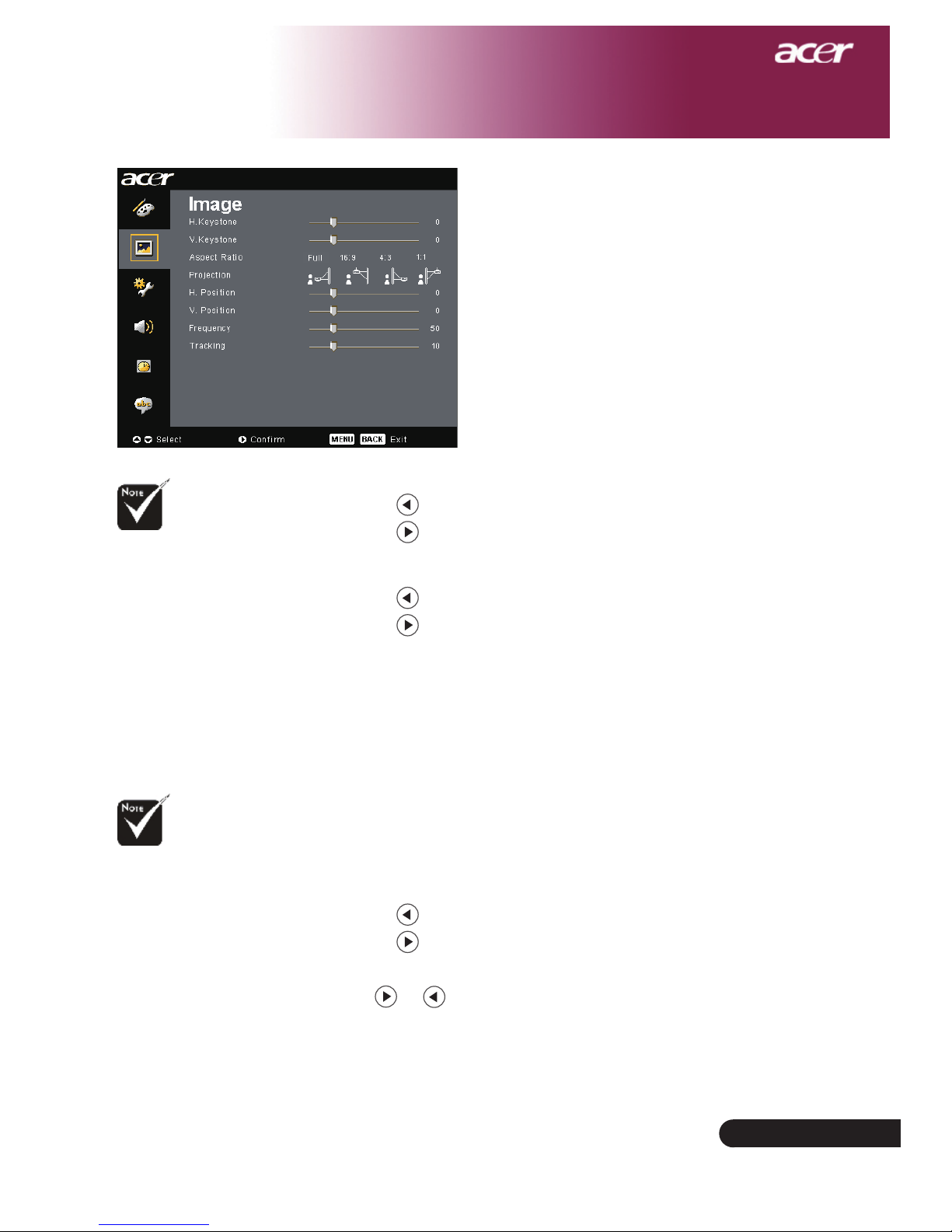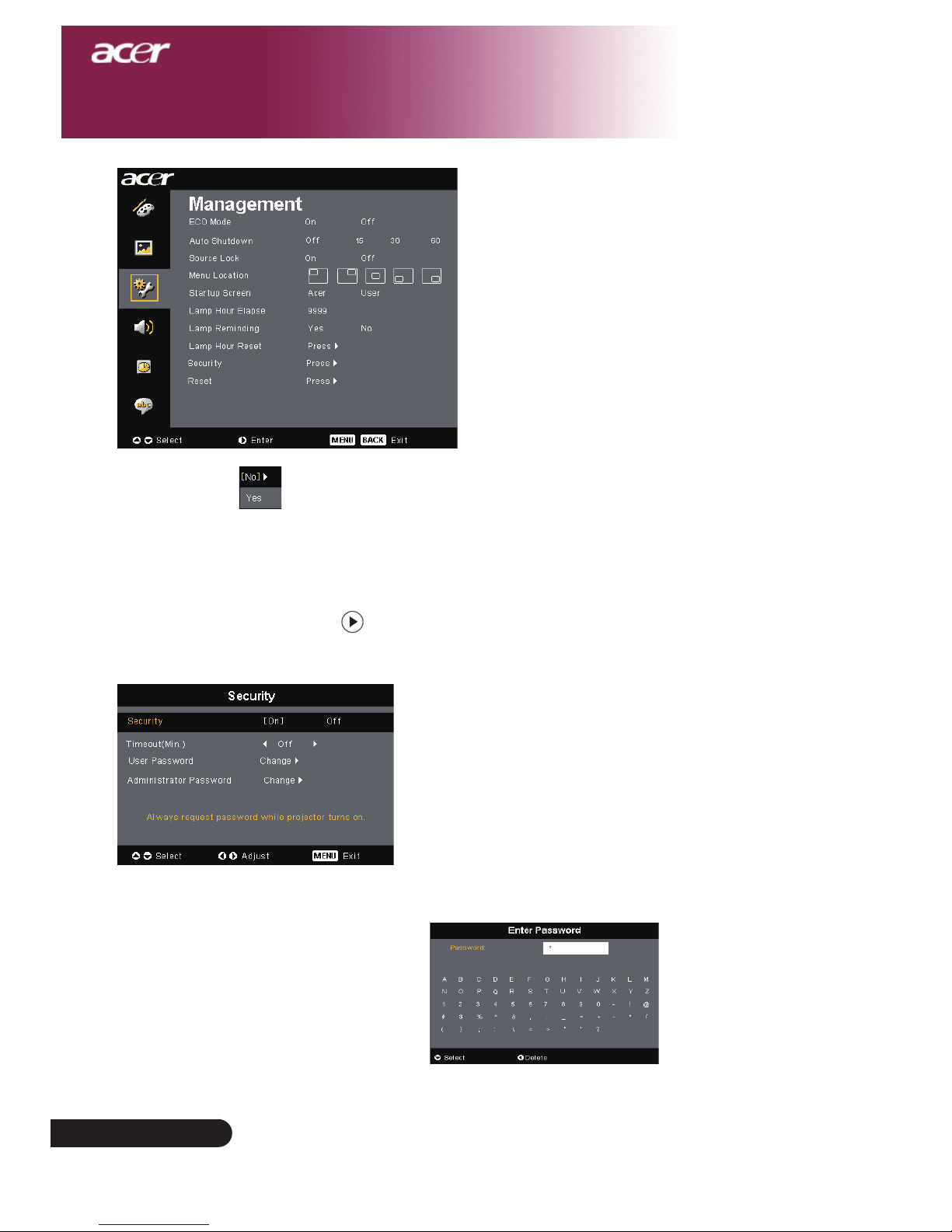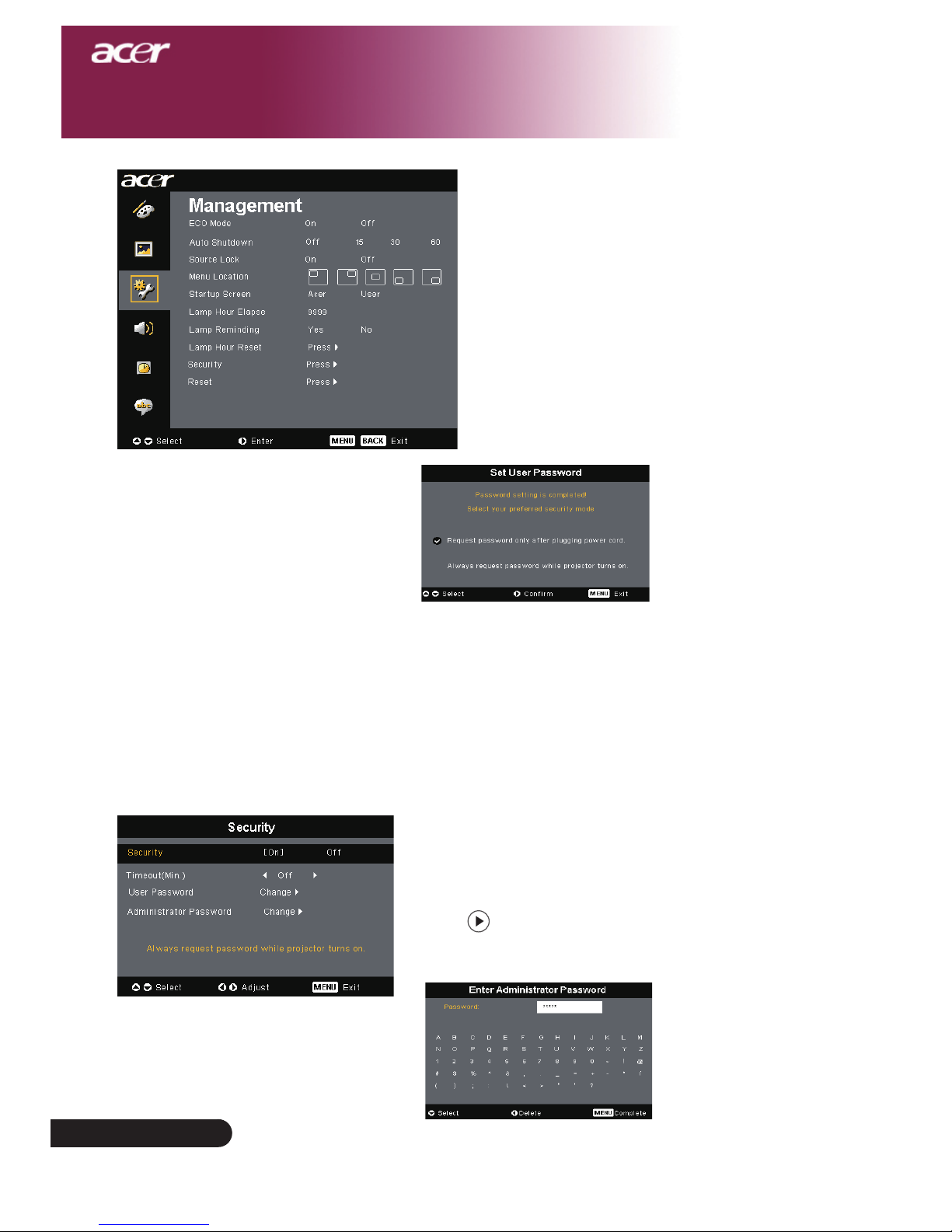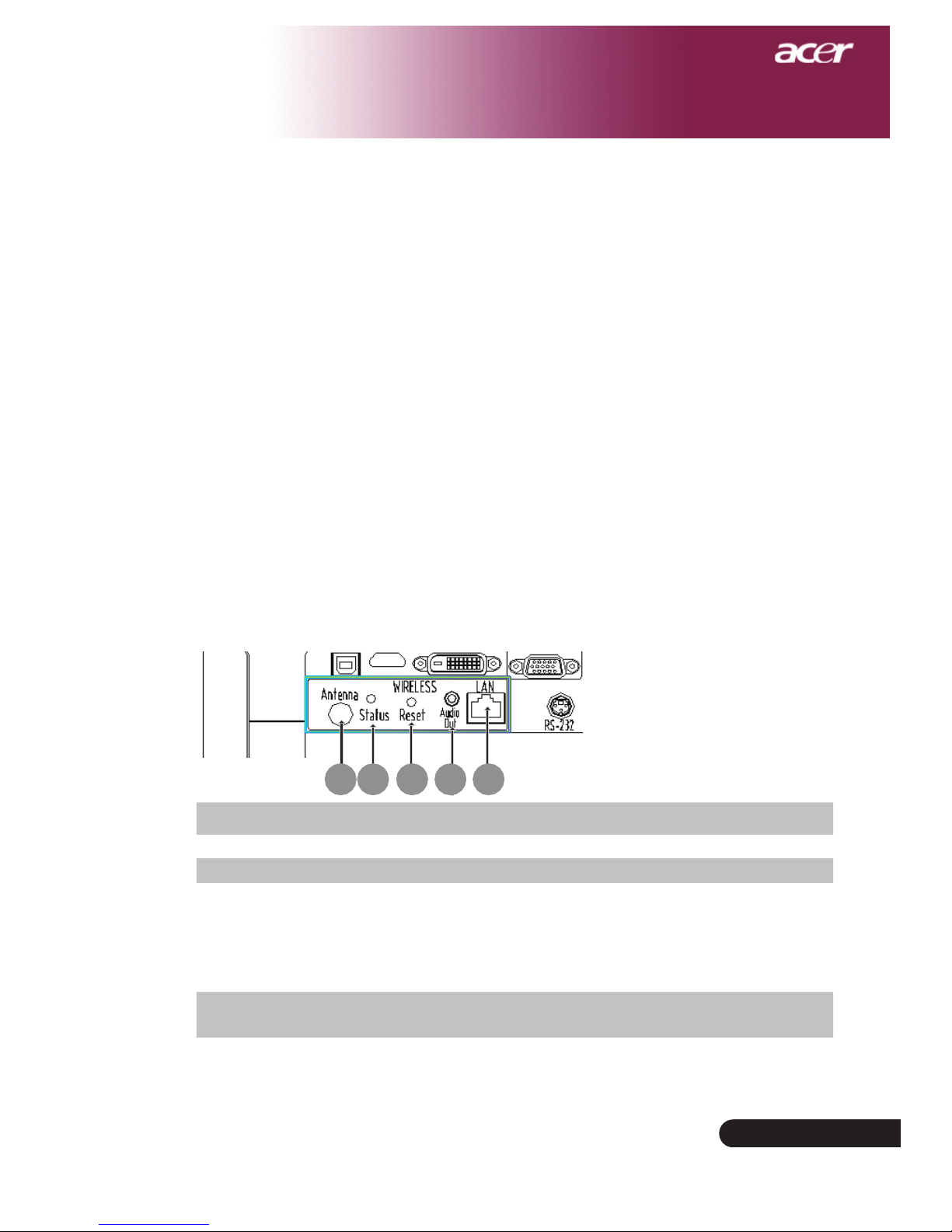Wireless projection
Introduction
This section will introduce wireless projection function for this projector. The
wireless projection function is only available for the model which is equipped
with integrated Acer Wireless Presentation Gateway (WPG) module. Acer WPG
enables multiple users to connect to an Acer projector wirelessly. This eliminates
theneedtoplugandunplugcables,enablingmoreefcientuseofmeetingtime,
especially when there is more than one presenter in a meeting.
To perform wireless projection, you have to change the input source type to
"Wireless" by pressing the "Wireless" button on the remote control or the
"Source" button on the control panel or remote control.
System Requirements:
-Operatingsystem:Windows®2000orWindows®XP
-CPU:Intel®Pentium®IIIat750MHzorequivalentwith128MBofRAM
-WirelessLAN:IEEE802.11b/genabled
-InternetBrowser:InternetExplorer5.0orabove
I/O Interface:
No. Item Description
1 Antenna connector For attaching the external antenna.
2 StatusLED Indicates the WPG’s status.
3 Reset button
A quick press on the the Reset button will reset
the WPG without changing any user's settings.
PressandholdResetbuttonformorethan4
seconds to reset the WPG to its factory default
settings.
4 Audio-out jack For outputting audio signals received
wirelessly from the PC.
5 RJ-45Ethernetjack For connecting the WPG to the Internet via a
LAN.
345
12