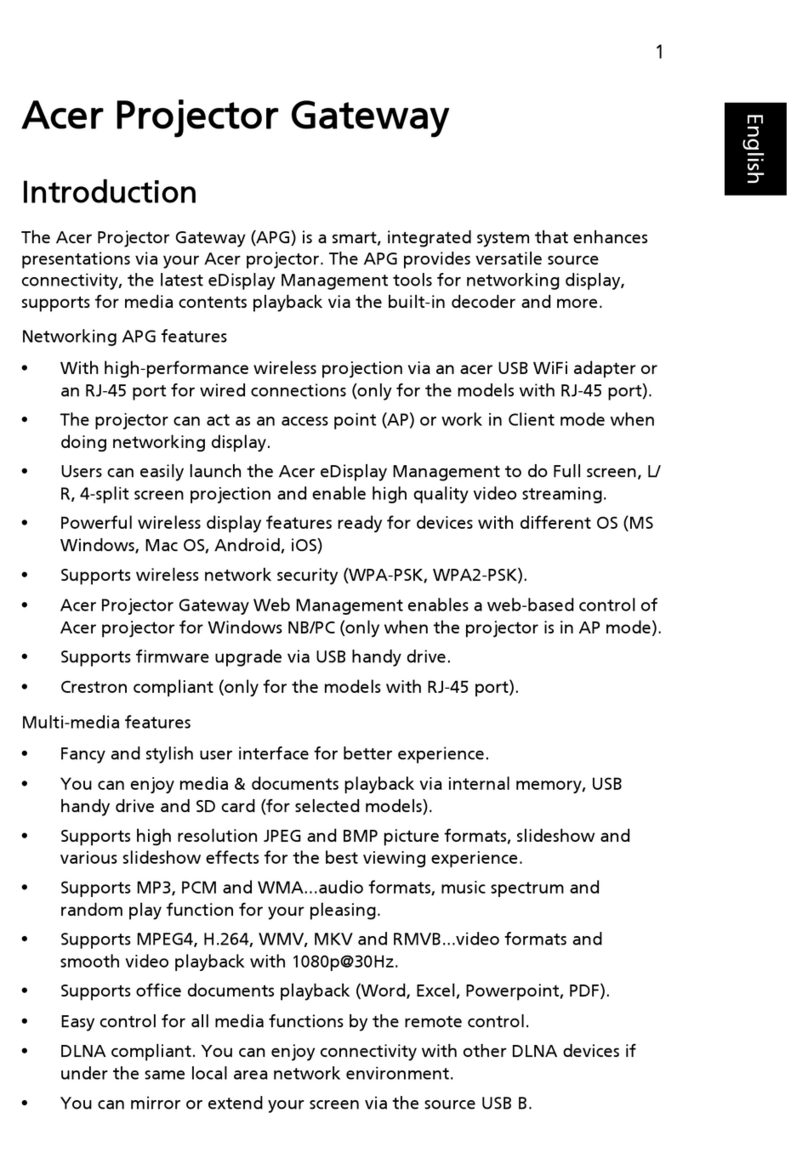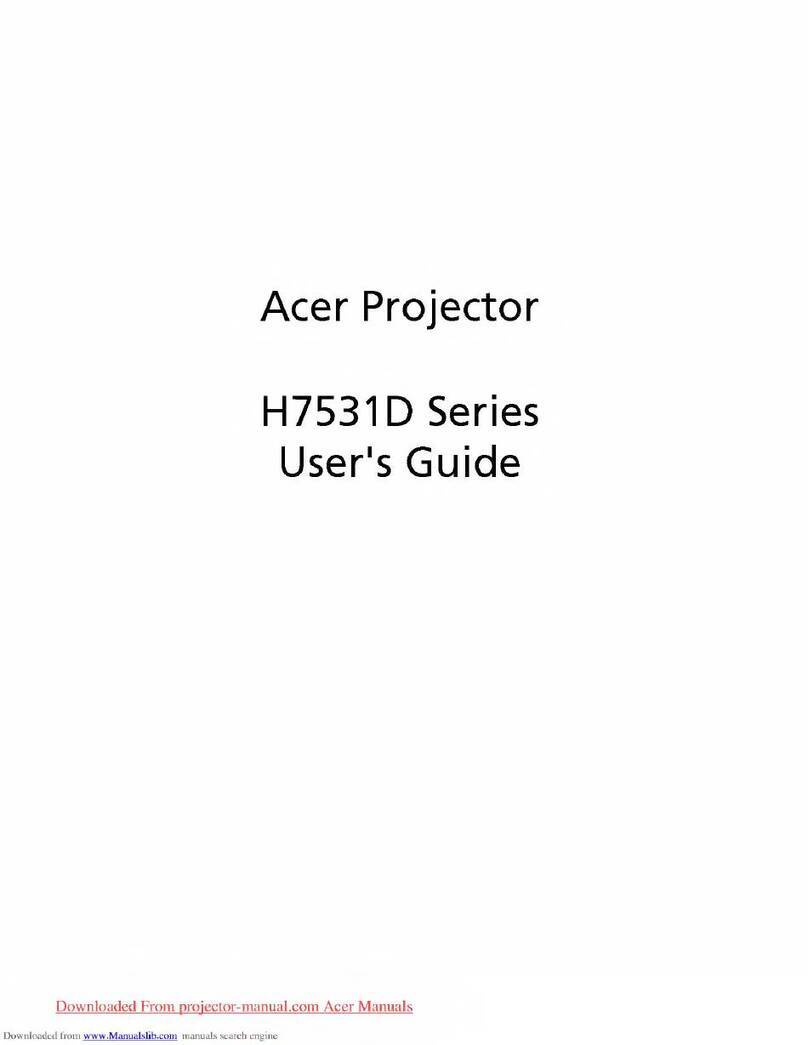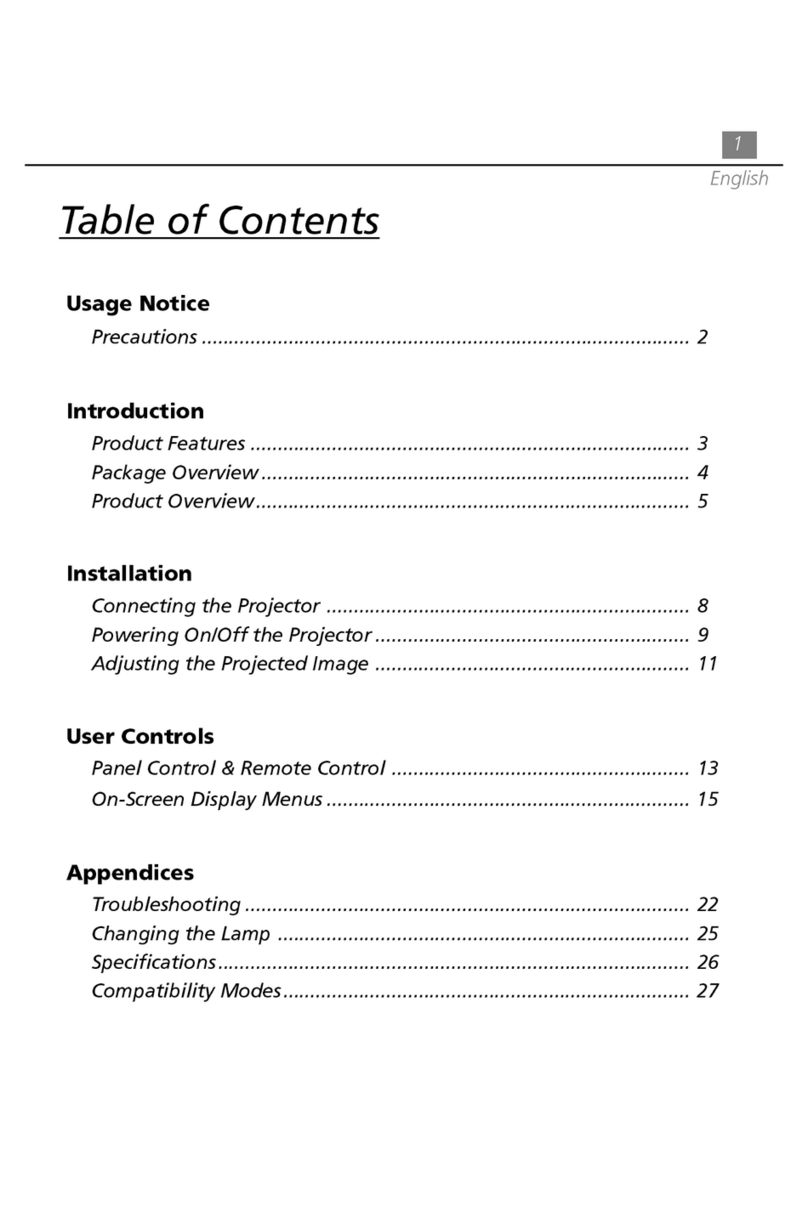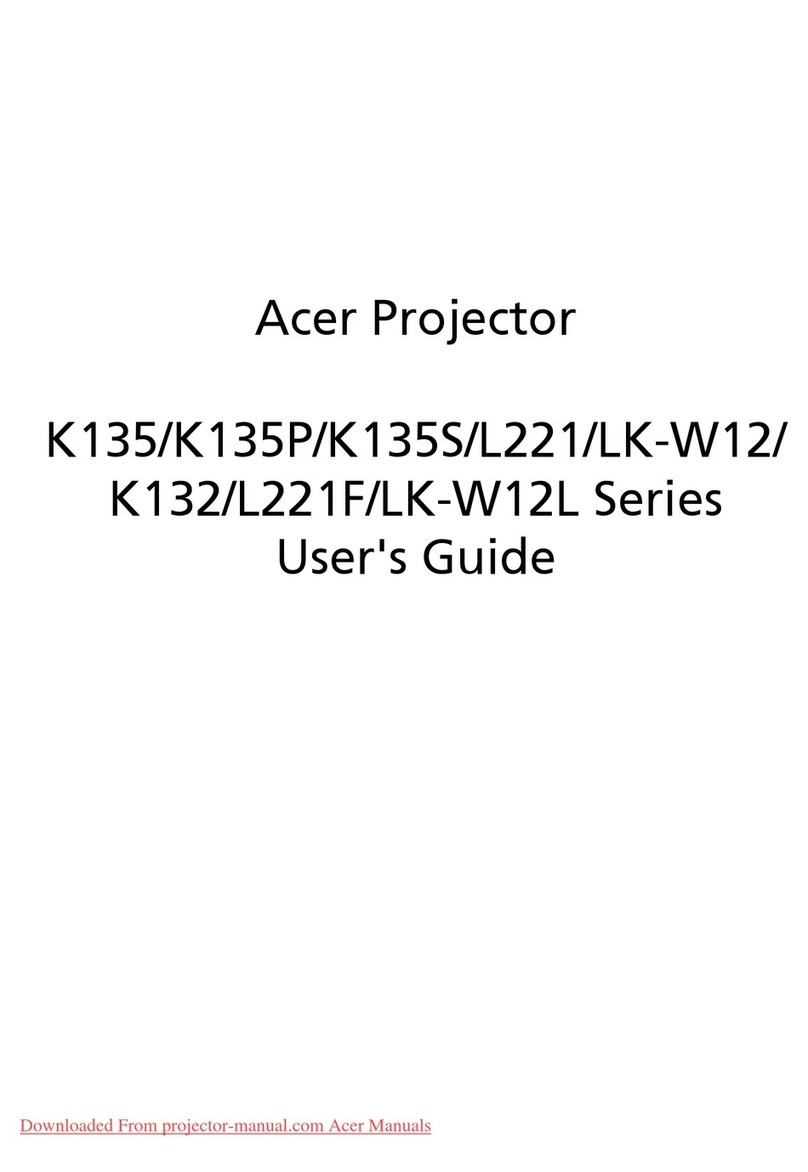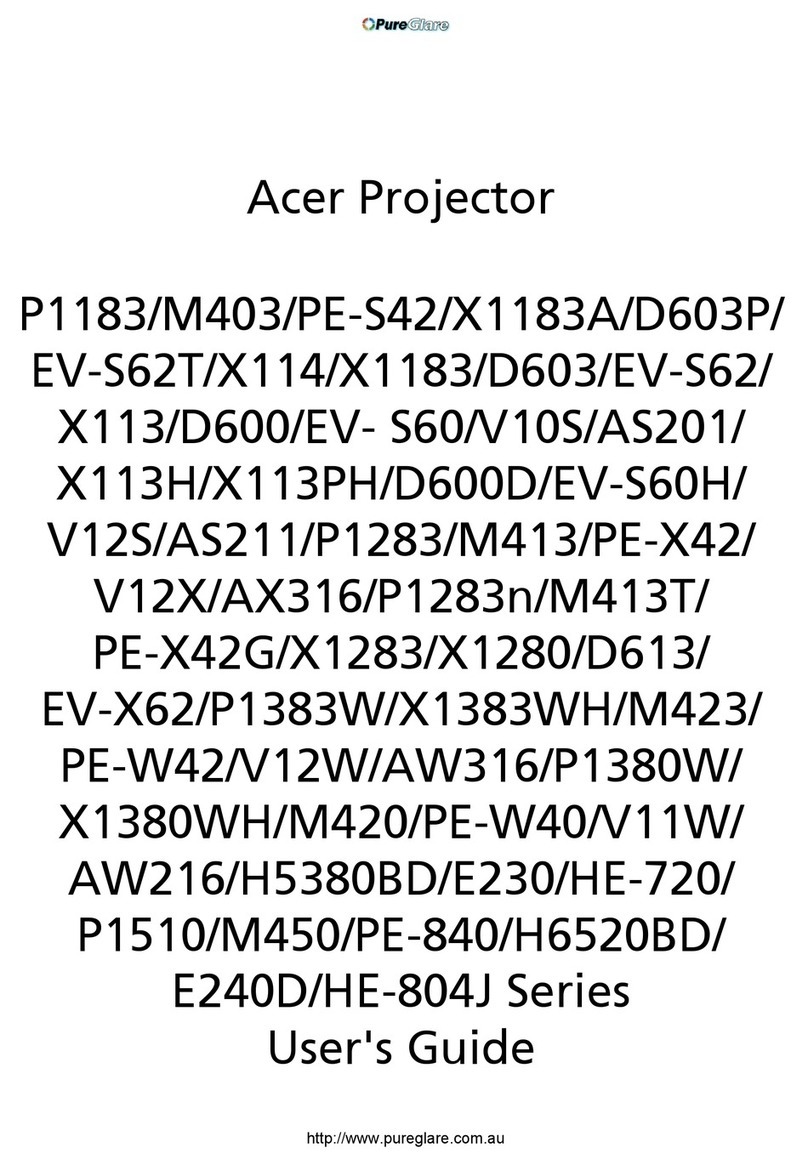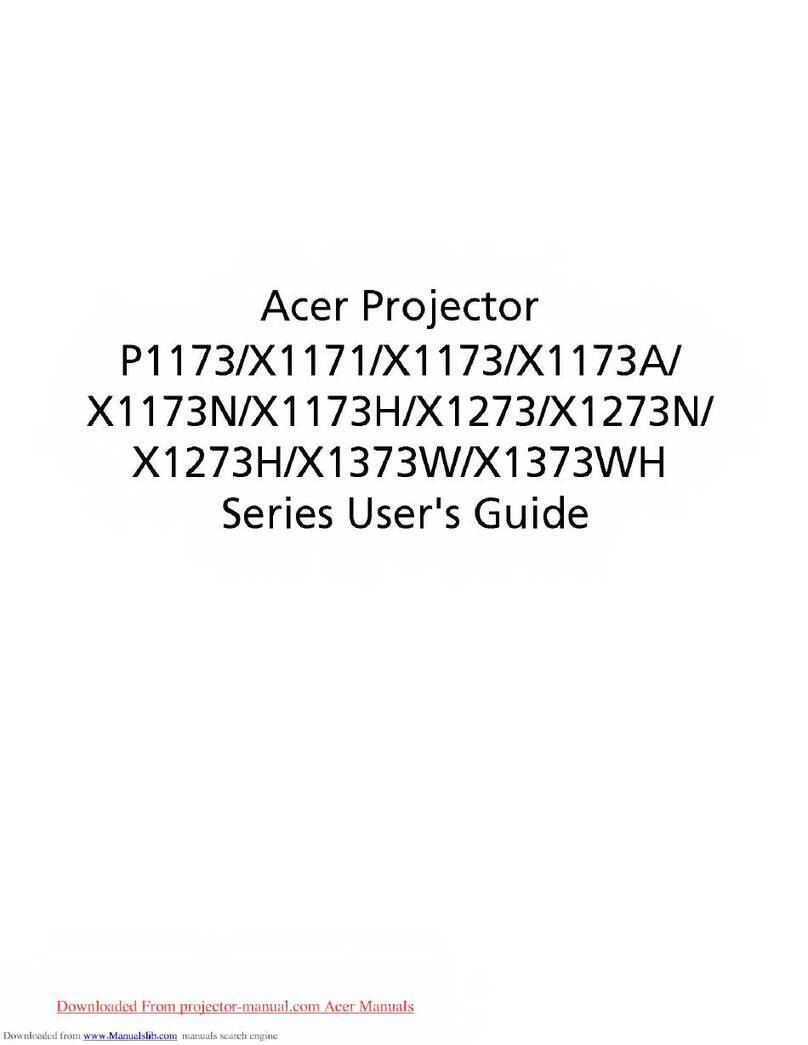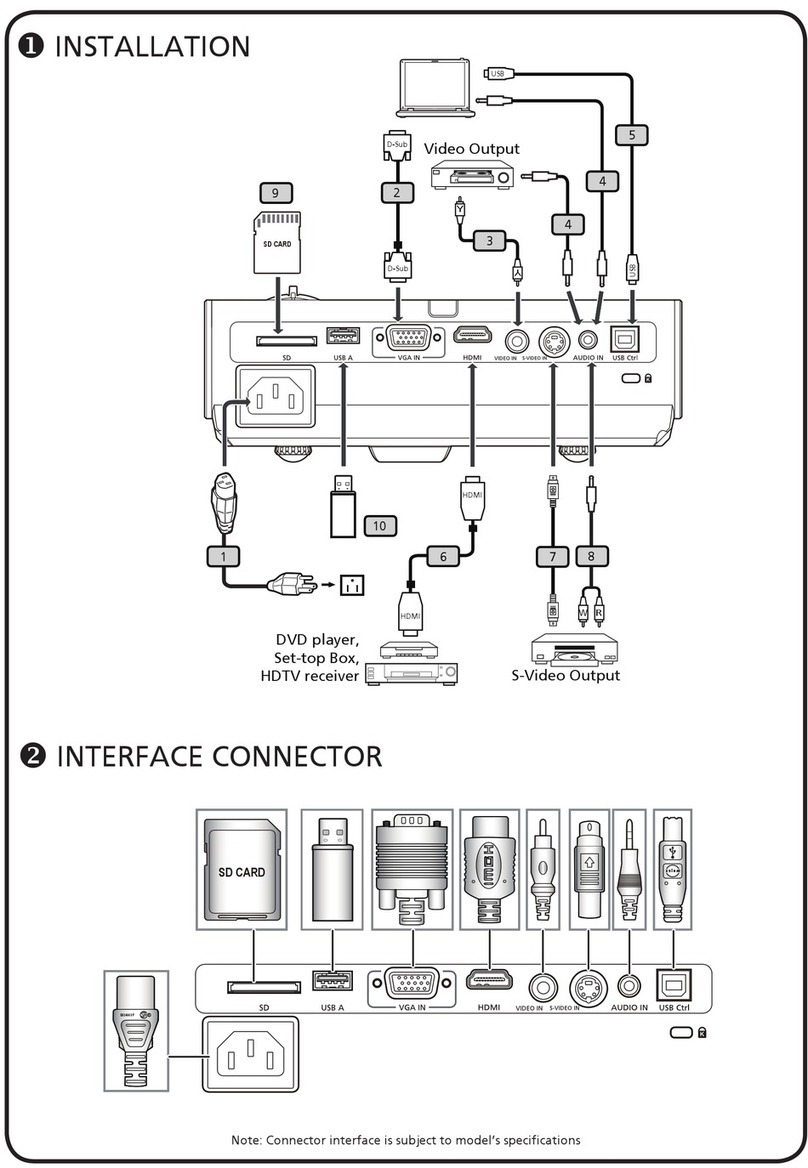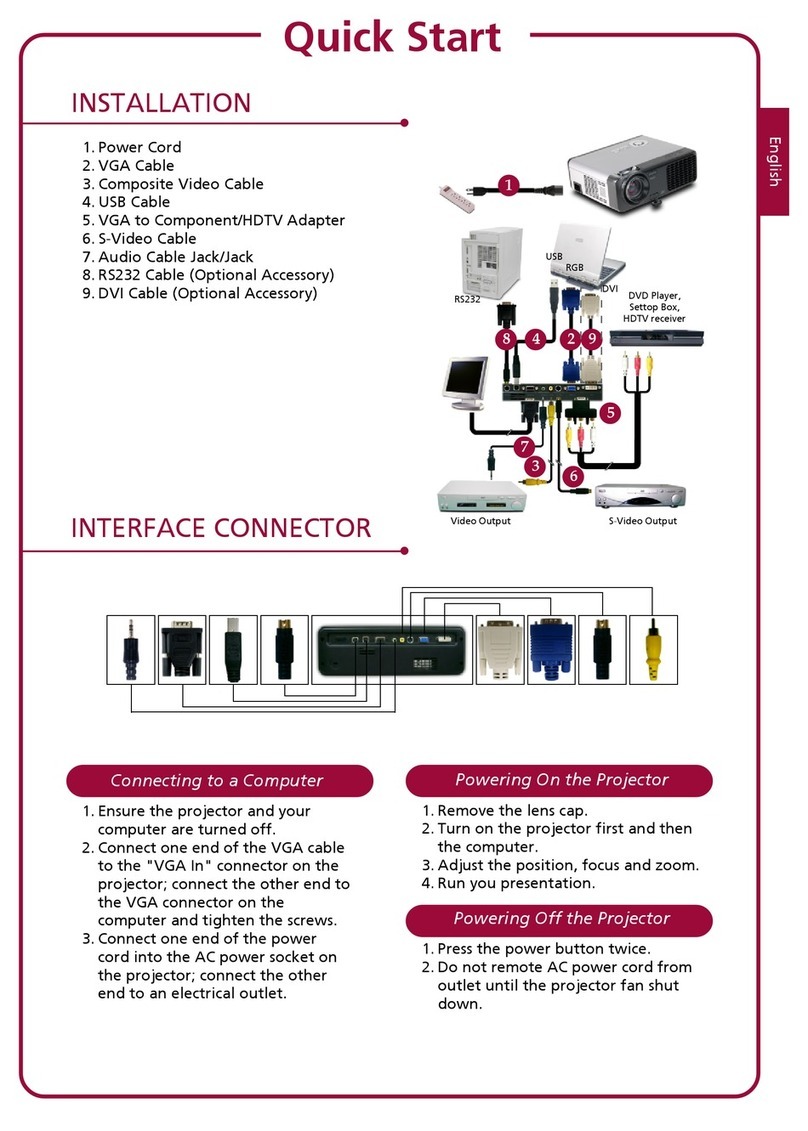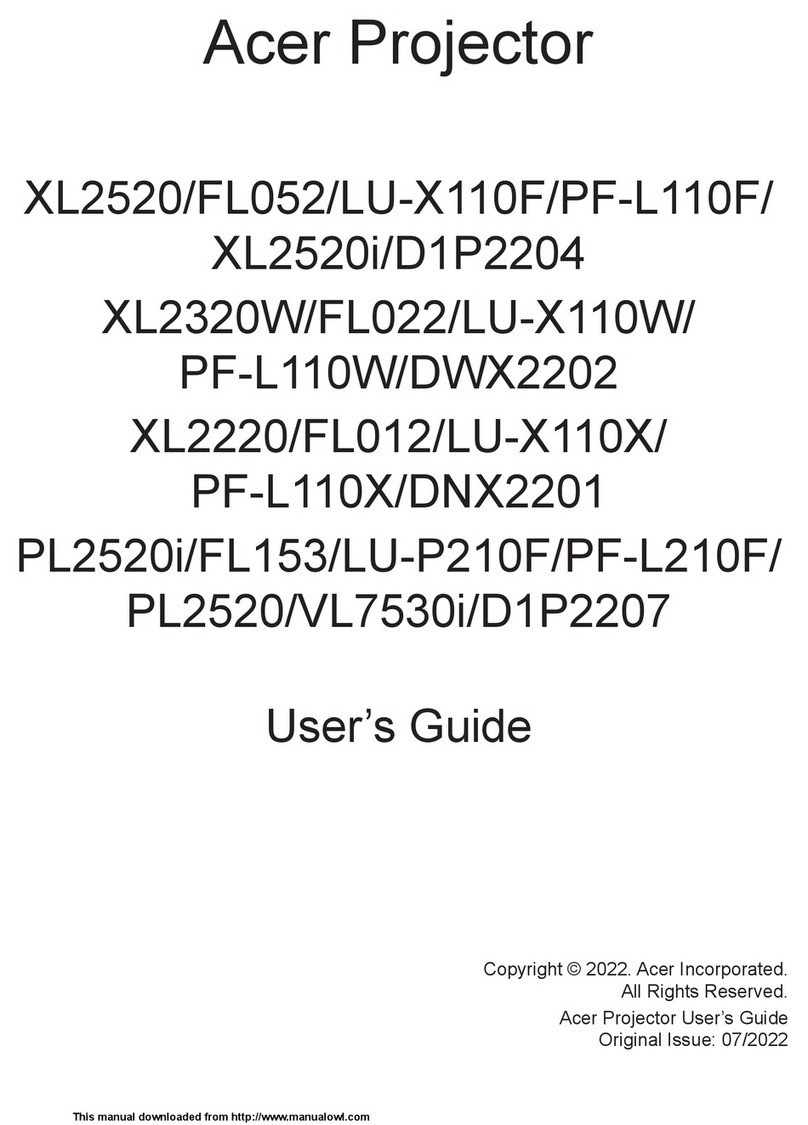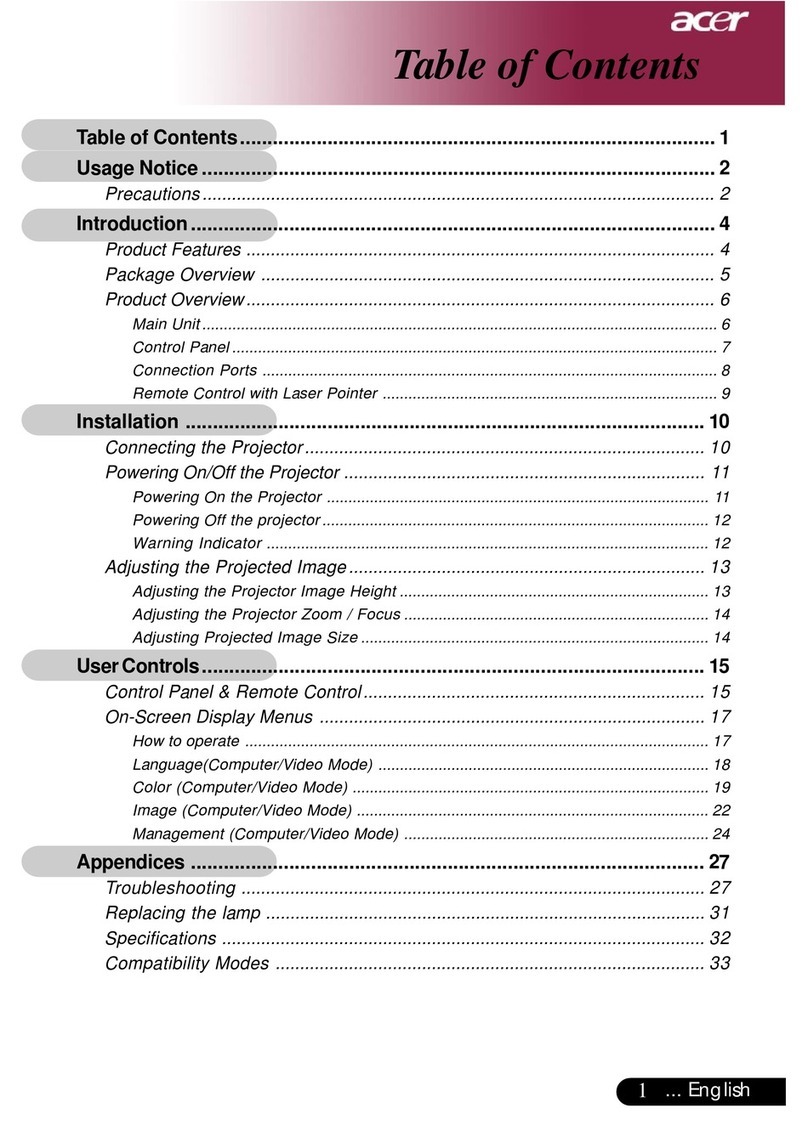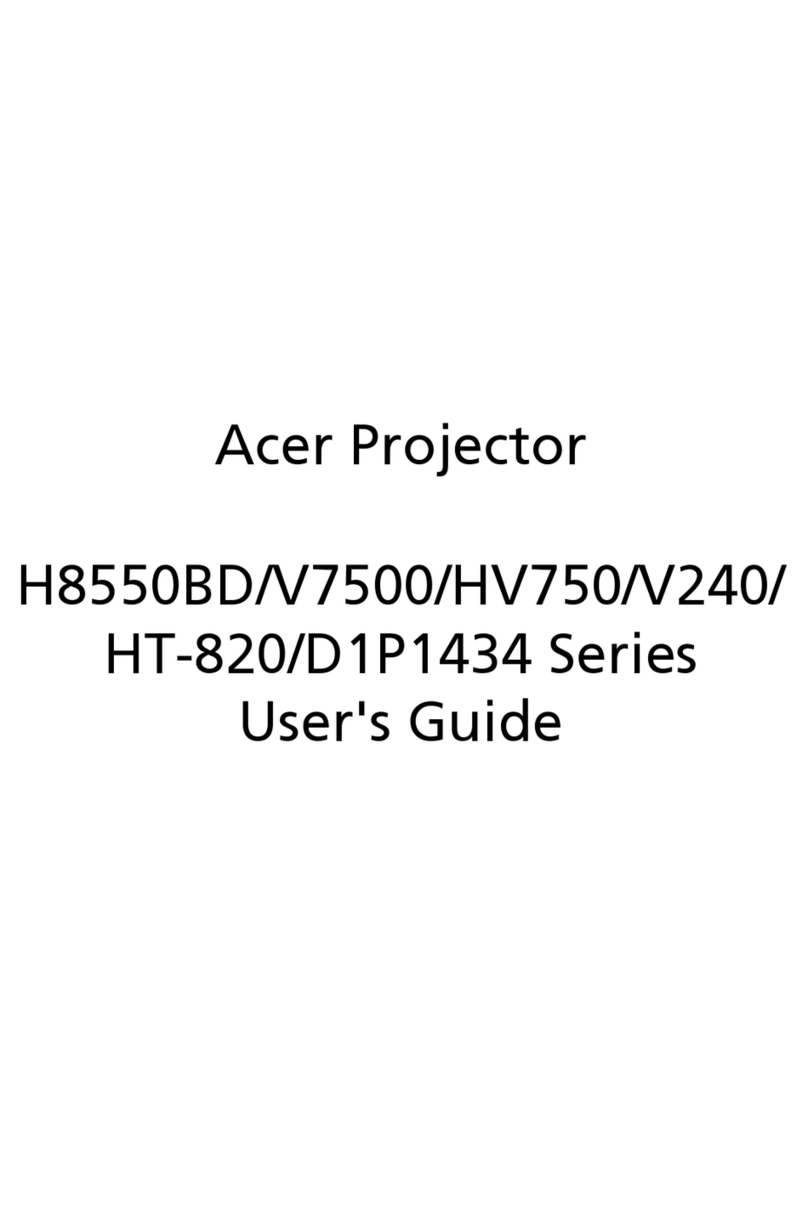1... English
Table of Contents
Table of Contents .......................................................................................1
Usage Notice.............................................................................................. 2
Precautions......................................................................................................... 2
Introduction................................................................................................4
Product Features ................................................................................................ 4
Package Overview ............................................................................................. 5
Product Overview................................................................................................ 6
Main Unit........................................................................................................................ 6
Control Panel ................................................................................................................ 7
Connection Ports .......................................................................................................... 8
Remote Control with Laser Pointer .............................................................................. 9
Installation ............................................................................................... 10
Connecting the Projector.................................................................................. 10
Powering On/Off the Projector .......................................................................... 11
Powering On the Projector ......................................................................................... 11
Powering Off the projector.......................................................................................... 12
Warning Indicator ....................................................................................................... 12
Adjusting the Projected Image......................................................................... 13
Adjusting the Projector Image Height ........................................................................ 13
Adjusting the Projector Zoom / Focus....................................................................... 14
Adjusting Projected Image Size................................................................................. 14
UserControls............................................................................................ 15
Control Panel & Remote Control ..................................................................... 15
On-Screen Display Menus ............................................................................... 17
How to operate ............................................................................................................ 17
Personals (Computer/Video Mode) ........................................................................... 18
Language ..................................................................................................................... 19
Color (Computer/Video Mode) ................................................................................... 20
Image (Computer Mode)............................................................................................. 22
Image (Video Mode).................................................................................................... 23
Audio (Computer/Video Mode)................................................................................... 24
Management (Computer/Video Mode) ....................................................................... 25
Appendices .............................................................................................. 27
Troubleshooting ............................................................................................... 27
Replacing the lamp .......................................................................................... 31
Specifications ................................................................................................... 32
Compatibility Modes ........................................................................................ 33
Ceiling Mount Installation................................................................................. 34