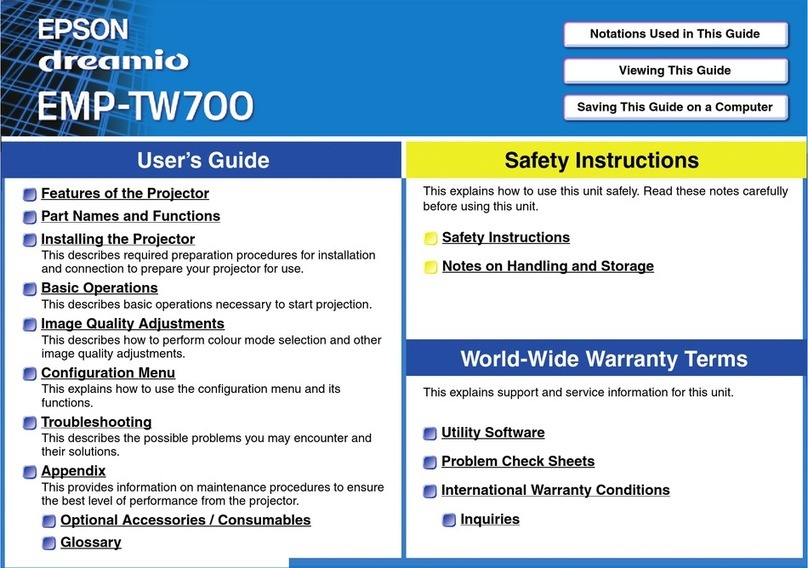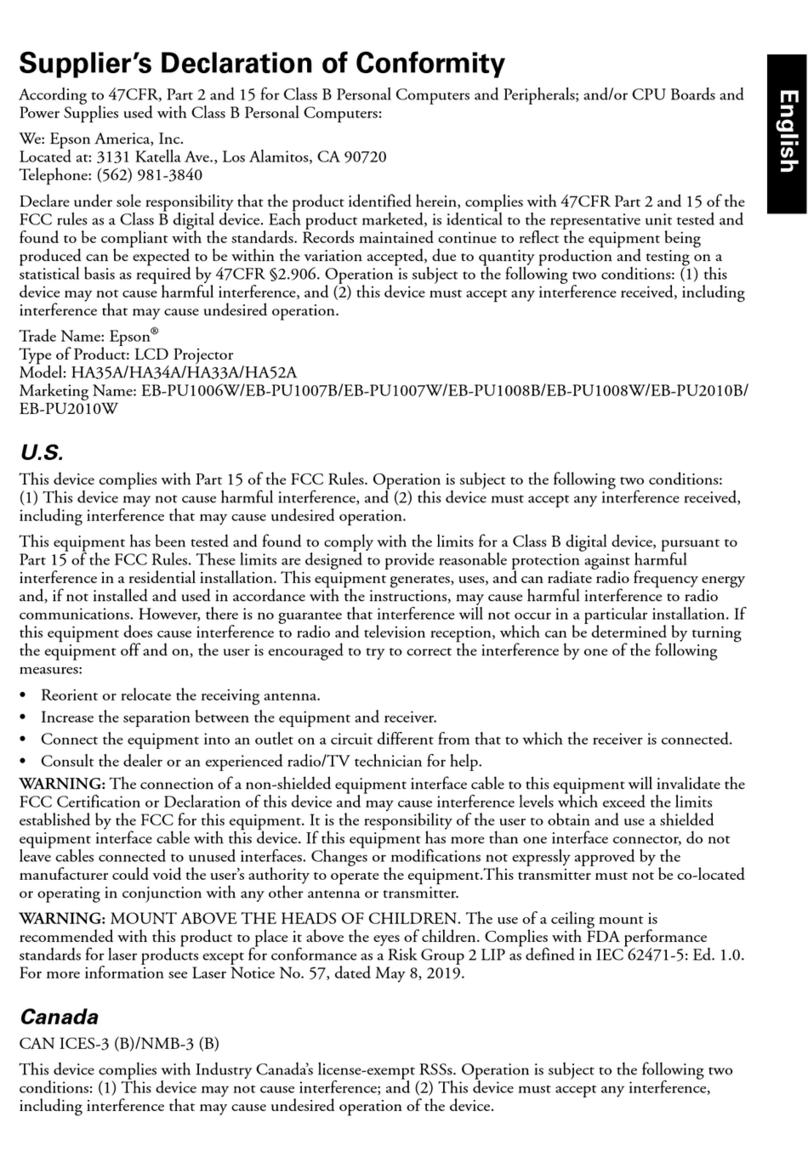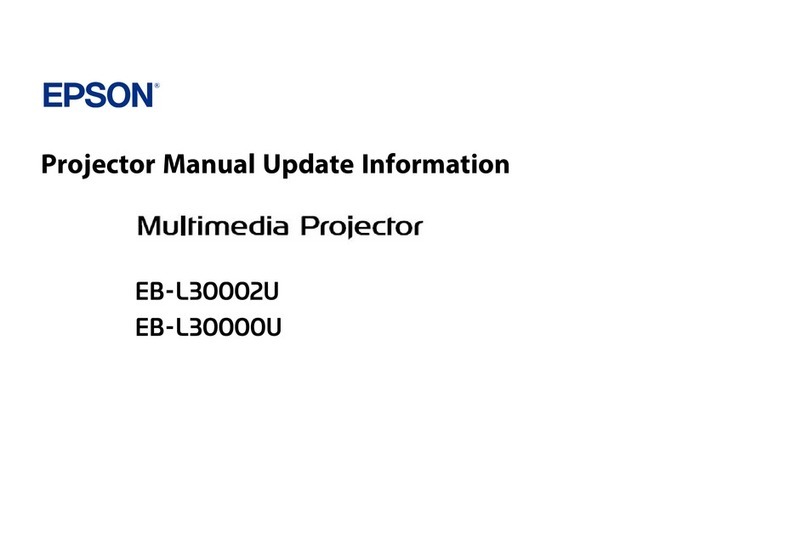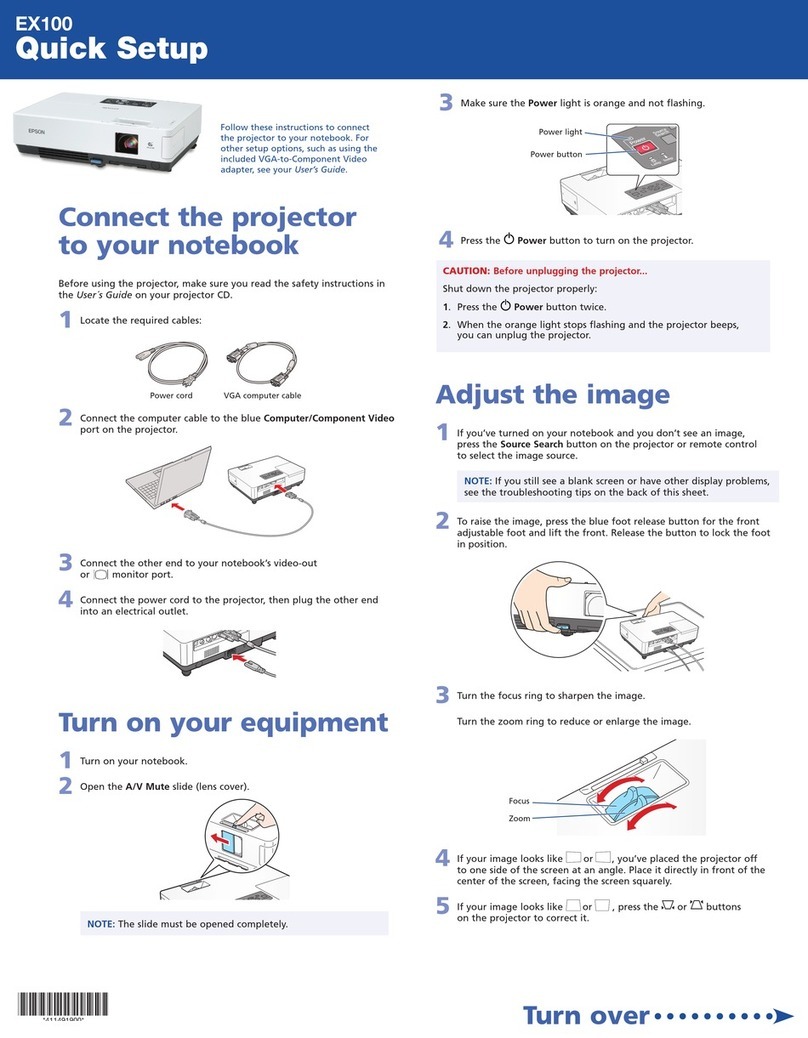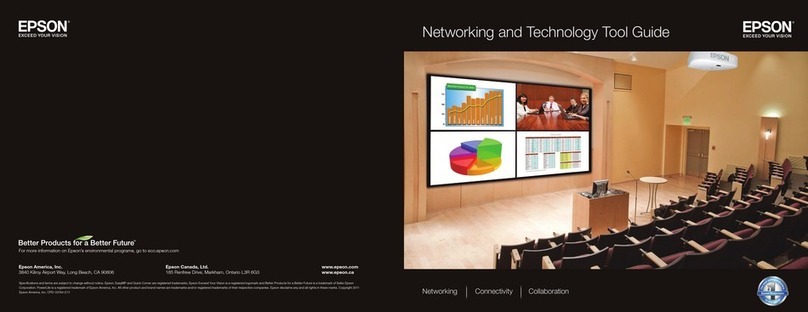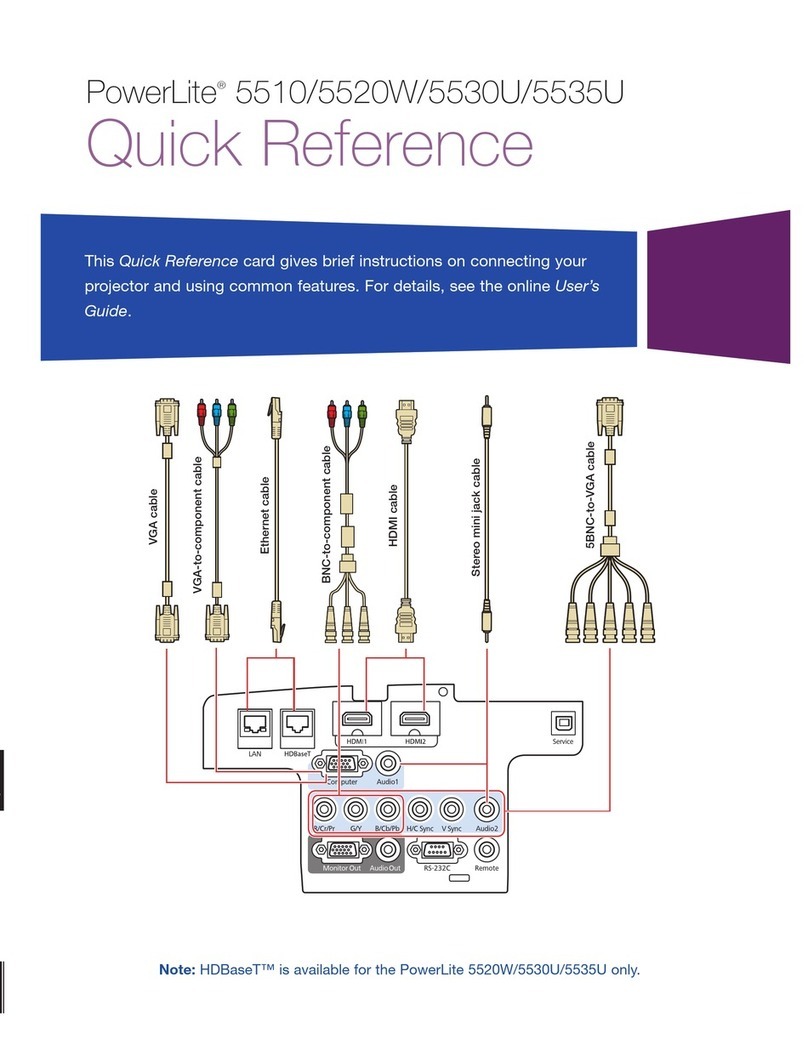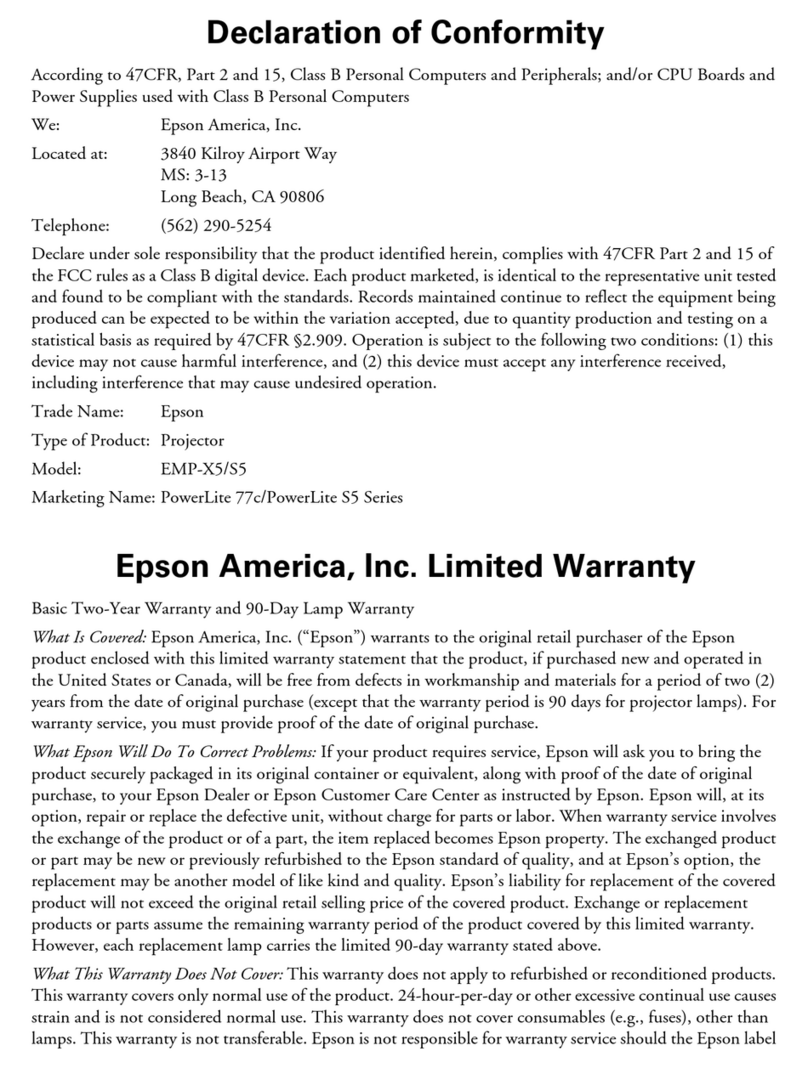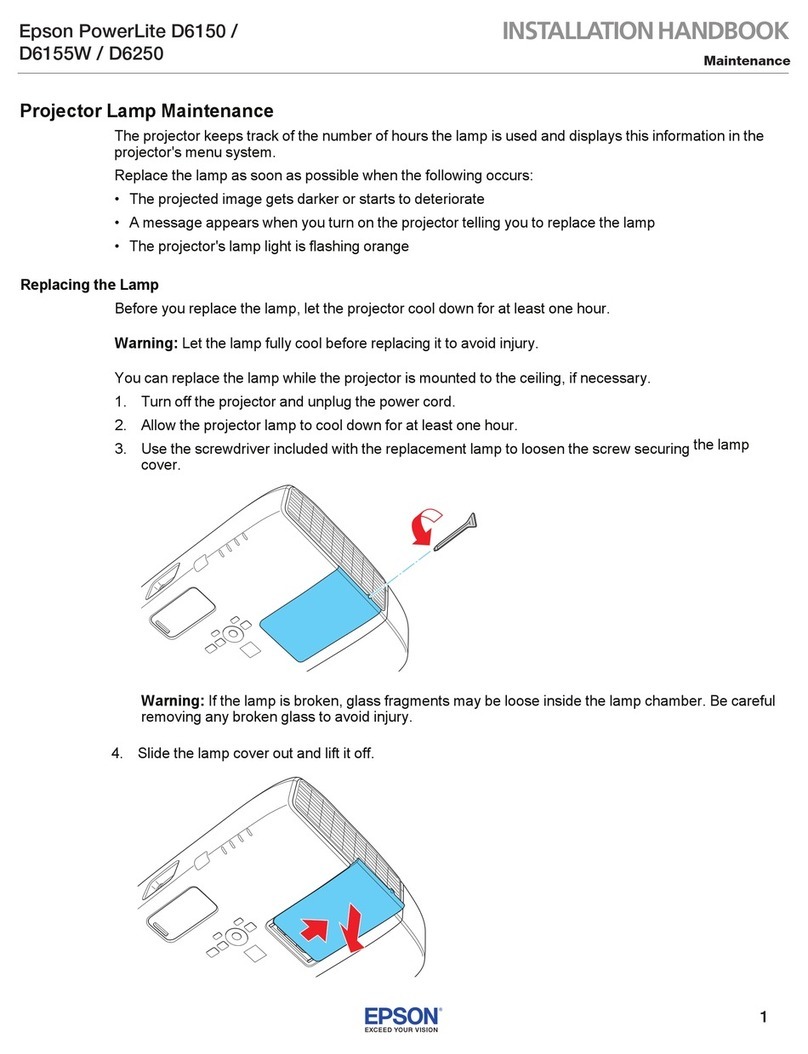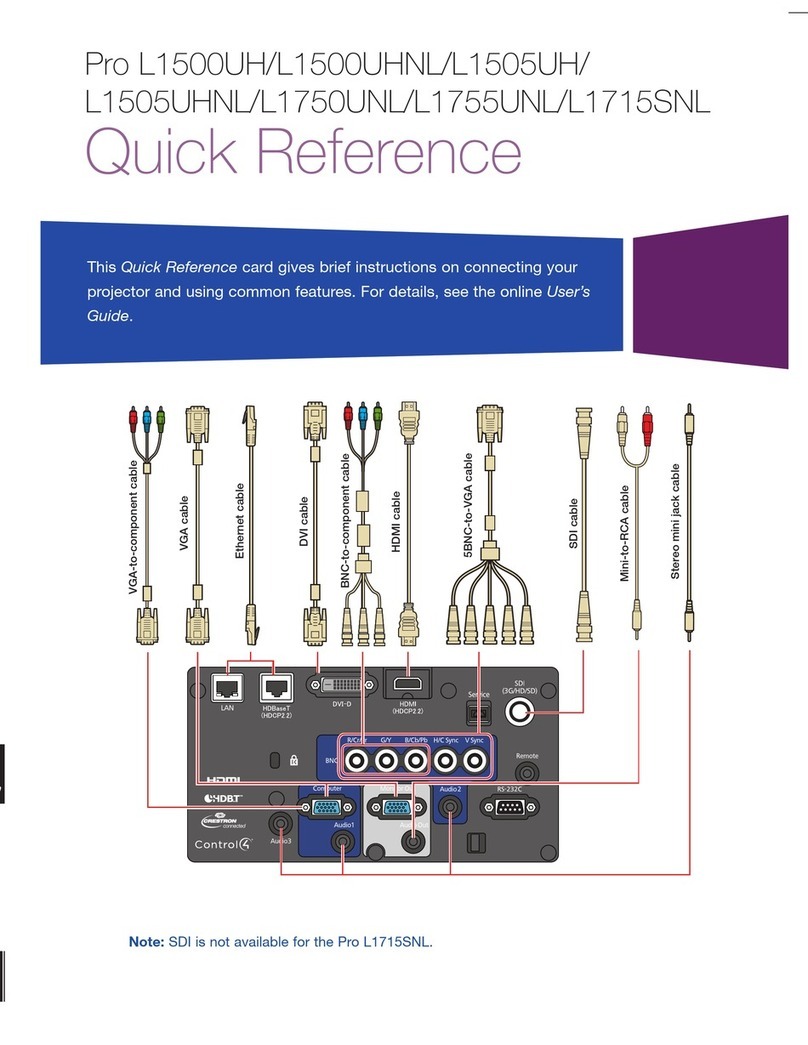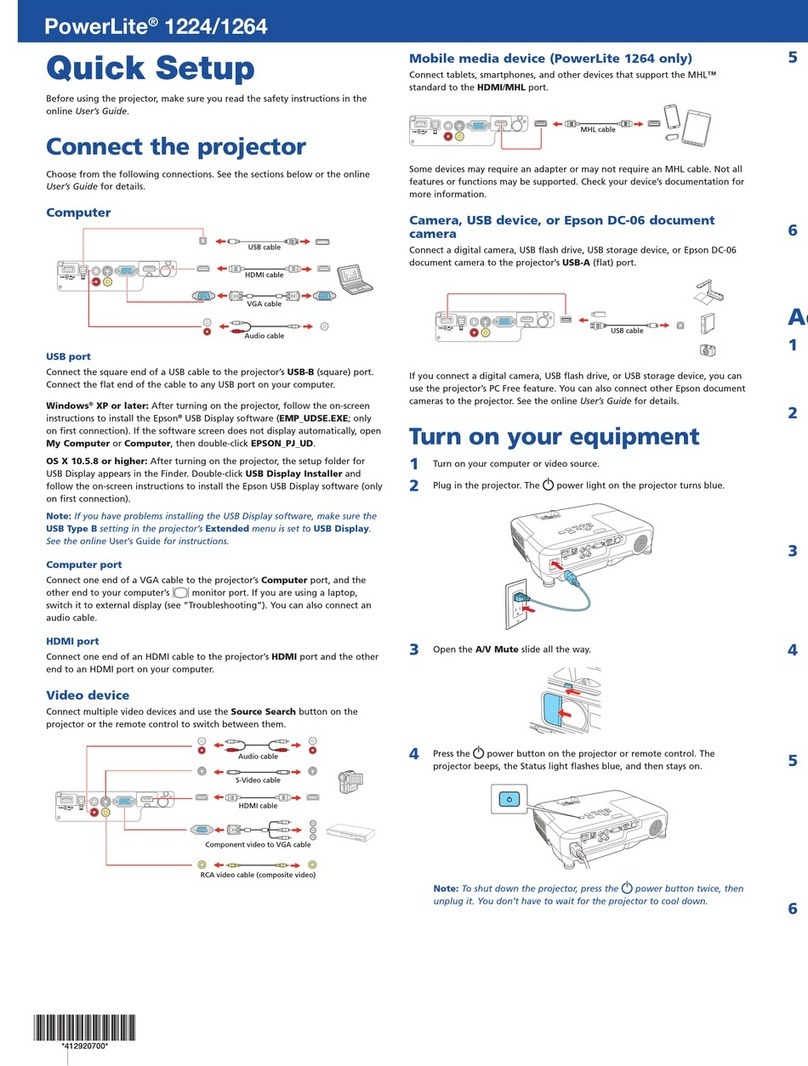EPSON PowerLite 53c/73c Projector
4- EPSON PowerLite 53c/73c Projector 11/02
2. Connect one end of the power cord to the projector’s power
inlet.
3. Connect the other end to an electrical outlet.
The power light on top of the projector turns orange,
indicating that the projector is receiving power but not yet
turned on. Wait until the light stops flashing, but stays lit
orange.
4. Press the PPower button on top of the projector or on the
remote control.
The power light flashes green as the projector warms up, and
the projection lamp comes on in about 40 seconds. The
power light stays green.
Warn ing
Never look into the lens when the lamp is on. This can damage your
eyes, and is especially dangerous for children.
5. Do one of the following:
❏If you’re using a computer, turn it on or restart it. In a
few moments, you should see your computer display
projected.
(Windows®only: If you see a message saying that it has
found a plug-and-play monitor, click Cancel.)
❏If you’re projecting a video, press the Source button on
top of the projector or the S-Video/Video button on the
remote control to switch to your video source. Then press
the Play button on your DVD player or other device.
If a projected image fails to appear, see the next section for
help.
Once you see your image, turn to page 5 for instructions on
focusing and making other image adjustments.
When you’re done with your presentation, shut down the
projector as described on page 6. Shutting down the projector
correctly prevents premature lamp failure and possible damage
from overheating.
What To Do If You See a Blank Screen
If you see a blank screen or a blue screen with the message No
Signal after turning on your computer or video source, try the
following:
❏Make sure the cables are connected correctly.
❏Make sure the power light is green and not flashing and the
lens cover is off.
❏Try restarting your computer.
❏Press the Source button on top of the projector to select the
correct source. (Allow a few seconds for the projector to sync
up after pressing the button.)
If you’re using a PC laptop:
❏Hold down the Fn key and press the function key that lets
you display on an external monitor. It may have an icon such
as or it may be labelled CRT/LCD. Allow a few seconds
for the projector to sync up after pressing it. Check your
laptop’s manual or online help for details.
On most systems, the or CRT/LCD key lets you toggle
between the LCD screen and the projector, or display on
both at the same time.
❏Depending on your computer’s video card, you might need
to use the Display utility in the Control Panel to make sure
that both the LCD screen and external monitor port are
enabled. See your computer’s documentation or online help
for details.
If you’re using a Macintosh laptop with OS 9.x or earlier:
You may need to set up your system to display on the
projector screen as well as the LCD screen. Follow these steps:
1. From the Apple menu, select Control Panels, then click
Monitors or Monitors and Sound.
2. Click the Arrange icon.
3. Drag one monitor icon on top of the other.
If the Arrange option isn’t available, you may need to select
one of the Simulscan resolution settings:
1. Click the Monitor icon, if necessary.
2. Select a Simulscan resolution. (Allow a few seconds for the
projector to sync up after making the selection.)
Color Mode
Computer
Menu A/V Mute
E-Zoom
Freeze
S-Video/Video
Page upPage down
Power
ESCAuto
Enter
Remote controlProjector