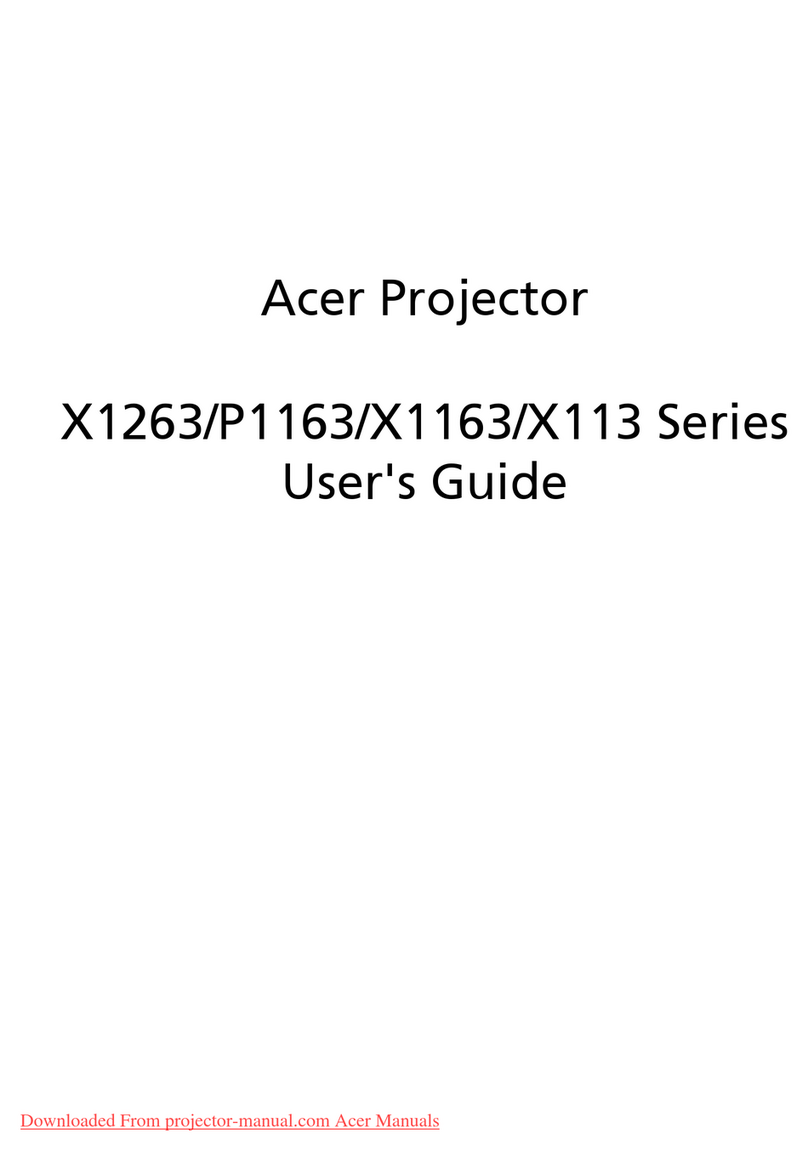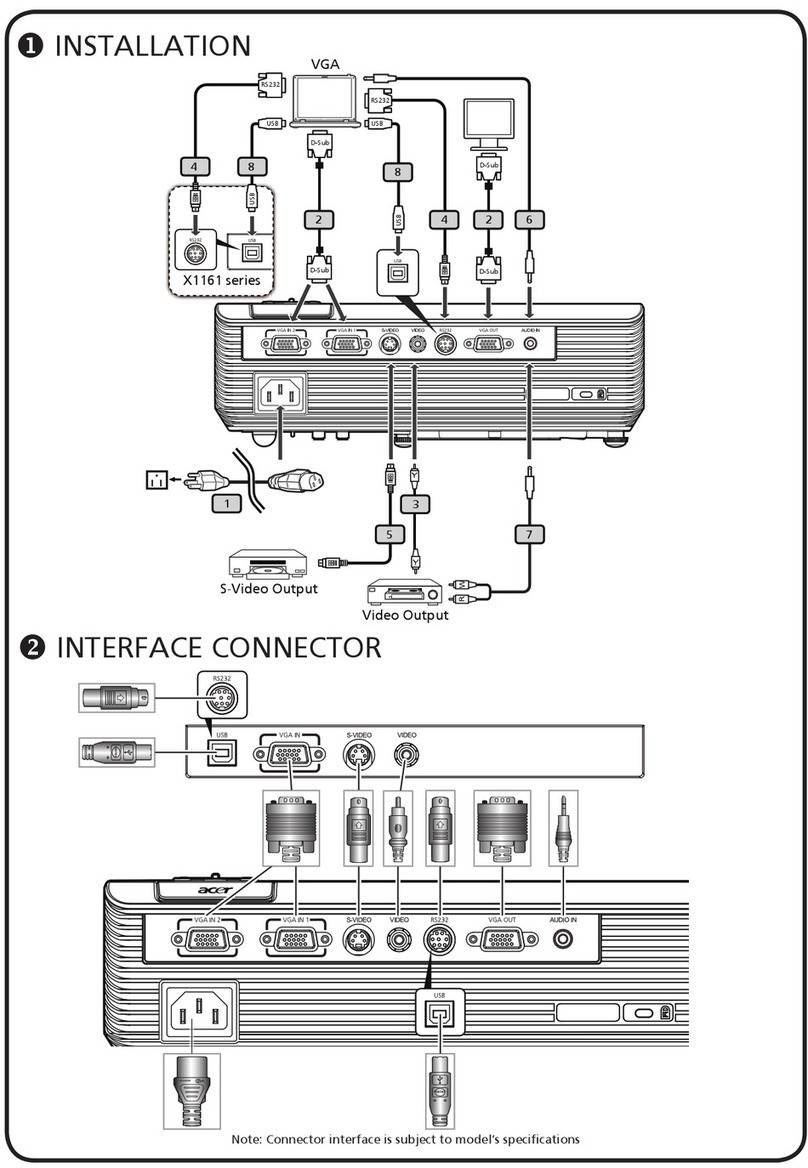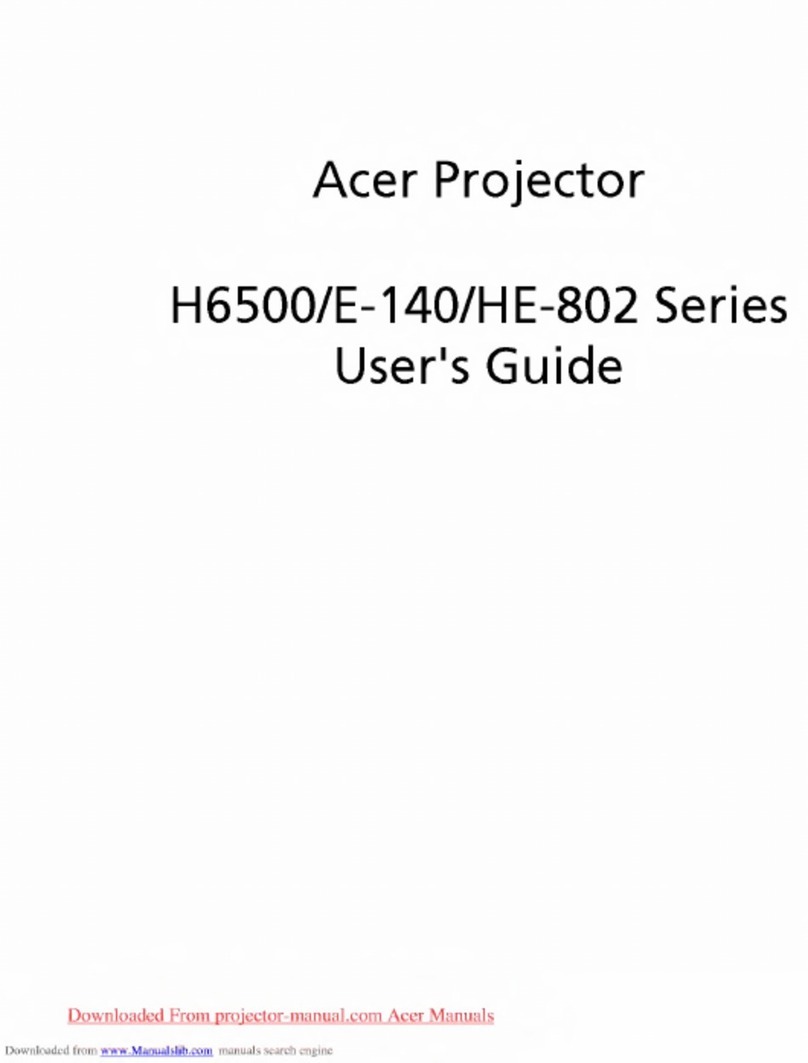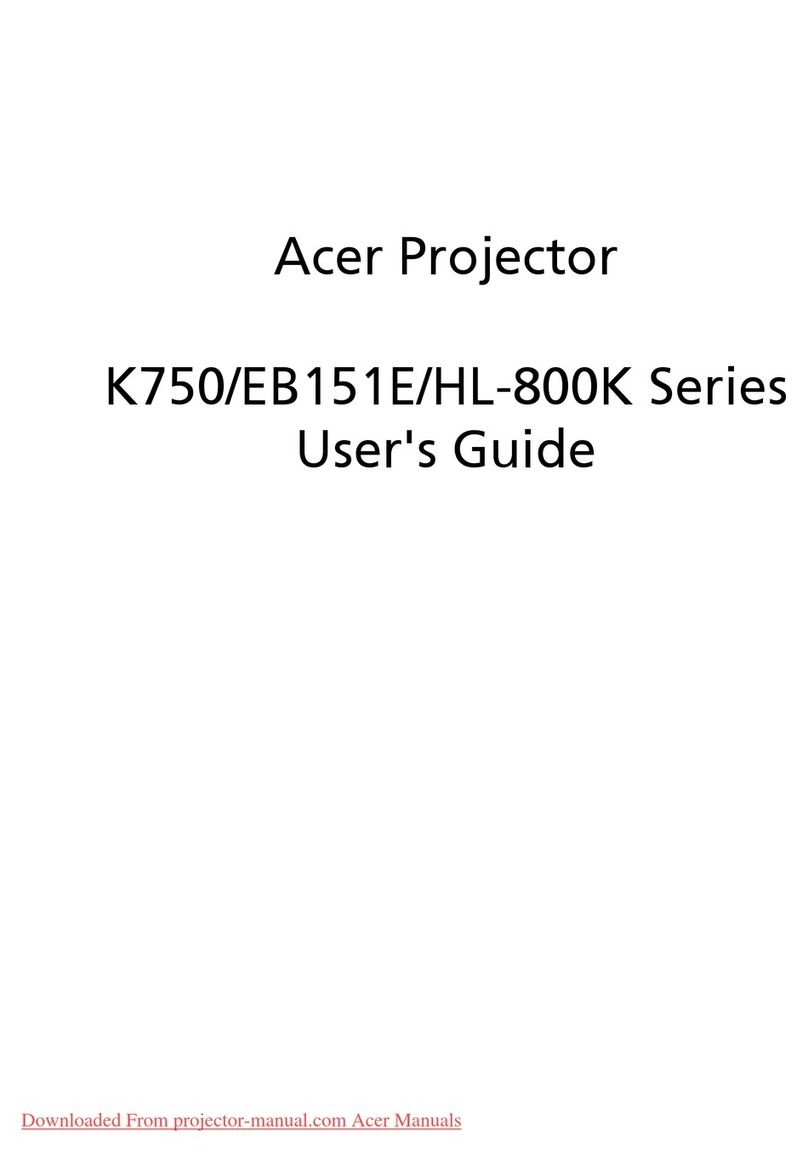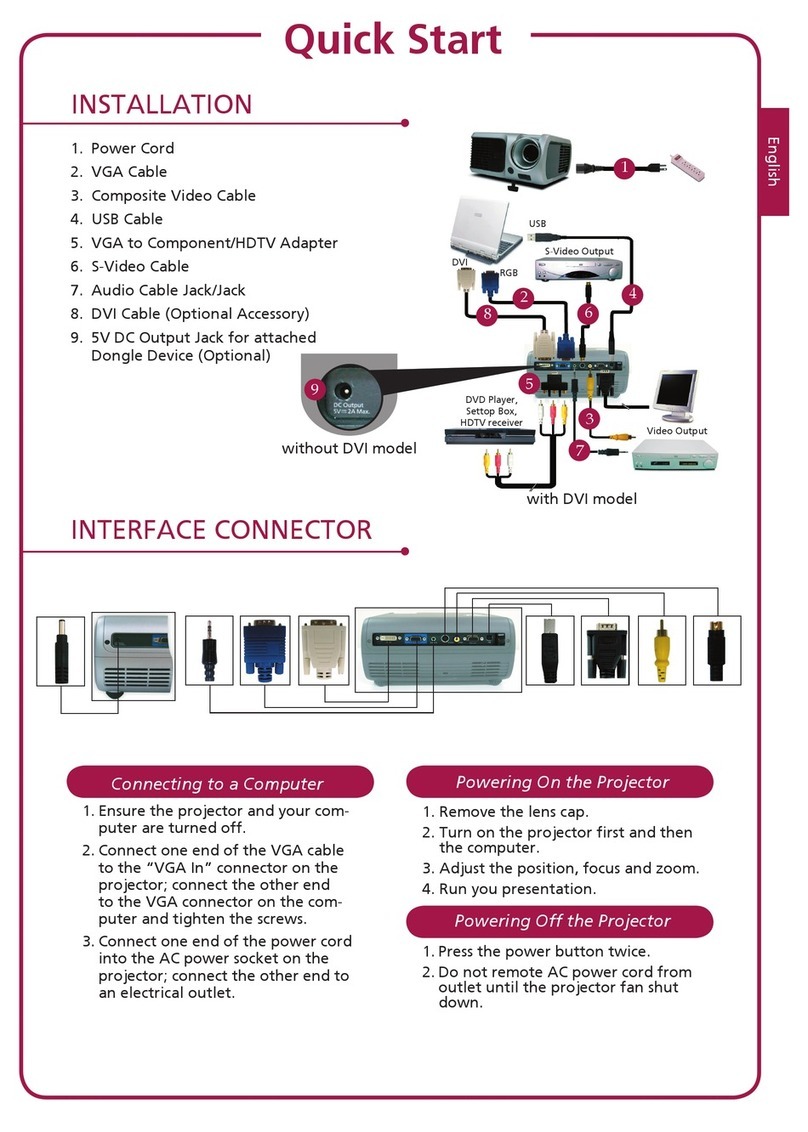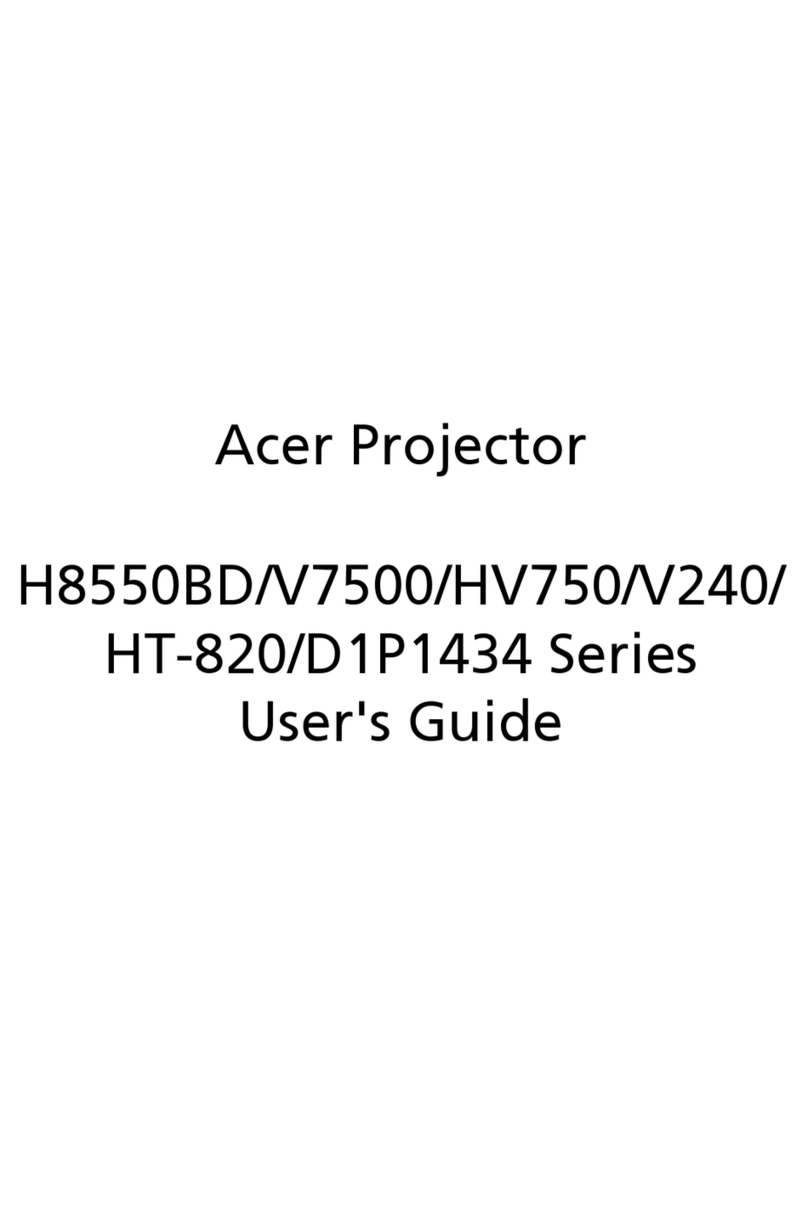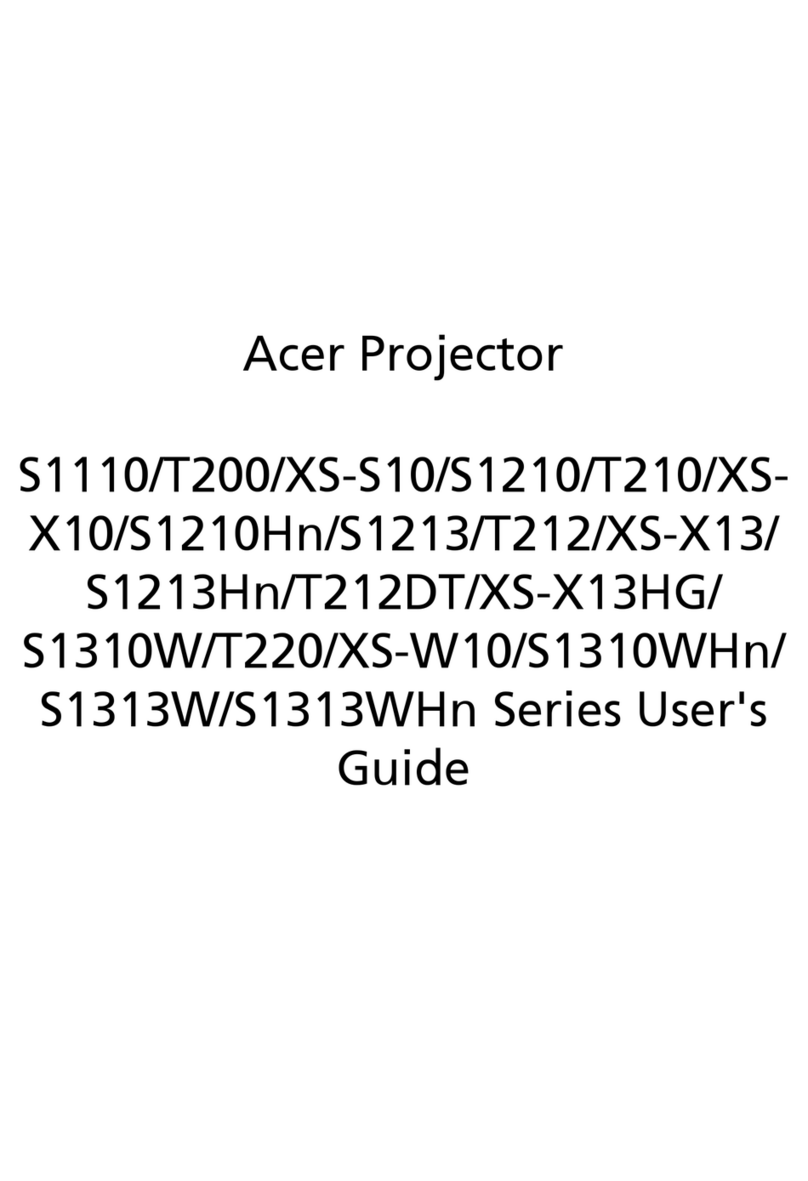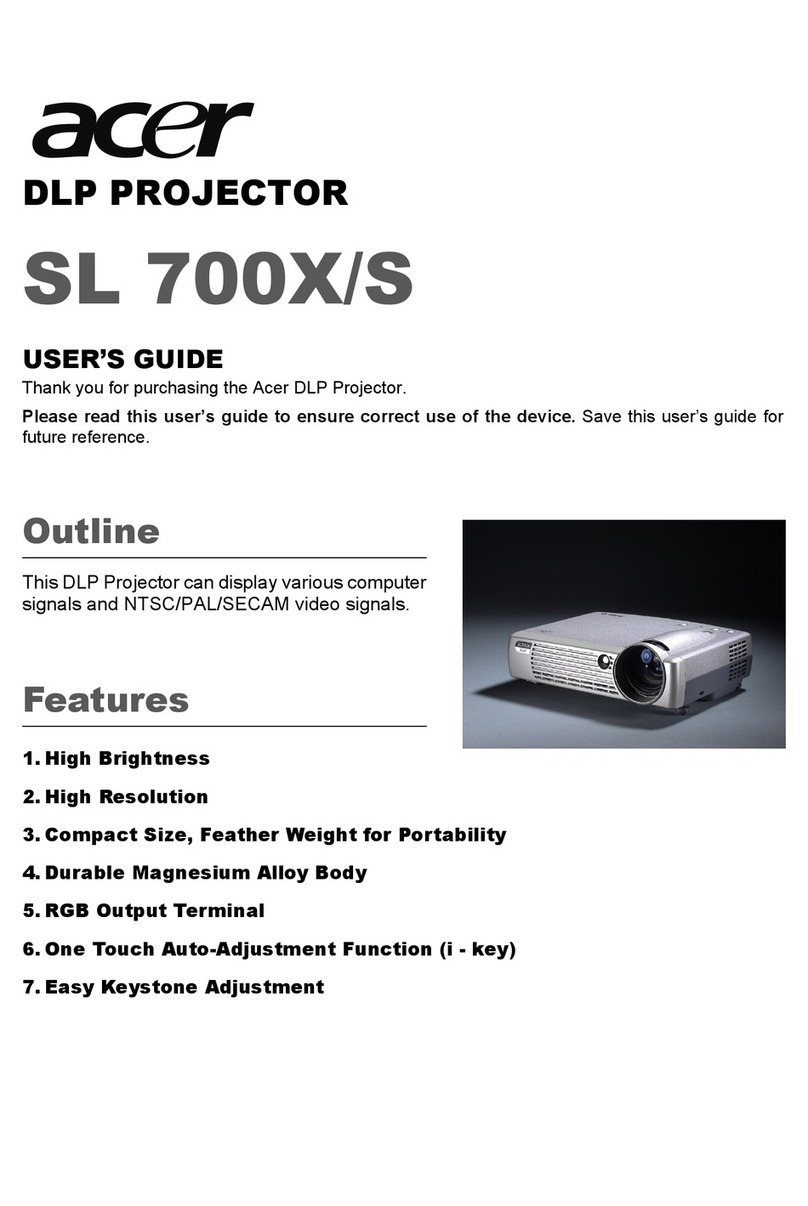... English
1
Table of Contents
Table of Contents .............................................................................................................. 1
Usage Notice ......................................................................................................... 2
Precautions ......................................................................................................... 2
Introduction ........................................................................................................... 4
Product Features ................................................................................................ 4
Package Overview ............................................................................................. 5
Product Overview ............................................................................................... 6
Main Unit .................................................................................................................. 6
Control Panel ........................................................................................................... 7
Connection Ports ..................................................................................................... 8
Remote Control ....................................................................................................... 9
Installation ......................................................................................................................... 11
Connecting the Projector .......................................................................................... 11
Powering On/Off the Projector ................................................................................. 12
Powering On the Projector ...................................................................................... 12
Powering Off the projector ...................................................................................... 13
Warning Indicator ..................................................................................................... 13
Adjusting the Projected Image ............................................................................... 14
Adjusting the Projector Image Height ......................................................................14
Adjusting the Projector Zoom / Focus .................................................................... 15
Adjusting Projected Image Size ..............................................................................15
User Controls................................................................................................................... 16
Control Panel & Remote Control ............................................................................ 16
On-Screen Display Menus ....................................................................................... 19
How to operate ........................................................................................................ 19
Color (Computer/Video Mode) ................................................................................. 21
Image (Computer Mode) .......................................................................................... 23
Image (Video Mode).................................................................................................. 25
Management (Computer/Video Mode) ..................................................................... 27
Audio (Computer/Video Mode) ................................................................................. 32
Timer (Computer/Video Mode)..................................................................................33
Language (Computer/Video Mode)............................................................................34
Appendices ....................................................................................................................... 35
Troubleshooting ........................................................................................................ 35
Replacing the lamp ................................................................................................... 39
Specifications ............................................................................................................. 40
Compatibility Modes .................................................................................................. 41
Regulation & safety notices......................................................................................42