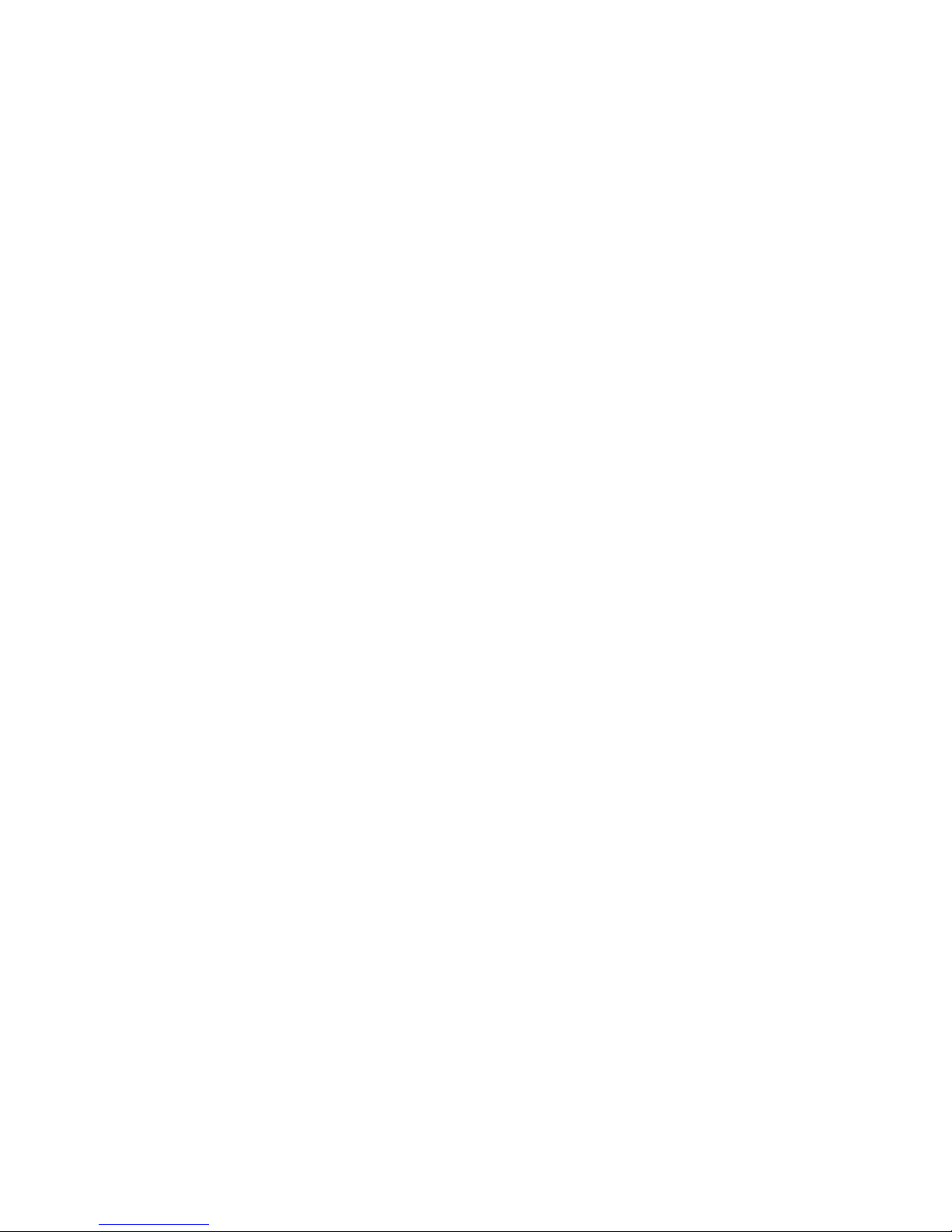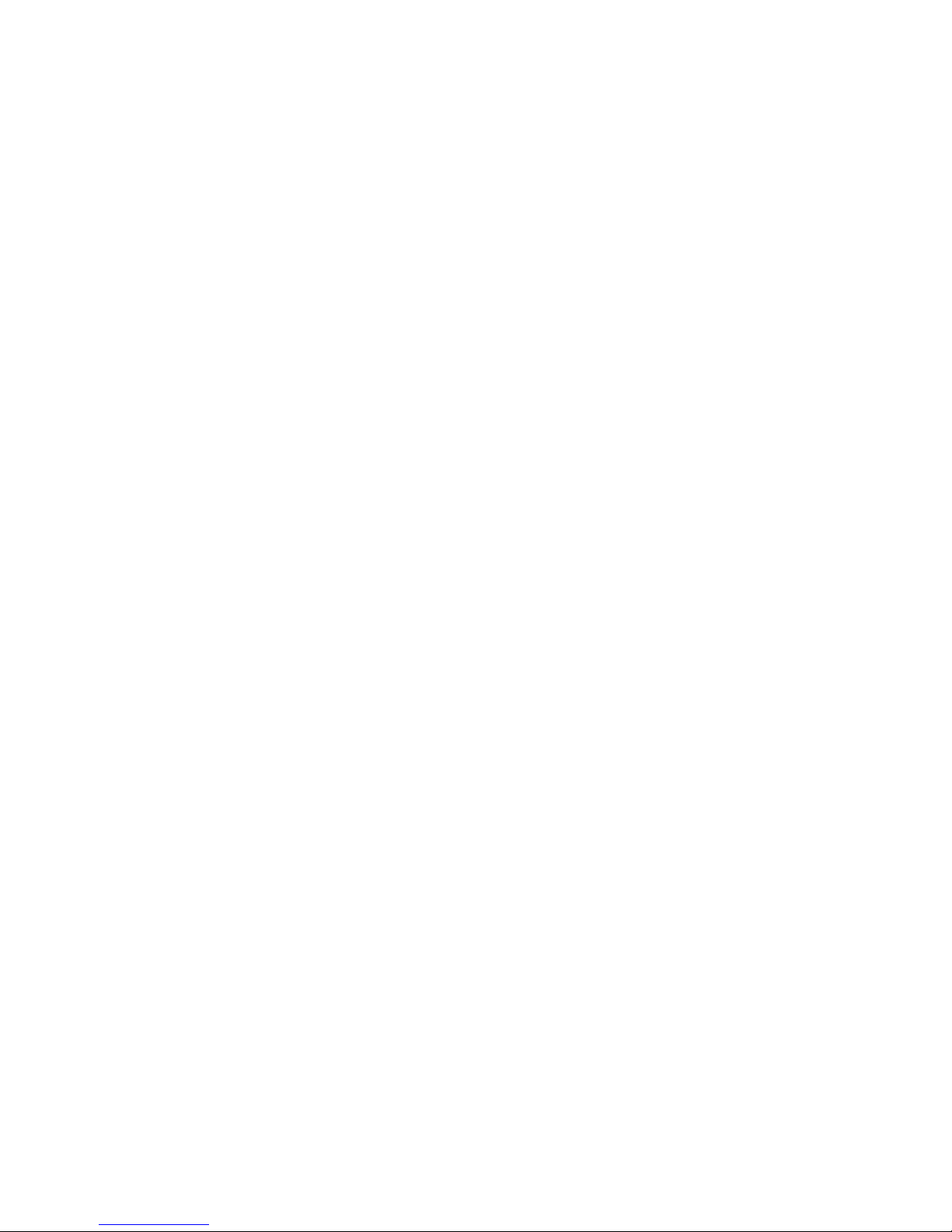5
Features
The KOD-3000 is a multi-function professional hard drive Karaoke-On-Demand Jukebox. This KOD is
perfect for the club, DJs, KJs, pub, rentals, restaurants, other public entertainment or if you simply
want to have the ultimate karaoke system for any occasion!
Internet access allows you to download additional songs contents for your karaoke library.
Blu-Ray Disc playback delivers exceptional Full HD 1080 video resolution.
Upscaling delivers exceptional image quality from standard DVDs with up to 1080 (via HDMI
output).
Multi-format feature supports all types of karaoke and video formats (i.e. CD+G, MP3G, MP3,
MKV, MPEG1/2/4, WMV, AVI).
MP3+G Superimpose - You can replace any MP3+G’s background with your video(s). (requires
optional External HDD Docking Station and the removal of HDD)
Supports high capacity HDD’s (up to 4TB) and unlimited song capacity expansion via attached
network drive.
Song Import – easily update your song library using batch imports/uploading (via USB port).
Media Center allows you to enjoy your family photos, videos, or simply listen to your favorite
tunes.
Use your iPad®or Android tablets as a fully functional remote control or for song search
features! Connect up to 250 devices at the same time.
1 - front USB 2.0 port for adding songs, media playback
Easily find your songs by Language, Title, Artist, Genre, and Gender.
Full karaoke function with 2 microphone inputs.
Song Database Management.
Via a Network Drive, multiple KOD-3000 units (with/without a local HDD) can be set up for
client-server file-sharing functionality for a large local or commercial environment(s).
Supports Unicode up to 20 different languages.
RS-232 port can be connected to a coin-acceptor, receive commands from a PC, or a central
controller for maximum integration
Disc Capture capability allows you to transfer your favorite CD+G, VCD, or DVD discs directly
to the hard drive.
Built-in multiple-key encryption protects all of your contents, while separate users can be
assigned different keys to avoid unwanted file-sharing.
Future Updates - Firmware updates with new features released frequently.
Blu-Ray Disc features
Supports the following disc types: BD-ROM, BD-R, BD-RE, DVD, DVD+/-R, DVD+RW,
CD+G, VCD, Audio CD
BD Profiles – Profile 1.1 (Bonus View), Profile 2.0 (BD-Live)
Video D/A Converter – 12bit/148.5MHz
Audio D/A Converter – 24bit/192kHz