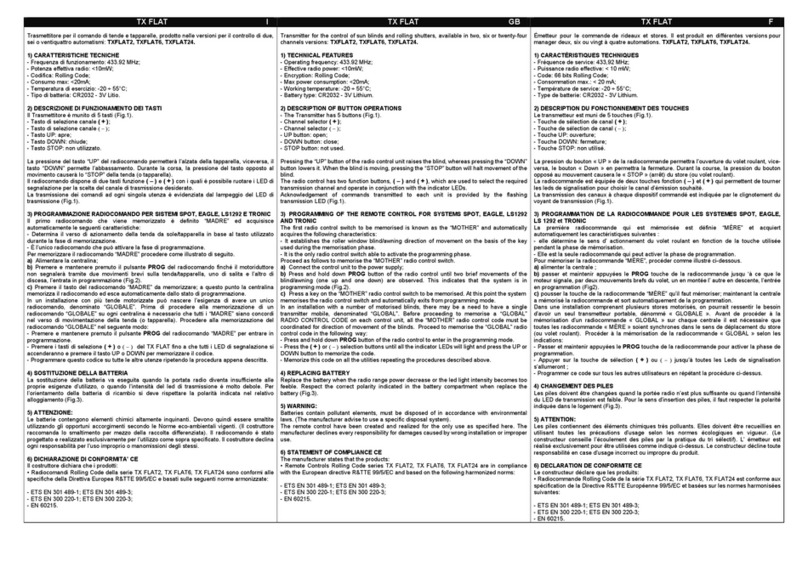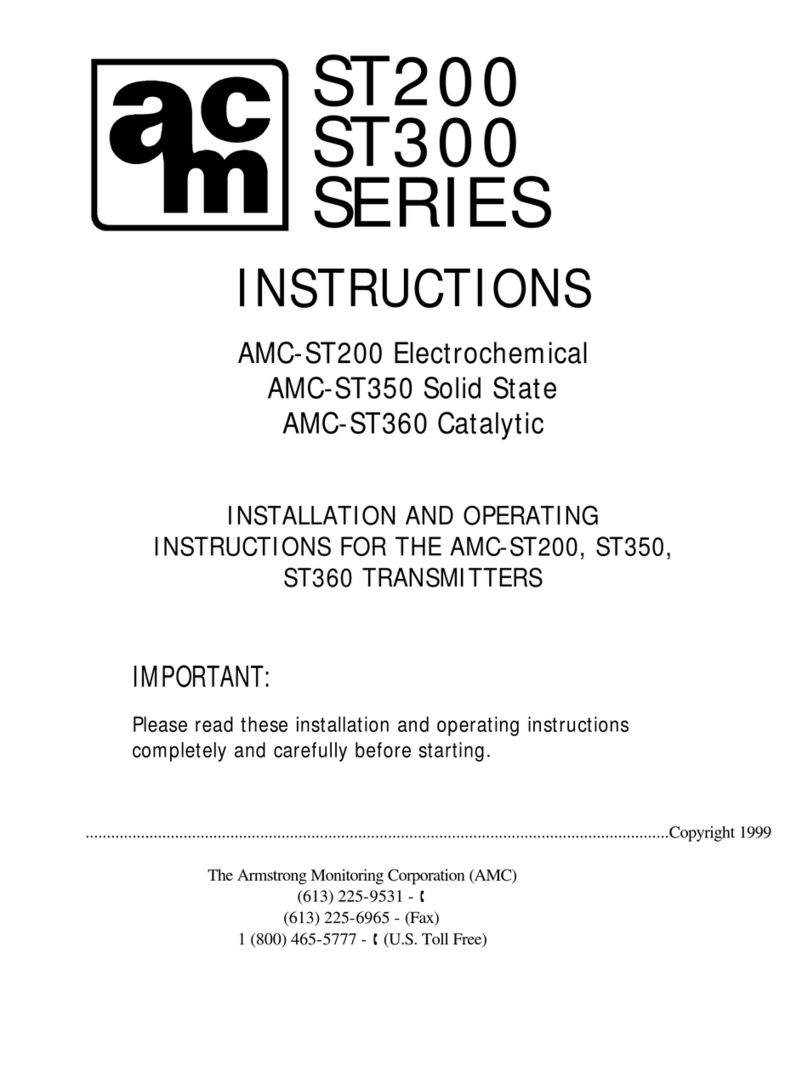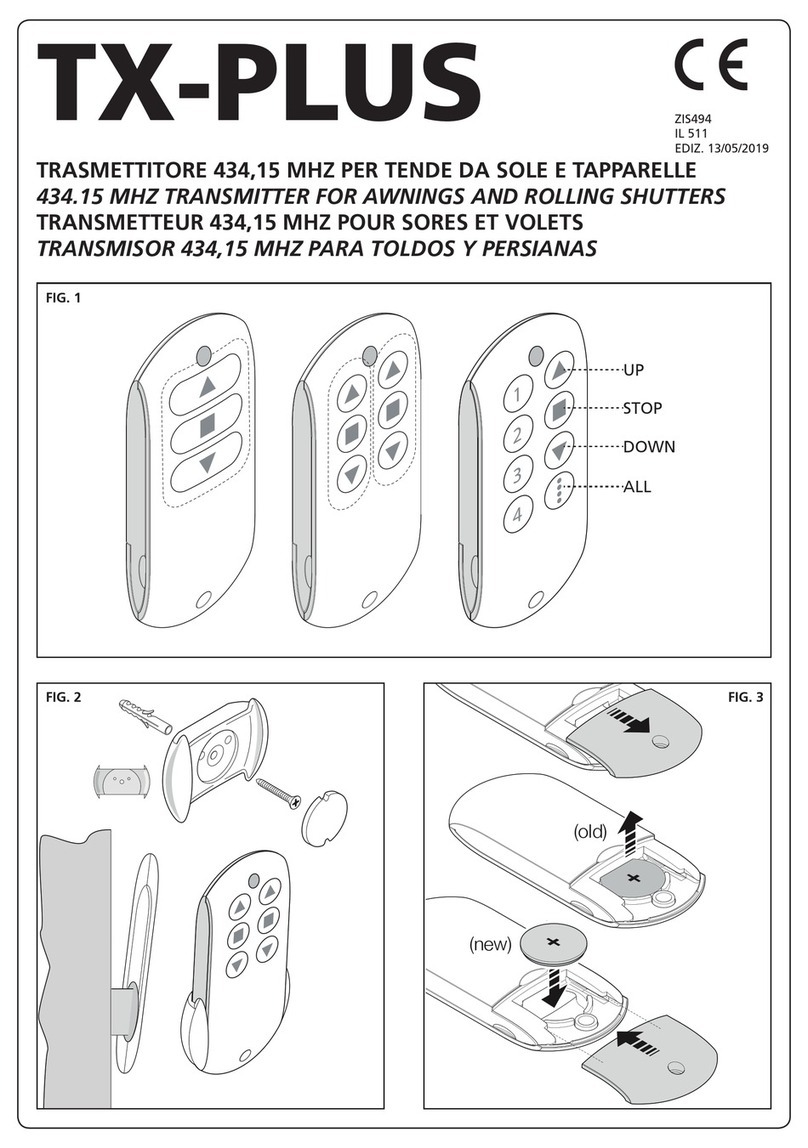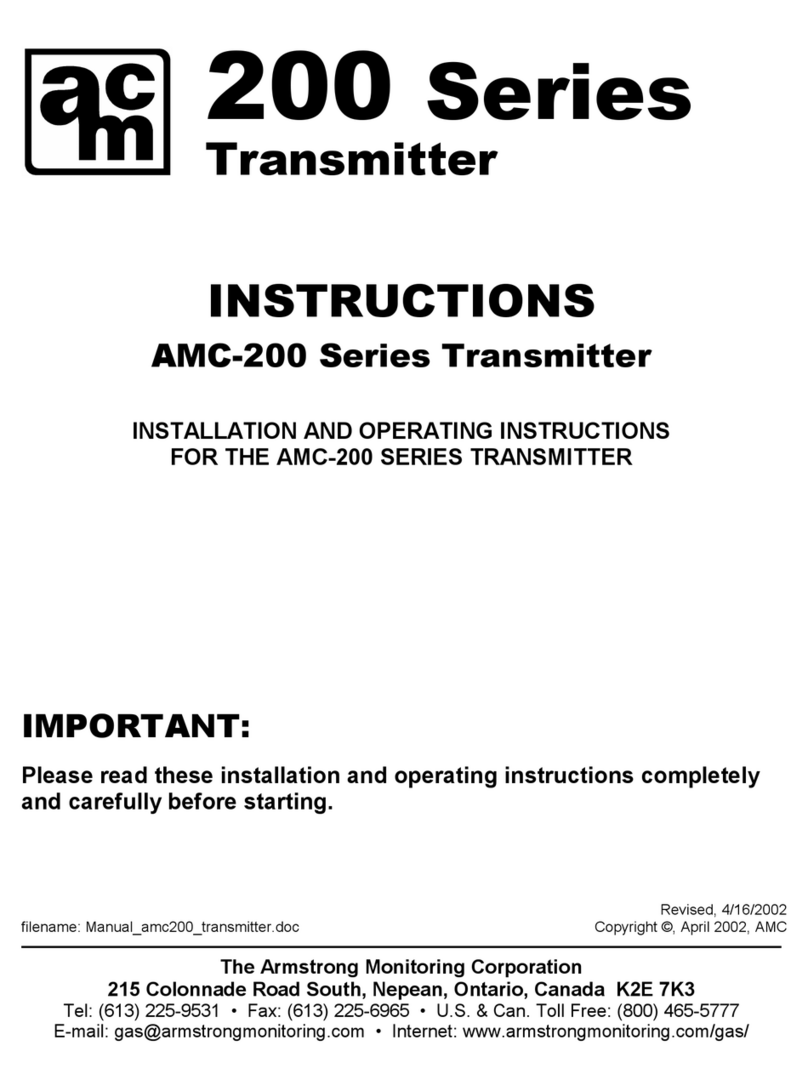- 3 -
ITALIANO
DICHIARAZIONE UE DI CONFORMITÀ
Il fabbricante ACM International srl con sede in
Via Oros 2/g, 00071 Pomezia (Rm) Italy
dichiara che i prodotti: TX PLUS 12D
sono conformi ai requisiti essenziali fissati dalle seguenti direttive:
2014/53/EU
ROHS2 2011/65/CE
Pomezia, 05/04/2020
Il rappresentante legale di ACM International srl
Alfredo Lanzoni
CARATTERISTICHE TECNICHE
Alimentazione 2 x Lithium 3V (CR2032 230mAh)
Frequenza 434,15 MHz
Portata in campo libero 150 m
Assorbimento Max. < 25 mA
Dimensioni 124x52x21 mm
Peso 55 g
DESCRIZIONE
TX PLUS 12D è un trasmettitore radio per comandare automatismi
di tapparelle e tende da sole; permette di comandare fino a 12
automazioni singole o 8 gruppi multipli.
Può funzionare in modo “manuale” dove sarete voi ad intervenire
per comandare gli automatismi, oppure in modo “automatico”
dove sarà TX PLUS 12D a comandare gli automatismi in base agli
eventi programmati.
Eventi
Si possono programmare fino a 5 eventi al giorno.
Un evento è il verificarsi di un comando automatico di movimento
(apertura o chiusura di tapparelle, alzarsi e abbassarsi di tende,
ecc.) in un dato momento della giornata in uno o più giorni della
settimana.
Ad esempio, è un evento il comando di apertura delle tapparelle
alle ore 9:00 di Sabato e Domenica mentre un altro evento è il
riavvolgimento delle tende da sole alle ore 19:45 di tutti i giorni
della settimana.
Gruppi
Per “gruppo” si intende un insieme di automatismi azionati
sempre tutti assieme; ad esempio le tende a Sud possono essere
un primo gruppo e tutte le tapparelle del soggiorno il secondo
gruppo.
Nel modo automatico la composizione dei gruppi avviene
durante la programmazione degli eventi e permette la creazione di
un gruppo diverso per ogni evento.
Nel modo manuale i gruppi devono essere impostati seguendo la
procedura dedicata; in questa modalità si possono gestire fino a 8
gruppi.
Funzione SOLE ON/OFF
Questa funzione serve per attivare o disattivare il sensore di sole e
può essere gestita sia in modalità automatica che in manuale.
SUN OFF OFF
Viene disabilitato l’intervento dell’anemometro sui motori /
centrali di comando selezionati.
In modalità automatica il comando SUN OFF deve essere
associato ad un evento.
In modalità manuale, per trasmettere il comando SUN OFF,
bisogna selezionare il canale o il gruppo desiderato e premere
contemporaneamente i tasti STOP+DOWN per almeno 10
secondi, fino a quando il motore si muove per circa 1/2 secondo
in entrambi i versi, indicando il completamento della procedura.
SUN ON
ON
Viene abilitato l’intervento dell’anemometro sui motori / centrali di
comando selezionati.
In modalità automatica il comando SUN ON deve essere
associato ad un evento.
In modalità manuale, per trasmettere il comando SUN ON,
bisogna selezionare il canale o il gruppo desiderato e premere
contemporaneamente i tasti STOP+UP per almeno 10 secondi,
fino a quando il motore si muove per circa 1/2 secondo in
entrambi i versi, indicando il completamento della procedura.
SOSTITUZIONE DELLA BATTERIA
Quando si accende l’indicazione di batteria scarica è
necessario provvedere quanto prima alla sostituzione delle
batterie; in questa situazione c’è un grosso rischio che i comandi
non possano essere inviati correttamente.
Aprire lo sportello del vano batterie e sostituire le due batterie
rispettando la polarità indicata in figura.
NOTA: se il dispositivo è in modalità ENERGY SAVING (display
spento) e la sostituzione delle batterie avviene in meno di 30
secondi, le impostazioni di ora e data vengono mantenute.
Se vengono perse il dispositivo si accende avviando
automaticamente il menù “Regolazione dell’orologio”
ATTENZIONE: Le batterie contengono elementi chimici altamente
inquinanti. Devono quindi essere smaltite utilizzando gli
opportuni accorgimenti secondo le Norme eco-ambientali vigenti.
Il trasmettitore è costituito anch’esso da materiali inquinanti,
adottare quindi le medesime soluzioni per lo smaltimento.
In caso di perdita di sostanze elettrolitiche dalle batterie, sostituirle
immediatamente evitando accuratamente ogni tipo di contatto
con tali sostanze.