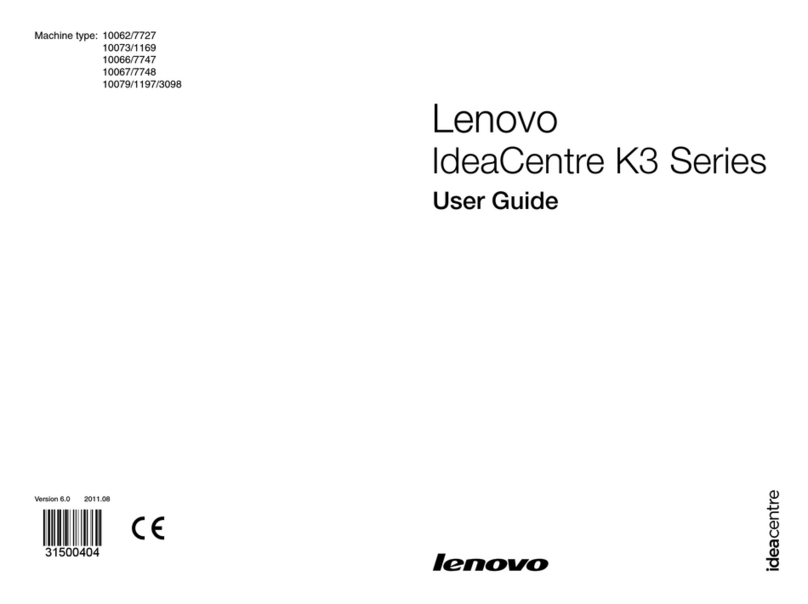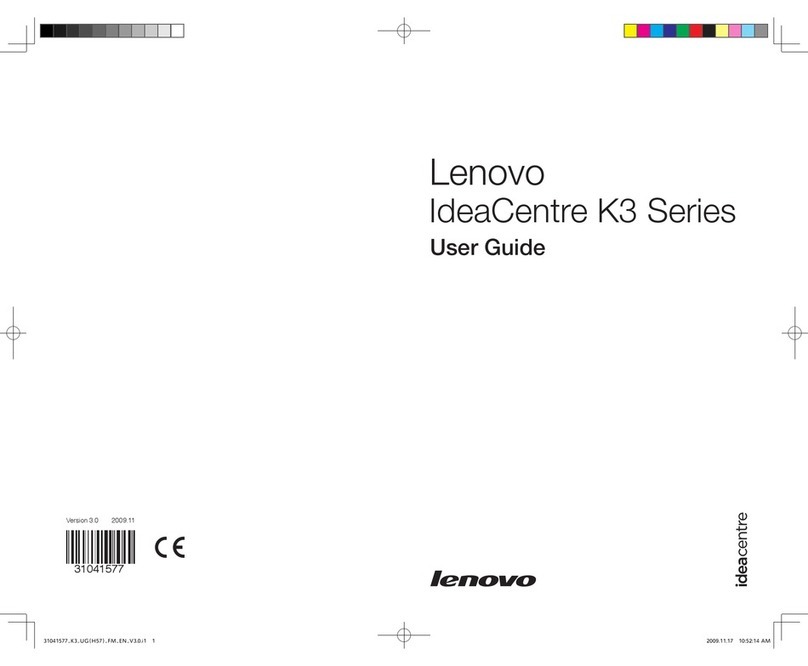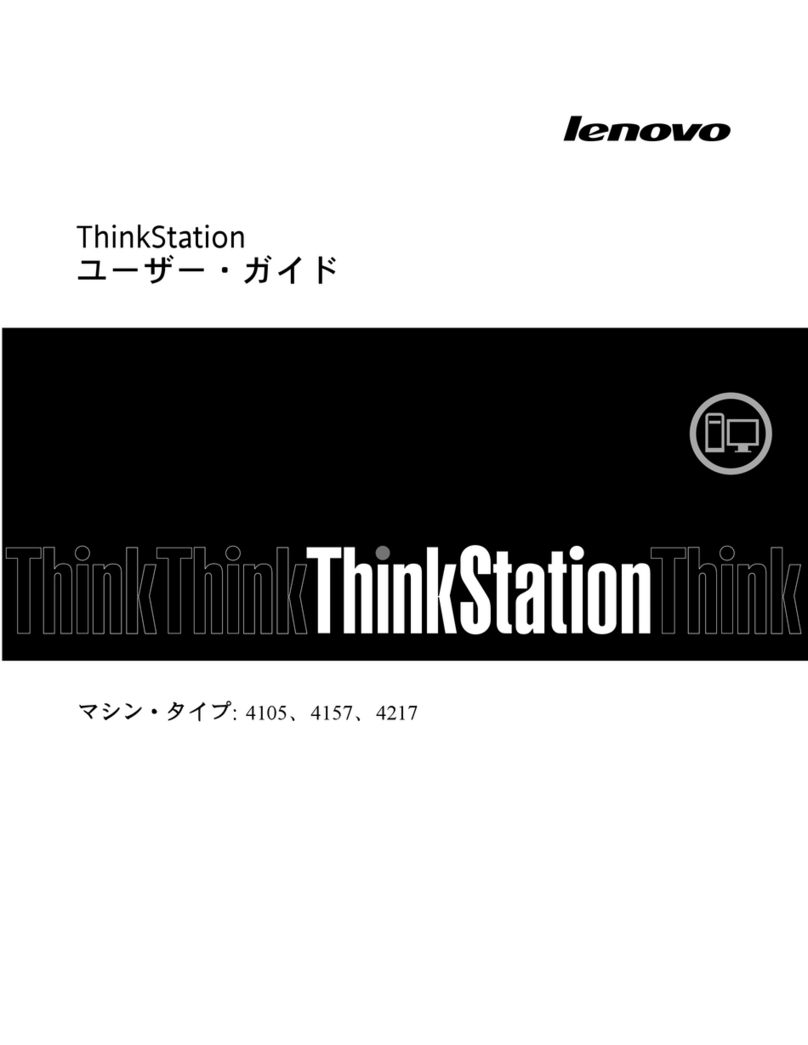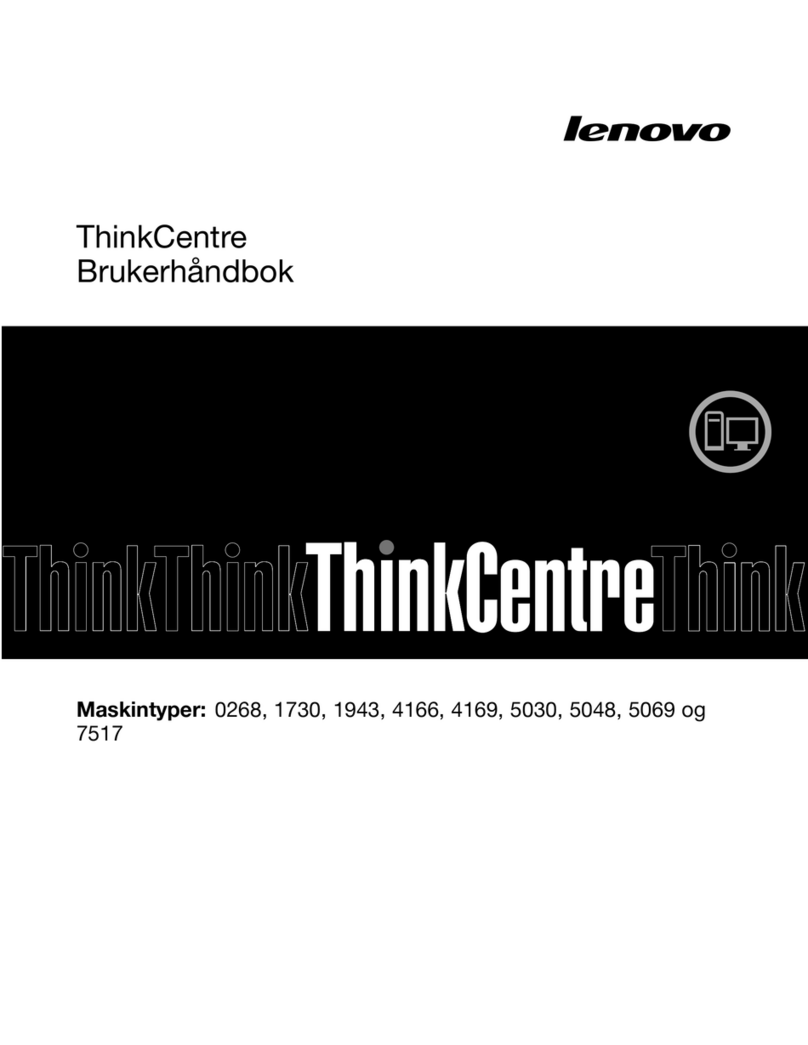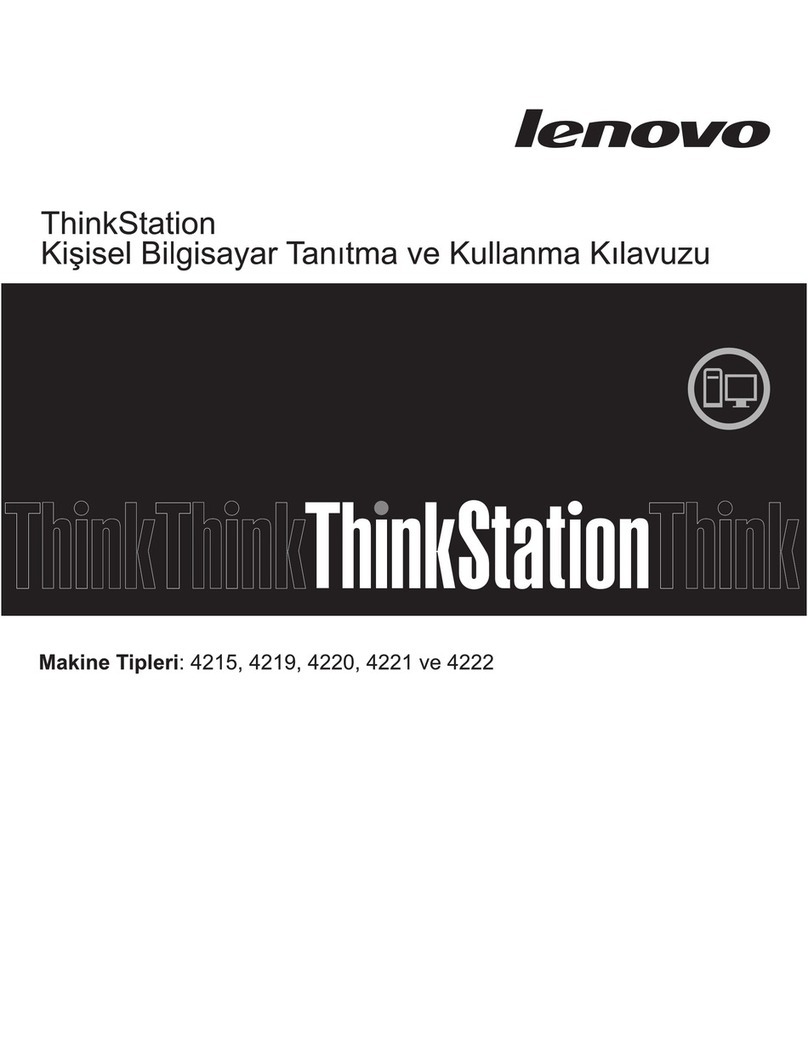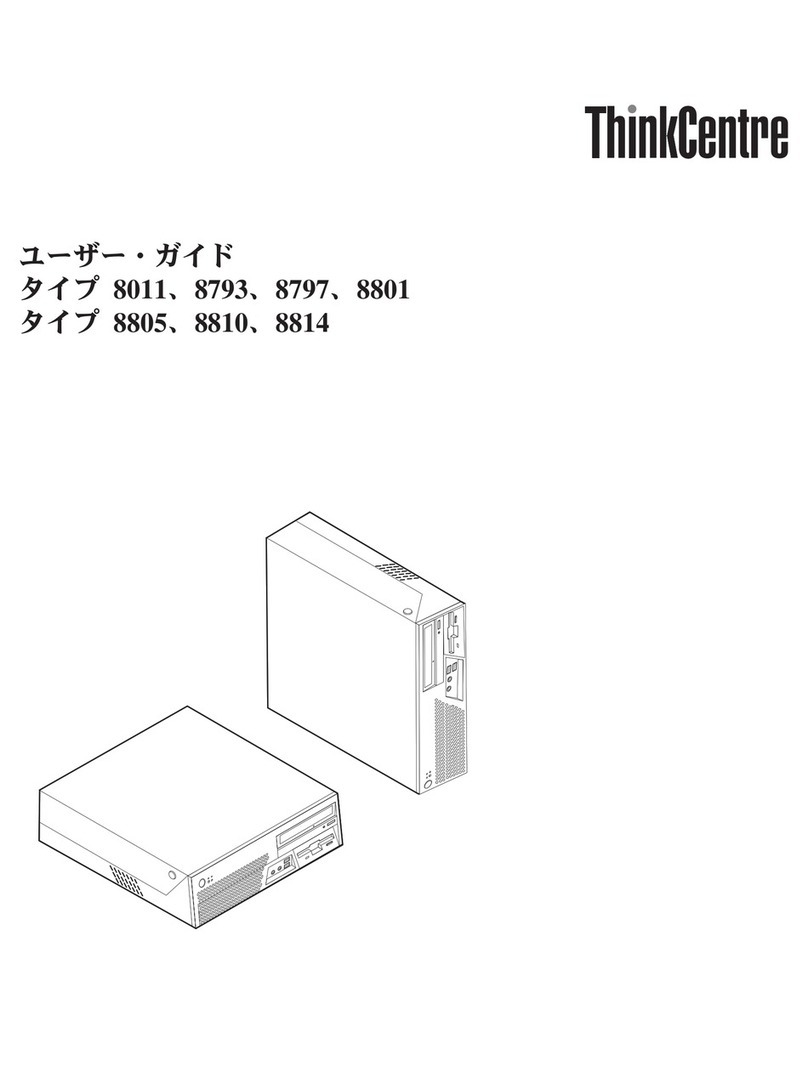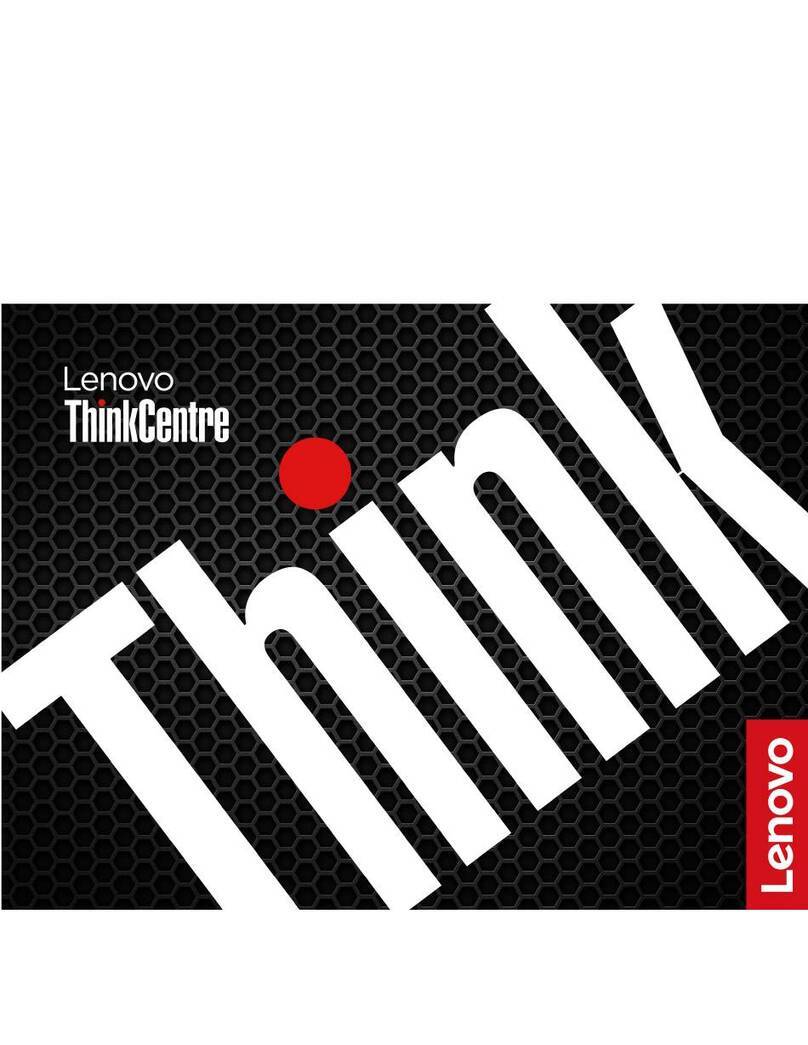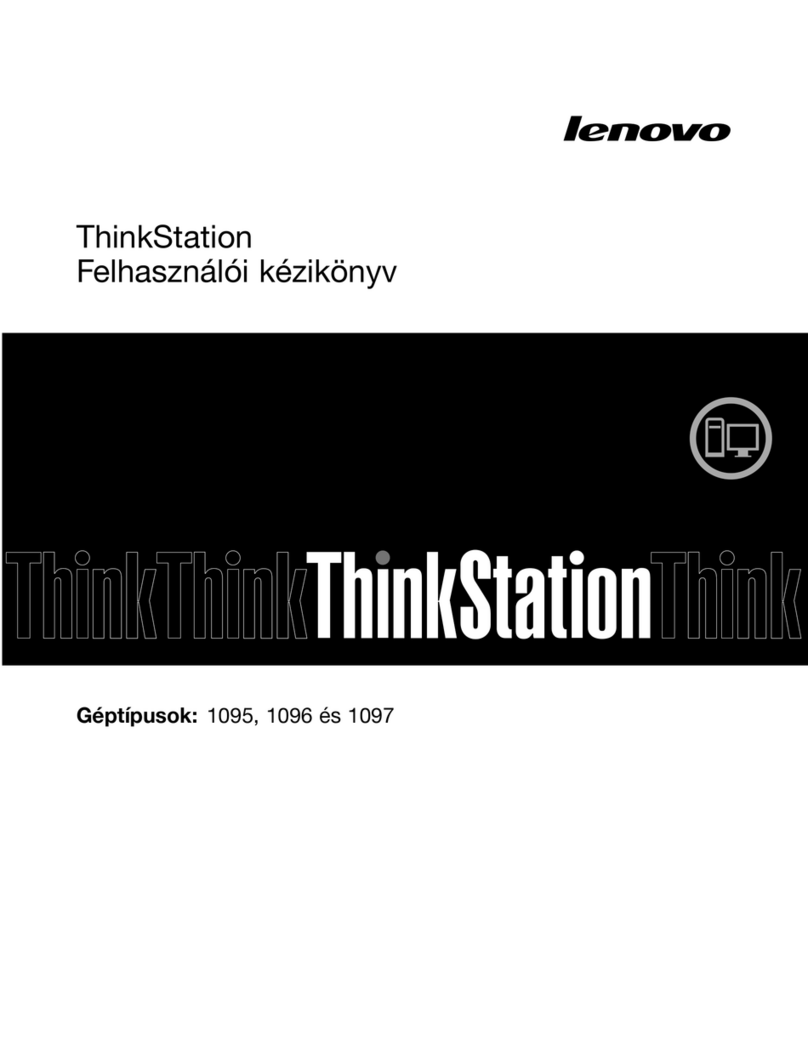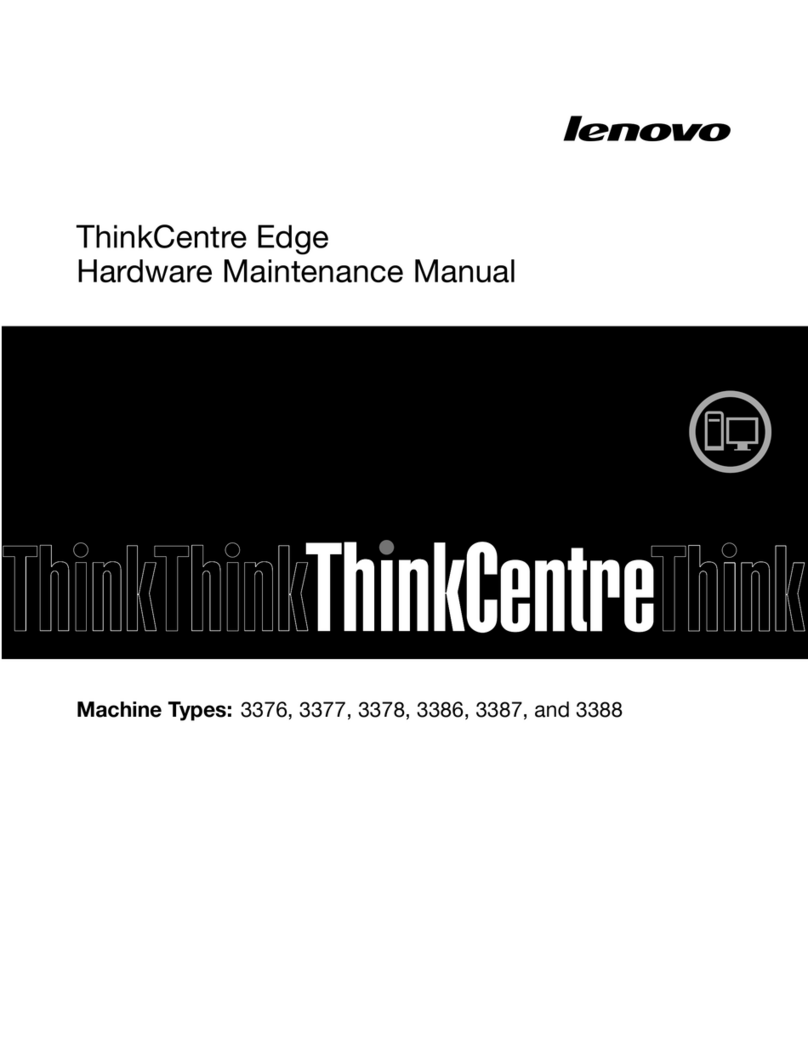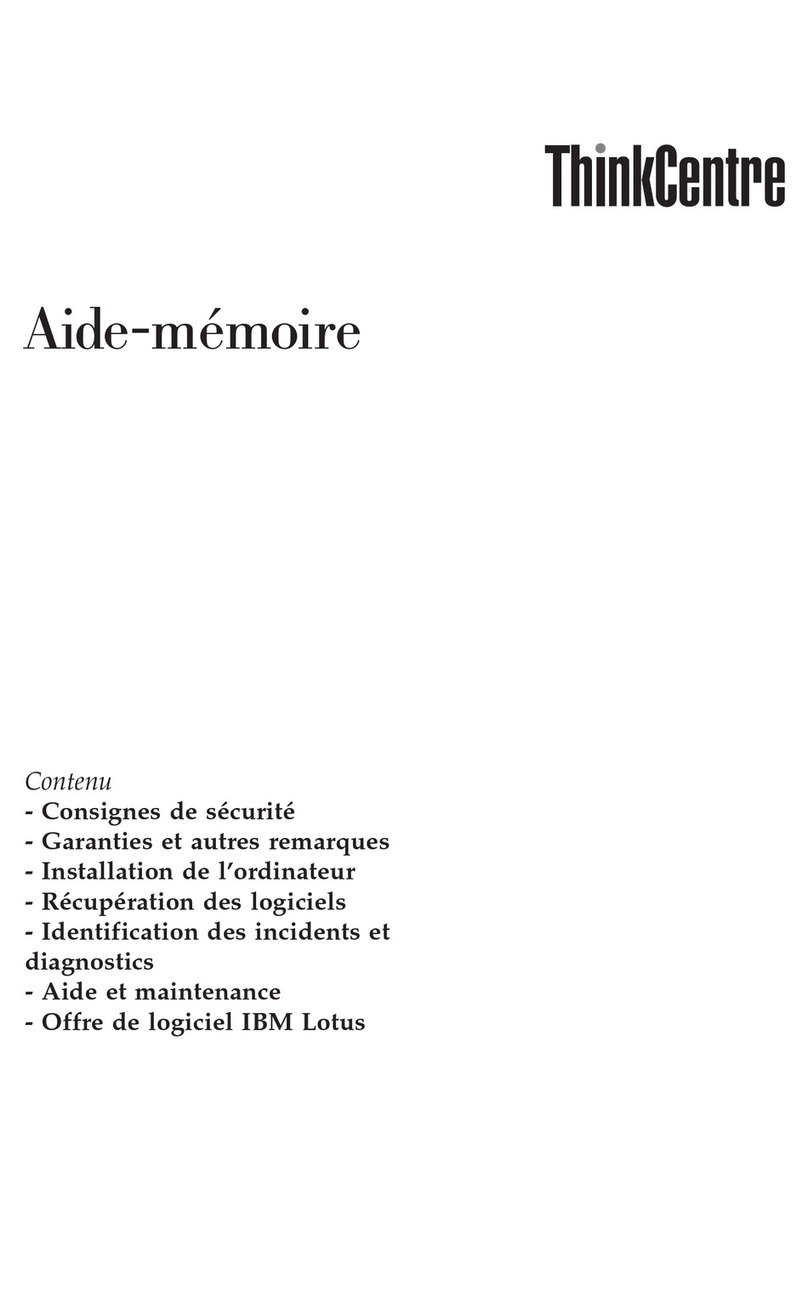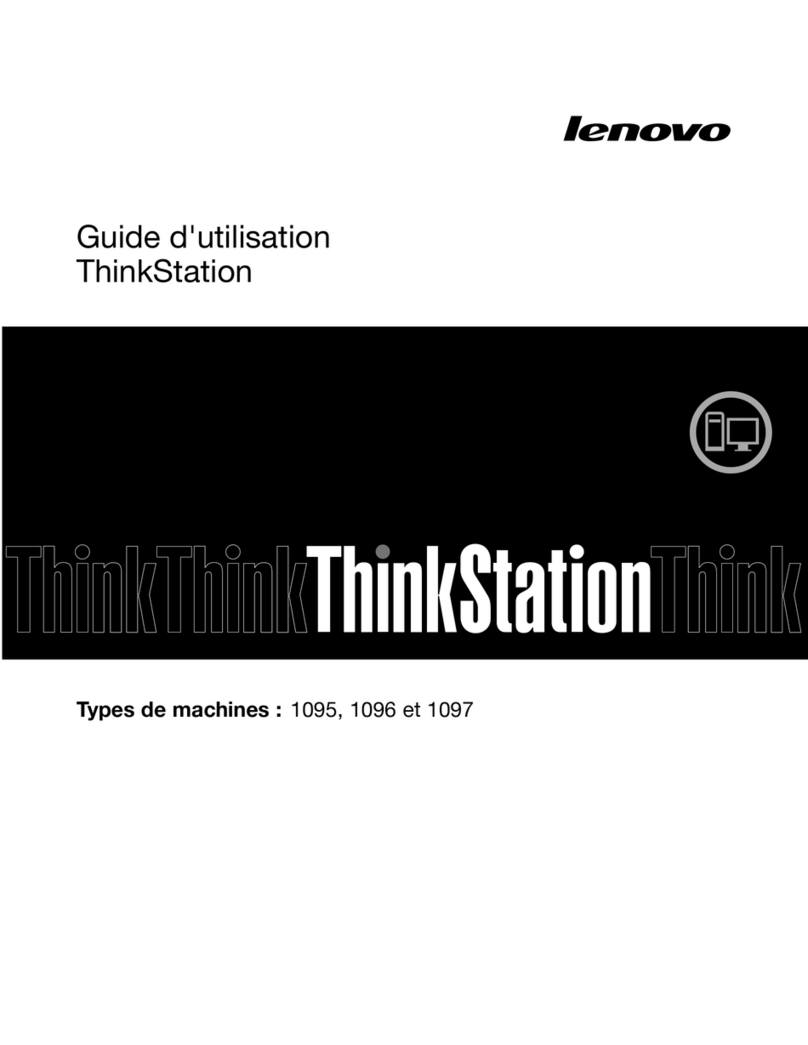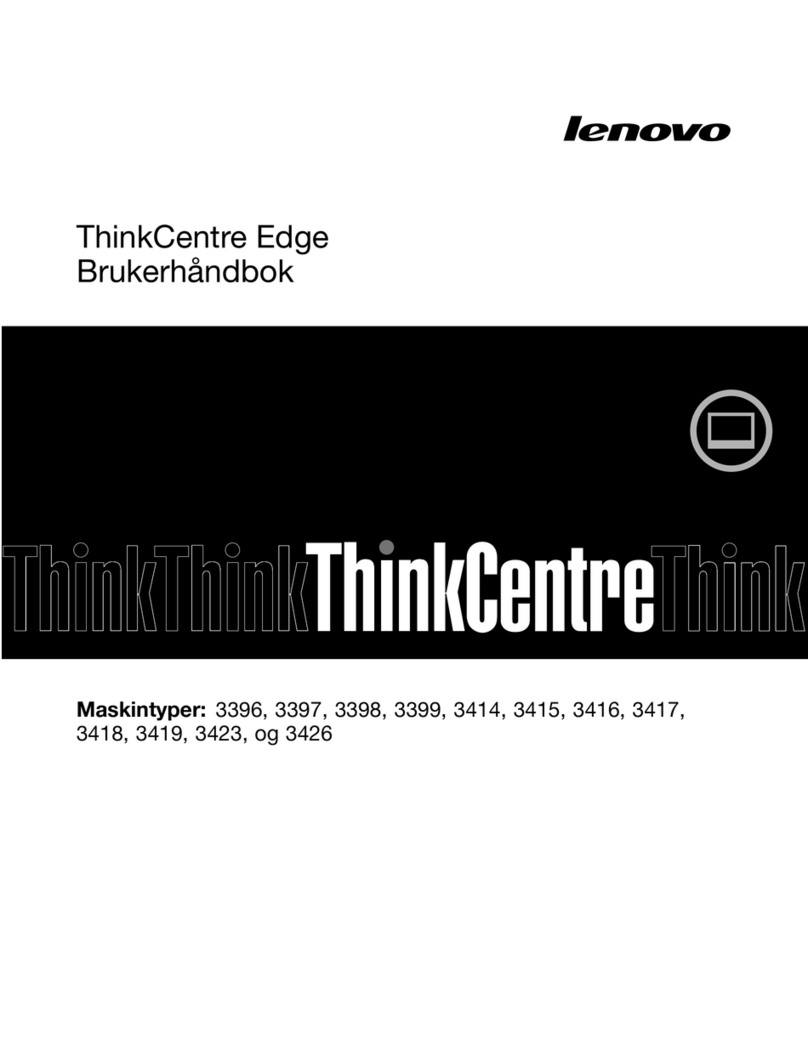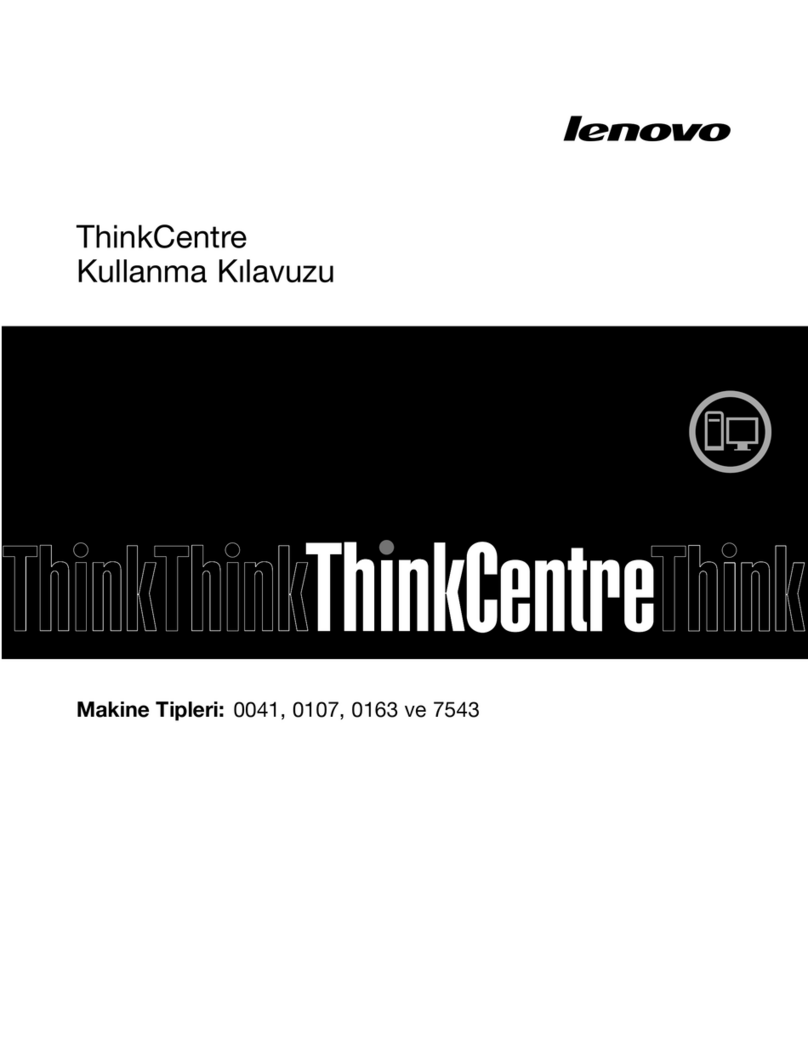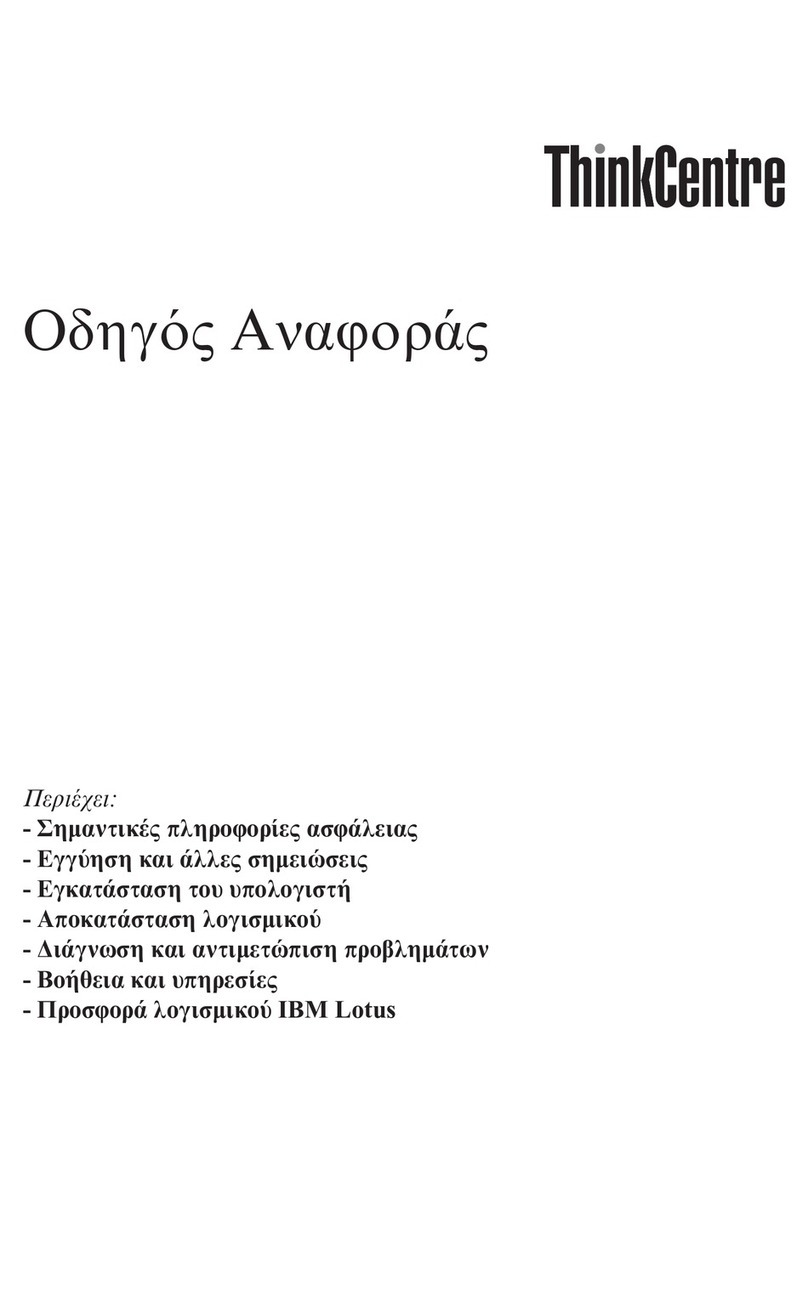Contents
About this documentation iii
Chapter 1 Meet your computer 1
Front . . . . . . . . . . . . . . . . . . . . 1
Rear . . . . . . . . . . . . . . . . . . . . 3
System board . . . . . . . . . . . . . . . . 5
Features and specifications . . . . . . . . . . . 7
Statement on USB transfer rate . . . . . . . . 8
Chapter 2 Get started with your
computer 9
Get started with Windows 10 . . . . . . . . . . 9
Windows account . . . . . . . . . . . . . 9
Windows user interface . . . . . . . . . . 10
Connect to networks . . . . . . . . . . . . . 11
Connect to the wired Ethernet . . . . . . . 11
Connect to Wi-Fi networks (for selected
models) . . . . . . . . . . . . . . . . 11
Use Lenovo Vantage . . . . . . . . . . . . . 11
Use multimedia . . . . . . . . . . . . . . . 12
Use audio . . . . . . . . . . . . . . . 12
Chapter 3 Explore your computer 13
Manage power . . . . . . . . . . . . . . . 13
Set power button behaviors . . . . . . . . 13
Set the power plan . . . . . . . . . . . . 13
Transfer data . . . . . . . . . . . . . . . . 13
Connect to a Bluetooth-enabled device (for
selected models) . . . . . . . . . . . . 13
Purchase accessories . . . . . . . . . . . . 14
Chapter 4 Secure your computer
and information 15
Lock the computer . . . . . . . . . . . . . 15
Use passwords . . . . . . . . . . . . . . . 15
Use software security solutions. . . . . . . . . 16
Use firewalls . . . . . . . . . . . . . . 16
Use antivirus programs . . . . . . . . . . 17
Use computrace Agent software embedded in
firmware (for selected models) . . . . . . . 17
Use BIOS security solutions . . . . . . . . . . 17
Erase all storage drive data . . . . . . . . 17
Use the cover presence switch . . . . . . . 18
Use Smart USB Protection. . . . . . . . . 18
Chapter 5 UEFI BIOS 19
What is UEFI BIOS. . . . . . . . . . . . . . 19
Enter the BIOS menu. . . . . . . . . . . . . 19
Navigate in the BIOS interface . . . . . . . . . 19
Change the display language of UEFI BIOS . . . . 19
Set the system date and time . . . . . . . . . 20
Change the startup sequence . . . . . . . . . 20
Enable or disable the configuration change
detection feature . . . . . . . . . . . . . . 20
Enable or disable the automatic power-on
feature . . . . . . . . . . . . . . . . . . 21
Enable or disable the smart power-on feature . . . 21
Enable or disable the ErP LPS compliance mode . . 21
Enable or disable the ICE thermal alert feature . . . 22
Change the ICE performance mode . . . . . . . 22
Change BIOS settings before installing a new
operating system . . . . . . . . . . . . . . 22
Update UEFI BIOS. . . . . . . . . . . . . . 23
Recover from a BIOS update failure . . . . . . . 23
Clear CMOS . . . . . . . . . . . . . . . . 24
Chapter 6 Troubleshooting,
diagnostics, and recovery 25
Basic procedure for resolving computer
problems . . . . . . . . . . . . . . . . . 25
Troubleshooting . . . . . . . . . . . . . . 25
Startup problems . . . . . . . . . . . . 26
Audio problems . . . . . . . . . . . . . 27
Network problems . . . . . . . . . . . . 27
Performance problems . . . . . . . . . . 30
Storage drive problems . . . . . . . . . . 31
CD or DVD problems . . . . . . . . . . . 31
Serial connector problems . . . . . . . . . 32
USB device problems . . . . . . . . . . 32
Software problems. . . . . . . . . . . . 33
Diagnostics . . . . . . . . . . . . . . . . 33
Lenovo diagnostic tools . . . . . . . . . . 33
Recovery . . . . . . . . . . . . . . . . . 33
Restore system files and settings to an earlier
point . . . . . . . . . . . . . . . . . 33
Restore your files from a backup . . . . . . 33
Reset your computer . . . . . . . . . . . 33
Use advanced options . . . . . . . . . . 34
Windows automatic recovery. . . . . . . . 34
Create and use a recovery USB device . . . . 34
Update the device driver . . . . . . . . . 35
Chapter 7 CRU replacement 37
What are CRUs . . . . . . . . . . . . . . . 37
Replace a CRU . . . . . . . . . . . . . . . 38
Power adapter and power cord . . . . . . . 38
© Copyright Lenovo 2019, 2020 i