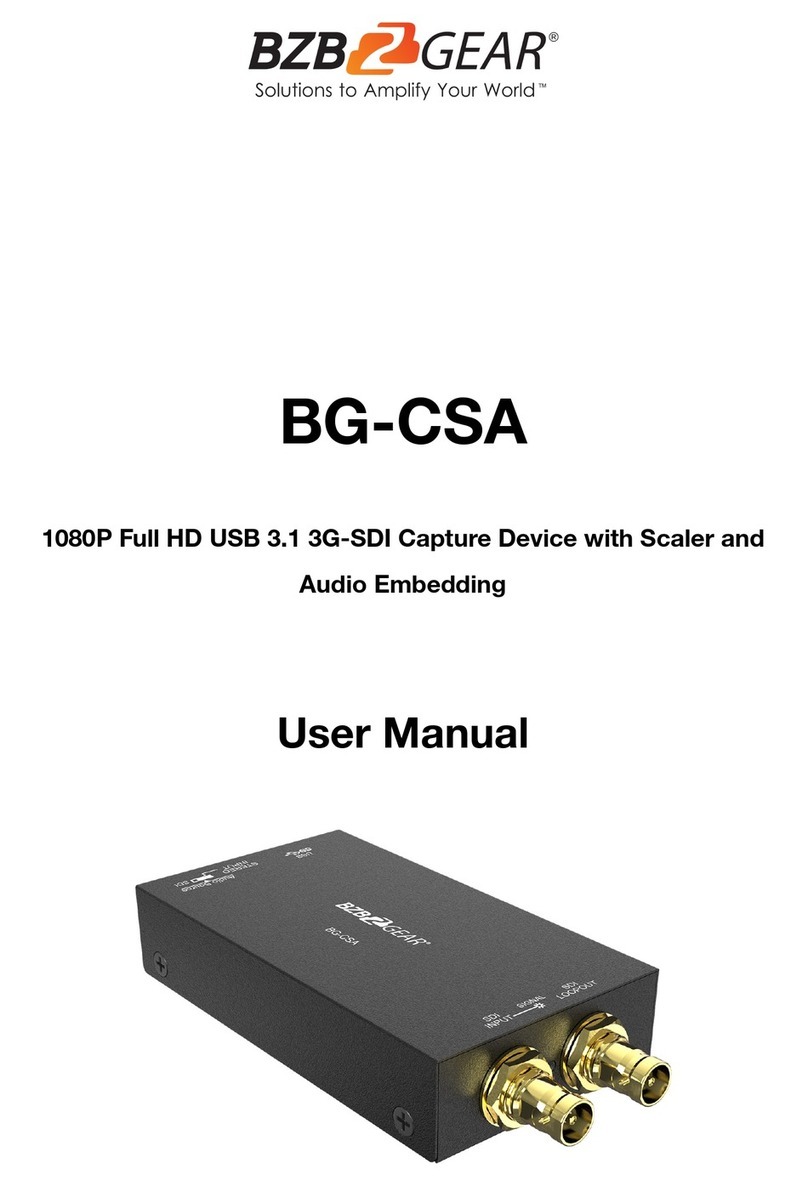BZBGEAR BG-CHA PRODUCT MANUAL
Statement
Please read these instructions carefully before connecting, operating, or configuring this
product. Please save this manual for future reference.
Safety Precautions
●To prevent damaging this product, avoid heavy pressure, strong vibration, or immersion
during transportation, storage, and installation.
●The housing of this product is made of organic materials. Do not expose to any liquid,
gas, or solids which may corrode the shell.
●Do not expose the product to rain or moisture.
●To prevent the risk of electric shock, do not open the case. Installation and maintenance
should only be carried out by qualified technicians.
●Do not use the product beyond the specified temperature, humidity, or power supply
specifications.
●This product does not contain parts that can be maintained or repaired by users.
Damage caused by dismantling the product without authorization from BZBGEAR is not
covered under the warranty policy.
●Installation and use of this product must strictly comply with local electrical safety
standards.
●Disconnect power cord by connector only. Do not pull on the cable portion.
●Do not place or drop heavy or sharp-edged objects on the power cord. A damaged cord
can cause fire or electrical shock hazards. Regularly check power cord for excessive
wear or damage to avoid possible fire / electrical hazards.
●Ensure the unit is always properly grounded to prevent electrical shock hazard.
●Do not operate units in hazardous or potentially explosive atmospheres. Doing so could
result in fire, explosion, or other dangerous results.
●Handle with care to avoid shocks in transit. Shocks may cause malfunction. When you
need to transport the unit, use the original packing materials, or alternate adequate
packing.
●Turn off the unit if an abnormality or malfunction occurs. Disconnect everything before
moving the unit.
Note: due to constant efforts to improve products and product features, specifications may
change without notice.
Address: 830 National Drive #140, Sacramento, CA 95834, USA ·Tel: +1(888)499-9906 ·Email: support@bzbgear.com 4