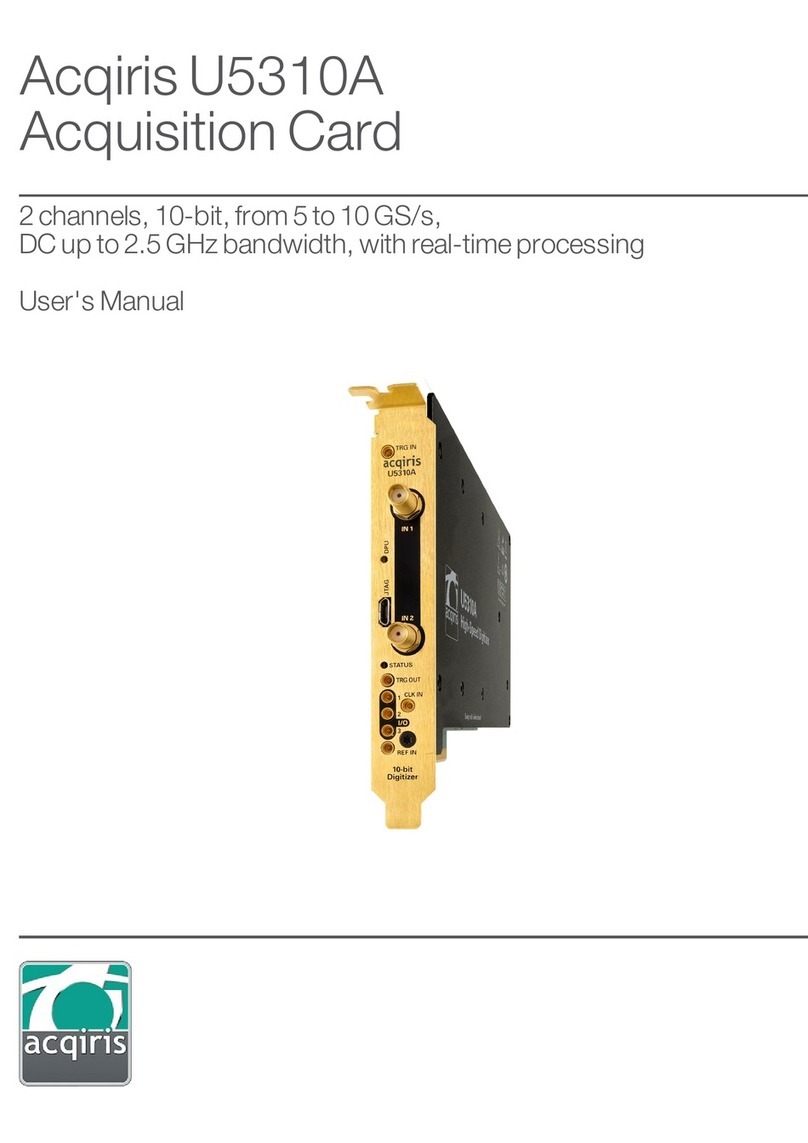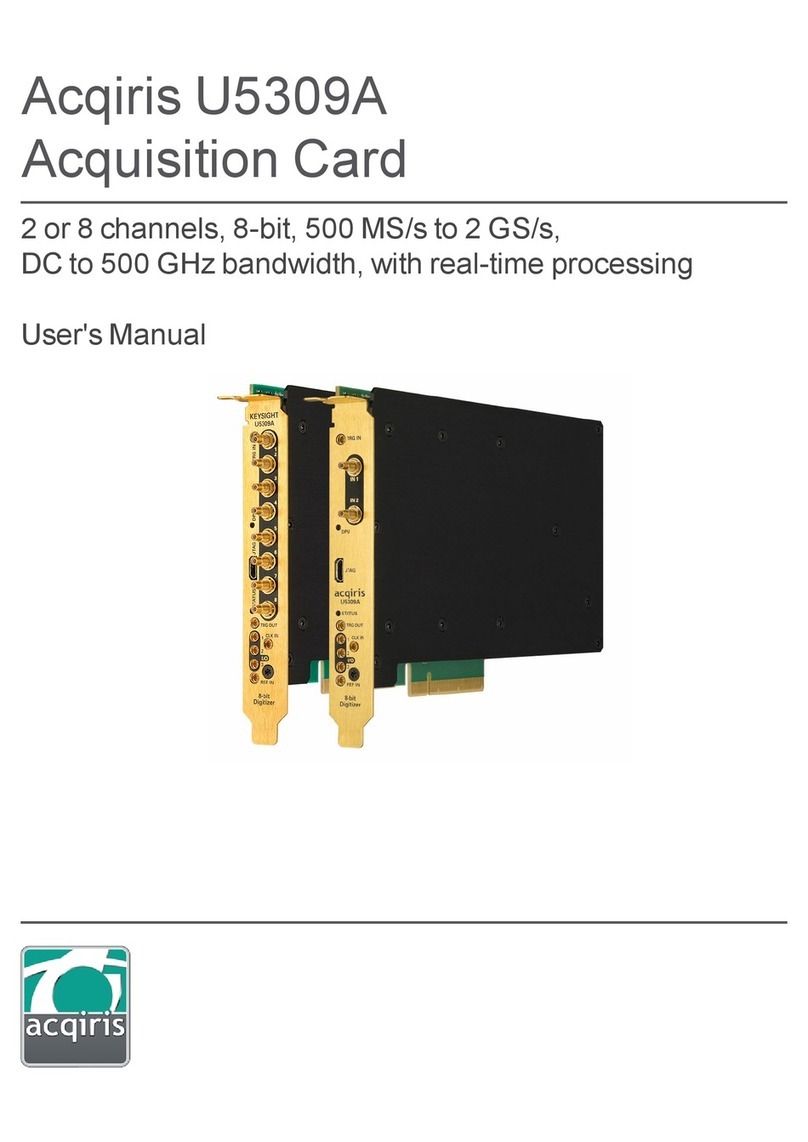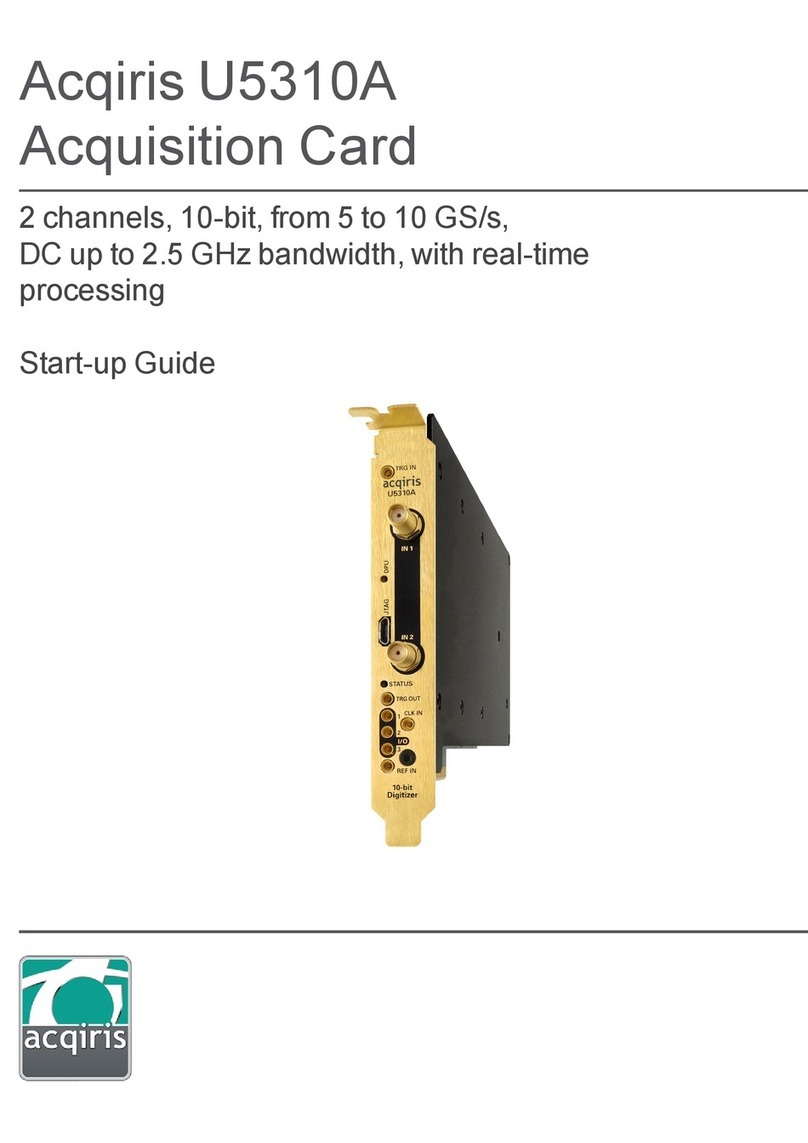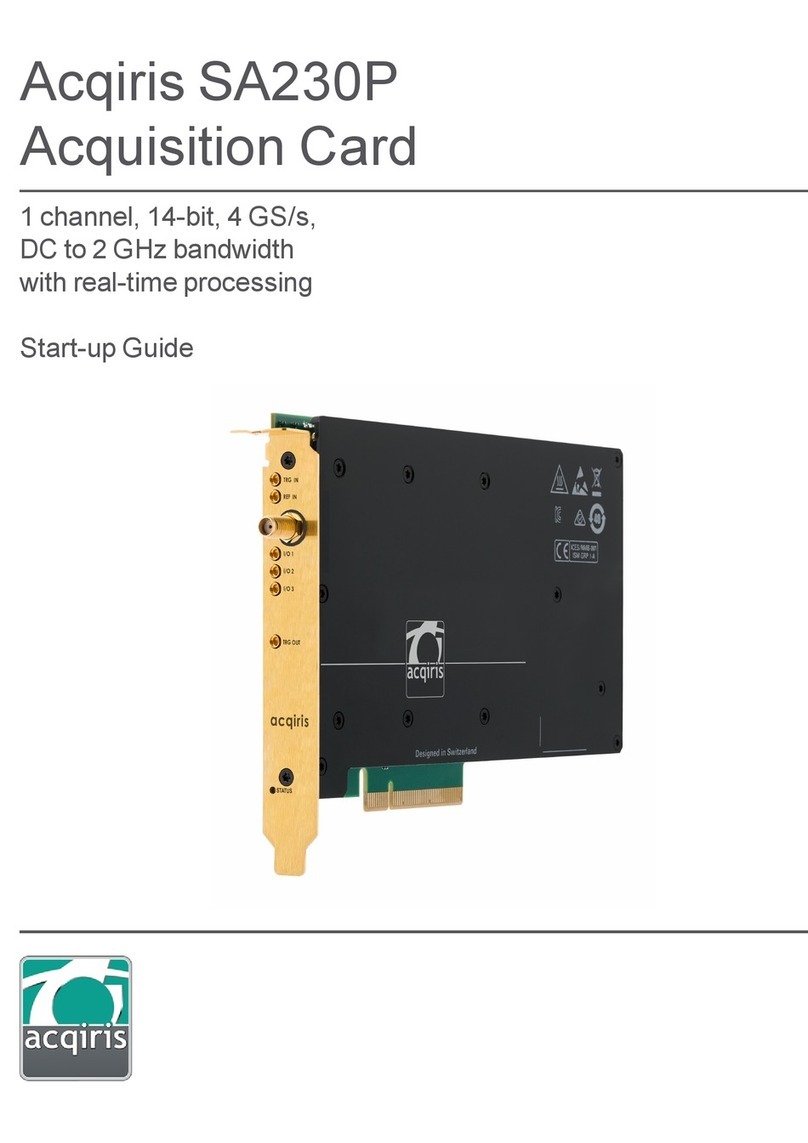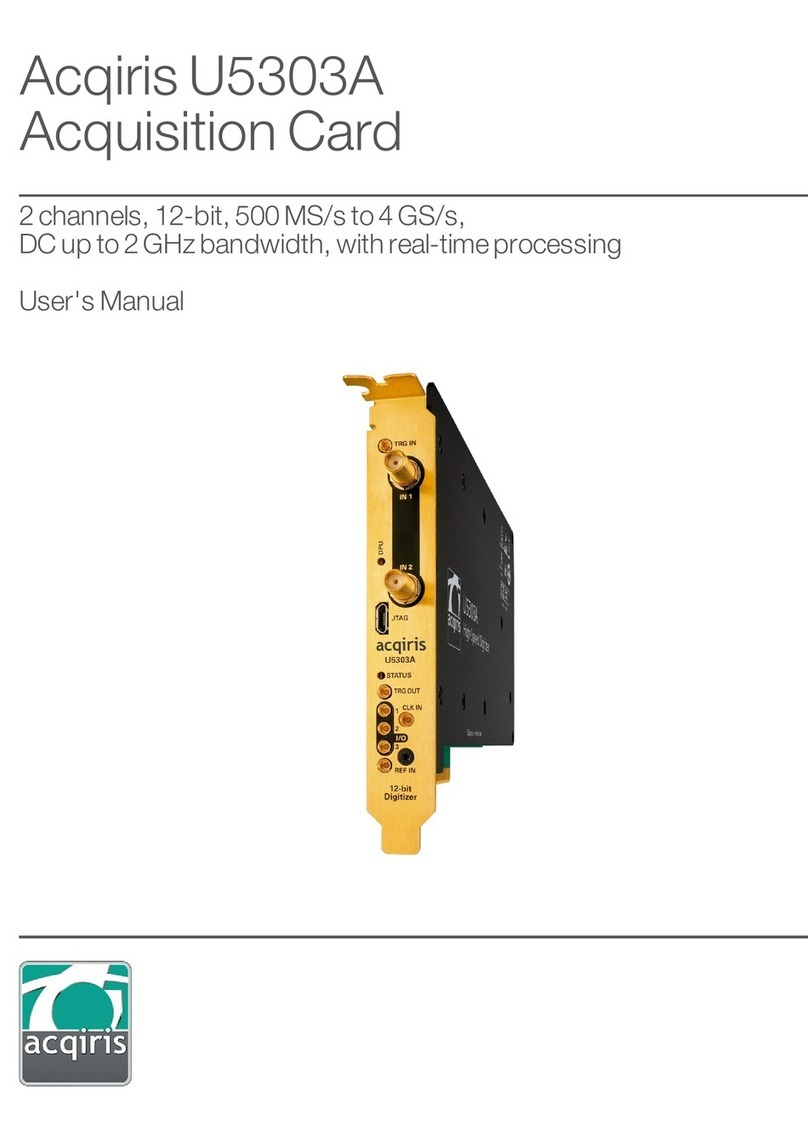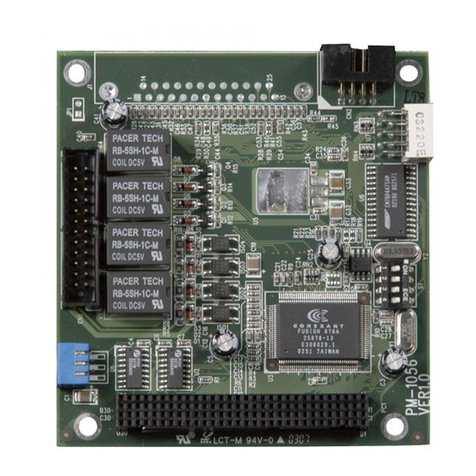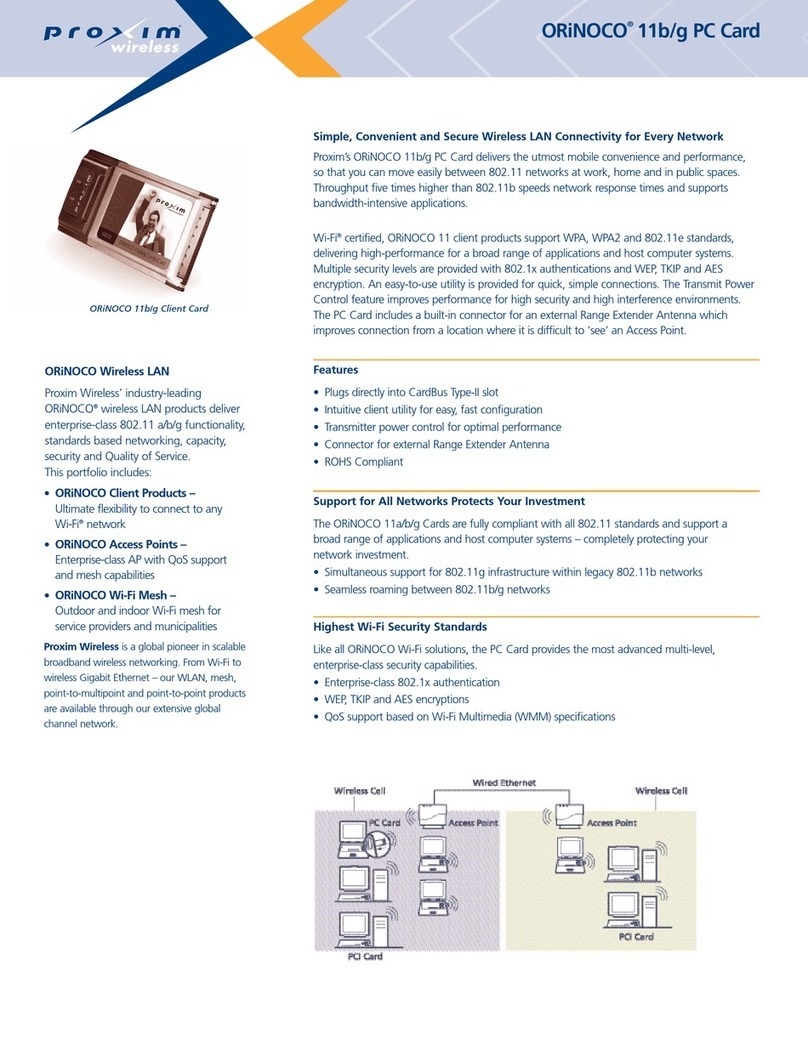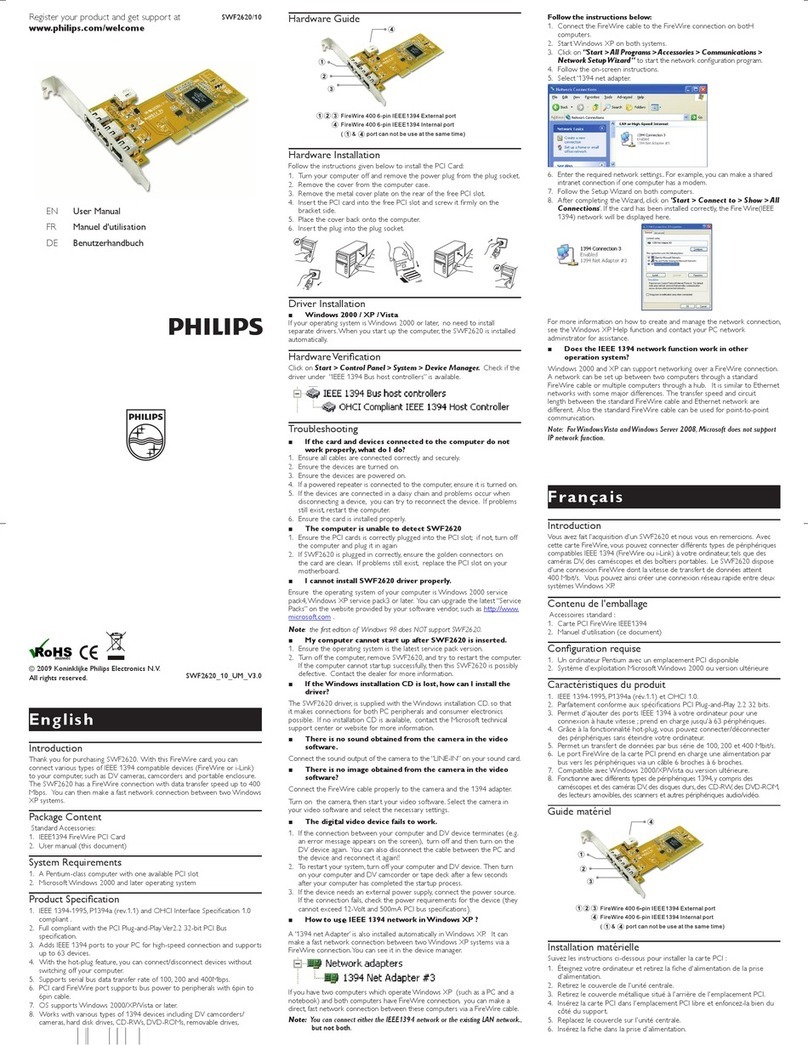Acqiris U1084A User guide

Acqiris U1084A
Acquisition Card
8-bit, up to 4 GS/s
and 1.5 GHz bandwidth
Start-up Guide

Notices
Notices
© Acqiris, 2017 - 2018
No part of this manual may be reproduced in any form or by any means (including electronic
storage and retrieval or translation into a foreign language) without prior agreement and written
consent from Acqiris SA as governed by international copyright laws.
Manual Part Number
U1084-90002
Contact us
Feel free to contact Acqiris experts and send an email to support@acqiris.com - Worldwide
contact for support or repair.
For any question of inquiry, you can also contact your local office:
Acqiris Americas
contact-americas@acqiris.com
Acqiris Europe
contact-emea@acqiris.com
Acqiris Asia-Pacific
contact-asia-pacific@acqiris.com
Acqiris Japan
contact-japan@acqiris.com
2 Acqiris U1084A Startup Guide

Notices
Acqiris U1084A Startup Guide 3
Conventions Used in this Document
The following conventions are used in this document:
A WARNING denotes a hazard. It calls attention to an operating
procedure, practice, or the like that, if not correctly performed or adhered
to, could result in personal injury or death. Do not proceed beyond a
WARNING Style until the indicated conditions are fully understood and
met.
A CAUTION denotes a hazard. It calls attention to an operating
procedure, practice, or the like that, if not correctly performed or adhered
to, could result in damage to the product or loss of important data. Do not
proceed beyond a CAUTION until the indicated conditions are fully
understood and met.
A NOTE draws the reader's attention to important information, caveats,
etc.
An IMPORTANT section specifically requires the reader's attention.
Safety Notes
The following safety precautions should be observed before using this product and any
associated instrumentation.
This product is intended for use by qualified personnel who recognize shock hazards and are
familiar with the safety precautions required to avoid possible injury. Read and follow all
installation, operation, and maintenance information carefully before using the product.
If this product is not used as specified, the protection provided by the
equipment could be impaired. This product must be used in a normal
condition (in which all means for protection are intact) only.
The types of product users are:
Responsible body is the individual or group responsible for the use and maintenance of
equipment, for ensuring that the equipment is operated within its specifications and oper-
ating limits, and for ensuring operators are adequately trained.
Operators use the product for its intended function. They must be trained in electrical
safety procedures and proper use of the instrument. They must be protected from electric
shock and contact with hazardous live circuits.
Service personnel are trained to work on live circuits, perform safe installations, and
repair products. Only properly trained service personnel may perform installation and ser-
vice procedures.

Notices
Operator is responsible to maintain safe operating conditions. To ensure safe
operating conditions, cards should not be operated beyond the full temperature range
specified in the datasheet. Exceeding safe operating conditions can result in shorter
lifespans, improper card performance and user safety issues. When the cards are in
use and operation within the specified full temperature range is not maintained, card
surface temperatures may exceed safe handling conditions which can cause
discomfort or burns if touched. In the event of a card exceeding the full temperature
range, always allow the card to cool before touching or removing cards from host
computer or chassis.
Acqiris products are designed for use with electrical signals that are rated
Measurement Category I and Measurement Category II, as described in the
International Electrotechnical Commission (IEC) Standard IEC 60664. Most
measurement, control, and data I/O signals are Measurement Category I and must not
be directly connected to mains voltage or to voltage sources with high transient over-
voltages. Measurement Category II connections require protection for high transient
over-voltages often associated with local AC mains connections. Assume all
measurement, control, and data I/O connections are for connection to Category I
sources unless otherwise marked or described in the user documentation.
Exercise extreme caution when a shock hazard is present. Lethal voltage may be present on
cable connector jacks or test fixtures. The American National Standards Institute (ANSI)
states that a shock hazard exists when voltage levels greater than 30V RMS, 42.4V peak, or
60V DC are present. A good safety practice is to expect that hazardous voltage is present in
any unknown circuit before measuring.
Operators of this product must be protected from electric shock at all times. The responsible
body must ensure that operators are prevented access and/or insulated from every connection
point. In some cases, connections must be exposed to potential human contact. Product
operators in these circumstances must be trained to protect themselves from the risk of
electric shock. If the circuit is capable of operating at or above 1000V, no conductive part of
the circuit may be exposed.
Do not connect switching cards directly to unlimited power circuits. They are intended to be
used with impedance-limited sources. NEVER connect switching cards directly to AC mains.
When connecting sources to switching cards, install protective devices to limit fault current
and voltage to the card.
Before operating an instrument, ensure that the line cord is connected to a properly-grounded
power receptacle. Inspect the connecting cables, test leads, and jumpers for possible wear,
cracks, or breaks before each use.
When installing equipment where access to the main power cord is restricted, such as rack
mounting, a separate main input power disconnect device must be provided in close proximity
to the equipment and within easy reach of the operator.
For maximum safety, do not touch the product, test cables, or any other instruments while
power is applied to the circuit under test. ALWAYS remove power from the entire test system
and discharge any capacitors before: connecting or disconnecting cables or jumpers, installing
4 Acqiris U1084A Startup Guide

Notices
Acqiris U1084A Startup Guide 5
or removing switching cards, or making internal changes, such as installing or removing
jumpers.
Do not touch any object that could provide a current path to the common side of the circuit
under test or power line (earth) ground. Always make measurements with dry hands while
standing on a dry, insulated surface capable of withstanding the voltage being measured.
The instrument and accessories must be used in accordance with its specifications and
operating instructions, or the safety of the equipment may be impaired.
Do not exceed the maximum signal levels of the instruments and accessories, as defined in
the specifications and operating information, and as shown on the instrument or test fixture
panels, or switching card.
If you are using a test fixture, keep the lid closed while power is applied to the device under
test. Safe operation requires the use of a lid interlock.
Cards and accessories shall not be connected to humans.
Before performing any maintenance, disconnect the line cord and all test cables.
Any part or component replacement must be done by Acqiris.
No operator serviceable parts inside. Refer servicing to qualified
personnel. To prevent electrical shock do not remove covers.
Cleaning Precautions
To prevent electrical shock, disconnect the instrument from mains before
cleaning. Use a dry cloth or one slightly dampened with water to clean
the external case parts. Do not attempt to clean internally. To clean the
connectors, use alcohol in a well-ventilated area. Allow all residual
alcohol moisture to evaporate, and the fumes to dissipate prior to
energizing the instrument.

Product Markings
The CE mark is a registered trademark of the
European Community.
Australian Communication and Media Authority
mark to indicate regulatory compliance as a
registered supplier.
This symbol indicates product compliance with
the Canadian Interference-Causing Equipment
Standard (ICES-001). It also identifies the
product is an Industrial Scientific and Medical
Group 1 Class A product (CISPR 11, Clause 4).
This symbol on an instrument means caution,
risk of danger. You should refer to the operating
instructions located in the user documentation in
all cases where the symbol is marked on the
instrument.
This product complies with the WEEE Directive
marketing requirement. The affixed product
label (above) indicates that you must not discard
this electrical/electronic product in domestic
household waste. Product Category: With
reference to the equipment types in the WEEE
directive Annex 1, this product is classified as
“Monitoring and Control instrumentation”
product. Do not dispose in domestic household
waste. To return unwanted products, contact
your local Acqiris office.
This symbol indicates the time period during
which no hazardous or toxic substance
elements are expected to leak or deteriorate
during normal use. Forty years is the expected
useful life of the product.
This symbol indicates the instrument is sensitive
to electrostatic discharge (ESD). ESD can
damage the highly sensitive components in your
instrument. ESD damage is most likely to occur
as the module is being installed or when cables
are connected or disconnected. Protect the
circuits from ESD damage by wearing a
grounding strap that provides a low resistance
path to ground. Alternatively, ground yourself to
discharge any built-up static charge by touching
the outer shell of any grounded instrument
chassis before touching the port connectors.
This symbol denotes a hot surface. The side
cover of the module will be hot after use and
should be allowed to cool for several minutes.
Notices
Acqiris U1084A Startup Guide 6

Acqiris U1084A Startup Guide vii
Contents
Notices 2
Conventions Used in this Document 3
Safety Notes 3
Product Markings 6
Introduction 8
Step 1: Unpack and Inspect the Card 8
Electrostatic Discharge (ESD) Precautions 8
Inspect for Damage 8
Return a Card for Service 9
Step 2: Verify U1084A Shipment Contents 9
Step 3: Install the Software 10
System Requirements 10
Hardware Requirements 10
Install the Software 10
Instrument software 10
Installation Procedure (Windows) 10
Installation Procedure (Linux) 11
Step 4: Install the Module 12
Reversing the orientation of the fan assembly 13
U1084A Front Panel Features 14
Front Panel Connectors 14
STATUS LED 14
Step 5: Using the Applications 15
Running the MD1 SFP Application 15
Windows 15
Linux 15
Running C/C++, LabVIEW or MATLAB Applications under Windows 16
New C/C++ software applications 16
LabVIEW applications 16
Running C/C++ Applications under Linux 17
New C/C++ software applications 17
Existing C/C++ software applications 17
Switching firmware 18
Context 18
Default Firmware 18
Switching firmware process 18
Prerequisite for Windows 10 users 19

Introduction
Introduction
The scope of this Startup Guide is to detail the processes of receiving and installing the Acqiris
U1084A PCIe Acquisition Card, installing the required software, and verifying basic card
operation.
If you have any questions after reviewing this information, please contact technical support
support@acqiris.com.
Closely follow the startup process flow in this document. Deviating from
the sequence can cause unpredictable system behavior, damage your
system, and may cause personal injury.
Step 1: Unpack and Inspect the Card
The card is shipped in materials which prevent damage from static. The
card should only be removed from the packaging in an anti-static area
ensuring that correct anti-static precautions are taken. Store all cards in
anti-static envelopes when not in use.
Electrostatic Discharge (ESD) Precautions
Electrostatic discharge (ESD) can damage or destroy electronic components. Use a static-
safe work station to perform all work on electronic assemblies. A static-safe work station uses,
for instance, two types of ESD protection: conductive table-mat and wrist-strap combination,
and conductive floor-mat and heel-strap combination. Both types, when used together, provide
a significant level of ESD protection. Of the two, only the table-mat and wrist-strap combination
provides adequate ESD protection when used alone. To ensure user safety, the static-safe
accessories must provide at least 1MΩ of isolation from ground.
DONOT use these techniques for a static-safe work station when
working on circuitry with a voltage potential greater than 500volts.
Inspect for Damage
After unpacking a card, inspect it for any shipping damage. Report any damage to the shipping
agent immediately, as such damage is not covered by the warranty (see warranty information
attached to the original quote or order confirmation from Acqiris).
8 Acqiris U1084A Startup Guide

Step 2: Verify U1084A Shipment Contents
Acqiris U1084A Startup Guide 9
To avoid damage when handling a card, do not touch any exposed
components or connector pins.
Return a Card for Service
Should it become necessary to return a card for repair or service, follow the steps below:
1. Review the warranty information attached to the original quote or order confirmation from
Acqiris.
2. To obtain a Return Material Authorization (RMA) and return address, contact Acqiris at
support@acqiris.com, providing the following information:
Product model number (for example: U1084A).
Product serial number (for example: AQ00070xxx, US00075xxx or MY00090xxx). The serial number
label is located on a sticker:
On the top edge of the card, for units shipped after July2018.
On the side panelof the card, for unitsshipped before July2018.
The serialnumber can also be read from the Soft Front Panel interface, but only after the
hardware and software are installed.
Name and addressof owner (a P.O. box is not acceptable asa return address).
A description of the failure or service requested.
4. Pack the card in its original ESD bag and packing carton. If the original carton is not avail-
able, use bubble wrap or packing peanuts and place the instrument in a sealed container
and mark the container “FRAGILE”.
If any correspondence is required, refer to the product by serial number,
and model number or RMA number.
Step 2: Verify U1084A Shipment Contents
The shipment content and accessories depends on your order.
Please refer to the packing list for details.

Step 3: Install the Software
Step 3: Install the Software
System Requirements
Item Requirements
Operating
system
Windows 7®
(32 or 64-bit), All versions.
Linux
kernel 2.6 or higher (32 or 64-bit), Debian 6.0,
CentOS 5
Processor speed 1 GHz 32-bit (x86), 1 GHz 64-bit (x64),
no support for Itanium64
Asper the minimum requirementsof the chosen
distribution.
Available memory 1 GB minimum Asper the minimum requirementsof the chosen
distribution.
Available disk
space 1
1.5 GB available hard disk space, includes:
1 GB available for Microsoft .NET
Framework 3.5 SP1 2
100 MB for Keysight IO Libraries Suite
100 MB
Video Support for DirectX 9 graphicswith 128 MB graphics
memory recommended (Super VGA graphicsis
supported)
Doesnot require graphics(headless system).
X Windows with 1280x1024 recommended for
SFP
Browser Microsoft Internet Explorer 7.0 or higher Distribution supplied browser.
1Because of the installation procedure, less disk space may be required for operation than is
required for installation. The amount of space listed above is required for installation.
2.NET Framework Runtime Components are often installed by default with Windows Vista and
later versions. Therefore, you may not need this amount of available disk space.
Hardware Requirements
A PC running one of the above operating systems.
Recommended models are: HP Z420, HP Z440, Dell T3610, or Dell T5810.
Install the Software
Instrument software
Instrument software contains device drivers (IVI-C, IVI-COM) and documentation for your
module.
This software can be downloaded from
https://www.keysight.com/main/software.jspx?ckey=2000051.
Installation Procedure (Windows)
Administrator privileges are required for the software installation.
10 Acqiris U1084A Startup Guide

Step 3: Install the Software
Acqiris U1084A Startup Guide 11
1. Launch the installer.
2. The installation window will open.
3. Select the option U1084A Installation, which will install the software required for your
digitizer (Keysight IO Libraries Suite is not required).
4. After installation is complete, please shut-down the PC.
The MD1 Software Package provides a specific fundamental driver (AgMD1Fundamental.dll),
which will be installed in the C:\Program Files\IVI Foundation\IVI\Bin folder. In addition, it
also provides the driver contained in the previous Acqiris Software Package (AqDrv4.dll),
allowing backward compatibility with existing software applications.
The Soft Front Panel (SFP), device driver and MD1 LabVIEW driver will be installed in the
C:\Program Files (x86)\Agilent\MD1 folder.
The Acqiris LabVIEW driver, Acqiris MATLAB MEX interface, C++ examples and
documentation will be installed in the C:\Program Files (x86)\Agilent\MD1\U10xx_
Digitizers folder.
Installation Procedure (Linux)
The MD1 Software Package provides a specific fundamental driver
(libAgMD1Fundamental.so) and a specific IVI-C driver (libAgMD1.so), which following the
procedure detailed below, will be installed in the /usr/lib/ folder.
The package also includes the driver which was contained in the previous Acqiris Software
Package (libAqDrv4.so), allowing backward compatibility with existing software applications.
Please refer to the detailed installation instructions contained in the 'README' file, which is
available from https://www.keysight.com/main/software.jspx?ckey=2000051.

Step 4: Install the Module
Step 4: Install the Module
The U1084A features a x4 PCIe bus interface, and should be installed in either a 4x, a x8 or x16
slot.
To fit the module to the PC / chassis please use the following procedure:
1. Ensure that the PC is switched off, and disconnect the power cord. Open the PC case.
2. Follow ESD precautions when handling and installing the U1084A.
3. When installing the U1084A ensure that it has optimum cooling, do not install it in a pos-
ition where the integrated cooling fans may be obstructed.
4. Loosen (but do not remove) the 4 screws holding the rear support bracket (shown in
violet in the diagram), and slide it towards the fans.
5. Insert the module into the PCIe slot of the PC or chassis, ensuring that it is fully seated
into the PCIe bus connector.
6. Fit a screw to the top front panel and tighten it.
7. Fully extend the rear support bracket and ensure that it is inside the PCIe back plane
rail.
8. Tighten the 4 screws. (0.5 Nm torque)
9. Replace any covers and switch-on the PC. Check the module front panel indicators - a
few seconds after the boot process, both the 'Status' and 'DPU' LEDs should be green.
Both the front panel screw and the rear support bracket must be used to
correctly support the unit. Failure to do this could result in damage to the
unit.
12 Acqiris U1084A Startup Guide

Step 4: Install the Module
Acqiris U1084A Startup Guide 13
Reversing the orientation of the fan assembly
The U1084A Digitizers are supplied with a fan unit. This fan unit is required for operation, and
should not be removed.
The cooling fan assembly of the U1084A takes up 2 PC slots at the rear. It has been designed
to be mounted in either a left or right orientation to allow adaptation to different PC or chassis
hardware, or also to allow two U1084A modules to be positioned side-by-side.
To change the orientation please use the following procedure:
1. Remove the 2 screws (top & bottom) nearest to the front of the fan unit, and remove the
2 retaining clips (shown pale red in the diagram).
2. Slide the fan unit approximately 15mm to the rear unit it clears the circuit board, and
rotate it by 180°.
3. Slide the fan unit back towards the module until it is fully seated into the locating slots.
4. Replace the 2 retaining clips, and refit and tighten the 2 screws (0.5 Nm torque).

Step 4: Install the Module
U1084A Front Panel Features
Front Panel Connectors
Connector Type Description
TR IN MCX female External trigger input. Trigger level range: ± 5 V. CouplingDC, AC or
HF reject. Impedance: 50 Ω and 1 MΩ.
CLKIN MCX female The external clock signal input is DC-coupled and 50 Ω terminated.
Can accept signalsFrequency: 1 GHz or 2 GHz.
INPUT 1, 2 BNC female The analog signal input is AC or DC-coupled and 50 Ω terminated.
Maximum input voltage is ±5 V DC. The input full scale rangesare
selectable from 50 mVto 5V. Bandwidth depends on the option:
-001: DC to 1.5 GHz (1.8 GHz typ.)
-002: DC to 1.5 GHz (1.8 GHz typ.)
-003: DC to 500 MHz(typ.)
TR OUT MCX female A trigger signal output, DC-coupled. Amplitude: ±0.8 V.
Output impedance: 50 Ω.
I/O A, B, C MCX female User configurable multi-purpose input/output signals. 3.3 V CMOS
and TTL compatible.
STATUS LED
LED State Description
Power isnot present or the module has a fault.
Indicatesthat the trigger is armed and waiting for a valid trigger to occur.
Indicatesthat a trigger has occurred, and the acquisition is complete.
14 Acqiris U1084A Startup Guide

Step 5: Using the Applications
Acqiris U1084A Startup Guide 15
Step 5: Using the Applications
The following section provides information on using the installed Utilities, Demonstration
applications and Drivers, both for Windows and Linux environments.
Running the MD1 SFP Application
MD1 SFP is an application which is intended to verify the functionality of the module and to
serve as an easy to use and convenient program for capturing, displaying, and archiving
captured data.
This program uses the AgMD1 and other associated drivers to control any supported digitizers.
It is installed at the same time as those drivers.
Windows
There are currently two versions of the SFP application available under Windows. The SFP 1.x
version is gradually being phased out by the introduction of the MD1 SFP (5.x). However at this
point in time the SFP 5 application does not fully support all products, modes of operation or
features that are supported by the SFP 1.x, and so the user must decide which SFP to use
depending on their application.
MD1 SFP (5.x)
The Soft Front Panel SFP 5 can be launched from Start > All Programs > Agilent > MD1 >
MD1 SFP or MD1 SFP_64
MD1 SFP 1.x
This application which was previously known as 'AcqirisLive' has one feature which the
MD1SFP (5.x) does not; that it supports the acquisition from multiple modules simultaneously.
Users who require this feature or prefer this application, may continue to utilize this version.
To run the application: Start > All Programs > Agilent > MD1 > MD1 SFP 1.x
Linux
To run the MD1 SFP5 for Linux, enter the following command: AgMD1SFP5
If you receive an error regarding a missing dependency in libQtXxx.so.4:
AgMD1SFP5 requires the Qt4 GUI library version 4.5 or higher, to be
present on your system. If it is not, please install it using the appropriate
package manger for your distribution (apt-get, yum or YaST).
For more information the SFP_Help / User Guide may be accessed from the Docs/ folder.

Step 5: Using the Applications
Running C/C++, LabVIEW or MATLAB Applications under
Windows
Several example programs may be found in the folder:
C:\Program Files (x86)\Agilent\MD1\U10xx_Digitizers\C++\Windows\VS2008
Existing C/C++ software applications
If you have previously written applications with the Acqiris software, it will be necessary to
make some changes to your project to use the new AgMD1Fundamental driver as follows:
1. In the project properties, set the include directory to:
C:\Program Files (x86)\Agilent\MD1\U10xx_Digitizers\include
(default installation).
2. In the project properties, link to the new library:
AgMD1Fundamental.lib (in place of AqDrv4.lib)
or,
AgMD1Fundamental_64.lib (in place of AqDrv4_64.lib)
These libraries are located in:
C:\Program Files (x86)\Agilent\MD1\U10xx_Digitizers\lib
3. In your code, include the header file:
AgMD1Fundamental.h (in place of AcqirisImport.h and AcqirisD1Import.h)
You may now compile and run your existing code with the new AgMD1Fundamental driver.
New C/C++ software applications
Simply refer to the information in the Programmers Guide and Programmers Reference
documents, and also in the example programs:
Programmers Reference Manual, U1092-90002
Programmers Guide, U1092-90003
These manuals will be installed to your computer with the driver package, and may be found
from the Windows Start Menu: Start > All Programs >Agilent > MD1 > Documentation
LabVIEW applications
Use the Acqiris LabVIEW driver (uses AqDrv4.dll) which is provided in the folder:
C:\Program Files (x86)\Agilent\MD1\U10xx_Digitizers\LabVIEW
MATLABapplications
Use the MATLAB MEX interface which is provided in the folder:
C:\Program Files (x86)\Agilent\MD1\U10xx_Digitizers\MATLAB
16 Acqiris U1084A Startup Guide

Step 5: Using the Applications
Acqiris U1084A Startup Guide 17
Running C/C++ Applications under Linux
Several example programs may be found in the .tar.gz package file, under the folder:
/MD1_Software_Linux_X.xx.xx.tar/LinuxMD1-X.xx.xx/U10xx/Examples/
New C/C++ software applications
Please refer to the programming information contained in the README file, section 6.2.
An example program and makefile is located in: /usr/share/doc/md1/examples
Existing C/C++ software applications
If you have previously written applications with the Acqiris software, it will be necessary to
make some changes to your project to use the new AgMD1Fundamental driver as follows:
1. In the Makefile, link to the new library:
-lAgMD1Fundamental (in place of -lAqDrv4)
2. In your code, include the header file:
AgMD1Fundamental.h (in place of AcqirisImport.h and AcqirisD1Import.h)
You may now compile and run your existing code with the new AgMD1Fundamental driver.

Step 5: Using the Applications
Switching firmware
The U1084A digitizer can be purchased with different firmware options.
This section contains important information if your module as been order with more than one of
the following firmware:
Digitizer firmware: used for DGT (Digitizer), or DGS (Digitizer with simultaneous acquis-
ition and readout (SAR)) options.
Averager firmware: for AVG (Real-time Averaging) option,
PeakTDC firmware: for TDC (Time-to-Digital Conversion and Peak Analysis) option.
Context
When your module has two or more firmware options, only the one stored in the default
EEPROM memory can be used.
If you want to use another firmware option, you have to switch firmware.
Default Firmware
The Table below gives the firmware loaded by default.
U1084A00x Options Default firmware
DGT,DGS,AVG,TDC Averager
DGT,DGS,AVG Averager
DGT,DGS,TDC PeakTDC
DGT,DGS Digitizer
DGT,AVG Averager
DGT,TDC PeakTDC
AVG,TDC Averager
DGT Digitizer
Switching firmware process
Follow the instructions below in order to switch the firmware:
1. From C:\Program Files (x86)\Agilent\MD1\, launch the application AcqEEPROMProg.exe.
2. Then, depending on the option you want to use:
a. To load the averager firmware : select C:\Program Files (x86)\IVI Found-
ation\IVI\Drivers\AgMD1\Firmware\u1084_ave.vme
b. To load the digitizer firmware: select C:\Program Files (x86)\IVI Found-
ation\IVI\Drivers\AgMD1\Firmware\u1084_dig.vme
c. To load the PeakTDC firmware: select C:\Program Files (x86)\IVI Found-
ation\IVI\Drivers\AgMD1\Firmware\u1084_tdc.vme
3. Then, select the Averager, Digitizer or PeakTDC firmware function in the Firmware
function dialog box.
4. The update of the module starts and could take some time (~15 minutes). DO NOT
STOP THE PROGRAM, it could damage your module. The end of the module update is
18 Acqiris U1084A Startup Guide

Step 5: Using the Applications
Acqiris U1084A Startup Guide 19
indicated by the message Programming MAIN CPLD or FPGA completed. Then,
the application configures the option EEPROM.
5. Wait until the end of the process and the message Programming EEPROM com-
pleted.
6. Power down (full shut down) and restart your computer to take into account the modi-
fication.
Prerequisite for Windows 10 users
For users which unit has more than one firmware and a serial number
inferior to CH00065347, an upgrade procedure is required before using
the module with Windows 10. please contact technical support
support@acqiris.com. You will receive the automatic upgrade procedure
and associated documentation.
Units with a serial number higher than CH00065347 are not impacted.
Table of contents
Other Acqiris PCI Card manuals
Popular PCI Card manuals by other brands
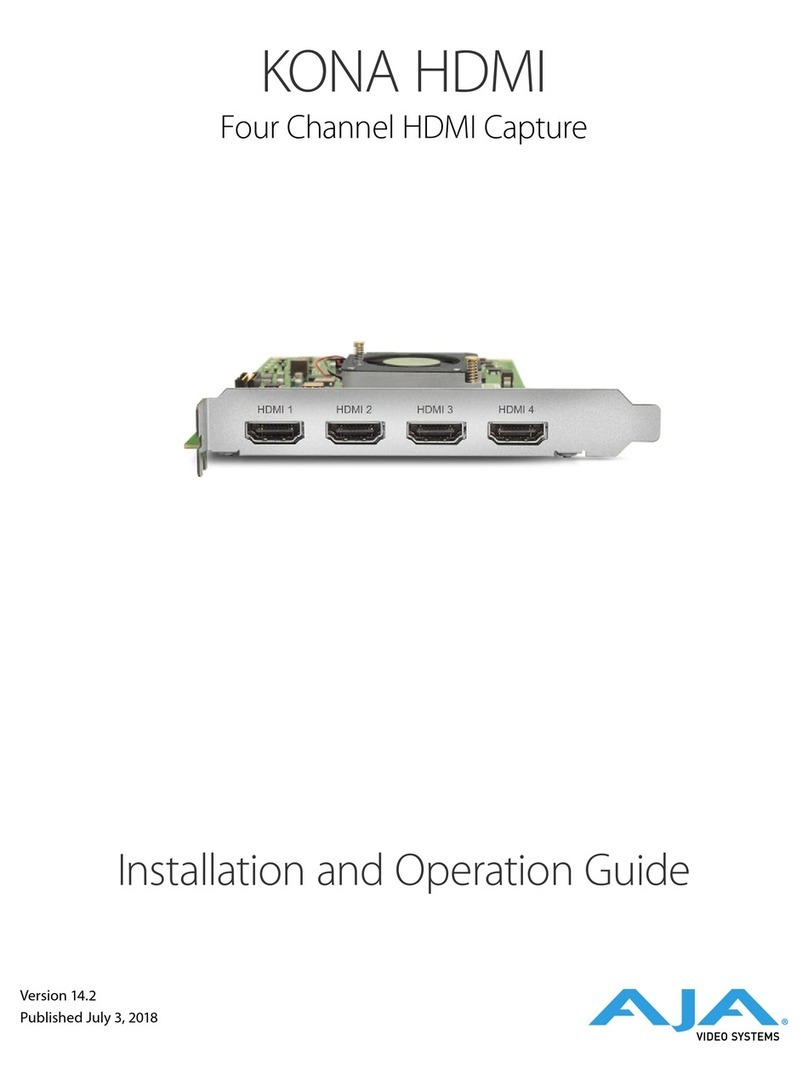
AJA
AJA KONA HDMI Installation and operation guide
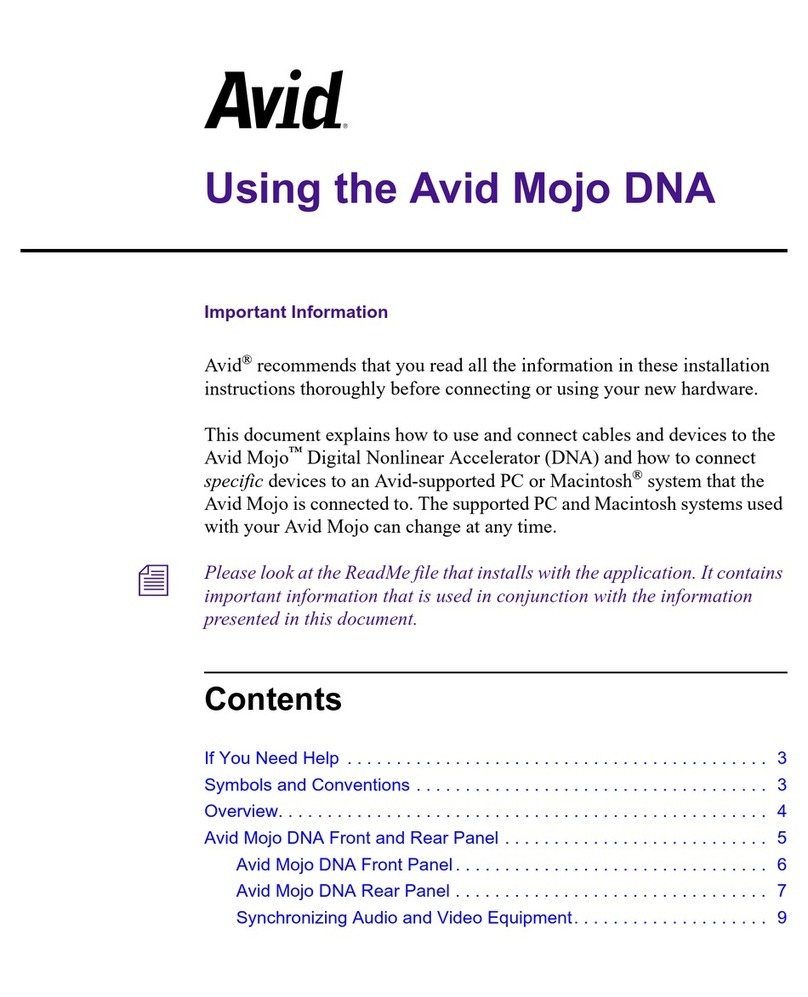
Avid Technology
Avid Technology Mojo DNA manual

Supermicro
Supermicro AOC-S3108L-H8iR user guide

SIIG
SIIG Hi-Speed USB 4-Port PCI Quick installation guide

SIIG
SIIG SC-SA0012-S1 Quick installation guide

Linksys
Linksys LINKSYS WMP300N Quick installation guide