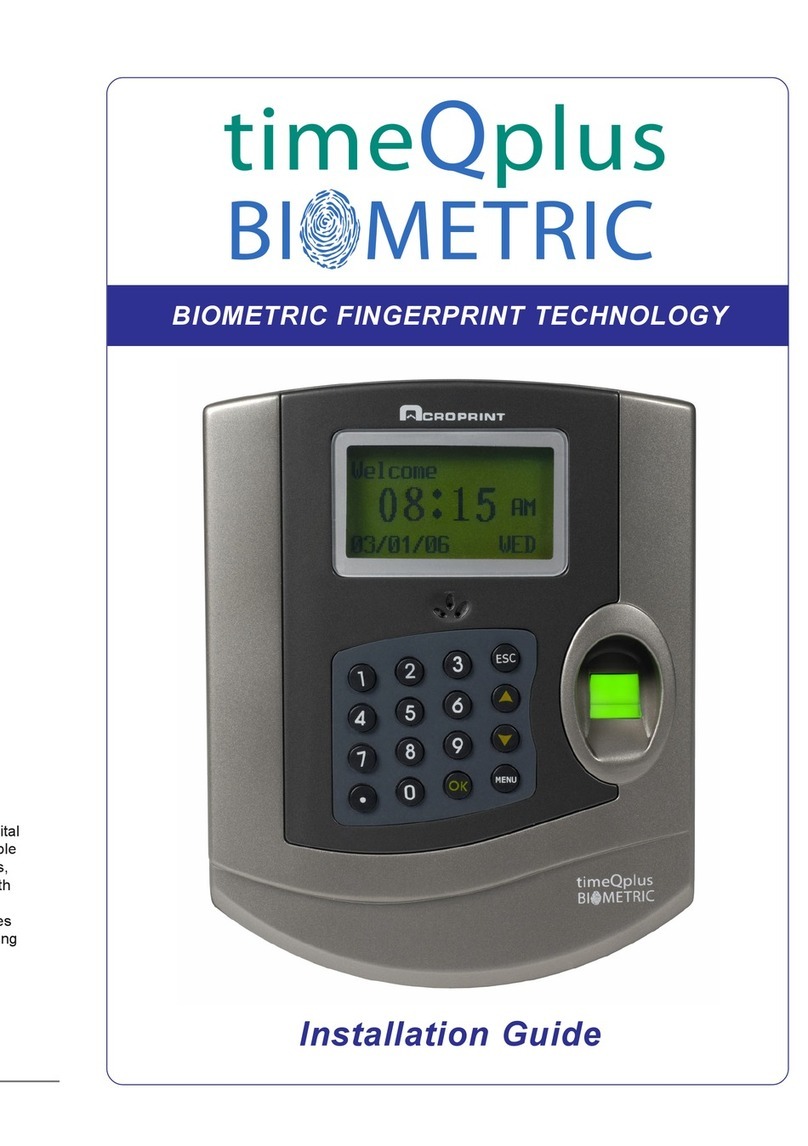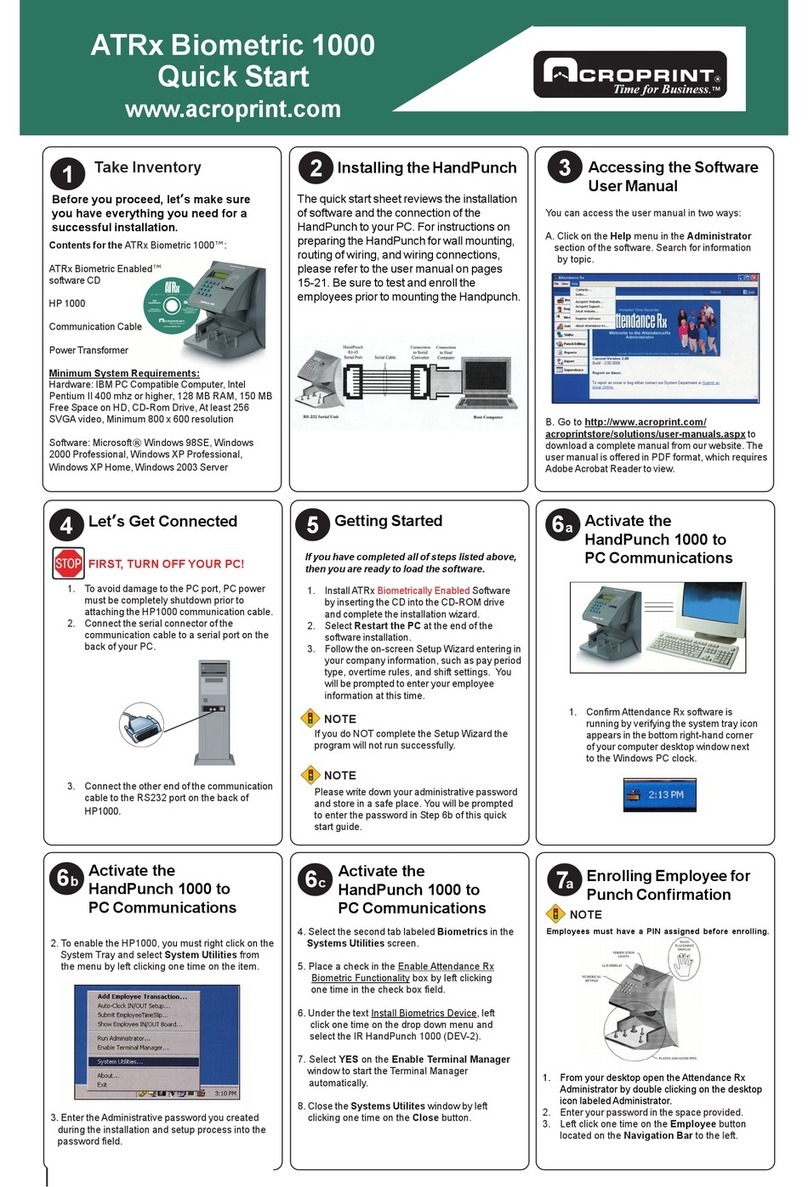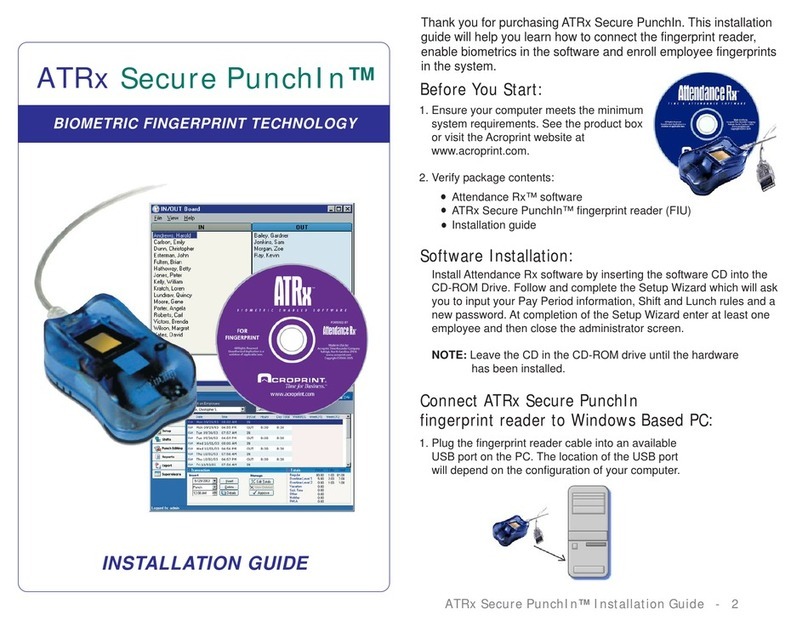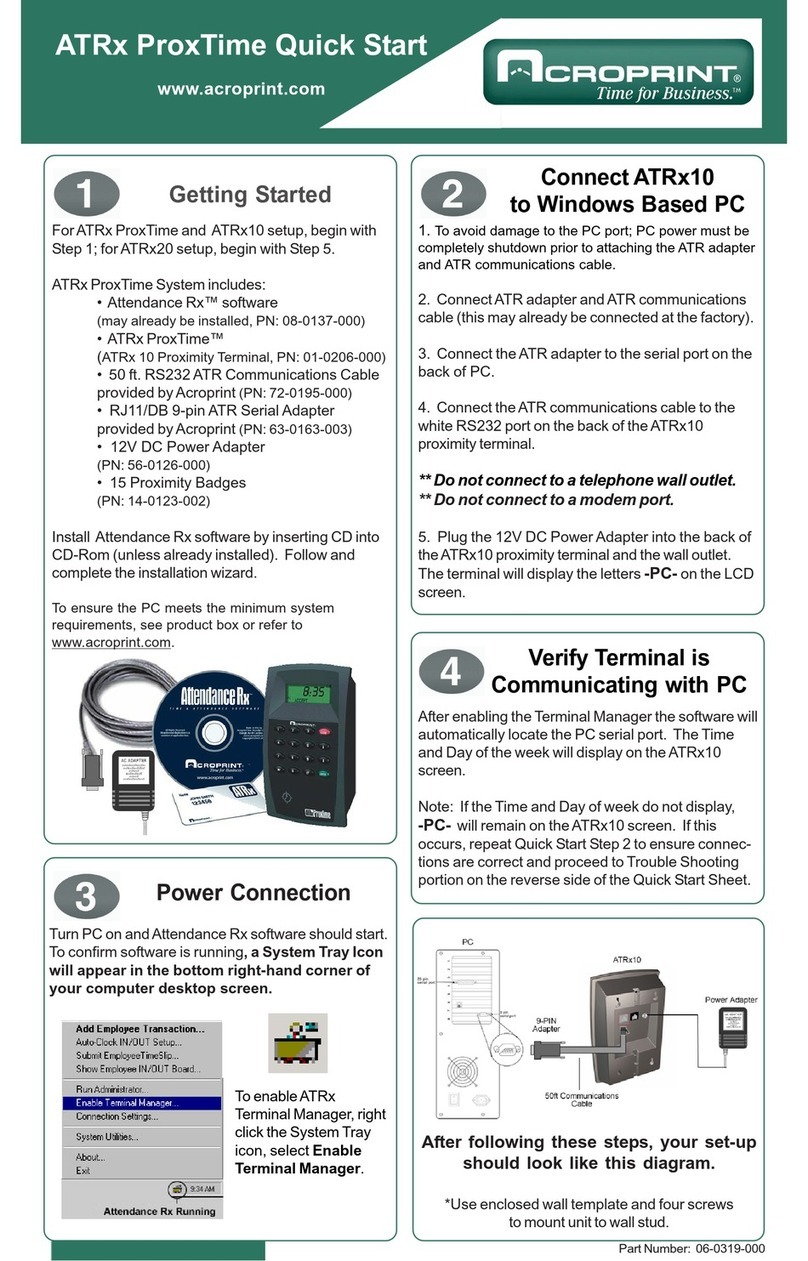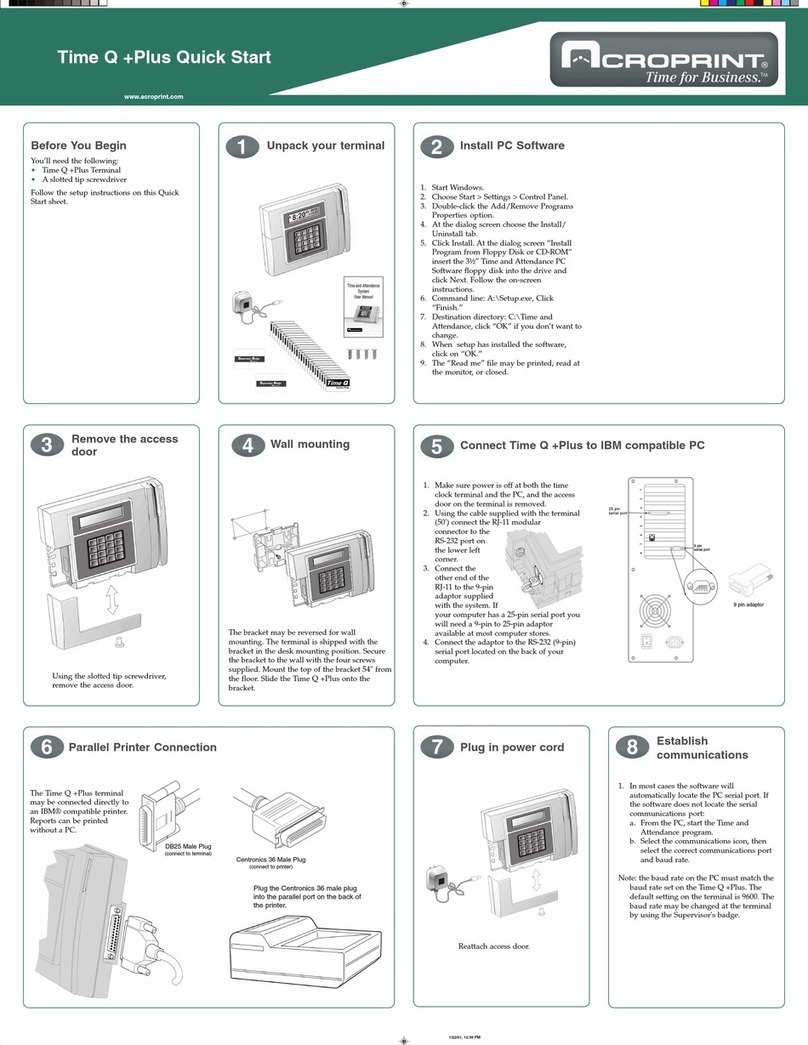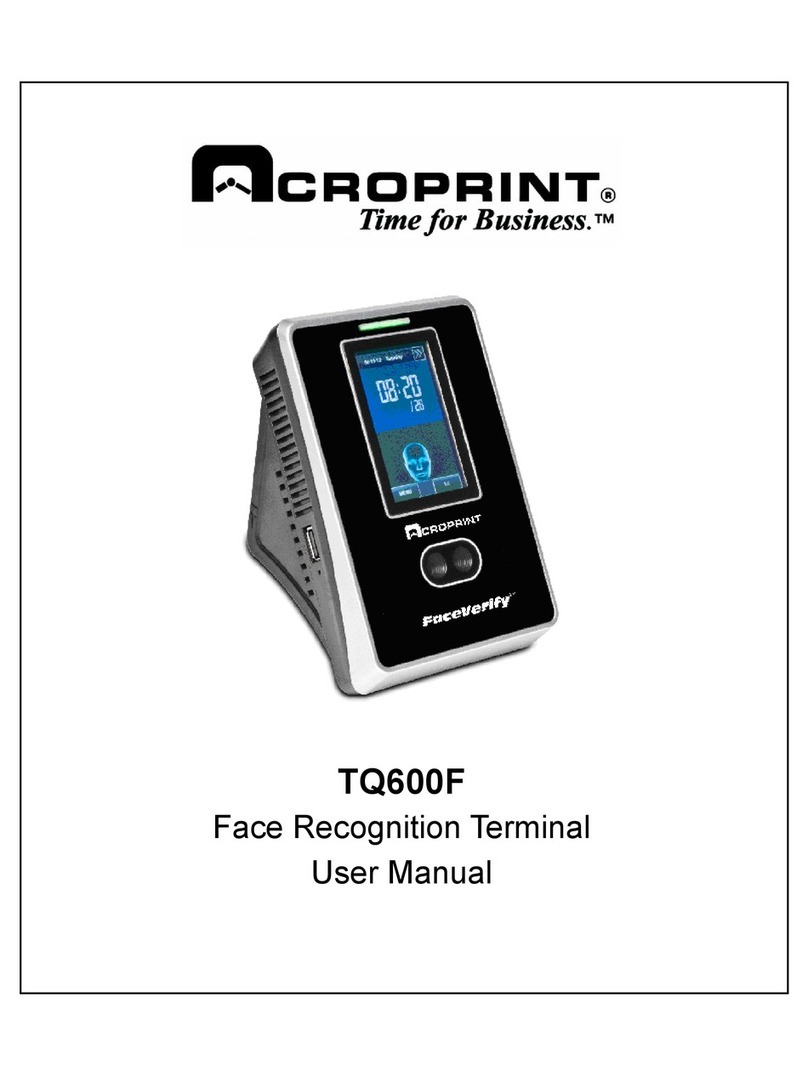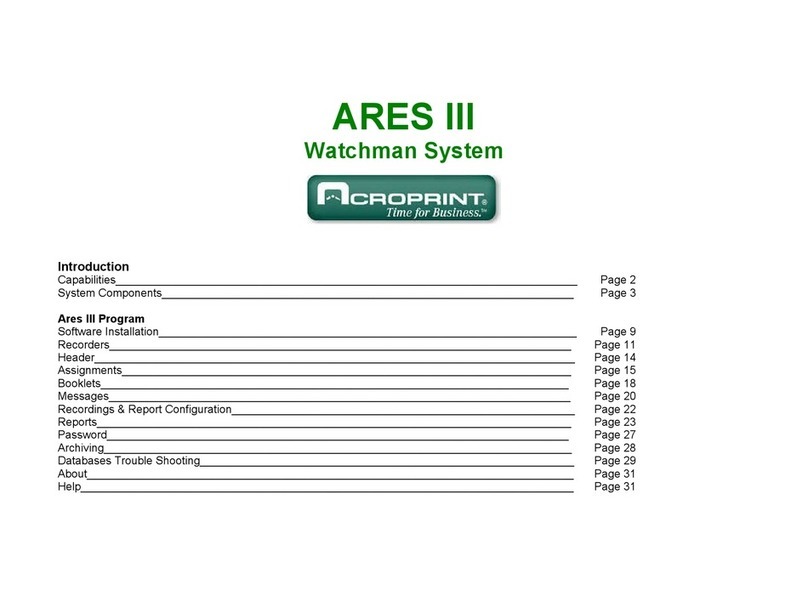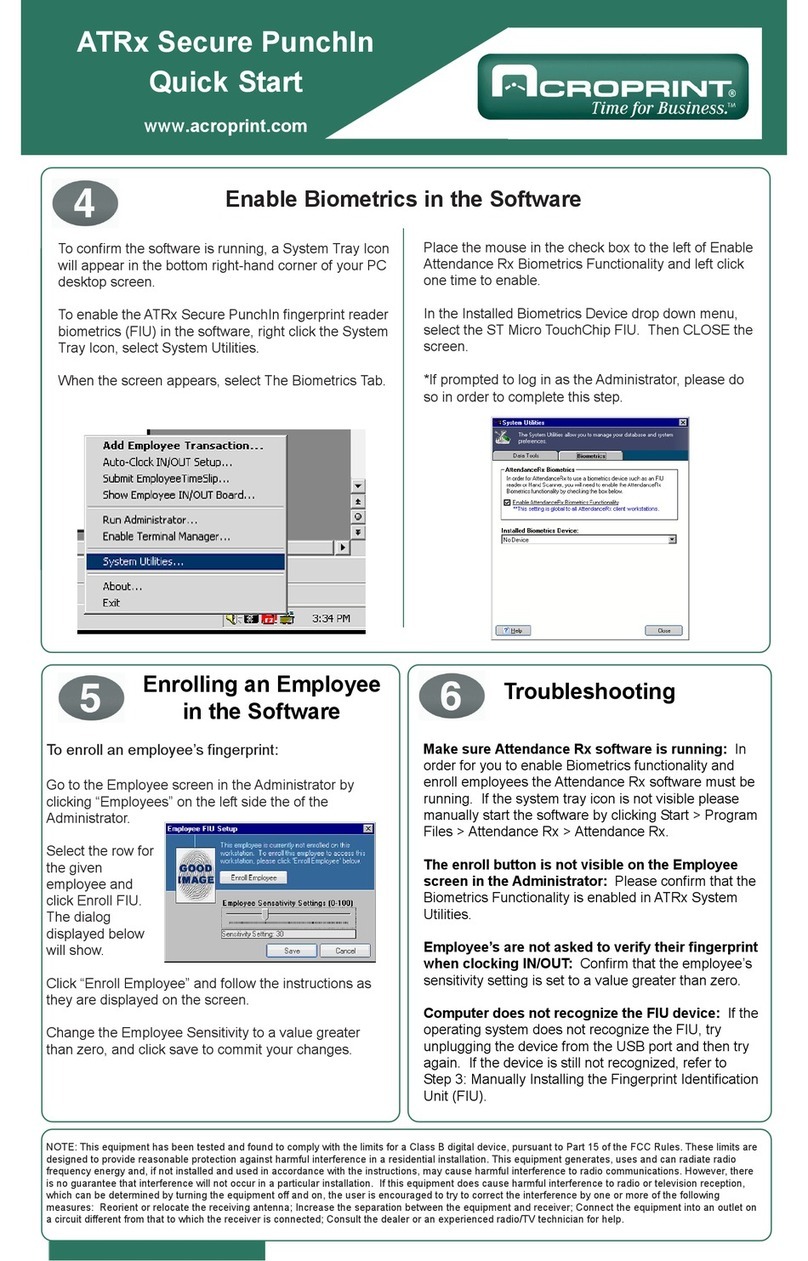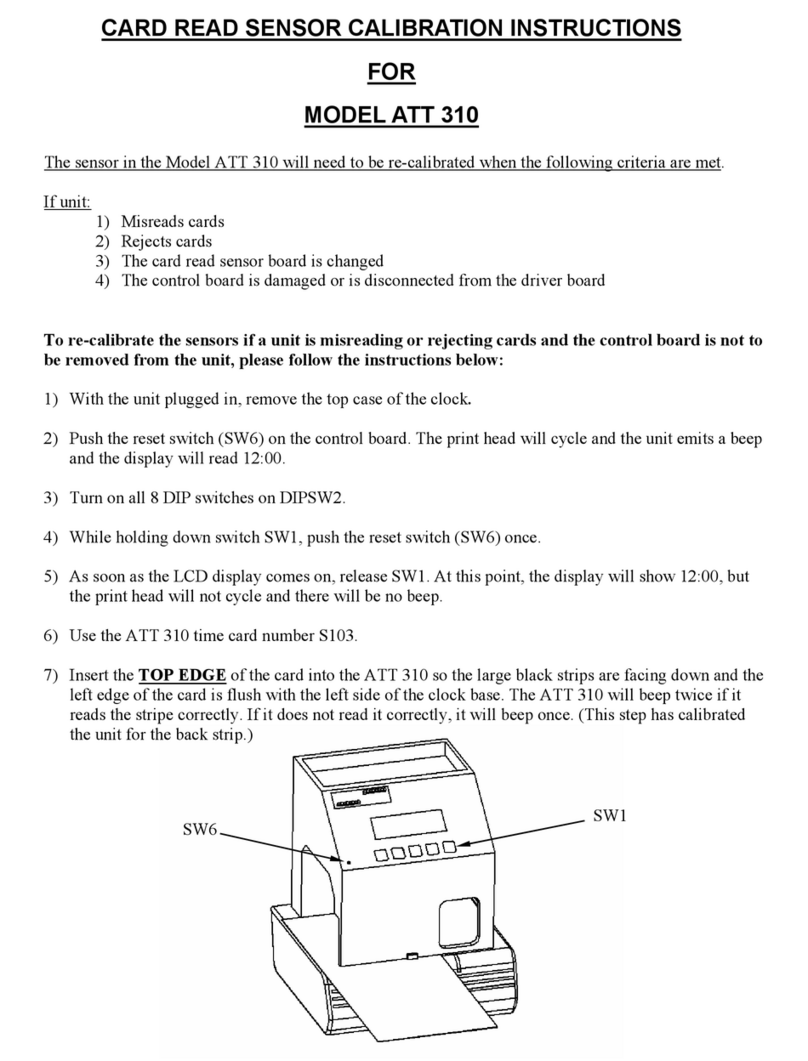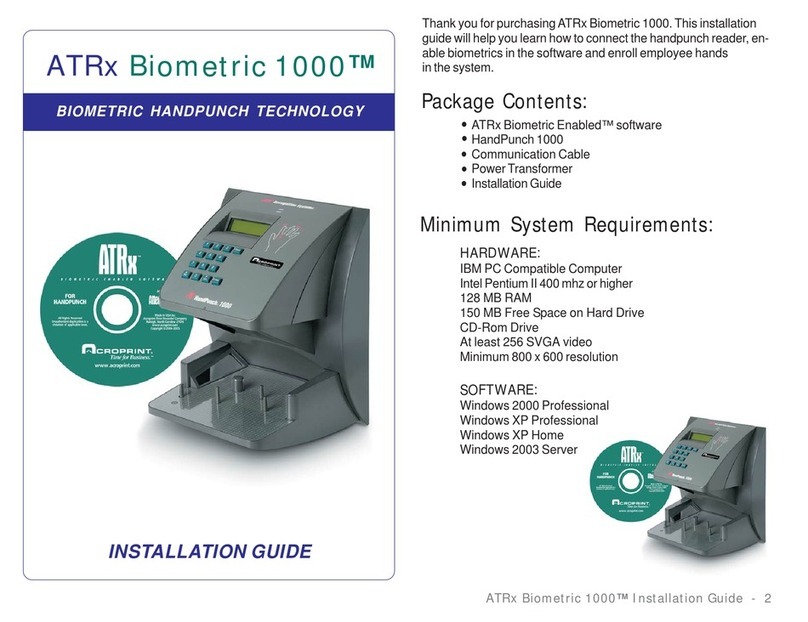Incidents (Messages):
An incident is a potentially hazardous non desired event, which when detected can be reported by the guard to its supervisor through the system, exam-
ple: Gas leak, Water leak, Fire Hazard, Lights On, Unlocked Door, Unlocked Window, Intruder, etc. Some incidents are common to all industries; some
arise only within certain types of environments. Through your system you will be able to name/define as many incidents messages or regular messages
as needed. For the Message System to operate correctly, it is of utmost importance to instruct (train) guards and/or Supervisors to: 1.) First make the
recording (touch) the station (iButton) with his M6000’s recorder, where he detects an incident is taking place, 2.) Then, record/touch the code of the inci-
dent in the keypad (where and what) and finally 3.) Record/touch the “E” ENTER button. The system will not correctly associate the incident if the above
sequence is not followed.
For isolated messages, in other words messages that are not or should not be related to recording stations, persons or elements, the supervisor or guard
must record/touch the 0Key on the Keypad Booklet and then record/touch the keys of the message code. Example if a gas leak (code 11) is detected in
an area or site there is no nearby recording station, the supervisor must record/touch the following sequence of keys: 0,1,1,E
If system users wish incidents to be reported, the guard must carry a keypad booklet. A booklet is a 3"x 4" folder, which contains on one side the keypad
(12 riveted iButtons 1,2,3,4,5,6,7,8,9,0, Cfor “CLEAR” and Efor “ENTER”). On the other side it contains 5 plastic pockets, which carry within paper
sheets with the printed incident codes (codes must be defined, assigned and printed by the user). Again! Every time a guard detects an incident he must
first record/touch the closest station to the said incident, record/touch the code of the incident and finally touch ENTER.
6