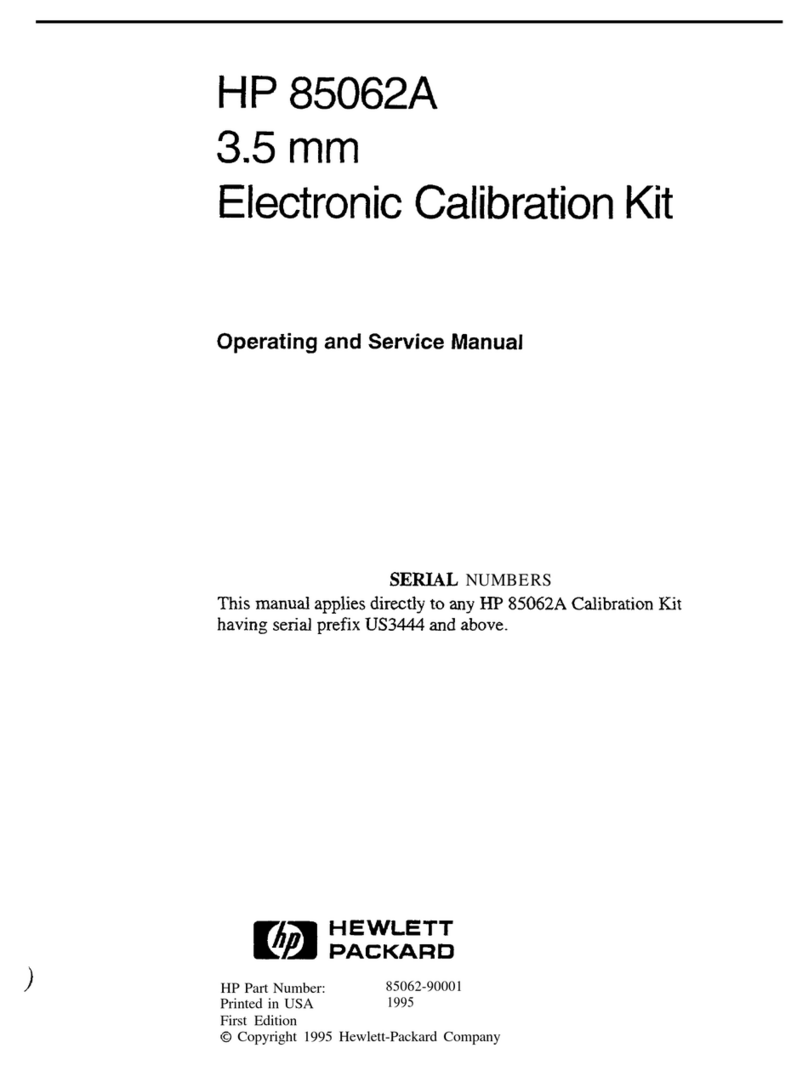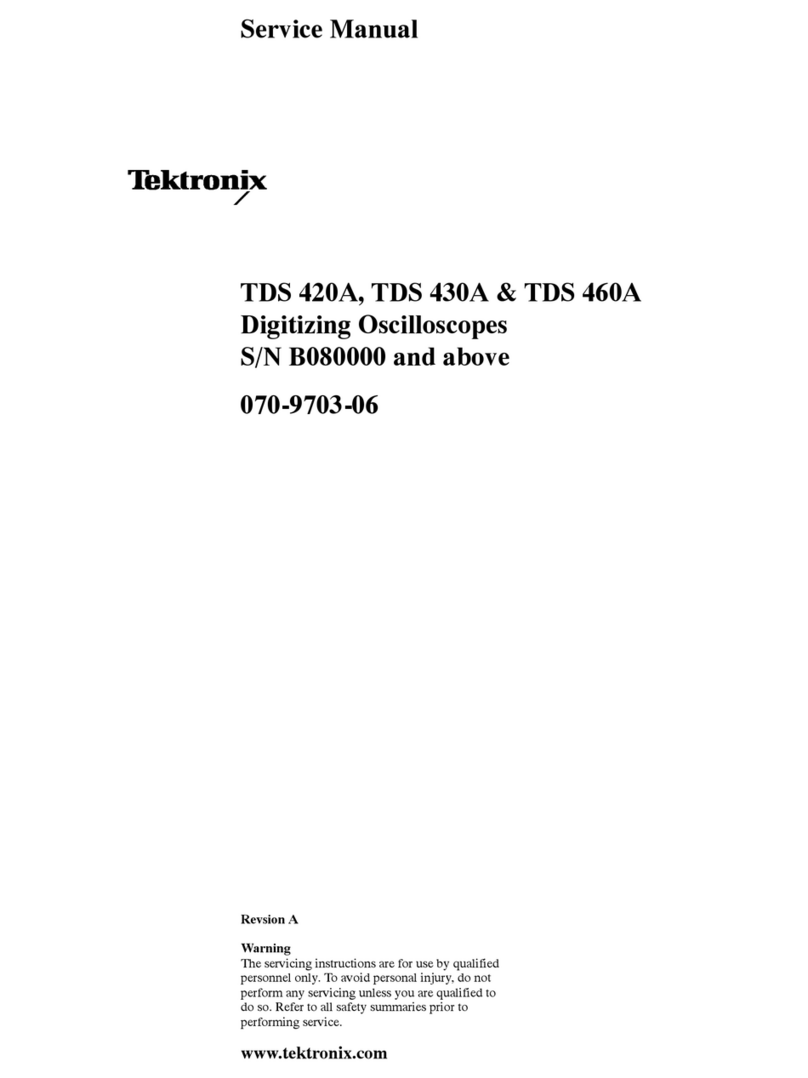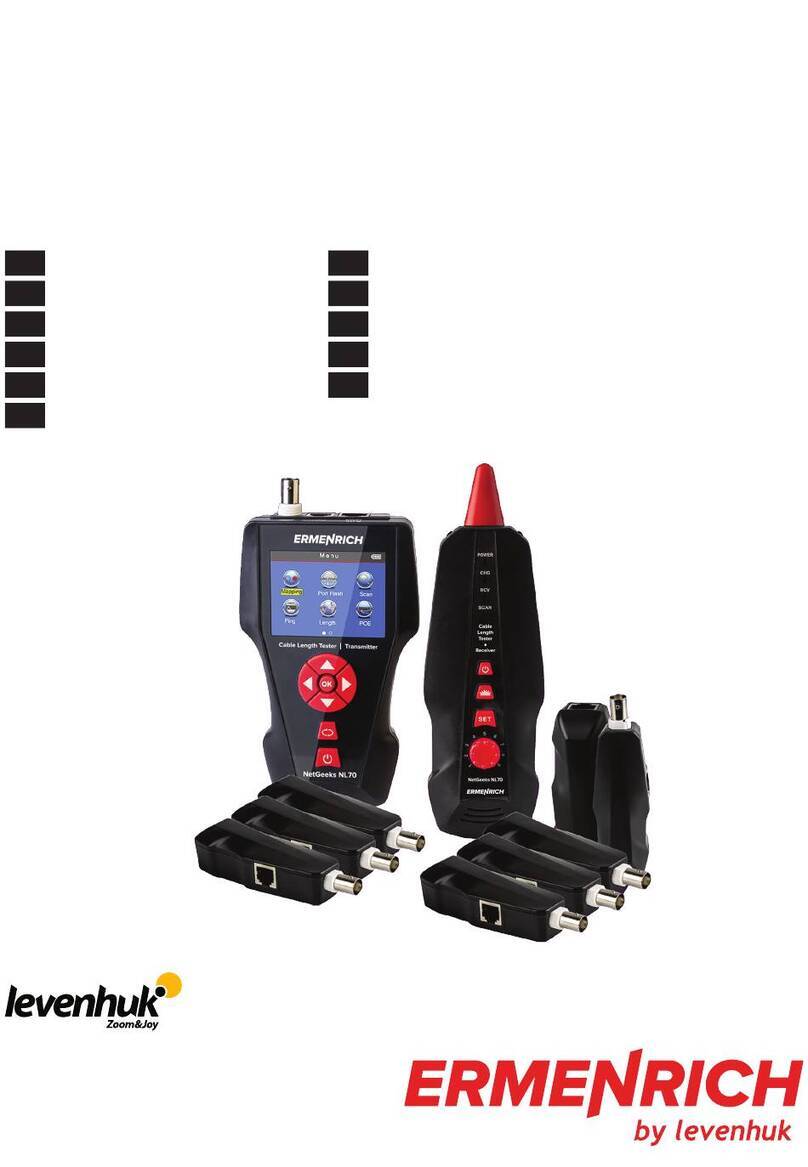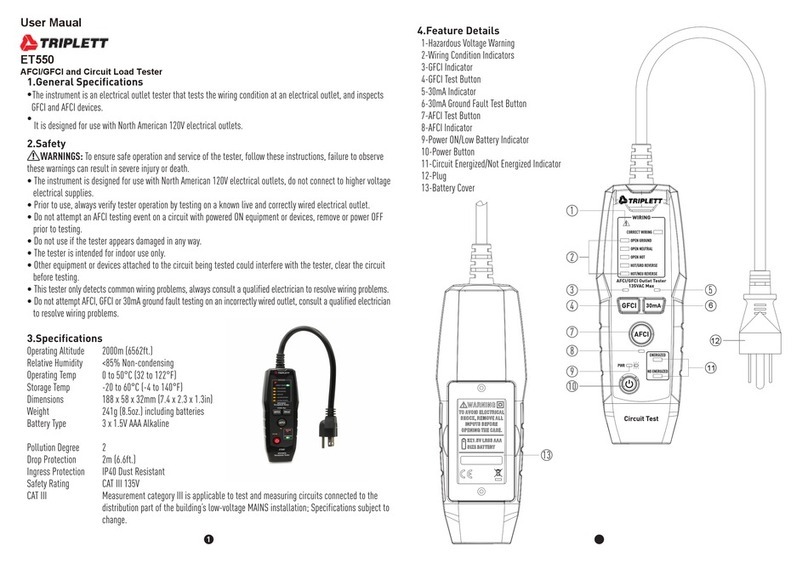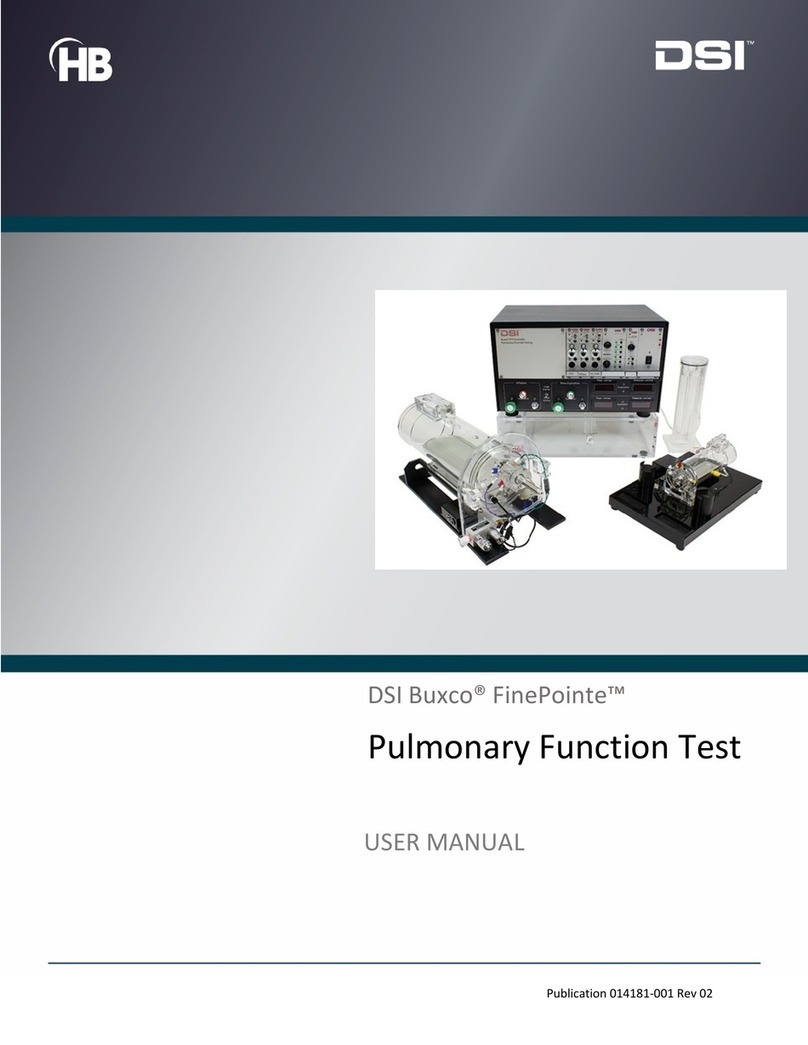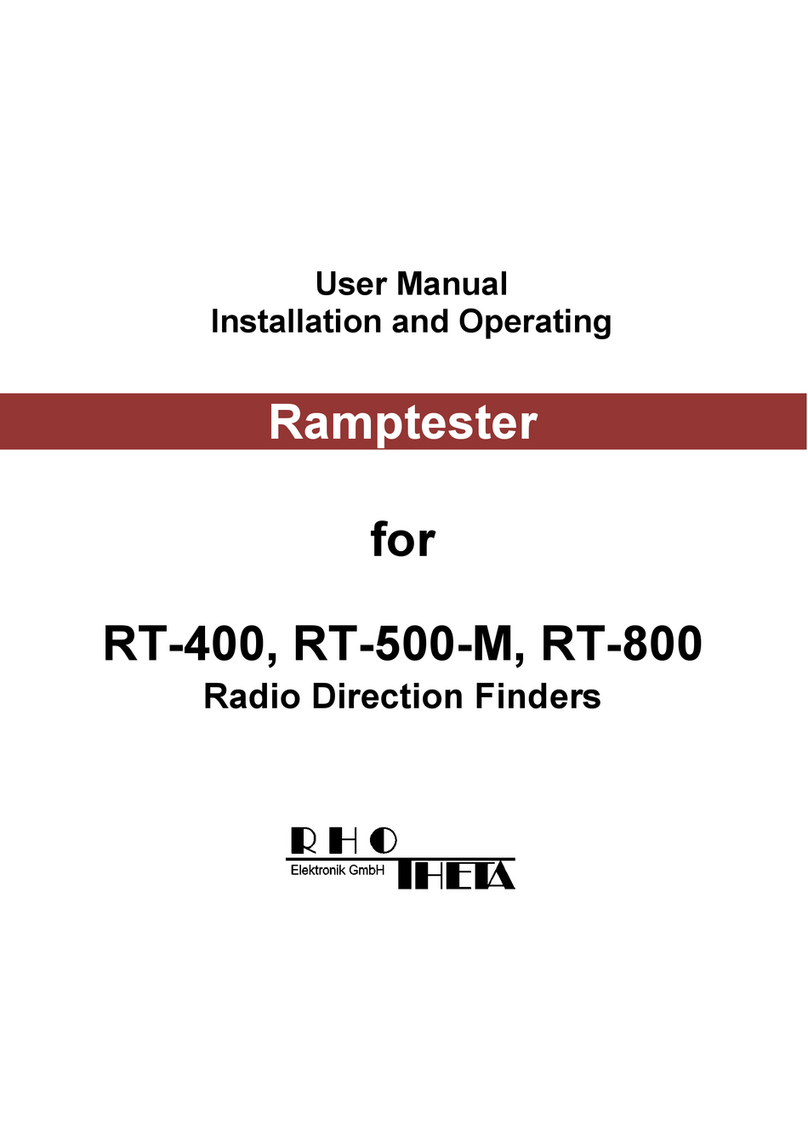ACT DX 240 User manual

DX 240 Network Cable Tester

2
DX 240 Network Cable Tester
Table of contents
1.0 Introduction ...........................................................................................................2
1.1 Packing contents...............................................................................................2
2.0 Features................................................................................................................2
3.0 Operation ..............................................................................................................3
3.1 10Base-T Test...................................................................................................3
3.2 RJ11 Modular Cable Test..................................................................................4
3.3 Coaxial Cable Test............................................................................................4
3.4 Remote Test......................................................................................................5
4.0 Frequently Asked Questions and other related information....................................7
5.0 Service and support...............................................................................................7
6.0 Warning and points of attention.............................................................................7
7.0 Warranty conditions...............................................................................................8
1.0 Introduction
Congratulations with the purchase of this high-quality ACT product! This product
has undergone extensive testing by ACT’s technical experts. Should you
experience any problems with this product, you are covered by ACT
warranty. Please keep this manual and the receipt in a safe place.
Register your product now on www.act-connectivity.com and receive product updates!
1.1 Packing contents
The following parts need to be present in the packing:
•DX 240 Master Unit
•DX 240 Remote Unit
•RJ45 Male to BNC Male Adapter Cable (Qty. 2)
•RJ45 UTP Patch Cable
•BNC Female/Female Coupler
•RJ45/RJ11 Jack Size Adapter (Qty. 2)
•Manual
2.0 Features
* Displays the actual pin configuration of 10BASE-T and 10BASE-2 Ethernet,
RJ45/RJ11 modular, 258A, TIA-568A/568B and Token Ring cables
* Provides easy to read continuity and fault status
* Checks continuity, open wire, shorted pair and crossed pair faults
* Allows remote testing of installed cables from wall jack or patch panel
* Tests shield wire integrity
* Auto or manual scanning

3
1. RJ45 JACK
2. RJ45 JACK
3. LED DISPLAY FOR SOURCING END (JACK 1)
4. LED DISPLAY FOR RECEIVING END (JACK 2)
5. POWER SWITCH
6. LED SCANNING MODE SWITCH
7. TEST SWITCH FOR MANUAL SCAN
8. RJ45 JACK
9. LED DISPLAY FOR RECEIVING END (SAME AS JACK 2)
10. GROUND LED FOR RECEIVING END
11. BATTERY COMPARTMENT (9V)
3.0 Operation
3.1 10Base-T Test
1. Plug one end of the tested cable into the transmitting RJ45 jack on the master unit
marked with a '1' and the other end of the cable into the receiving RJ45 jack.
2. Slide power switch on. The upper row of LEDs will start to scan in sequence if the
Auto/Manual button is set on "Auto" mode. The LED for pin 1 will light up if the
button is in "Manual" mode.
3. Switch back and forth from Auto or Manual scanning mode by pressing the
Auto/Manual button on the side of the master testing unit.
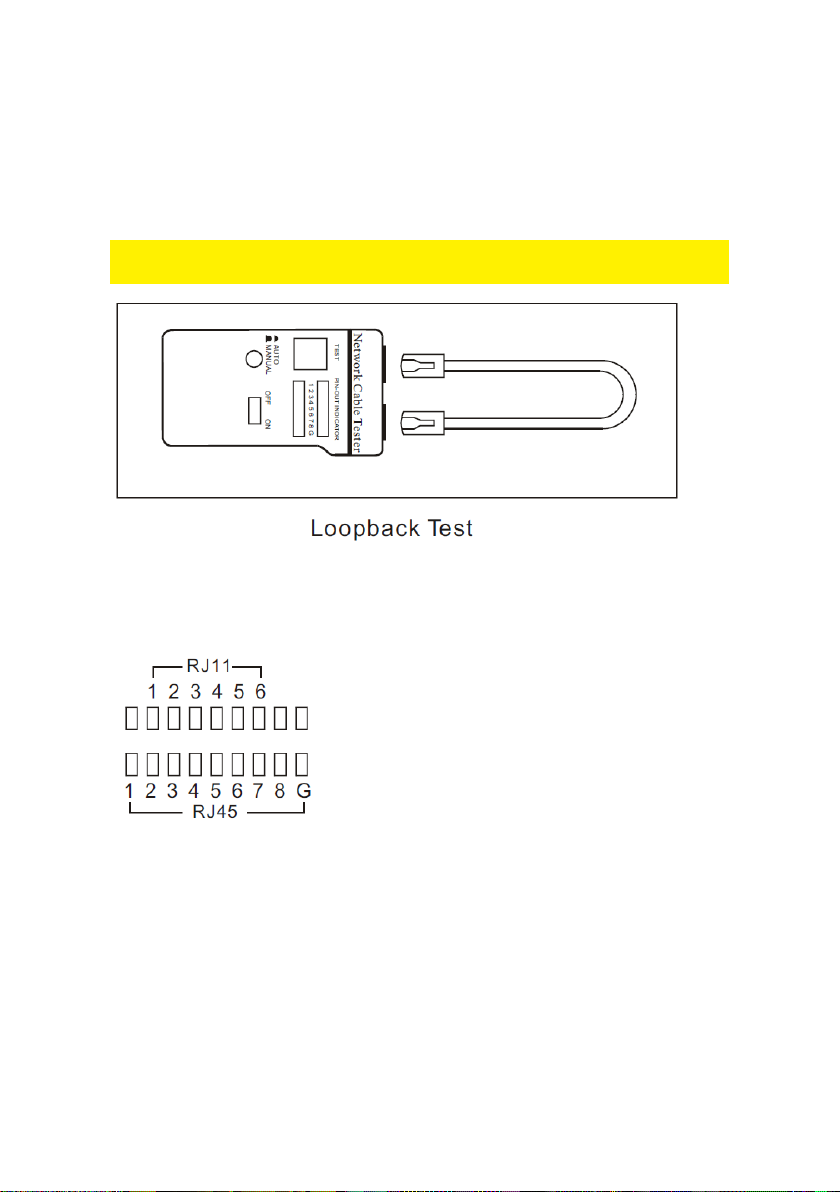
4
4. Once both ends of the cable are plugged in properly, the second row of LEDs will
illuminate according to the corresponding LEDs in the top row.
5. Read the results of the LED display for the pin configuration status of the tested
cable. If you fail to read the results the first time in Auto mode, you may wait for
the second LED scan, or simply switch to Manual mode for pin by pin testing. In
Manual mode, pressing the square "Test" button will advance testing to the next
pin.
Note: Make sure the battery power is sufficient. Insufficient battery
power will lead to dimmed LEDs and incorrect results.
3.2 RJ11 Modular Cable Test
1. Please follow directions for the UTP/STP Cable Test and refer to the diagram
below for the correct LED pin out display
3.3 Coaxial Cable Test
1. Plug the two included BNC adapter cables on both RJ45 jacks.
2. Then connect the BNC cable to each end of the BNC adapter cables
3. Slide power switch on. The upper row of LEDs will start to scan in sequence if the
Auto/Manual button is set on "Auto" mode. The LED for pin 1 will light up if the
button is in "Manual" mode.
4. Switch back and forth from Auto or Manual scanning mode by pressing the
Auto/Manual button on the side of the master testing unit.
5. Once both ends of the cable are plugged in properly, the second row of LEDs will
illuminate according to the corresponding LEDs in the top row.
6. Read the results of the LED display for the pin configuration status of the tested
cable. If you fail to read the results the first time in Auto mode, you may wait for
the second LED scan, or simply switch to Manual mode for pin by pin testing. In
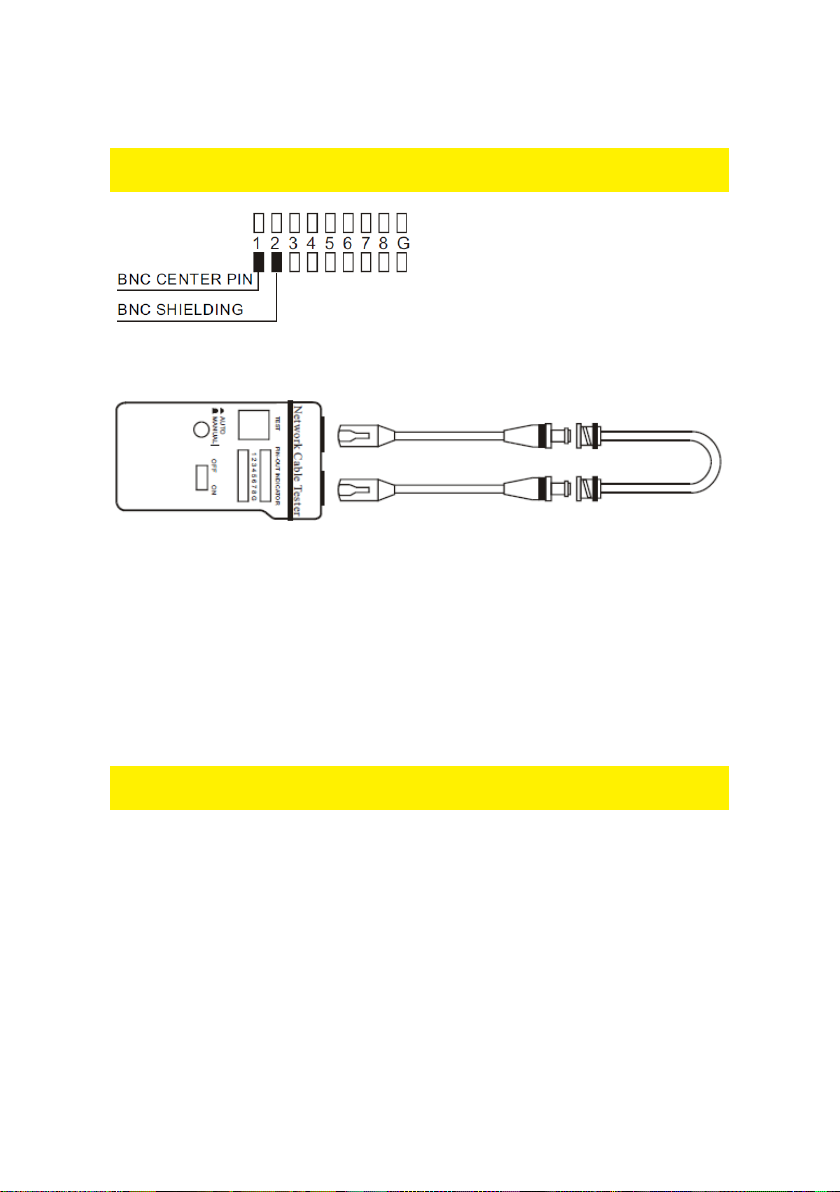
5
Manual mode, pressing the square "Test" button will advance testing to the next
pin.
Note: The center pin of BNC should be read on LED 2. Please refer to the diagram
below
2. As Coaxial cable has only two wires, we suggest you read
the result of the LED scan using Manual mode.
3.4 Remote Test
1. Plug one end of the tested cable to the transmitting RJ45 jack on the master unit
marked with a '1' and plug the other end into the remote terminator. If the tested cable
is installed in a patch panel or wall plate, you may use the included patch cable to
solve the connector gender problem. Please refer to Diagrams below.
2. Now, set the Auto/Manual switch to Auto mode for one-person testing.
3. Read the test results from the LED display on remote terminator.
Note: The LED display on the remote unit will scan in sequence corresponding to the
transmitting end of the master unit.
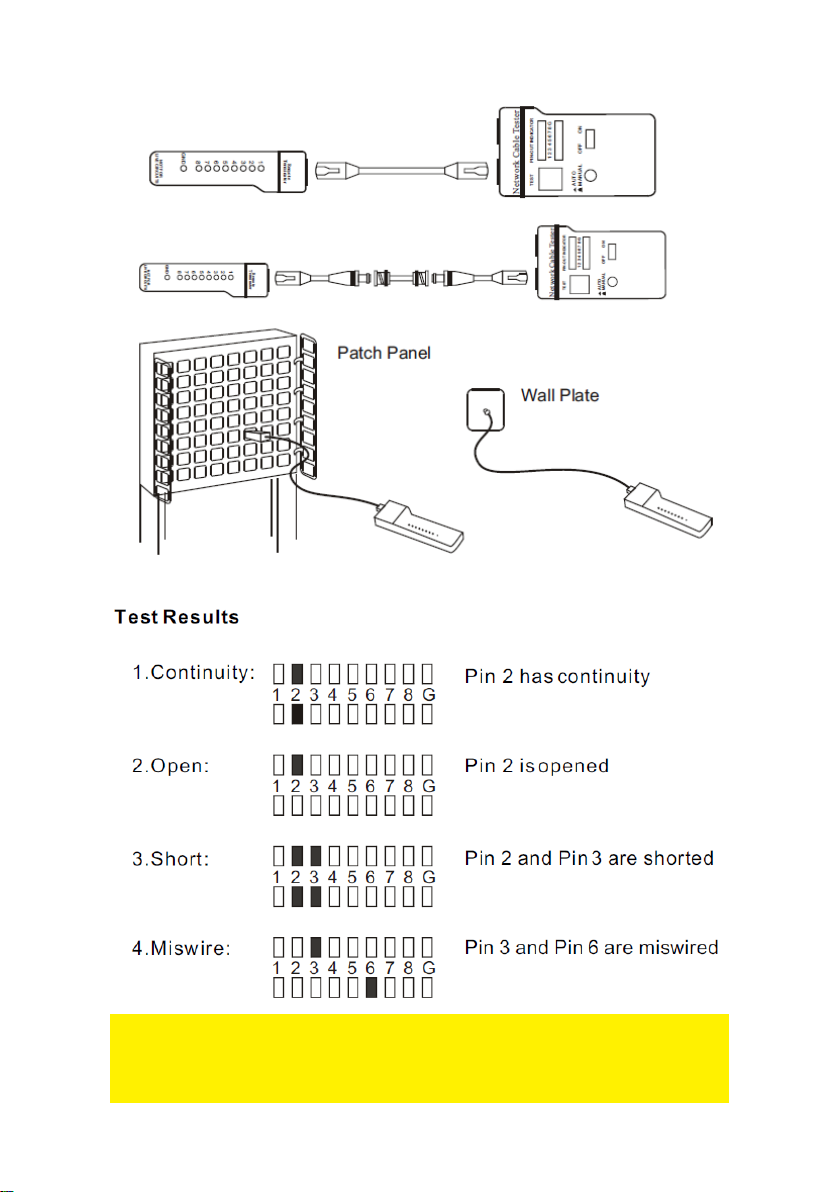
6
Caution:
1. Operating the tester in live circuits may damage the tester
2. Leaving the battery in the tester for long periods of time without use could drain
power from the battery

7
4.0 Frequently Asked Questions and other
related information
Select support on the ACT website to find the latest frequently asked questions for
your product. ACT will update these pages frequently to assure you have the most
recent information. Check www.act-connectivity.com for more information about your
product.
5.0 Service and support
This user manual has been carefully written by ACT’s technical experts. If you have
problems installing or using the product, please check the support link at the website
www.act-connectivity.com.
6.0 Warning and points of attention
Due to laws, directives and regulations set out by the European parliament, some
(wireless) devices could be subject to limitations concerning its use in certain
European member states. In certain European member states the use of such devices
could be prohibited. Contact your (local) government for more information about this
limitations.
Always follow up the instructions in the manual*, especially where it concerns devices
which need to be assembled.
Warning: In most cases this concerns an electronic device. Wrong/improper use may
lead to (severe) injuries!
When you connect the device to the mains, make sure it will not be damaged or
subject to (high) pressure.
A power socket is needed which should be close and easy accessible from the device.
Repairing of the device should be done by qualified ACT staff. Never try to repair the
device yourself. The warranty immediately voids when products have undergone self-
repair and/or by misuse. For extended warranty conditions, please visit our website at
www.act-connectivity.com
Dispose of the device appropriately. Please follow your countries regulation for the
disposal of electronic goods.
Please check below safety points carefully:
- Do not apply external force on the cables
- Do not unplug the device by pulling the power cable

8
- Do not place the device near heating elements
- Do not let the device come in contact with water of other liquids
- If there is any strange sound, smoke or odor, remove the device immediately from
the power outlet.
- Do not put any sharp objects into the venting hole of a product
- Do not use any damaged cables (risk of electric shock)
- Keep the product out of reach of children
- Wipe off the product with soft fabric, not water mop.
- Keep the power plug and outlet clean
- Do not unplug the device form the power outlet with wet hands
- Unplug the device when you don’t use it for a long time
- Use the device at a well ventilated place
*Tip: ACT manuals are written with great care. However, due to new technological
developments it can happen that a printed manual does not longer contain the most
recent information. If you are experiencing any problems with the printed manual or
you cannot find what you are looking for, please always check our website www.act-
connectivity.com first for the newest updated manual.
Frequently asked questions (FAQ). Consult support on our website www.act-
connectivity.com and see if you can find the right information about your product here.
It is highly advisable to consult the FAQ section first, the answer is often here.
7.0 Warranty conditions
The ACT warranty applies to all ACT products. After buying a second-hand ACT
product the remaining period of warranty is measured from the moment of purchase
by the product’s initial owner. ACT warranty applies to all ACT products and parts,
indissolubly connected or mounted to the product it concerns. Power supply adapters,
batteries, antennas and all other products not directly integrated in or connected to the
main product or products of which, without reasonable doubt, can be assumed that
wear and tear during use will show a different pattern than the main product, are not
covered by the ACT warranty. Products are not covered by the ACT warranty when
exposed to incorrect/improper use, external influences or when opening the service
parts of the product by parties other than ACT. ACT may use refurbished materials for
repair or replacement of your defective product. ACT cannot be held responsible for
changes in network settings by internet providers. We cannot guarantee that the ACT
networking product will keep working when settings are changed by the internet
providers. ACT cannot guarantee the working of web services, apps and other third
party content that is available through ACT products
When my product gets defective
Should you encounter a product rendered defective for reasons other than described
above: Please contact your point of purchase for taking care of your defective product.
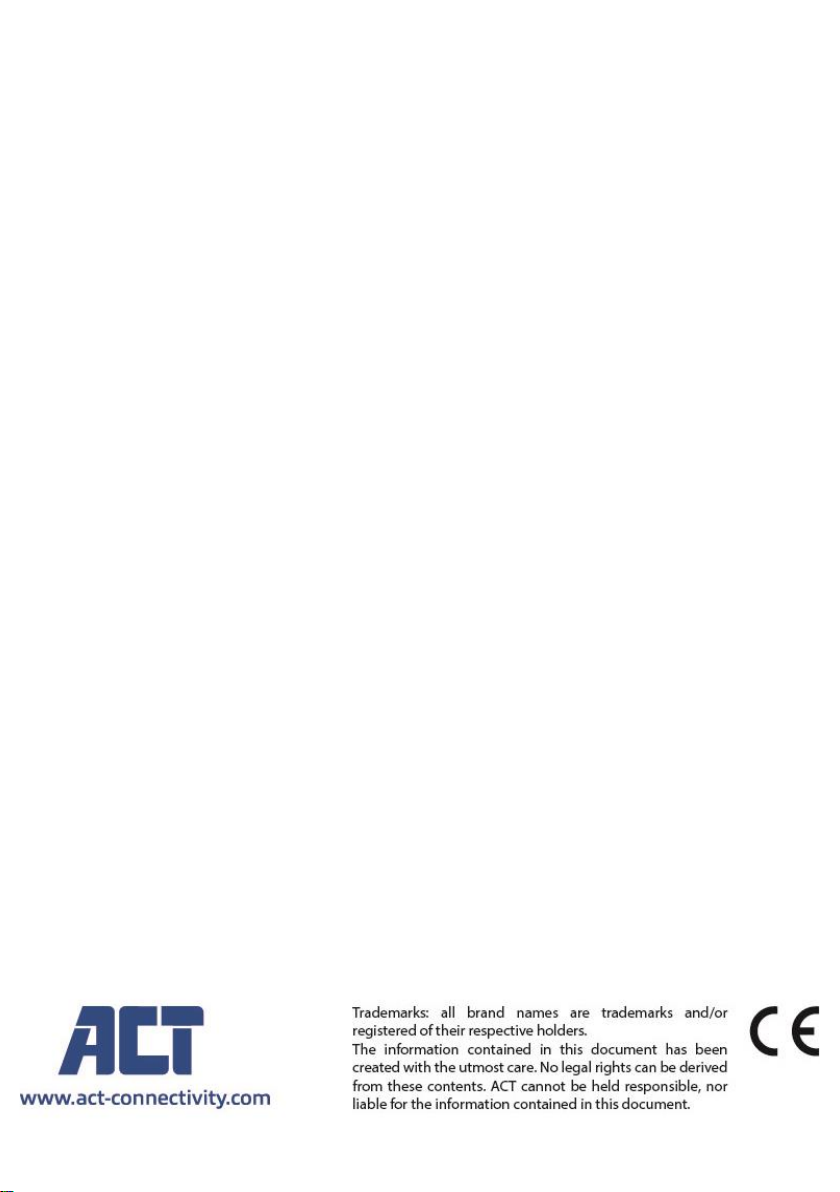
9
Table of contents
Other ACT Test Equipment manuals