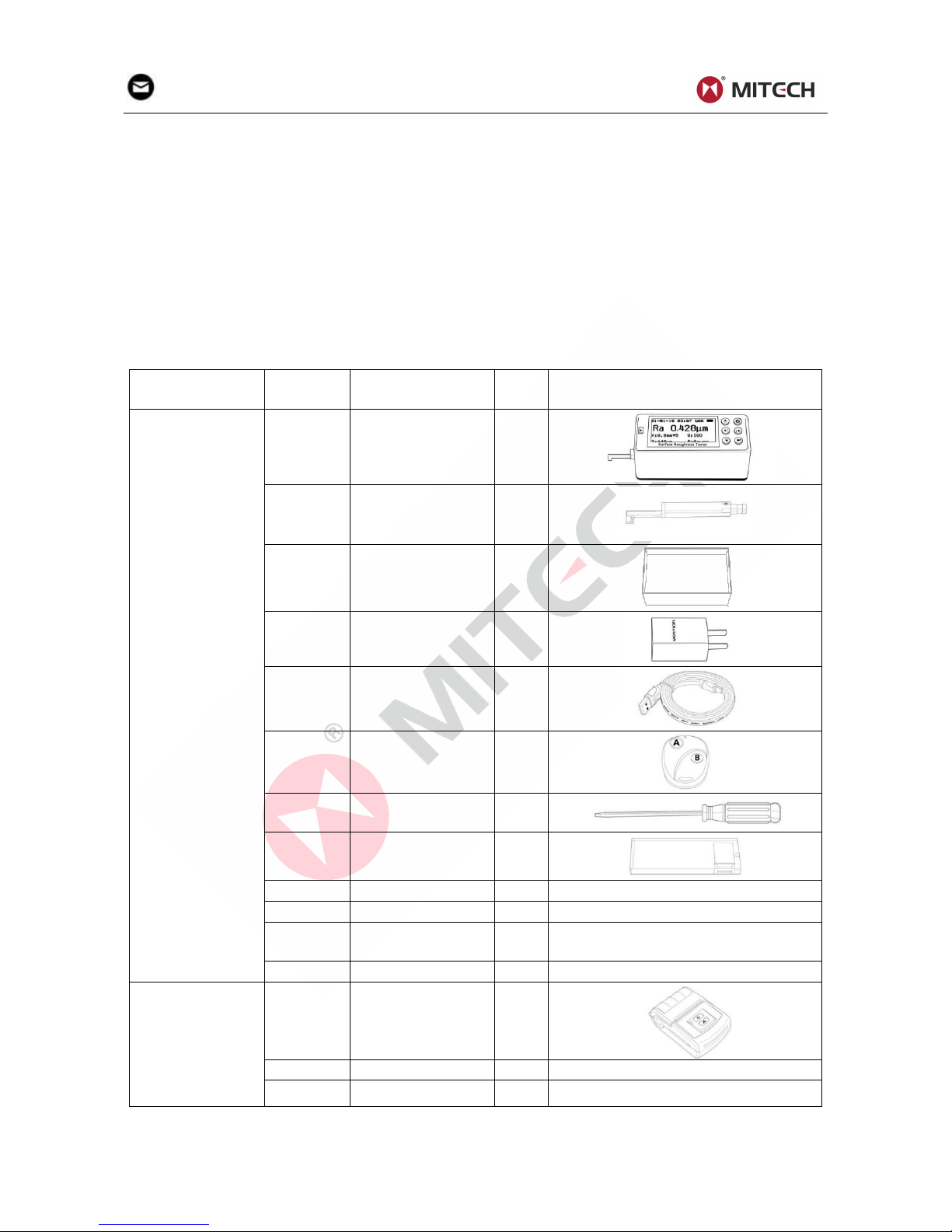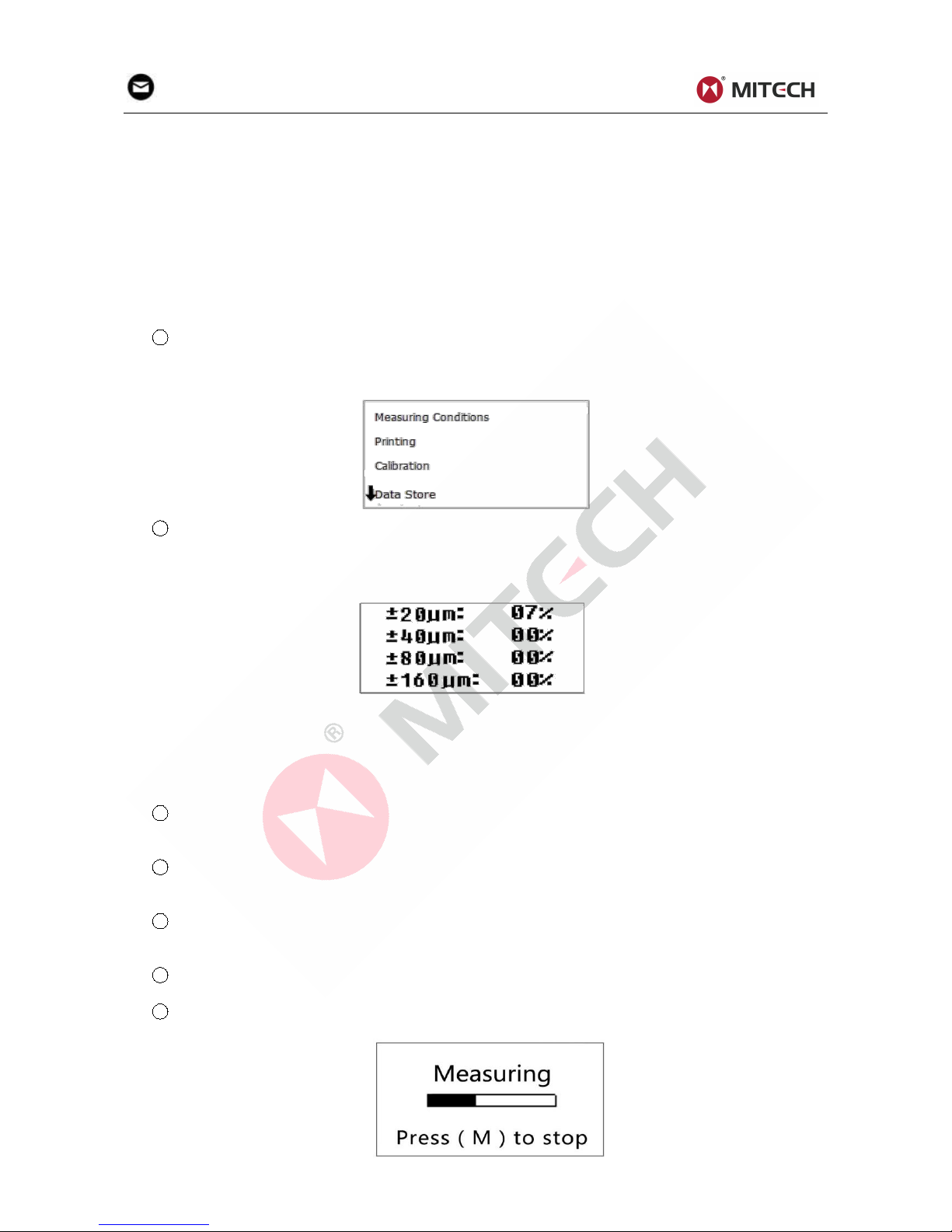CONTENTS
1 Overview..................................................................................................................................................................2
1.1 Technical Parameters................................................................................................................................. 2
1.2 Functions &Features...................................................................................................................................2
1.3 Working Principle.........................................................................................................................................3
1.4 Instrument Configuration............................................................................................................................3
1.5 Working Conditions..................................................................................................................................... 4
2 Structure and Outline.......................................................................................................................................... 4
2.1 Main Body Structure................................................................................................................................... 4
2.2 Probe Structure............................................................................................................................................4
2.3 Display...........................................................................................................................................................5
2.4 Keypad Definitions...................................................................................................................................... 5
3. Operation............................................................................................................................................................... 5
3.1 Connecting Probe........................................................................................................................................5
3.2 Power On/Off................................................................................................................................................5
3.3 Battery Charging..........................................................................................................................................6
3.4 Parameter Setting........................................................................................................................................6
3.5 Preparation Before Measurement............................................................................................................ 7
3.6 Start Measurement......................................................................................................................................8
3.7 Display Readings.........................................................................................................................................9
3.8 Save/Read Measurement Results..........................................................................................................10
3.9 Print Measurement Results..................................................................................................................... 10
3.10 Communication With PC........................................................................................................................11
3.11 Remote Control and Measurement...................................................................................................... 12
3.12 SD Card Instructions...............................................................................................................................12
4 Software Information......................................................................................................................................... 12
5 Maintenance......................................................................................................................................................... 12
5.1 Probe........................................................................................................................................................... 12
5.2 Main Unit.....................................................................................................................................................12
5.3 Battery......................................................................................................................................................... 12
5.4 Calibration Specimen................................................................................................................................12
5.5 Maintenance Notice.................................................................................................................................. 12
6 Troubleshooting..................................................................................................................................................13
7 Optional Accessories........................................................................................................................................ 13
7.1 Height Support & Probe Sheath............................................................................................................. 13
Height Support and Probe Sheath................................................................................................................ 13
7.2 Height Lifting Pillar.................................................................................................................................... 13
7.3 Standard Probe..........................................................................................................................................14
7.4 Curved Surface Probe.............................................................................................................................. 14
7.5 Deep Groove Probe.................................................................................................................................. 15
7.6 Small Hole Probe.......................................................................................................................................16
7.7 Extension Bar.............................................................................................................................................17
8 References............................................................................................................................................................17
8.1Terms............................................................................................................................................................ 17
8.2 Traversing Length of Filters..................................................................................................................... 17
8.3 Parameters Definitions............................................................................................................................. 18
8.4 Recommended Table of Sampling Length............................................................................................ 20
Appendix.................................................................................................................................................................. 21
Appendix I: Standard Code and Name Table..............................................................................................21
Appendix II: Roughness Parameters Display Range.................................................................................21
User Notes................................................................................................................................................................22