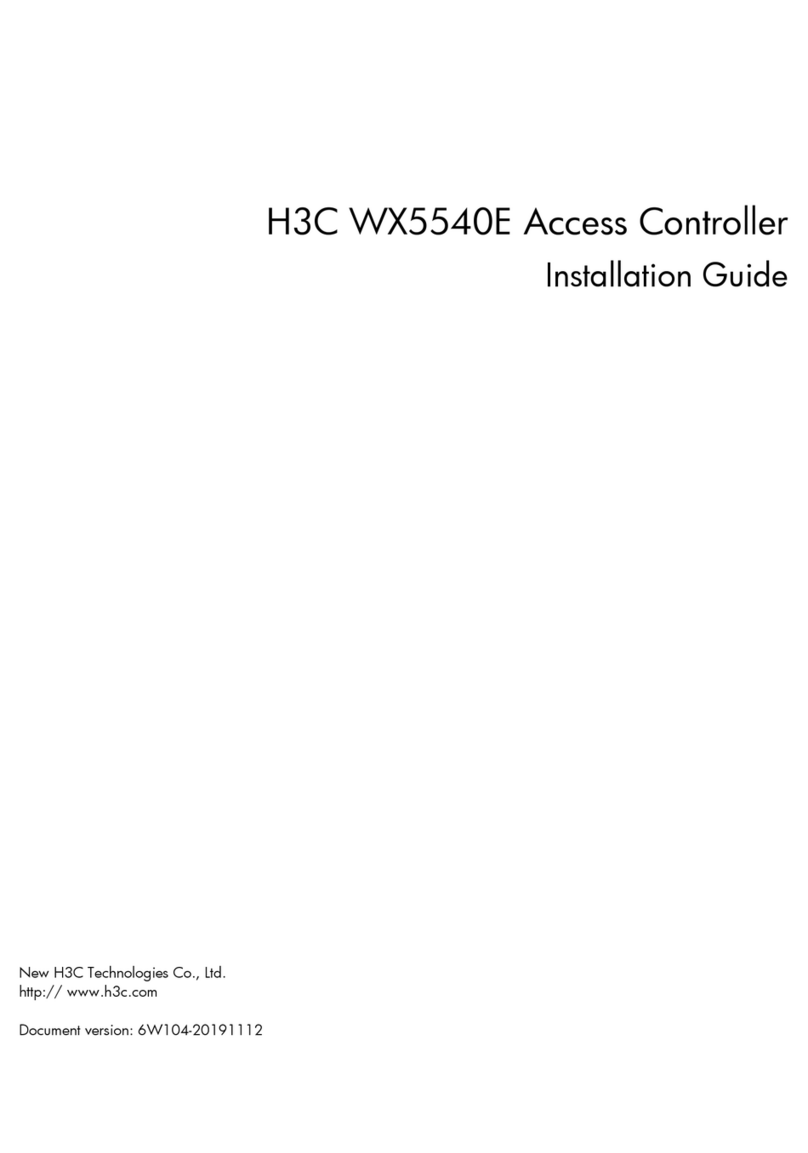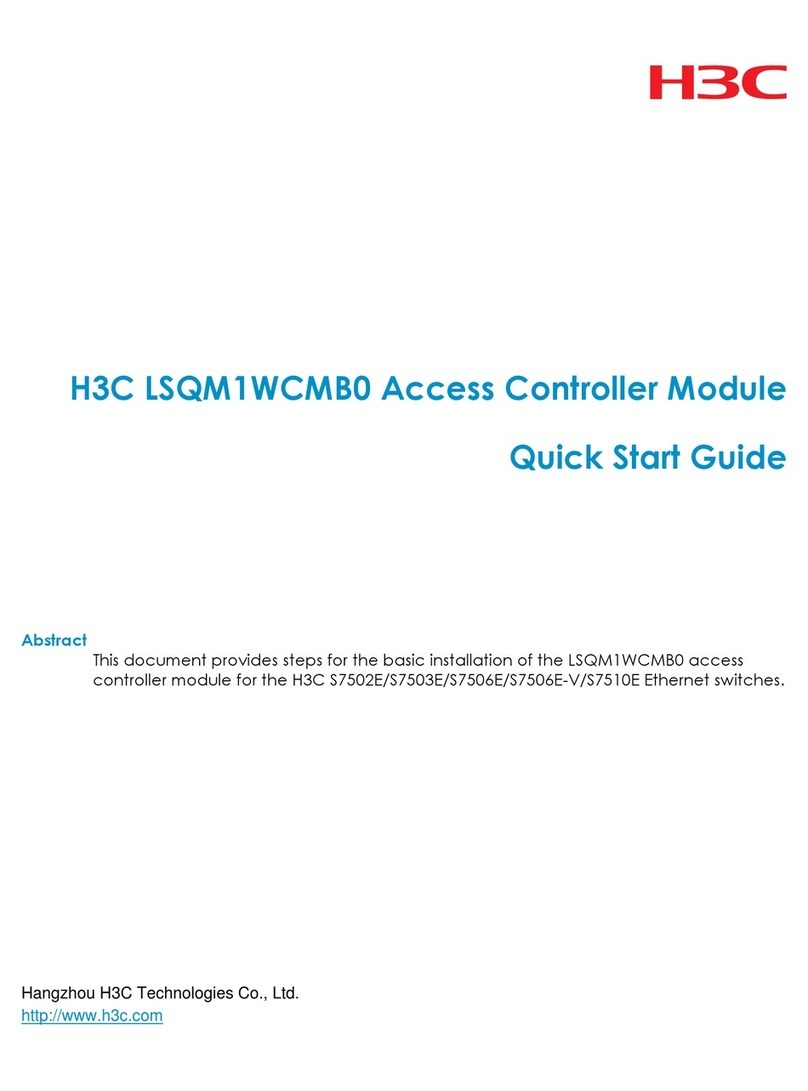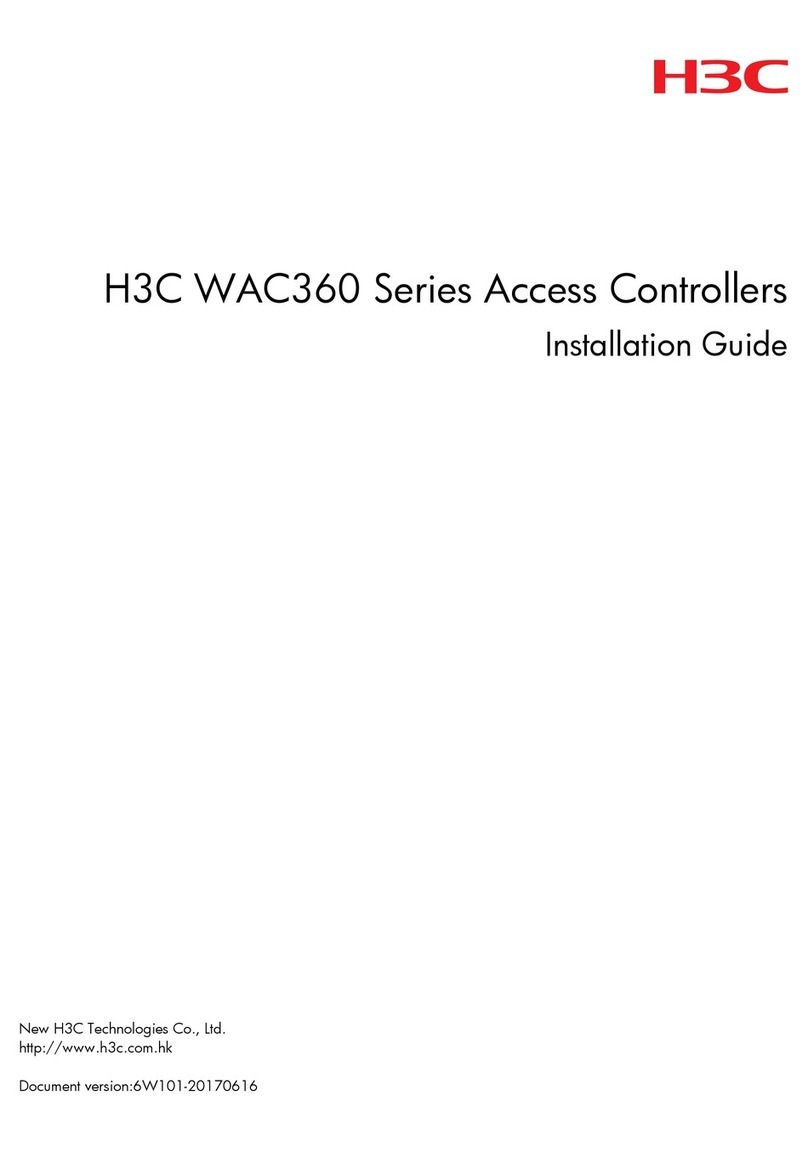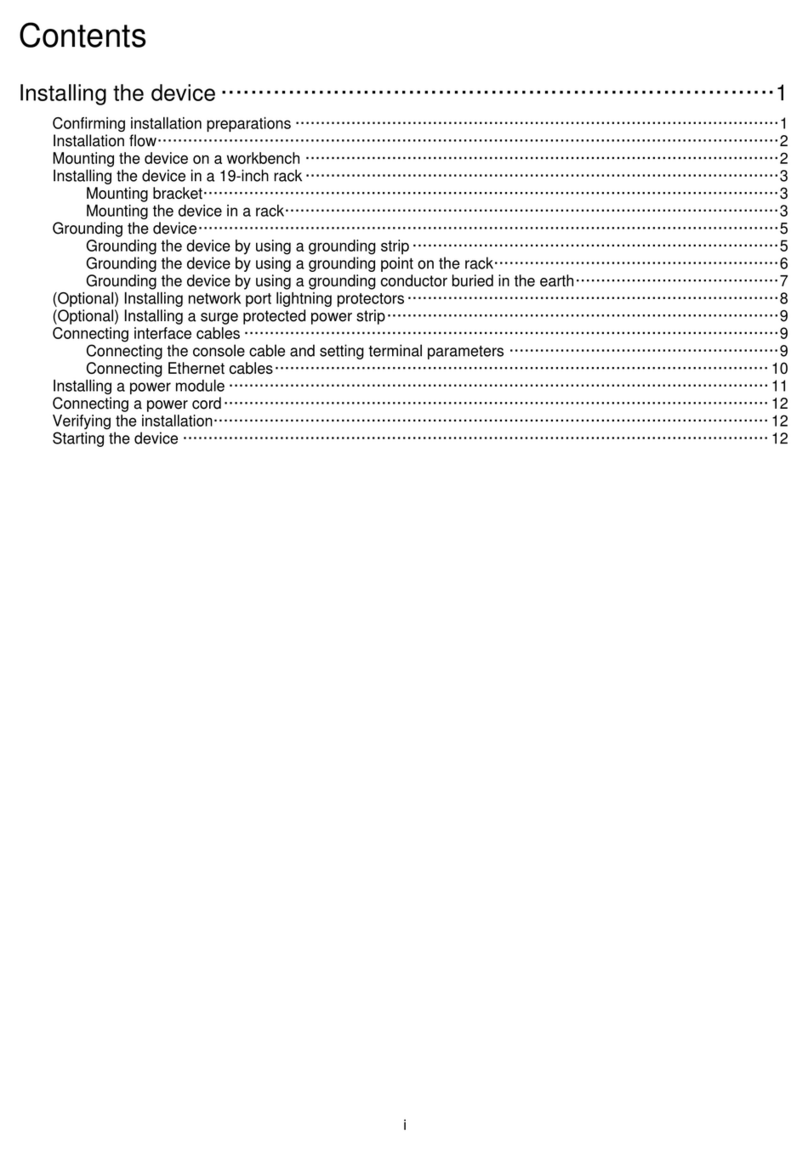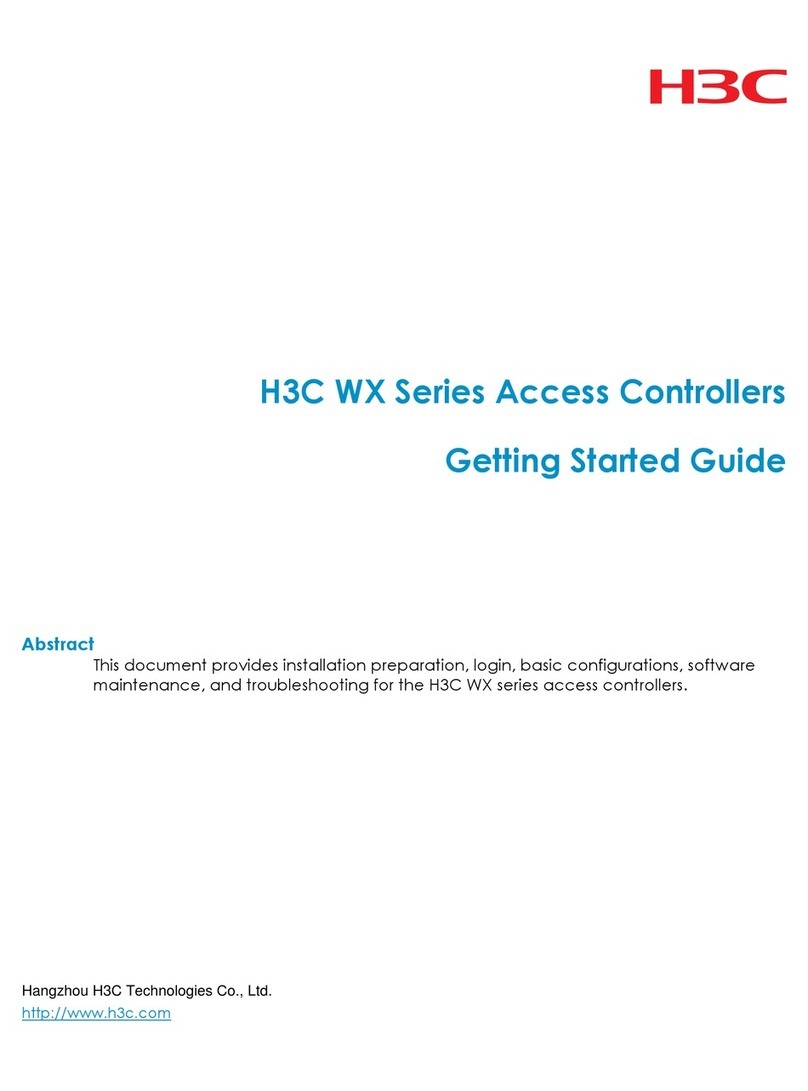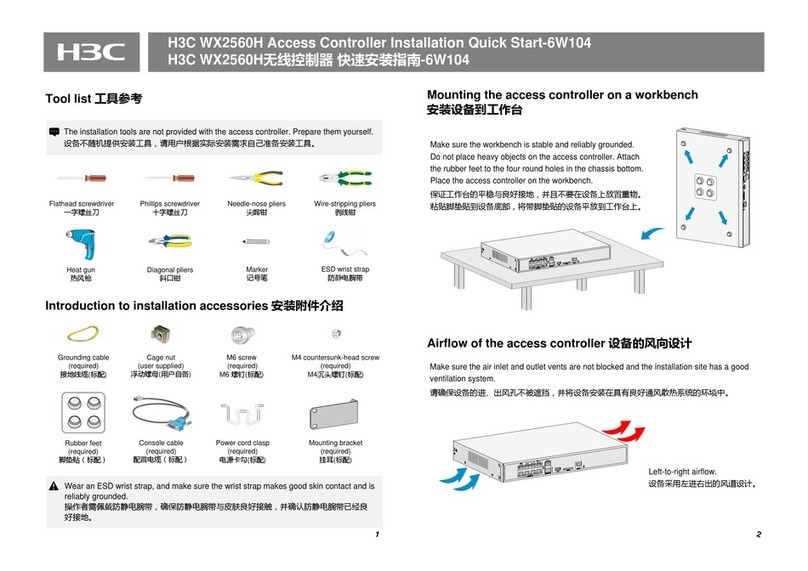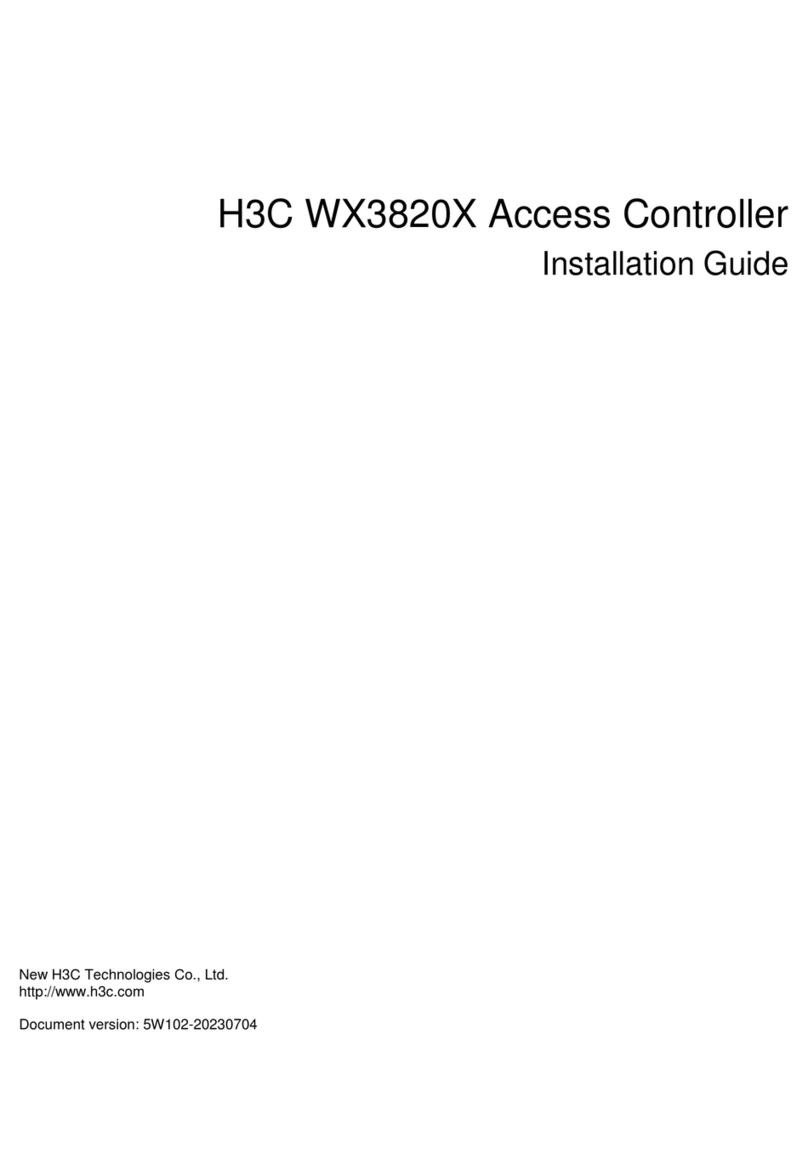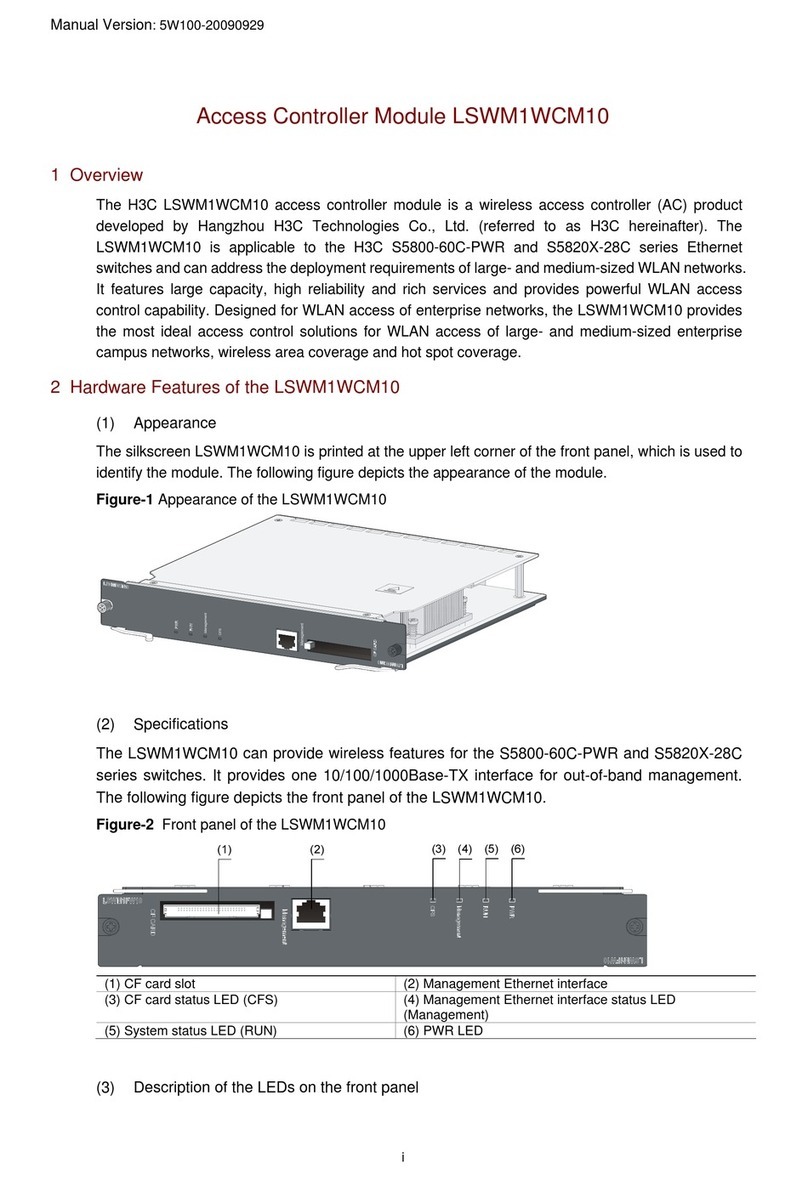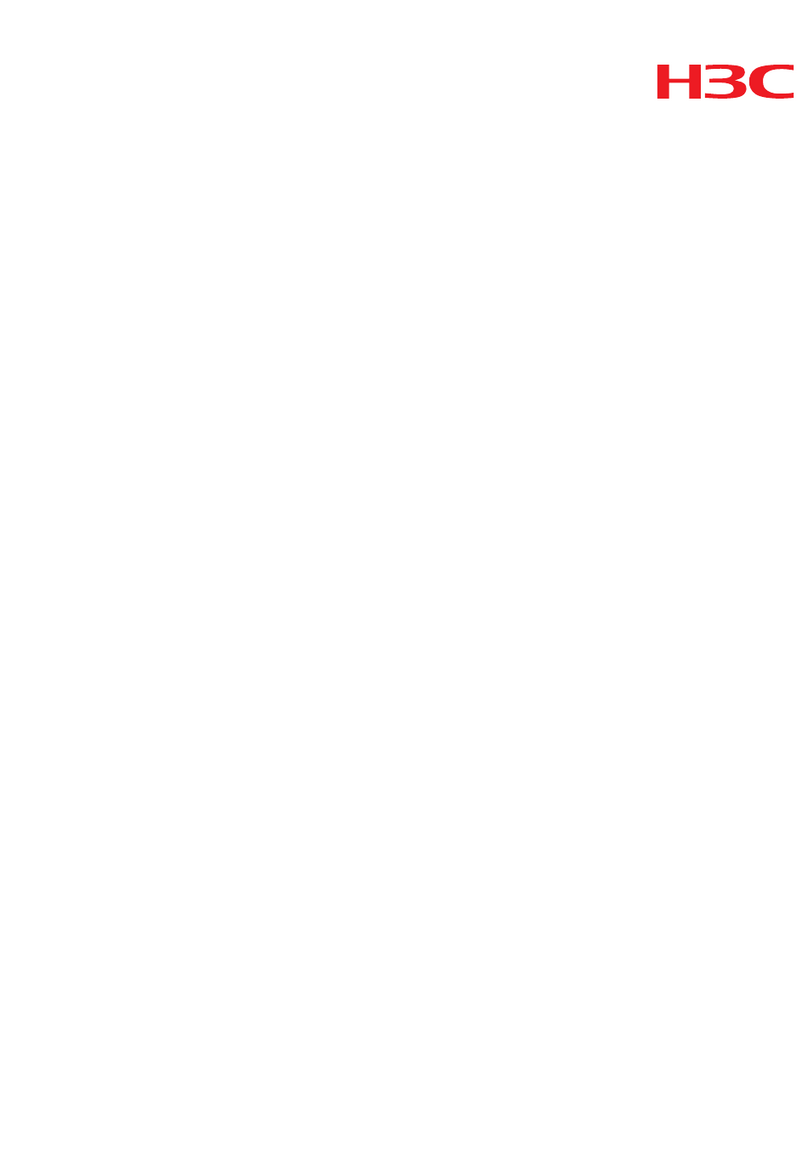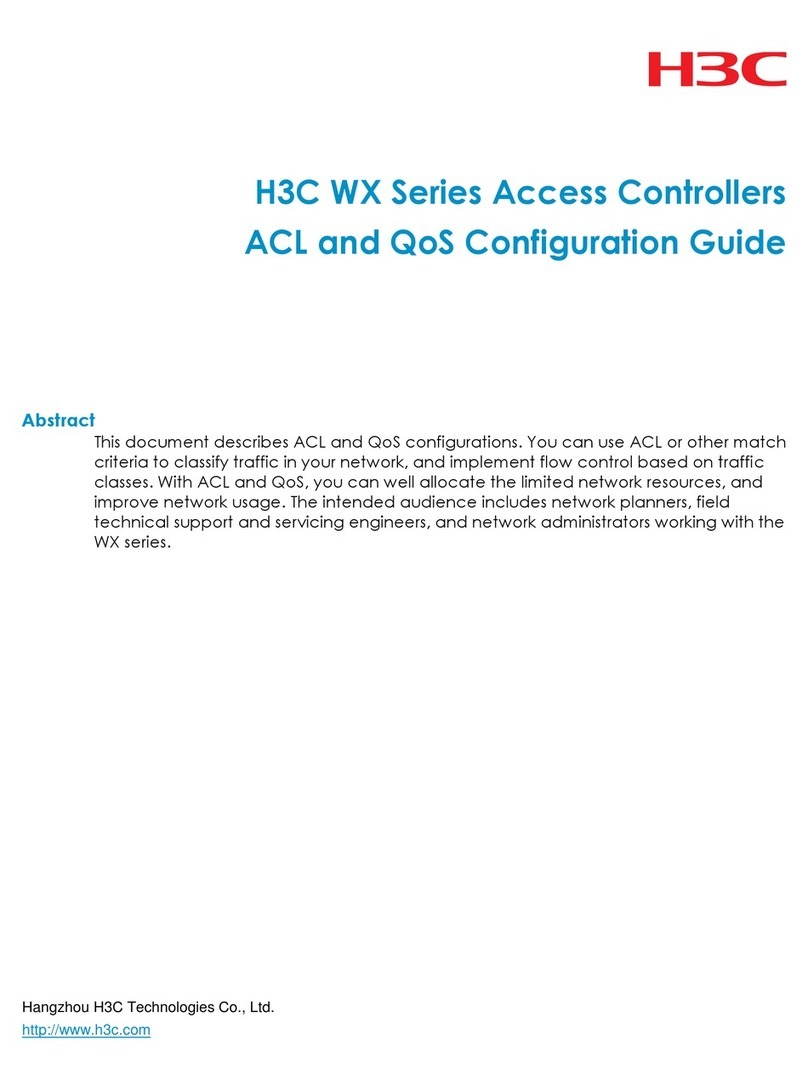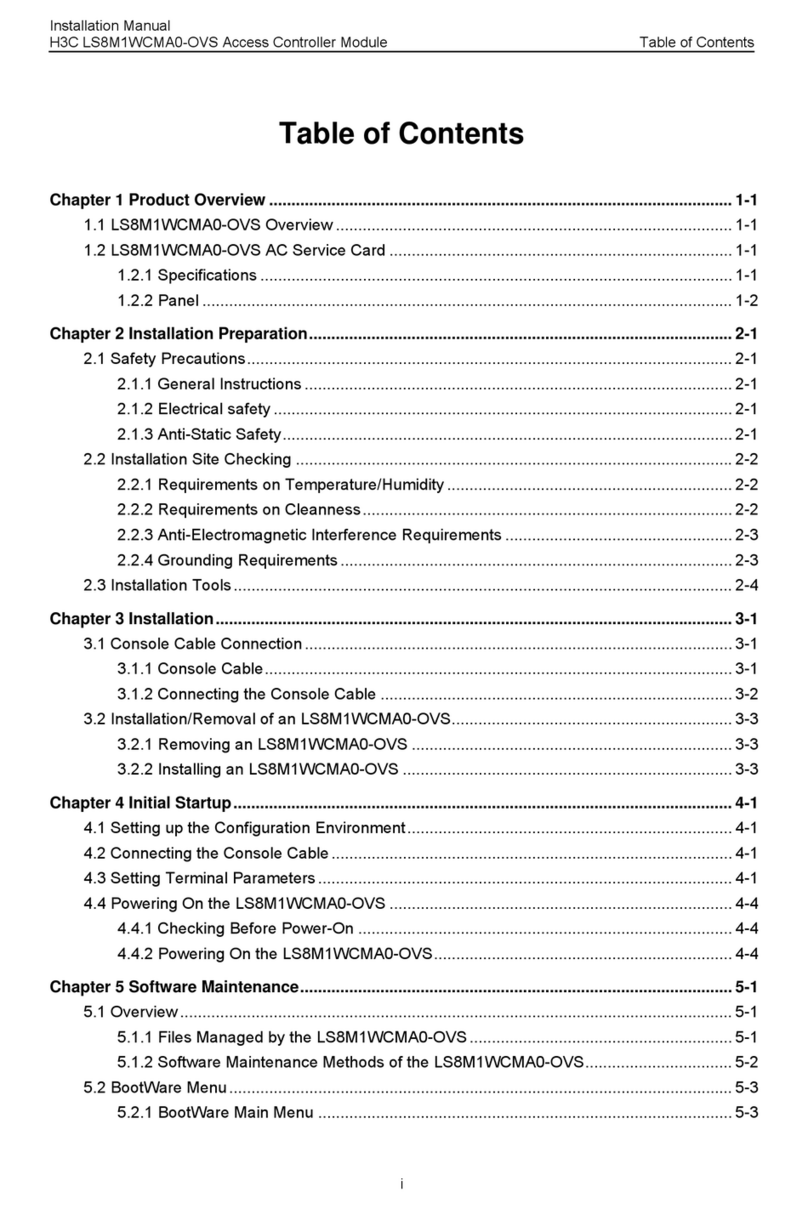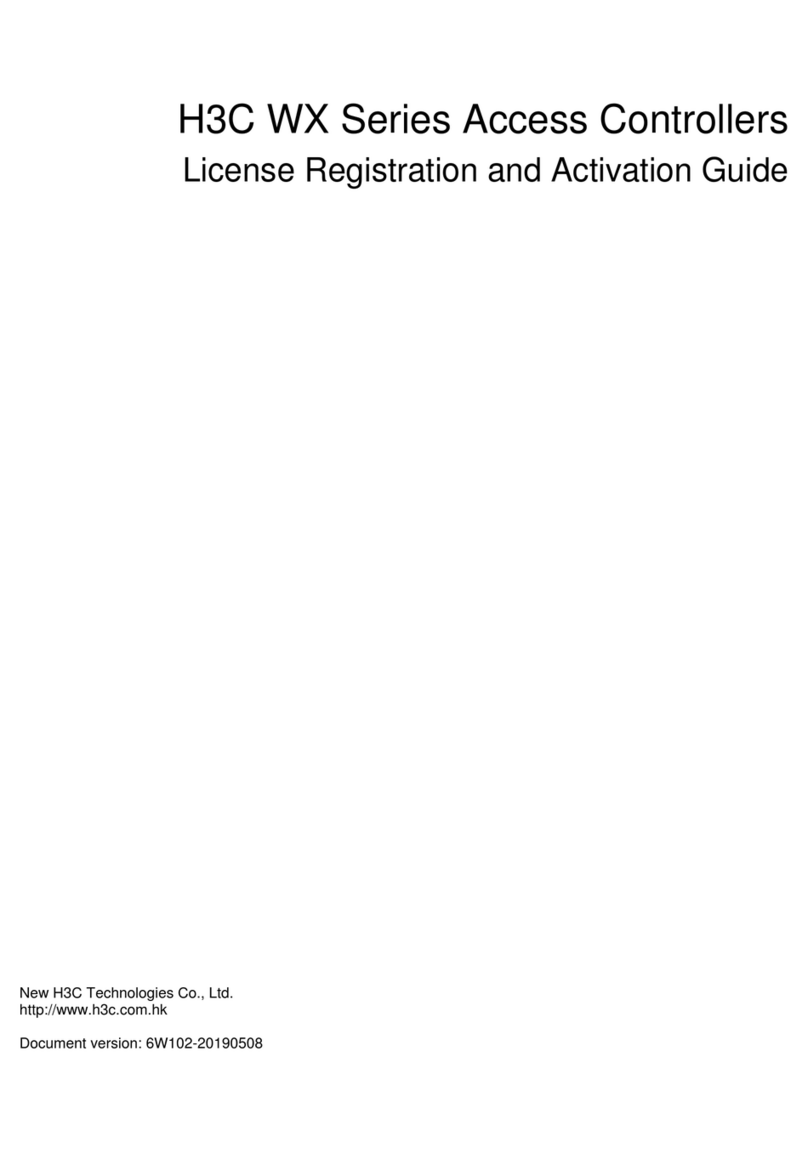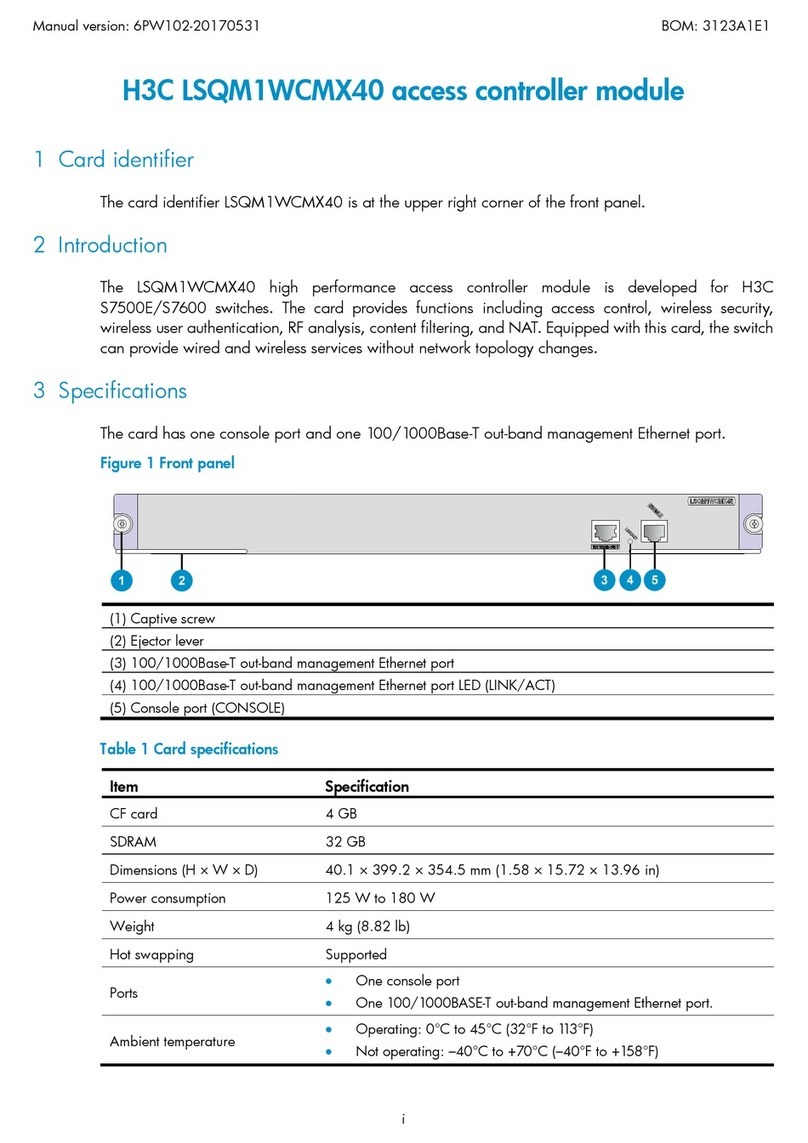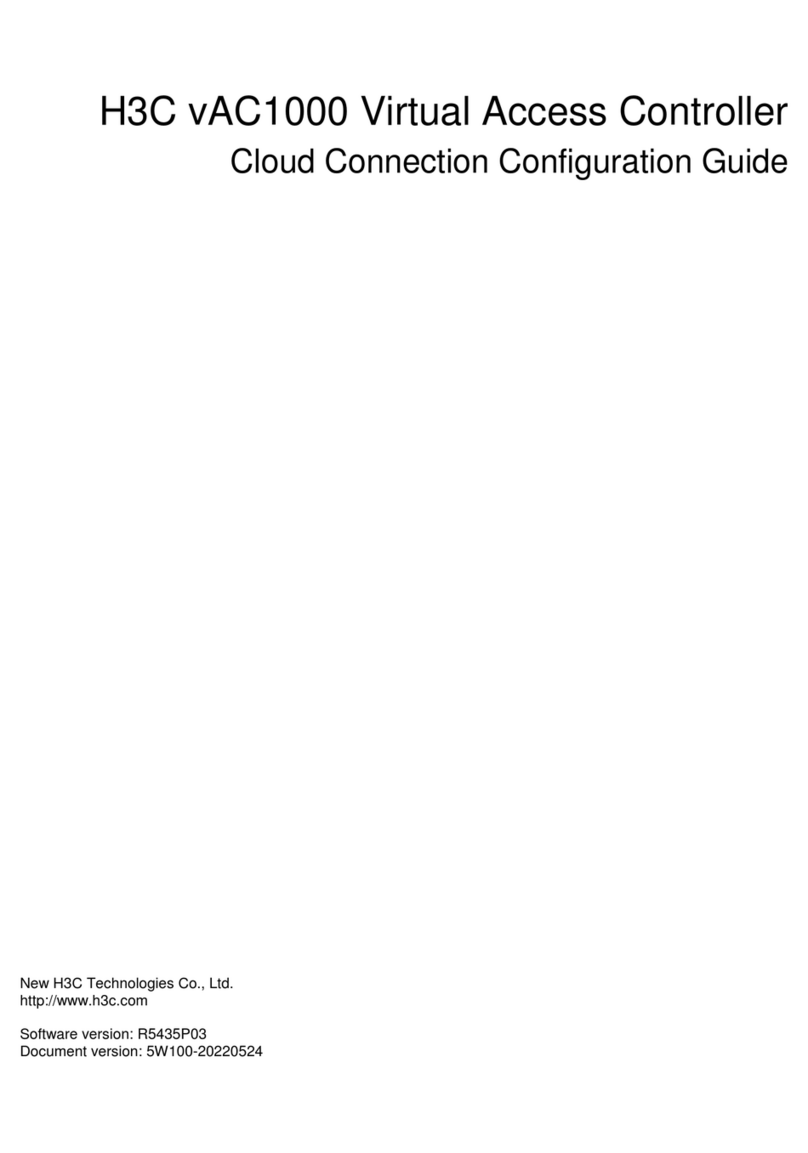i
Table of Contents
1 Product Overview······································································································································1-1
WX3000 Series Unified Switches ···········································································································1-1
WX5000 Series Multi-Service Access Controllers··················································································1-1
WX6000 Series Carrier-Class Multi-Service Access Controllers····························································1-1
2 Installation Preparations···························································································································2-1
3 Installing an AC··········································································································································3-1
4 Logging In to an AC···································································································································4-1
Powering on the AC and Connecting It to a Network ·············································································4-1
Logging In to an AC ································································································································4-1
5 Configuring Basic Functions ···················································································································5-1
Specifying an IP Address for an AC········································································································5-3
Configuring WLAN Service ·····················································································································5-4
Saving the Current Configuration············································································································5-5
Configuration File Encryption··················································································································5-6
Modes in Saving the Configuration·········································································································5-6
6 Software Maintenance·······························································································································6-1
7 Troubleshooting ········································································································································7-1
The AC Cannot Connect to the Network·································································································7-1
The Optical Interface Cannot Connect to the Network···········································································7-1
10-GE Interface Card Problem of the WX3024 ······················································································7-2
Over-Temperature Alarm························································································································7-2
No Information of the Serial Port Is Output·····························································································7-3
When a WX3000 Series Unified Switch Supplies Power to APs Trough PoE, the APs May Work
Abnormally··············································································································································7-3
The WX6103 Access Controller Switch Interface Board Cannot Be Started··········································7-4
The Main Control Board on the WX6103 Access Controller Cannot Be Started····································7-5
8 Index ···························································································································································8-1