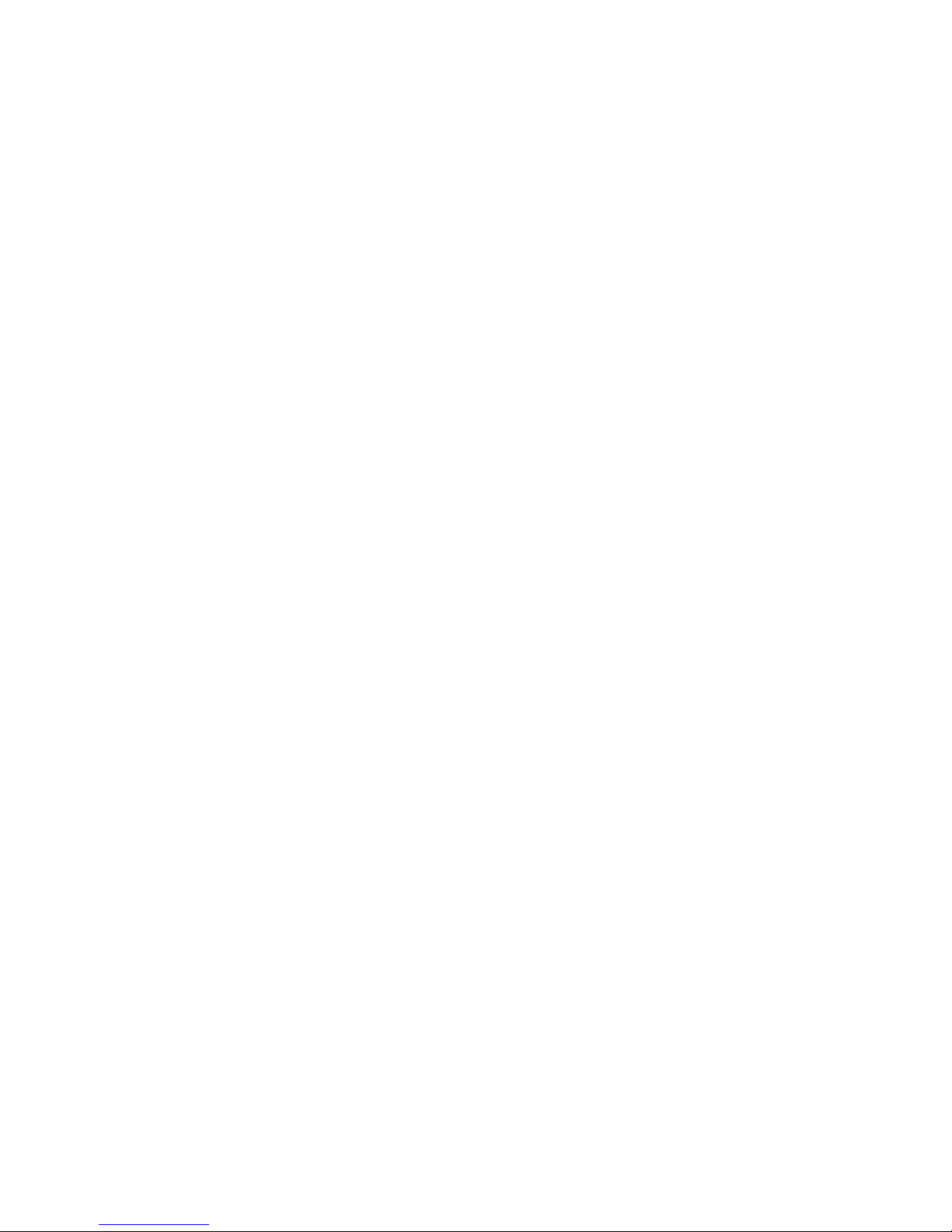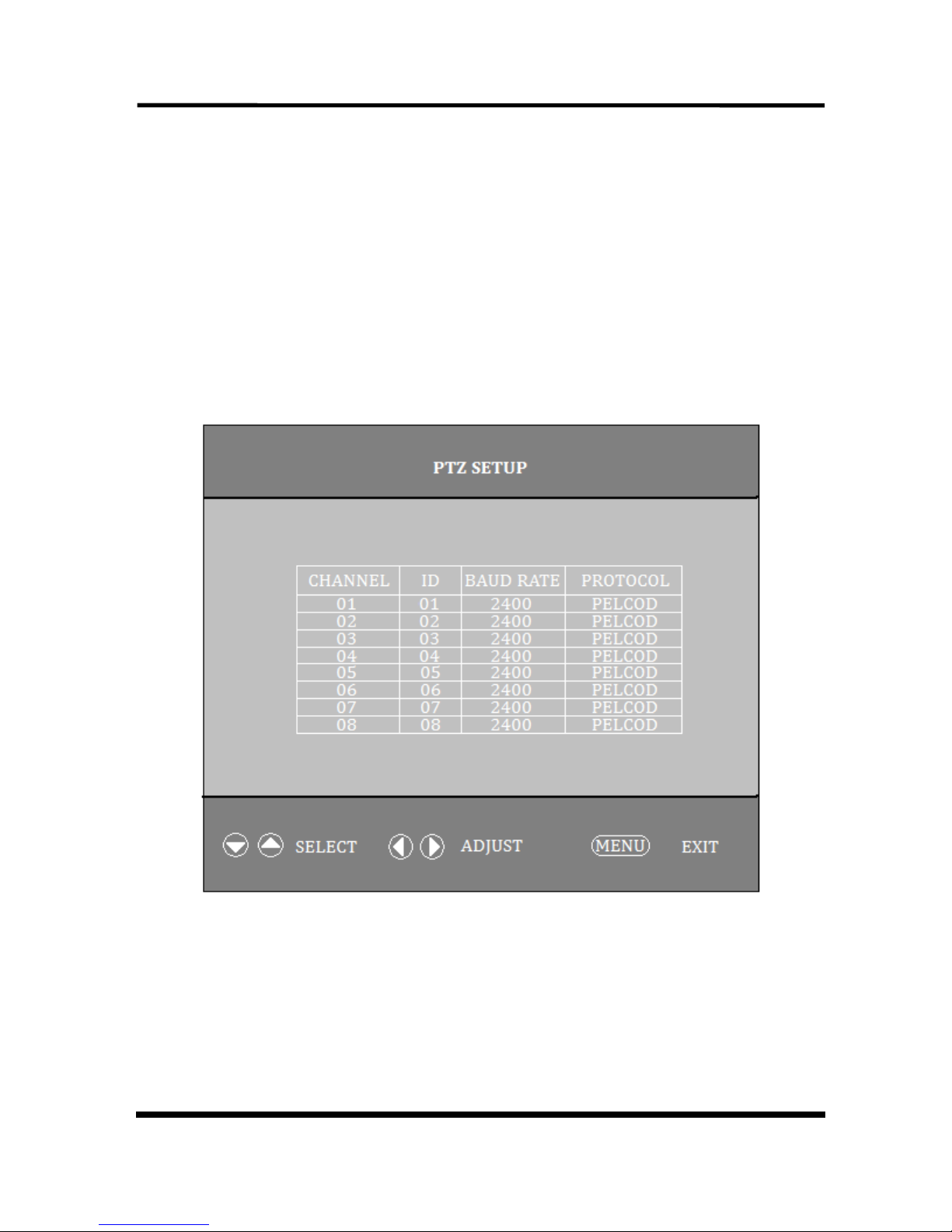Directory
1.System Features………………………………………………2
2. Rear Panel Installation………………………………………3
3. Front Key Operation…………………………………………4
4. Function description………………………………………..5
4.1Button MENU / AUDIO……………………………………….5
4.2 Button AUTO/ FREEZE………………………………………5
4.3 Button ZOOM/MODE ………………………………………..5
4.4 Button VCR / ENTER………………………………………...6
4.5 Button M4-A / ▲…………………………………………….6
4.6 Button M4-B / ▼…………………………………………….
4. Button M8/◄………………………………………………...
4.8 Button M9/►……………………………………………..…
4.9 Button 1/9 / FULL, 2/10 / FULL, 3/11 / FULL…ect………….
4.10 PAL/NTSC System………………………………………
4.11 PTZ Function…………………………………………….
5. Setup Menu Operation………………………………………9
5.1 Setup Main menu…………………………………………10
5.2 System Setup Menu………………………………………10
5.3 Display Setup Menu……………………………………….12
5.4 Camera Setup Menu………………………………………13
5.5 Motion Setup Menu………………………………………..14
5.6 Auto Sequence Setup Menu……………………………..15
5. Event Setup Menu………………………………………….16
5.8 Event Report………………………………………………..1
5.9 Event List Clear Menu……………………………………..1
6. RS-232 and RS48 Interface…………………………………18
. External Alarm Interface……………………………………....21