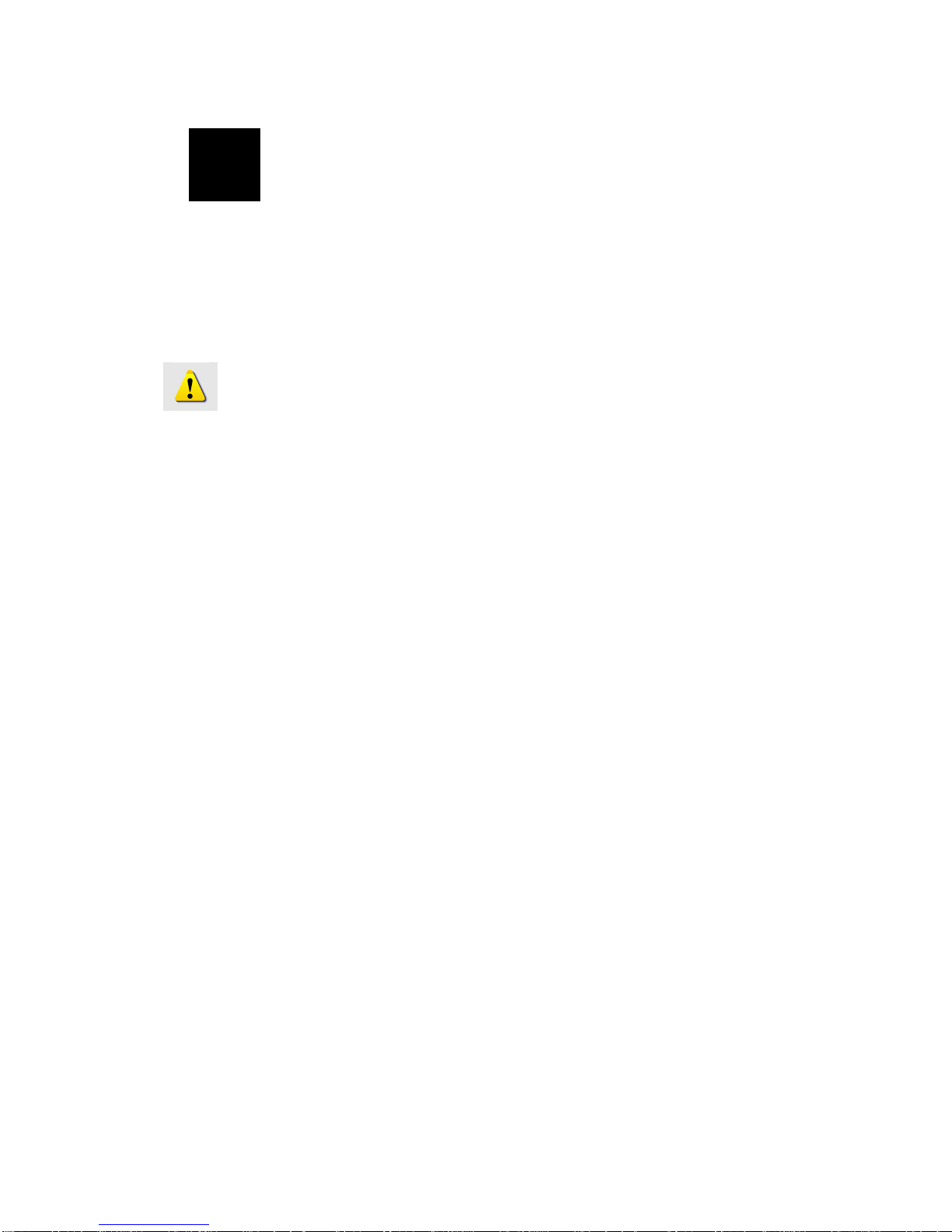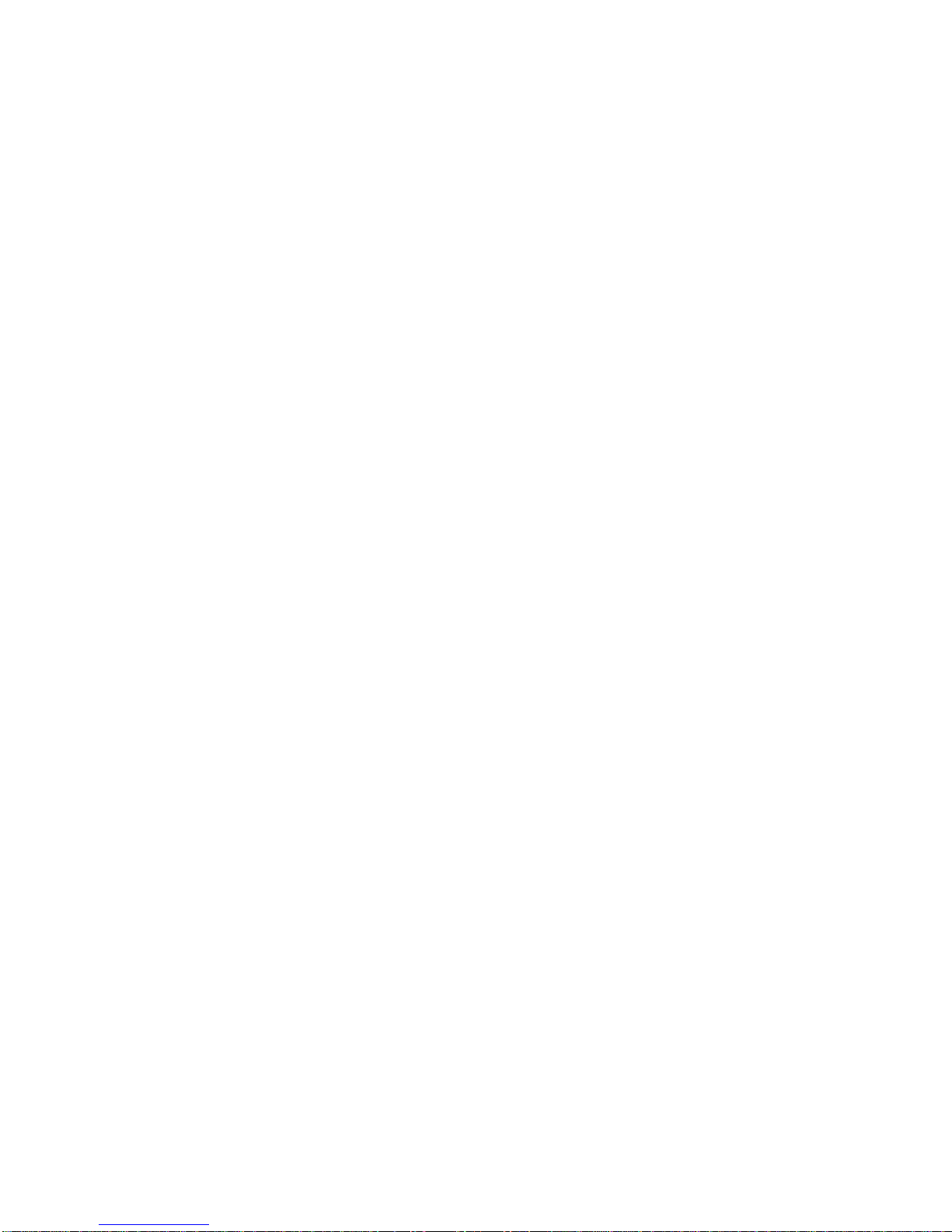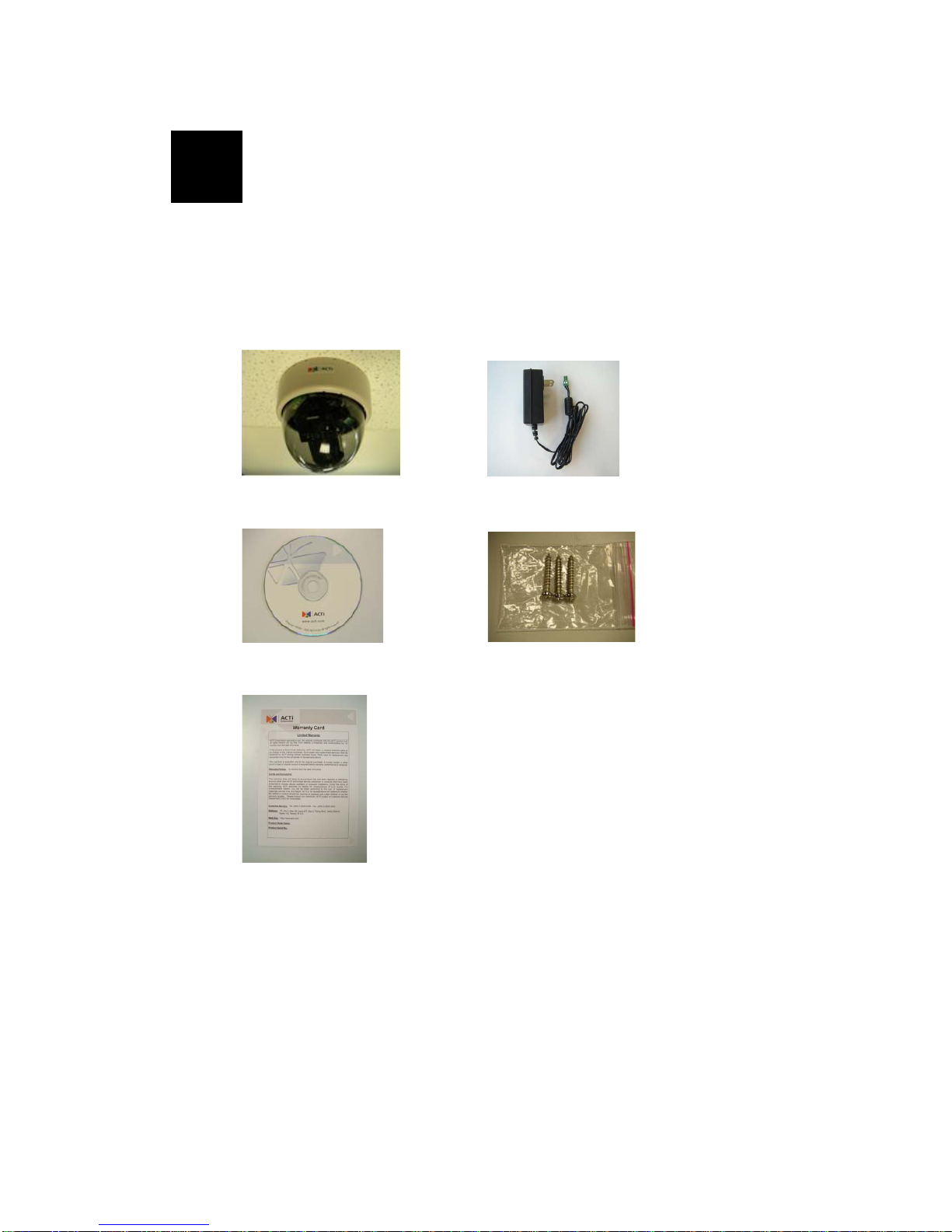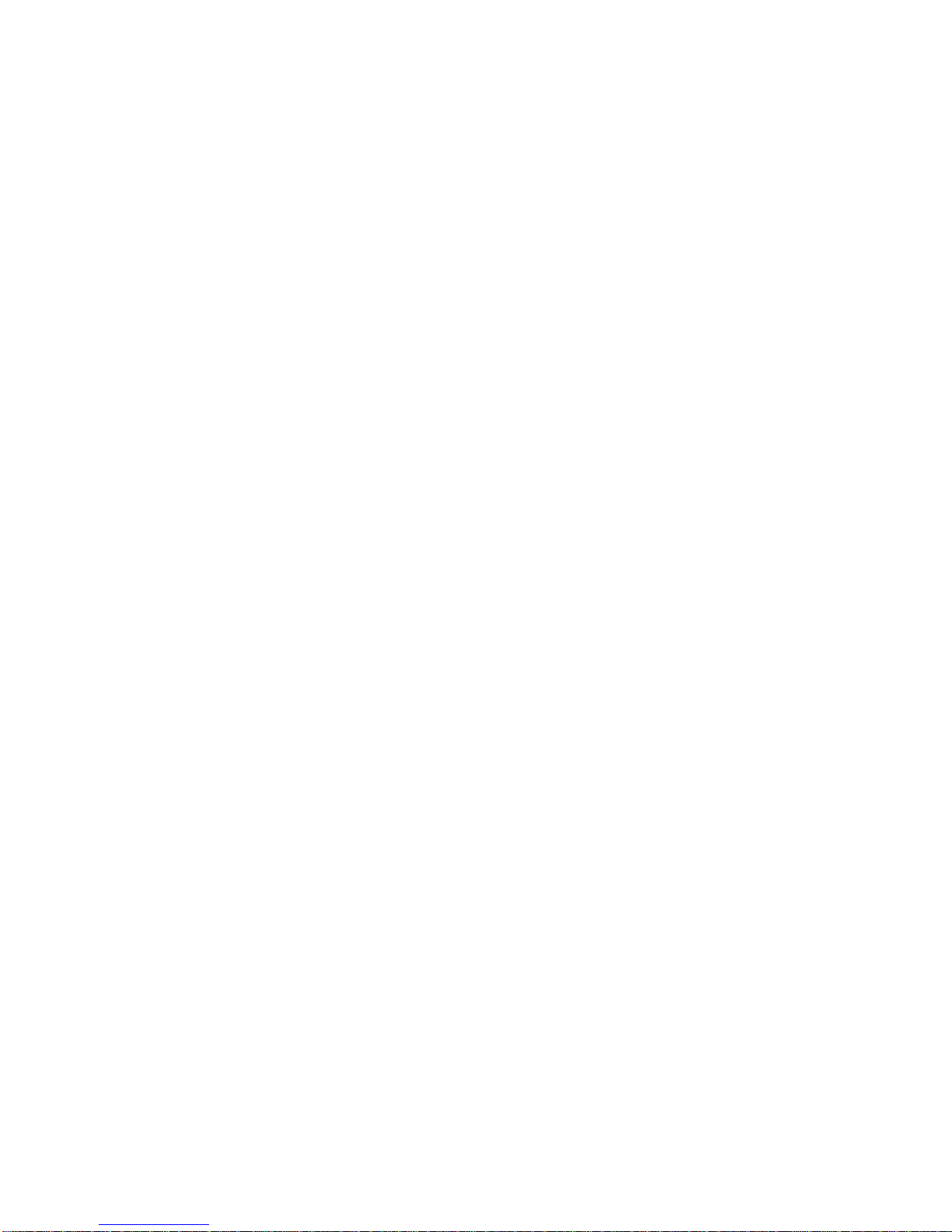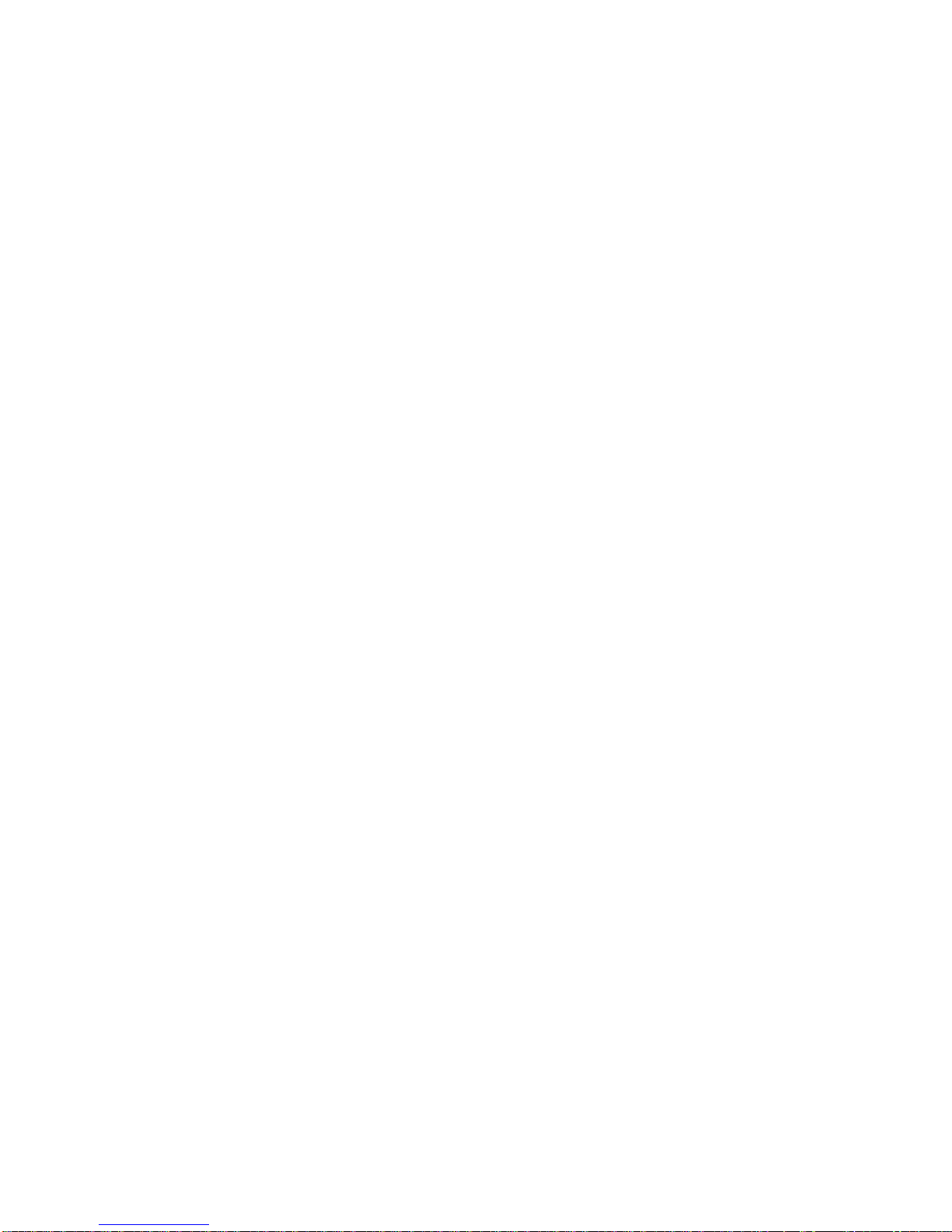1-2
1.2 Features and Benefits
The CAM-7200 series is a cutting-edge digital video transmission device. It
can compress and transmit real time images with outstanding images quality
(D1, 720x480) at reasonable bandwidth through a standard TCP/IP network.
That is because it is Ethernet (LAN and WAN) ready and has the powerful
ARM9 SoC and the MPEG-4 compression ASIC inside. In addition, with
these powerful hardware platform, excellent SDK support and powerful
respective apparatuses (e.g. the transcoder), this CAM-7200 series is your
best choice building up either conventional IP surveillance system or
intelligent IP surveillance system.
zReal-time MPEG-4 Compression
With hardware MPEG-4 compression chip inside, the composite video
inputs can be efficiently compressed into MPEG-4 bit stream without
any delay. The ASIC base compression engine can support not only
CIF, but also FULL D1 image resolution.
zQoS Enabled Video Streaming
For real-time video streaming requirements, the CAM-7200 series
implemented the 802.1pQ features inside the SoC as the streaming
engine to make sure the video streaming package is forwarded faster
than normal TCP/UDP packet.
zAutomatic Frame Rate Control
The CAM-7200 series supports automatic/manual streaming frame rate
control, especially for multiple clients’ concurrent access the same
video stream in different network bandwidth.
zDigital Time Code Embedded
The “Digital Time Code Embedded” function is to embed the
recording time in the MPEG bit stream. Therefore, each image frame
has its respective time when it was recorded. It is very useful when
users want to find the video at an exact time or between a certain time
intervals.
zBuild-in LAN and WAN (Low Latency PPPoE Supported) Ports
The CAM-7200 series provides two terminal blocks. One is WAN and
the other is LAN. The WAN port connects to the internet and LAN
port connects to the local network. Since the internet’s bandwidth is
very critical, the WAN port is equipped with a low latency PPPoE