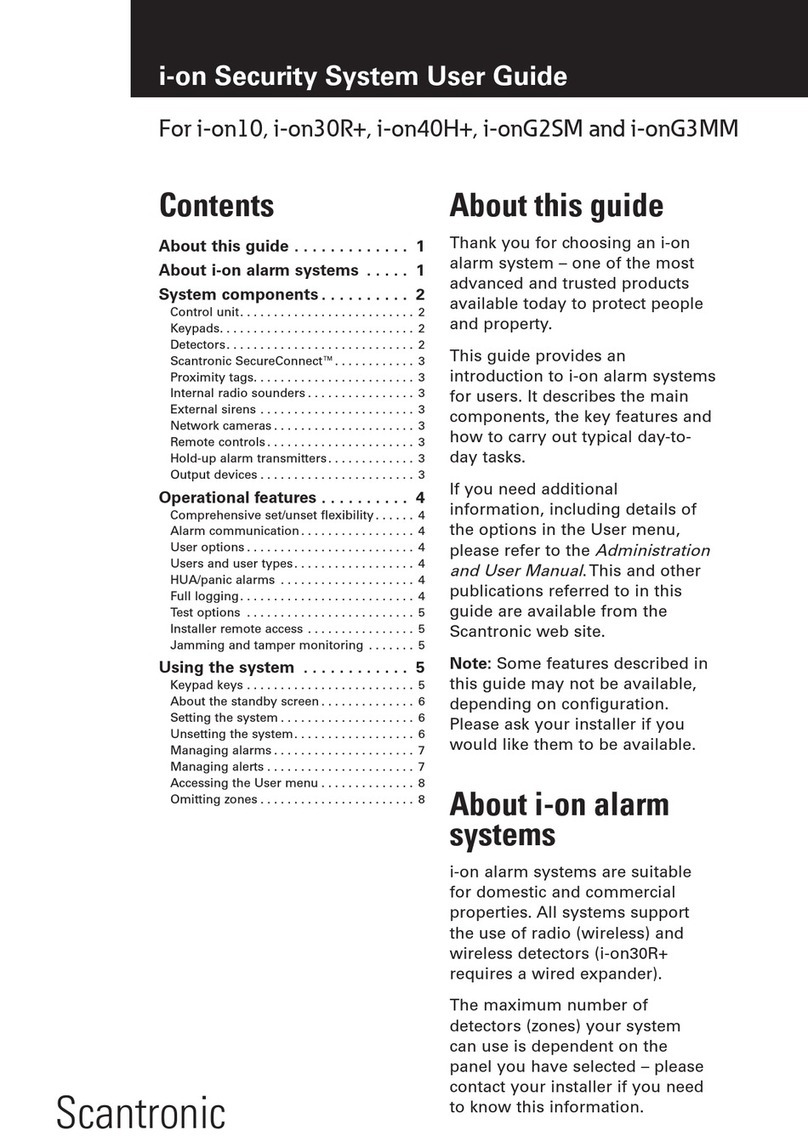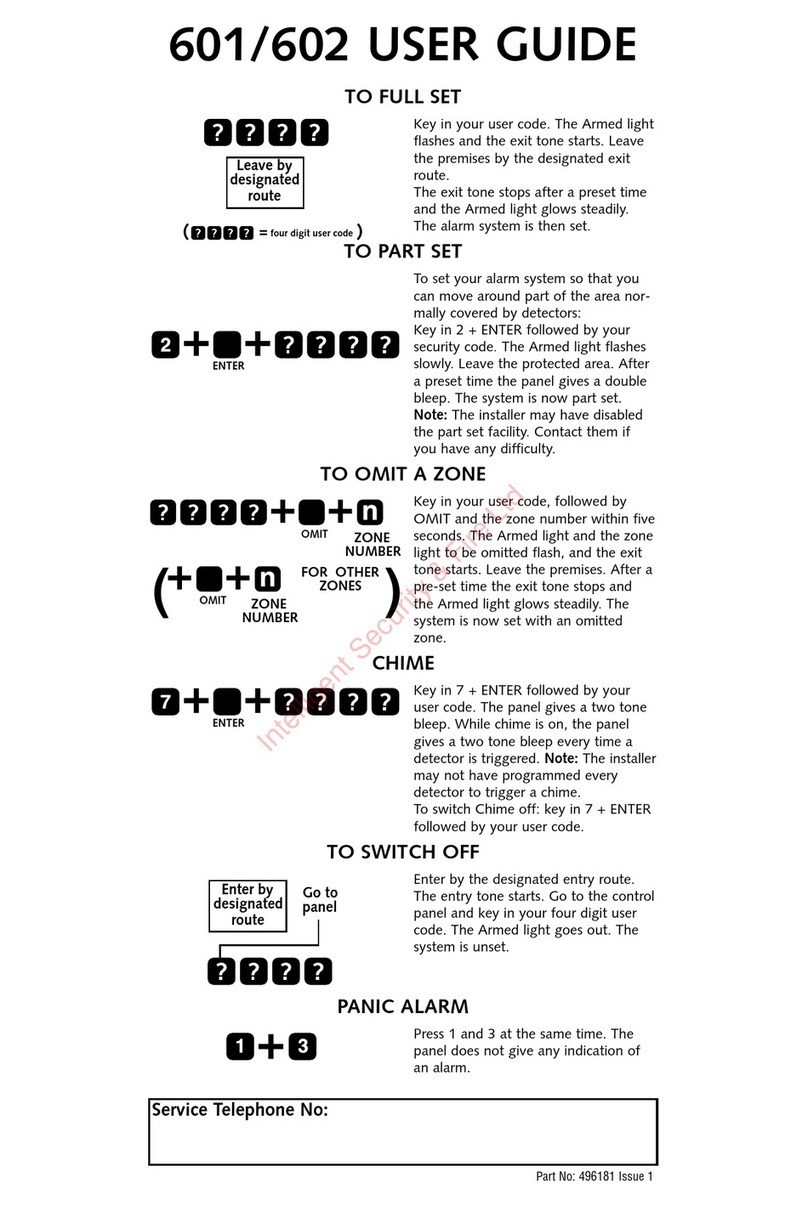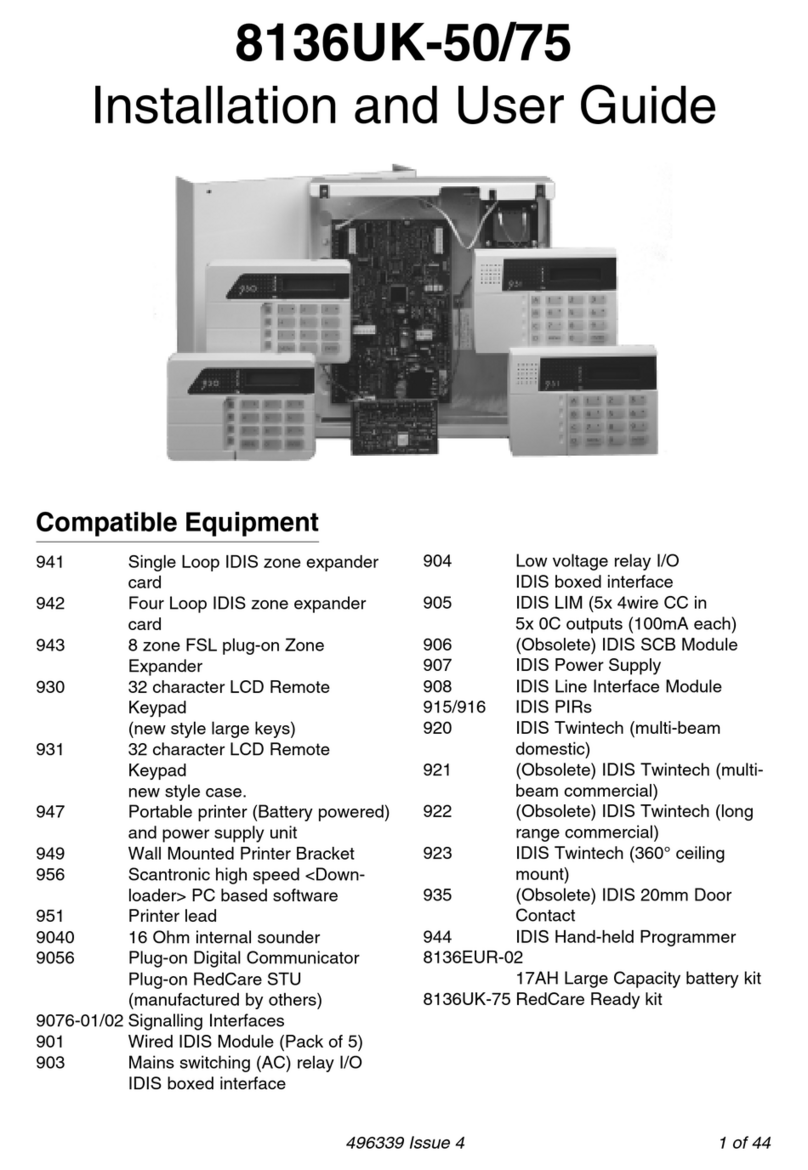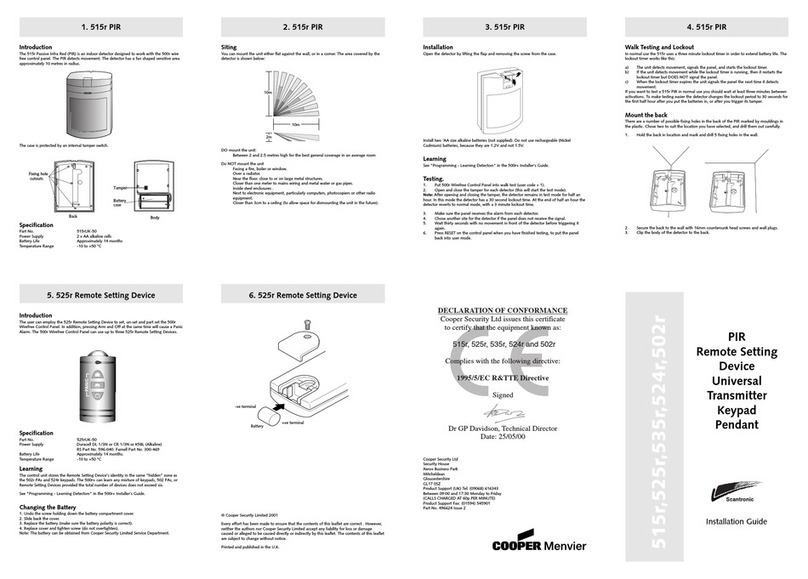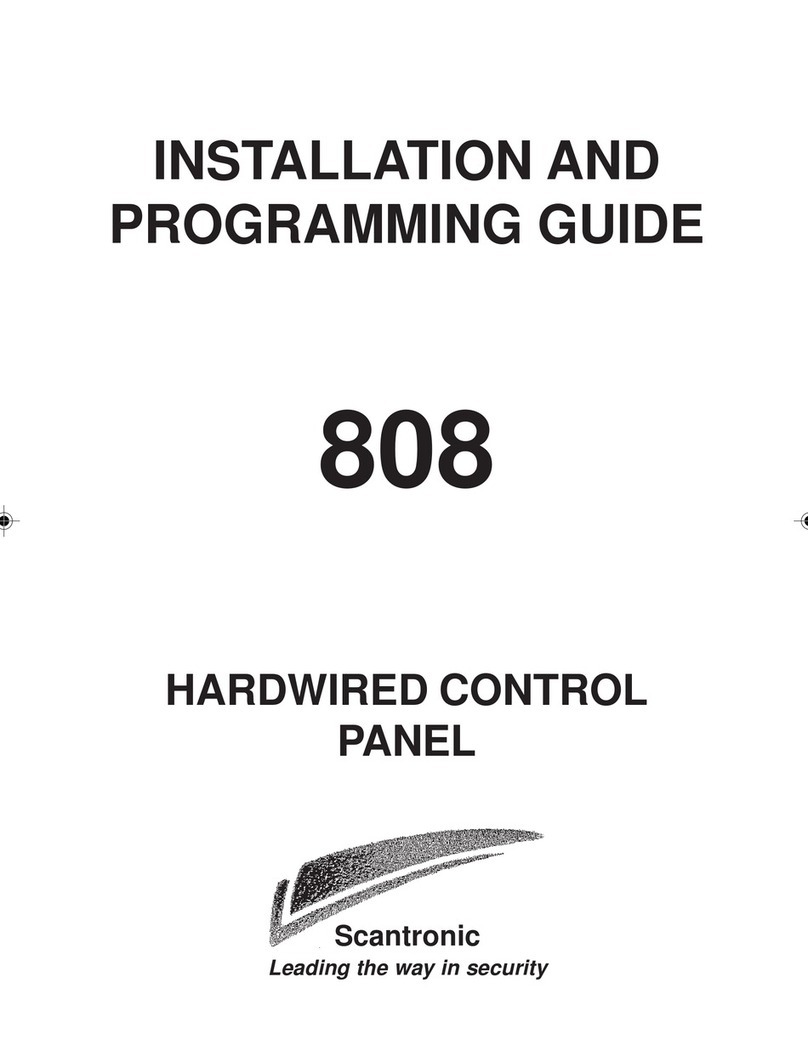496759 Page 3
Contents
1. Introduction .................................................................................................5
Using Homelink as an Intruder Alarm ......................................................... 5
Reporting Mains Failure .............................................................................. 6
Reporting Low Battery.................................................................................6
Pendant Battery Low ...............................................................................6
Cancel Call (Help Arrived)........................................................................... 7
Auxiliary Equipment .................................................................................... 8
2. Using the PSION Programmer ...................................................................9
The Programmer .........................................................................................9
Connecting the PSION Programmer.........................................................11
3. The HLEXTRA Program ...........................................................................12
To Start The HLEXTRA Program..............................................................12
Recording a Program From Homelink ......................................................13
4. Setting Homelink Options .........................................................................14
To Set Homelink Options. .........................................................................14
Account Number .......................................................................................14
Telephone Number ...................................................................................15
Comms Format..........................................................................................16
Reporting Map...........................................................................................17
Hard Wired Inputs .....................................................................................18
Report To ..................................................................................................19
Speech Only..............................................................................................19
To Answer Speech Only Call Attempts With Non-DTMF Phones.........20
Guard Time ...............................................................................................20
Activity Monitoring ..................................................................................... 21
Habit Cycle................................................................................................21
Test Call Timer..........................................................................................22
Test Call Delay..........................................................................................23
Entry/Exit Time..........................................................................................23
Mains Fail Delay........................................................................................24
Mains Fail Warning ...................................................................................25
Low Battery Warning.................................................................................25
Line Fail Warning ...................................................................................... 25
Intruder Alarm............................................................................................26
Fire Alarm..................................................................................................26
Call Clearing..............................................................................................26
Remote Program.......................................................................................27
Auto-Answer (Enable)...............................................................................27
Auto-Answer (Speech) ..............................................................................28
Auxiliary Output Mode (Optional)..............................................................28
Auxiliary Output Timer...............................................................................29