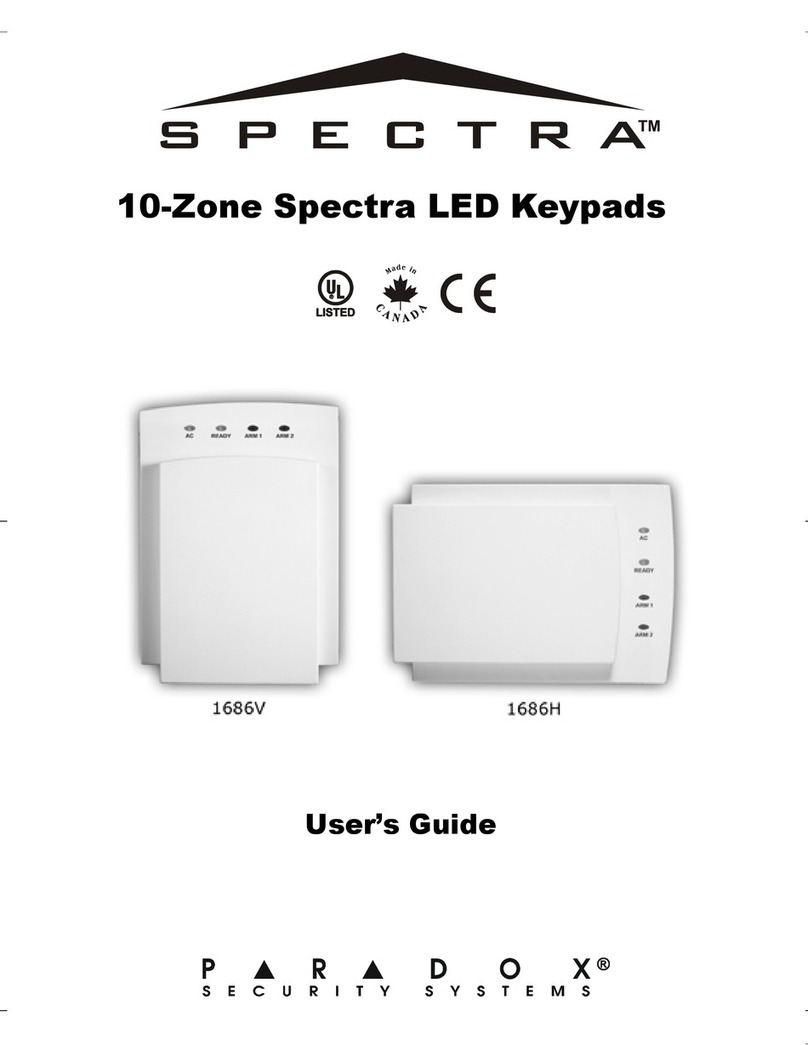Paradox Digiplex EVO User manual
Other Paradox Security System manuals
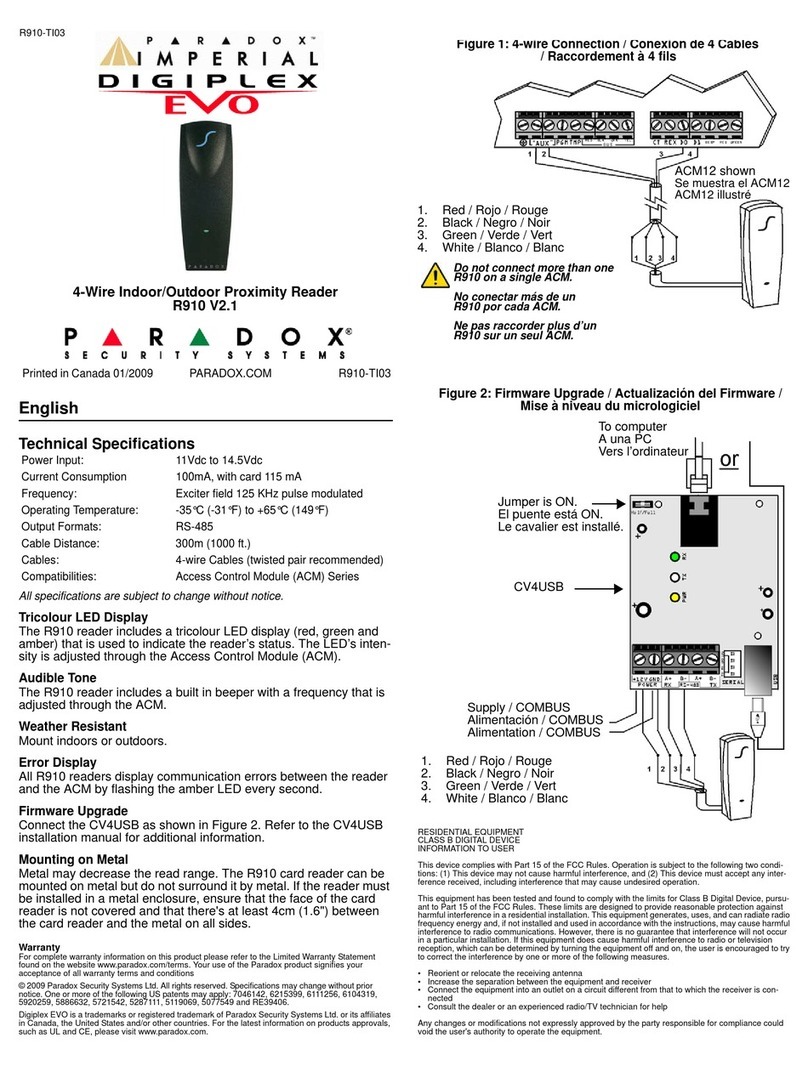
Paradox
Paradox Imperial Digiplex Evo User manual

Paradox
Paradox Magellan MG5050E User manual

Paradox
Paradox ESPRIT 728 ULT Operating instructions

Paradox
Paradox K07C User manual
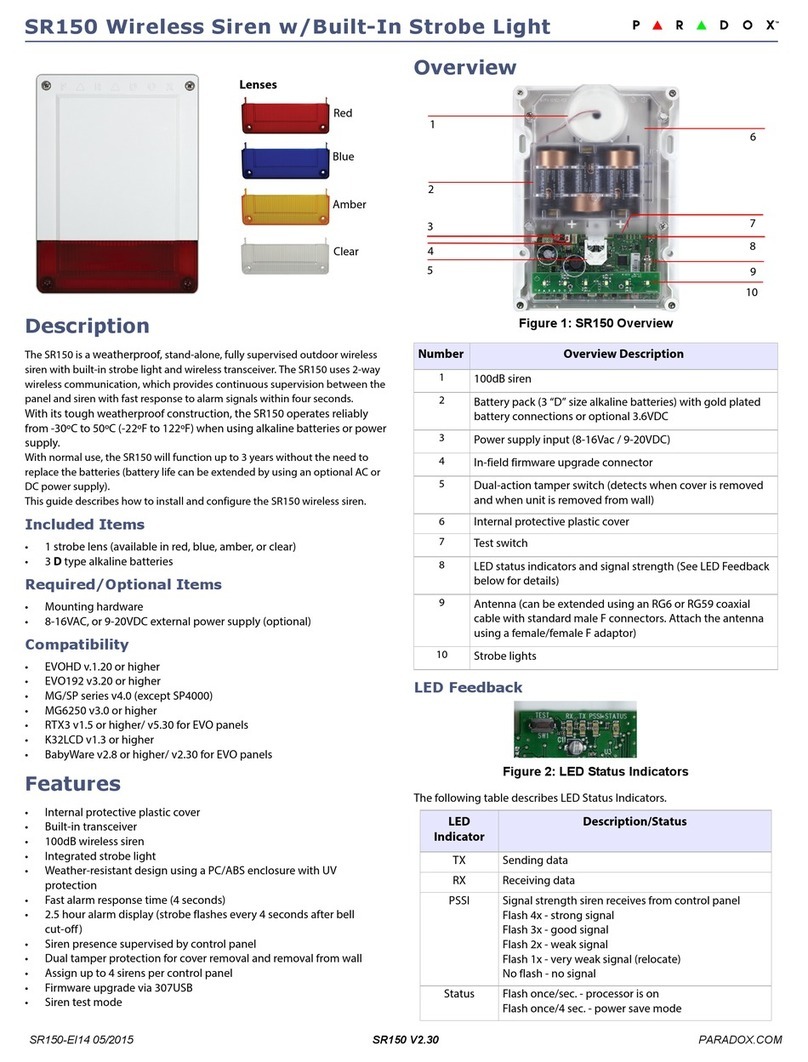
Paradox
Paradox SR150 User manual

Paradox
Paradox MG5000+ User manual
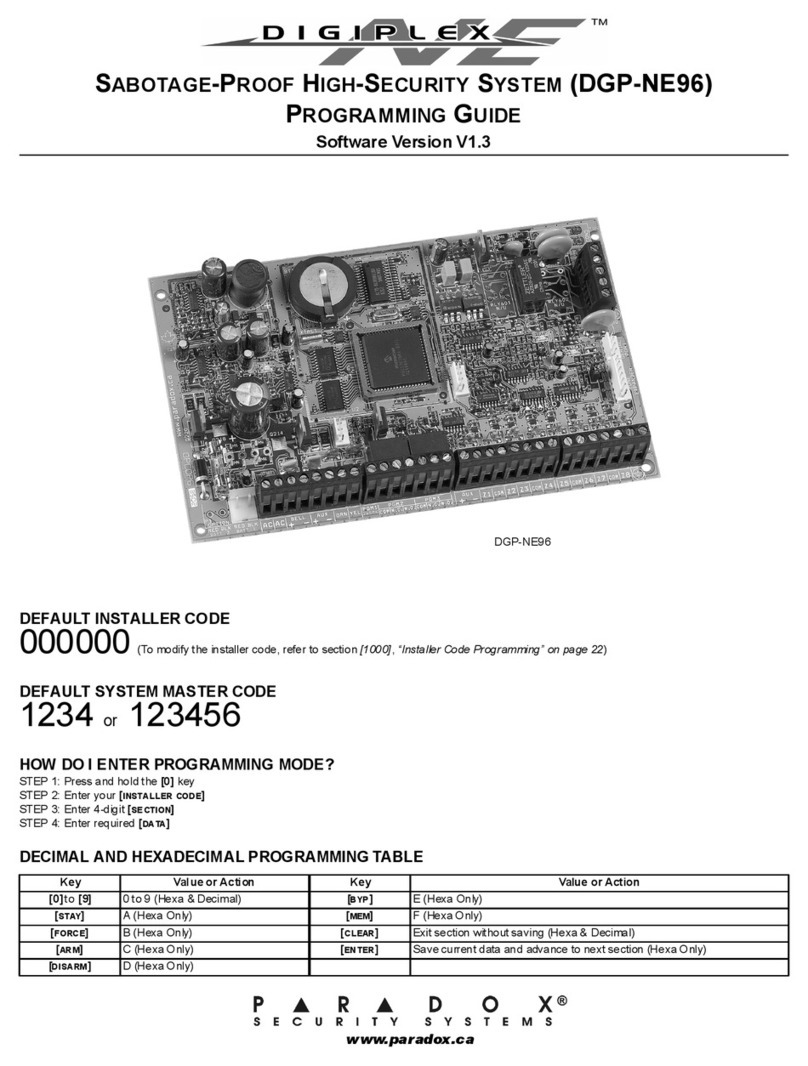
Paradox
Paradox Digiplex NE DGP-NE96 Operating instructions

Paradox
Paradox Esprit 748 Express Operating instructions
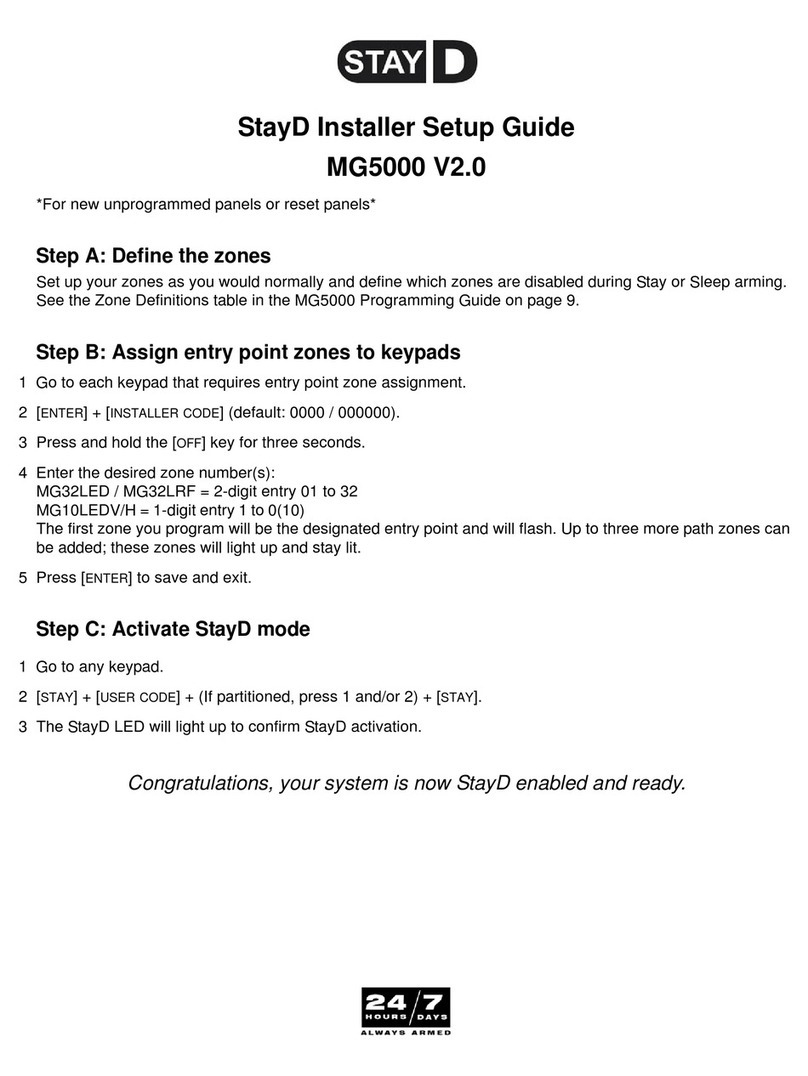
Paradox
Paradox STAY D MG5000 User manual

Paradox
Paradox SP6000 Operating instructions

Paradox
Paradox IP150 User manual

Paradox
Paradox MG5050 Operating instructions

Paradox
Paradox ESPRIT 728 ULT Operating instructions

Paradox
Paradox Digiplex EVO48 V1.20 User manual

Paradox
Paradox PGM4 User manual

Paradox
Paradox Magellan MG5050 EN User manual
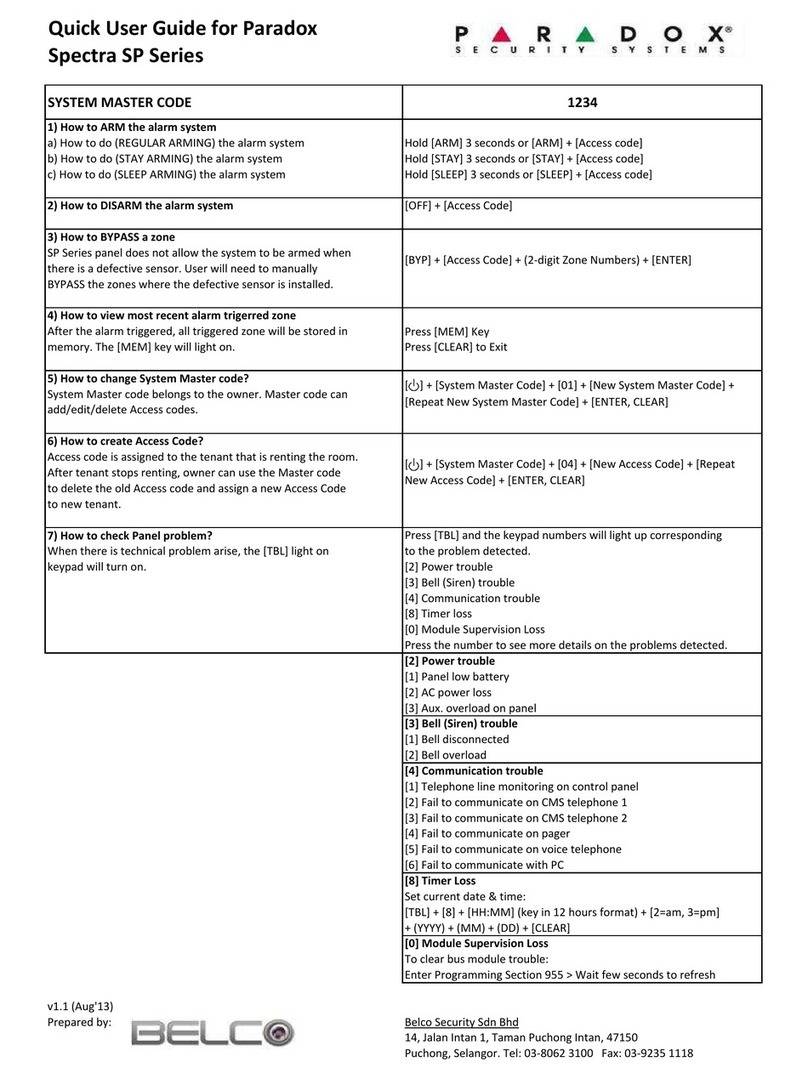
Paradox
Paradox Spectra SP Series Instruction manual

Paradox
Paradox MAGELLAN MG6250 User manual
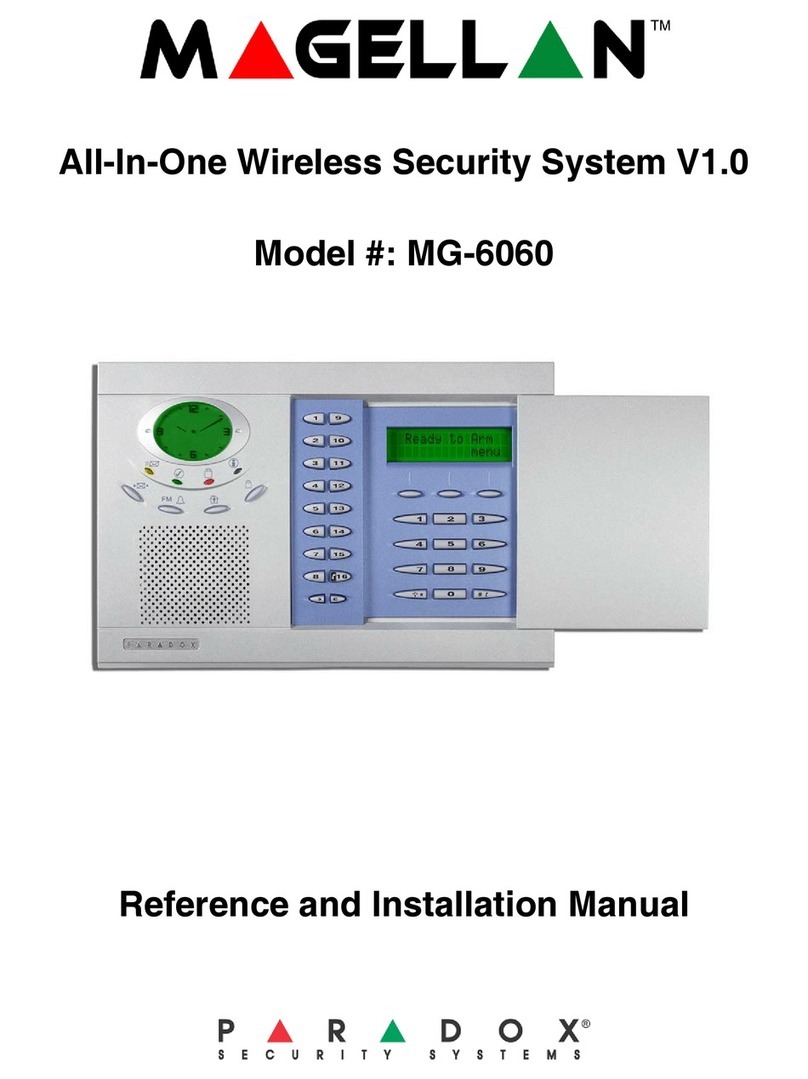
Paradox
Paradox Magellan MG-6060 User manual

Paradox
Paradox MG5000 Operating instructions
Popular Security System manuals by other brands

Secure
Secure USAB-1 operating instructions

B&B
B&B 480 SERIES Operation & maintenance manual

ADEMCO
ADEMCO VISTA-20P Series Installation and setup guide

Inner Range
Inner Range Concept 2000 user manual

Johnson Controls
Johnson Controls PENN Connected PC10 Install and Commissioning Guide

Aeotec
Aeotec Siren Gen5 quick start guide