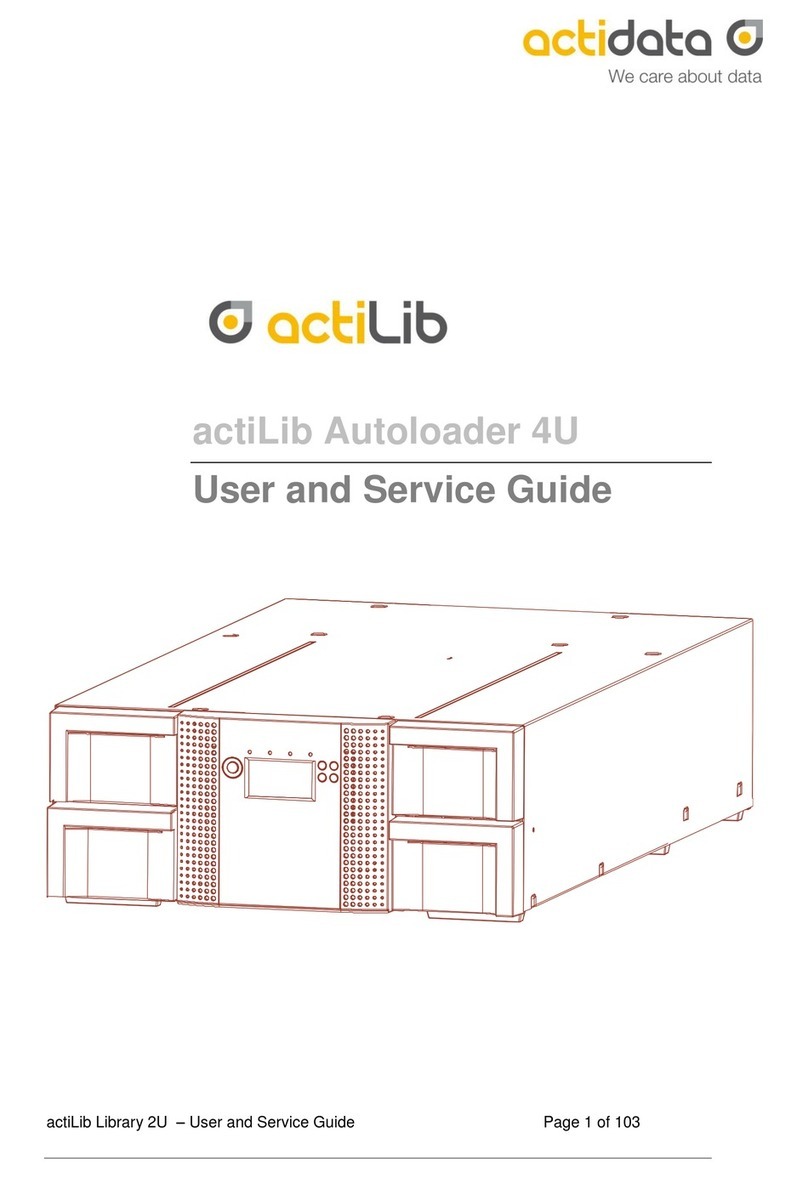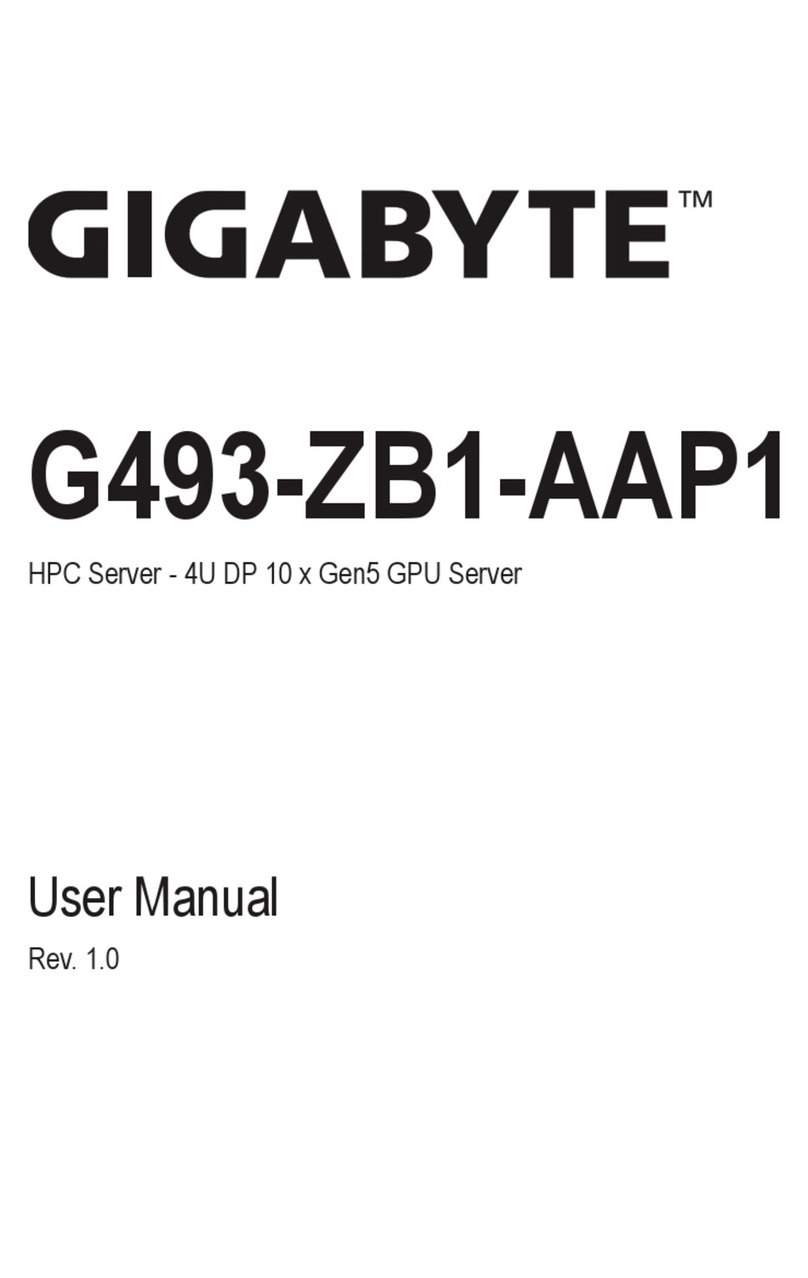Actidata Ti-NAS RT-6 User manual

Quick Start Guide
Getting started with the
actidata Ti-NAS RT-6, RT-7, RT-8
QSG_actidata_tinas-rt-english _Ver_01
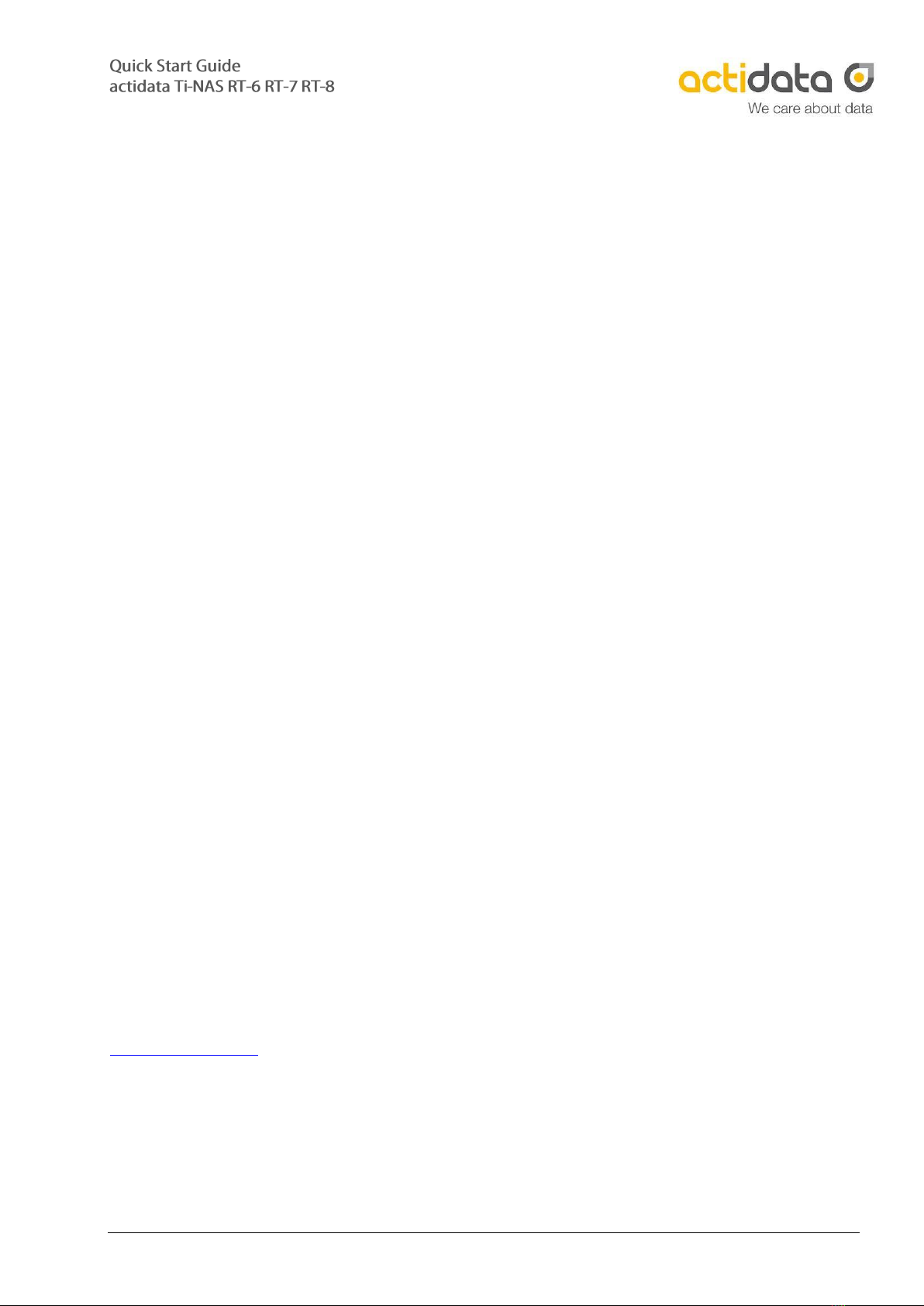
actidata Storage Systems GmbH –D-44149 Dortmund –Wulfshofstr. 16
Table of Contents
1. Introduction
2. Overview: Panel & Connections
3. Rack Installation
4. Getting started
5. Access to BIOS and IPMI
6. Monitoring / Disable Alarm
7. Further Information
1. Introduction
Before starting any installation or additional configuration, please note:
1. Before unpacking, check boxes and systems on damages as well as double checking the
contents. If any damage is recognized inform your supplier immediately to protect
your rights of warranty.
2. Before starting, please check the scope of delivery:
a. 1x actidata System with the correct hardware content
b. 2x power cord
c. Documentation and Software-driver on USB-Stick, Service-Certificate and Quick
Start Guide
d. Optional HDDs / SSDs or/and LTO media
e. Rack-Kit incl. mounting screws
3. Only experienced experts should install and operate the system.
4. Use the system only in supported IT-environments.
5. Before starting check all connections, also Power Connection and correct power values.
6. All warranty disclaims in case of wrong mounting, wrong connecting, wrong operation,
or any use where the system is not built for.
7. Please take care of backups. actidata Storage Systems GmbH assumes no liability for
data loss.
Service-Registration:
Each system is supplied with a service certificate. We recommend to register the service online:
www.actidata.com
Contact to Our Technical Support
T: +49 (0) 2 31/96 36 32 –35 (Technical Support)
I: www.actidata.com

actidata Storage Systems GmbH –D-44149 Dortmund –Wulfshofstr. 16
2. Overview: Panel and Connections
The control elements of the actidata Ti-NAS RT-6, RT-7, RT-8 are shown below. Depending on
the configuration, the actidata Ti-NAS system is equipped with a LTO-drive and HDDs, SSDs of
different capacity and number.
On the front you can find the following elements and displays:

actidata Storage Systems GmbH –D-44149 Dortmund –Wulfshofstr. 16
At the back you will find the following system interfaces:
•Network Interfaces:
Dual 10Gb Ethernet SFP+
Dual 1Gb Ethernet RJ45
•Management-Interface:
1Gb Ethernet RJ45, IPMI 2.0 (Redfish)
•Keyboard+Mouse, VGA / USB 3.0
•Alarm Mute Button (for Power Supply)
SFP+ Transceiver:
SFP+ Transceivers are not part of the scope of delivery. It is recommended to use
certified SFP+ Transceivers which are compatible to your LAN switch.

actidata Storage Systems GmbH –D-44149 Dortmund –Wulfshofstr. 16
3. Rack Installation
We recommend, to install the Ti-NAS RT by qualified personnel with at least two people.
1. The rack rails are marked with the letters L(left) and R (right).
2. Separate the inner and outer elements of the two rack rails by pressing the locking lever.
3. Install the outer elements in your 19“rack at the same height. Please reserve at least 2U
height for the Ti-NAS RT. Please also note the specifications of the rack.
4. Fasten the two inner elements with three screws on the left and right of the chassis (see
picture below).
5. Move the pre-assembled chassis with the inner elements onto the outer elements in the
rack. The safety lever has to be hold during the insertion of the Ti-NAS RT.
6. Secure the server with two screws at the front.
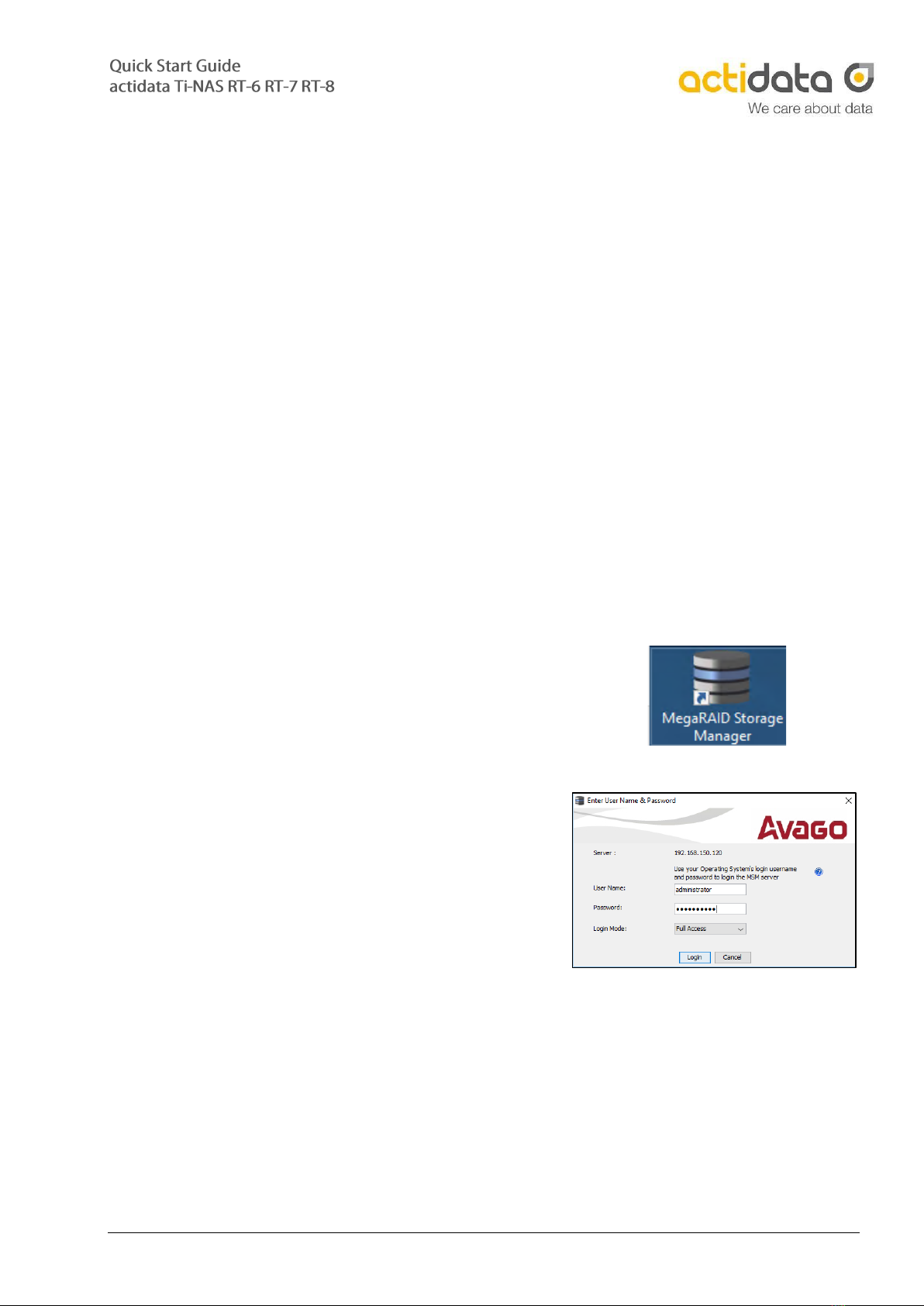
actidata Storage Systems GmbH –D-44149 Dortmund –Wulfshofstr. 16
4. Getting started
After you have got an overview of the control panel and interfaces of the actidata Ti-NAS RT,
the system can be started. After pushing the power-on button at the front, the actidata system
starts the boot routines. Now you can connect via RDP (Remote Desktop). The access data, the
defined network IPs can be found in the enclosed document „Important Information“, the
license key is located on the left side of the product.
The Windows Storage Server for IOT operating system is pre-installed, the login screen
appears. After logging into Windows Storage Server, the system can now…
•… be integrated into the existing IT network.
•… manage the RAID-configuration of the installed hard drives. To do this, the
MegaRAID management program must be started.
Login / Password
administrator / <Windows-Password>
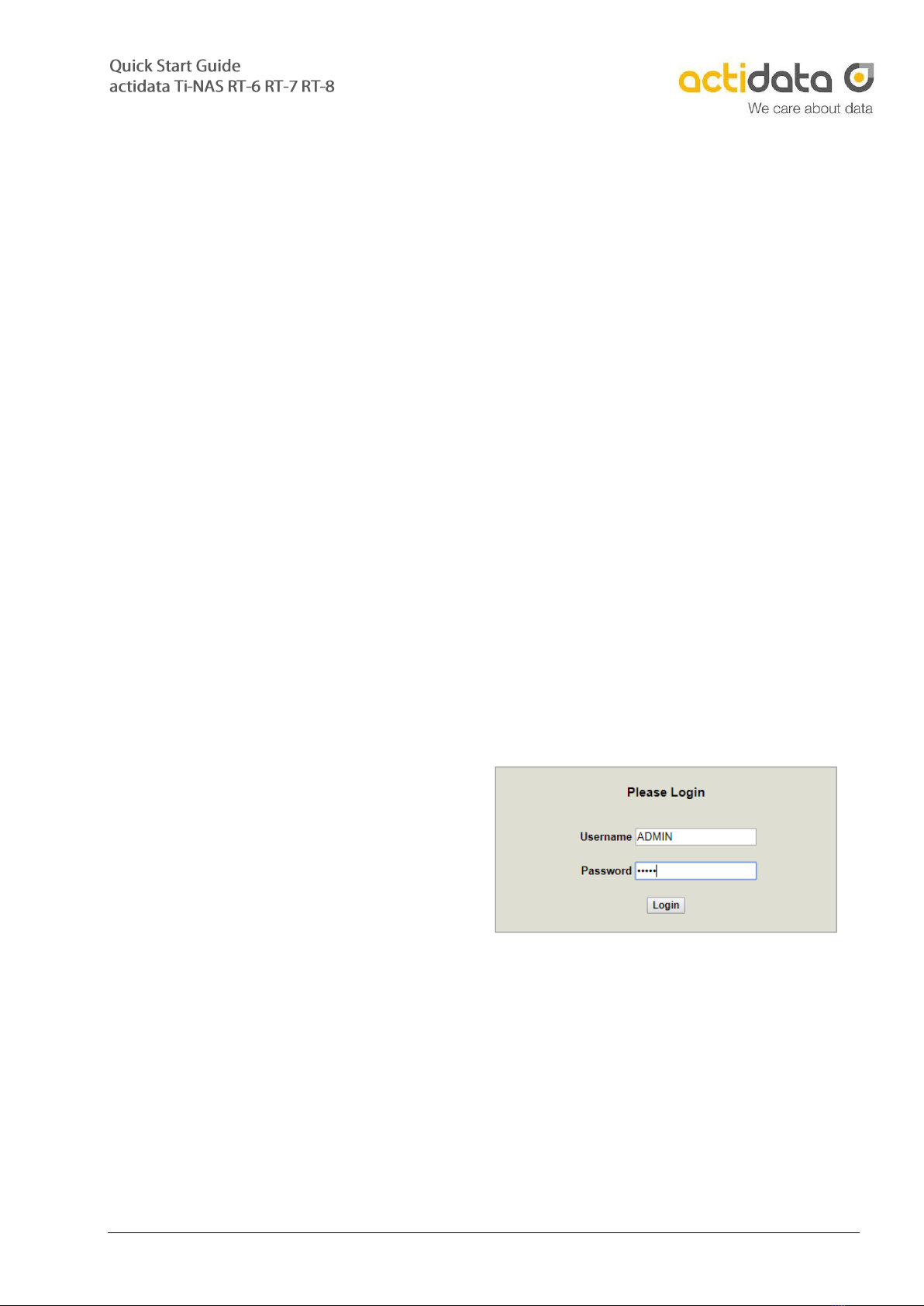
actidata Storage Systems GmbH –D-44149 Dortmund –Wulfshofstr. 16
5. Access BIOS and IPMI
BIOS
You can open the System-BIOS by connecting keyboard and monitor to the system and pressing
[DEL] during Boot/Start-Up. After finishing the Boot-Routines, the Bios will be loaded. Here you
can enter the IP-address of the IPMI-interface.
IPMI
You can access the IPMI via IPMI-RJ45 GbE NIC on the back of the NAS. There is a separate, web-
based GUI available:
Login Name / Default Password
ADMIN / ADMIN
The IPMI-GUI allows to check detailed
temperature and fan information. You
are able to Power-On the NAS by remote
as well. You can also download the IPMI-
logs, by clicking the Button „Save Event
Logs“. Please change the password of
the IPMI after the first access.

actidata Storage Systems GmbH –D-44149 Dortmund –Wulfshofstr. 16
6. Monitoring / Disable Alarm
HDD-/RAID-Monitoring
MegaRaid Storage Manager
Acoustic Alarm, Windows-
Notification, E-Mail
Temperature- (HBA,
CPU, RAM) and FAN-
Warning
IPMI
Warning-LED, Windows-
Notification, E-Mail, SNMP
Disable Power Supply Alarm by pressing the Alarm Mute Button on the backside.
Disable RAID-Alarm in the MegaRAID Storage Manager. Select „Silence Alarm“ on the
Dashboard.
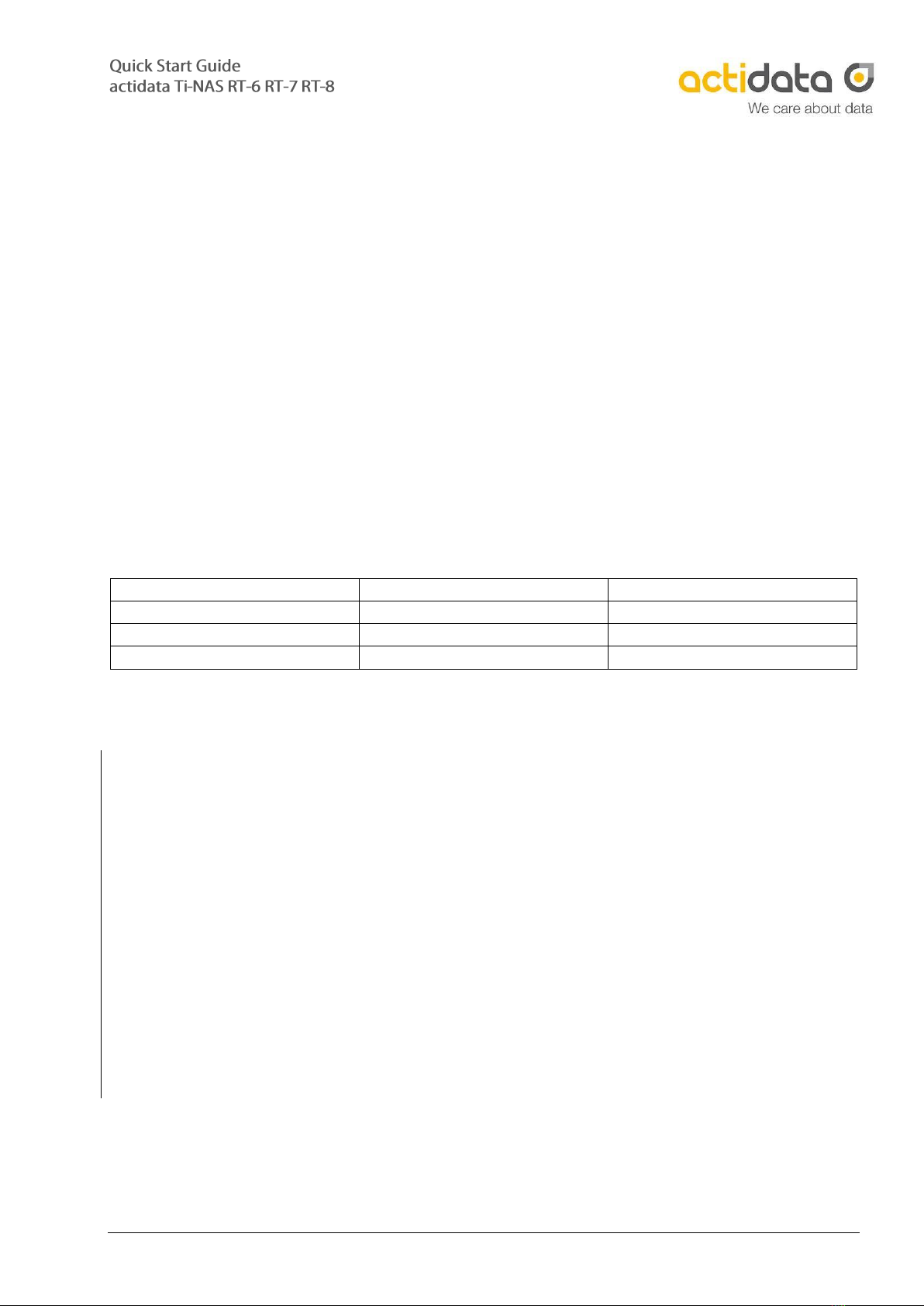
actidata Storage Systems GmbH –D-44149 Dortmund –Wulfshofstr. 16
7. Further Informations
Drive Carrier:
The drive carriers are ready for 2.5“ or 3.5“ HDDs or SSDs. To remove the drive carrier, press
the light-blue release button at the top so that the locking lever is opened. The Drive Carrier can
be removed from the system by carefully pulling the locking bar. The assembly is carried out
by carefully pushing the drive carrier into the free opening slot, located at the system front. The
drive carrier is locked by closing the locking lever.
LTO drive:
In order to use the integrated LTO-drive, a Microsoft compatible backup software is required
(e.g. Veeam Community Edition). You can unload LTO-media by using the eject button. We
recommend to use compatible Barrium-Ferrite LTO-media only.
Ti-NAS RT-6
Ti-NAS RT-7
Ti-NAS RT-8
LTO-4 Ultrium read
LTO-5 Ultrium read
TypeM Ultrium read/write
LTO-5 Ultrium read/write
LTO-6 Ultrium read/write
LTO-7 Ultrium read/write
LTO-6 Ultrium read/write
LTO-7 Ultrium read/write
LTO-8 Ultrium read/write
Important:
Removing and inserting the Drive Carrier requires little force. Excessive force or the use of any
tool may impair the function of the system or destroy the device. In these cases the warranty is
no longer valid.
Important:
When re-equipping, only qualified screws are to be used for installing other HDD / SSDs. Using
the wrong screws can damage the system. In these cases the system warranty expires.
Important:
When installing HDDs / SSDs, which are not qualified by the manufacturer, the function may be
restricted and / or malfunctions may occur that are not covered by the warranty services of
actidata Storage Systems GmbH. The system guarantee is void in the event of improper
installation or installation / configuration of third-party components.
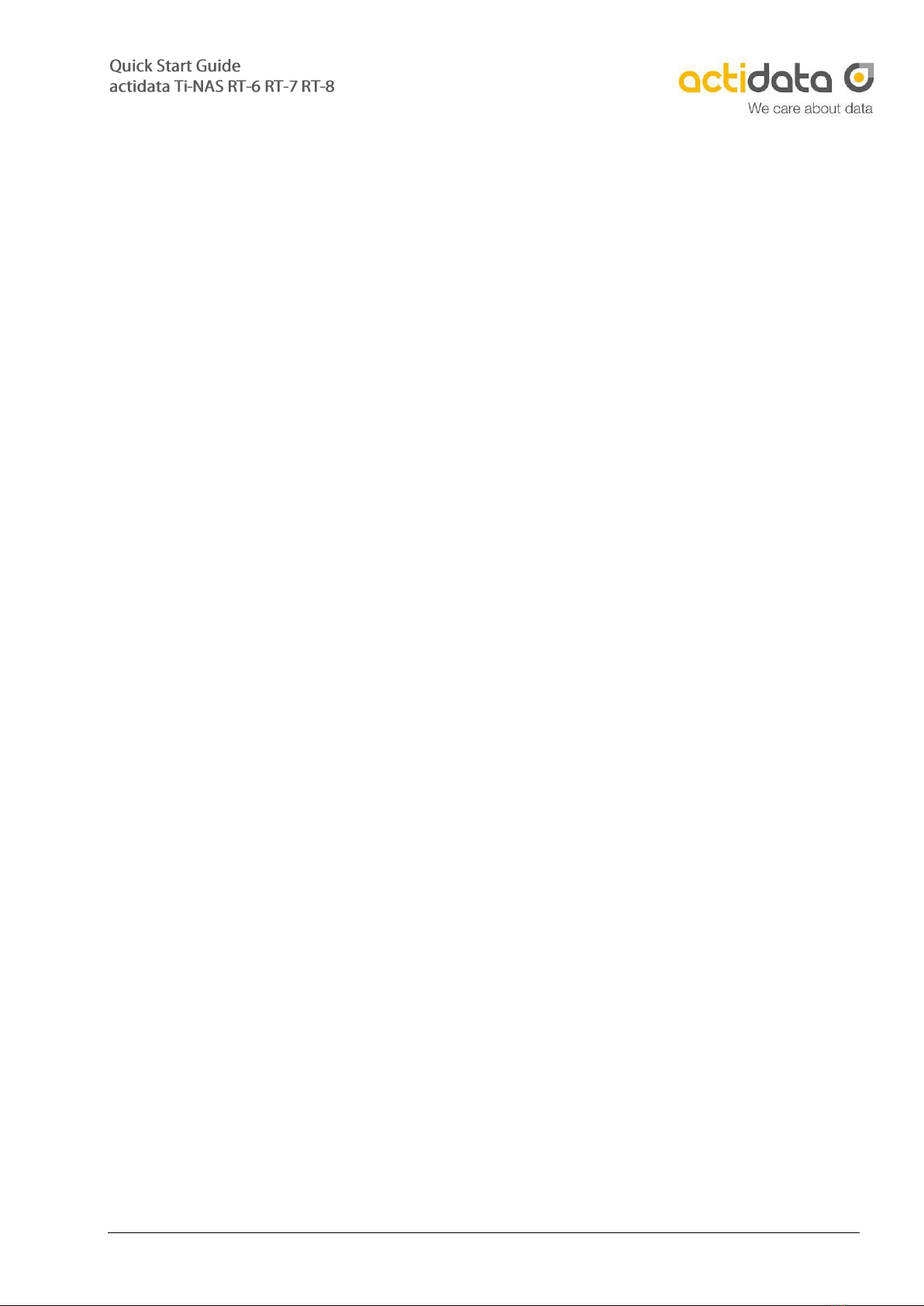
actidata Storage Systems GmbH –D-44149 Dortmund –Wulfshofstr. 16
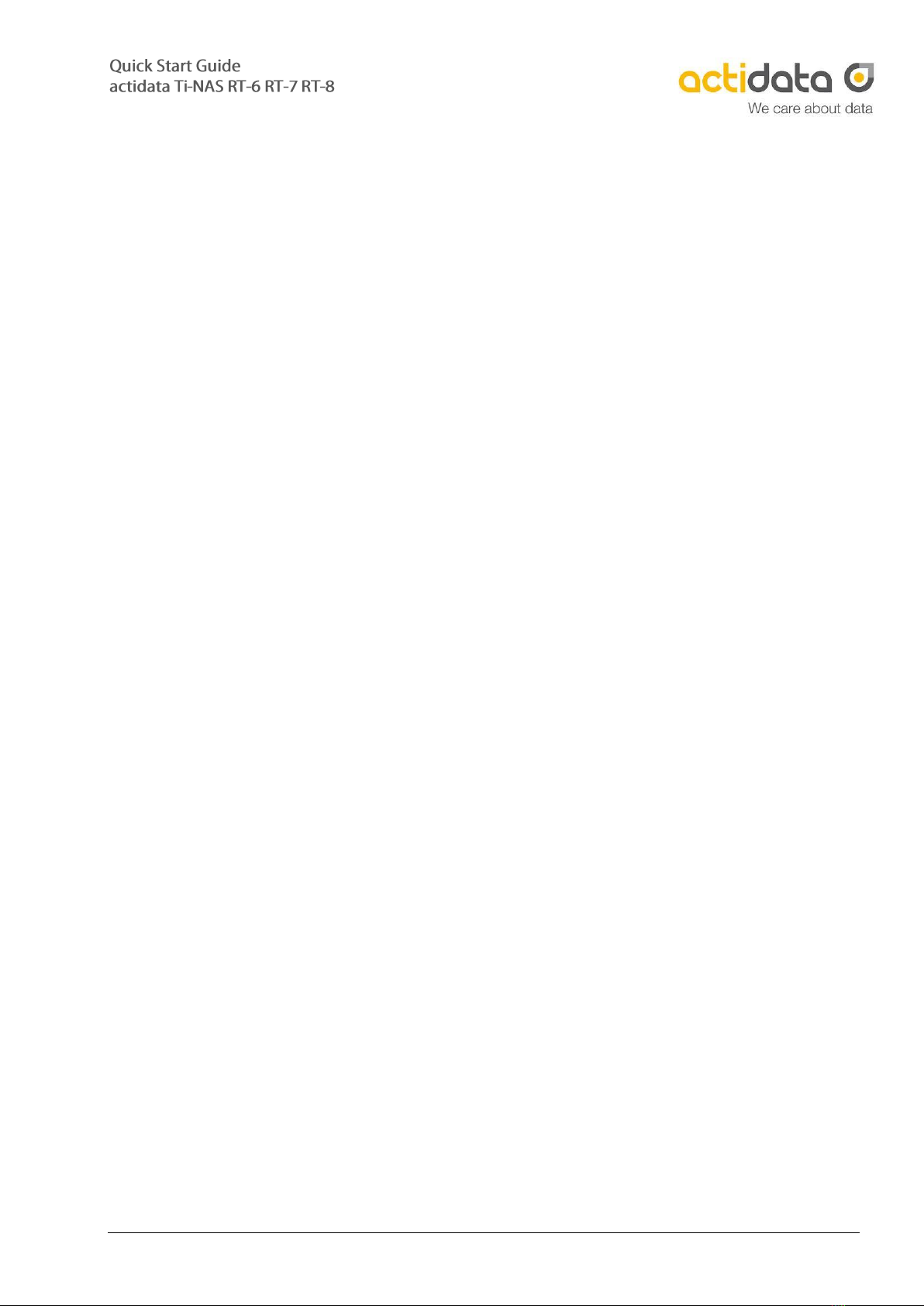
actidata Storage Systems GmbH –D-44149 Dortmund –Wulfshofstr. 16
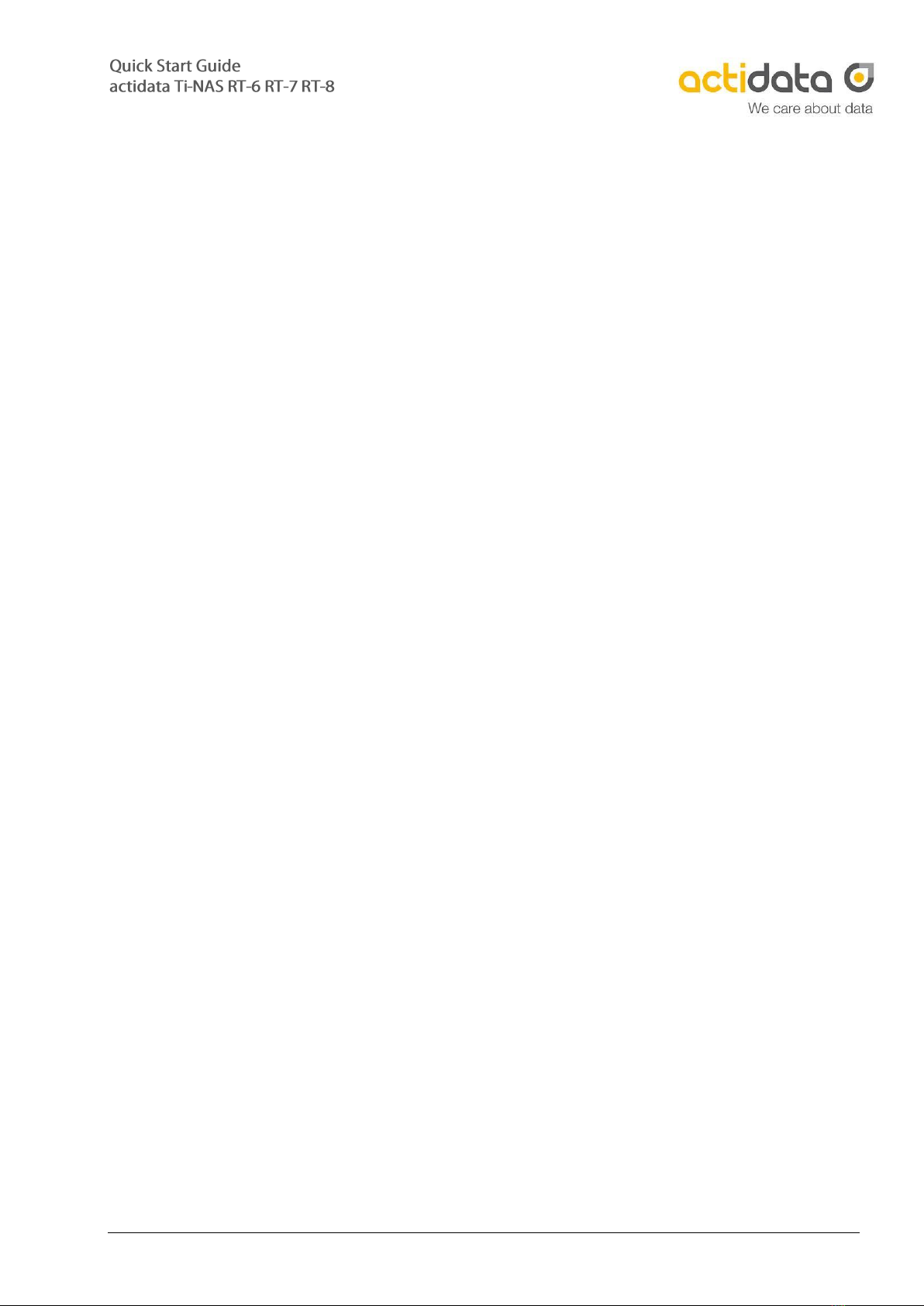
actidata Storage Systems GmbH –D-44149 Dortmund –Wulfshofstr. 16
Contact to manufacturer
actidata Storage Systems GmbH
Indupark
Wulfshofstr. 16
D-44149 Dortmund, (Germany)
T: +49 (0) 2 31/96 36 32 –0 (Switch Board)
T: +49 (0) 2 31/96 36 32 –35 (Service Hotline)
I: www.actidata.com
All right reserved
actidata Storage Systems reserved all rights on this document. Any copy in print or electronical
way or use outside the described use are forbidden. Changes will be done without any notice.
No liability in case of any mistake or error in this document.
This manual suits for next models
2
Table of contents
Other Actidata Server manuals
Popular Server manuals by other brands
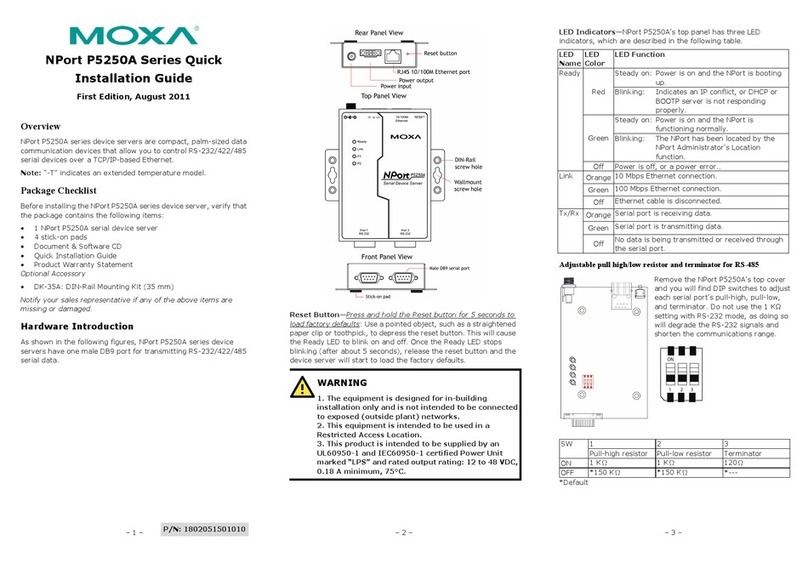
Moxa Technologies
Moxa Technologies NPort P5250A Series Quick installation guide
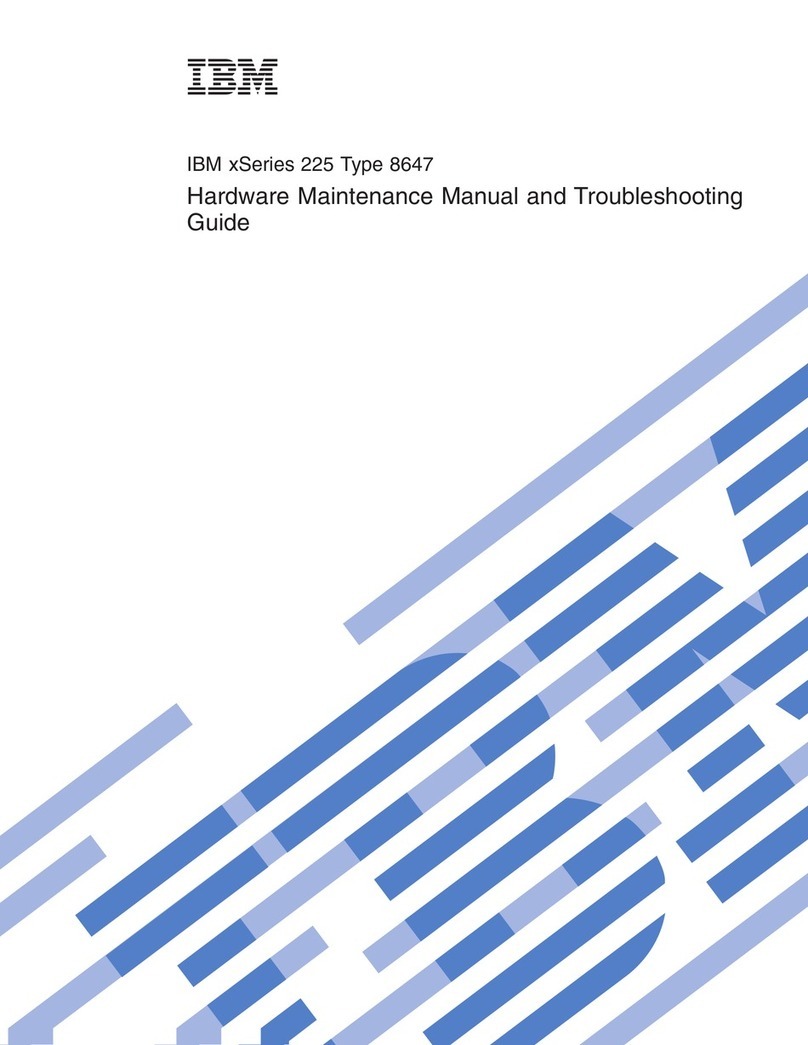
IBM
IBM 8647 - Eserver xSeries 225 Maintenance and troubleshooting guide
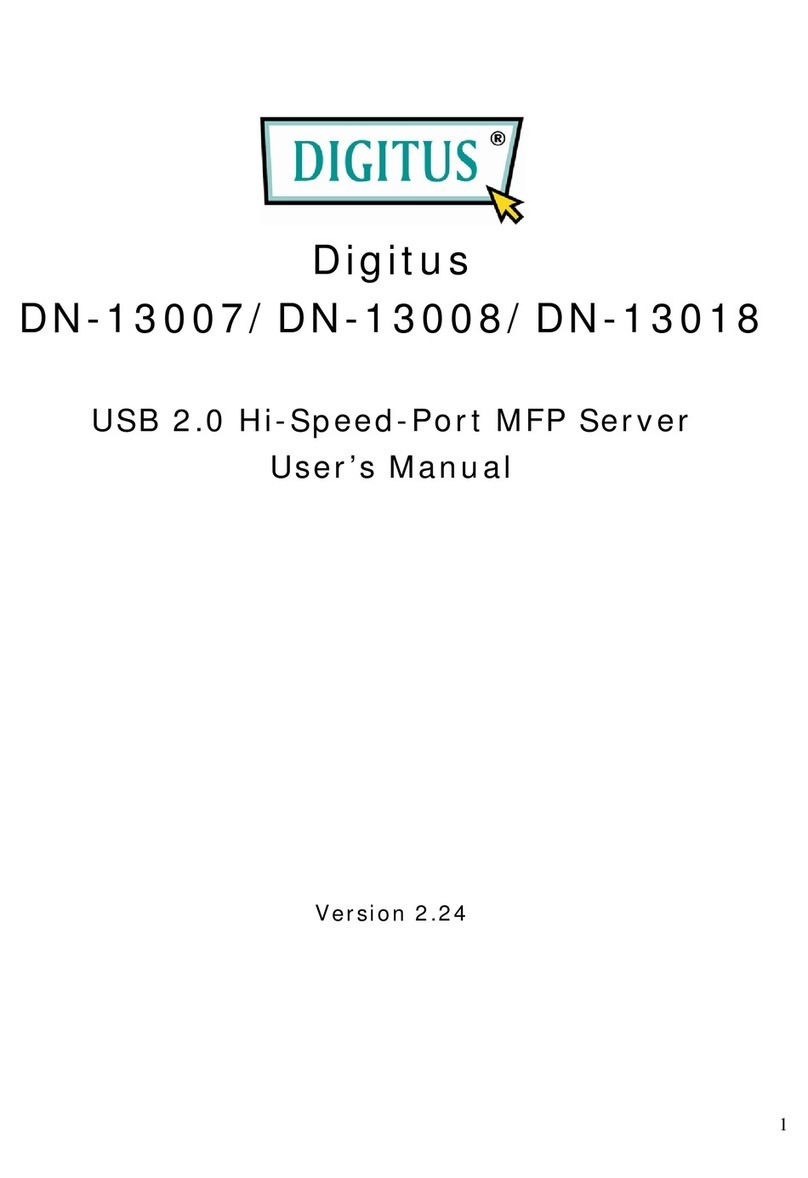
Digitus
Digitus DN-13007 user manual

Buffalo Tech
Buffalo Tech TeraStation Pro II TS-HTGL/R5 user manual
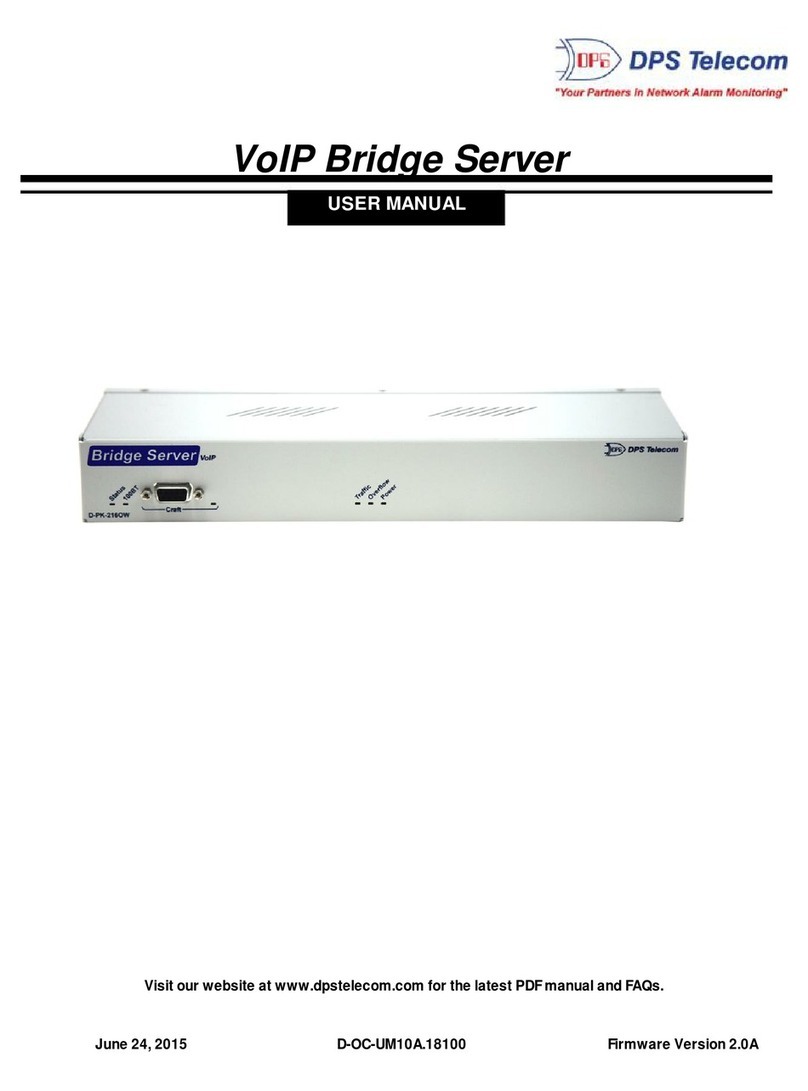
DPS Telecom
DPS Telecom D-PK-NG216 user manual
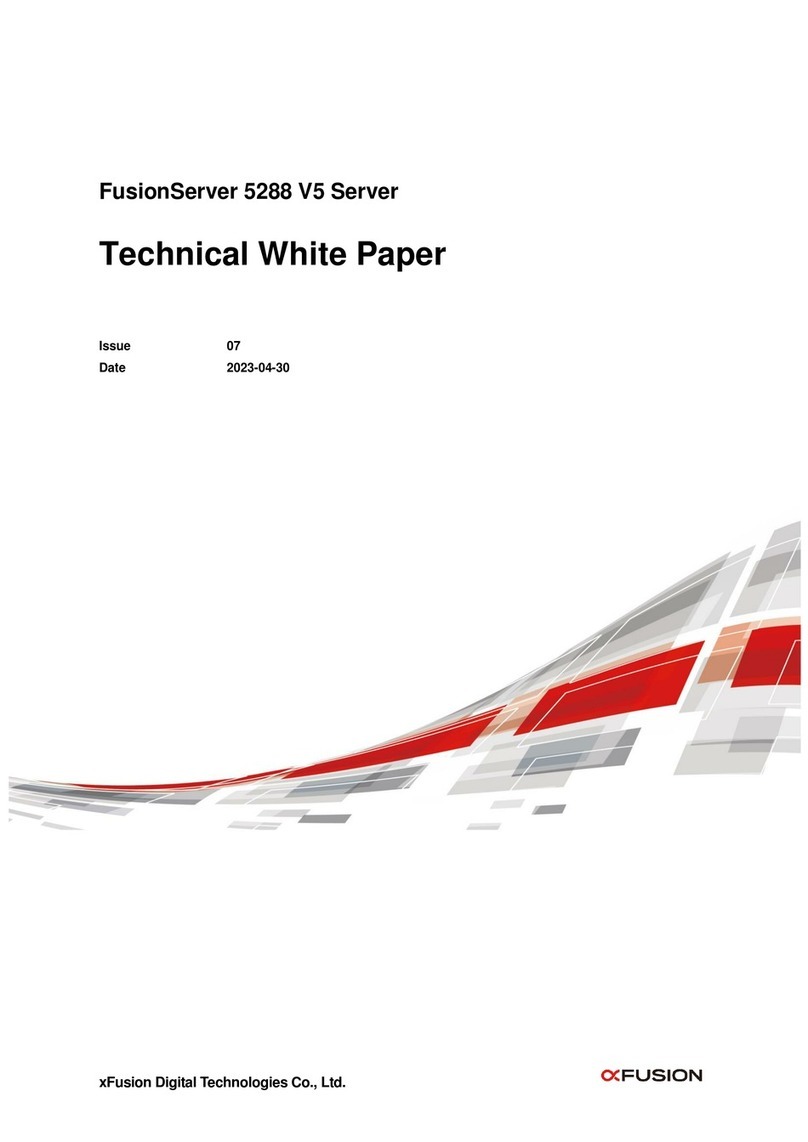
Fusion
Fusion FusionServer 5288 V5 manual

HP
HP HPE ProLiant DL180 Gen10 Maintenance and service guide
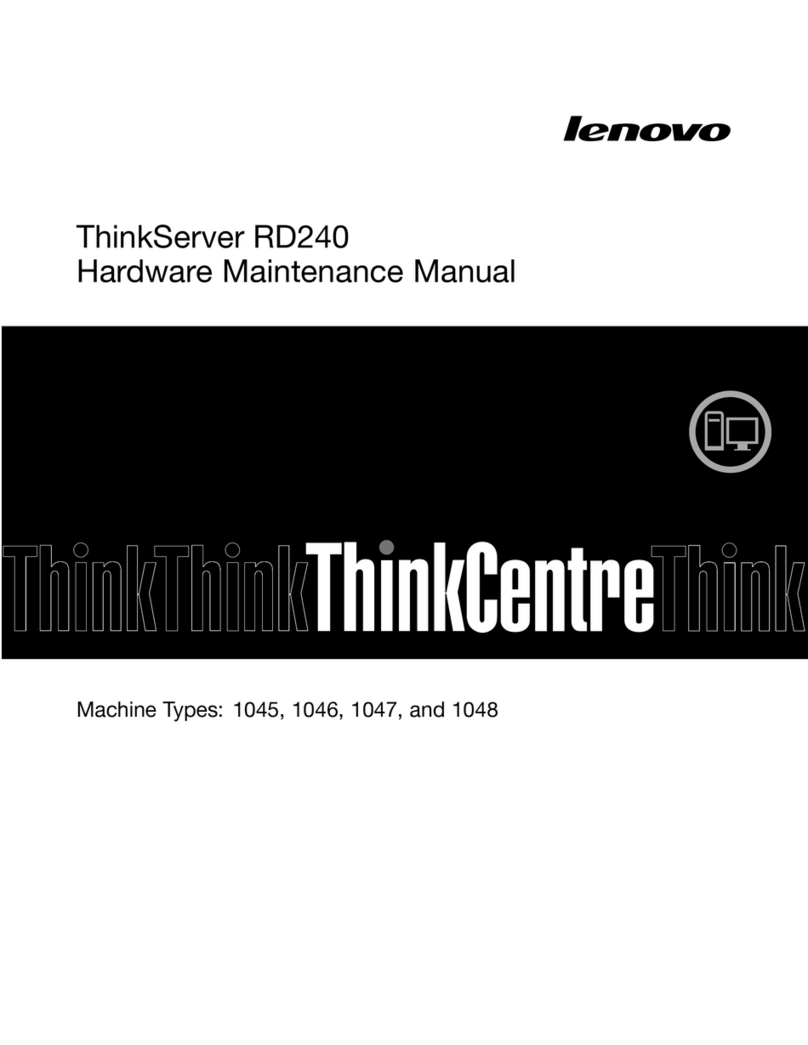
Lenovo
Lenovo ThinkServer RD240 Hardware Maintenance Manual

Supermicro
Supermicro SuperServer 220BT-HNTR user manual
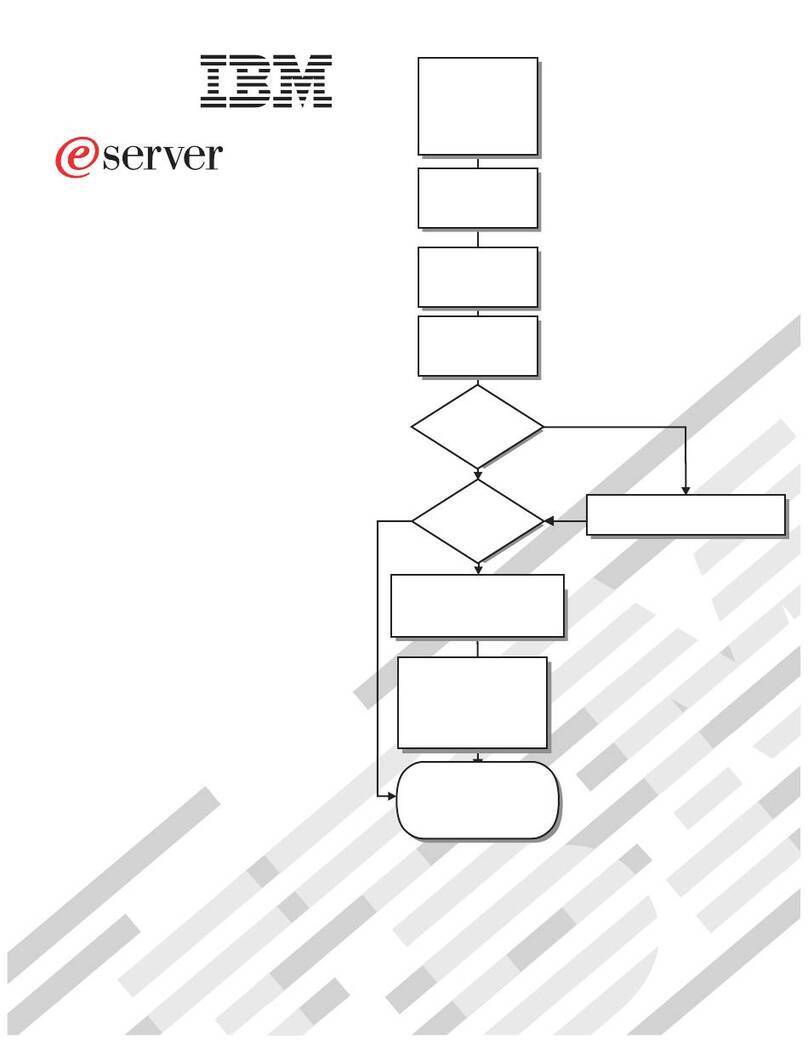
IBM
IBM eServer 325 installation guide
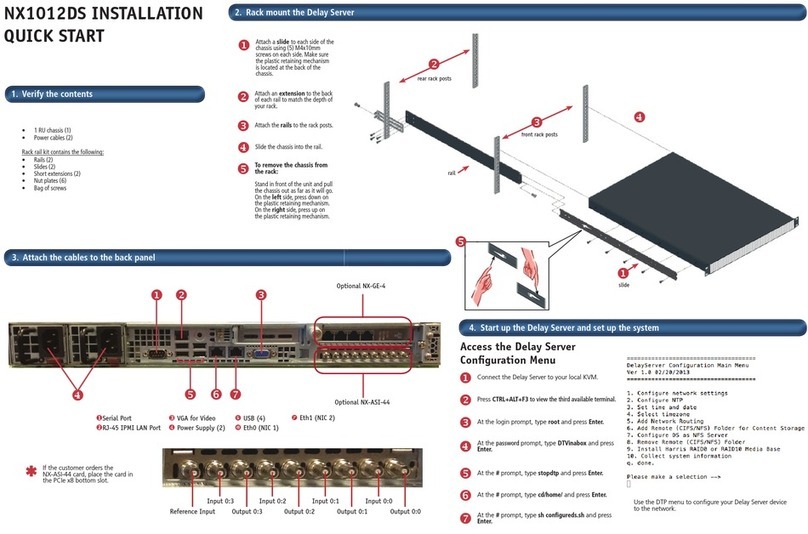
Imagine
Imagine NX1012DS Installation and quick start
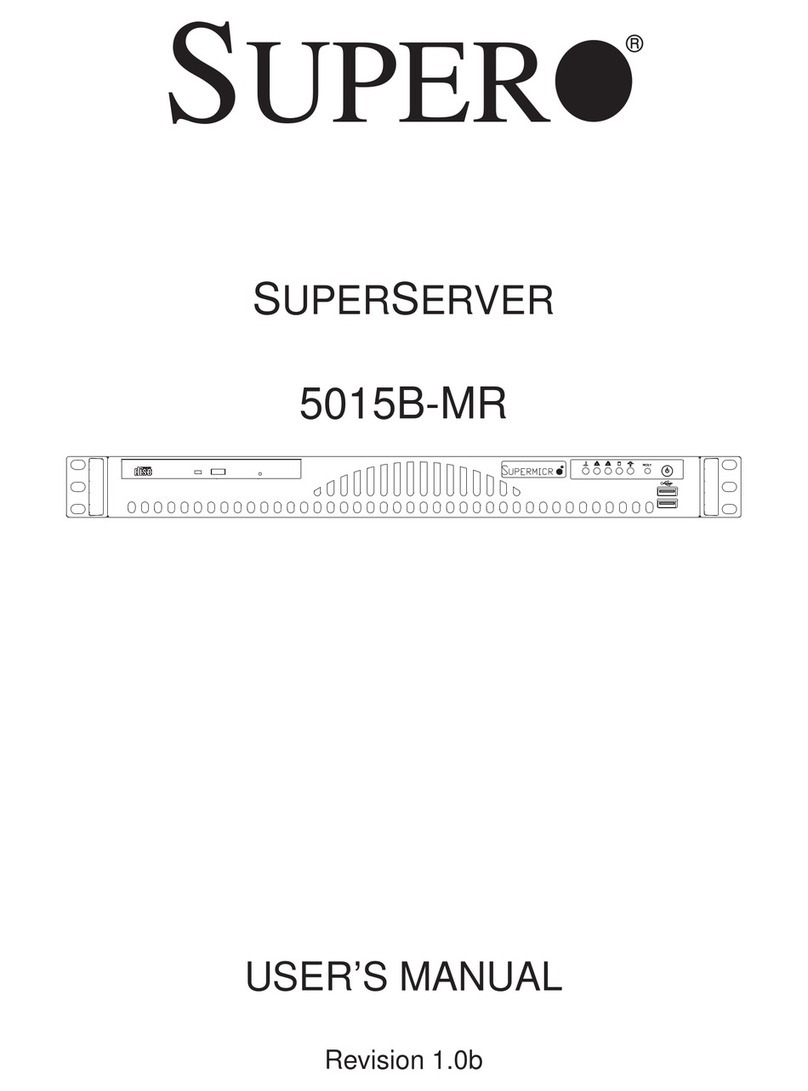
Supermicro
Supermicro Supero 5015B-MR user manual