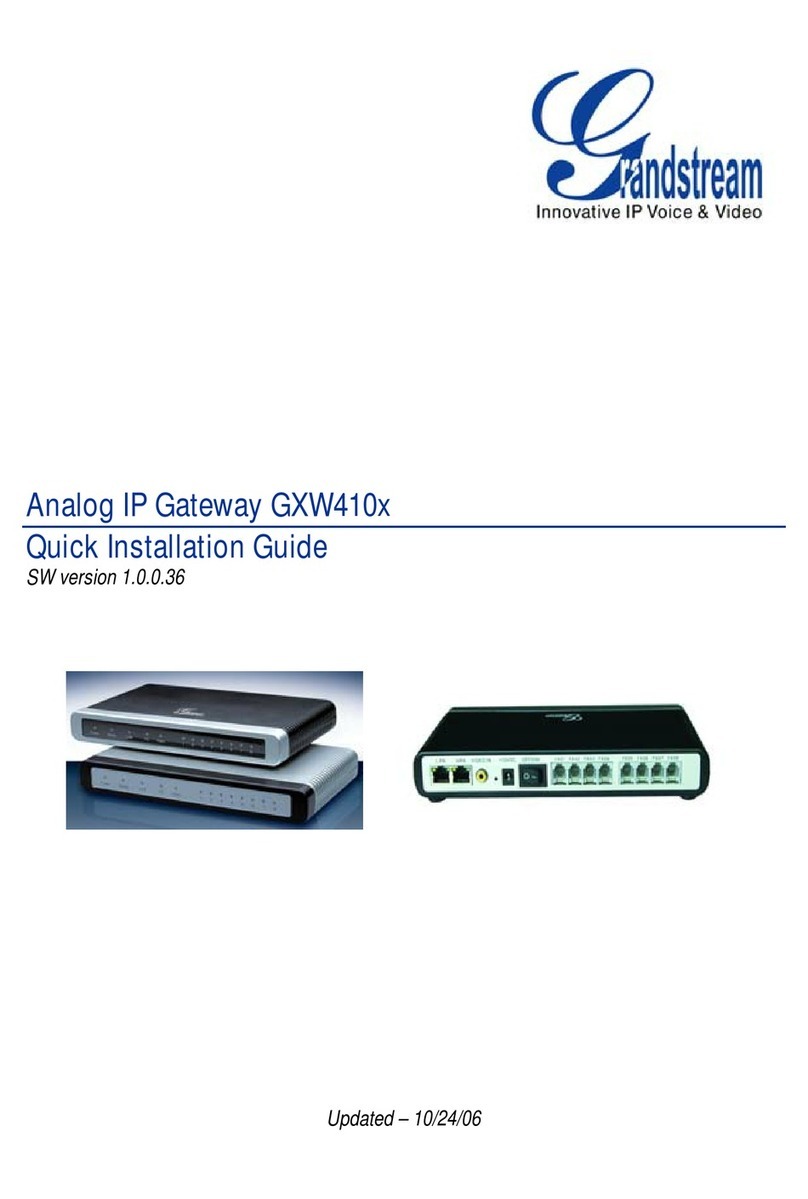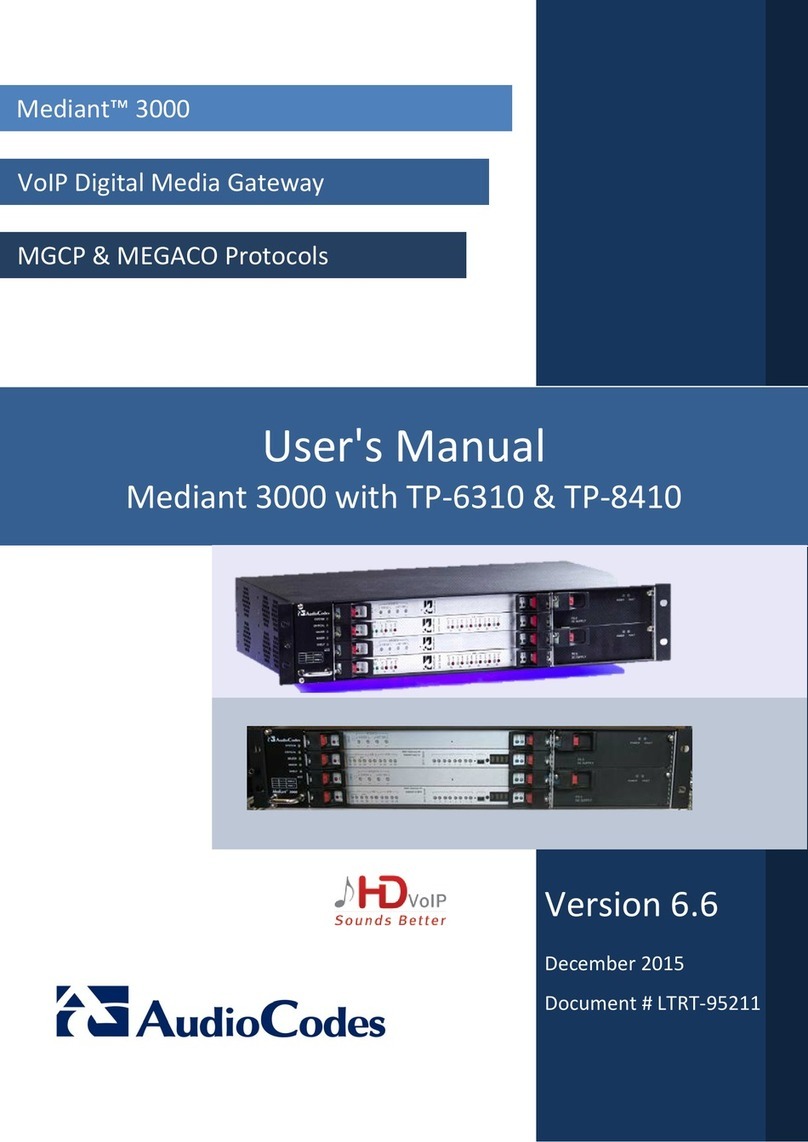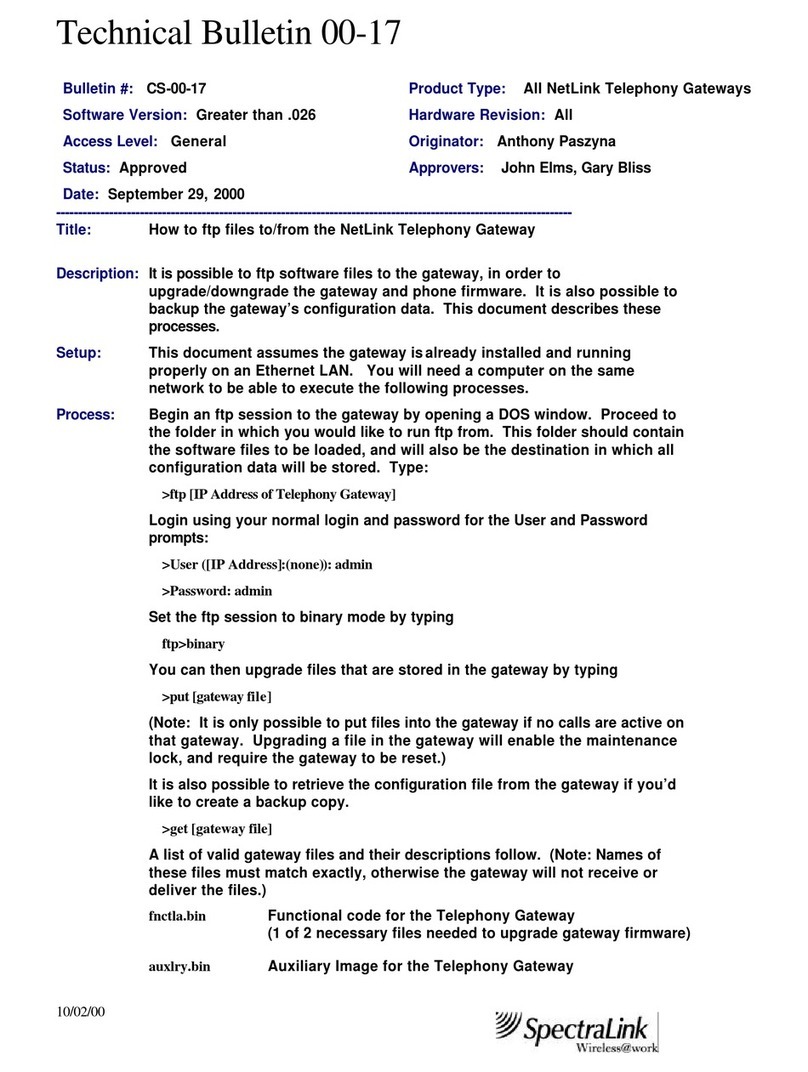ActiGraph CentrePoint Data Hub User manual

User Manual
CentrePoint Data Hub
CentrePoint Data Hub | Revision: 0 | Released: 07/11/2017

2actigraphcorp.com
User Manual
CentrePoint Data Hub
CentrePoint Data Hub | Revision: 0 | Released: 07/11/2017
Contents
Overview…………………………………………………………………………………………………………………………………………………………………
Getting Started……………………………………………………………………………………………………………………………………………………………
Assigning the CentrePoint Data Hub to a Subject………………………………………………………………………………………………………………………
Operating the CentrePoint Data Hub……………………………………………………………………………………………………………………………………
Managing the CentrePoint Data Hub in CentrePoint……………………………………………………………………………………………………………………
Technical Details…………………………………………………………………………………………………………………………………………………………..
Troubleshooting…………………………………………………………………………………………………………………………….……………………………
2
3
4
6
8
10
12
Overview
CentrePoint Data Hub
The CentrePoint (CP) Data Hub from ActiGraph is a home-based communication gateway capable of transmitting both one-minute
epoch level and raw data captured by ActiGraph GT9X Link activity monitors to the CentrePoint cloud software platform via 3G cellular
network. The CP Data Hub also functions as a charging hub for ActiGraph Link activity monitors. This User Manual contains instructions
on how to set up, operate, and manage your CentrePoint Data Hub.

3actigraphcorp.com
Getting Started
Your CP Data Hub package contains the items listed below. A CentrePoint user account and ActiGraph Link activity monitor are required
to use the CentrePoint Data Hub and must be purchased separately.
You will also need:
CentrePoint Data Hub Power Cable
USB Cable
ActiGraph Link and Accessories (Not Included)
Link Dock
CentrePoint Account (Not Included)

4actigraphcorp.com
Pair the CP Data Hub with the ActiGraph Link
Follow the instructions in the CentrePoint User Manual or your custom Site Manual to assign the ActiGraph
Link activity monitor to a new subject in CentrePoint. After the assignment is complete, remove the Link from
the dock (connected to your PC).
Connect the adapter end of the power cable into the back of the CP Data Hub and plug the other end into a
wall outlet, using the international adapter if necessary.
The blue LED status light on the back of the CP Data Hub will flash during startup. It may take up to 20
seconds for the LED to begin to flash. Once the CP Data Hub connects to the cellular network, the blue LED
will stay on solid.
Connect the Link dock to the USB port on the CP Data Hub using the USB cable.
Insert the Link into the dock connected to the CP Data Hub. Once connected, a progress wheel will appear
on the Link screen indicating that data upload has begun. A checkmark will appear on the Link screen when
this is complete.
Assigning the CentrePoint Data Hub to a Subject
11
2
3
4
5
Power Status LightUSB Port

5actigraphcorp.com
Assigning the CentrePoint Data Hub to a Subject (Continued)
2Verify connection and upload status in CentrePoint
On the CentrePoint website, go to the “Subject Details” page and select “Subject Timeline.”
Verify that an upload has occurred via Data Hub USB.The ActiGraph Link and the CP Data Hub are now paired.
Remove the ActiGraph Link from the dock. Give the activity monitor, CP Data Hub, dock, and cables to the
subject and provide specific instructions for wearing, charging, and uploading data.
1
2
3

6actigraphcorp.com
Operating the CentrePoint Data Hub
Setting up the CP Data Hub in the home (instructions for subjects)
The CP Data Hub should be placed in a location where the subject spends a lot of time.
Connect the adapter end of the power cable into the back of the CP Data Hub and plug the other end into a
standard wall outlet, using the international adapter if necessary.
The blue LED status light on the back of the CP Data Hub will flash during startup. It may take up to 20 seconds
for the LED to begin to flash. Once the CP Data Hub connects to the cellular network, the blue LED will stay
on solid.
If the CP Data Hub cannot connect to the cellular network (or if it loses connection), the blue LED will continue
to flash. If this continues for more than two minutes or occurs throughout the day, move the CP Data Hub
to a new location.
Once the CP Data Hub is successfully connected, plug the Link dock into the USB port on the side of the CP
Data Hub.
1
2Wireless uploads (Bluetooth®)
If the CP Data Hub has been configured for wireless Bluetooth® uploads, it will periodically attempt to connect to
the ActiGraph Link wirelessly when the activity monitor is within range, which is approximately 30 meters. Once
connected, the CP Data Hub will download one-minute epoch summary data from the ActiGraph Link.
If a full day’s worth of data is downloaded, it will be immediately transferred to the CentrePoint system via 3G
cellular network.
If only a partial day is downloaded via Bluetooth®, the CP Data Hub will store that data until a full day is queued.
The data will then be uploaded to CentrePoint.
Note: CentrePoint Data Hub default settings require a full day of data before an upload is initiated, however this can be
congured for each study.
1
2
3
4
5
1
2
The CP Data Hub performs wireless uploads of summary data using Bluetooth®, and raw data is uploaded via USB
connection. Please reference this Helpdesk article for more information about the difference between raw and
summary data.
https://actigraph.desk.com/customer/portal/articles/2830405-raw-and-summary-data-explained

7actigraphcorp.com
3
Operating the CentrePoint Data Hub (Continued)
Raw data uploads (USB)
The CP Data Hub can be used to upload raw actigraphy data using the Link dock.
Insert the ActiGraph Link into the connected dock with the logo facing up. A progress wheel will appear on
the ActiGraph Link screen once the upload begins.
When the upload is complete, a checkmark will appear on the screen. This can take several minutes to several
hours, depending on how much data is on the device.The ActiGraph Link can now be removed from the dock.
Summary one-minute epoch data and the raw data file (if applicable) are immediately available in CentrePoint.
See "Viewing uploaded data" section below.
4Charging the activity monitor
The CP Data Hub charges the ActiGraph Link battery anytime it is placed in the connected dock.
During charging, an animated battery icon will appear on the ActiGraph Link screen and the charging dock
will display a yellow LED.
Charging is complete when the LED turns green.
If the dock displays a red LED, this indicates a charging problem. Remove and reinsert the activity monitor in
the dock.
It takes approximately 2-3 hours to charge a fully depleted battery.
1
2
3
1
2
3
4
Uploading Upload Completed
Charging Fully Charged

8actigraphcorp.com
Managing the CentrePoint Data Hub in CentrePoint
1Viewing upload details
All CP Data Hub data uploads (wireless and raw data) are instantly logged in the“Activity Feed”on the “Study
Home Dashboard” page.
To view detailed upload information for a subject, go to the “Subject Details” page and select “Subject
Timeline.” Each timestamped data upload is logged and the amount of new data, activity monitor battery
level, and upload source (CP Data Hub Bluetooth® or USB) are provided.
1
2

9actigraphcorp.com
Managing the CentrePoint Data Hub in CentrePoint (Continued)
2Viewing uploaded data
After the CP Data Hub performs a successful data upload (Bluetooth® or USB), the epoch summary data is
immediately available to view.
From the “Subject Details” page, select “Subject Data Report” from the dropdown list to view daily wear
compliance, calories, and steps. Select the date link to view minute by minute daily details.
1
2

10 actigraphcorp.com
Managing the CentrePoint Data Hub in CentrePoint (Continued)
If raw data has been uploaded via the CP Data Hub (USB), the file can be downloaded by going to the
“Subject Details” page and selecting the “Raw Data Downloads” tab. Select the desired file(s) and click
download. The raw data is stored in a .gt3x file, which can only be opened using the ActiLife desktop
analysis software.
3
Note: CentrePoint is a role-based system and certain user types can be congured to view wear compliance data only.

11 actigraphcorp.com
Technical Details
The CentrePoint Data Hub (CP Data Hub) leverages several technologies to facilitate the reliable transfer of both
raw and summary data collected by ActiGraph activity monitors and other connected health sensors.
Bluetooth®
Data transfer from peripheral devices to the CP Data Hub is supported by a dual-mode Bluetooth®
Smart Ready (v.4.0) (Classic and Low Energy) chipset capable of data rates approaching 25 Mbit/s.
This is sufficient for capturing continuous-time epoch level (1 sample/minute/axis) activity data
throughout the day without the need for user interaction.
USB 2.0
Raw activity data (up to 100 activity samples/second/axis) is transferred to the CP Data Hub through
a USB 2.0 high-speed connection (480 Mbit/s), which is capable of handling the large data payloads
generated by ActiGraph’s activity monitors while simultaneously charging the device battery.
Cellular
Data collected from in-home peripherals are transferred via cellular network into ActiGraph’s secure
CentrePoint study management system. The CentrePoint Data Hub leverages a global UMTS/HSPA/
GSM 3G cellular radio capable of operating on a global scale with supported data-rates of 7.2 Mbit/s
(down) and 5.76Mbit/s (up) in an extended operating range of -0 to +60 C. Fallback bands include
GSM 850/1900 and 900/1800 MHz; GPRS Class 12 CS1-CS4 (up to 85.6 kbit/s); EDGE Class 12, MCS1-9
(up to 236.8 kb/s); CSD GSM (max 9.6 kb/s); and UMTS (max 64 kbit/s). Certifications and approvals
include PTCRB, GCF, FCC, IC, R&TTE, RCM Anatel, and AT&T.
Ethernet
An optional 10/100 Base-TX ethernet connection is also available for non-cellular applications.
Microprocessor
The CentrePoint Data Hub core processor is a 32-Bit ARM® Cortex®-A8 RISC Microprocessor (IC Sitara™)
supporting an embedded Linux OS.
Data Security
All protected health information (PHI) is encrypted and stored securely in the ActiGraph cloud
database. Connections are made securely using PKCS #1 SHA-256 with RSA Encryption. No PII is
transferred.
Power
The CentrePoint Data Hub has a power rating of 5V and 2.5A. V means DC voltage.
Temperature
The CentrePoint Data Hub has a temperature range of 0°C to 60°C.
1

12 actigraphcorp.com
Technical Details (Continued)
Regulatory statements
This device complies with Part 15 of the FCC Rules. Operation is subject to the following two conditions: (1) This device
may not cause harmful interference, and (2) this device must accept any interference received including interference that
may cause undesired operation.
Note: This equipment has been tested and found to comply with the limits for a Class B digital device, pursuant to
part 15 of the FCC Rules. These limits are designed to provide reasonable protection against harmful interference
in a residential installation. This equipment generates, uses and can radiate radio frequency energy and, if not
installed and used in accordance with the instructions, may cause harmful interference to radio communications.
However, there is no guarantee that interference will not occur in a particular installation. If this equipment does
cause harmful interference to radio or television reception, which can be determined by turning the equipment off
and on, the user is encouraged to try to correct the interference by one or more of the following measures:
Reorient or relocate the receiving antenna
Increase the separation between the equipment and receiver
Connect the equipment into an outlet on a circuit dierent from that to which the receiver is connected
Consult the dealer or an experienced radio/TV technician for help
Regulatory symbols
The devices are compliant with IEC (International Electrotechnical Commission) standards
for “Type BF Applied Part” - meaning they comply with requirements for user protection
against electrical shock.
CAUTION: Do not simultaneously wear and charge, service, or provide any maintenance
on the product.
CAUTION: Transporting or operating this product outside of the temperature range of 0oC
to 60oC could lead to dangerous conditions.
CAUTION: Modification to ActiGraph products are not permitted and will void all
warranties if tampered and/or modified. Do not modify the product in any way.
CAUTION: Do not swallow any part of this product. If a piece has been swallowed, contact
your local poison control hotline or seek medical attention as soon as possible.
NOTICE: No precautions need to be taken in the event of changes in the performance of
the product.
NOTICE: Product does not have any contraindication(s)
NOTICE: Only ActiGraph approved accessories should be used with this product.
ANATEL: 4906-15-9607 Rx Only
IP27
5VDC
FCC ID: DFW-02
IC: 10333A-02
wGT3X-BT
!
2
3

13 actigraphcorp.com
CP Data Hub LED behavior
Blinking blue light: The CP Data Hub is attempting to connect to the cellular network. If the blinking
blue light lasts more than several minutes or happens intermittently throughout the day, move the CP
Data Hub to a different location in the home.
Solid blue light: The CP Data Hub is connected to the cellular network and working properly.
Red light: The CP Data Hub is not working. Contact your study/site team to report the problem.
If the CP Data Hub is disconnected from a power source, be sure to wait at least 10 seconds before plugging
it back in.
Troubleshooting
1
2
Please contact support@actigraphcorp.com with questions and for technical assistance.

ActiGraphCorp.com
U.S. federal law restricts this device to sale by or on the order of a physician.
Table of contents
Popular Gateway manuals by other brands

Kramer
Kramer FC-7P quick start guide

Dell
Dell Edge 3001 Installation and operation manual

Procentec
Procentec VPGate manual

ZyXEL Communications
ZyXEL Communications AMG1302-T11C user guide

Briggs & Stratton
Briggs & Stratton InfoHub 6520 Installation and operation instructions

Zte
Zte ZXHN H6645P user manual

HPE
HPE Aruba 9004-LTE Product End-of-Life Disassembly Instructions

Nortel
Nortel Mediatrix 1124 Installation and setup guide
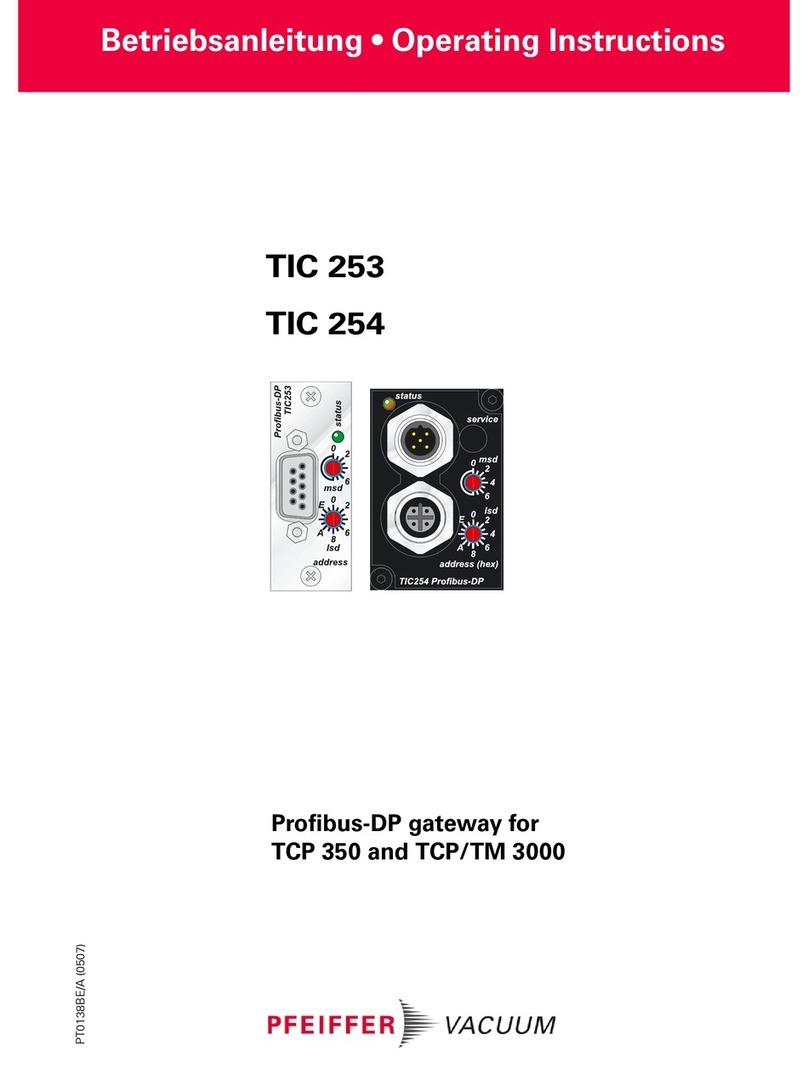
Pfeiffer Vacuum
Pfeiffer Vacuum TIC 253 operating instructions
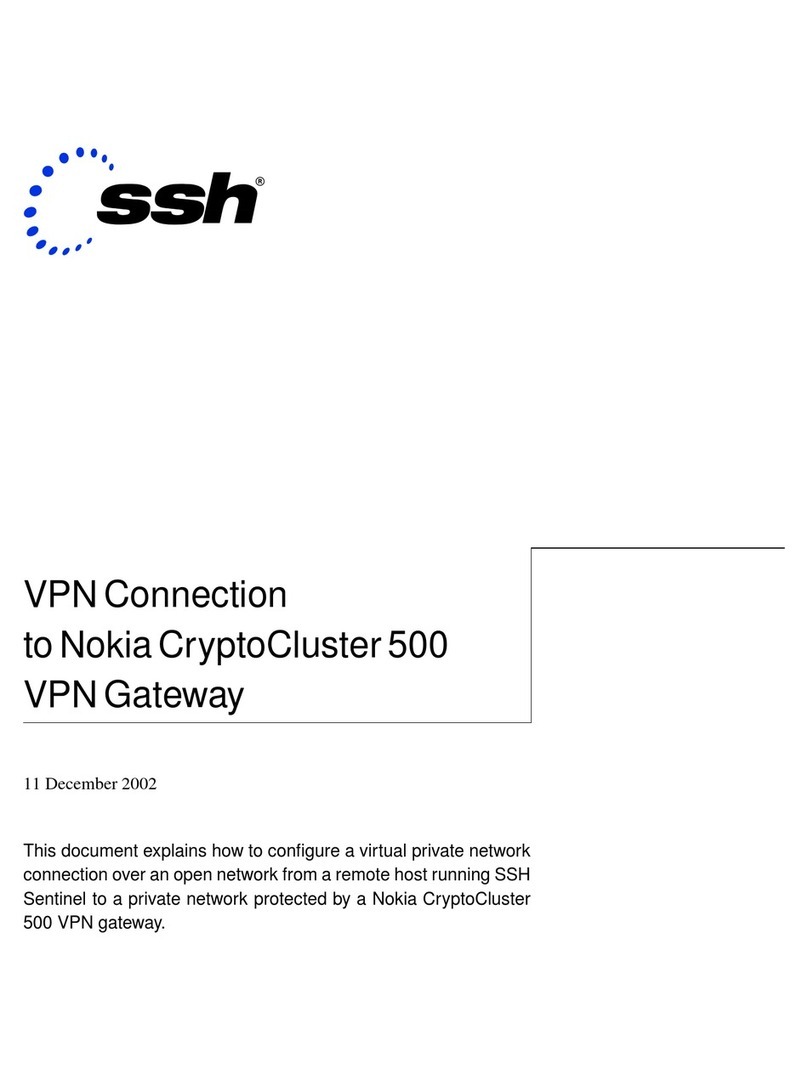
Nokia
Nokia CC500 - VPN - Gateway Connection guide

Nokia
Nokia 105s installation guide

RTA
RTA 460ECBC-N2EW Product user guide