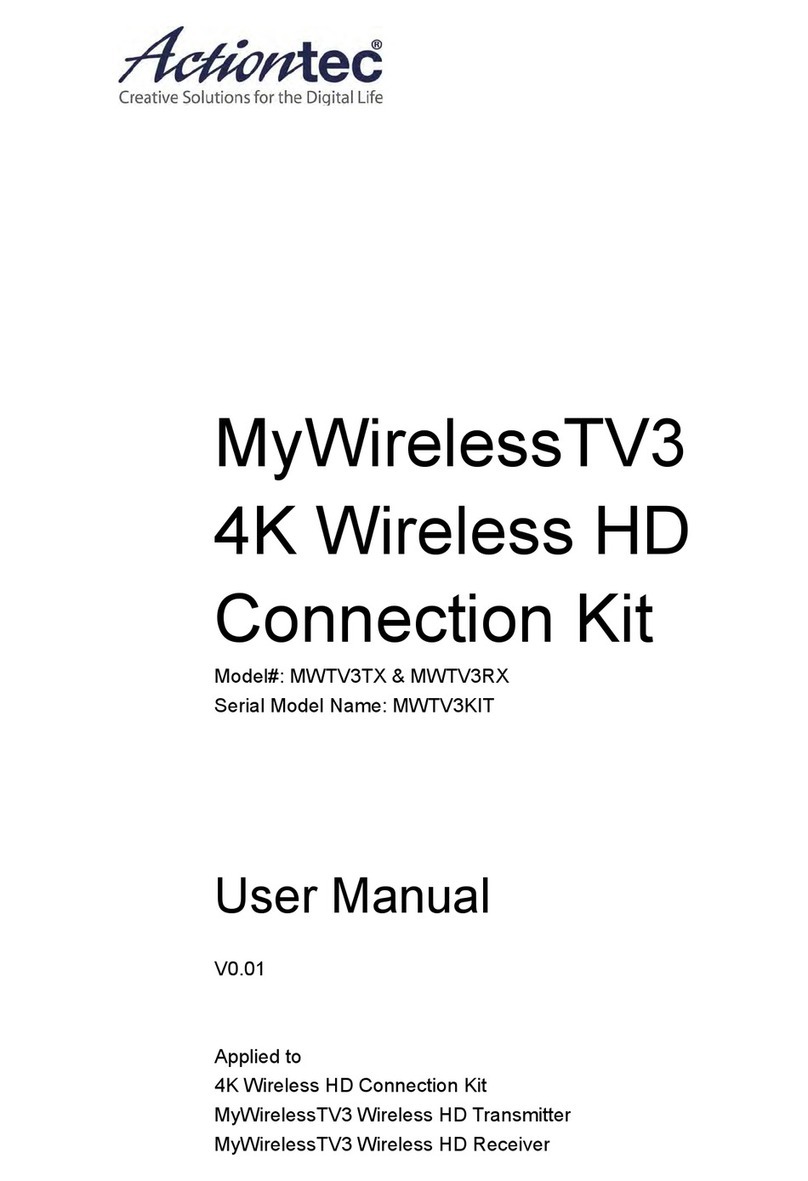1
PartI. Introduction
The ScreenBeam USB Transmitter (used in conjunction with a ScreenBeam Series Wireless
Display Receiver) wirelessly mirrors the content on a Windows 7, 8 (8.1) or 10 computer to
an HDTV monitor. With the Transmitter, enjoy videos, photos, and movies on the best
display available, or share a laptop screen with a conference room projector. The
Transmitter supports up to 720p HD video, offering the convenience of wireless technology
without compromising the HD experience. And if the computer being used does not support
WiFi Miracast or Intel WiDi, the Transmitter s ScreenBeam Wireless Display software
supports computers running Windows 7, 8 (8.1), and 10.
1.1.Features
Key features include:
l Works with Windows 7, 8 (8.1) and 10 systems (see minimum system requirements)
l Wirelessly streams movies, videos, photos, music, applications, etc., directly to an
available HDTV monitor
l Beams presentations, spreadsheets, and collaboration projects directly to an HDTV
monitor or projector
l Directly connects with a ScreenBeam Receiver for better video quality; does not
interfere with existing Wi-Fi networks
l Operates in 5Ghz frequency for optimal mirroring experience
l Compatible with all models of ScreenBeam Receivers
l No existing wireless network or line of sight connection required
1.2.System Requirements
l Laptop or PC running Windows 7, 8 (8.1) and 10 (32/64 bit)
l Minimum system requirements (for web browsing, presentations, or slideshows):
w Processor: AMD® A6 or Intel® Gen 3 Core™ i3 equivalent processor
w Memory: 2GB RAM or more