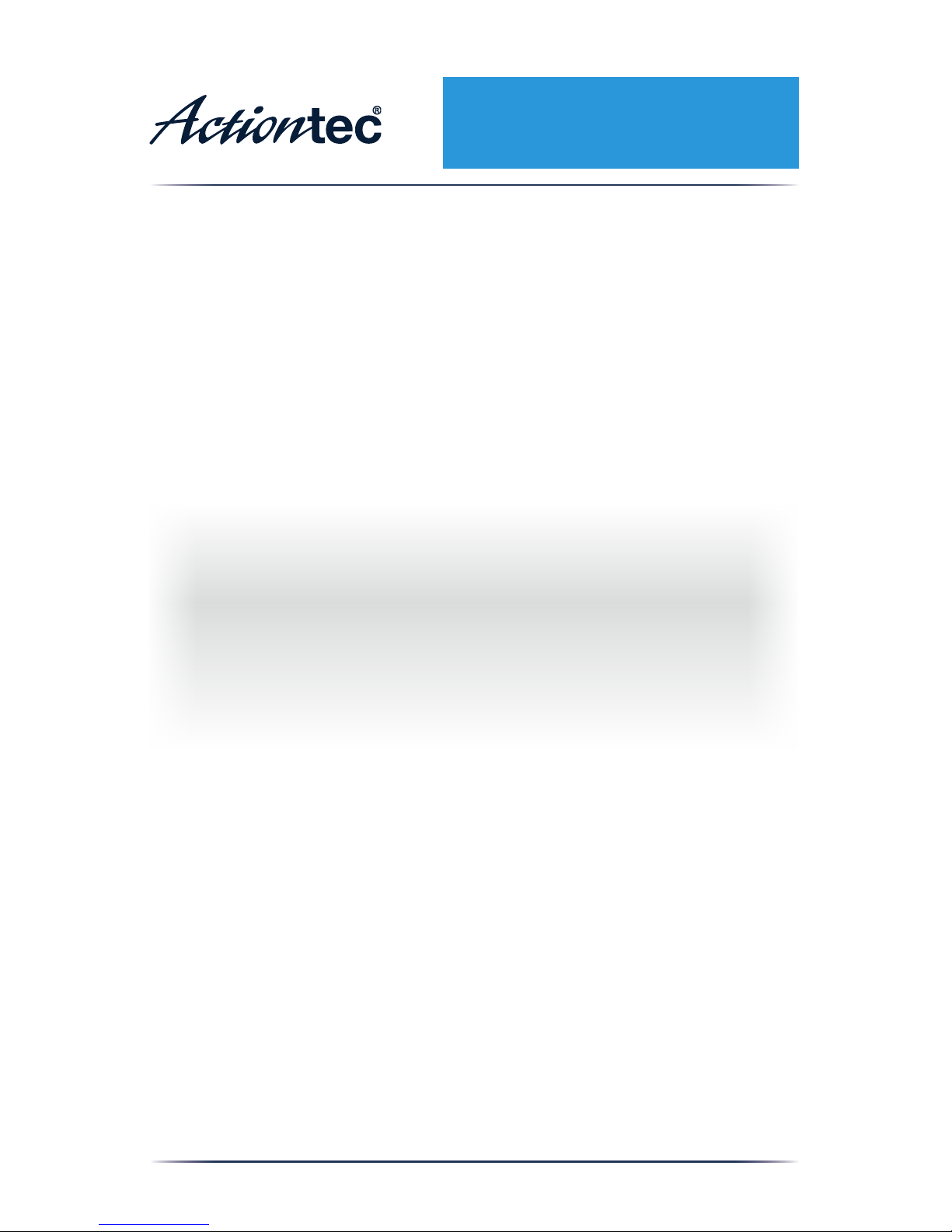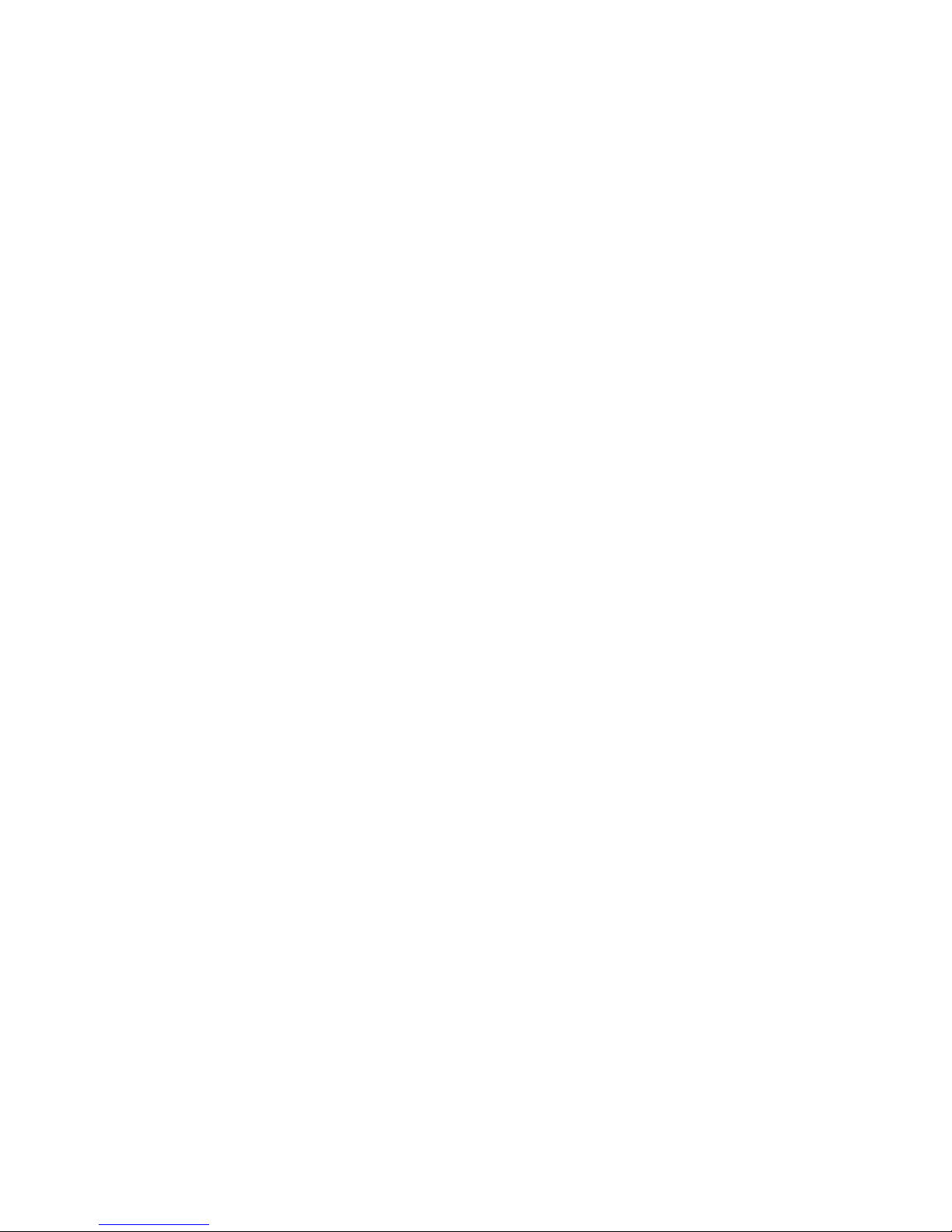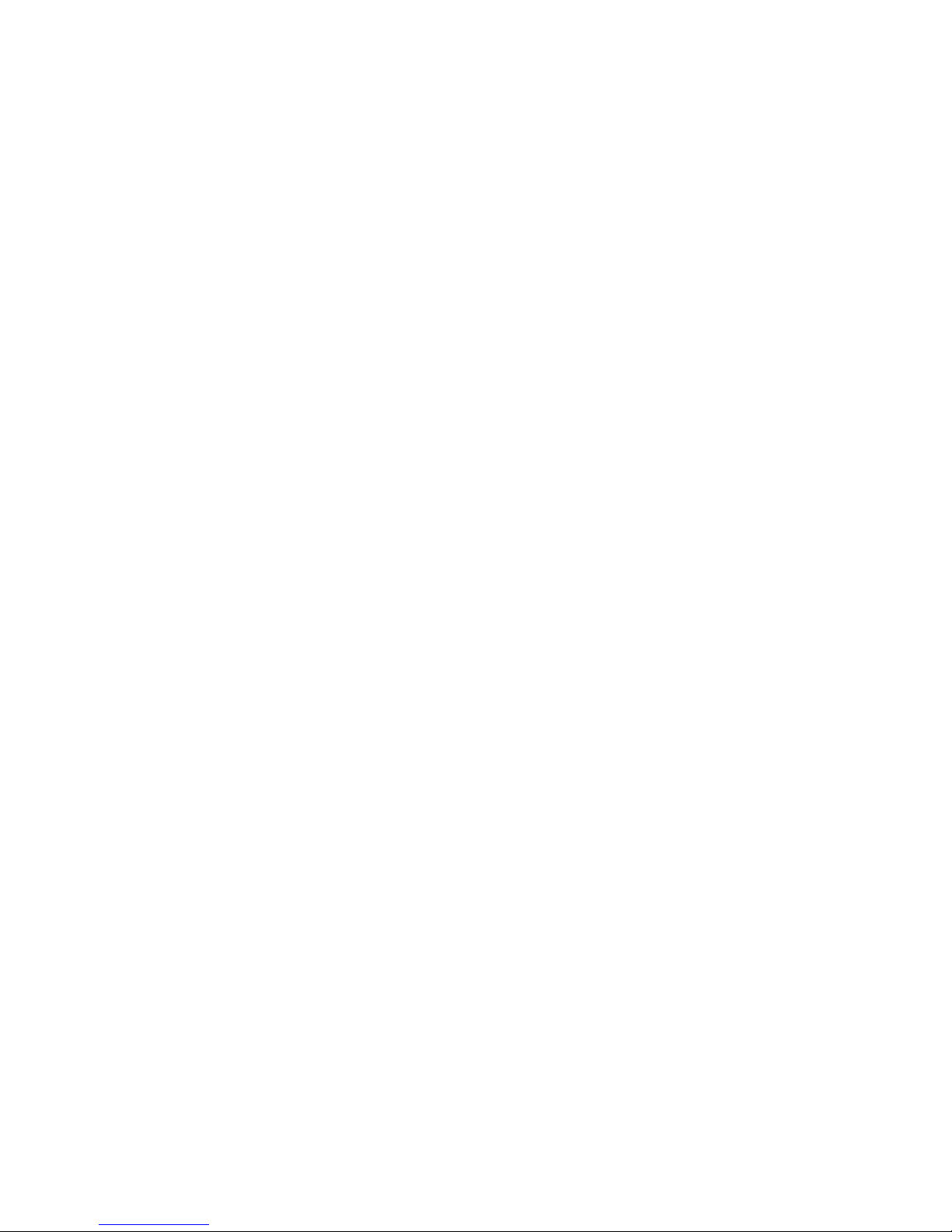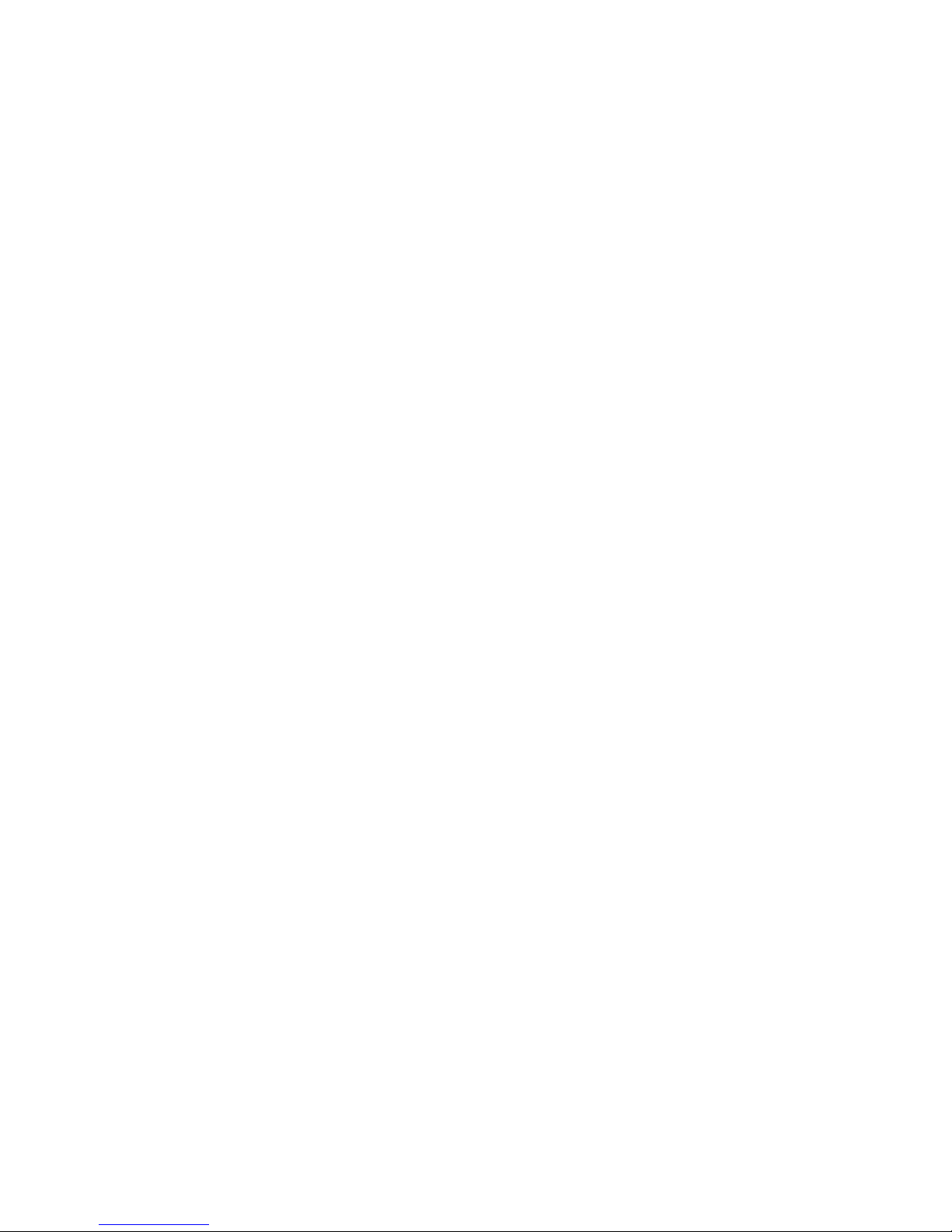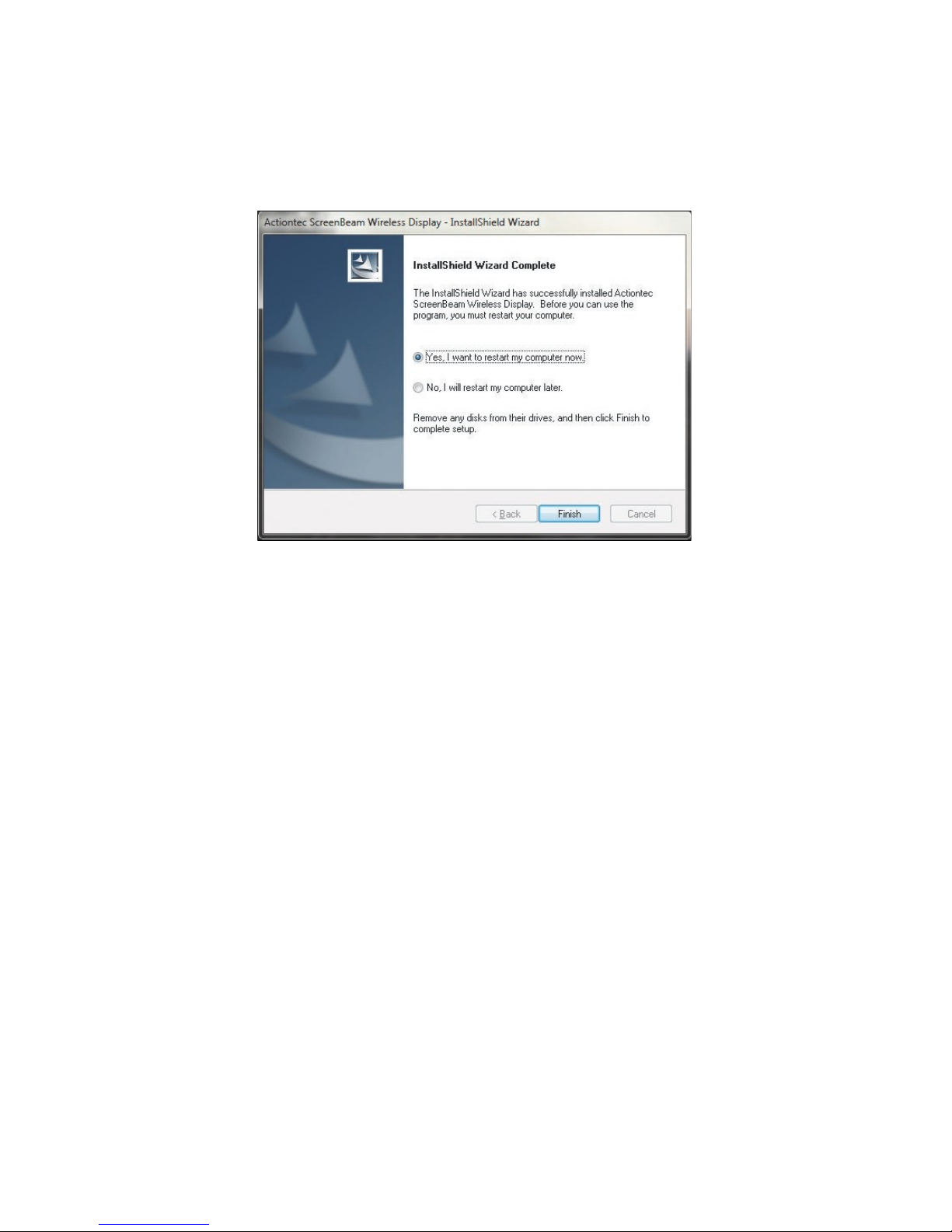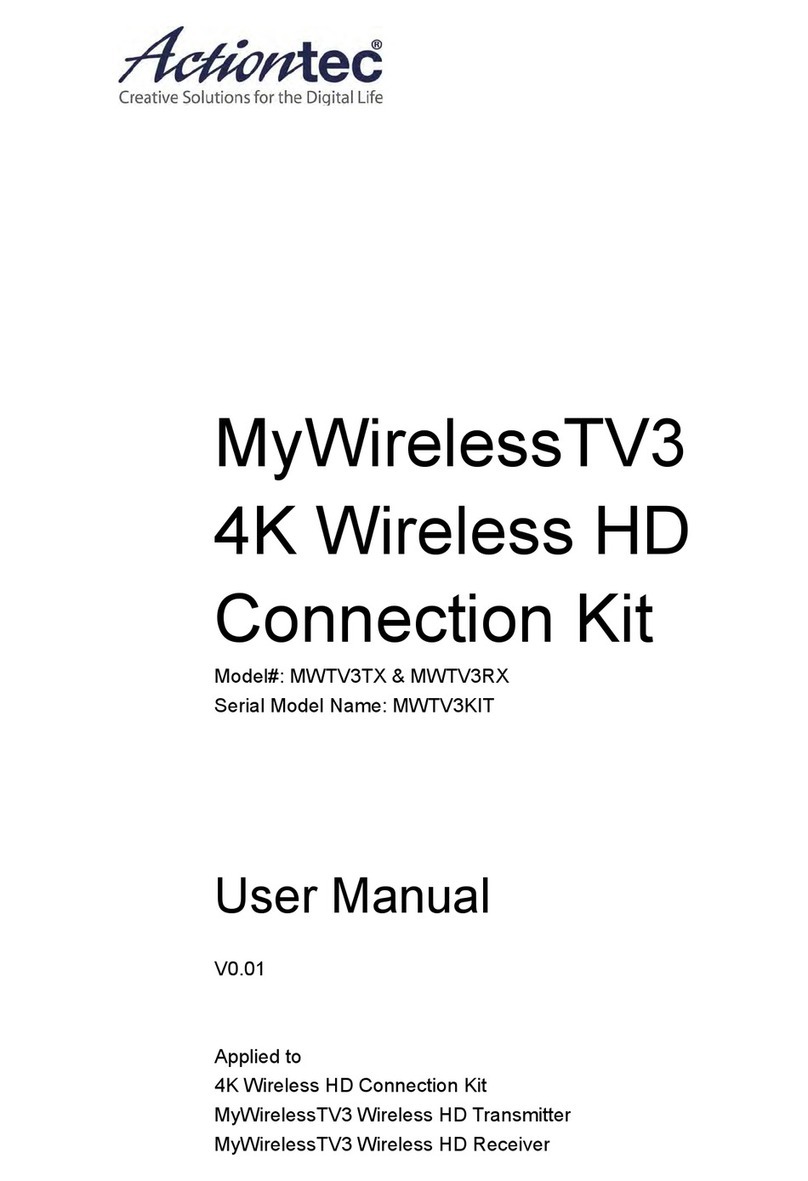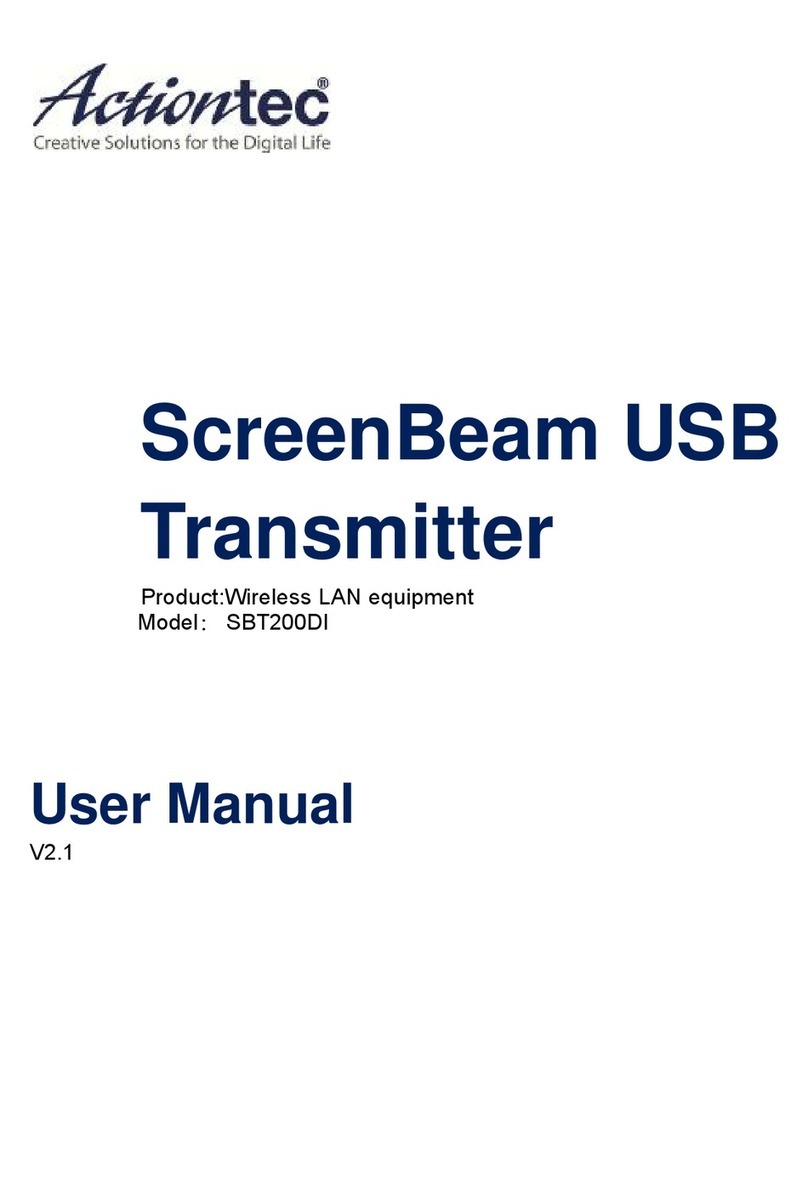Features
•Works with Windows 7 and 8 systems (see minimum system
requirements)
•Wirelessly streams movies, videos, photos, music, applications, etc.,
directly to an available HDTV monitor
•Beams presentations, spreadsheets, and collaboration projects directly
to an HDTV monitor or projector
•Directly connects with a ScreenBeam Receiver for better video quality;
does not interfere with existing Wi-Fi networks
•Operates in 5Ghz frequency for optimal mirroring experience
•Compatible with all models of ScreenBeam Receivers
•No existing wireless network or line of sight connection required
System Requirements
•Laptop or PC running Windows 7 or Windows 8 (32/64 bit)
•Minimum system requirements (for web browsing, presentations, or
slideshows):
✴Processor: AMD® A6 or Intel® Gen 3 Core™ i3 equivalent processor
✴Memory: 2GB RAM or more
✴Hard disk space: 150MB or more
✴Miscellaneous: available USB port
•Recommended system requirements(for video streaming):
✴Processor: AMD® A8 or Intel® Gen 3 Core™ i5 equivalent processor
✴Memory: 3 GB RAM or more!