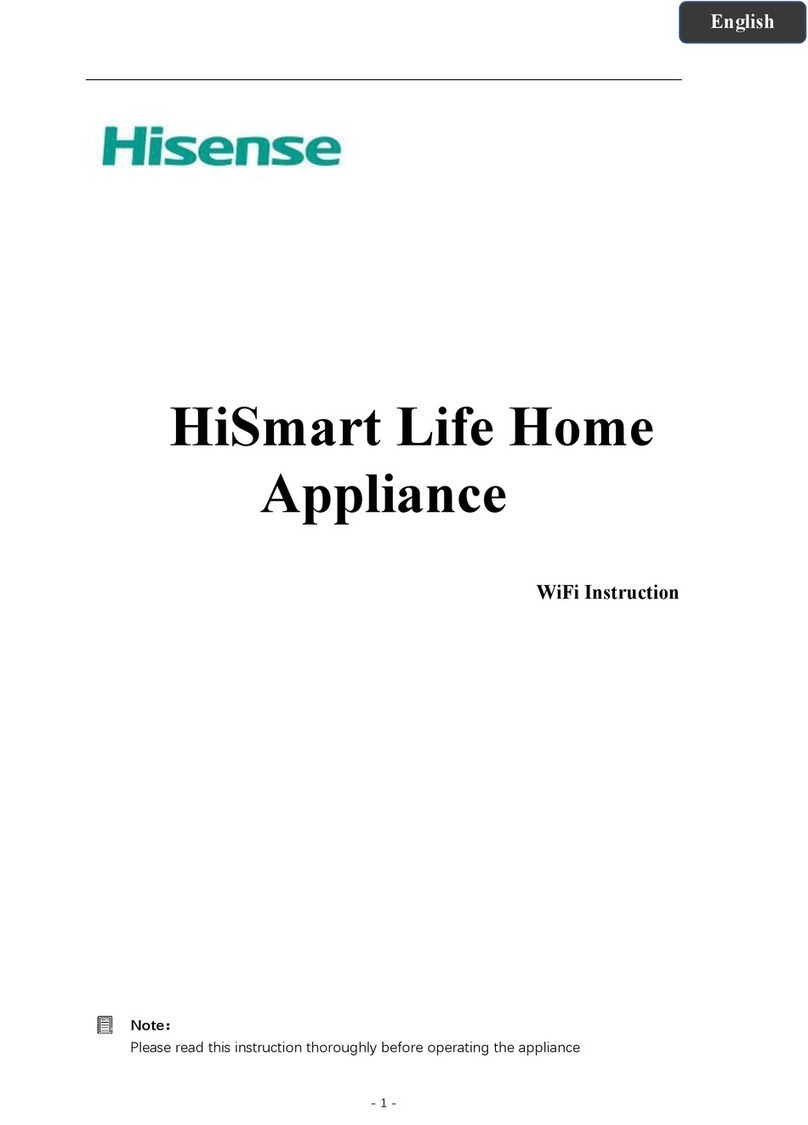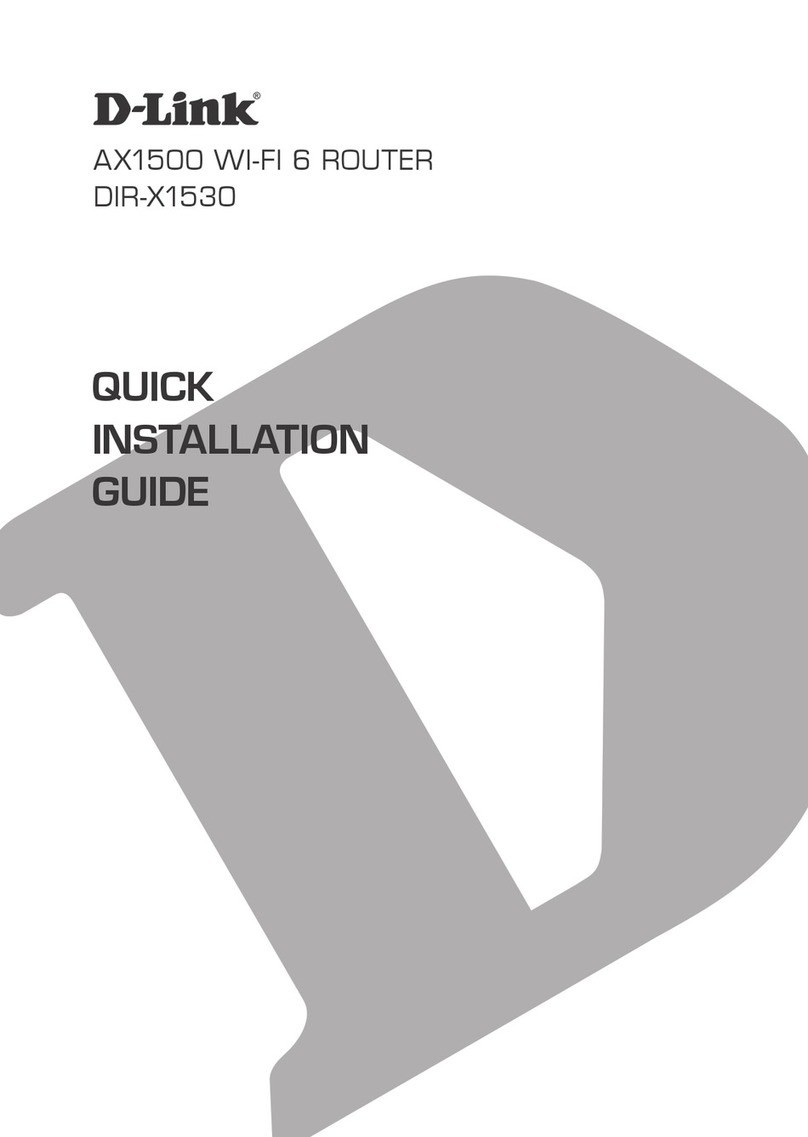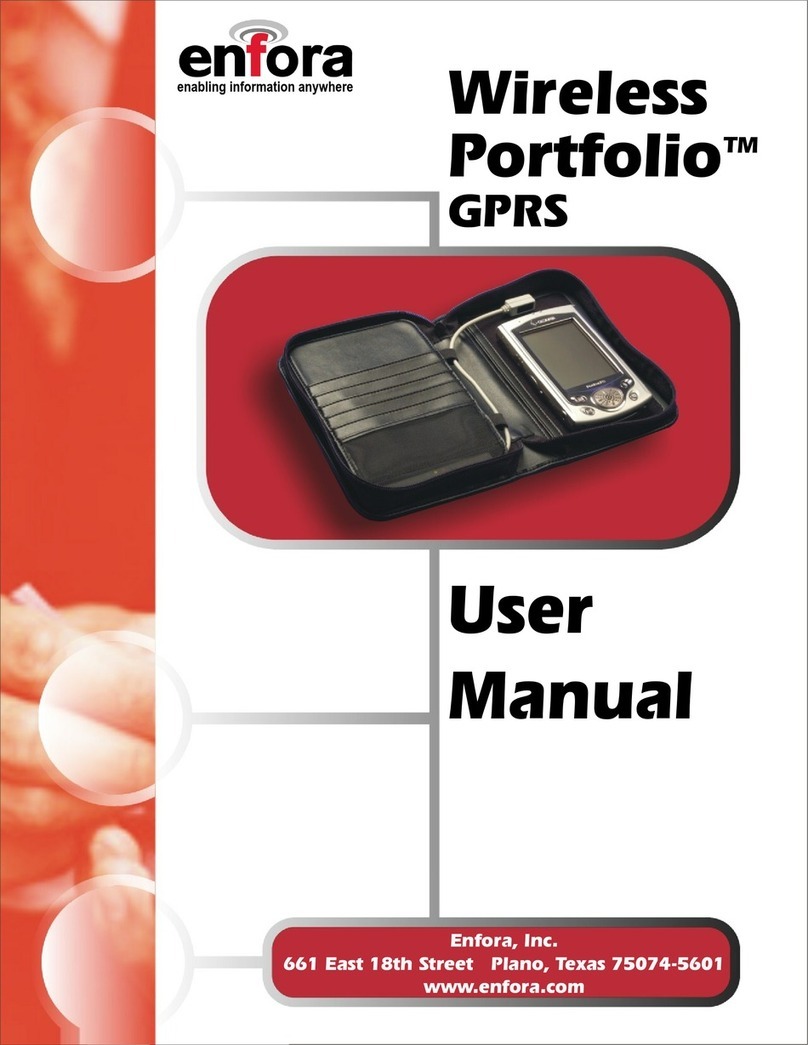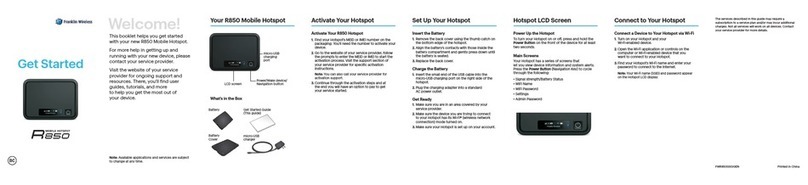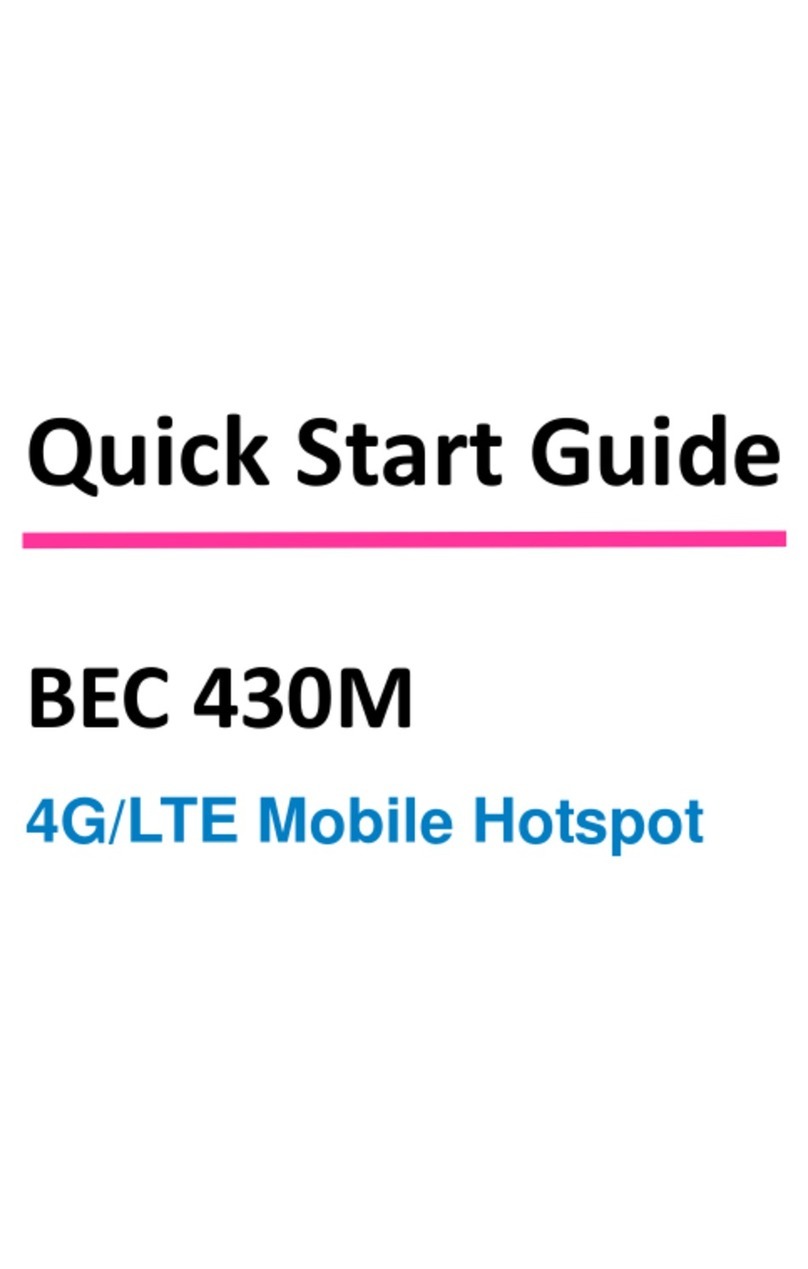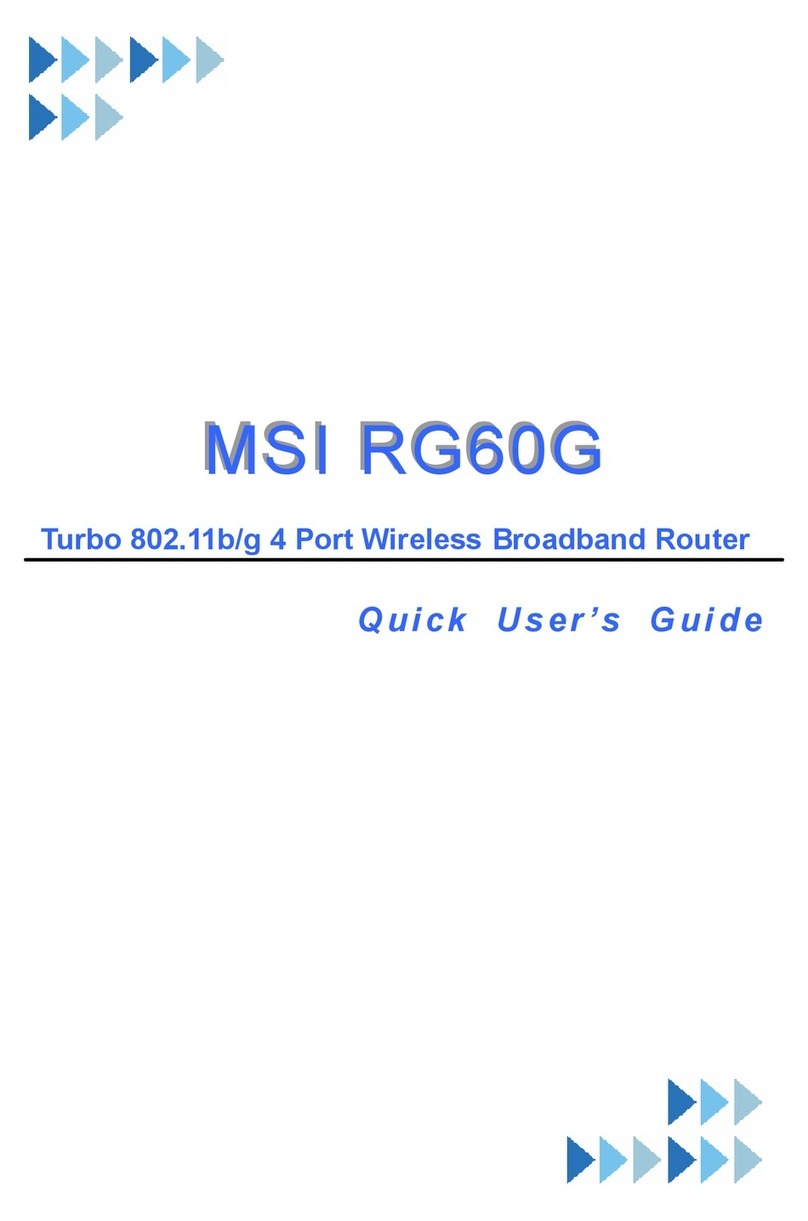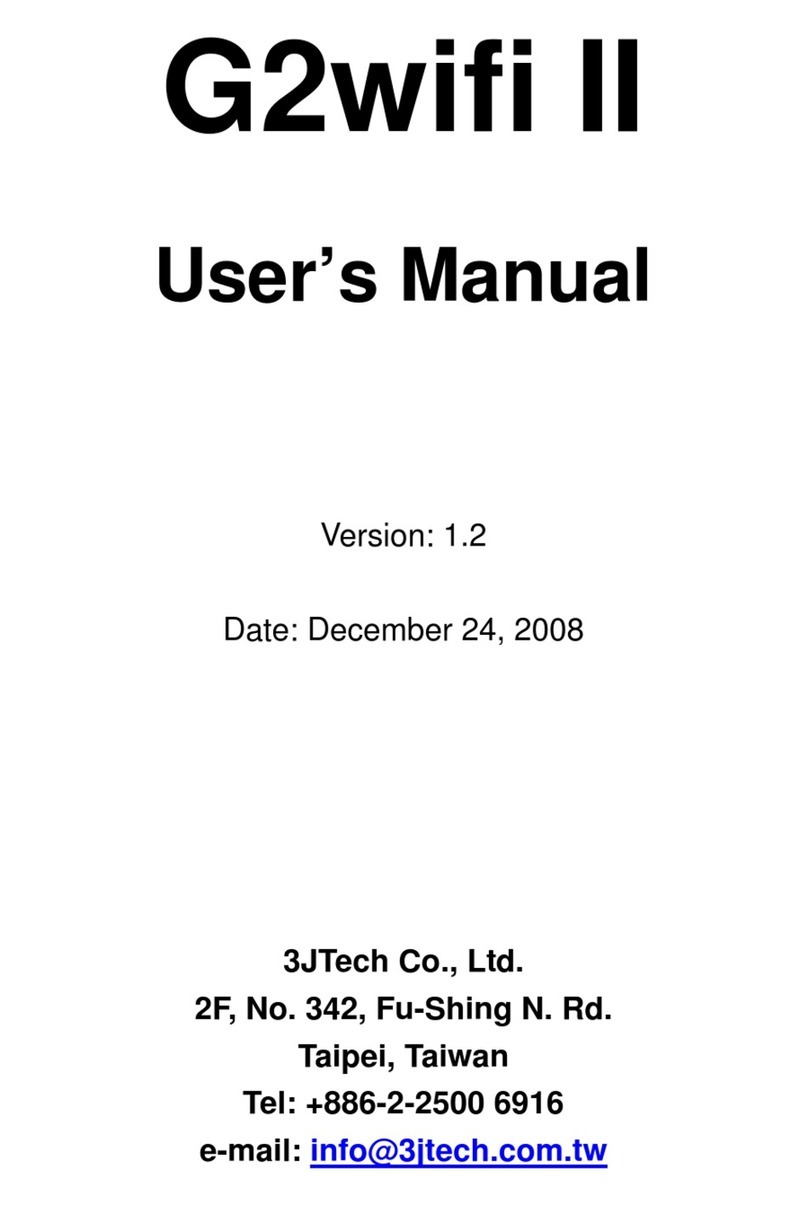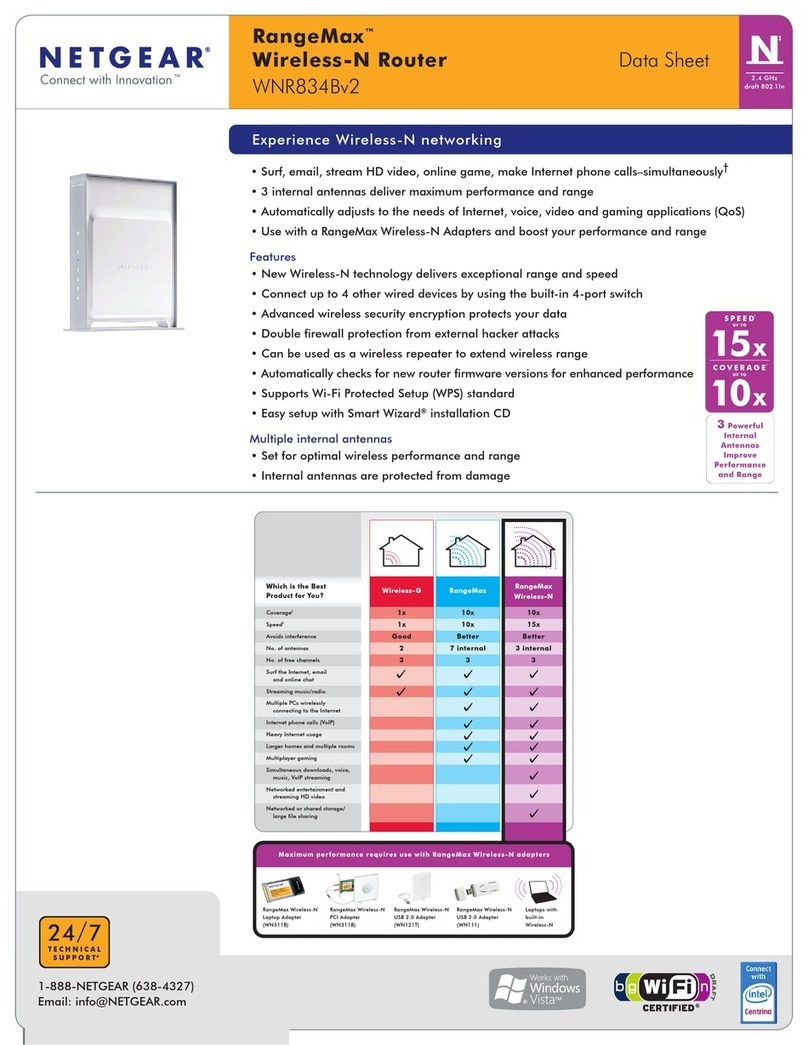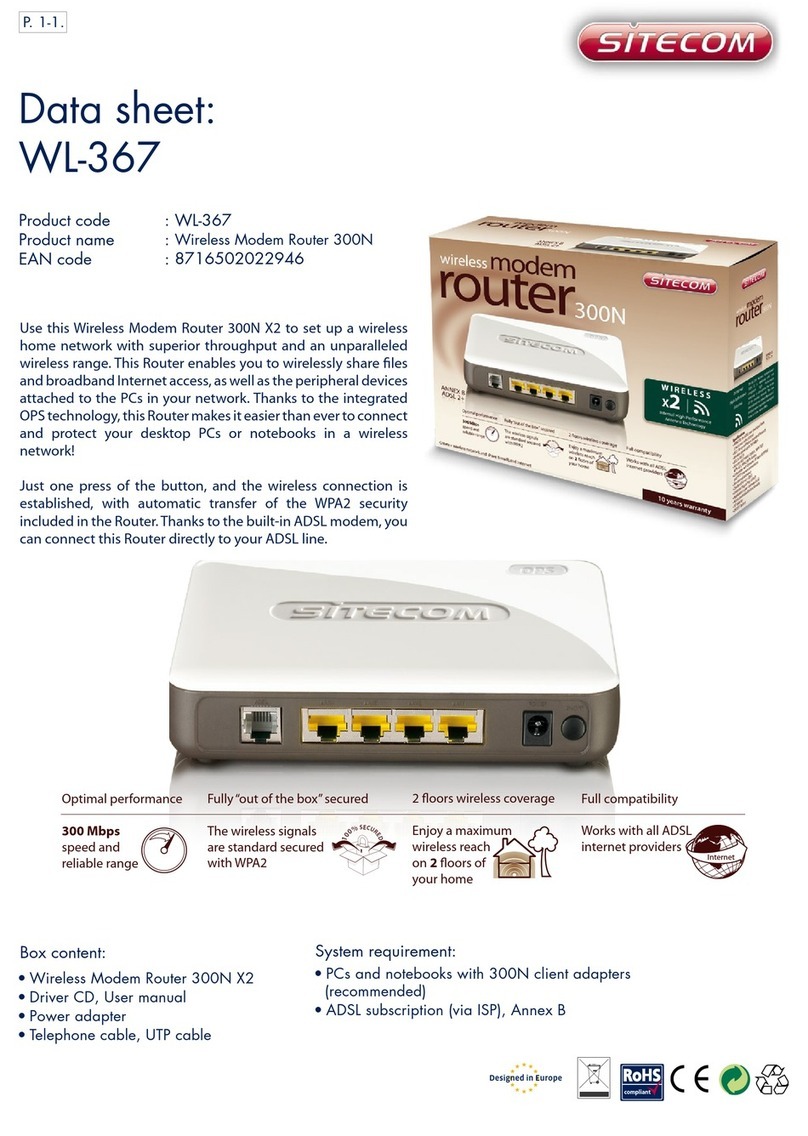movistar RTA01N User manual

Wireless ADSL Router RTA01N User’s Manual
1
Wireless ADSL
Router RTA01N
User´s Manual

Wireless ADSL Router RTA01N User’s Manual
2
WEEE Directive & Product Disposal
At the end of its serviceable life,
this product should not be treated as household or general
waste.
It should be handed over to the applicable collection point for
the recycling of electrical and electronics equipment,
or returned to the supplier for disposal.

Wireless ADSL Router RTA01N User’s Manual
3
Table of Contents
Features ................................................................................. 7
Device Requirements............................................................ 7
Using this Document............................................................. 8
Notational conventions................................................... 8
Typographical conventions............................................ 8
Special messages .......................................................... 8
Getting Support...................................................................... 8
Computer / System requirements......................................... 9
Package Contents................................................................. 9
Installation & Setup.............................................................. 10
LED meanings & activations............................................... 11
Back Panel Connectors ............................................... 12
Wireless Connection............................................................ 26
Basic Web pages Configuration......................................... 28
Dynamic Line Configuration................................................ 28
Static Line Configuration..................................................... 29
LAN Interface Setup............................................................ 30
DHCP Server Setup............................................................ 31
Wireless Basic Settings....................................................... 33
Wireless Security Settings .................................................. 34
Access Control List Settings............................................... 36
Virtual Server Settings......................................................... 37
Accessing the Web pages .................................................. 39
Testing your Setup............................................................... 41
Default device settings ........................................................ 42
Internet access settings....................................................... 45
About Wireless ADSL Router RTA01N.............................. 45
Device Info ........................................................................... 46
ADSL.................................................................................... 48
Statistics............................................................................... 49
Types of Internet Access..................................................... 51
Configuring your PPPoE DSL connection......................... 52
Configuring your PPPoA DSL connection......................... 54
Configuring your Bridged DSL connection ........................ 56
Configuring your 1483 MER by DHCP .............................. 57

Wireless ADSL Router RTA01N User’s Manual
4
Configuring your 1483 MER byFixed IP ........................... 58
ATM Settings........................................................................ 59
ADSL Settings...................................................................... 61
Changing the LAN IP address andsubnet
mask.................................................................................. 63
Adding the Secondary LAN IP address and
subnet mask..................................................................... 68
DHCP Server Configuration................................................ 69
DHCP Relay Configuration................................................. 71
DHCP None Configuration.................................................. 73
DHCP Static Configuration ................................................. 74
DHCP Static Configuration ................................................. 75
Basic Settings ...................................................................... 76
Security................................................................................. 78
WEP + Encryption Key................................................. 79
WPA/WPA2/WPA2 Mixed + Personal
(Pre-Shared Key)...................................................... 80
Wireless Multiple BSSID Settings....................................... 81
Access Control..................................................................... 83
Allow Listed................................................................... 84
Deny Listed................................................................... 85
Advanced Settings............................................................... 86
WPS...................................................................................... 89
Introduction of WPS...................................................... 89
Supported WPS features............................................. 89
AP mode........................................................................ 90
AP as Enrollee.............................................................. 90
AP as Registrar............................................................. 90
AP as Proxy.................................................................. 90
Infrastructure-Client mode ........................................... 90
Instructions of AP’s and Client’s
operations.................................................................. 91
Operations of AP - AP being an enrollee........................... 93
Operations of AP - AP being a registrar...........................103
AP mode......................................................................103
Push Button method...................................................106
Static Route........................................................................109
IPv6 Static Route...............................................................111
RIP......................................................................................112
Configuring DMZ................................................................114
Configuring Virtual Server.................................................116

Wireless ADSL Router RTA01N User’s Manual
5
Configuring custom applications.......................................117
Virtual Server for FTP.................................................118
Port Forwarding for HTTP..........................................121
Deleting custom applications.....................................124
Configuring ALG................................................................125
Configuring ALG................................................................126
Configuring NAT Exclude IP.............................................127
Configuring Port Trigger....................................................128
Configuring Port Trigger....................................................129
Configuring Port Trigger....................................................130
IP QoS................................................................................131
IP QoS................................................................................132
Traffic Shaping...................................................................134
CWMP Configuration.........................................................135
Port Mapping......................................................................137
Bridge Setting.....................................................................140
Client Limit..........................................................................141
Tunnel Configuration.........................................................142
Others.................................................................................143
IGMP Proxy........................................................................144
MLD Proxy..........................................................................145
Configuring UPnP..............................................................147
UPnP Control Point Software on Windows
ME...................................................................................148
UPnP Control Point Software on Windows
XP with Firewall..............................................................148
SSDP requirements....................................................149
SNMP.................................................................................152
DHCP Server Configuration - Attain DNS
Automatically..................................................................153
DHCP Server Configuration - Set DNS
Manually..........................................................................154
IPv6 DNS............................................................................155
Overview of Dynamic DNS...............................................156
Dynamic DNS Configuration –DynDNS.org...................158
Dynamic DNS Configuration –TZO.................................160
Configuring MACfiltering to Denyfor
outgoing access .............................................................162
IP/Port Filtering ..................................................................164
IPv6/Port Filtering ..............................................................166
Configuring URL Blocking of Keyword.............................168

Wireless ADSL Router RTA01N User’s Manual
6
DoS Config.........................................................................170
Remote Control Config......................................................171
About firmware versions....................................................172
Manually updating firmware..............................................172
Backup settings..................................................................174
Restore settings.................................................................175
Setting your username and password.............................176
Commit...............................................................................178
Reboot................................................................................179
Resetting to Defaults.........................................................179
SNTP Server and SNTP Client
Configuration settings....................................................181
Log......................................................................................187
Ping.....................................................................................188
Ping6...................................................................................189
Traceroute..........................................................................190
ATM Loopback...................................................................190
ADSL Diagnostic................................................................192
Diagnostic Test..................................................................193
AConfiguring your Computers............................195
Configuring Ethernet PCs.................................................195
Before you begin.........................................................195
Windows® XP PCs ....................................................195
Windows 2000 PCs....................................................195
Windows Me PCs.......................................................197
Windows 95, 98 PCs..................................................197
Windows NT 4.0 workstations...................................198
Assigning static Internet information to
your PCs..................................................................199
BIP Addresses, Network Masks, and
Subnets .........................................................200
IP Addresses......................................................................200
Structure of an IP address.........................................200
Network classes..........................................................200
Subnet masks....................................................................201
CTroubleshooting ...............................................203
Troubleshooting Suggestions...........................................203
Diagnosing Problem using IPUtilities..............................205
ping..............................................................................205
nslookup......................................................................206

Wireless ADSL Router RTA01N User’s Manual
7
DGlossary...........................................................207
1 Introduction
Congratulations on becoming the owner of the Wireless
ADSL Router RTA01N. You will now be able to access the
Internet using your high-speed DSL connection.
This User Guide will show you how to connect your Wireless
ADSL Router RTA01N, and how tocustomize its
configuration to get the most out of your new product.
Features
The list below contains the main features of the device and
maybe useful to users with knowledge of networking
protocols. If you are not an experienced user, the chapters
throughout this guide will provide you with enough
information to get the most out of your device.
Features include:
Internal DSL modem for high-speed Internet access
10/100Base-T Ethernet Router to provide Internet
connectivity to all computers on your LAN
Network address translation (NAT)functions to provide
securityfor your LAN
Network configuration through DHCP Server and DHCP
Client
Services including IP route and DNSconfiguration, RIP, and
IP and DSL performance monitoring
User-friendly configuration program accessed via a web
browser
User-friendly configuration program accessed via EasySetup
program
Device Requirements
In order to use the Wireless ADSL Router RTA01N, you must
have the following:
DSL service up and running on your telephone line
Instructions from your ISP on what type of Internet
access you will be using, and the addresses needed to set
up access
One or more computers each containing an Ethernet
card (10Base-T/100Base-T network interface card (NIC))
For system configuration using thesupplied
a. web-based program:a web browsersuch as Internet
Explorer v4 or later, or Netscape v4 or later. Note that version
4 of each browser is the minimum version requirement –for
optimum display quality, use Internet Explorer v5, or

Wireless ADSL Router RTA01N User’s Manual
8
Netscape v6.1
b. EasySetup program: Graphical User Interface
Using this Document
Notational conventions
Acronyms are defined the first time theyappear in the
text and also in the glossary.
For brevity, the Wireless ADSL Router RTA01N is
referred to as “the device”.
The term LAN refers to a group of Ethernet-connected
computers at one site.
Typographical conventions
Italic text is used for items you selectfrom menus and
drop-down lists and the names of displayed web pages.
Bold text is used for text strings that you type when
prompted bythe program,and to emphasize important
points.
Special messages
This document uses the following icons to draw your
attention to specific instructions or explanations.
Note
Provides clarifying or non-essential information on the current
topic.
Definition
Explains terms or acronyms that may be unfamiliar to many
readers. These terms are also included in the Glossary.
WARNING
Provides messages of high importance, including messages
relating to personalsafety or system integrity.
Getting Support
Supplied by:
Helpdesk Number:
Website:

Wireless ADSL Router RTA01N User’s Manual
9
2 Gettingtoknowthedevice
Computer / System requirements
1. Pentium 200MHZ processor or above
2. Windows 98SE, Windows Me, Windows 2000, Windows
XP, Windows Vista, Windows 7 and Windows 8
3. 64MB of RAM or above
4. 25MB free disk space
Package Contents
1x 802.11n Wireless ADSL Router RTA01N
1x Quick Installation Guide
1x Simple filter
1x Double filter
1 x Telephone Cable (RJ-11)
1x Ethernet Cable (RJ-45)
1x Power Adaptor 12V 1A
1 x Warranty card

Wireless ADSL Router RTA01N User’s Manual
10
Installation &Setup
Follow each STEP carefully and only go to the next step once you have complete the
previous STEP.
Connection of Wireless ADSL Router RTA01N
If you have a PSTN telephone line (normal analog line) connect the router as shown
below:
1. Connect the supplied RJ45 Ethernet cable from your PC's Ethernet port to the Wireless
ADSL Router RTA01N's LAN Port.
2. Connect the supplied RJ11 telephone cable from your home's telephone jack to the
“LINE” port of the supplied splitter. Connect the other supplied RJ11 telephone cable to
the “DSL” port of the splitter and connect the other end of this cable to the “LINE” port of
your Wireless ADSL Router RTA01N. (If there is no option Splitter, please connect the
supplied RJ11 telephone cable from your home's telephone jack to the “LINE” port of your
Wireless ADSL Router RTA01N.)
3. Connect a RJ11 telephone cable to the “PHONE” port of the splitter and connect the other
end to your telephone.
4. Connect the power adapter to the power inlet “POWER” of the Wireless ADSL Router
RTA01N and turn the “ON/OFF SWITCH” switch of your Wireless ADSL Router RTA01N
on.

Wireless ADSL Router RTA01N User’s Manual
11
LEDmeanings &activations
Your Wireless ADSL Router RTA01N has indicator lights on the
front side. Please see below for an explanation of the function of
each indicator light.
Power indicator
WPS Active indicator
Ethernet Active indicator
ADSL Link indicator
Wireless Active indicator
Internet Active indicator
Table1. LED function
Label
Color
On
Flash
Off
Red
Device malfunction
Device malfunction
N/A
Green
Ready
Waiting for device ready
Power Off
Green
Ethernet Connected
Transmit / Receive Data
Ethernet
Disconnected
Green
WLAN Ready
Transmit / Receive Data
WLAN Off
Red
N/A
WPS pairing failed (30sec)
N/A
Green
WPS pairing success
Start WPS pairing within 2
minutes
WPS Idle
Green
Connect to DSLAM
Slow:Disconnect to DSLAM
Fast: handshacking
N/A
Red
No WAN IP address from ISP
PPP negotiation with WAN side
N/A
Green
The device has aWAN IP
address from ISP
Transmit / Receive Data
Disconnected
to DSLAM

Wireless ADSL Router RTA01N User’s Manual
12
Back Panel Connectors
Table 2 shows the function of each connector and switch of the device.
Table 2. Function / Description of Connectors
Connector
Description
ADSL
Connects to your ADSL2+ line for ADSL2+ Line input
Ethernet
RJ-45 Jack (Ethernet Cable) connection to your PC, or HUB
Wifi/WPS
Press this button for at least 3 full seconds to turn off/on wireless signals.
Press this button for at least 5 full seconds and the WPS LED will flash to
start WPS.
Reset
Reset button. RESET the Wireless ADSL Router RTA01N to its default
settings.
Press this button for at least 10 full seconds to start to reset it to its default
settings.
ON/OFF
Power ON/OFF Switch
12V-1A
Connects to your Wireless ADSL Router RTA01N 12Vdc power adaptor
Figure1. Rear View of the Wireless ADSL Router RTA01N
Figure2. WPS and WLAN button
3 ComputerconfigurationsunderdifferentOS,
toobtainIPaddressautomatically
Beforestarting the Wireless ADSL Router RTA01N
configuration, please kindlyconfigure the PC computer as
below, to have automatic IP address / DNS Server.
For Windows 98SE / ME / 2000 / XP
1. Click on “Start” -> “Control Panel” (in Classic View). In the Control

Wireless ADSL Router RTA01N User’s Manual
13
Panel, double click on “Network Connections” to continue.
2. Single RIGHT click on “Local Area connection”, then click “Properties”.
3. Double click on "Internet Protocol (TCP/ IP)".

Wireless ADSL Router RTA01N User’s Manual
14
4. Check "Obtain an IP address automatically" and “Obtain DNS server
address automatically” then click on "OK" to continue.
5. Click "Show icon in notification area when connected" (see screen
image in 3. above) then Click on "OK" to complete the setup procedures.

Wireless ADSL Router RTA01N User’s Manual
15
For Windows Vista-32/64
1. Click on “Start” -> “Control Panel”-> “View network status and tasks”.
2. In the Manage network connections, click on “Manage network
connections” to continue.

Wireless ADSL Router RTA01N User’s Manual
16
3. Single RIGHT click on “Local Area connection", then click "Properties".
4. The screen will display the information “User Account Control” and click
“Continue” to continue.
5. Double click on "Internet Protocol Version 4 (TCP/IPv4)".

Wireless ADSL Router RTA01N User’s Manual
17
6. Check "Obtain an IP address automatically" and “Obtain DNS server
address automatically” then click on "OK" to continue.
For Windows 7-32/64
1. Click on “Start” -> “Control Panel” (in Category View) -> “View network
status and tasks”.

Wireless ADSL Router RTA01N User’s Manual
18
2. In the Control Panel Home, click on “Change adapter settings” to
continue.
3. Single RIGHT click on “Local Area connection", then click "Properties".

Wireless ADSL Router RTA01N User’s Manual
19
4. Double click on "Internet Protocol Version 4 (TCP/IPv4)".

Wireless ADSL Router RTA01N User’s Manual
20
5. Check "Obtain an IP address automatically" and “Obtain DNS server
address automatically” then click on "OK" to continue.
Other manuals for RTA01N
1
Table of contents
Other movistar Wireless Router manuals