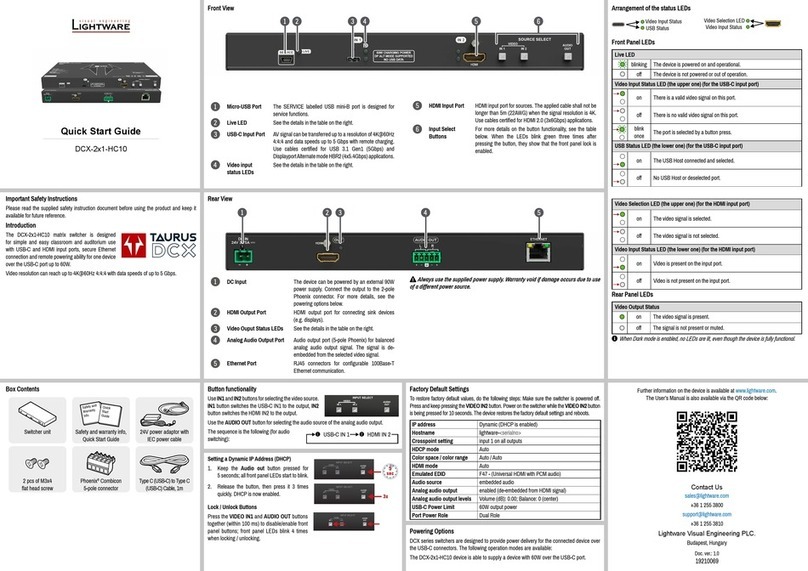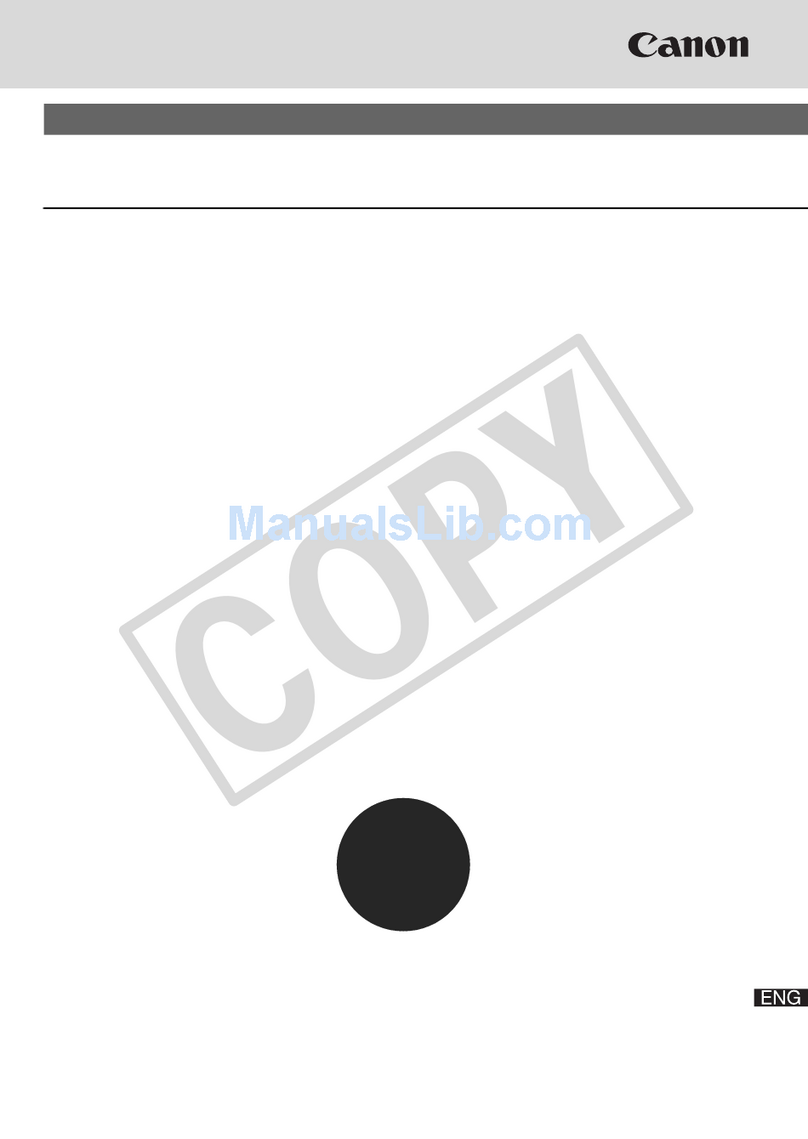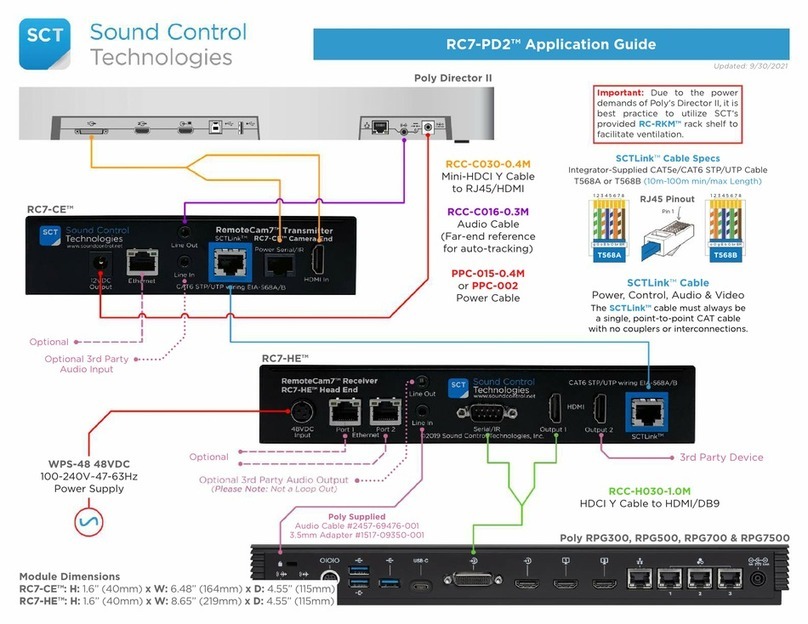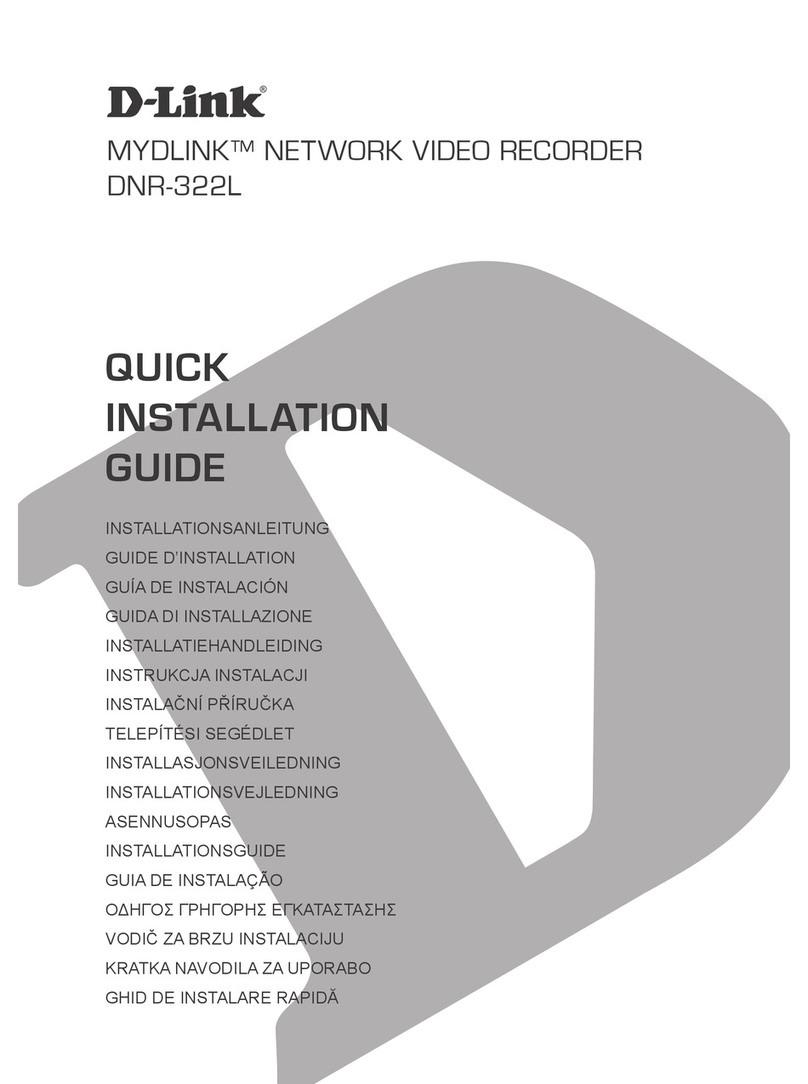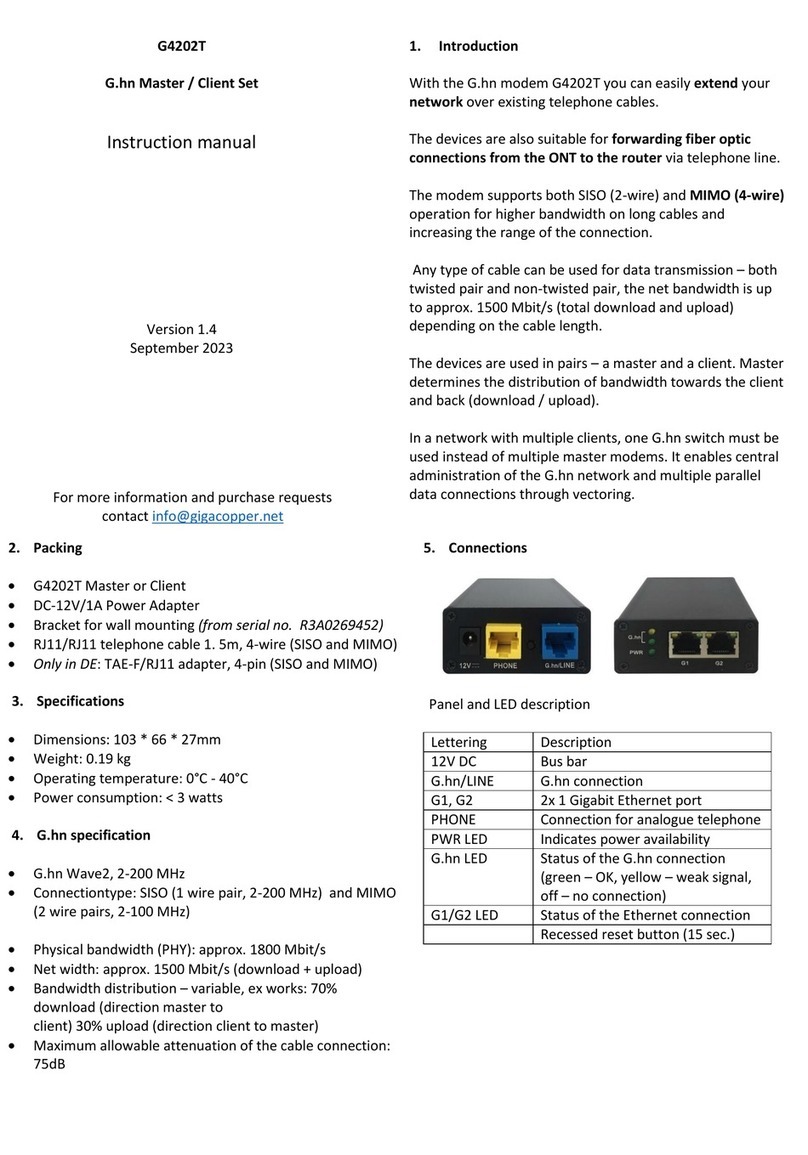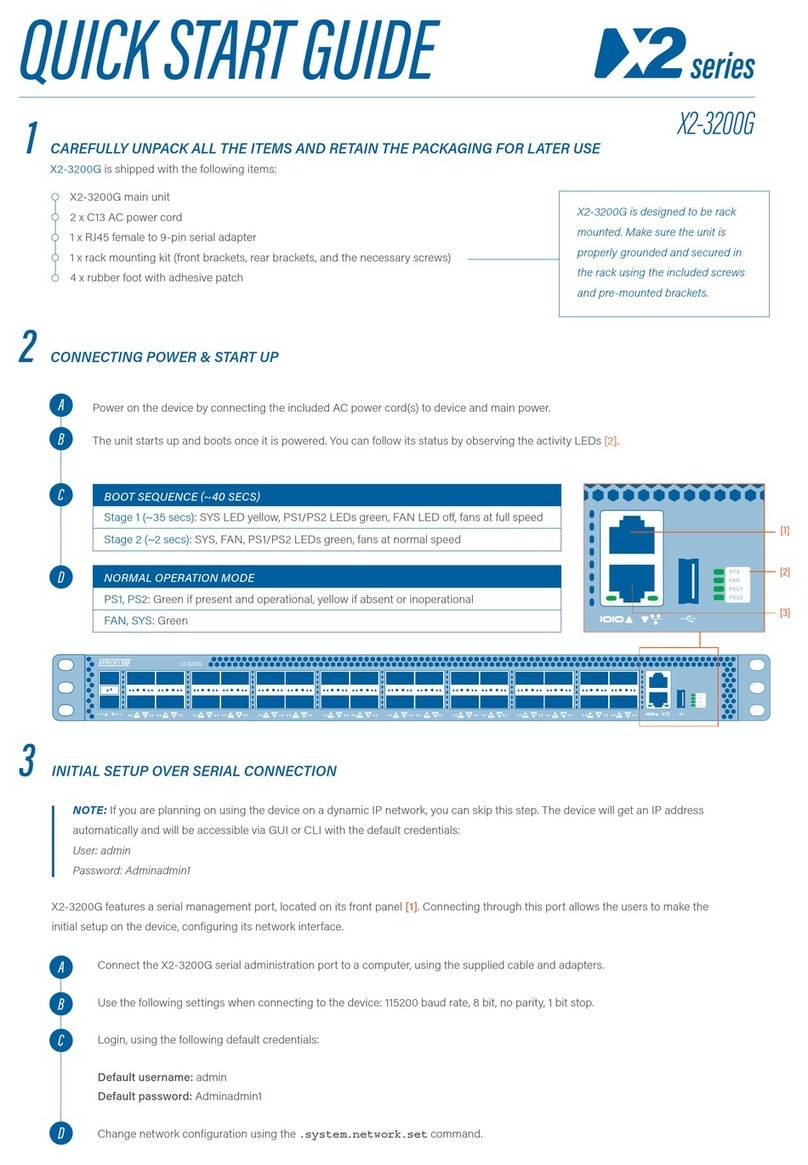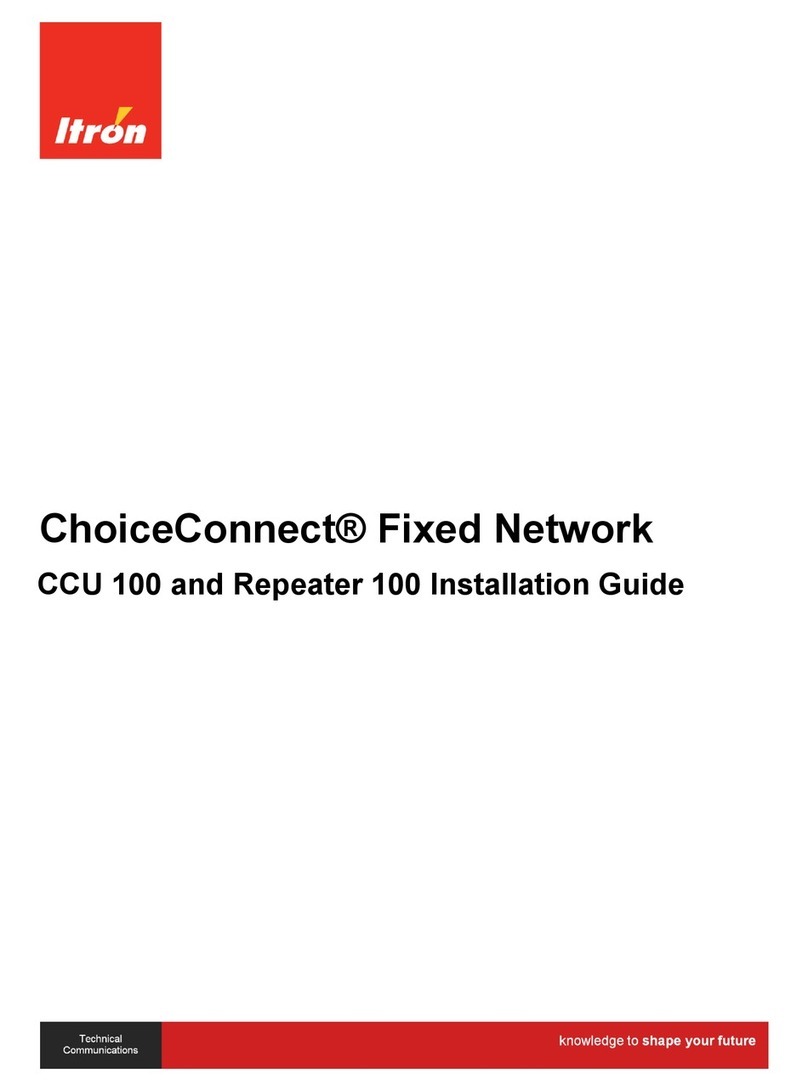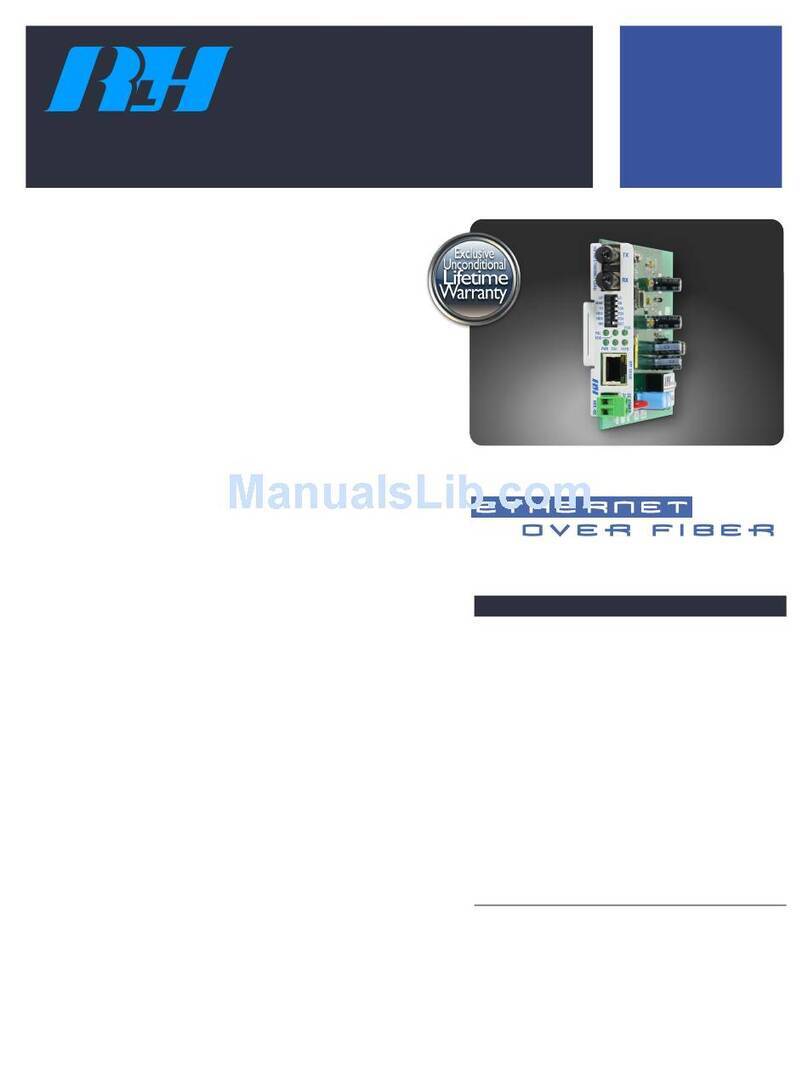Active Vision SX-IP1200 User manual

USER MANUAL
09 CHANNELS
NETWORK VIDEO RECORDER

2
INSTRUCTION MANUAL
To obtain the best performance and ensure device function correctly, please read this instruction manual carefully and
completely.
FCC Compliance
USER-INSTALLER CAUTION: YOUR AUTHORITY TO OPERATE THIS FCC VERIFIED EQUIPMENT
COULD BE VOIDED IF YOU MAKE CHANGES OR MODIFICATIONS NOT EXPRESSLY APPROVED BY THE
PARTY RESPONSIBLE FOR COMPLIANCE TO PART 15 OF THE FCC RULES.
NOTE: THIS EQUIPMENT HAS BEEN TESTED AND FOUND TO COMPLY WITH THE LIMITS FOR A
CLASS A DIGITAL DEVICE, PURSUANT TO PART 15 OF THE FCC RULES. THESE LIMITS ARE
DESIGNED TO PROVIDE REASONABLE PROTECTION AGAINST HARMFUL INTERFERENCE WHEN THE
EQUIPMENT IS OPERATED IN A COMMERCIAL ENVIRONMENT. THIS EQUIPMENT GENERATES, USES,
AND CAN RADIATE RADIO FREQUENCY ENERGY AND IF NOT INSTALLED AND USED IN
ACCORDANCE WITH THE INSTRUCTION MANUAL, MAY CAUSE HARMFUL INTERFERENCE TO RADIO
COMMUNICATIONS.
OPERATION OF THIS EQUIPMENT IN A RESIDENTIAL AREA IS LIKELY TO CAUSE HARMFUL
INTERFERENCE IN WHICH CASE THE USER WILL BE REQUIRED TO CORRECT THE INTERFERENCE AT
HIS OWN EXPENSE.
THIS CLASS A DIGITAL APPARATUS MEETS ALL REQUIREMENTS OF THE CANADIAN
INTERFERENCE-CAUSING EQUIPMENT REGULATIONS.
WARNINGS, CAUTIONS & COPYRIGHT
WARINGS
TO REDUCE THE RISK OF FIRE OR ELECTRIC SHOCK, DO NOT EXPOSE THIS PRODUCT TO RAIN OR
MISTURE.
DO NOT INSERT ANY METALLIC OBJECT THROUGH VENTILATION GRILLS.
CAUTION
Explanation of Graphical Symbols
The lightning flash with arrowhead symbol, within an equilateral triangle, is intended to alert the
user to the presence of insinuated "dangerous voltage" within the products enclosure that may be of
sufficient magnitude to constitute a risk of electric shock to persons.
The exclamation point within an equilateral rhombus is intended to alert the user to the presence of
important operating and maintenance (servicing) instruction in the literature accompanying the
product.
USERS OF THE SYSTEM ARE RESPONSIBLE FOR CHECKING AND COMPLYING WITH ALL FEDERAL,
STATE, AND LOCAL LAWS AND STATUTES COIPCERNING THE MONITORING AND RECORDING OF
VIDEO AND AUDIO SIGNALS. ULTRAK SHALL NOT BE HELD RESPONSIBLE FOR THE USE OF THIS
SYSTEM IN VIOLATION OF CURRENT LAWS AND STATUTES.
COPYRIGHT
THE TRADEMARKS MENTIONED IN THE MANUAL ARE LEGALLY REGISTERED TO THEIR RESPECTIVE
COMPANIES.
CAUTION: TO REDUCE THE RISK OF ELECTRIC SHOCK.
DO NOT REMOVE COVER (OR BACK).
NO USER-SERVICEABLE PARTS INSIDE.
REFER SERVICING TO QUALIFIED SERVICE PERSONNEL.
RISK OF ELECTRIC SHOCK
DO NOT OPEN
CAUTION

3
TABLE OF CONTENTS
1INTRODUCTION................................................................................................................. 5
1.1 FEATURE..................................................................................................................5
1.2 SPECIFICATION......................................................................................................5
2HARDWARE OVERVIEW.................................................................................................. 8
2.1 FRONT PANEL.........................................................................................................8
2.2 BACK PANEL...........................................................................................................9
2.3 ADVANCEDAUTO SWITCH ZOOM, PTZ, COPY KEYCONTROL& USB
INFORMATION ...................................................................................................................9
2.4 CAMERA& MONITOR LOOPING...................................................................... 10
2.5 EXTERALALARM ................................................................................................ 10
2.6 IR REMOTE CONTROL ....................................................................................... 11
2.7 PTZ (PAN, TILTAND ZOOM) CAMERA ............................................................ 12
3SYSTEM SETUP................................................................................................................. 13
3.1 MENU SETUP INTERFACE(GUI)........................................................................ 13
3.2 LIVE VIEWING AND POP-UP MENU................................................................. 15
3.3 CAMERASETUP.................................................................................................... 18
3.4 AUTHORITYSETUP ............................................................................................. 22
3.5 NETWORK SETUP................................................................................................ 24
3.6 SYSTEM SETUP..................................................................................................... 29
3.7 RECORD SETUP.................................................................................................... 31
3.8 DISK MANAGEMENT........................................................................................... 32
3.9 ALARM SETUP ...................................................................................................... 33
4NVR PLAYBACK............................................................................................................... 35
4.1 TIME SEARCH....................................................................................................... 36
4.2 EVENT SEARCH.................................................................................................... 36
4.3 BACKUP.................................................................................................................. 37
5BACKUP PLAYBACK....................................................................................................... 39
5.1 MAIN SCREEN SETTING..................................................................................... 39
5.2 USB & LOCALBACKUP FILE PLAYBACK....................................................... 43
5.3 BACKUPFILE TOAVI........................................................................................... 45
6NETWORK VIEWING & PLAYBACK............................................................................ 46
6.1 IP ADDRESS SETUP ON PC SITE ....................................................................... 46
6.2 OPTIONAL MICROSOFT INTERNET EXPLORER SETUP............................ 47
6.3 LOGIN ..................................................................................................................... 50
6.4 REMOTE CONTROL............................................................................................. 51
6.5 CONFIGURE........................................................................................................... 56
APPENDIXA: RECORDING TIME LAPSE (HOURS).......................................................... 65
APPENDIX B: HDD COMPATIBLE TABLE........................................................................... 66

4
APPENDIX C: ERROR MESSAGE LIST................................................................................ 67

5
1INTRODUCTION
1.1 FEATURE
lH264 decompression format support.
lReal-time Display & Playback
lSupport Mega Pixel Camera for each channel.
lSupport CMS (Central Management System)
lAudio Backup /Audio Streaming.
lGraphic User Interface ( GUI )
lSupport time-point backup function under Ethernet remote control mode. User
can select any time period to process backup from remote side.
lSupport time-search & event-search function under Ethernet remote control
mode.
lUp to four online clients for independent remote control; individual live-time,
play-back & time-search function available
lSupport PPPoE/ Static/ DHCP IP & DDNS.
lPowerful mobile surveillance function, support JAVA、blackberry、i-Phone &
Windows mobile
lSupport log function
1.2 SPECIFICATION
VIDEO
MODE Multiplex
DISPLAY CHANNEL Max. 9 Channels
SUPPORT IP CAM RESOLUTION Up to 1600 x 1200 (2 M-pixel)
DISPLAY FRAME RATE Up to 30 FPS @ NTSC per CH
SPLIT SCREEN 1, 4, 9
VIDEO OUTPUT (VGA) Yes
VIDEO OUTPUT (HDMI) Yes
AUDIO
AUDIO OUTPUT Phone Jack × 1
AUDIO INPUT Phone Jack × 1
AUDIO BACKUP Yes
AUDIO STREAMING Yes
RECORDING
COMPRESSION TYPE H.264

6
RECORDING RATE Up to 30 FPS @ NTSC per CH
RECORDING MODE Manual / Schedule / Alarm
PLAYBACK & SEARCH
PLAYBACK SPEED
Fast Forward X 2 X 4 X 8 X 16 X 32 X 64
Fast Backward X 8
Frame by Frame Playback
Pause
TIME SEARCH Yes
EVENT SEARCH Yes
OSD & CONTROL INTERFACE
ON SCREEN DISPLAY & SETUP Time / Date / Setup Menu
GRAPHIC USER INTERFACE (GUI) Yes
MOUSE Yes
IE BROWSER Yes
PLAYER Yes
STORAGE & BACKUP DEVICE
INTERNAL HDD SUPPORT SATA HDD x 4
EXTERNAL USB BACKUP DEVICE
(PAN DRIVE, HDD, BURNER) Yes
NETWORK
ETHERNET Yes (1G)
IE REMOTE CONTROL Yes
DDNS Yes
NTP Yes
E-MAIL & FTP Yes
NETWORK IP Static/ DHCP/ PPPoE/DDNS
MULTI-REMOTE CLIENT Yes ( 4 Clients at the same time available)
ALARM
ALARM INPUT 8 In
ALARM OUTPUT 2 Out (NO/ NC)
MOTION DETECTION Yes
MOTION DETECTION AREA Yes
MOTION DETECTION SENSITIVITY 1-10
VIDEO LOSS DETECTION Yes
ALARM RECORDING Yes
PRE-ALARM RECORDING Yes
BUZZER Yes

7
SETUP & OTHER FUNCTIONS
DAYLIGHT SAVING TIME Yes
WATER MARK Yes
PRIVACY MASK Yes
PTZ CONTROL Yes
RS-232 Yes
RS-485 Yes
DIGITAL ZOOM Yes
PASSWORD CONTROL Two levels, one for system and the other for HDD
format
KEY-LOCK Yes
MULTI-LANGUAGE Yes
FIRMWARE UPDATE USB Host & Update on line
OTHERS
POWER INPUT AC 100V
DIMENSIONS (W x H x D) 430mm (W) × 88mm (H) × 382mm (D)
OPERATION TEMPERATURE 0 - 45 ℃
* SPECIFICATIONS ARE SUBJECT TO CHANGE WITHOUT NOTICE

8
2HARDWARE OVERVIEW
2.1 FRONT PANEL
NVR OPERATION
NO.
LABEL OPERATION
PTZ
1
IR Sensor For Remote Control.
2
LED
Led Indicator
3
USB Connector
4
MIC IN
M
ic phone input
(Phone Jack)

9
2.2 BACK PANEL
NO. LABEL OPERATION
1
HDMI MONITOR
OUT HDMI video output
2 HDMI/ VGA Switch HDMI and VGAoutput
3 VGA D-SUB OUT Connect to CRT or LCD monitor。
4 POWER Power switcher: DC 12V/ 5Ainput
5 RS-485/ ALARM
IN/ RELAY OUT 2 pin RS-485/ 8 pin alarm input connector; 2 pin GND
connector/ 2 pin Relay connector, 1 pin COM connector
6 ETHERNET RJ-45 connector。
2.3 ADVANCEDAUTO SWITCH ZOOM, PTZ, COPYKEY CONTROL& USB
INFORMATION
AUTO SWITCH : In the split screen mode, use the “AUTO” key in the front panel to
enable auto switch function. Moreover, press “AUTO” key again to
disable it.
ZOOM :In the full screen mode, user can use “ZOOM” button on the front panel to
perform ZOOM function. Press ▲▼◄►, located on the front panel, to move
the zoom window.
PTZ : When camera supported PTZ function, user can use “PTZ” button, located on the
front panel, to perform PTZ function. Press ▲▼◄► to select and change setup
value.
COPY : Within the playback mode, press “COPY” button to start backup record and
press “COPY” again to end backup. The user can see the backup image approx.
3 ~5 sec.
USB INFORMATION: Within the LIVE VIEWING, press “ENTER” key in the front
panel will present the USB information. (NOTE: Please
confirm that USB Device has plugged into NVR.)

10
2.4 CAMERA& MONITOR LOOPING
Here recommend link cameras by sequence to avoid unexpected image broken, from CH1,
CH2, CH3, CH4…….
2.5 EXTERALALARM
There are three types of alarms that the system can be configured to handle. They are
Motion detectionAlarm, External Alarm and Video Loss Alarm.
A. Motion detection Alarm and External Alarm:
When motion detection or External Alarm was triggered, there are 5 possible actions
will be taken.
a. Monitor will display corresponding full screen alarm channel, it will switch
automatic mode to manual mode if buttons pressing activity occurred in 5 seconds.
b. Relays can be activated by motion detection or external alarm when turning on.
c. External alarm will be recorded in the event list. Motion detection can be set to yes
or no.
B. Video Loss Alarm:
The default setting of Video Loss alarm is enabled and cannot be changed. Although
buzzer action can be disabled, an ALM record will still be added to the Event List that
indicates the precise time of video loss.

11
2.6 IR REMOTE CONTROL
ITEM
AUTO Press AUTO to switch channel by channel
automatically.
SEL
Press this button to select the different assembled of
camera formats or perform PTZ functions. Moreover,
under the 16 split screen and full screen modes, press
this button for switchingAudio ON/ OFF.
.REC Press REC to start recording & again to stop.
1-16 Press the button to select the channel for full screen.
Fast backward
Picture by picture backward play
Picture by picture forward play
Fast forward
Play video forward
MODE Split Screen Switch
ID **ID setup to control NVRs
▲Switch split screen & Move upward or increase.
►Switch split screen & Move right or increase.
▼Switch split screen & Move downward or decrease.
◄Switch split screen & Move left or decrease.
To enter item or make choose.
MENU To into or exit main menu
STOP Stop play and playback

12
2.7 PTZ (PAN, TILTAND ZOOM) CAMERA
Following diagram for NVR connect between PTZ camera & joystick controller, for NVR to
control PTZ camera please make sure the CAMERA ID, BANDRATE (default at 9600 bps)
and RS-485 cable.
2 CORE
Under “Two Core” connection, controller can control speed dome without integrated protocol
into NVR. Moreover, one keyboard can connect MAX 256 units of speed dome.

13
3SYSTEM SETUP
3.1 MENU SETUP INTERFACE(GUI)
A. CAMERA SETUP B. AUTHORITY SETUP
C. NETWORK SETUP D. SYSTEM SETUP

14
E. RECORD SETUP F. DISK MANAGEMENT
G. ALARM SETUP H. EXIT

15
3.2 LIVE VIEWING AND POP-UP MENU
NOTE:The pop-up menu can be activated by moving the mouse cruise to the bottom
of the live viewing screen.
A. GUI MENU BAR
With live viewing mode, press this button to get into the GUI menu.
B. DISK INFORMATION
With live viewing mode, press this button to display disk information.
C. DIGITALZOOM
In the live full screen mode, left-click the button of the mouse to pull a range to zoom
in or zoom out the image. User can right-click the button of the mouse to disable this
function. (NOTE: Using the mouse to operate digital zoom can zoom in to max. 16
times.) Moreover, user can also use ZOOM key on the front panel to perform this
function. (First, click ZOOM Key and then click ▲▼◄► key to select zoom in or

16
zoom out position. Finally, click ENTER key to complete the setting. Moreover, click
ZOOM Key again can disable digital zoom function. Using the panel key to perform
zoom in function is fixed at 2 times.)
D. PTZ CONTROLLER
Within live-viewing mode, Clicks this button to get into the PTZ setup menu. User can
right-click the button of the mouse to exit PTZ Setup.
NOTE:Only for the camera supported PTZ function.
PTZ CONTROL
/ / / Direction key ; Preset Point
Minimize the Speed Dome Control panel; Close the panel;
Preset Point Patrol
Focus & Zoom In/ Zoom Out & IRIS
PTZ Preset
Under PTZ control mode, press
into PTZ setup menu.
User can also press the “MENU”
key on the DVR front panel to get
into PTZ setup menu.
Press “ ” to exit auto patrol.
To processAUTO PAN function.

17
PRESET POINTER NUMBER: Press to save preset point number and
its position; to reserve the setting and to delete preset point setup.
GO TO PRESET NUMBER: Press to go to the setup preset point number
position.
E. TWO-WAYAUDIO CONTROL
Press this button to enable or disable two-way audio function
F. AUDIO VOLUME CONTROL
Press this button to control the audio volume.
G. DISPLAY CONTROL
Within live-viewing or playback mode, use display control to switch the camera
channel.
H. RECORDAND PLAYBACK CONTROL
Same as front panel controller and remote controller.

18
3.3 CAMERASETUP
Press ▲or ▼to select items.
Press ◄or ►to change values.
Press SET to see more options.
A. IPCam Setup
A-1. IPCam Quick Search
Press the “IPCam Quick Search” button and click “Search Device” button in the
following, NVR will search the IPCAM devices which IP address are setup as
the same domain as NVR IP address. Moreover, click the IPCam device which
from the list can import the device information to the channel automatically
without any manual key-in step.
1. Enable:Click the checkbox to decide performing the connection or not.
2. IP Address:Insert the IP address of the connecting device.
3. Port:Insert the port number of the connecting device.
4. User:Insert the user name of the connecting device.
5. Password:Insert the password of the connecting device.
6. State:After click the “connect IPCAM” button to test the IPCAM device, the
connection state will reveal among this column.

19
A-2. Connect IPCAM:After insert the IPCAM related information, click this button
to test the connection circumstances.
B. IPCam Video Setup
B-1. Resolution
Click drop down list to change the resolution of connecting device.
B-2. Quality
Click drop down list to change the image quality. (Currently, the maximum
quality of the 09CH NVR is 18M/bps)
B-3. FrameRate
Click drop down list to change the frame rate of connecting device.
B-4. Video System
To reveal the video system of connected IP Cam device. (NTSC or PAL)
B-5. Video Format
To display the video format of connected IP Cam device.
(H.264, MPEG4 or MJPEG)
C. IPCam Image Setup

20
C-1. Display
Use the mouse to enable or disable the camera display on the screen or not.
C-2. Audio
Click the checkbox to decide enable or disable the audio function.
C-3. Title
Use the mouse to setup the title of connecting IP device.
C-4. Contrast
Press ◄or ►to change contrast level. The adjustment value is between 0~255
C-5. Brightness
Press ◄or ►to change brightness level. The adjustment value is between
0~255
C-6. Hue
Press ◄or ►to change hue level. The adjustment value is between 0~255
C-7. Saturation
Press ◄or ►to change saturation level. The adjustment value is between
0~255
C-8. Sharpness
Press ◄or ►/ mouse wheel to change sharpness level. The adjustment value is
between 0~15
C-9. Switch Dwell
Press ◄or ►to change auto switch second. The value is between 0~99 sec.
D. Motion Setup
D-1. Relay Dwell
Press ◄or ►to change the relay time or disable relay function.
D-2. Buzzer Dwell
Press ◄or ►to change the buzzer time or disable buzzer function.
D-3. Area1 Sensitivity
Press ◄or ►to change the sensitivity of setup motion area in Area1. The
motion area is drawn in blue.
D-4. Area2 Sensitivity
Press ◄or ►to change the sensitivity of setup motion area in Area2. The
motion area is drawn in green.
D-5. Area3 Sensitivity
Press ◄or ►to change the sensitivity of setup motion area in Area3. The
motion area is drawn in red.
Table of contents
Popular Network Hardware manuals by other brands

TBK vision
TBK vision TBK-NVR2200 Series user manual

Swissvoice
Swissvoice Voice Bridge Quick user guide
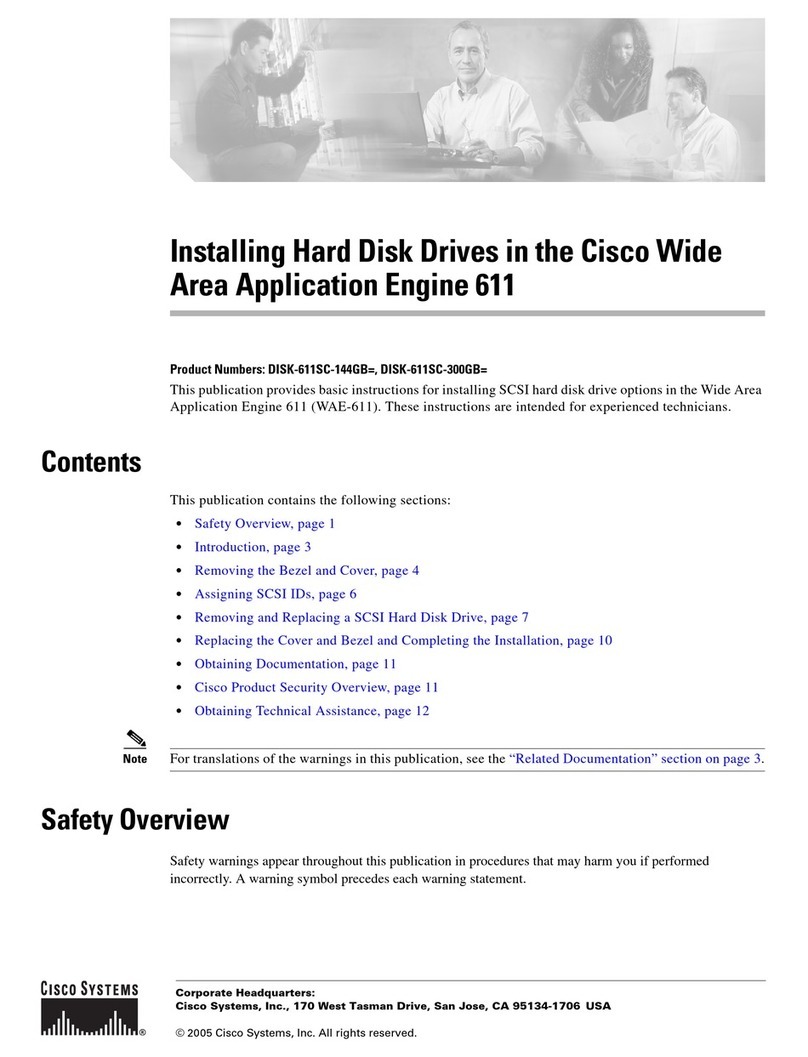
Cisco
Cisco Engine 611 installation guide

ICP DAS USA
ICP DAS USA I-7532 quick start guide

Transition Networks
Transition Networks SISPM1040-582-LRT Web user guide
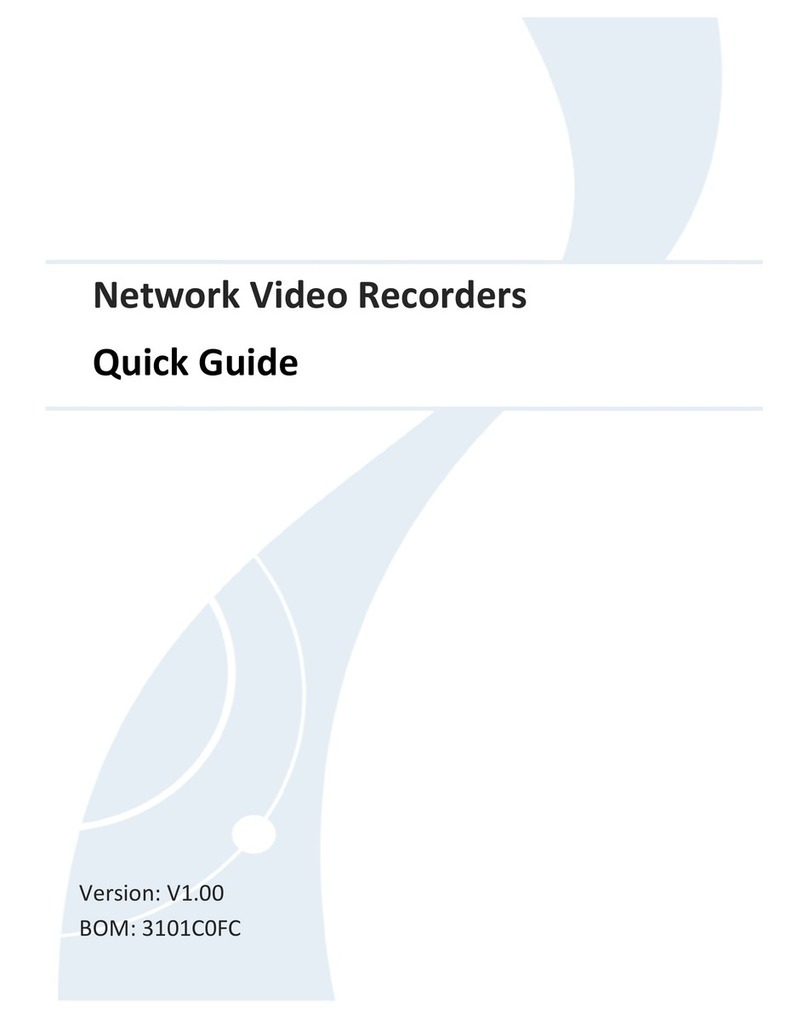
uniview technologies
uniview technologies Network Video Recorders quick guide