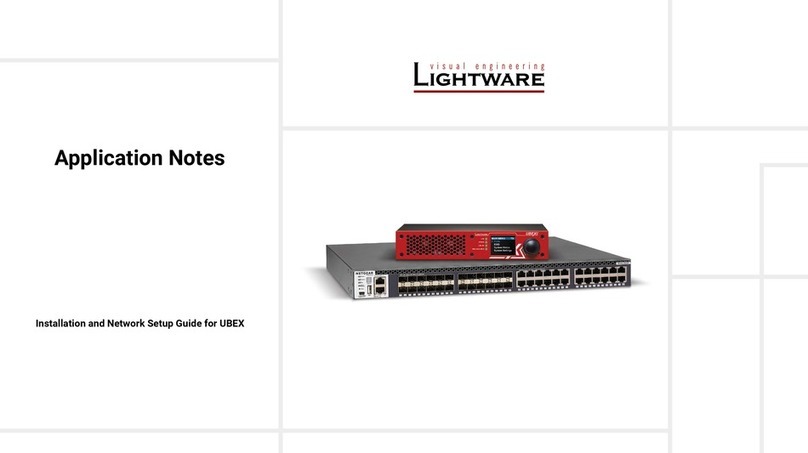Quick Start Guide
DCX-2x1-HC10
Further information on the device is available at www.lightware.com.
The User’s Manual is also available via the QR code below:
Contact Us
+36 1 255 3800
+36 1 255 3810
Lightware Visual Engineering PLC.
Budapest, Hungary
Doc. ver.: 1.0
19210069
Box Contents
Switcher unit Safety and warranty info,
Quick Start Guide
24V power adaptor with
IEC power cable
2 pcs of M3x4
at head screw
Type C (USB-C) to Type C
(USB-C) Cable, 1m
Phoenix
®
Combicon
5-pole connector
1
Micro-USB Port The SERVICE labelled USB mini-B port is designed for
service functions.
2
Live LED See the details in the table on the right.
3
USB-C Input Port AV signal can be transferred up to a resolution of 4K@60Hz
4:4:4 and data speeds up to 5 Gbps with remote charging.
Use cables certied for USB 3.1 Gen1 (5Gbps) and
DisplayportAlternate mode HBR2 (4x5.4Gbps) applications.
4
Video input
status LEDs
See the details in the table on the right.
Factory Default Settings
To restore factory default values, do the following steps: Make sure the switcher is powered off.
Press and keep pressing the VIDEO IN2 button. Power on the switcher while the VIDEO IN2 button
is being pressed for 10 seconds. The device restores the factory default settings and reboots.
IP address Dynamic (DHCP is enabled)
Hostname lightware-<serialno>
Crosspoint setting input 1 on all outputs
HDCP mode Auto
Color space / color range Auto / Auto
HDMI mode Auto
Emulated EDID F47 - (Universal HDMI with PCM audio)
Audio source embedded audio
Analog audio output enabled (de-embedded from HDMI signal)
Analog audio output levels Volume (dB): 0.00; Balance: 0 (center)
USB-C Power Limit 60W output power
Port Power Role Dual Role
Safety and
Warranty
Info
Quick
Start
Guide
1
DC Input The device can be powered by an external 90W
power supply. Connect the output to the 2-pole
Phoenix connector. For more details, see the
powering options below.
2
HDMI Output Port HDMI output port for connecting sink devices
(e.g. displays).
3
Video Ouput Status LEDs See the details in the table on the right.
4
Analog Audio Output Port Audio output port (5-pole Phoenix) for balanced
analog audio output signal. The signal is de-
embedded from the selected video signal.
5
Ethernet Port RJ45 connectors for congurable 100Base-T
Ethernet communication.
5
HDMI Input Port HDMI input port for sources. The applied cable shall not be
longer than 5m (22AWG) when the signal resolution is 4K.
Use cables certied for HDMI 2.0 (3x6Gbps) applications.
6
Input Select
Buttons
For more details on the button functionality, see the table
below. When the LEDs blink green three times after
pressing the button, they show that the front panel lock is
enabled.
Front View
Rear View
Arrangement of the status LEDs
USB Status
Video Input Status
Front Panel LEDs
Live LED
blinking The device is powered on and operational.
off The device is not powered or out of operation.
Video Input Status LED (the upper one) (for the USB-C input port)
on There is a valid video signal on this port.
off There is no valid video signal on this port.
blink
once The port is selected by a button press.
USB Status LED (the lower one) (for the USB-C input port)
on The USB Host connected and selected.
off No USB Host or deselected port.
Video Selection LED (the upper one) (for the HDMI input port)
on The video signal is selected.
off The video signal is not selected.
Video Input Status LED (the lower one) (for the HDMI input port)
on Video is present on the input port.
off Video is not present on the input port.
Rear Panel LEDs
Video Output Status
on The video signal is present.
off The signal is not present or muted.
When Dark mode is enabled, no LEDs are lit, even though the device is fully functional.
Video Selection LED
Button functionality
Use IN1 and IN2 buttons for selecting the video source.
IN1 button switches the USB-C IN1 to the output, IN2
button switches the HDMI IN2 to the output.
Use the AUDIO OUT button for selecting the audio source of the analog audio output.
The sequence is the following (for audio
switching):
1
2
Setting a Dynamic IP Address (DHCP)
1. Keep the Audio out button pressed for
5 seconds; all front panel LEDs start to blink.
2. Release the button, then press it 3 times
quickly. DHCP is now enabled.
Lock / Unlock Buttons
Press the VIDEO IN1 and AUDIO OUT buttons
together (within 100 ms) to disable/enable front
panel buttons; front panel LEDs blink 4 times
when locking / unlocking.
AUDIO
OUT
AUDIO
OUT
5
sec
AUDIO
OUT
AUDIO
OUT
3x
AUDIO
OUT
AUDIO
OUT
IN 1
Powering Options
DCX series switchers are designed to provide power delivery for the connected device over
the USB-C connectors. The following operation modes are available:
The DCX-2x1-HC10 device is able to supply a device with 60W over the USB-C port.
Important Safety Instructions
Please read the supplied safety instruction document before using the product and keep it
available for future reference.
Introduction
The DCX-2x1-HC10 matrix switcher is designed
for simple and easy classroom and auditorium use
with USB-C and HDMI input ports, secure Ethernet
connection and remote powering ability for one device
over the USB-C port up to 60W.
Video resolution can reach up to 4K@60Hz 4:4:4 with data speeds of up to 5 Gbps.
¢
Always use the supplied power supply. Warranty void if damage occurs due to use
of a different power source.
1 2 4 53
1 2 3 4 5 6