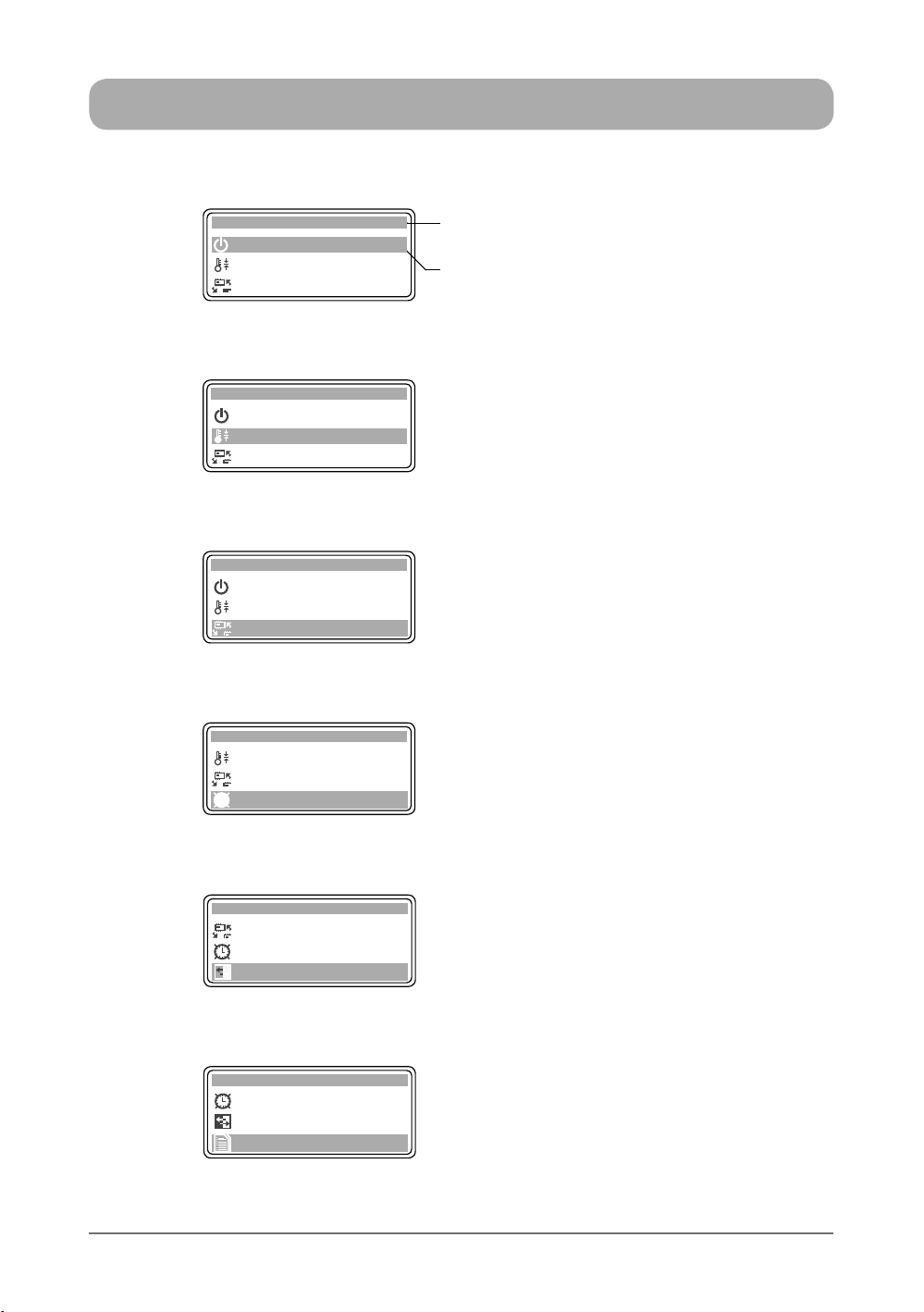3
ActronAir
® is constantly seeking ways to improve the design of it’s products, therefore specications are subject to change without notice.
Copyright © 2016 Actron Engineering Pty. Ltd.
CONGRATULATIONS! On your purchase of the latest ActronAir “Hercules” air conditioning
system. With the application of an intelligent interactive software technology controller, this
system has been designed to give you many years of reliable service and the convenience
of menu-driven control. Your controller is manufactured from the highest quality materials
and passed numerous “in house” and “external” inspection procedures to ensure years of
satisfactory operation.
IN THIS MANUAL, You will nd instructions on how to program and utilise the many advanced
features this controller has to offer. Please take time to familiarise yourself with all these
features, apply their functions to suit your optimum comfort requirement and achieve energy
cost savings at the same time. Thoroughly read this manual in order to ensure correct
installation and the safe utilisation of your ActronAir air conditioner.
IMPORTANT NOTICE, ActronAir base the development of its air conditioning products on
more than 20 years of experience in HVAC, sound & continuous investments in technological
innovations and product improvements, advancement in manufacturing processes and quality
control through 100% functional product testing. However, ActronAir cannot guarantee that
all the aspects of the product and the software included with the product respond to the
requirements of nal application, despite the product being developed according to state of the
art technology. The customer, both end user/specier and installer, assume all liability and risks
relating to the conguration of the product in order to reach the expected results in relation to
the specic design and system installation. ActronAir, based on specic agreements, may be
consulted for the positive commissioning, installation and application of the unit, however in no
case does ActronAir accept liability for the correct operation of the nal equipment / system.
Your ActronAir air conditioning unit is one of the most advanced & innovative products in the
market. Its operation is specied in the technical documentation supplied with the product
or which can be downloaded from our website: www.actronair.com.au. Your air conditioner
requires setup/conguration/programming in order to be able to operate in the best possible
way to suit your requirement. Failure to complete such operations, may result in malfunction
and/or damage to the unit, for which ActronAir accepts no liability.
Installation, commissioning and other technical services must only be carried out by a qualied
technician. Ensure that the unit installation complies with all relevant council regulations and
building code standards. All electrical wiring must be in accordance with current electrical
authority regulations and all wiring connections to be as per electrical diagram provided.
Always use appropriate PPE for your safety and protection. Make sure that any safety guards
and covers are always rmly secured and not damaged. WH&S rules and regulations must be
observed at all times and will take precedence during installation process and operation of the
unit.
In addition, the following instructions must be observed:
• Prevent the electrical components and electronic circuits from getting wet.
• Do not install the controlling devices in a particularly hot environment as extreme
temperatures may damage the electronic equipment.
• Do not attempt to open the controller and other electronic devices in any way other than
described in this manual.
• Do not drop, shake or hit the devices, which can cause irreparable damage to its internal
circuits and mechanisms.
GENERAL INFORMATION