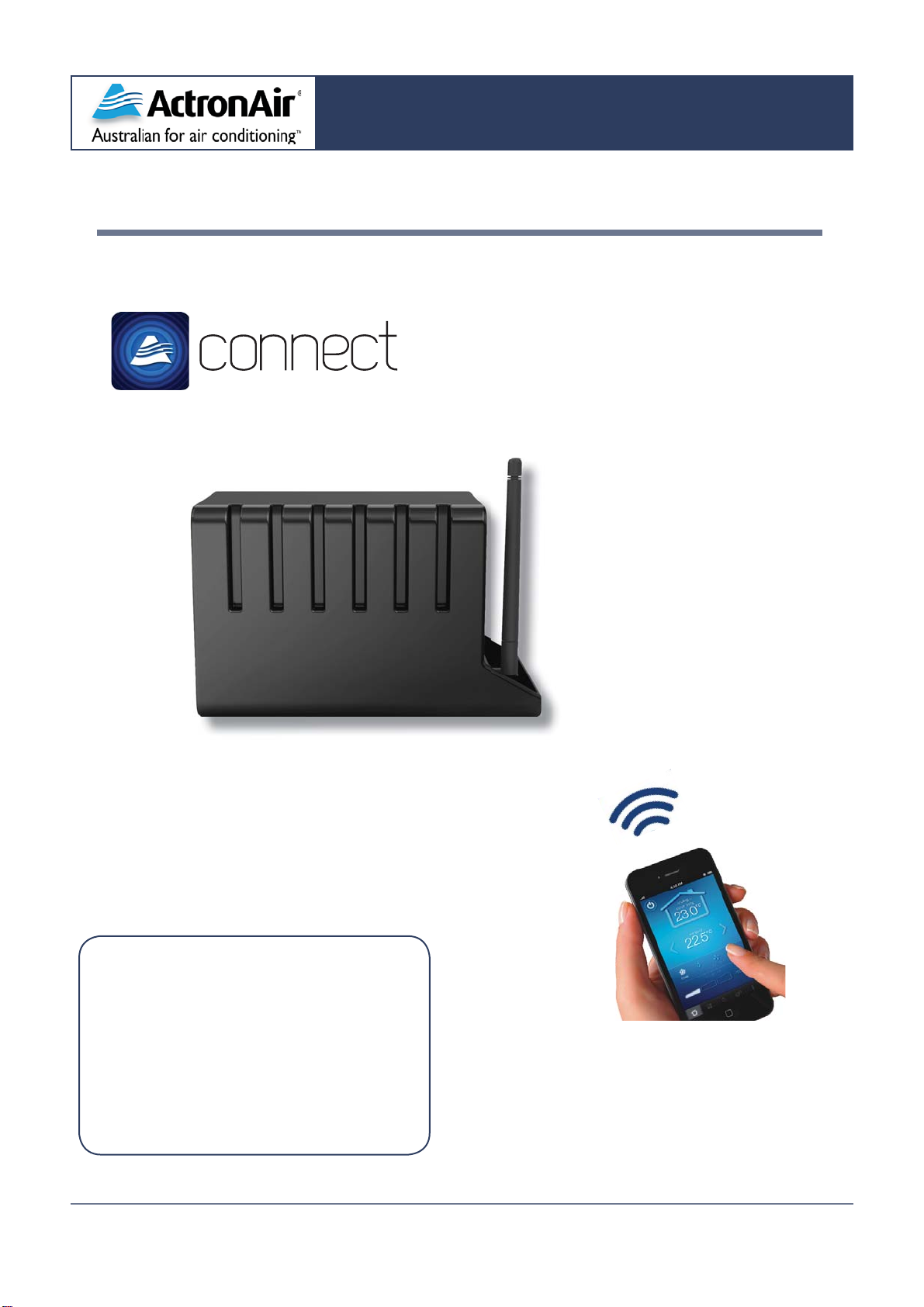2ActronConnect Installation & Commissioning Guide - Website
Doc. No.9590-1001 Version No.3.0 150901C
TABLE OF CONTENTS
Introduction ....................................................................
Kit Contents List ............................................................
Items to Consider ..........................................................
Safety Instructions .........................................................
Codes, Regulations & Standards ..................................
Specifications ................................................................
Installation Instructions
Power Supply Installation Procedures ...........................
ActronConnect Module Installation Procedures ............
Requirements for ACM Optimum Signal Performance...
Commissioning Instructions
ActronConnect Commissioning .....................................
Wiring Diagram ..............................................................
3
3
3
3
3
4
5
8
9
12
20
INTRODUCTION
CONGRATULATIONS on your purchase of an
ActronConnect Module! This has been designed and
engineered to give you total control of your ActronAir
ducted air conditioner, whether you are at home or
away. By using either the ActronConnect App on your
Apple iOS devise or through supported web browsers
from any smart phone, tablet or PC/Mac, you can now
monitor and control your air conditioner from wherever
you have internet connectivity.
The procedures outlined in this guide are provided
to correctly & safely install the ActronConnect
Module (ACM) to an appropriate ActronAir ducted air
conditioning system. Failure to follow these procedures
may result in personal injury, damage to the air
conditioner, damage to the ActronConnect module or
incorrect operation of the air conditioning system. Such
failure could render your warranty null and void.
KIT CONTENTS LIST
1 Pc - ActronConnect Wi-Fi Module
(ActronAir Part No. ACM-1)
1 Pc -ActronConnect Antenna
1 Pc - Power Supply pre-wired with
Power & Data cables - Sold as Spare Part Kit
(ActronAir Part No. 2020-200K)
1 Pc - Adhesive Back Wiring Diagram label
(ActronAir Document No. WD0904)
1 Pc - Installation & Commissioning Guide
(ActronAir Document No. 9590-1000)
1 Pc -Quick Start Guide
1 Pc -Double Sided Tape (50 x 30 x 2mm)
2 Pcs-M3 x 4mm Pan Head Screws
2 Pcs- #6 x 30mm Pan Head Needle Point Screws
1 Pc -Shipping Carton
ITEMS TO CONSIDER
Carefully unpack the ActronConnect Module from its•
packaging and ensure that all parts are included.
Fully check the contents of your ActronConnect•
Module kit against the content list upon receiving
your shipment. Inspect the module, components and
accessories for any sign of shipping damage. If there
is any damage to the contents, contact ActronAir
Customer Care Department immediately on:
1300 135 995.
Make certain that the ActronConnect module is•
compatible with the ActronAir air conditioning system
you plan to install it on. (See FAQs about the product).
Take time to thoroughly read the installation &•
commissioning instructions before proceeding with the
installation.
SAFETY INSTRUCTIONS
Safety instructions and warnings provided on this
Safety instructions and warnings provided on this
installation manual are in-exhaustive and given as
installation manual are in-exhaustive and given as
a guide only. Prevailing WH&S regulations must
be observed and will take precedence to the safety
instructions contained in this manual. Safe work
practices and environment must be of paramount
importance in the performance of all service
procedures.
Ensure that all safety work procedures & Instructions•
are adhered to at all times in order to prevent personal
injury or damage to the equipment.
Only licensed service persons are allowed to perform•
the procedures described in this manual.
The indoor (evaporator) unit electrical panel has•
230VAC electrical components inside. PLEASE
ISOLATE THE INCOMING POWER SUPPLY BEFORE
COMMENCING WORK. Supply can be isolated at the
Main Isolator located near the Air Conditioner (if fitted)
or at the Main Supply Circuit Breaker in the Distribution
Board supplying the Air Conditioner. Correct Lock Out
& Tag Out procedures should be followed to ensure
Power Supply is not re-energized accidently.
The ActronConnect Module is IP20 Rated - NOT•
FOR OUTDOOR USE. Install your ACM away from
excessive dust, heat and moisture.
The ActronConnect Module is not a toy, keep away•
from children and ensure that they are not allowed to
play or tamper with the device.
The air conditioning electrical panel & the Actron•
Connect module/kit contain static sensitive electronic
components. Careful handling & correct anti-static
procedures must be followed to prevent damage of the
equipment. Failure to protect the electronic components
from static electricity may cause unrepairable damage,
which is NOT COVERED for replacement under
Warranty.