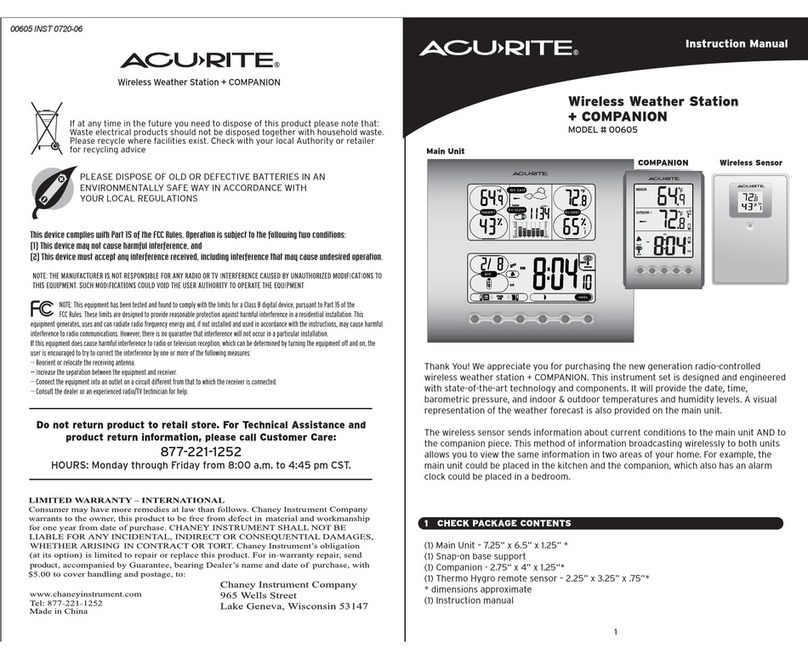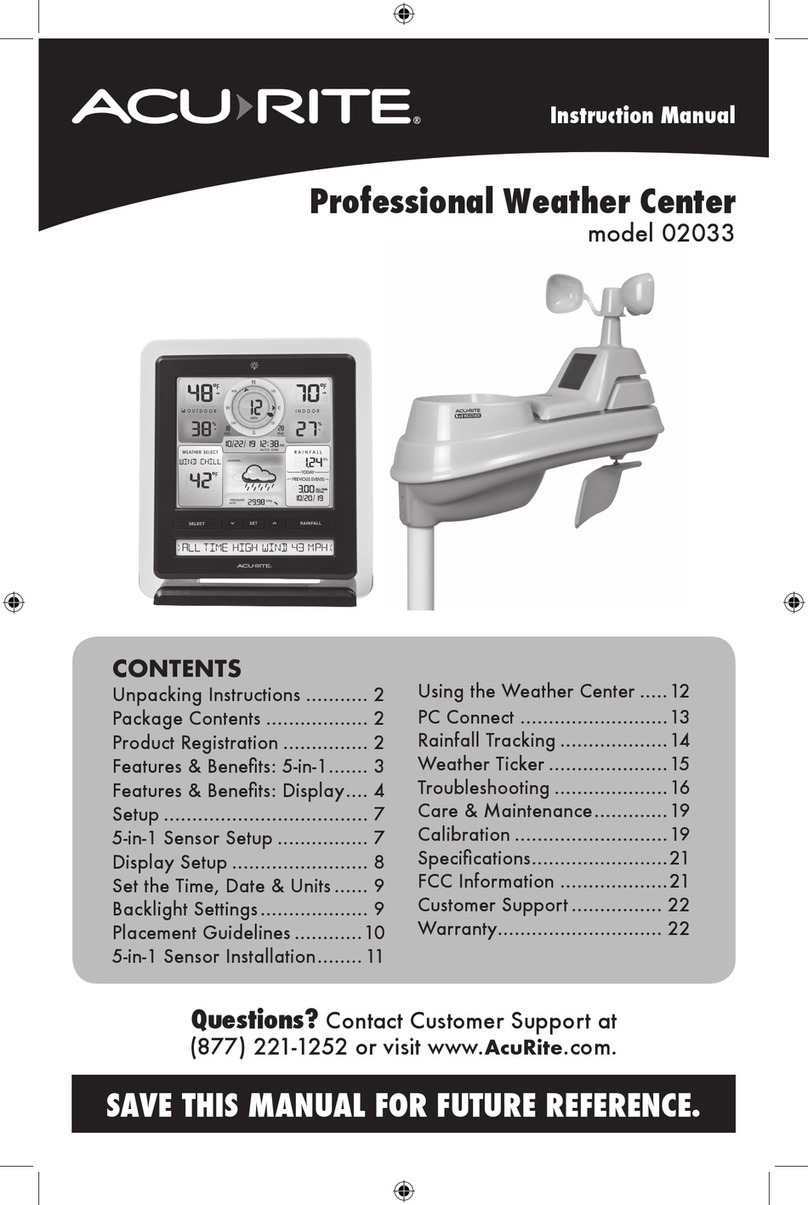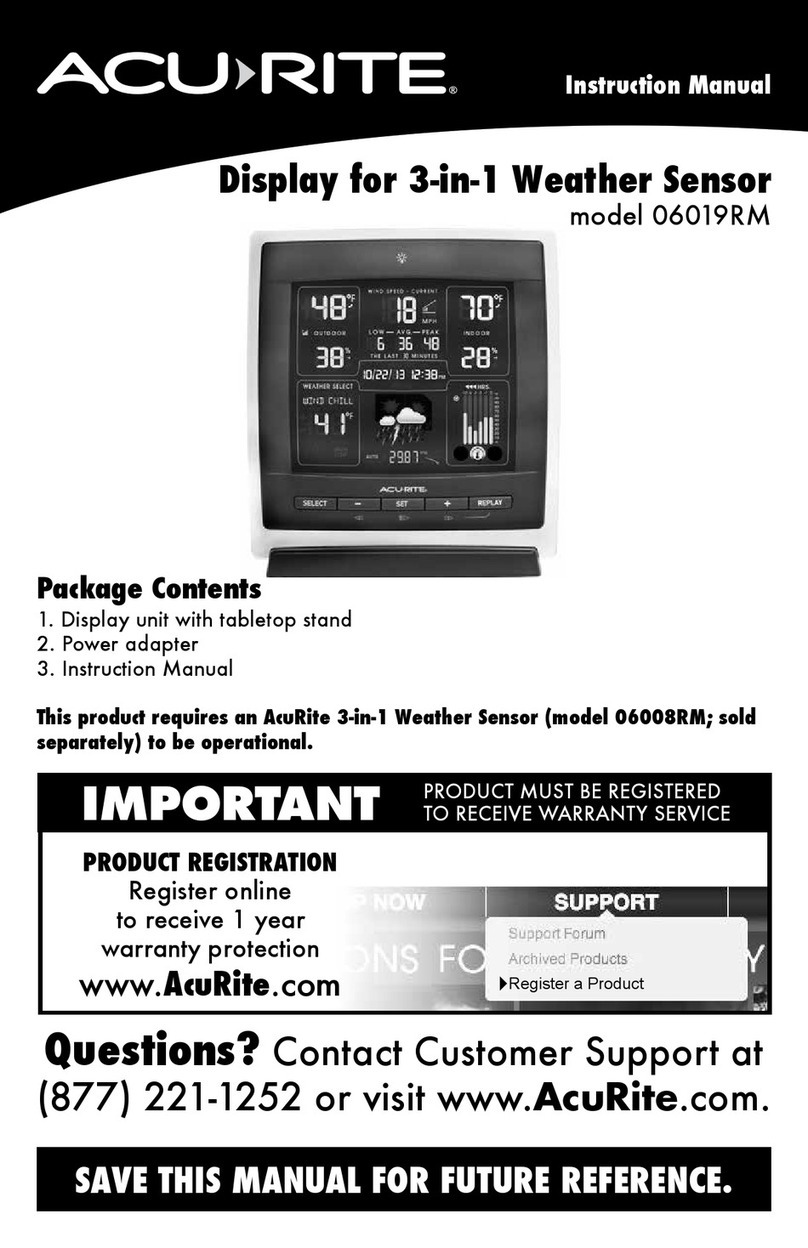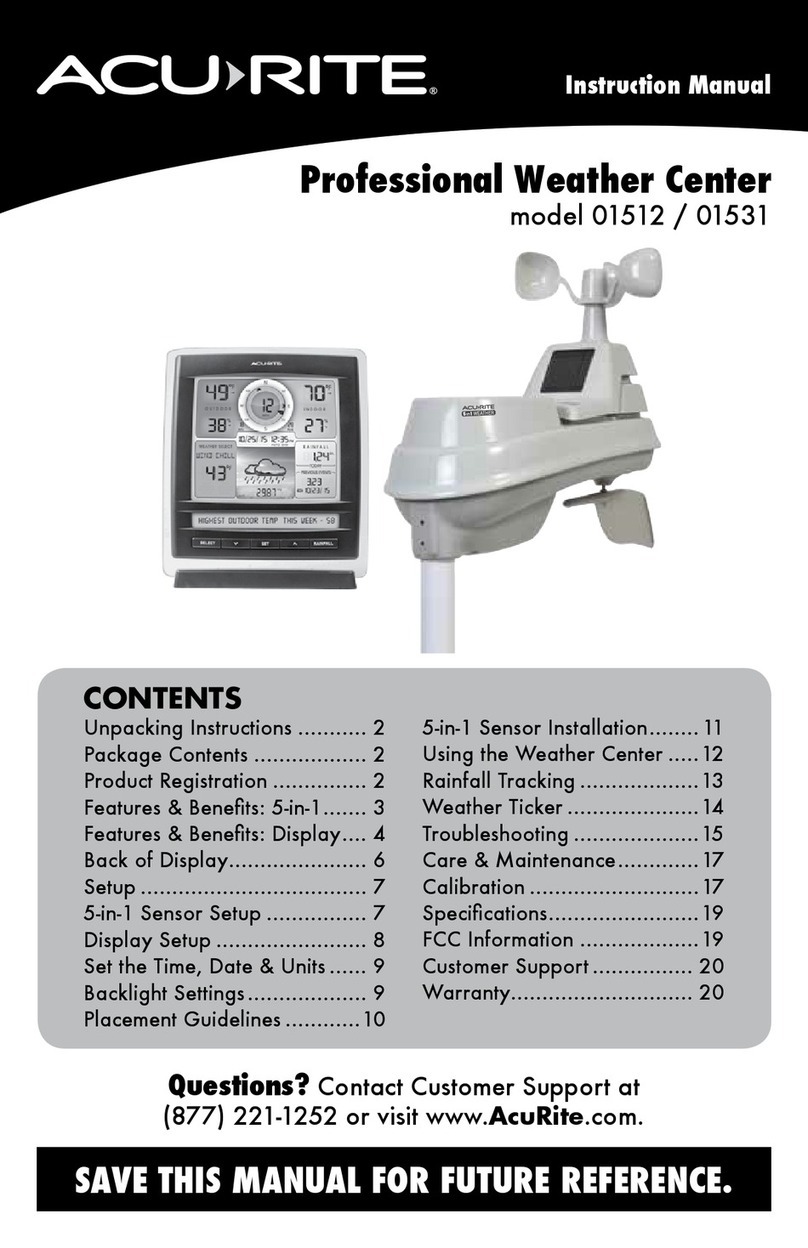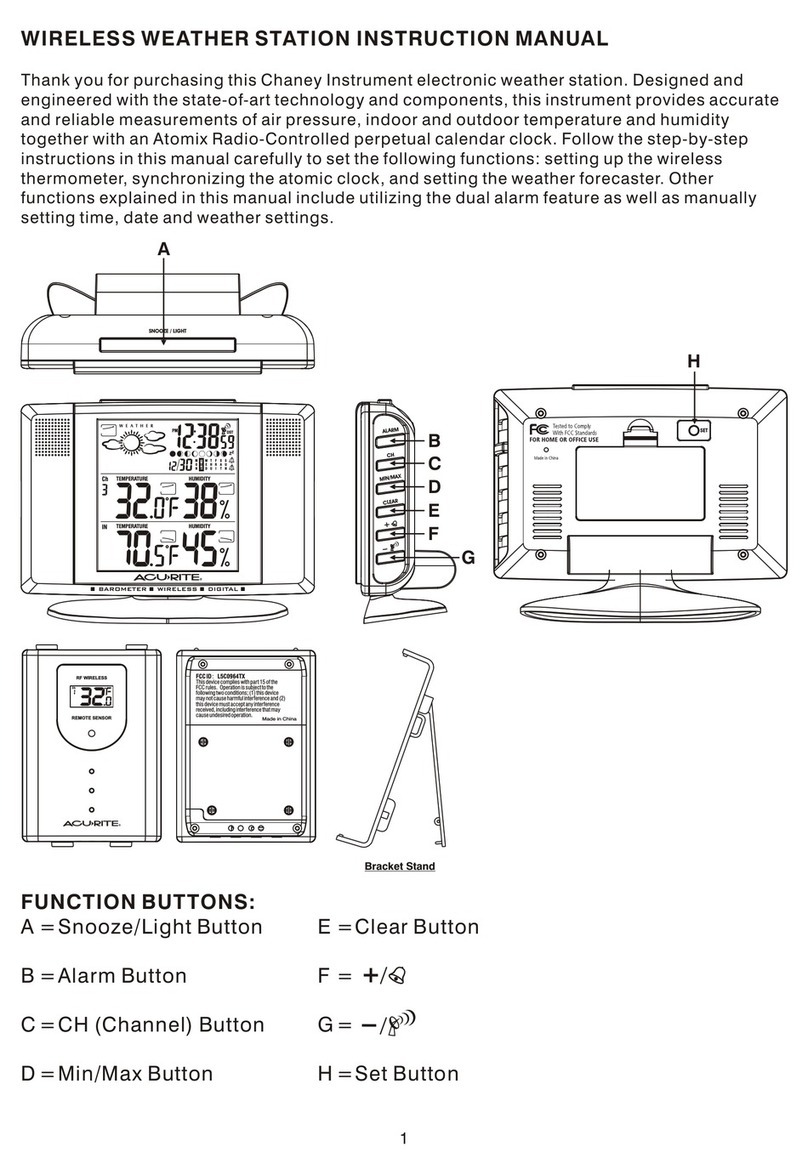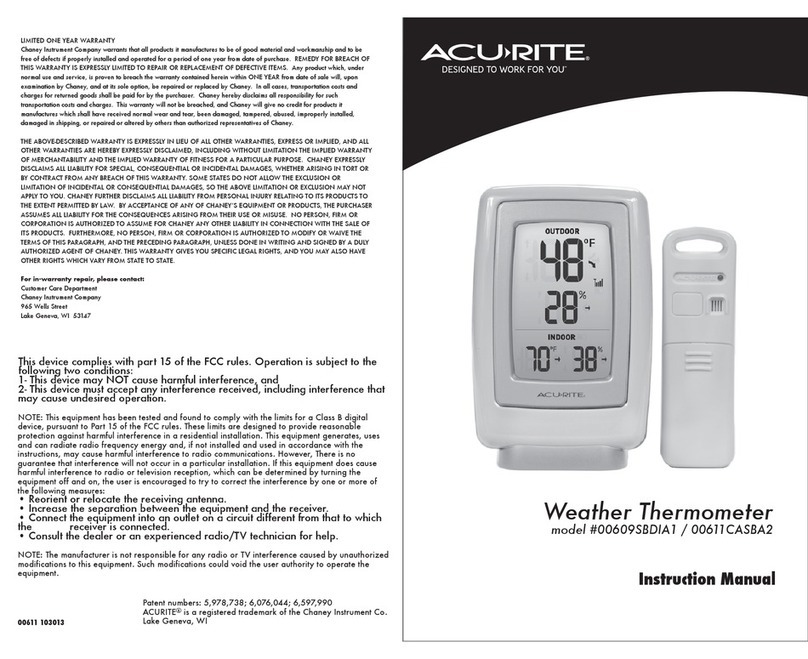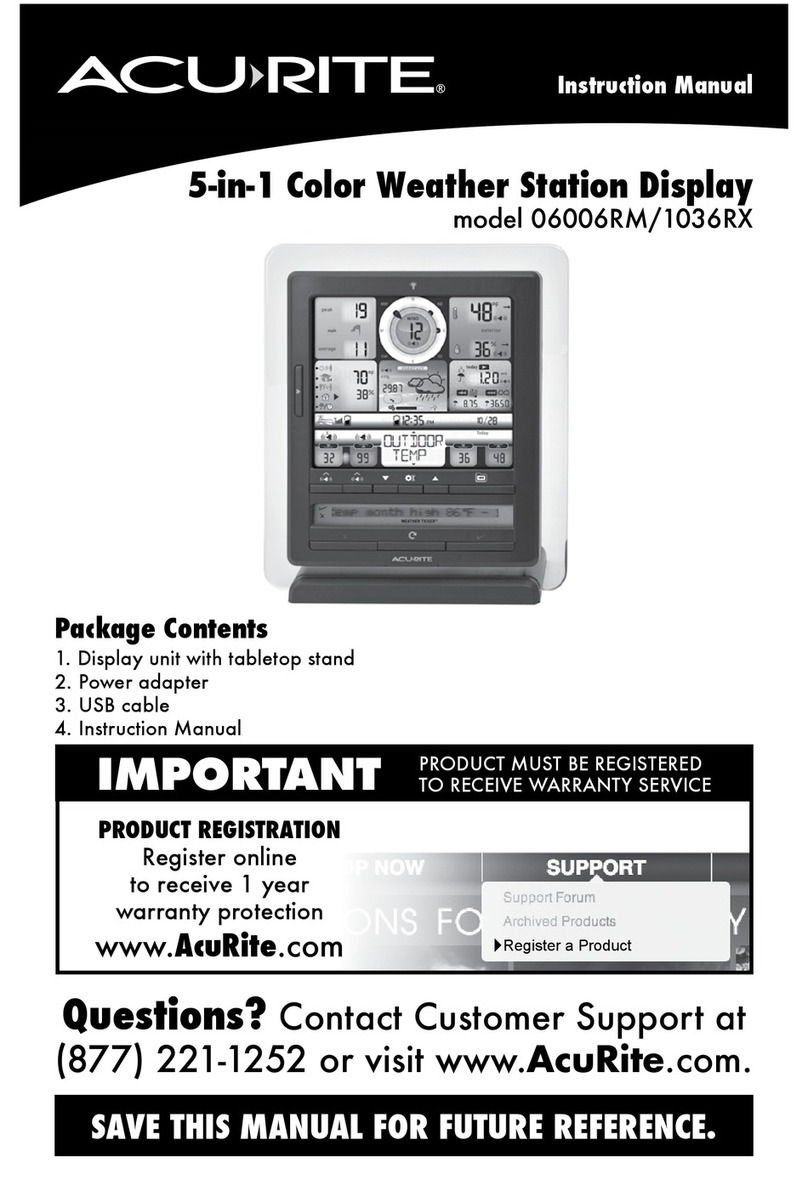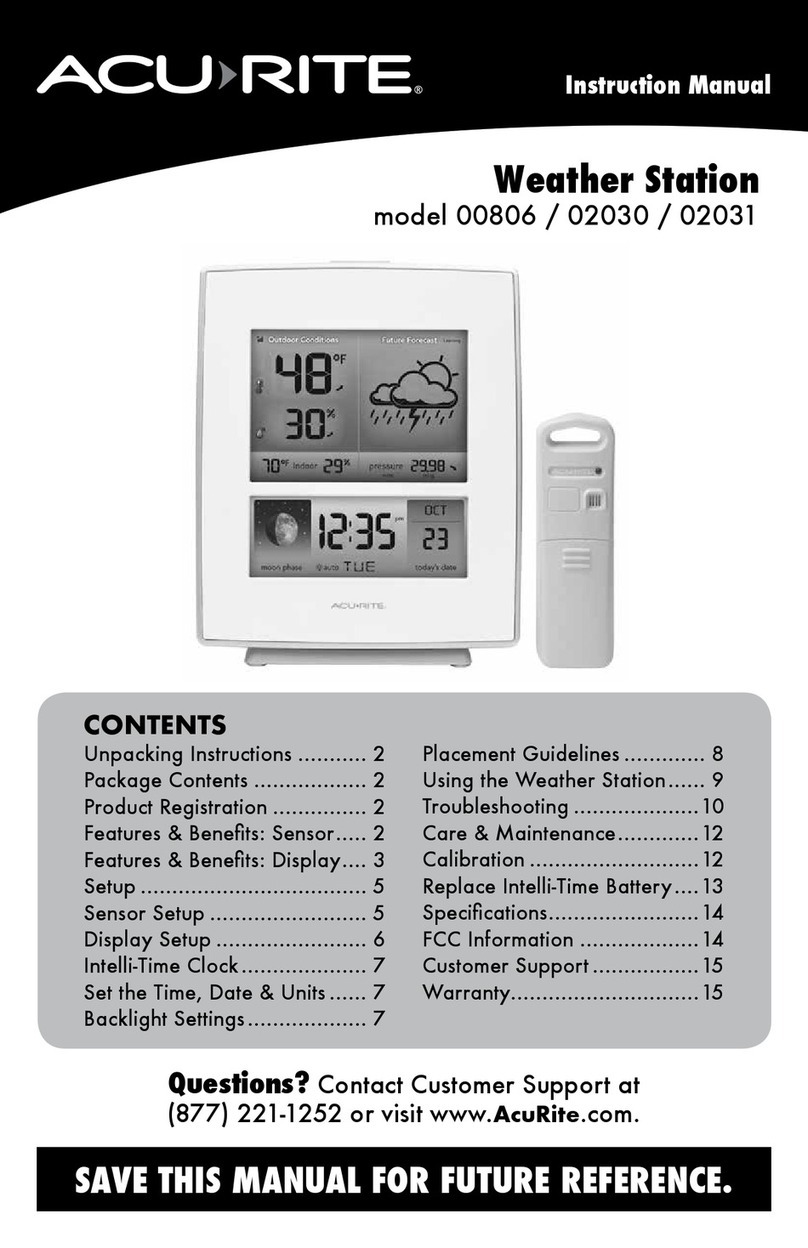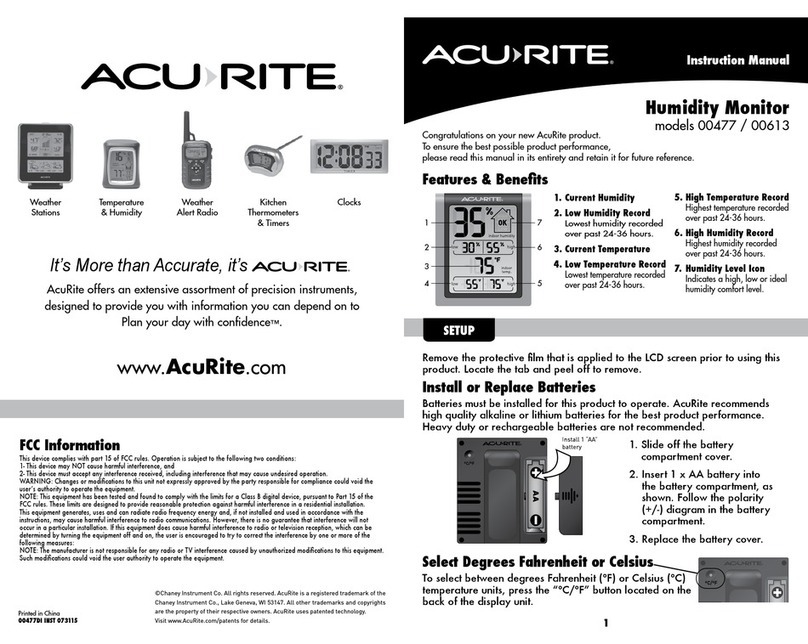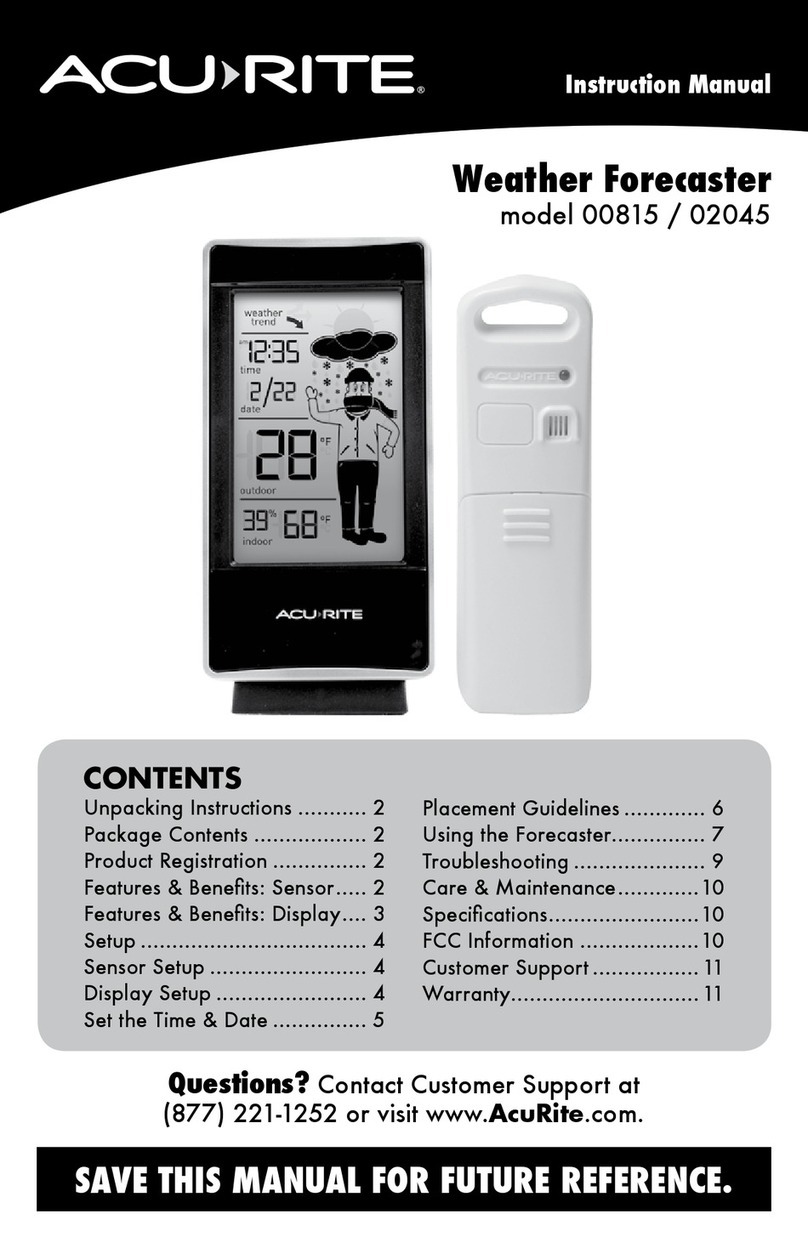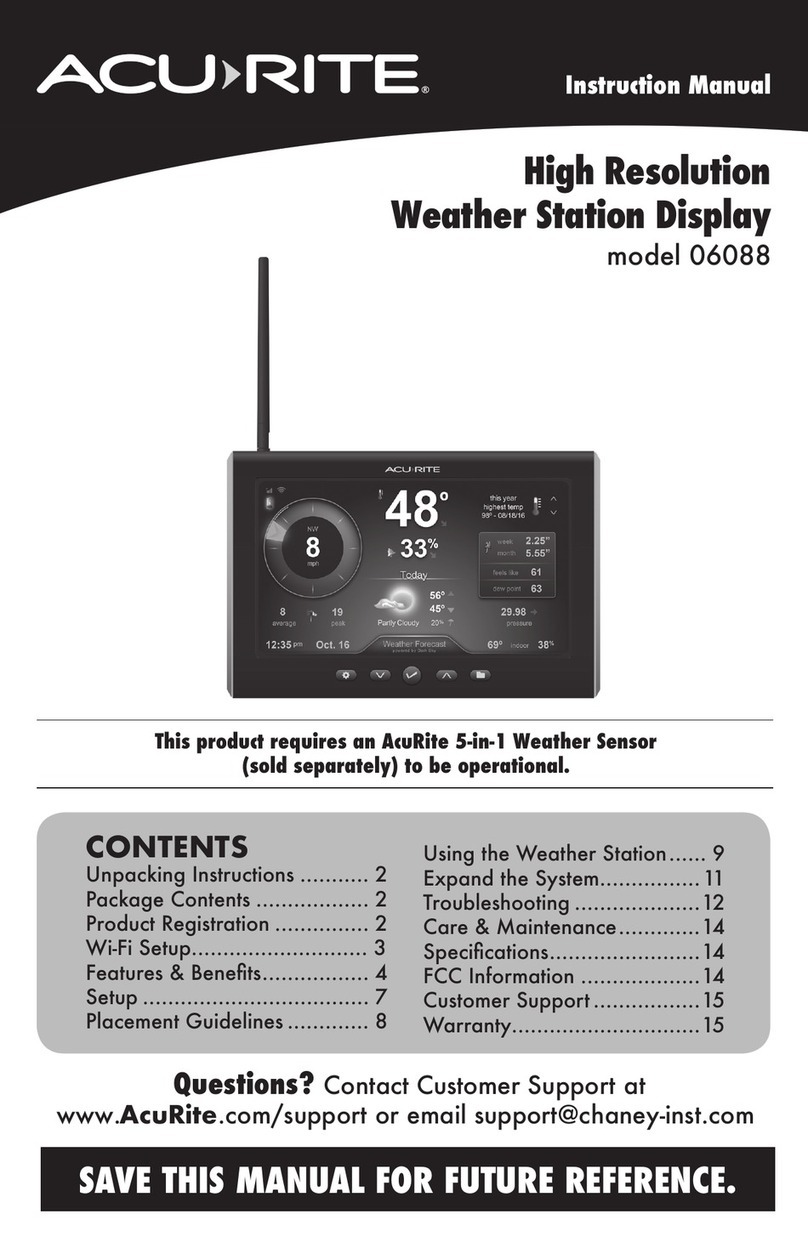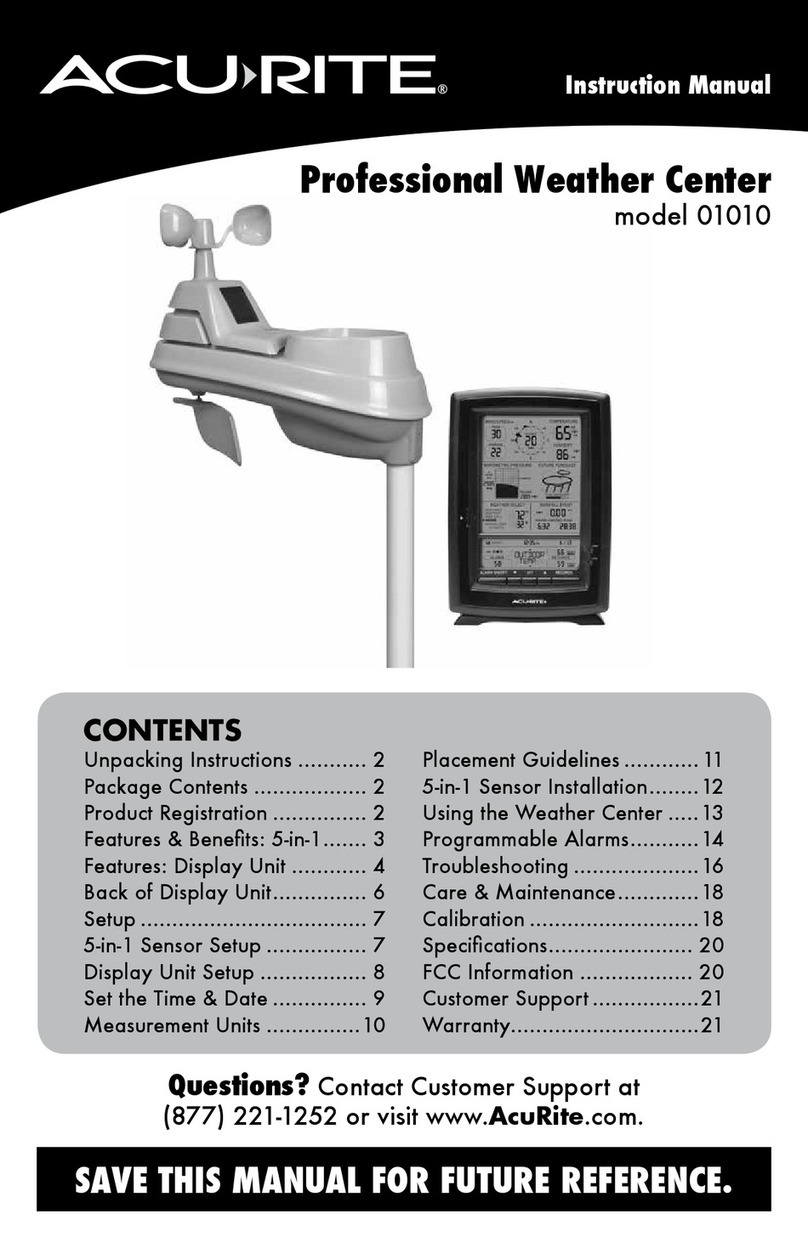WE’RE HERE TO HELP!
When you have questions or need assistance,
visit us online at www.acurite.com/support
LIMITED 1-YEAR WARRANTY.
For more information on warranty and other policies,
visit us online at www.acurite.com/warranty.
Quick Setup Guide 01193M
FCC RADIO FREQUENCY INTERFERENCE
This equipment has been tested and found to comply with the limits for a Class B digital device, pursuant to Part 15 of the FCC
Rules. These limits are designed to provide reasonable protection against harmful interference in a residential installation.
This equipment generates, uses and can radiate radio frequency energy and, if not installed and used in accordance with the
instructions, may cause harmful interference to radio communications. However, there is no guarantee that interference will not
occur in a particular installation. If this equipment does cause harmful interference to radio or television reception, which can be
determined by turning the equipment off and on, the user is encouraged to try to correct the interference by one or more of the
following measures:
• Reorient or relocate the receiver’s antenna.
• Increase the distance between the equipment and the receiver.
• Connect the equipment to an outlet on a circuit different from that to which the receiver is connected.
• Consult the dealer or an experienced radio/TV technician for help.
To assure continued appliance, any changes or modifications not expressly approved by the party responsible for compliance could
voice the user's authority to operate this equipment. (Example -use only shielded interface cables when connecting to computer or
peripheral devices).
FCC WARNING
Any Changes or modifications not expressly approved by the party responsible for compliance could void the user's authority to
operate the equipment.
Note: This equipment has been tested and found to comply with the limits for a Class B digital device, pursuant to part 15 of the
FCC Rules. These limits are designed to provide reasonable protection against harmful interference in a residential installation.
This equipment generates uses and can radiate radio frequency energy and, if not installed and used in accordance with the
instructions, may cause harmful interference to radio communications. However, there is no guarantee that interference will not
occur in a particular installation. If this equipment does cause harmful interference to radio or television reception, which can be
determined by turning the equipment off and on, the user is encouraged to try to correct the interference by one or more of the
following measures:
• Reorient or relocate the receiving antenna.
• Increase the separation between the equipment and receiver.
• Connect the equipment into an outlet on a circuit different from that to which the receiver is connected.
• Consult the dealer or an experienced radio/TV technician for help.
This equipment complies with FCC radiation exposure limits set forth for an uncontrolled environment. This equipment should be
installed and operated with minimum distance 20cm between the radiator and your body.
REGULATORY INFORMATION
05/18
Problem Possible Solution
No outdoor data on the
display
Verify the sensor is powered on and in range of the display. The
sensor must be within 165 feet (50 meters) of the display, but certain
housing construction materials or environmental factors may impact
the working range of the signal.
Time, date, or units of
measurement need to
be adjusted.
On the display, press the “SET” button at any time and use the up/
down arrows to adjust the display settings. Use the “SET” button to
save and toggle to the next settings. If no buttons are pressed for 8
seconds, the display will save and exit setting mode.
Phone not charging • Verify the charging pad is powered by the included power adapter.
Device will not charge while powered by backup batteries alone.
• Verify the charging area of your device is lined up with the wireless
charging pad on the display.
• Verify your phone and phone case are compatible with wireless
charging. Some phone cases do not allow wireless charging. Refer
to your device’s manufacturer for more information.
TROUBLESHOOTING