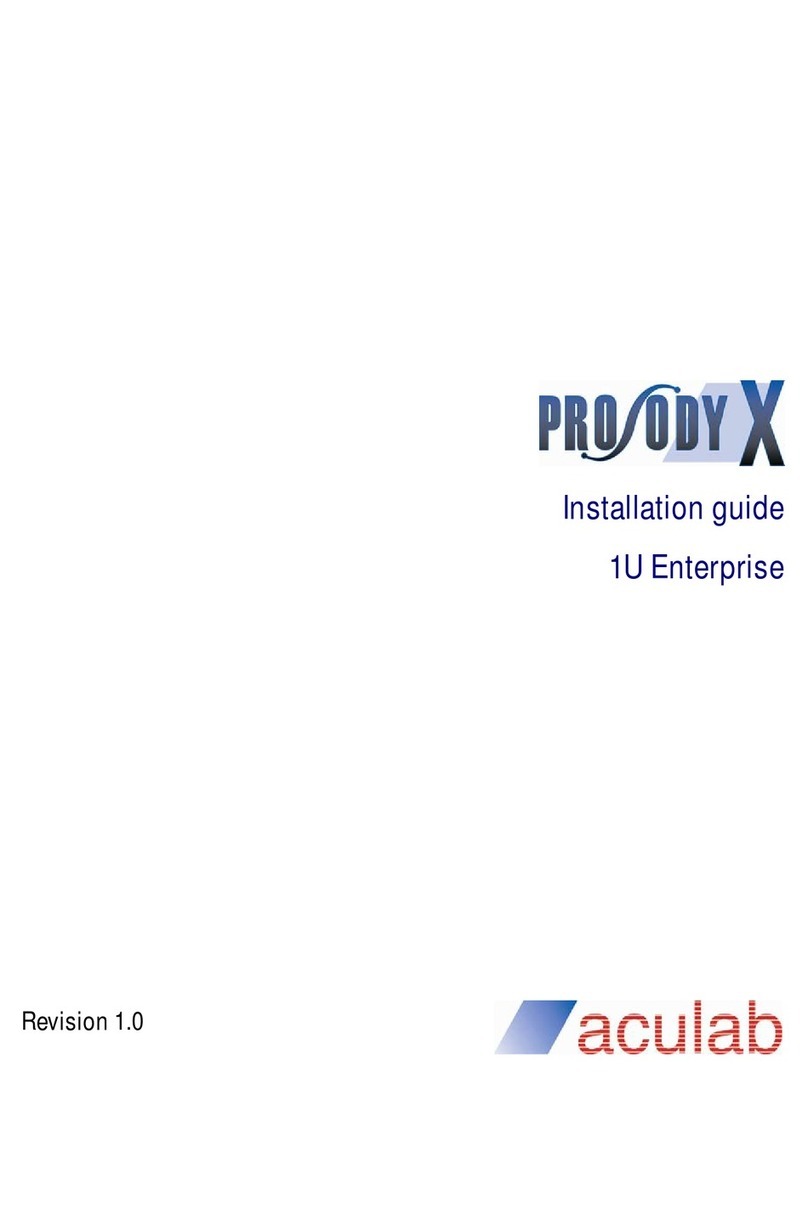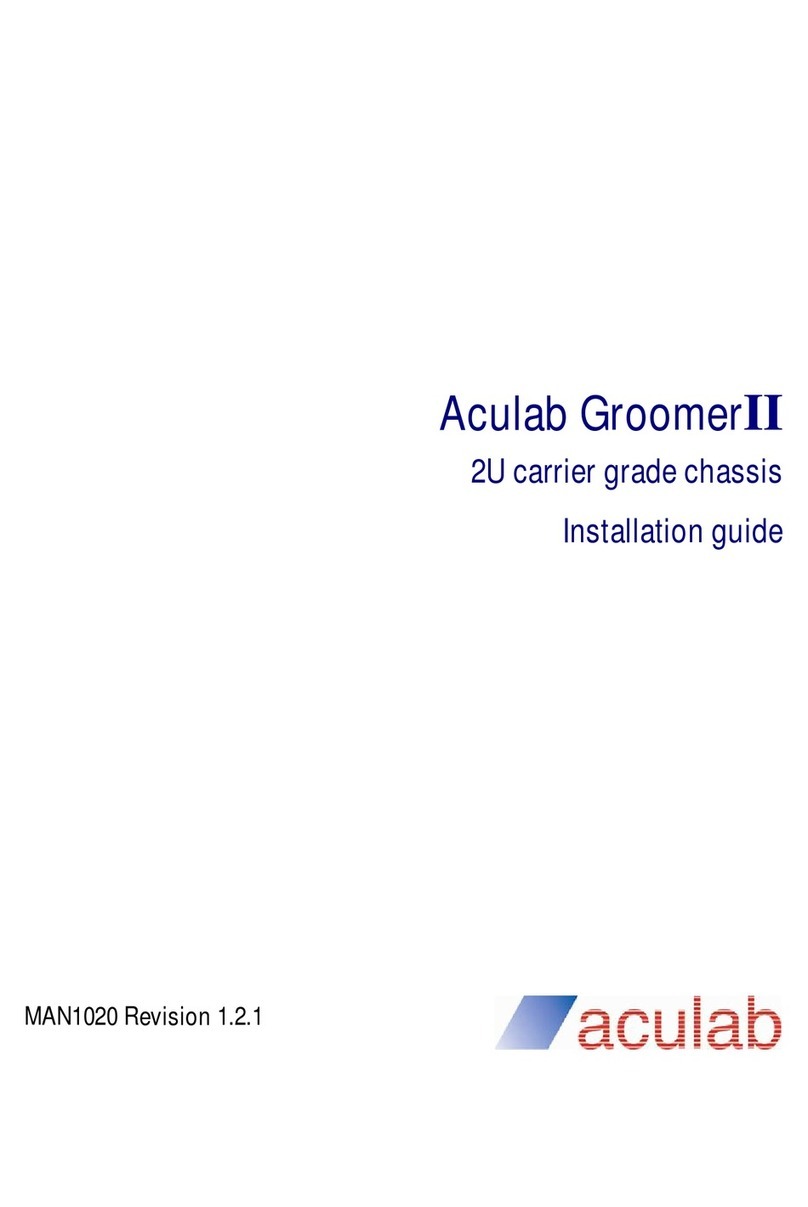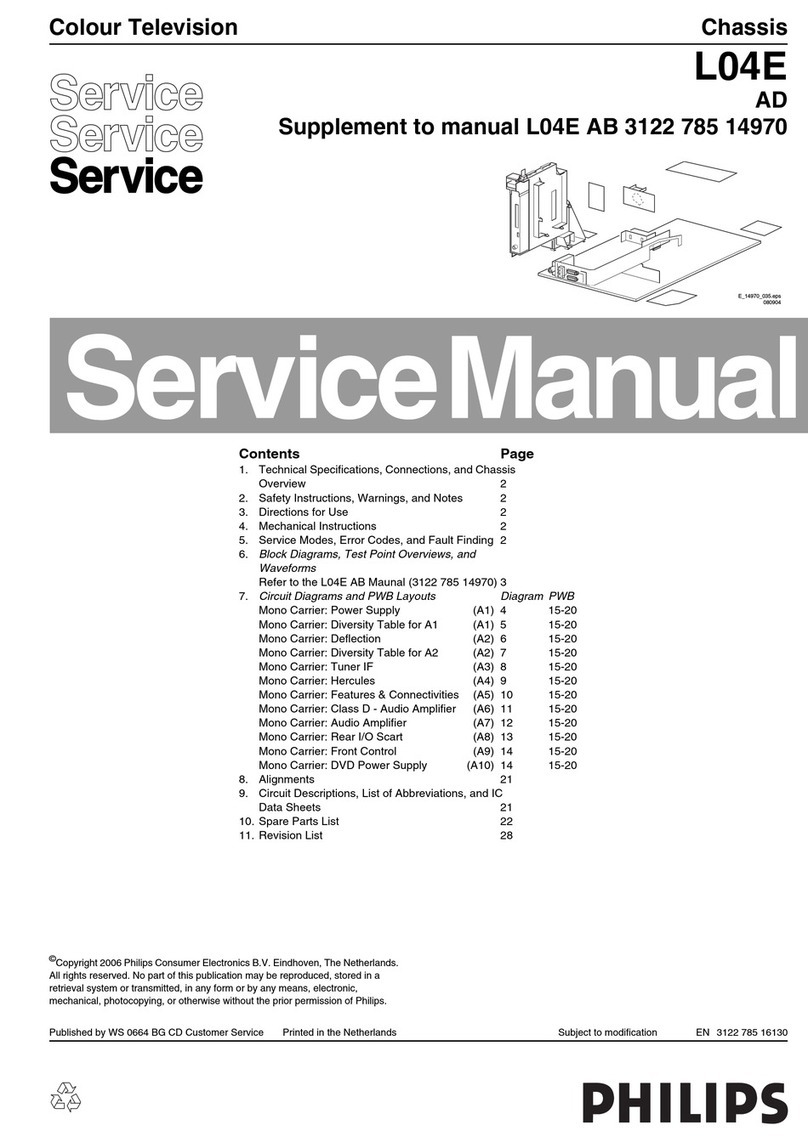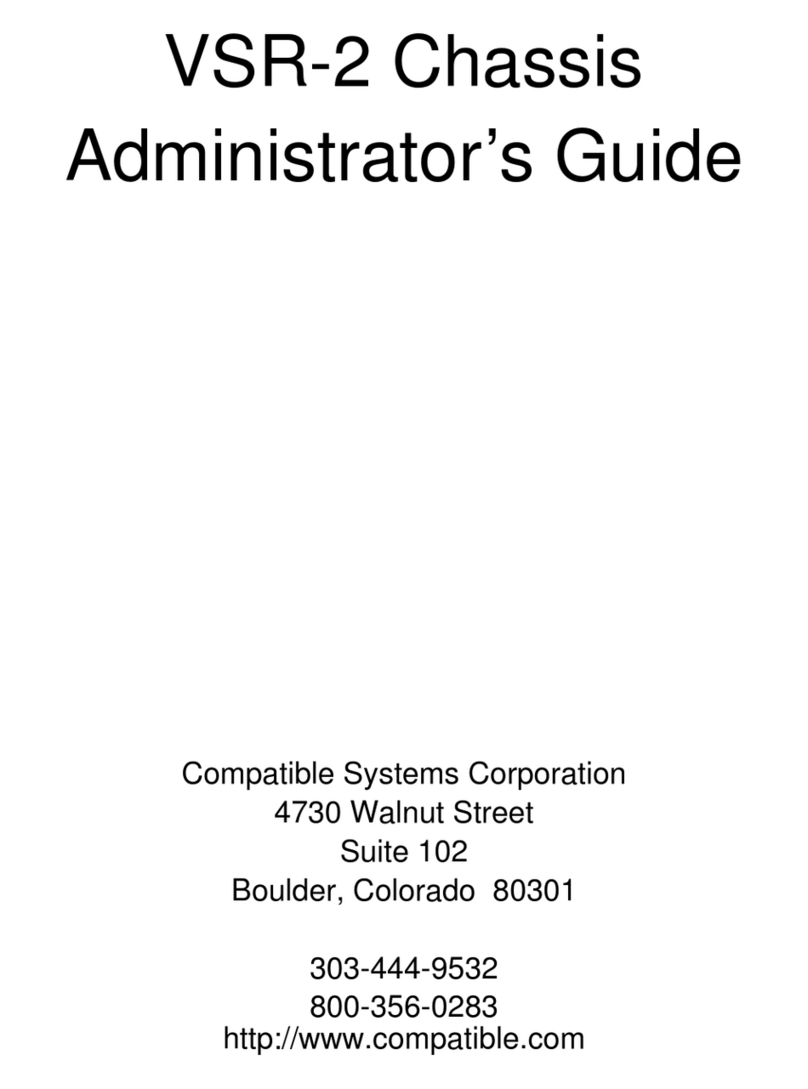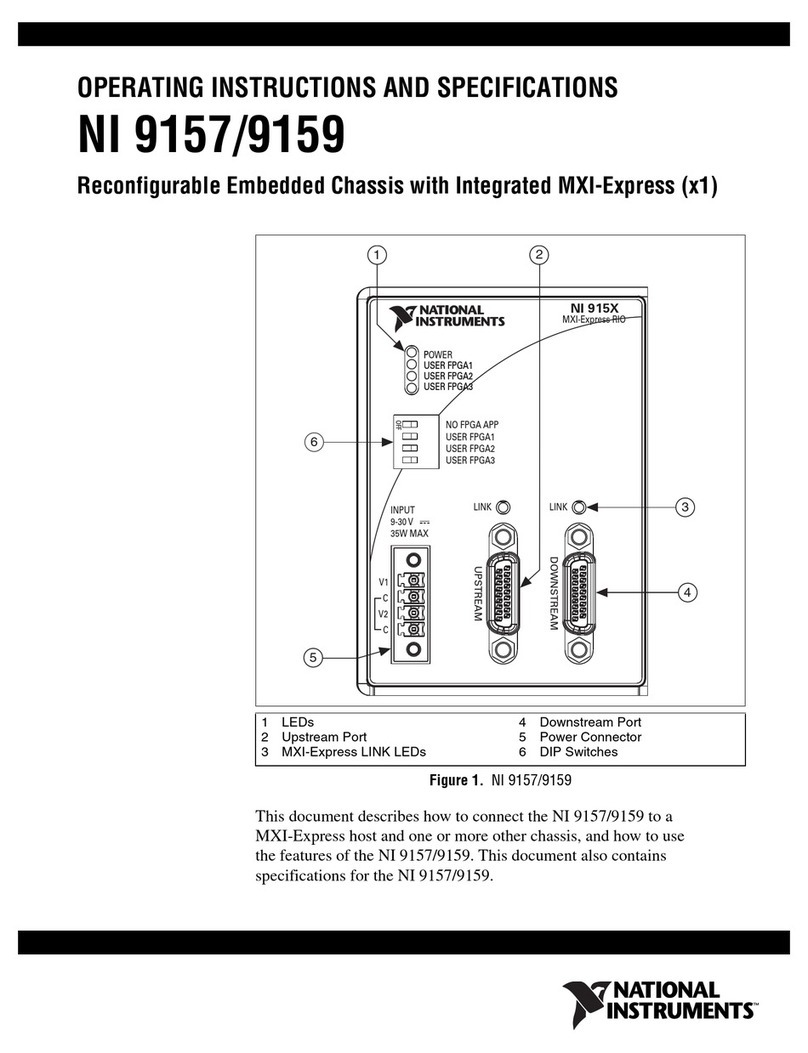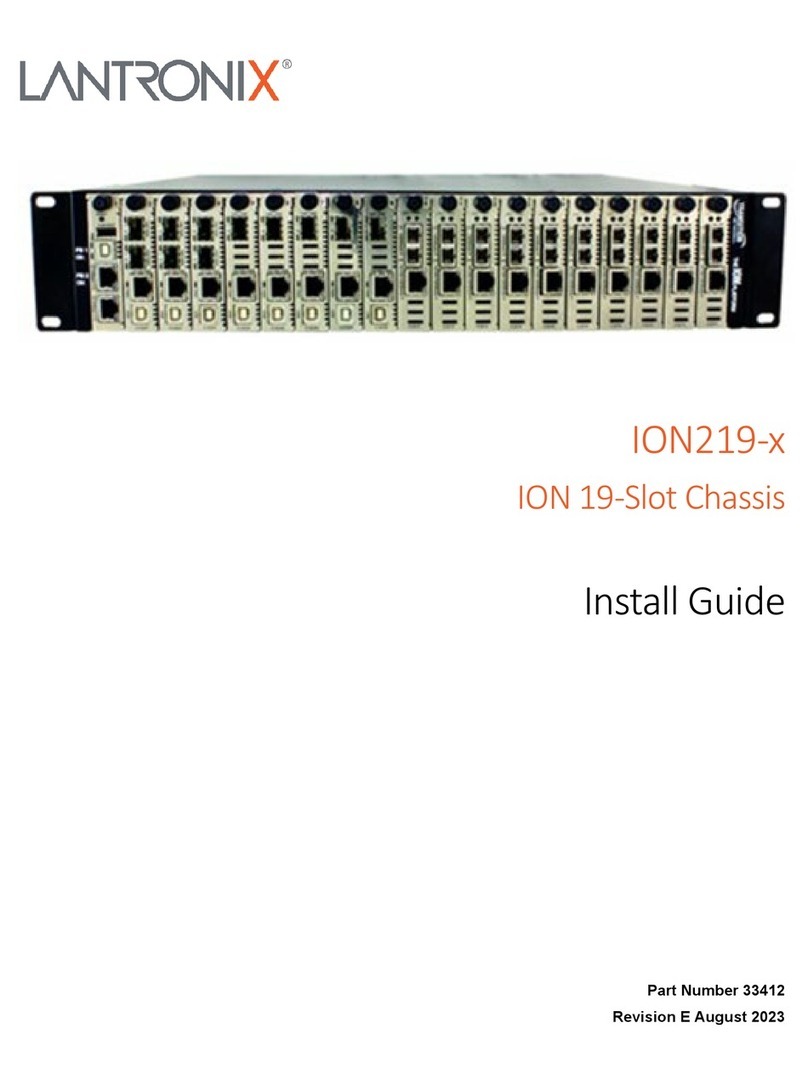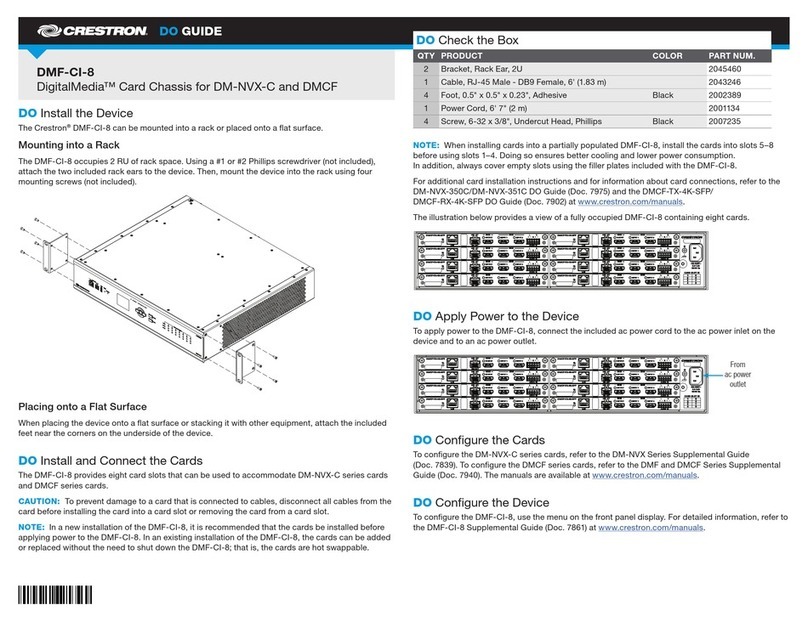aculab Prosody X User manual

1U High Availability Chassis
Quick Start guide
Revision 1.0

Prosody X 1U High Availability Chassis Quick Start guide
2 of 13
Contents
1Getting started................................................................................................................... 3
1.1 Installing the Software.........................................................................................................3
1.2 Switching on the Prosody X 1U High Availability Chassis..................................5
1.3 Configuring the Prosody X 1U High Availability Chassis....................................6
1.3.1 Configuring the HPI Interface..................................................................6
1.3.2 Configuring the Prosody X Cards............................................................8
2Special considerations for the Prosody X 1U HA Chassis........................... 10
2.1 HPImanager............................................................................................................................10
2.2 Clocking...................................................................................................................................10
2.3 TDM Switching......................................................................................................................11
3Appendix A –Reference Documentation and Website.................................. 12
4Appendix B –Glossary of terms.............................................................................. 13

Prosody X 1U High Availability Chassis guide
3 of 13
1Getting started
This quick start guide is intended to get a Prosody X 1U High Availability Chassis installed
and in service ready for use. The guide does assume some basic knowledge of configuring
IP networks.
1.1 Installing the Software
The Prosody X 1U High Availability Chassis cannot be used as a standalone device but
must be configured and setup via external Linux or Windows PCs that are on the same
network. Once the HA Chassis is fully configured then its resources may be used by
multiple PCs on different networks provided the routing has been configured to allow this.
Although the configuration of the HA Chassis’s elements can be done by different external
PCs we shall assume for this guide that it is all done via one PC that we shall call the
“host”.
Step 1: Download the Aculab Installation Tool (AIT) to the host from
http://www.aculab.com/support/software-downloads
Step 2: Run the windows installer and install the AIT.
Step 3: Open the AIT by finding it in the start menu under Aculab\AIT
Step 4: From the AIT select the option to create a new package

Prosody X Installation guide
4 of 13
Step 5: Enter a suitable package name and select options as below
Step 6: From the AIT it is possible to exclude components that are not needed. Since this is not a
host media processing install we know we do not need Prosody S so exclude this.
Step 7: Install the Included Components

Prosody X 1U High Availability Chassis guide
5 of 13
1.2 Switching on the Prosody X 1U High Availability Chassis.
For the full electrical and environmental instructions for installing the HA Chassis please
read the Prosody X 1U High Availability Chassis Installation Guide. This quick start guide
assumes that an AC power source will be used although DC options are available.
Prior to power on connect the Prosody X 1U HA Chassis to the network via one or both of
the network connectors on the chassis.
Step 1: Connect the AC power source to the 2 power supplies via the connectors at the rear
of the HA Chassis.
Step 2: Each power supply has a switch on the left as you view from the rear of the chassis.
Turn each of these switches to the on (1) position.
Step 3: Press the indented standby button to bring the chassis out of standby mode and
into its power up sequence.
There are 2 or 3 elements in the HA Chassis, depending on the model, that must be booted
in order to start to configure. One is the Hardware Platform Interface that allows the use of
monitoring of power supplies, fans and temperatures within the HA chassis and the other
elements are the Prosody X cards that provide the TDM interfaces, Media Processing and
VoIP capabilities.
When a Prosody X card is in a state that it can be configured then the PX Status LEDs will
be lit red for that card.

Prosody X Installation guide
6 of 13
1.3 Configuring the Prosody X 1U High Availability Chassis
In order to use the TDM, Media Processing and VoIP capabilities the Prosody X cards in
the system need to be configured. If you wish to use the functionality provided by the HPI
Interface then this must be configured. These can both be configured via the Aculab
Configuration Tool that can be run from the start menu.
1.3.1 Configuring the HPI Interface
Step 1: In the views section of the ACT select the HPI Configuration option. In the right
hand pane the all the available HA Chassis on the local network will be revealed.
Step 2: Check the serial number on the right hand side of the front panel of the HA Chassis.
This serial number should be present in the list of available chassis.
Step 3: Select the chassis and select edit.

Prosody X 1U High Availability Chassis guide
7 of 13
Step 4: Add the static IP address information into the box as below. SNMP and HPI security
are optional. If setting a HPI security key then record this in a safe place as recovering from
a forgotten password is non trivial.

Prosody X Installation guide
8 of 13
1.3.2 Configuring the Prosody X Cards
The Prosody X 1U High Availability Chassis has one or two Prosody X cards associated
with it. These need to be booted and configured from a host. In the ACT select the Prosody
X option in the views.
Then choose the option to add cards.
Fill in the details for the card to be configured. Note that if your box has the serial number
123456 then the 1st Prosody X will have the serial number 123456PX1. In our example
below our serial number is 222606 thus the 1st Prosody X card has the serial number of
222606PX1. Add the card and repeat for the 2nd card, i.e. 12345PX2. Ensure that the
option to boot the card is chosen. Note that if you set a security key, as we have below,
when booting a Prosody X card then this key will be needed when sharing the Prosody X
card resources with multiple hosts. Note that only the host that boots the card can change
the key. See Ref3 –Aculab Configuration Tool (ACT) user guide for more information.

Prosody X 1U High Availability Chassis guide
9 of 13
When the card is booted by the host and come into service the LEDs on the front panel will
indicate that the card is in service and ready to use by being lit green.
The ACT will also show that the card is in service.
This completes the installation of the cards. Before use the TDM ports must have protocol
firmwares downloaded to them and the media resources will need kernel and algorithm firmware
downloaded to them. This is beyond the scope of this guide. Please refer to the Aculab
Configuration Tool documentation for further information on how to configure the TDM and media
resources.

Prosody X Installation guide
10 of 13
2Special considerations for the Prosody X 1U HA Chassis
The Prosody X 1U High Availability Chassis differs from deploying solutions based on
Prosody X cards for PCI/PCIe buses in a number of ways.
2.1 HPImanager
The Prosody X 1U High Availability Chassis supports an open standard called the
Hardware Platform Interface (HPI). Aculab supply a command line tool and a GUI interface
that can use the HPI interface to monitor, update and control aspects of the HA chassis.
From the start menu select HPIManager under Aculab\V6. Once open select in the file
menu the option to add HW to monitor. This brings up a box in which the IP address of the
box, that was set in the ACT during the HPI configuration, should be entered. If you set a
password you will be asked for this. This will bring up a screen like the one below. The
green shows that all the fans, temperature monitors and voltage monitors are in the
selected range. The red shows that we have a problem with Power Supply 2.
By double clicking, or right clicking on this box it is possible to change the levels at which
alarms are raised, boot Prosody X cards from back up flash, reset Prosody X cards and
update the HPI software. Note that the levels set up for alarms are the levels used to setup
SNMP traps if that has been setup for the box via the ACT. To use the command line HPI
host please refer to the HPI documentation that can be found at the openHPI website
http://openhpi.org/.
For further information on using the HPImanager please see the HPImanager User Guide.
2.2 Clocking
Since this is a one or two card system the expected mode of operation is for one of the
Prosody X cards to source its clock from the internal bus, known as H100, from the other
card that may generate its own clock or may source that clock from the network. The ACT
will warn you when the clock settings you choose aren’t appropriate for the HA Chassis. In
this case it will offer to setup a default setting in line with the above. When the clocking is
sourced from TDM ports it is possible to setup the clocking such that clocking will fall back
to an alternative source if the primary clock is not available. See Ref3 –Aculab
Configuration Tool (ACT) user guide and Ref5 –Switch API Guide for more information.

Prosody X 1U High Availability Chassis guide
11 of 13
2.3 TDM Switching
The HA Chassis may contain one or two Prosody X cards. If it contains two cards then they
are linked together via H.100 TDM bus. This means that if TDM signals are routed between
HA chassis TDM ports or other resources they may have to be routed via the H.100 bus.
Allocation of timeslots on the H.100 bus must be managed by the customer application
code in the same way as would occur if the application was managing two individual
Prosody X cards linked via an H.100 cable.
See ref5 –switch api guide for details on Prosody X card clocking and switching
arrangements.

Prosody X Installation guide
12 of 13
3Appendix A –Reference Documentation and Website
Aculab Documentation. Available from http://www.aculab.com.
Ref1 –1U High Availability Chassis Installation guide
Ref2 –Aculab Installation Tool ftp downloads utility guide
Ref3 –Aculab Configuration Tool (ACT) user guide
Ref4 –HPImanager User Guide
Ref5 –Switch API Guide
Non Aculab Material
Open HPI website http://openhpi.org/

Prosody X 1U High Availability Chassis guide
13 of 13
4Appendix B –Glossary of terms
ACT –Aculab Configuration Tool. Aculab tool used to configure Aculab hardware and
software products.
AIT –Aculab Installation Tool. Aculab tool used for downloading, version control and
installing of Aculab software.
HPI –Hardware Platform Interface. An abstracted interface for managing computer
hardware.
IP –Internet Protocol
IP Address –Internet Protocol Address as defined in IETF (Internet Engineering Task
Force) RFC 791 for version 4 and extended by further RFCs for version 6.
H100 –Computer Telephony Interface defined by the ECTF (Enterprise Computer
Telephony Forum).
Prosody X –A product range from Aculab that provides TDM, VoIP and media processing
in a number of form factors including PCI, PCIe and standalone 1U boxes.
TDM –Time Division Multiplexed. Used in this document to refer to E1 and T1 ISDN/CCS
and CAS signaling and bearer links
Other manuals for Prosody X
2
Table of contents
Other aculab Chassis manuals