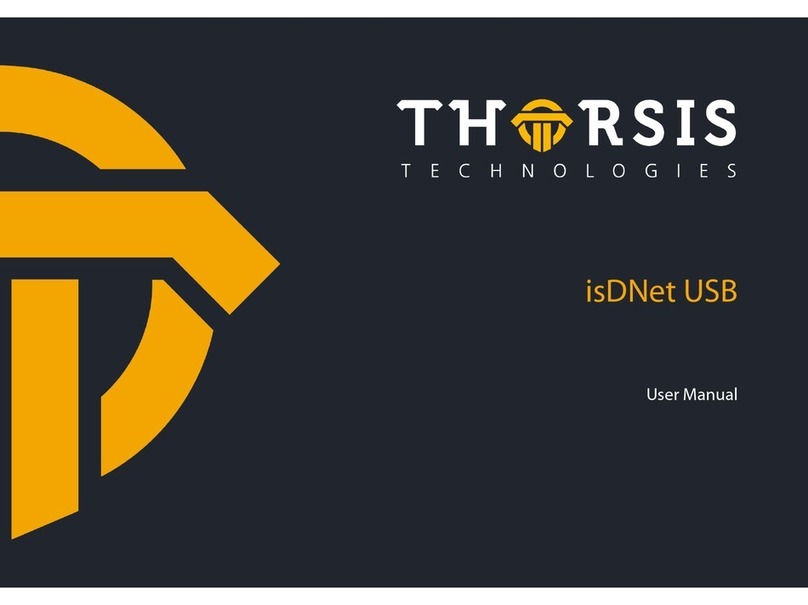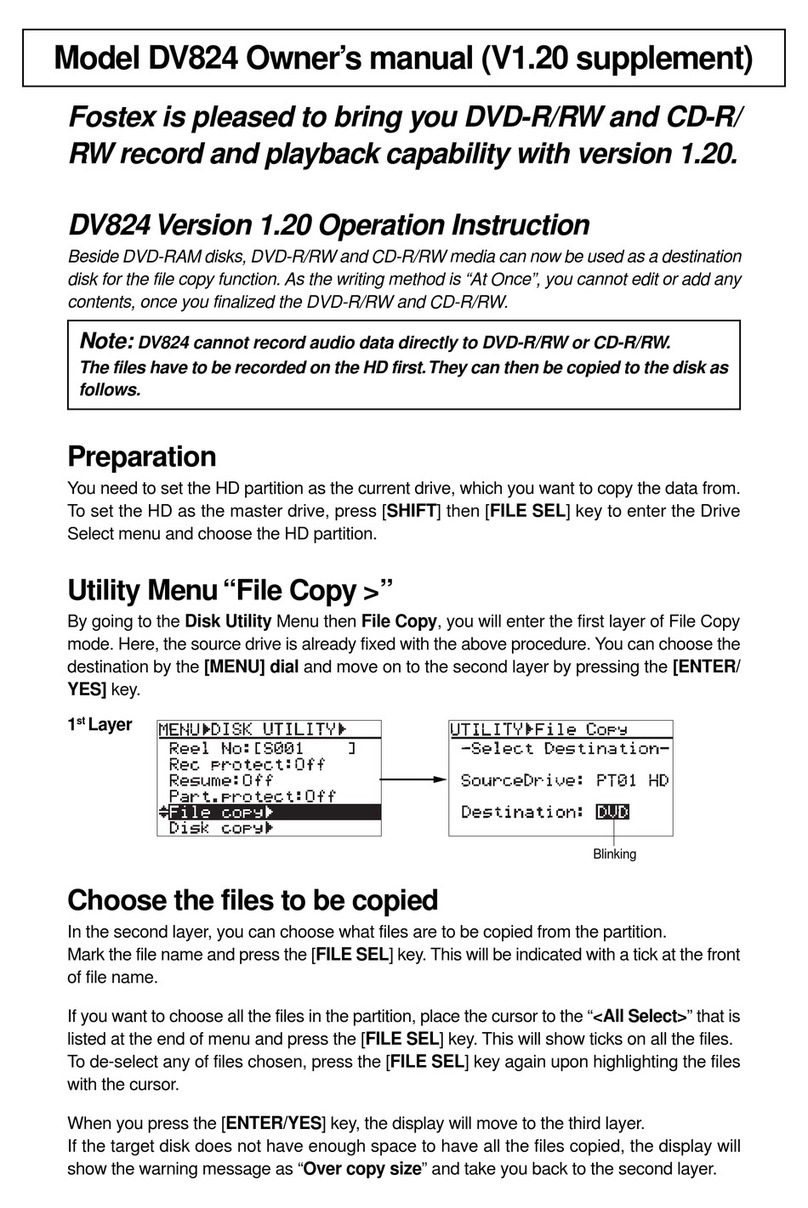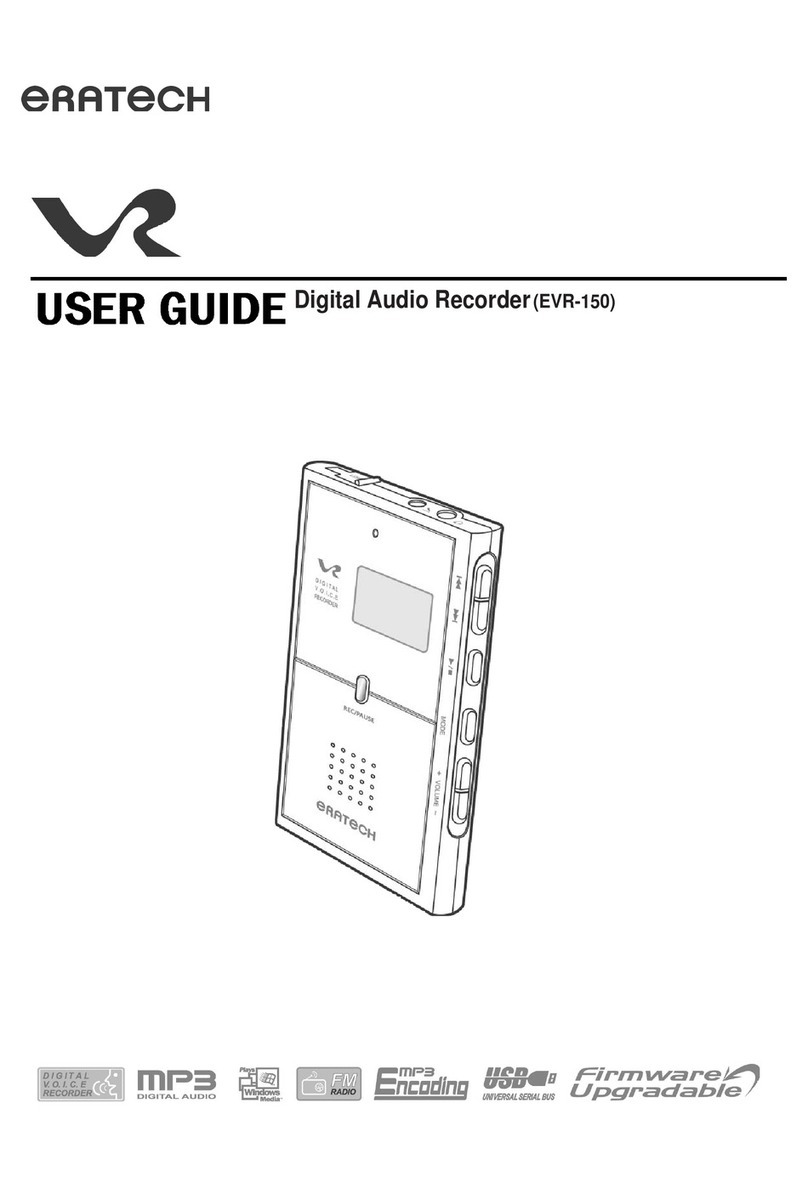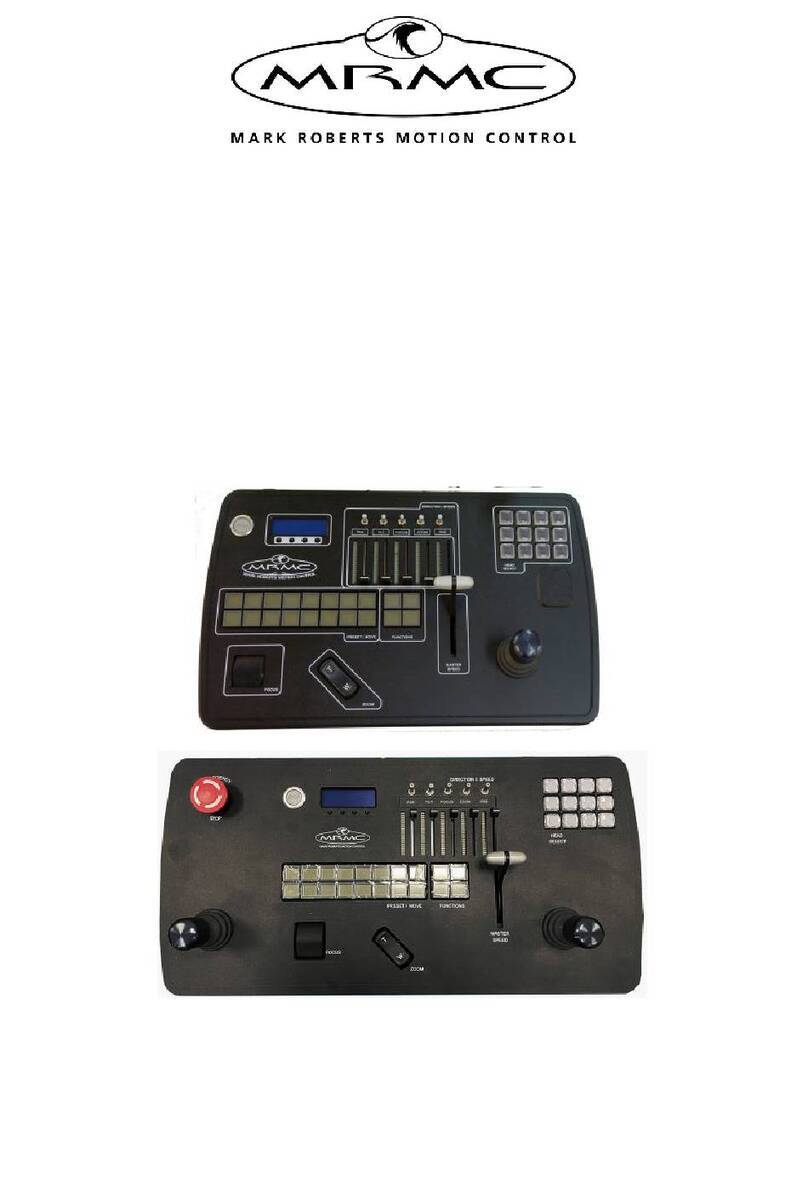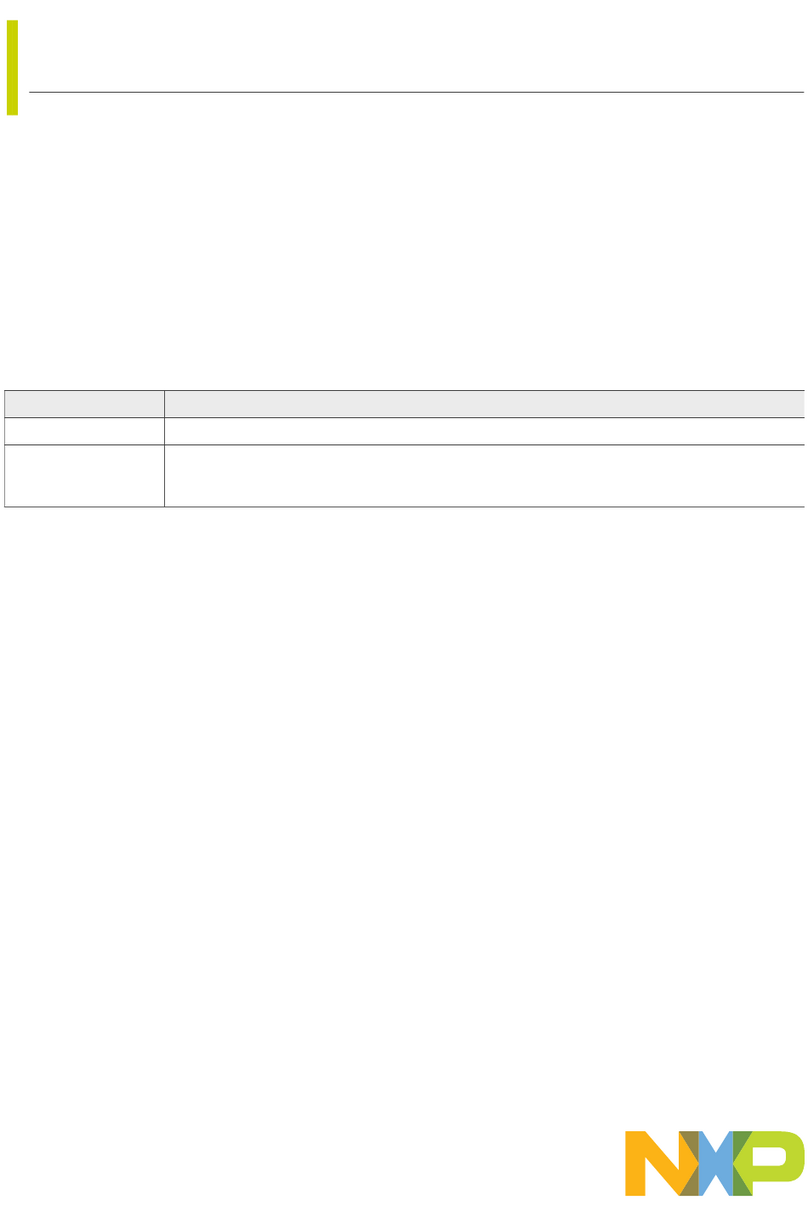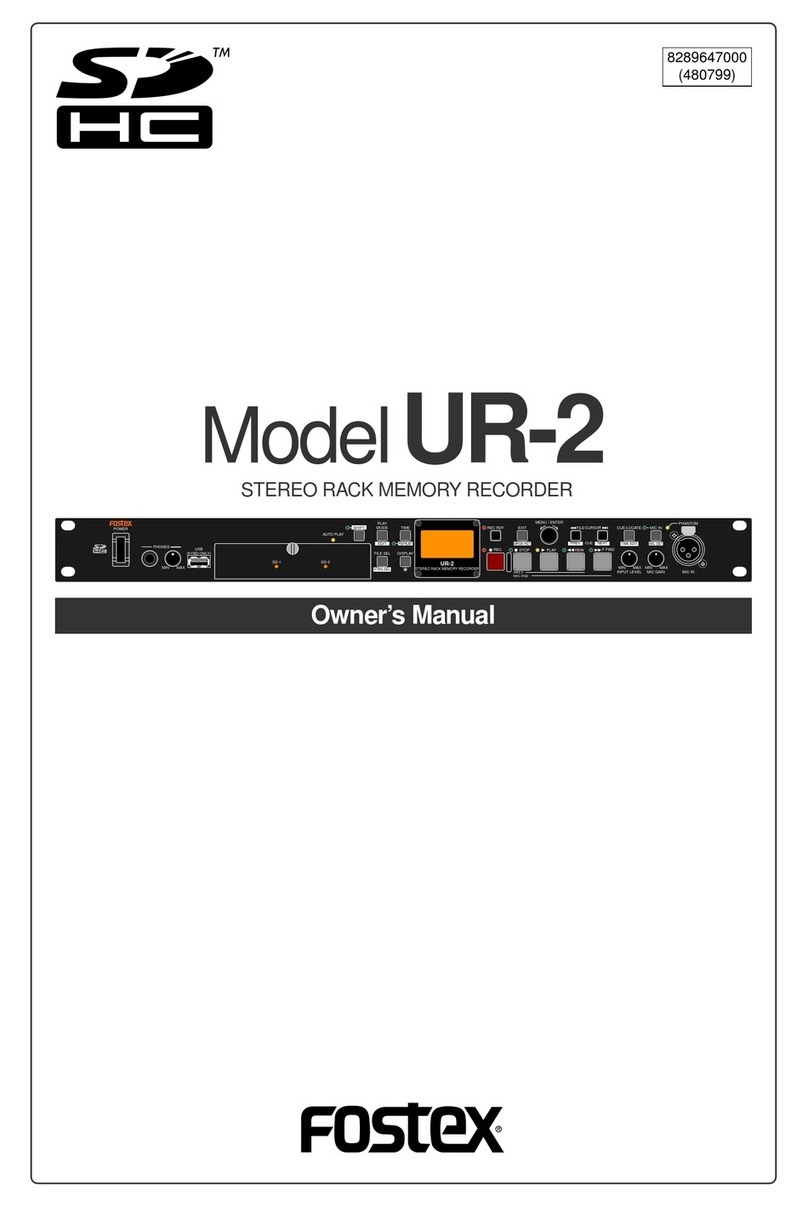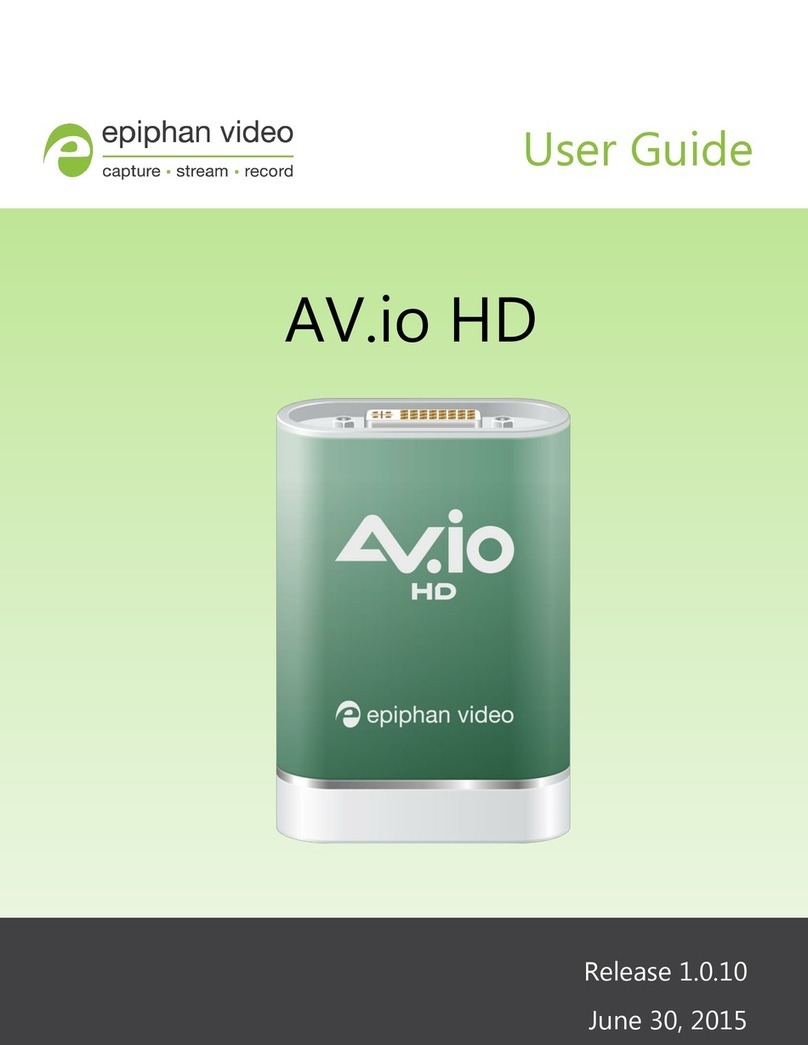Acustica JET User manual
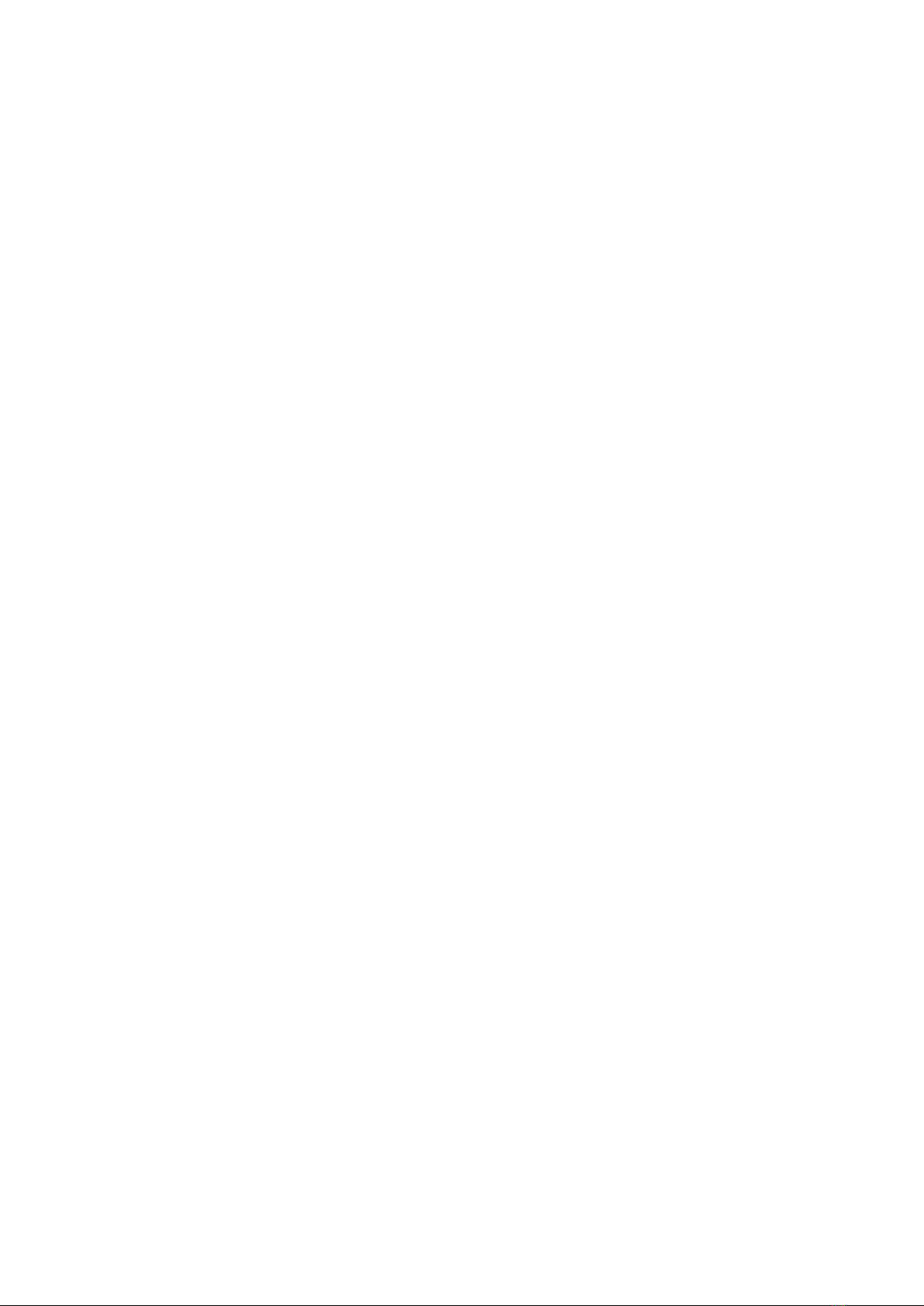
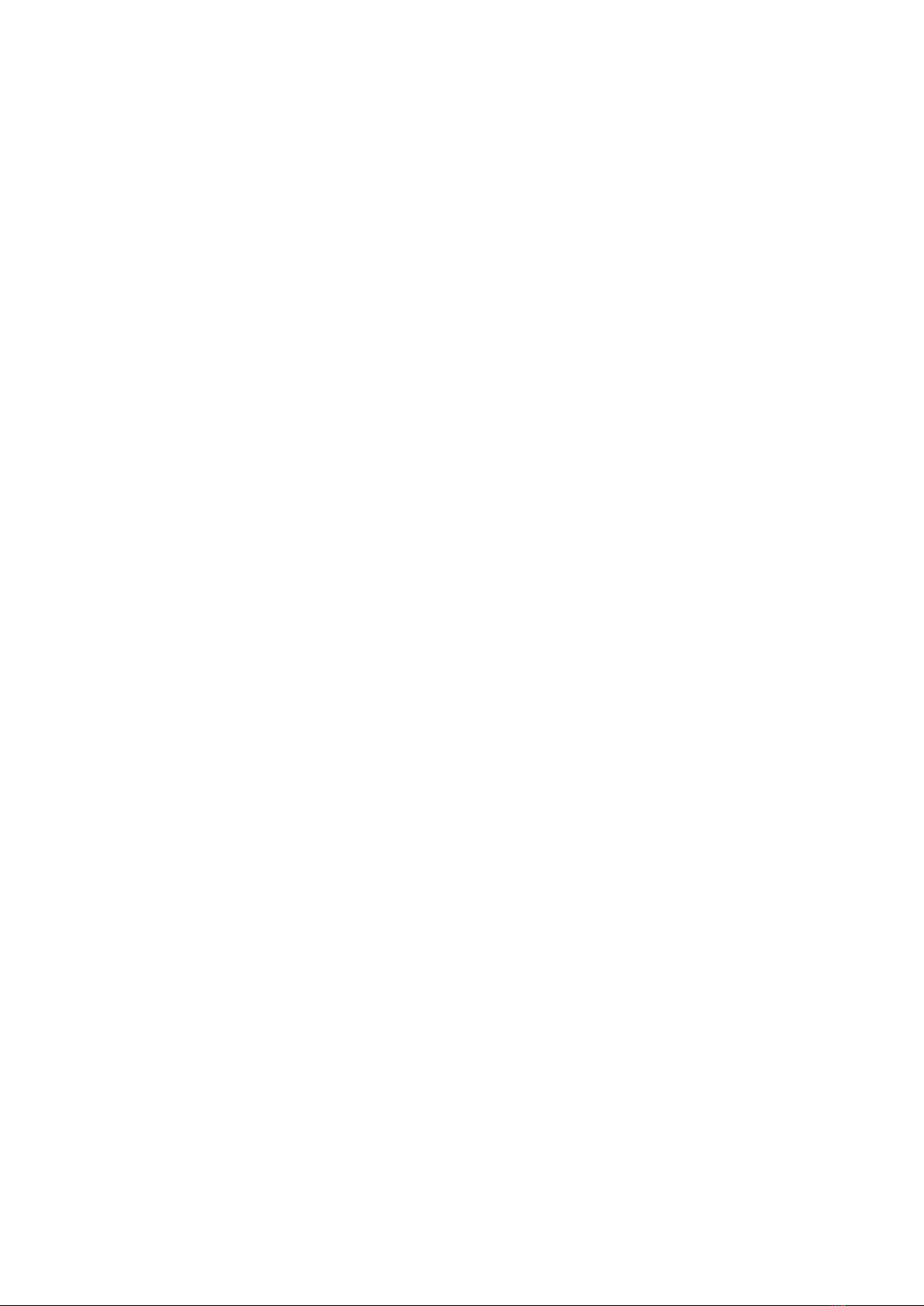
1 INTRODUCTION
1.1 JET
Thank you for choosing Jet! The new Acqua plugin bundle focused on Dynamic EQ.
Jet is the ultimate, all-new, 2-band dynamic Equalizer plugin suite from Acustica Audio con-
sisting of two FREE players, JET and JET MIX, both available in VST, VST3, AU and AAX
format.
This is one of the most versatile and indispensable tools for audio engineers who need to
solve problems with just a few clicks, and without compromises, truly deserving a place
among Acustica’s flagship products due to its sound and design quality. This suite of dyna-
mic eqs is inspired by some very special gear that includes one of the best, renowed, and
versatile Bus Compressors made in the UK, recently reintroduced to the market in a brand
new form that has already been a great success due to its powerful, yet musical sound
character. Unlike the dynamic Eqs previously released by Acustica, this new suite incorpo-
rates algorithmic technology for the dynamic part and allows the loading of different types
of equalisers derived from our most popular Acqua Eqs.
To get the most out of your new plugin suite, please read this user manual carefully.
1.2 FEATURES
• Powerful ‘Glue’ Compressor.
• ‘Hybrid’ plugin with 50% analogue emulation, 50% digital emulation.
• 3 modes of operation - Classic Stereo (LR), Mid or Side.
• Internal and External SC.
• Static EQ available
• Possibility of expanding new sampled or algorithmic eq models for DYNAMIC EQ
(available in the Additional Volumes).
• Top quality product suite with a great, distinctive and Impeccable sound.
2 OVERVIEW
Whilst mixing sometimes ‘Static’ EQ may not be enough. The problem is that sometimes
we don’t want or need to cut a frequency throughout the entire track, we just need to cut it
when it exceeds a certain threshold. The main idea behind Compressors (Dynamic proces-
sor) is the dynamic manipulation of the overall level of the audio material.
Equalizers change the spectral character of the audio signal, statically. Multiband proces-
sors can do both. They can be used like a filter that isn’t limited to being set to a specific gain
level, but it is able to change its gain settings dynamically using a control signal. In the audio
market, there are several, often complex, tools that can perform this function but are poten-
tially destructive if not used correctly.

This is why we decided to create a powerful and complete, uncompromising yet easy-to-
use, 2-band dynamic equaliser for mixing, sound-design. Dynamic EQ represents a new
generation of tools providing a marriage between dynamic processing and eq.
Jet is Acustica’s new Dynamic equaliser, unlike our previous dynamic eqs it uses algorithmic
technology for the dynamic part and allows the loading of different types of equalizers deri-
ved from our most popular Acqua Eqs.
Jet consists of:
1- Jet:
A FREE player/plugin designed primarily for bus purposes.
2- Jet Mix:
A FREE player/plugin designed primarily for mix purposes.

Jet and Jet Mix include three different eq models for the DYNAMIC EQ section by default.
• 1 sampled EQ, with a set of selected LF and HF band frequencies derived from our renow-
ned EMINENCE Acqua plugin.
Frequencies:
- LF: 20Hz; 40Hz; 80Hz; 160Hz
- HF: 7kHz; 10kHz; 15kHz; 20kHz
• 2 algorithmic EQs with a set of selected LF and HF band frequencies called ‘DIGITAL
SHELF’ and ‘DIGITAL SHELF HQ 2X’.
Frequencies:
- LF: 20 Hz; 28 Hz; 40 Hz; 60 Hz; 80 Hz; 120 Hz; 170 Hz; 240 Hz; 350 Hz; 490 Hz; 700Hz
- HF: 700Hz; 960Hz; 1.32kHz; 1800; 2.5kHz; 3.5kHz; 4.75kHz; 6.5kHz; 9kHz; 12.5kHz;
17kHz
IMPORTANT - Additional packs will be available on our website.
Acustica, as with other products, will release Additional Volumes so that you can enhance
and expand the setup of your eqs in the Jet plugin suite.
Thanks to the eqs included in the additional volumes, each dynamically processed band of
the dynamic eq will have its own filter type so you can choose from a considerable number
of sampled or algorithmic emulations.
To stay constantly updated we recommend you to keep an eye on the following product
page: https://www.acustica-audio.com/store/t/acqua/tools/jet
The signal flow of Jet is:
Input > Static Eq >Dynamic Eq >Output
Both static and Dynamic EQ can operate in LR, Mid or Side mode.
Emulation name
000 - OFF
001 – EMINENCE
(by default)
001 – DIGITAL SHELF
(by default)
002 – DIGITAL SHELF HQ
2X (by default)
Category
-
SAMPLED
ALGO
ALGO
Q
-
-
-
-
LF Frequencies (Hz)
Bypass Bypass
20;40;80;160 7000;10000;15000;20000
80;100;130;160;200;250;320;
400;500;630;800
80;100;130;160;200;250;320;
400;500;630;800
HF Frequencies (Hz)
400;500;640;800;1000;1250;
1600;2000;2500;3200;4000
400;500;640;800;1000;1250;
1600;2000;2500;3200;4000
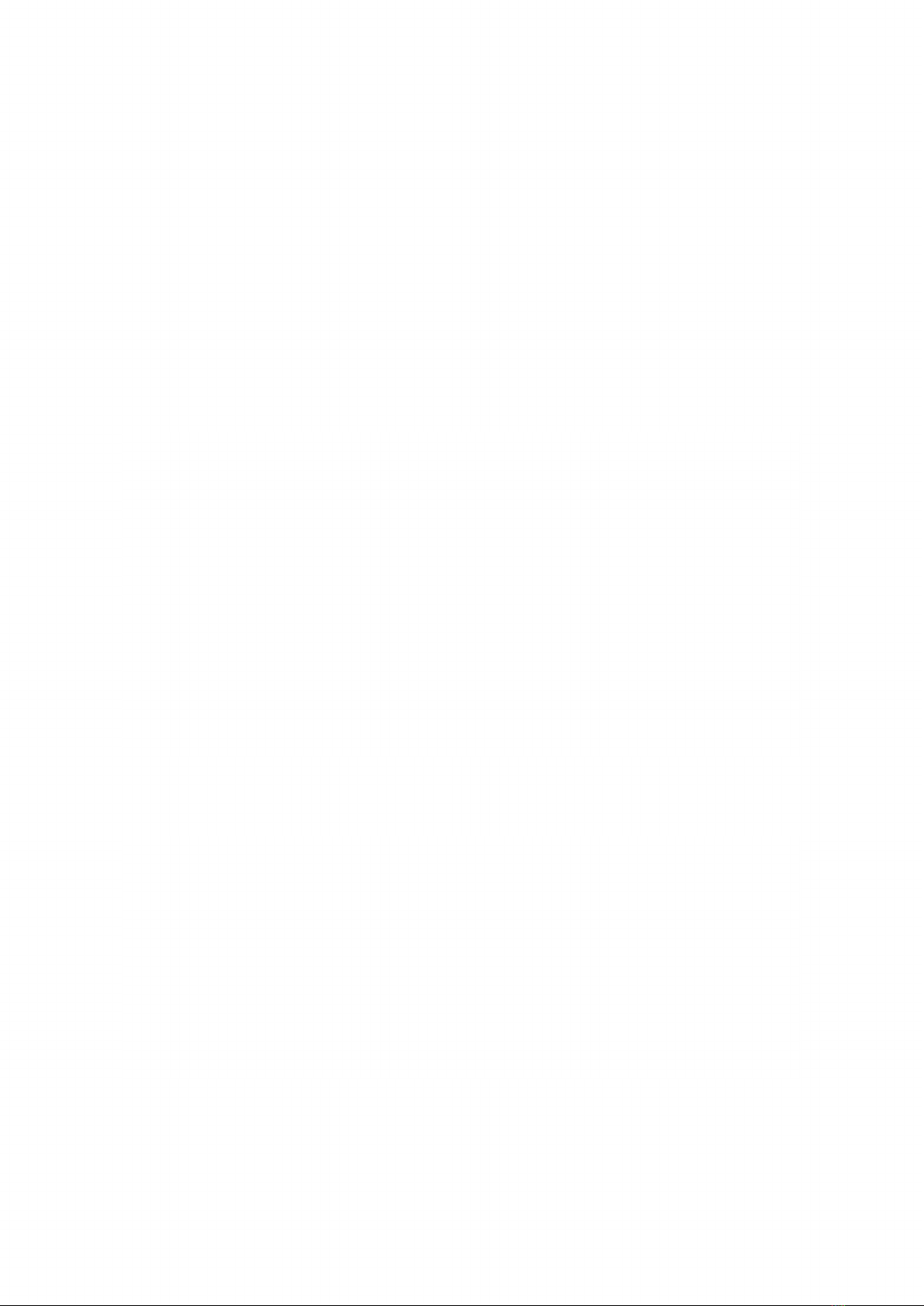
3 OPERATION
A Dynamic Equaliser is a more ‘intelligent’ form of the ‘traditional’ Equaliser, which modifies
the gain of an Equalisation band in direct proportion to the signal level once a set threshold
is breached. It modifies the contrast between the forward material (above the threshold) and
the background material (below the threshold), focusing on specific frequencies - a particu-
larly resonant low note or a strong snare drum fundamental for example - and gives you the
ability to control or enhance them as required.
Below we will immerse ourselves into the explanation of the Jet plugins controls.
JET controls sections
JET MIX controls sections
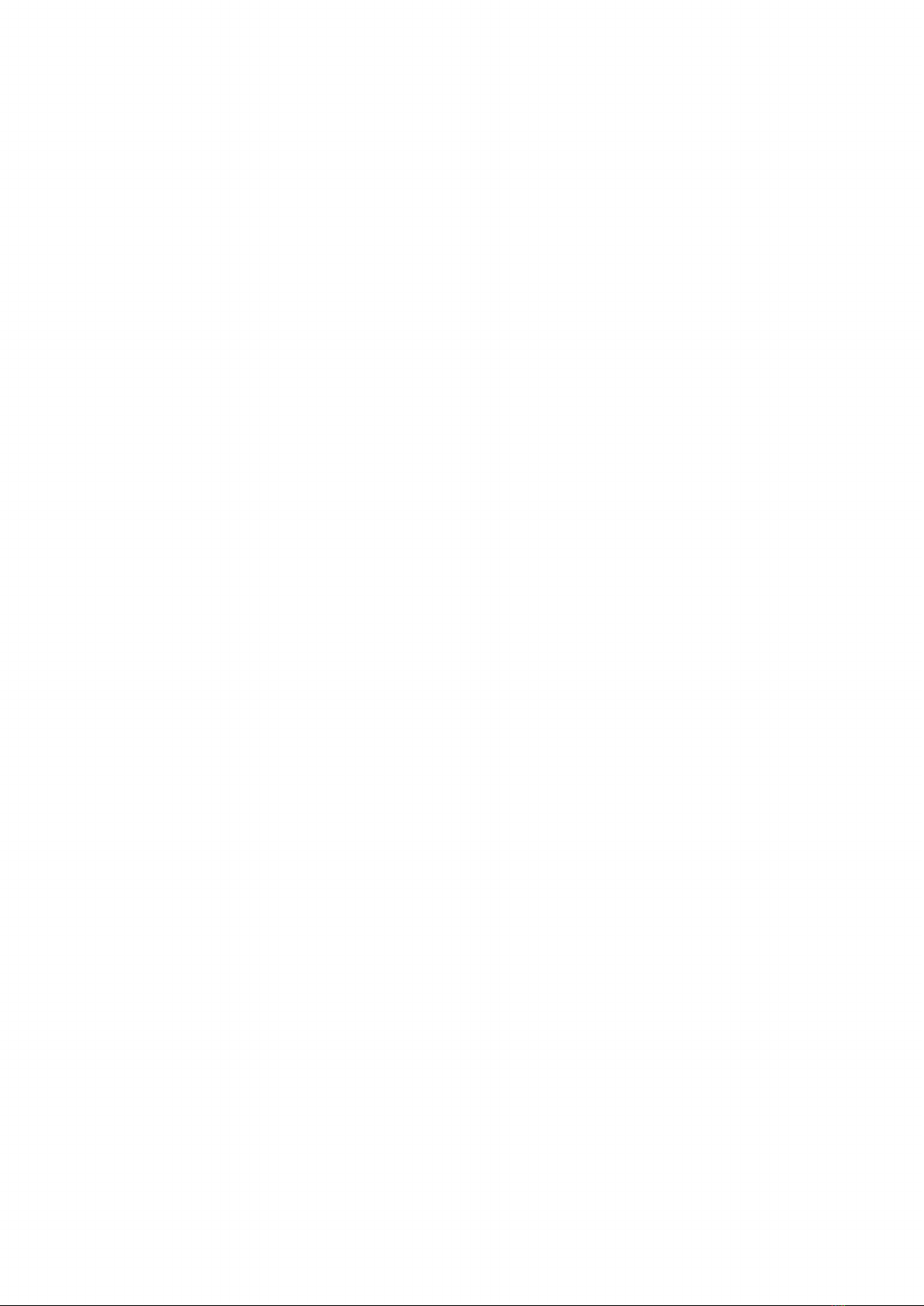
3.1 JET - CONTROLS
To make the operation of the suite more understandable, we will go into the explanation of
the Jet (Bus) version controls, the more complete of the two Players by dividing them into
sections.
1-DYNAMIC:
Used to set the parameters of the dynamic eq, it includes:
• Attack:
Sets the compressor’s attack time, ranging from 0.1 mS (fast) to 40 mS (slow).
• Release:
Sets the compressor’s release time, ranging from 0.5 S (fast) to 1.2 S (slow); plus,
two even slower times were added, called A1 and A2.
• Sensitivity:
This determines the amount of the eq effect that is applied to the signal. Ran-
ging from 0% to 100%.
• Threshold:
This sets the signal level where the dynamic eq starts working. Ranging from
-48 to 0 dB. When the audio breaches the threshold, boosts and cuts are applied, thus
compressing or expanding the dynamic range of the frequencies concerned.
2-SIDECHAIN:
Used to modify the control signal, it includes:
• ON button (Ext SC):
To select if the control signal is taken from channels 1-2 or 3-4.
NOTE:
Sidechaining is a process that allows you to feed a plug-in such as a compressor or a gate
with an external audio signal which will then trigger a key element of the process.
Activating the external sidechain button each compressor may be use on an external signal,
instead of the main input, to control the amount of dynamic equalization or audio compres-
sion.
1) Internal Sidechain key signal is the same as the source signal and normally is processing
with a filter (channels n.1 & 2)
2) External Sidechain the key signal is a signal coming from a different channel or bus and
the plug-in should be set to receive and process this key signal with the plug-in’s input 3 and
4. (channels n.3 & 4).
• External sidechain knob:
Changes the gain of the control signal by +/- 24 Db.
NOTE: For an immediate understanding, the signal flow of the INTERNAL and EXTERNAL
sidechain* is shown below.
• ON:
Enable the gain control described below.
• Internal sidechain knob:
Change the gain of the control signal by +/- 24.
• Stereo link:
Makes the control signal mono (100%).
3-STATIC EQ:
Used to modify the gain of the eq at the begin of the chain.
• ON:
Enables the static eq.
• Gain LF:
Controls the gain of the Low Frequency band ranging approx. -13/+13 dB.
• GAIN HF:
Controls the gain of the Low Frequency band ranging approx. -13/+13 dB.
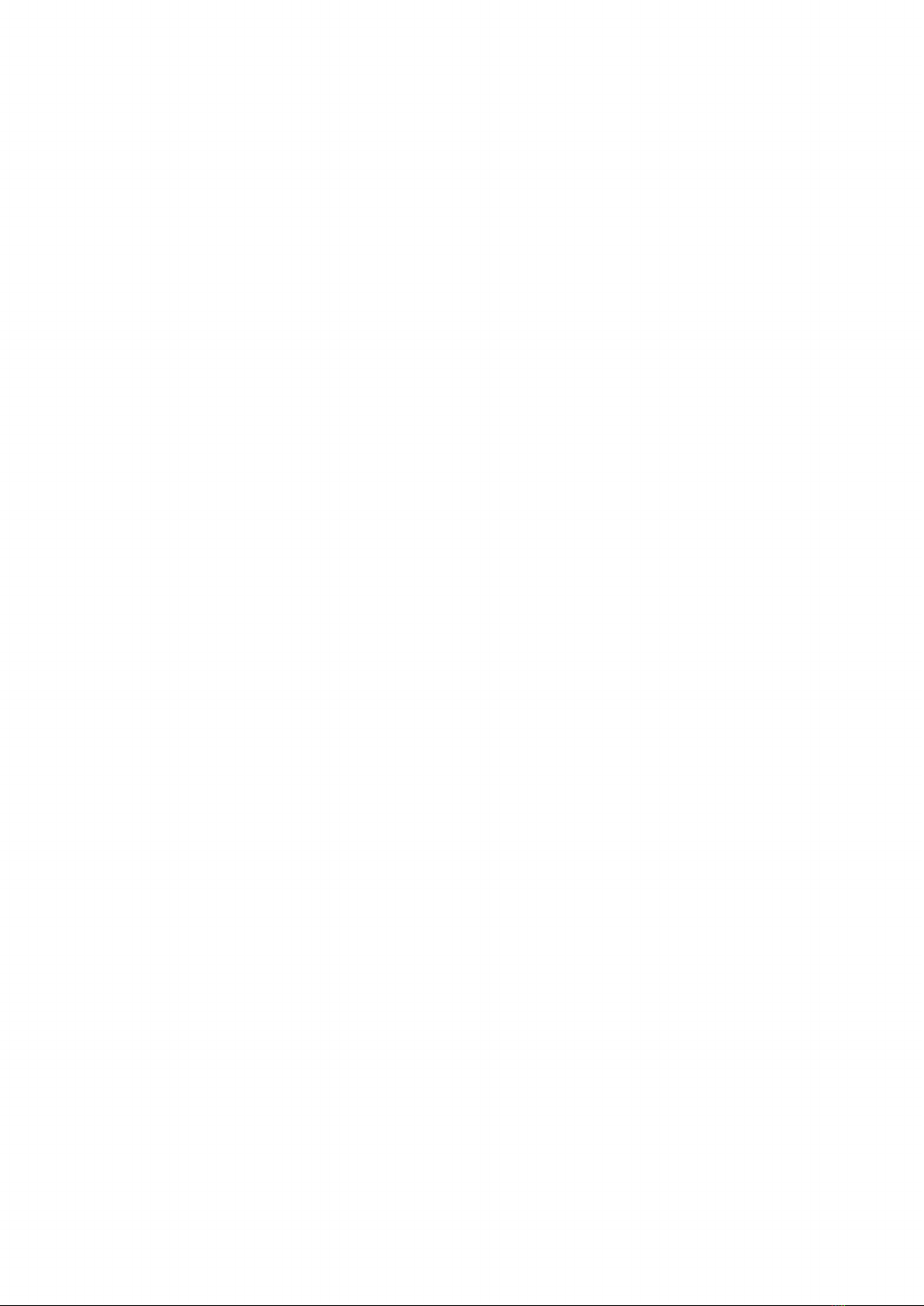
4-DYN EQ:
Used to modify the gain (compression/expansion) of the dynamic eq and the
frequency of both the static and dynamic eq.
• Frequency LF:
Sets the frequency of the LF filter band. The frequency range depends on
the emulation model selected.
• Frequency HF:
Sets the frequency of the HF filter band. The frequency range depends
on the emulation model selected.
• Gain LF:
This is a LF Gain knob which allows you to easily adjust the Gain for the LF band,
setting the desired level to define the maximum amount of gain variation applied. It allows
you to choose between compression or expansion. This control is therefore completely de-
pendent on the Threshold parameter.
• Gain HF:
This is a HF Gain knob which allows you to easily adjust the Gain for the HF band,
setting the desired level to define the maximum amount of gain variation applied. It allows
you to choose between compression or expansion. This control is therefore completely de-
pendent on the Threshold parameter.
• Eq menu:
Eq menu: Selects the eq model. The number of emulations in this menu chan-
ges depending on the additional volumes installed. By default, Jet (Tool) contains only two
emulations, a sampled eq (EMINENCE) and two algorithmic eq (‘DIGITAL SHELF’ and ‘DIGI-
TAL SHELF HQ 2X’).
NOTE:
- The number of LF and HF bands of each emulation varies from model to model. Each
model has its own intrinsic peculiarities such as a proportional or non-proportional Q, this
depends on the nature of the emulation itself.
- Loading the ‘HQ 2X’ emulations you can change the oversampling rate to improve the au-
dio quality increasing by 2X the sampling frequency of the emulation and minimize aliasing
artefacts. These emulations are much heavier than ‘standard’ versions (more CPU usage)
but have a better phase response.
• Oversampling:
Selects the dyn eq oversampling factor.
• Delta:
Listen to the difference between the signal processed by the static Eq and the pro-
cessed signal by the Dyn Eq.
5-MODE:
Used to select which channel is affected by the eq both static and dynamic (LR/
MID/SIDE).
6-LISTENING:
Allows you to listen to a specific channel/part of the signal flow.
•Delta:
Listen to the difference between original signal and processed signal.
• Mid:
Listen to only the centre of the soundstage (Mid component).
• Side:
Listen to only the edges of the soundstage (Side component).
• Run:
Default listening.
• Sc:
Sidechain listening.
• Byp:
General Bypass of the plugin.
• Eq:
Dyn Eq listening.

7-METERING & ADDITONAL CONTROL:
To adjust and measure Input-output level and gain reduction.
• Input-Output meters:
They measure the input and output levels of the plugin.
• Gain Reduction meters:
They measure (L-R) the reduction level applied by the com-
pressor. The meter indicates ‘0’ in the absence of any input signal or any gain reduction. If
the signal exceeds the compression threshold or limit level, the amount of gain reduction is
shown.
• Input gain:
Controls the input level of the plugin (range: -24/+24 dB).
• Output gain:
Controls the output level of the plugin (range: -24/+24 dB).
• Eq Oversampling (OS 2X):
Modifies the oversampling rate to improve the audio quality
increasing the sampling frequency of the Algorithmic EQs included in the Dyn eq and the
Static EQs. (NOTE: this control only affects algorithmic Eqs).
• Size:
Adjust the whole plugin-GUI size.
Choose between 3 magnifications (1x - 1.5x - 2x) from the top left SIZE drop-down menu.
Once the desired size has been selected, the plugin must be removed and re-load in order
to apply the new size.This action affects the currently selected plugin. New instances of the
same plugin will open with this size.
WORKFLOW
Below we’ll take a look, step by step, at the basic Jet workflow:
1) Select an eq band from the HF and LF section.
2) Press eq in the listening section and adjust the COMP/EXP and frequency controls to
achieve the desired result.
3) Press RUN to listen to the Dyn Eq in action, adjust the threshold and sensitivity to increase
the Eq action.
4) Enable the static eq to balance the Dyn Eq effect by adjusting the gain.

4 HOW TO DOWNLOAD, INSTALL,
AND AUTHORIZE YOUR PRODUCTS
Acustica Audio products can be downloaded, installed, and authorized using the Aquarius
Desktop application.
The Aquarius Desktop application is a free standalone application that will manage every
step in an automatic way without user intervention.
Download Aquarius Desktop Application
www.acustica-audio.com/pages/aquarius
4.1 How to download a product in Aquarius Desktop Application
To download a product using the Aquarius Desktop application go to the purchase page
and select the product and format (VST2, VST3, AAX, AU) to install.
In case you can’t find your product on the purchase page use the search page.
4.2 How to install a product in Aquarius Desktop Application
The installation is done automatically by the Aquarius Desktop application after the downlo-
ad. As the Aquarius Desktop application creates a temporary file of the downloaded pro-
ducts, known as the stage area, at the moment you want to reinstall a product it will not be
necessary to download it again.
4.3 How to authorize a product in Aquarius Desktop Application
The authorization is done automatically by the Aquarius Desktop application after the pro-
duct installation. You can manage your authorizations using the Aquarius Web Service.
Click HERE or a complete installation user guide.

5 SYSTEM REQUIREMENTS
Modern computers are powerful enough to run many plugins at once.
However, our technology requires more resources than algorithm-based software, so we
recommend optimizing your system to work with high CPU loads and low audio latency.
Before starting the installation process, please confirm that your system meets the minimum
system requirements to run the plugins please consult the following link:
https://app.box.com/v/AASYSTEMREQUIREMENTS
6 CUSTOMER CARE
6.1 Contact point
To contact Acustica Audio, always use the single point of contact, which is this help-desk
portal: https://acusticaudio.freshdesk.com/
We do not provide official assistance via social networks, public forums, or email accoun-
ts. For troubleshooting and issue reporting, check the available solutions in the knowledge
base.
6.2 Copyrights and credits
All names, product names, logos, and brands displayed on this document are the property
of their respective owners. The content included in this manual, such as graphics, icons,
images, is the exclusive property of Acusticaudio S.r.l. a socio unico or its suppliers and is
protected by international copyright laws.
The information contained on our website may not be downloaded, modified, distributed,
uploaded, or otherwise used without the express written consent of Acusticaudio S.r.l. a
socio unico, Acustica Audio is a trademark of Acusticaudio S.r.l. a socio unico.
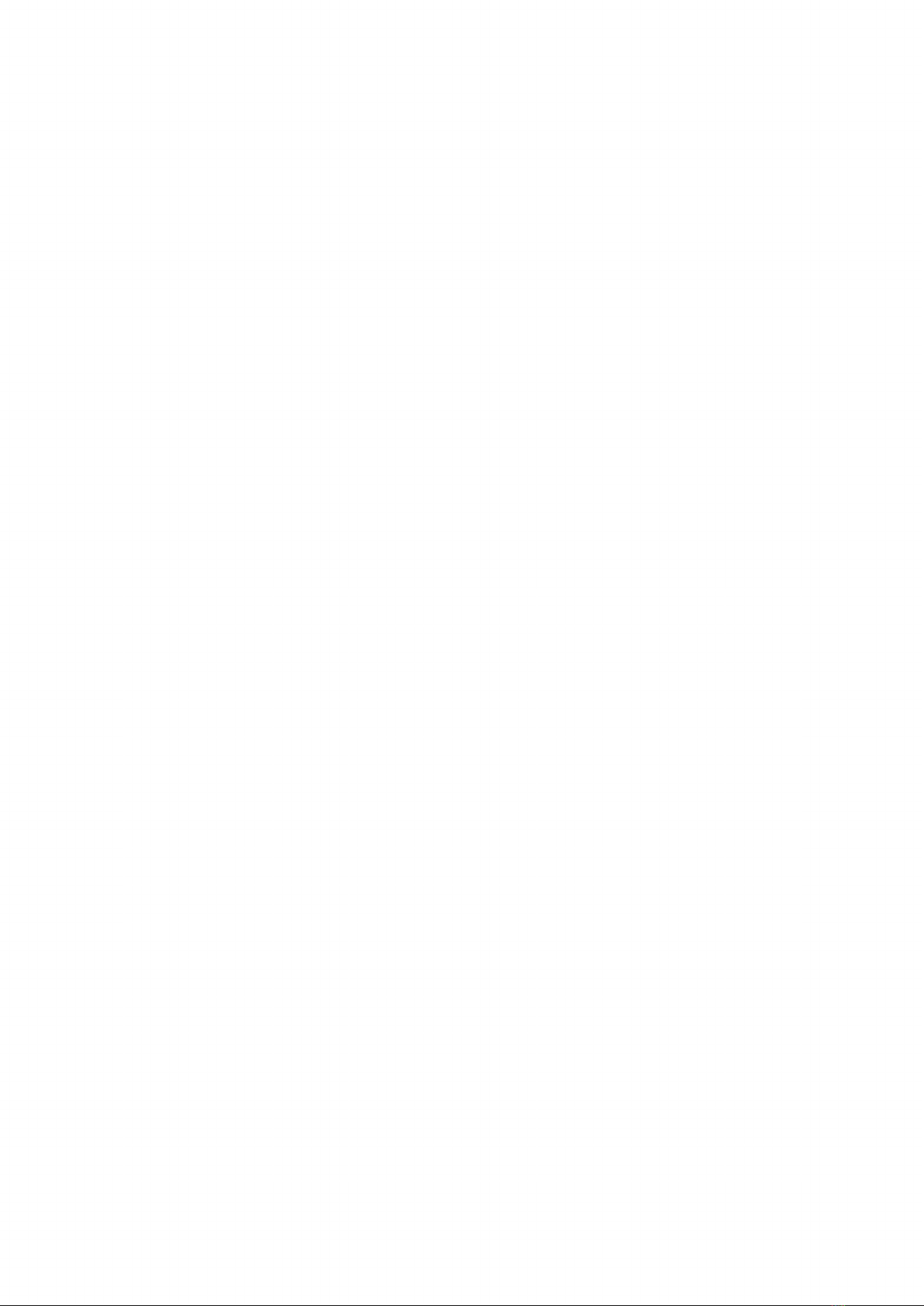
7 APPENDIX – EXTRA & ADDITIONAL VOLUMES
Jet Volume A
Jet – Volume A is an additional Volume for Jet.
IMPORTANT:
It is mandatory that JET be installed on your computer for the additional volumes to be used.
Make sure you have installed and authorised the FREE Jet player through the Aquarius
Desktop application.
What you get
Jet Volume A includes 24 emulations of different algorithmic and sampled equalizers that
can be loaded into the DYN EQ section.
-To facilitate understanding of the emulated hardware, where possible, we use product na-
mes used by an Acqua plug-in to aid in the identification of the original sampled unit.
Emulation name
A01 – NAVY SHELF
(Low & High)
A02 – NAVY LO MID
A03 – NAVY HI MID
A04 - AMETHYST SHELF
(Low & High)
A05 – AMETHYST MID
A06 – AMETHYST
LOW MID
A07 – AMETHYST HI MID
A08 - HONEY SHELF
A09 - HONEY MID
A10 - HONEY LO MID
A11 - HONEY HI MID
Category
SAMPLED
SAMPLED
SAMPLED
SAMPLED
SAMPLED
SAMPLED
SAMPLED
SAMPLED
SAMPLED
SAMPLED
SAMPLED
Q
-
-
-
-
-
-
-
-
-
-
-
LF Frequencies (Hz)
33;56;100;180;330
33;56;100;180;330
270;390;560;820;1200;1800;
2700;3900;5600;8200
30;60;100;150;250;300
100;150;200;300;500;1k
30;60;100;150;250;300
500;800;1500;2500;3500;
4500 2000;4000;7000;10000;
15000;21000
45;85;150;260;470
270;460;800;1400;2400
45;85;150;260;470
530;900;1600;2800;4800
1100;1800;3200;5600;9800
530;900;1600;2800;4800
270;460;800;1400;2400
1100;1800;3200;5600;9800
HF Frequencies (Hz)
3300;4700;6800;10000;15000
390;560;820;1200;1800;2700;
3900;5600;8200
3300;4700;6800;10000;15000
2000;4000;7000;10000
15000;21000
500;800;1500;2500;3500;
4500
2000;4000;7000;10000;
15000;21000
A01 - ANALOG PEAK
A02 – ANALOG PEAK
HQ 2X
A03 – ANALOG SHELF
(Low & High)
A12 – CORAL SHELF
(Low & High)
ALGO
ALGO
ALGO
SAMPLED
Prop Q
Prop Q
-
-
20;28;40;60;80;120;170;240;
350;490;700
20;28;40;60;80;120;170;240;3
50;490;700
20;25;30;40;50;65;80;100;
125;160;200
74;84;98;116;131;166;230;361
700;960;1325;1800;2500;3500;47
50;6500;9000;12500;17000
700;960;1325;1800;2500;3500;
4750;6500;9000;12500;17000
400;500;640;800;1000;1250;1600;
2000;2500;3200;4000
1600;1800;2100;2500;3400;
4800;7100;18000
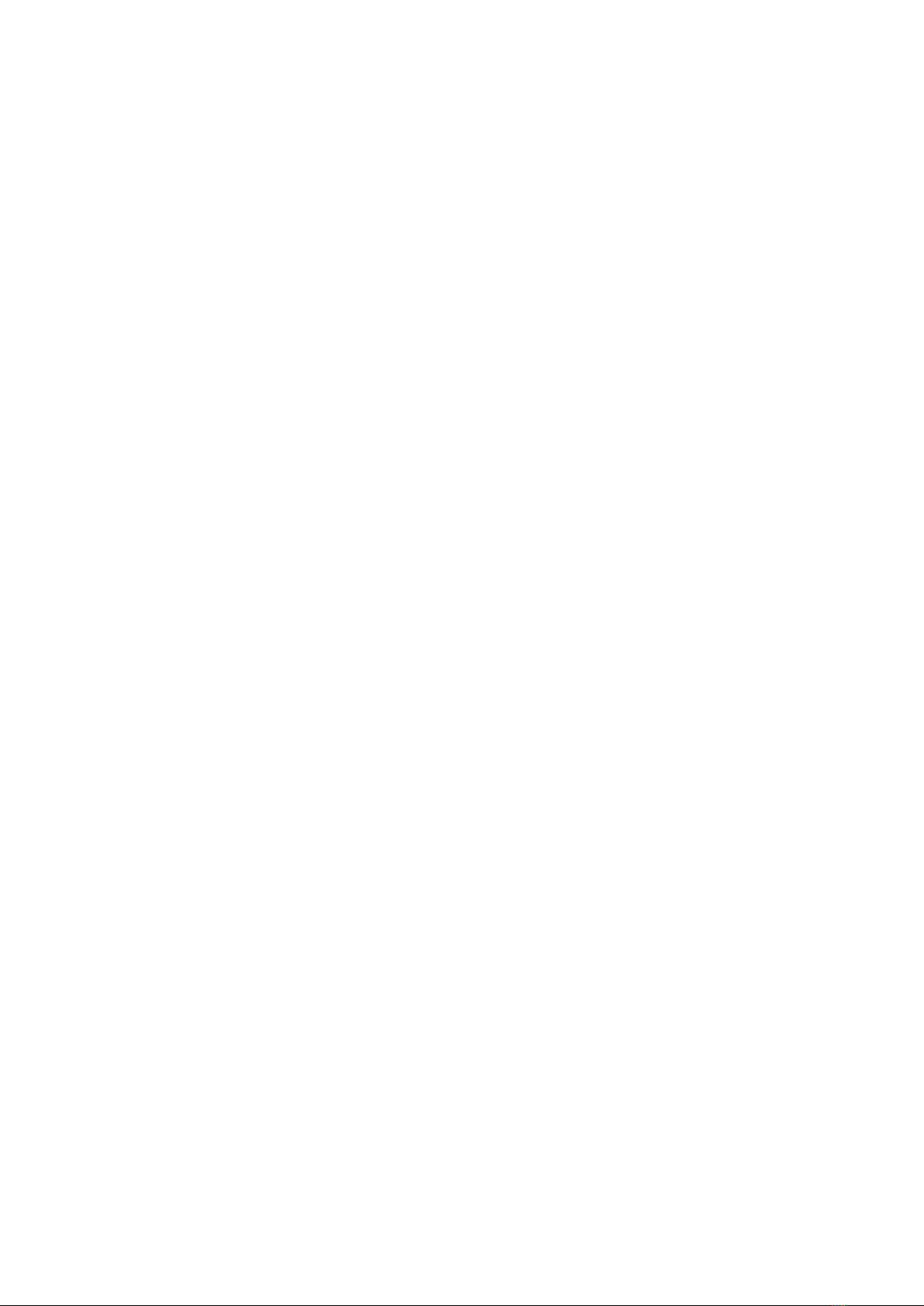
Emulation name
A05 – OPTIMUM PEAK
ASYM
A06 – OPTIMUM PEAK
ASYM HQ 2X
A07 – ANALOG PEAK
ASYM
A08 – ANALOG PEAK
ASYM HQ 2X
A09 – ANALOG PEAK
FLAT TOP
A10 – ANALOG PEAK
FLAT TOP HQ 2X
A11 – ANALOG PEAK
FLAT LARGE TOP
A12 – ANALOG PEAK
FLAT LARGE TOP HQ 2X
A04 – ANALOG SHELF
HQ 2X
Category
ALGO
ALGO
ALGO
ALGO
ALGO
ALGO
ALGO
ALGO
ALGO
Q
Prop Q
Prop Q
Prop Q
Prop Q
Prop Q
Prop Q
Prop Q
Prop Q
-
LF Frequencies (Hz)
20;28;40;60;80;120;170;240;
350;490;700
20;28;40;60;80;120;170;240;
350;490;700
20;28;40;60;80;120;170;240;
350;490;700
20;28;40;60;80;120;170;240;
350;490;700
20;28;40;60;80;120;170;240;
350;490;700
20;28;40;60;80;120;170;240;
350;490;700
20;28;40;60;80;120;170;240;
350;490;700
20;28;40;60;80;120;170;240;
350;490;700
20;25;30;40;50;65;80;100;
125;160;200
700;960;1325;1800;2500;3500;
4750;6500;9000;12500;17000
700;960;1325;1800;2500;3500;
4750;6500;9000;12500;17000
700;960;1325;1800;2500;3500;
4750;6500;9000;12500;17000
700;960;1325;1800;2500;3500;
4750;6500;9000;12500;17000
700;960;1325;1800;2500;3500;
4750;6500;9000;12500;17000
700;960;1325;1800;2500;3500;
4750;6500;9000;12500;17000
700;960;1325;1800;2500;3500;
4750;6500;9000;12500;17000
700;960;1325;1800;2500;3500;
4750;6500;9000;12500;17000
400;500;640;800;1000;1250;1600;
2000;2500;3200;4000
HF Frequencies (Hz)

Jet Volume B
Jet – Volume B is an additional Volume for Jet.
IMPORTANT:
It is mandatory that JET be installed on your computer for the additional volumes to be used.
Make sure you have installed and authorised the FREE Jet player through the Aquarius
Desktop application.
What you get
Jet Volume B includes 1 emulation (under the name ‘Motor EQ’) from an ultra rare, all-analo-
gue, passive, seven-band fixed EQ considered today as the ‘Holy Grail’ of classic EQs, that
can be loaded into the DYN EQ section to enrich your range of possibilities.
It includes:
1 Sampled EQ
Back to the past
In addition to creating the hits of the likes of Stevie Wonder, Marvin Gaye, Diana Ross, the Ja-
ckson 5 and many others, the Motown record label created the true Soul and R’n’B sound.
The beating heart of the equipment was undoubtedly the equaliser that was sampled and
included in this Jet Volume B, built in the 1960s by Motown engineers and considered today
as the ‘holy grail’ of classic equalisers;
We are talking about a custom passive 7-band graphic equaliser with frequencies fixed at
50Hz, 130Hz, 320Hz, 800Hz, 2kHz, 5kHz and 12.5kHz, capable of delivering full tones and
a huge, punchy and warm sound that made this EQ a classic.
In Jet Volume B you can appreciate this meticulously sampled emulation to enrich the Dyn
EQ section.
Emulation name
B01 – MOTOREQ
Category
SAMPLED
Q
Prop Q
LF Frequencies (Hz)
50; 130; 320; 800; 2000; 5000;
12500 50; 130; 320; 800; 2000; 5000;
12500
HF Frequencies (Hz)

This manual suits for next models
1
Table of contents
Other Acustica Recording Equipment manuals