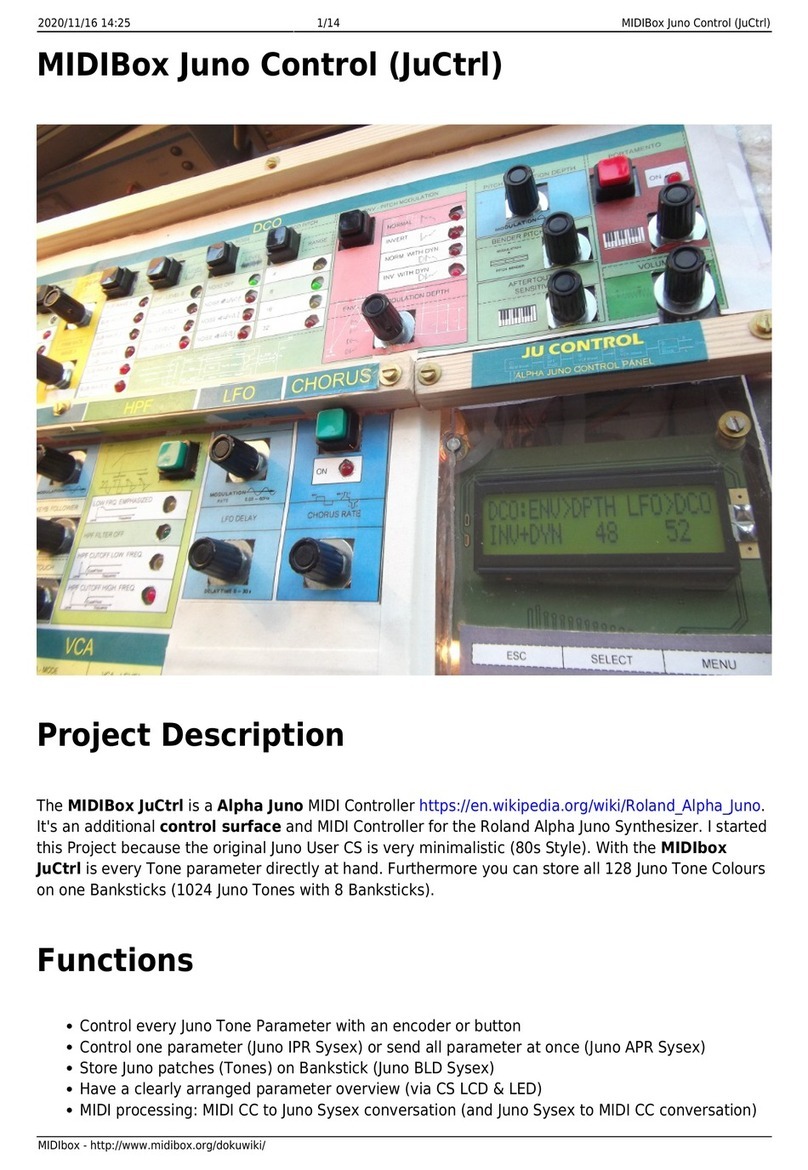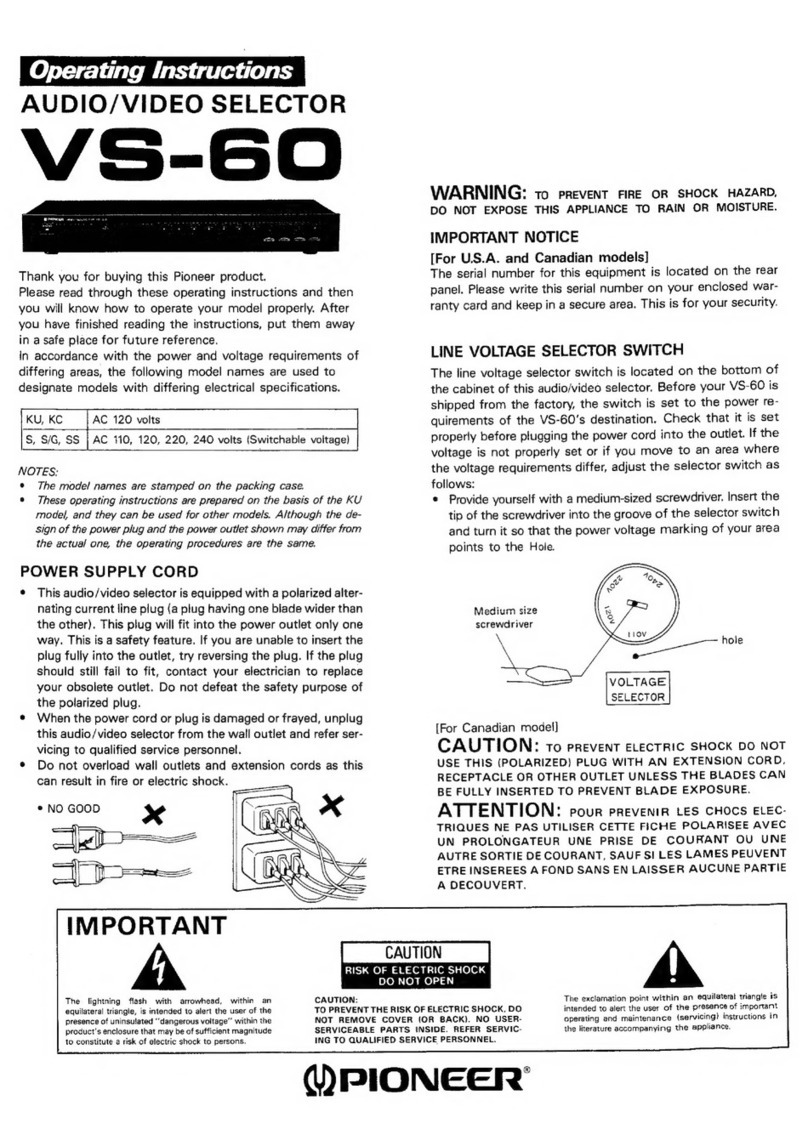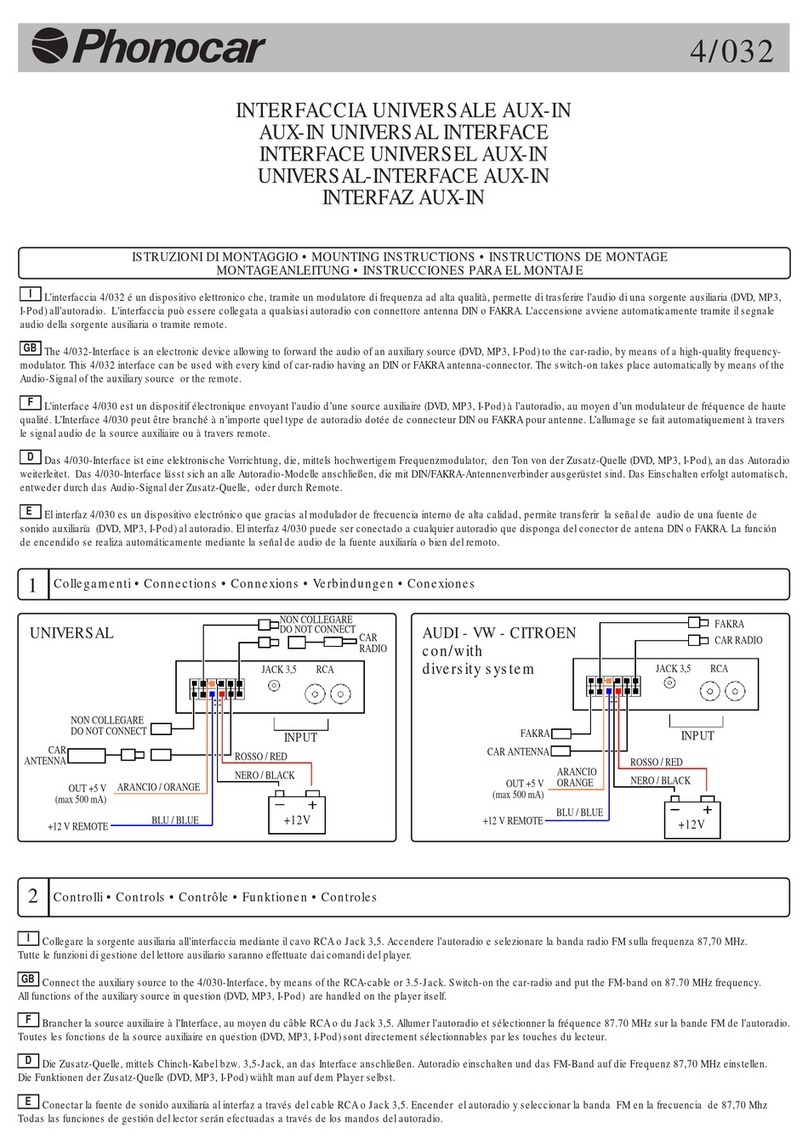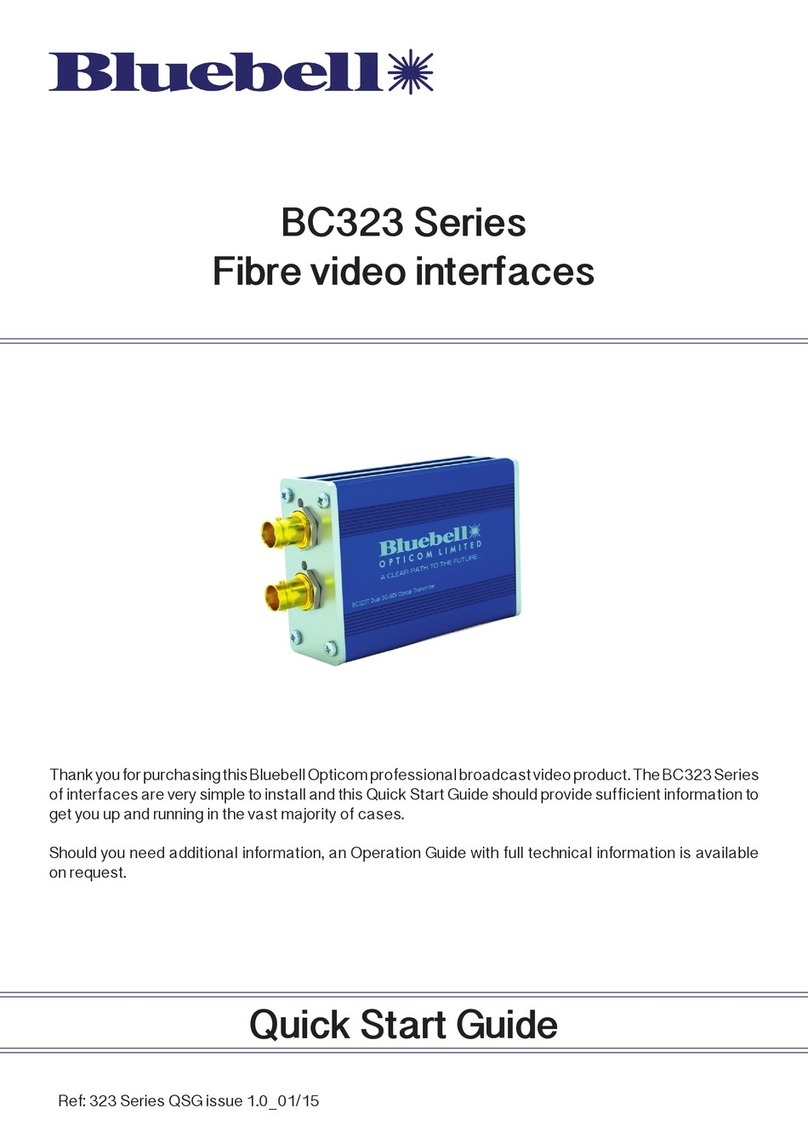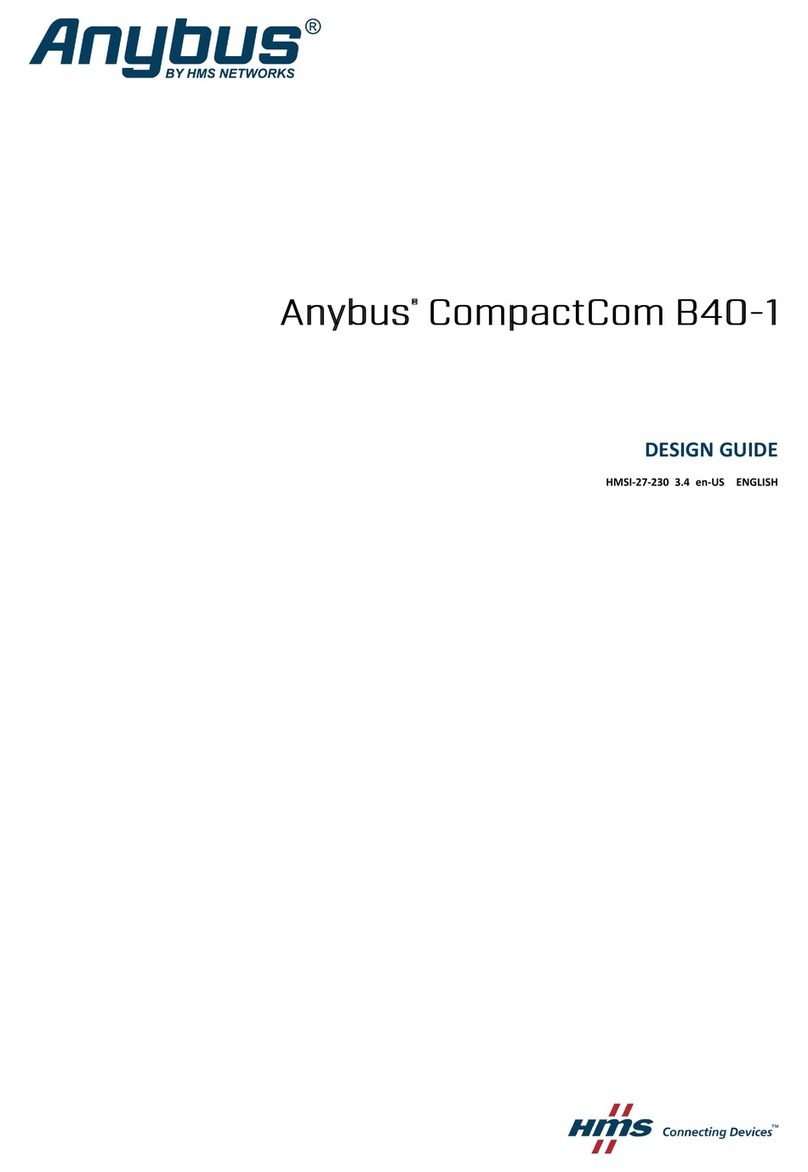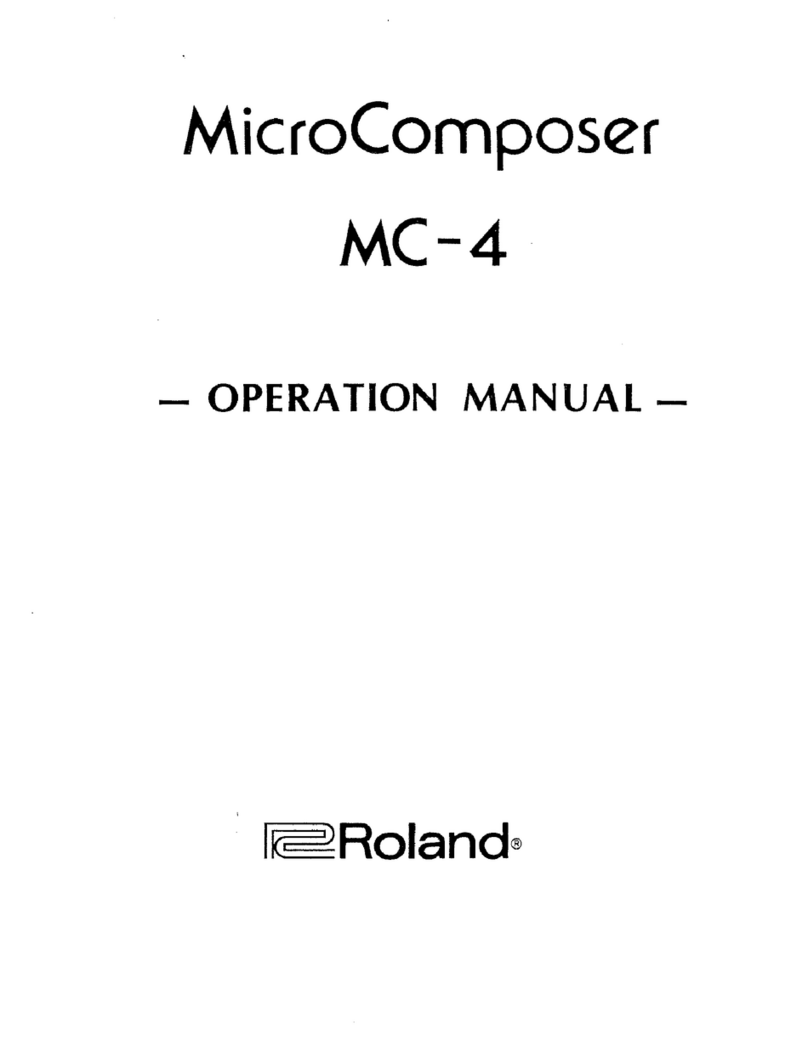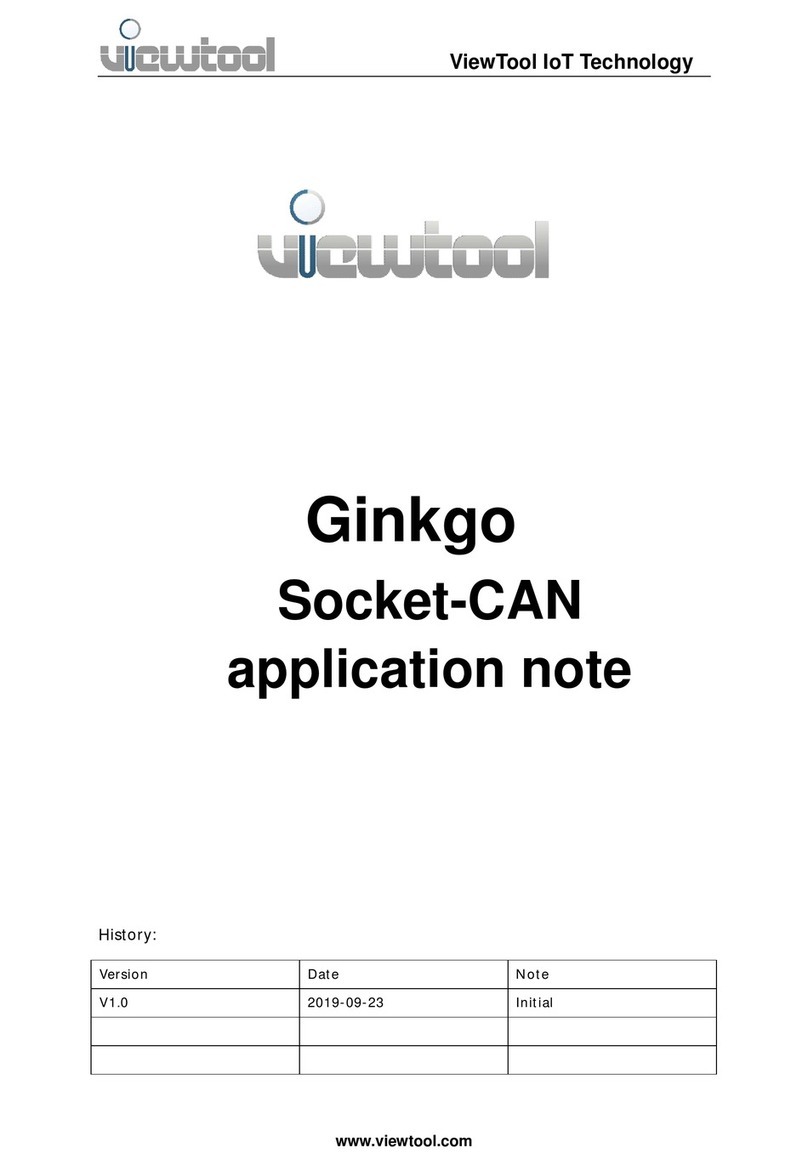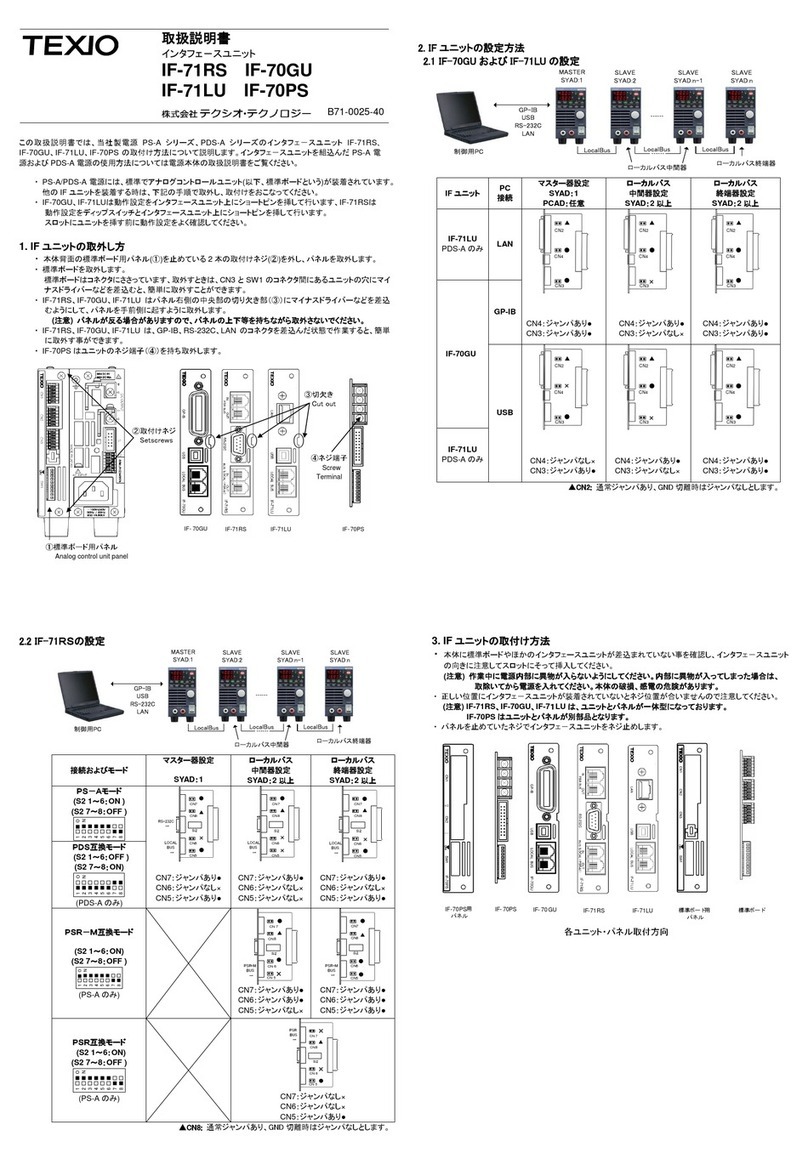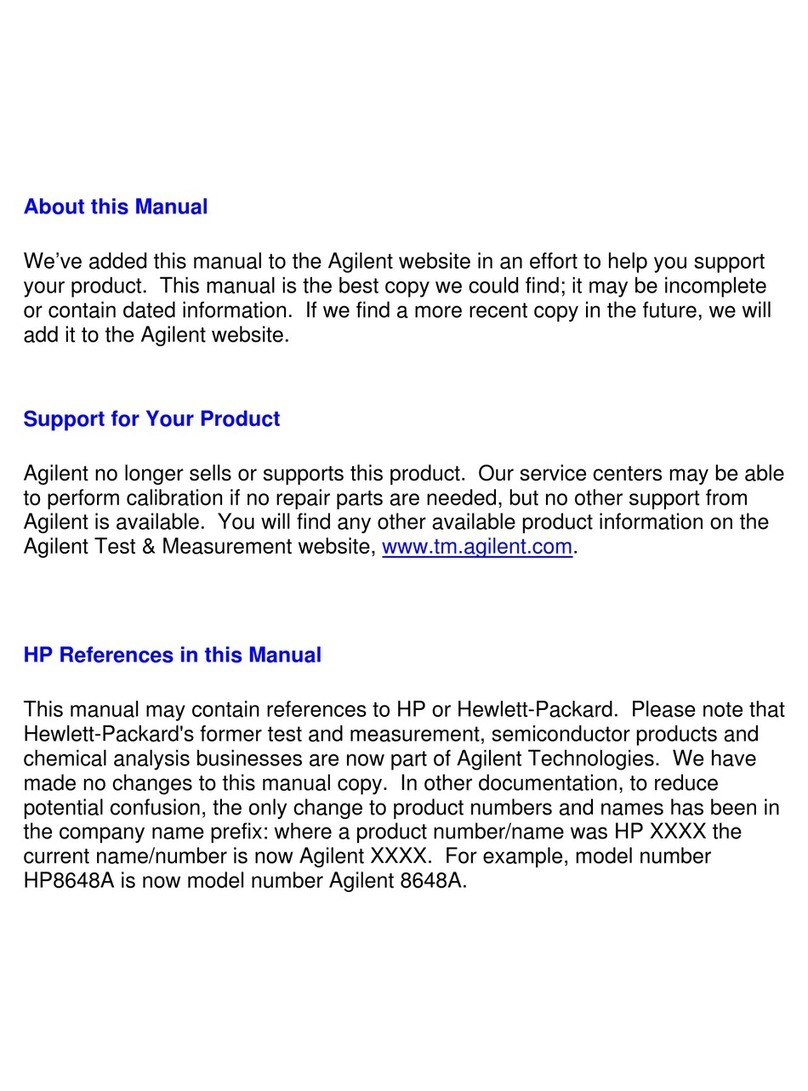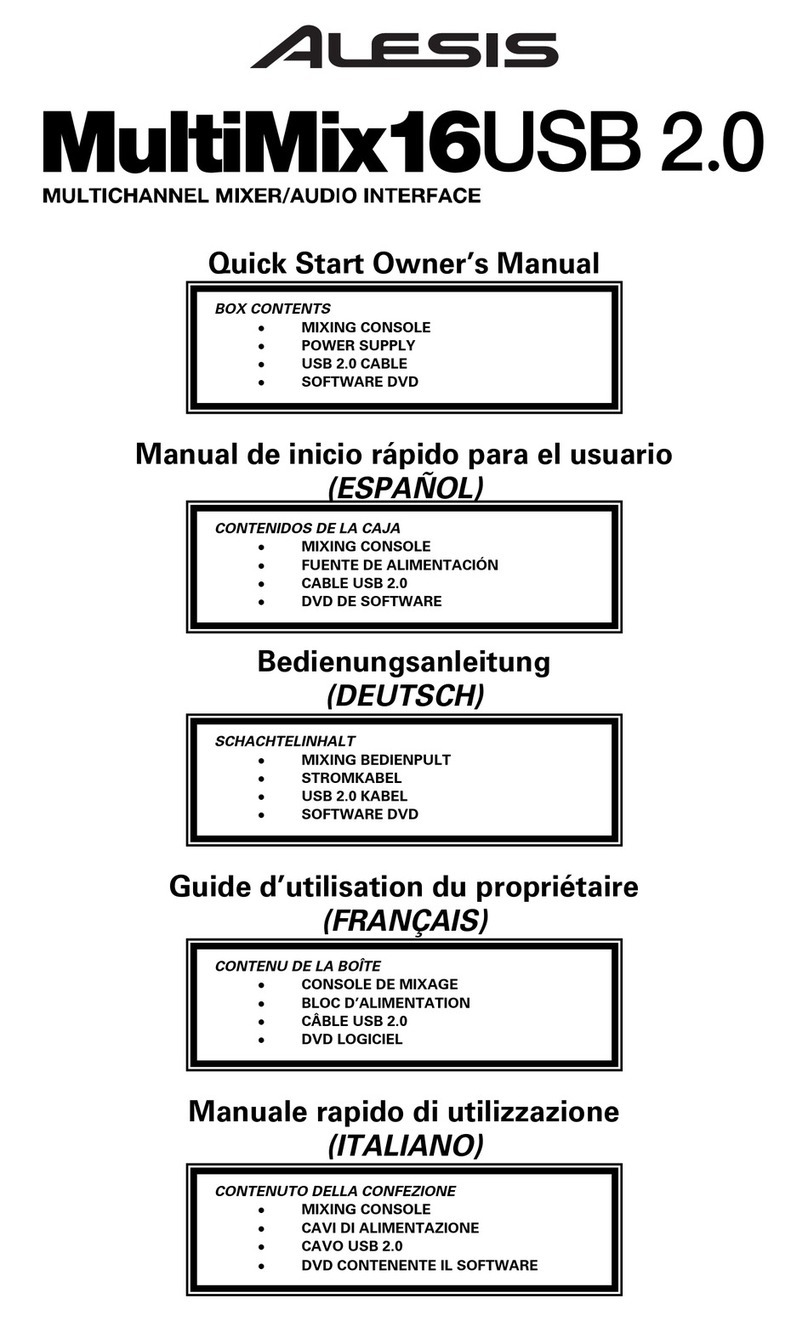Acustica Titanium2 User manual

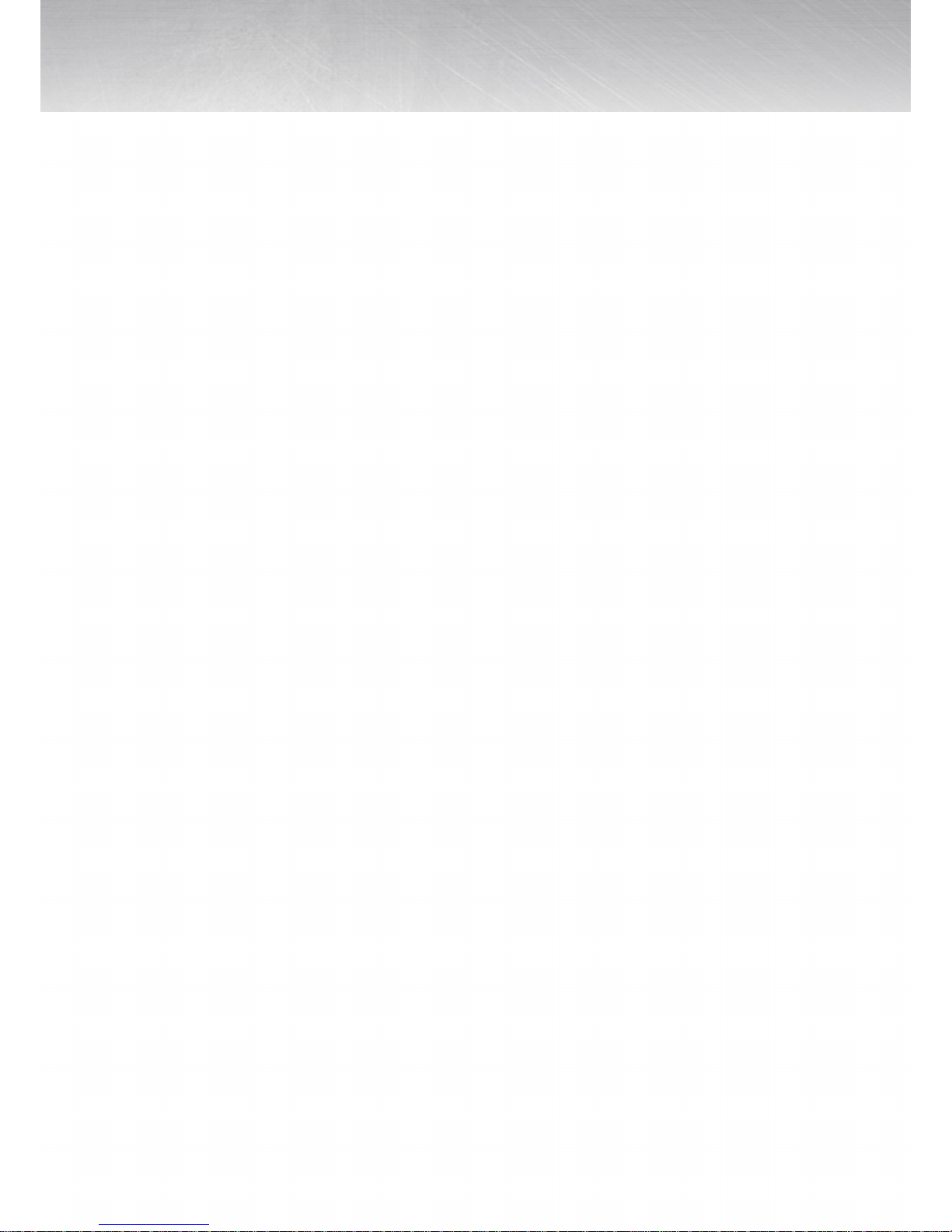
1 | INTRODUCTION
ABOUT US
OVERVIEW
Since the birth of Nebula in the summer of 2005, an active collaboration has started be-
tween forward thinking developers, beta testers, audio engineers and equipment sam-
plers from around the world.
The research and development have gone through many stages and possess innovative
processes and technologies as of yet unheard of in other products or devices.
The company’s goal is to provide the most authentic reproduction of sampled vintage
gear and other high-end hardware devices, using the revolutionary technology Vectorial
Volterra Kernels Technology (V.V.K.T.) without the negative artifacts created by the current
convolution technology.
After many years of continuous work, this creative forward thinking group has evolved
into a team of experts in knowing what it takes to serve the “best of both worlds” (digital
& analog).
Acustica… Audio Renaissance
In order to meet its customers’ growing demands, Acustica has planned to release a new
version of TITANIUM. Besides CORE9, TITANIUM2 is further enhanced with many more
innovative features, including Ultramatch, a new CORE9 technique for minimizing errors
in digital compression curves, the “ShMod” (a shape control for the attack behavior of
the compressor) and the “Input Trim” to control the INPUT/OUTPUT compensation of the
signal. What makes this plugin even more performing is a switch allowing customers to
choose which compressor to use. The default compressor is the latest version, but if you
prefer the “old” sound you can select the previous version by pressing the button labelled
“Tit1”. The “Mute” button allows you to bypass the band. We strongly believe this upgrade
will enhance the potential of this high-performing Stereo Multiband Compressor.

We have a new Core 9 technique which allowed us to take a technological quantum leap.
This technique is called “Ultramatch”.
It is a new technique for minimizing errors: in practice, through the use of a dedicated
Nebula instance it’s able to examine and simulate the time variables of the original curve,
ensuring a high-precision degree of emulation.
In comparison, the previous technique decompressed the signal by calculating the en-
velope followers of the attack and release shapes.
2 | INTRODUCTION
CORE 9
The Titanium2 suite is made up of two separate Acqua plug-ins with gorgeous graphi-
cal user interfaces that enable easy and quick parameter changes: the main plug-in is a
three-band multiband, but also included is a single-band compressor that can be used
more like a typical compressor.

3 | OPERATION
DETAILED BASIC UI CONTROL ELEMENTS
TIT1: this button allows to make the detector like TITANIUM1 (old version).
MUTE: this button allows to mute the whole signal chain
SIDE: this button allows to insert the external sidechain of the plug-in.
This control is available only for the single band version.
INPUT TRIM: This knob sets the input level from -15dB to +15dB, and is used to control
the signal level in the comp, the output level is then automatically compensated by the
same amount of gain. When you run the plugin for the first time, the input is set to ensure
that you feed an appropriate level from the first stage of your signal path to the final one.
OUTPUT: this knob controls the plug-in output gain from -15dB to +15dB.
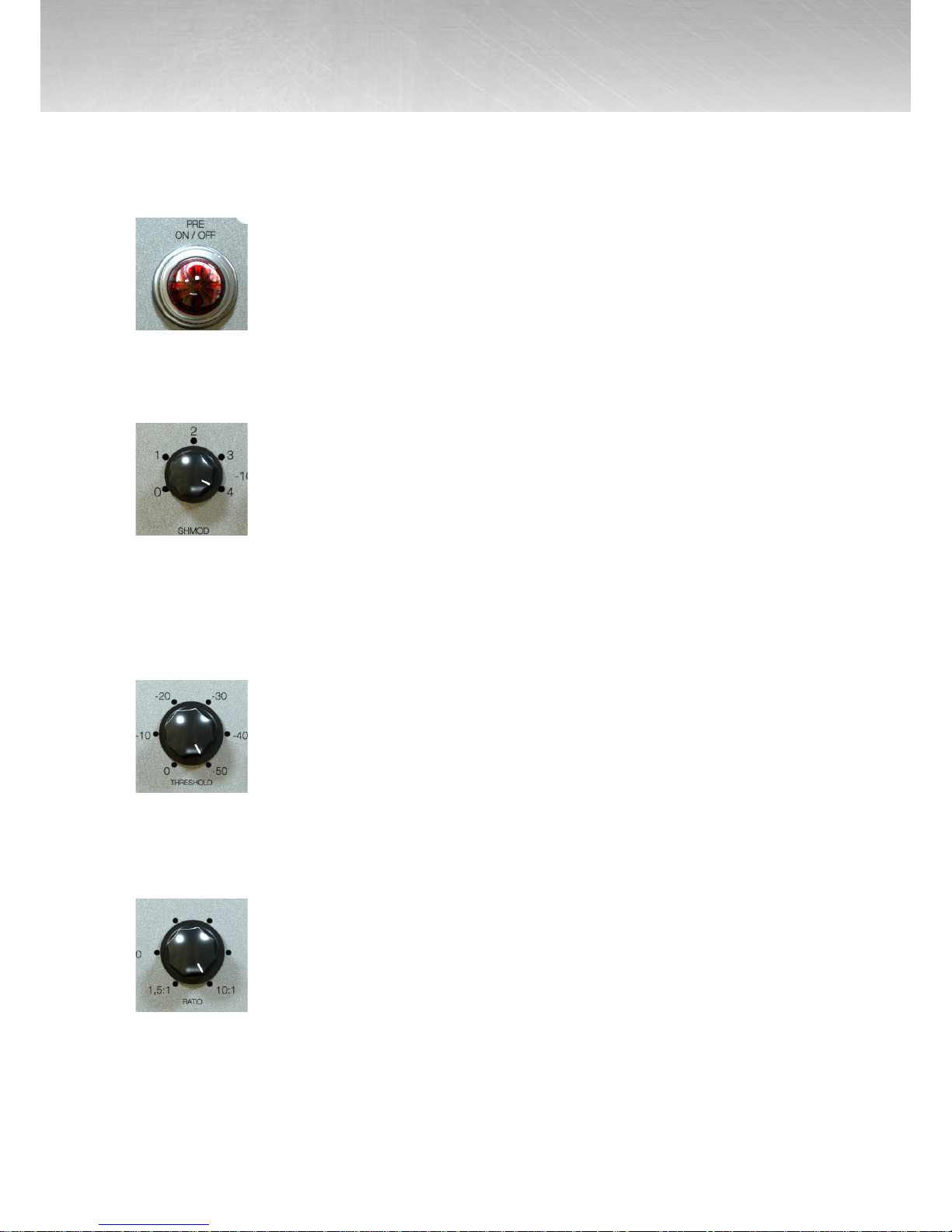
4 | OPERATION
ON/OFF: this button bypasses the Preamp section of the plug-in.
SHMOD: The SH MODE is the shape modulation of the compressor attack envelope. It
allows you to fine-tune the attack shape to really customize the attack behavior for any
audio source.
THRESHOLD: this knob sets the threshold of the compressor from 0dB to a minimum of
-50dB.
RATIO: this knob sets the compression ratio in 6 steps, available values range from 1.51
to 101.

5 | OPERATION
RATIO curves
TITANIUM2 attack times
ATTACK: this knob sets the compressor’s attack time, which is 0 ms for the first fifth of the
knob rotation, after that it ranges from 0.5 ms (fast) to 300 ms (slow).

6 | OPERATION
RELEASE
TIT1: this knob sets the compressor’s release time that ranges from 50 ms (fast) to 10 s
(slow);
TIT2 (default): this knob sets the compressor’s release time that ranges from 48 ms (fast)
to 3.15 s (slow).

7 | OPERATION
OVER HIGH: this knob selects the frequency of high and mid band crossover. Available
values are: 1.2kHz, 2kHz, 3.2kHz, 4kHz, 4.8kHz and 6kHz.
OVER LOW: this knob selects the frequency of low and mid band crossover. Available
values are: 60Hz, 100Hz, 150Hz, 200Hz, 250Hz and 300Hz.
Over Low Multiplier button: this button allows to select between two frequency ranges:
60Hz-300Hz or 240Hz-1.2kHz
METERS: there are three columns of meters, the first one measures the relative band
input level, the second one measures the output level and the third one measures the
reduction level applied by the compressor. Each band has its set of meters, independent
of each other.
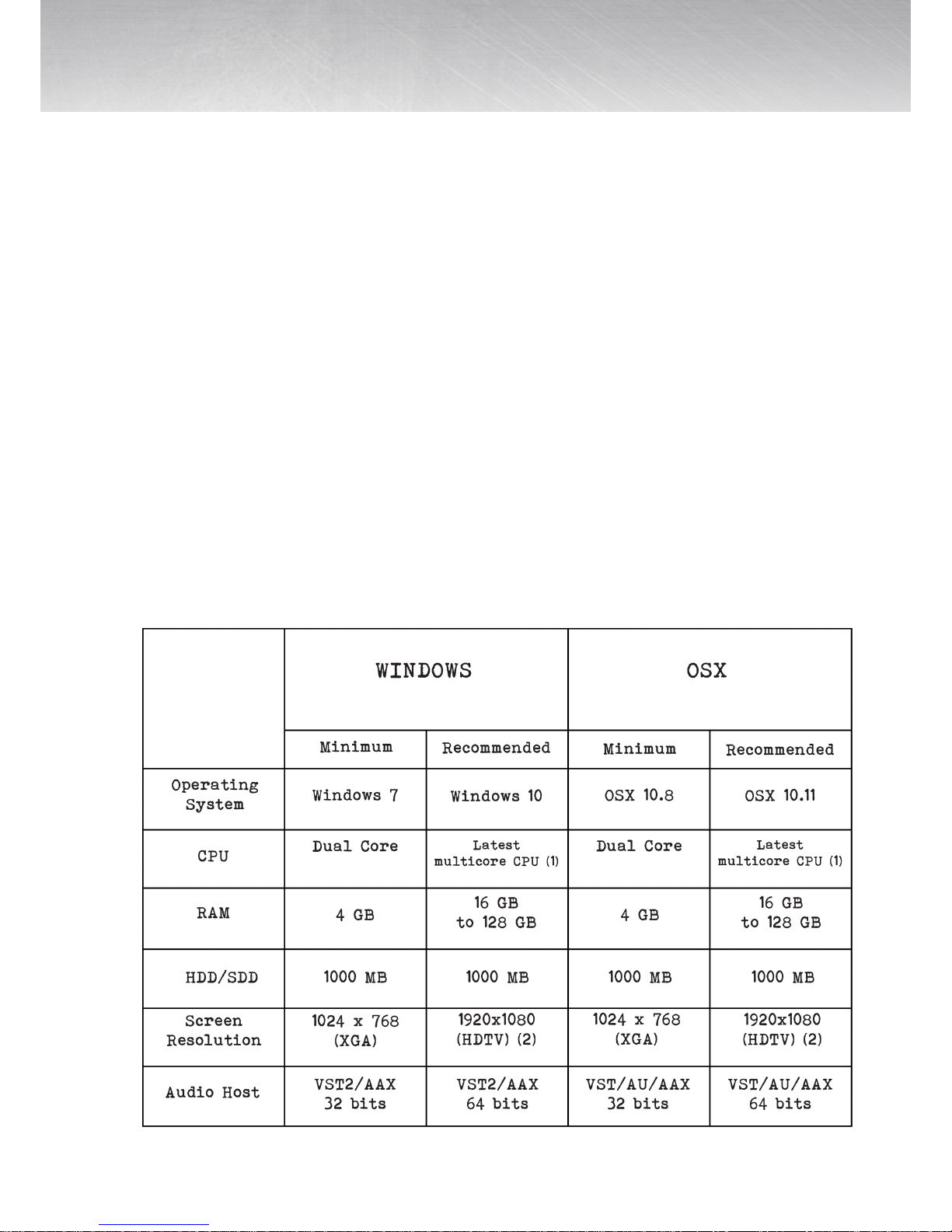
8 | CONTENTS
1.1 SAMPLING PROCESS
1 SYSTEM REQUIREMENTS AND PACKAGE CONTENTS
1.2 SYSTEM REQUIREMENTS
The sampling process has been performed by Acustica. The unit was sampled with mas-
tering quality converters, using a method which takes considerably more time than the
normal sampling standard. This method improves the quality of the entire audio spec-
trum.
Native sample frequency was 96 kHz. The 44.1 kHz, 48 kHz, 88.2 kHz frequencies were
derived from the native one by adown-sampling and up-sampling process.
This method avoids any negative sample rate conversion (SRC) artifacts when loading
projects at different sample rates and gives faster project loading times as well.

9 | CONTENTS
1.3 SAMPLING RATE
2 PRODUCT INSTALLATION
2.1 INTRODUCTION
- 44,1 kHz
- 96 kHz
Acqua Effects plug-ins are released with an installer program for Windows and OSX. The
installer contains plugin specific files and system files. Please run OS X (1) or Windows (2)
installer depending on your OS and your audio host plugin supported formats. During the
installation, use a true administrator account or make your OS aknowledge that you have
a user account with full administrator privilege.
If you don’t understand what we are talking about, please contact your system adminis-
trator for more information.
. In VST-AU OSX installer, Skin and Vector files are shared between AU and VST format
and are installed in Acustica (VST 32 bits) folder.
. In AAX OSX installer, Skin and Vector files are not shared with other formats and/or archi-
tectures due to a limitation of the AAX format.
Co-installation of Pro Tools 10 (32 bits) and Pro Tools 11/12 (64 bits) it isn’t possible.
. In VST Windows installers, Skin and Vector files are not shared between VST 32 bits and
VST 64 bits.
. In AAX Windows installer, Skin and Vector files are not shared with other formats and/or
architectures due a to limitation of the AAX format.
Co-installation of Pro Tools 10 (32 bits) and Pro Tools 11/12 (64 bits) it isn’t possible..
(1) Intel i7 generation 6 or newer is recommended.
(2) 3840x2160 UHDTV is also supported.
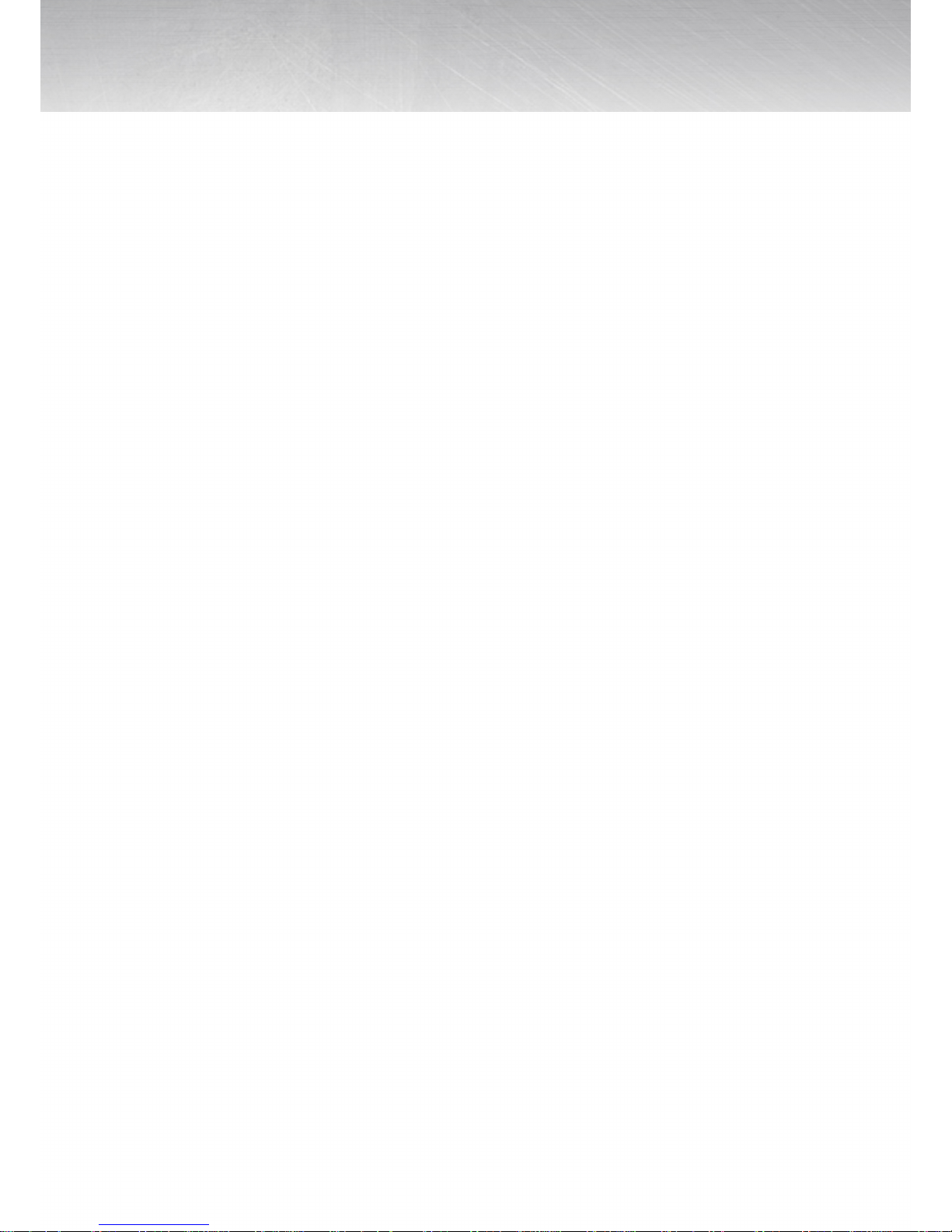
3 PRODUCT AUTHORIZATION
3.1 INTRODUCTION
3.2 COMPUTER IDENTIFICATION CREATION
3.3 COMPUTER IDENTIFICATION FILE PATH IN WINDOWS
Acustica Audio products use a protection based on a challenge-response authentica-
tion system that needs two main steps: Computer Identification creation and Computer
Identification online request.
Run your audio/video host and create a new session (avoid templates). Your Acqua Effect
plugin should be scanned, detected, and added into the available list of plugins.
Load your Acqua Effect plug-in and you will see a message asking for authorization.
A computer Identification file (TITANIUM.SER) will be created into your Acustica/Acusti-
ca64 or Components folder depending on which format you are using in your audio/
video host application.
If your audio/video host refuses to create an Acqua Effect plugin Computer Identifica-
tion file, try it again running it as a true administrator with administrator privilege. If you
don’t understand what we are talking about, please contact your system administrator
for more information.
- VST plug-in folder 32 bits: C:\VSTPlug-ins\Acustica\(not fixed path)
- VST plug-in folder 64 bits: C:\VSTPlug-ins\Acustica64\(not fixed path)
- AAX plug-in folder 32 bits: C:\Program Files (x86)\Common Files\Avid\Audio\Plug-Ins\
(fixed path)
- AAX plug-in folder 64 bits: C:\Program Files\CommonFiles\Avid\Audio\Plug-Ins\ (fixed
path)
- File name: depends on the product or bundle. Extension:.SER.
If your audio/video host refuse to create Acqua Effect plug-in Computer Identification file,
try it again running it as true administrator with administrator privilege. If you don’t un-
derstand what we are talking about, please contact your system administrator for more
information.
10 | CONTENTS

3.4 COMPUTER IDENTIFICATION FILE PATH IN OSX
3.5 COMPUTER IDENTIFICATION ONLINE REQUEST
- VST plug-in folder 32 bits: OSX HD/Library/Audio/Plug-ins/VST/Acustica (fixed path)
- VST plug-in folder 64 bits: OSX HD/Library/Audio/Plug-ins/VST/Acustica64 (fixed path)
- AU plug-in folder 32 and 64 bits: OSX HD/Library/Audio/Plug-ins/Components (fixed
path)
- AAX plug-in folder 64 bits: OSX HD/Library/ApplicationSupport/Avid/Audio/Plug-ins/
(fixed path)
- AAX plug-in folder 32 bits: OSX HD/Library/ApplicationSupport/Avid/Audio/Plug-ins/
(fixed path)
Go to Acustica Audio website, Customer Area,Dashboard, Authorize Products.
Browse to your Computer Identification file(TITANIUM.SER) and click Upload. Our Glob-
al KeyGenerator will create your authorization andwithin few minutes you will receive an
email with your authorization attached. The Global Key Generator will also deposit a copy
of your authorization into “My Licenses” section in your Dashboard as an on-line backup.
11 | CONTENTS
4 ONLINE AUTHORIZATION REQUEST
Go to Acustica Audio website, Customer Area, Dashboard, Authorize Products.
Browse to your Computer Identification file (TITANIUM.SER) and click Upload. Our Global
KeyGenerator will create your authorization and within few minutes you will receive an
email with your authorization attached. The Global Key Generator will also deposit a copy
of your authorization into “My Licenses” section in your Dashboard as an on-line backup.

4.1 LICENSE INSTALLATION
4.2 LICENSE FILE PATH IN WINDOWS
After creating your license file, our Global Key Generator will send you a message to your
registered email address with your license file compressed in zip format as an attach-
ment. Decompress your license file and move it to the corresponding path, depending
on the format you use. The product will be unlocked after you move the license file to the
correct folder.
- VST plug-in folder 32 bits: C:\VSTPlug-ins\Acustica\(not fixed path)
- VST plug-in folder 64 bits: C:\VSTPlug-ins\Acustica64\(not fixed path)
- AAX plug-in folder 32 bits: C:\Program Files (x86)\CommonFiles\Avid\Audio\Plug-Ins\
(fixed path)
- AAX plug-in folder 64 bits: C:\Program Files\CommonFiles\Avid\Audio\Plug-Ins\(fixed
path).
File name: depends on the product or bundle.
Extension: .AUT.
Note: our Global Key Generator will also deposit a copy of both your Computer Identifica-
tion and your license into “My Licenses” section in your Dashboard as an on-line backup.
12 | CONTENTS
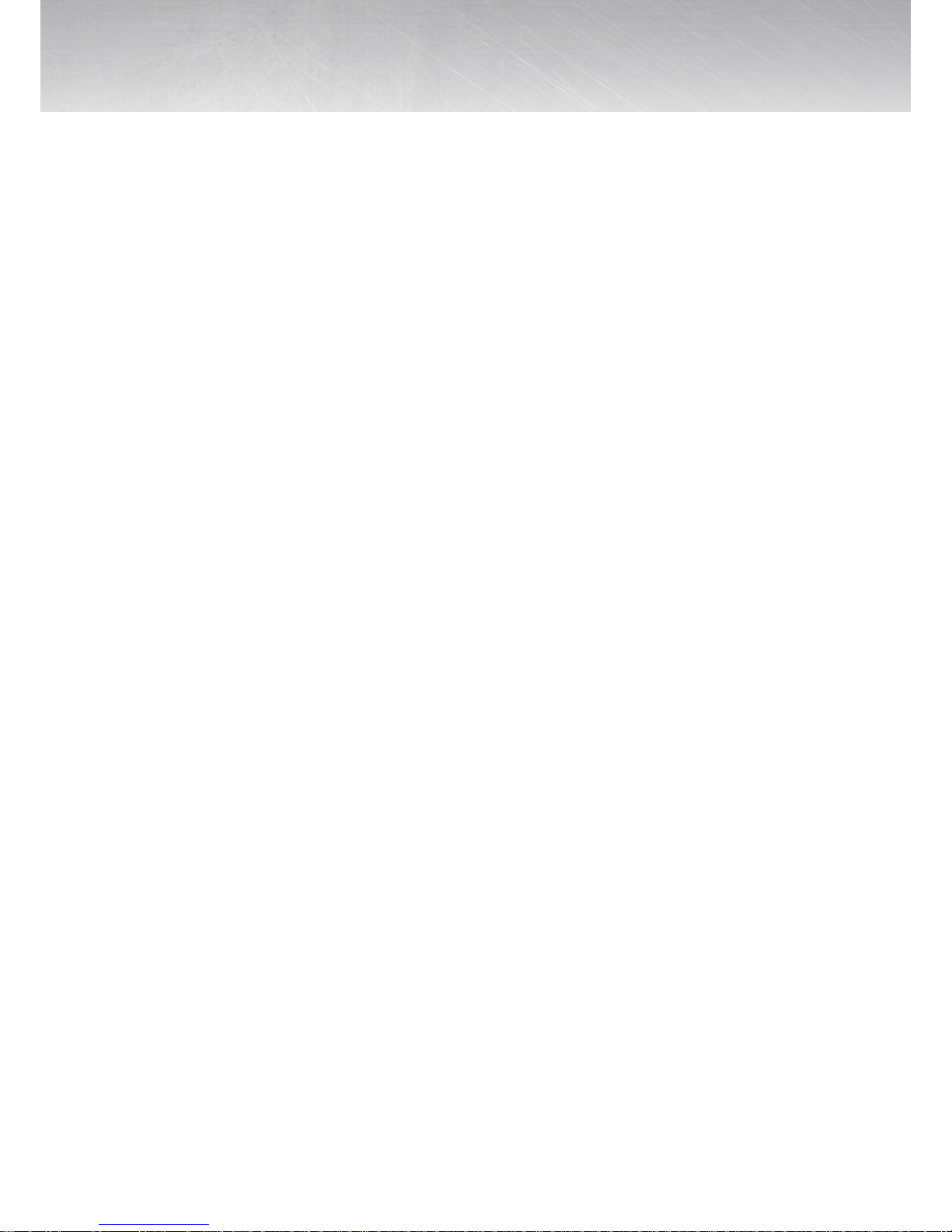
4.3 INSTALLATION PATHS
OS X paths:
- VST plug-in folder 32 bits: OSX HD/Library/Audio/Plug-ins/VST/Acustica (fixed path)
- VST plug-in folder 64 bits: OSX HD/Library/Audio/Plug-ins/VST/Acustica64 (fixed path)
- AU plug-in folder 32 bits: OSX HD/Library/Audio/Plug-ins/Components (fixed path)
- AU plug-in folder 64 bits: OSX HD/Library/Audio/Plug-ins/Components (fixed path)
- AAX plug-in folder 32 bits: OSX HD/Library/ApplicationSupport/Avid/Audio/Plug-ins
(fixed path)
- AAX plug-in folder 64 bits: OSX HD/Library/ApplicationSupport/Avid/Audio/Plug-ins
(fixed path)
Windows paths:
- VST plug-in folder 32 bits: C:\VSTPlug-ins\Acustica\(recommended path)
- VST plug-in folder 64 bits: C:\VSTPlug-ins\Acustica64\(recommended path)
- AAX plug-in folder 32 bits: C:\Program Files (x86)\Common Files\Avid\Audio\Plug-Ins\
(fixed path)
- AAX plug-in folder 64 bits: C:\Program Files\CommonFiles\Avid\Audio\Plug-Ins\ (fixed
path)
Also recommended:
- Do not resume downloads.
- Disable any anti-virus and/or any anti-malware.
- Disable OSX Gatekeeper.
- Disable Windows Smart Screen.
13 | CONTENTS

COPYRIGHTS
All content included in this document, such as texts, graphics, logos, button icons, imag-
es, sounds, videos, digital downloads, data compilations, and software, is the exclusive
property of Acusticaudio s.r.l. or its content suppliers, and is protected by international
copyright laws.
Acustica Audio is a trademark of Acusticaudio S.R.L.
Nebula is a trademark of Acusticaudio S.R.L.
Nebula Server is a trademark of Acusticaudio S.R.L.
Aqua Engine is a trademark of Acusticaudio S.R.L.
Native Application Tools is a trademark of Acusticaudio S.R.L.
Virtual Studio Technology is a trademark of Steinberg.
Audio Units is a trademark of Apple Inc.
Real Time Audio Suite is a trademark of Avid Technology Inc.
AAX is a trademark of Avid Technology Inc.
NVidia is a trademark of NVIDIA Corporation.
Windows is a trademark of Microsoft Corporation.
Mac OS X is a trademark of Apple Inc.
Compute Unified Device Architecture is a trademark of NVIDIA Corporation.
Streaming SIMD Extensions is a trademark of Intel Corporation.
Integrated Performance Primitives is a trademark of Intel Corporation.
Prism Sound is a trademark of Prism Sound Ltd.
14 | CREDITS

Acustica 2016
Table of contents
Other Acustica Recording Equipment manuals