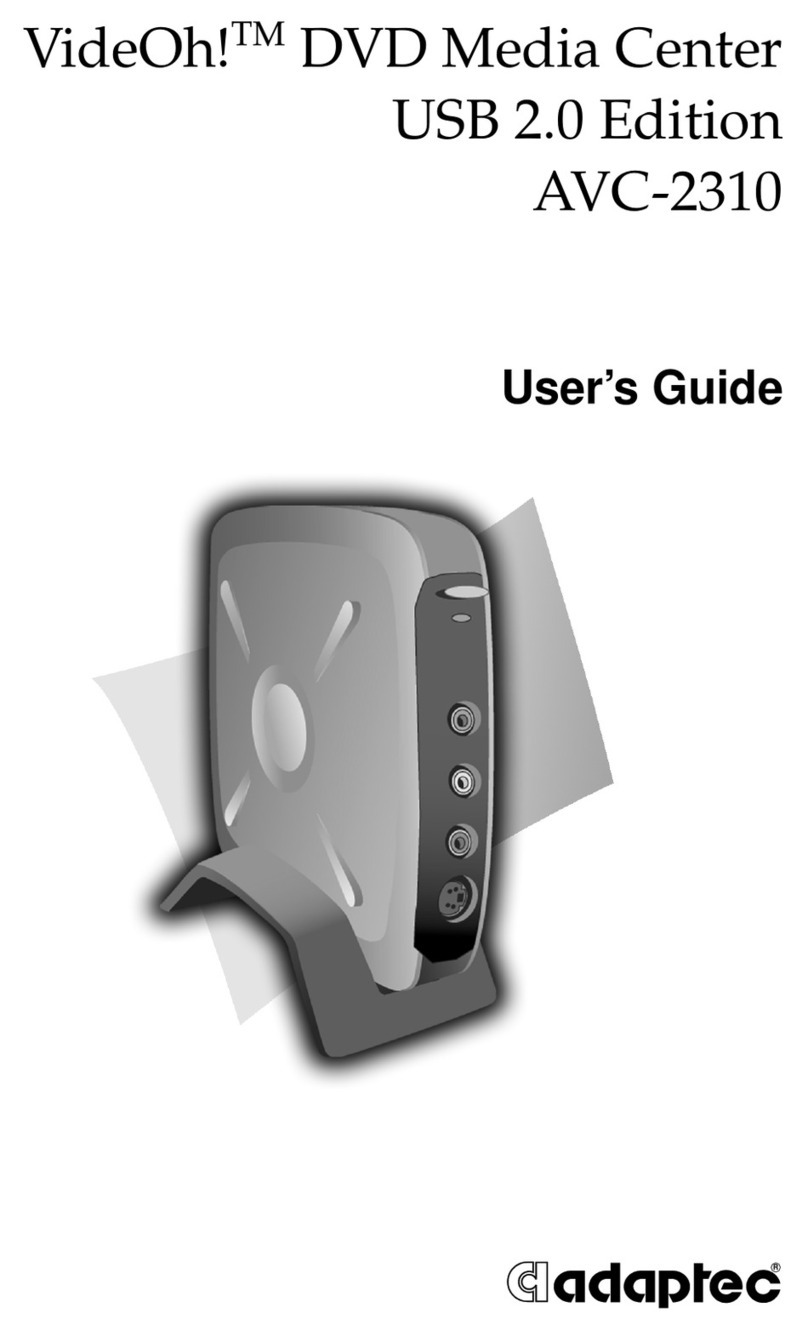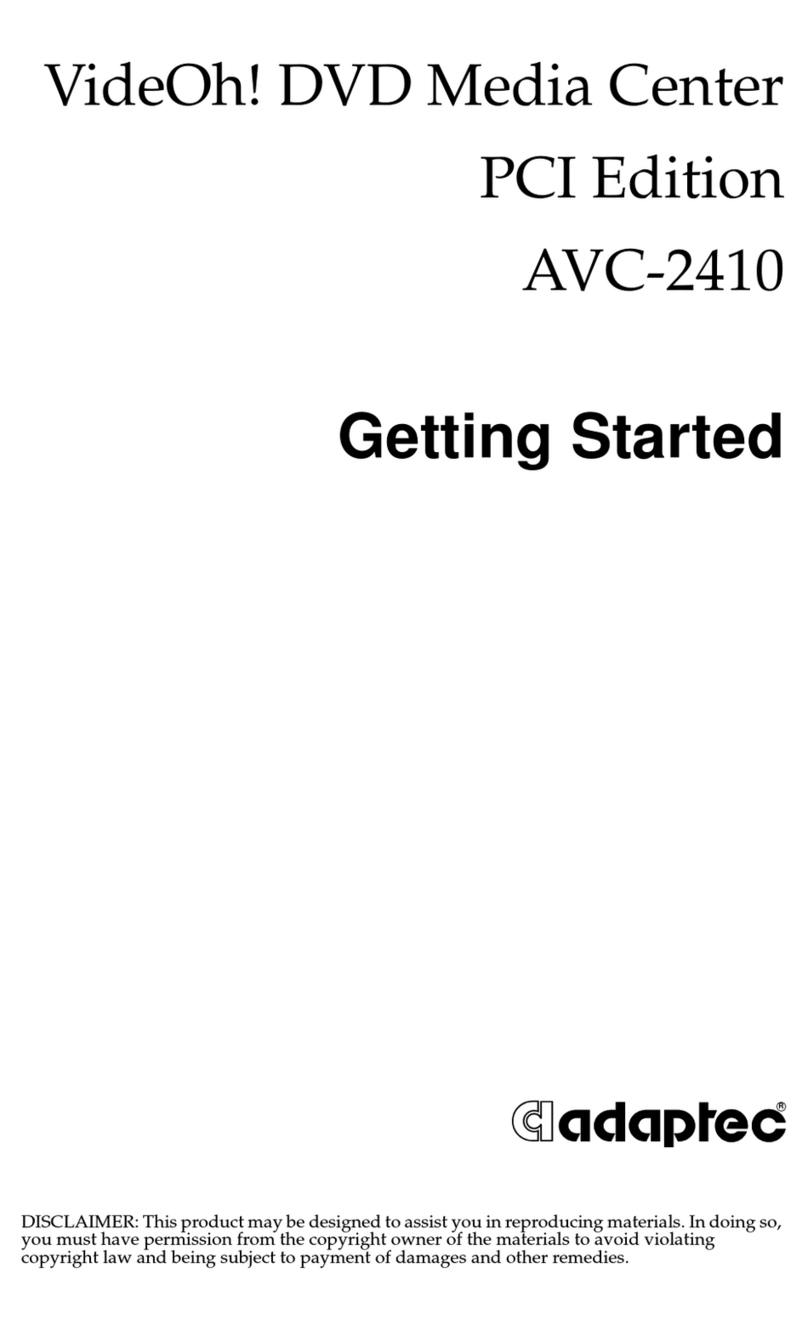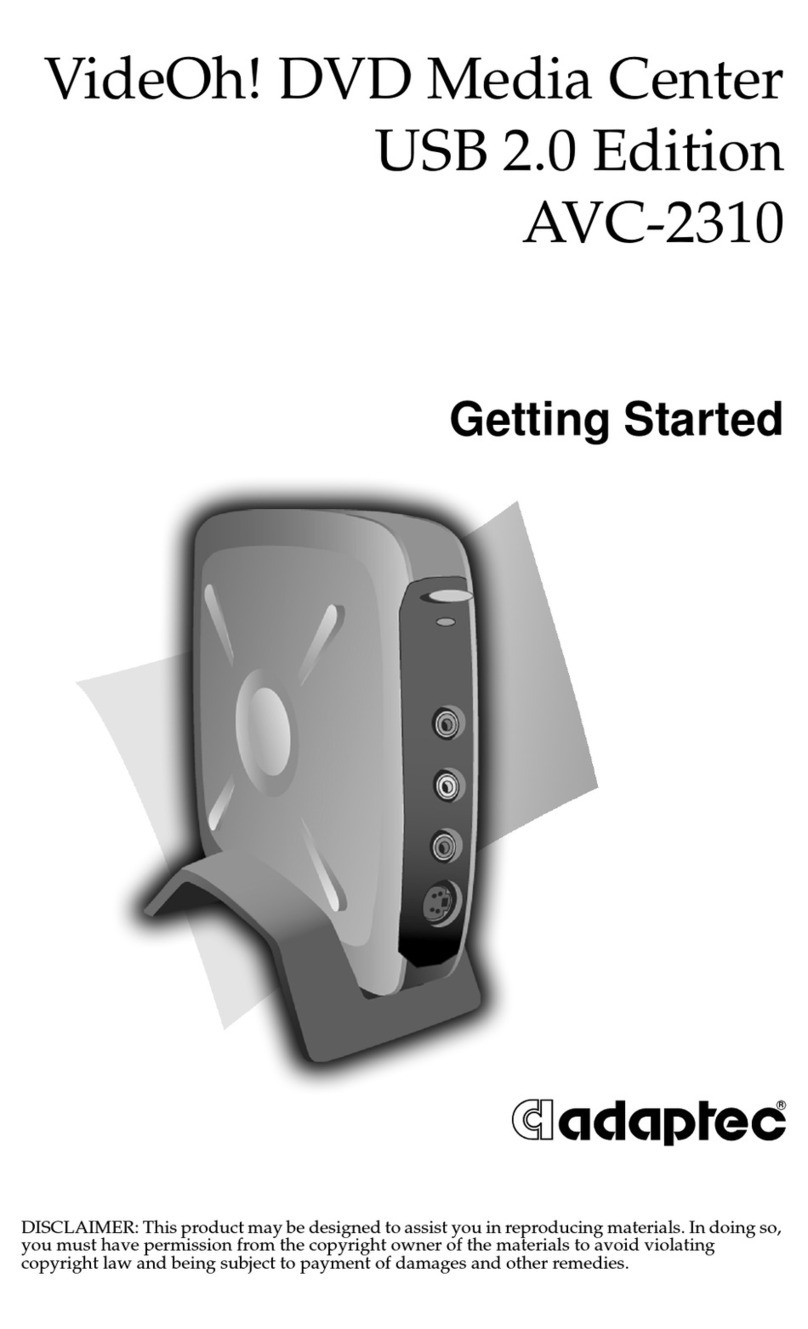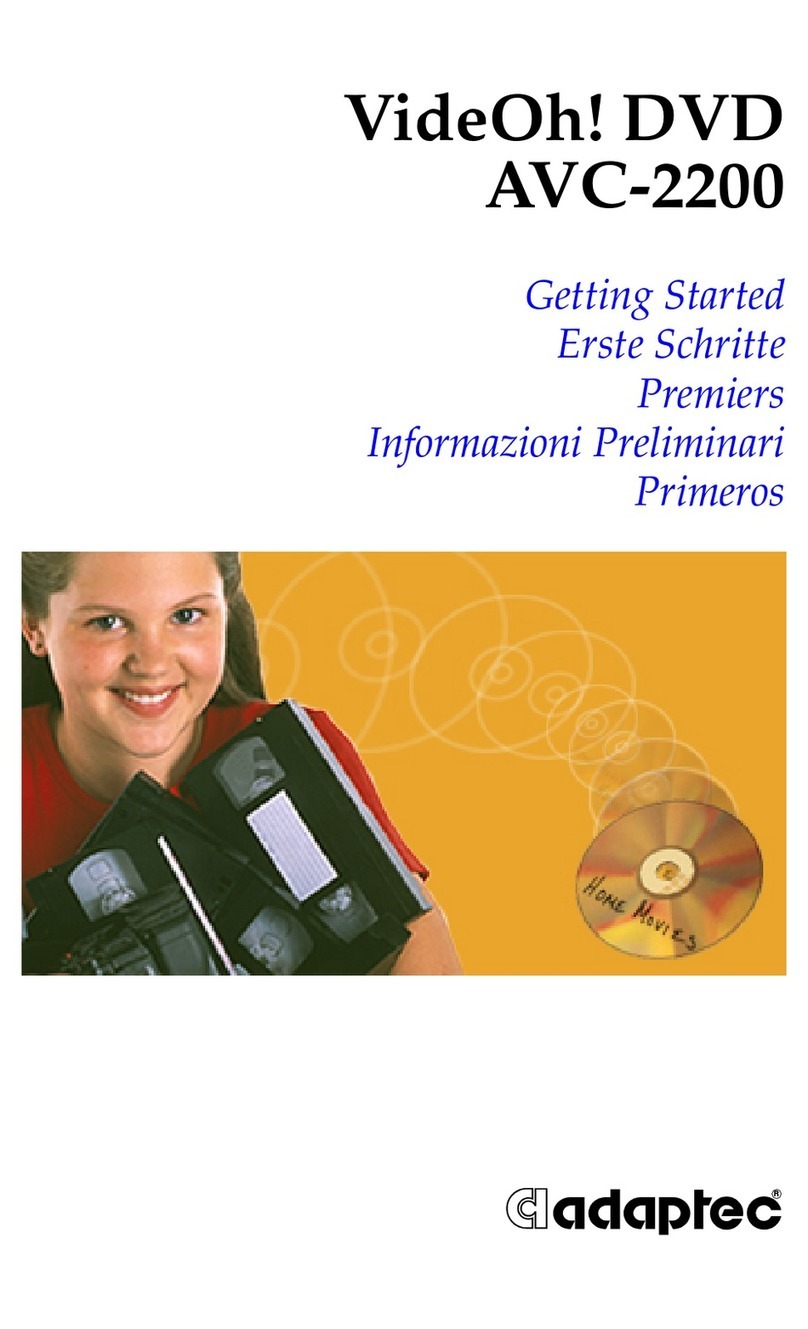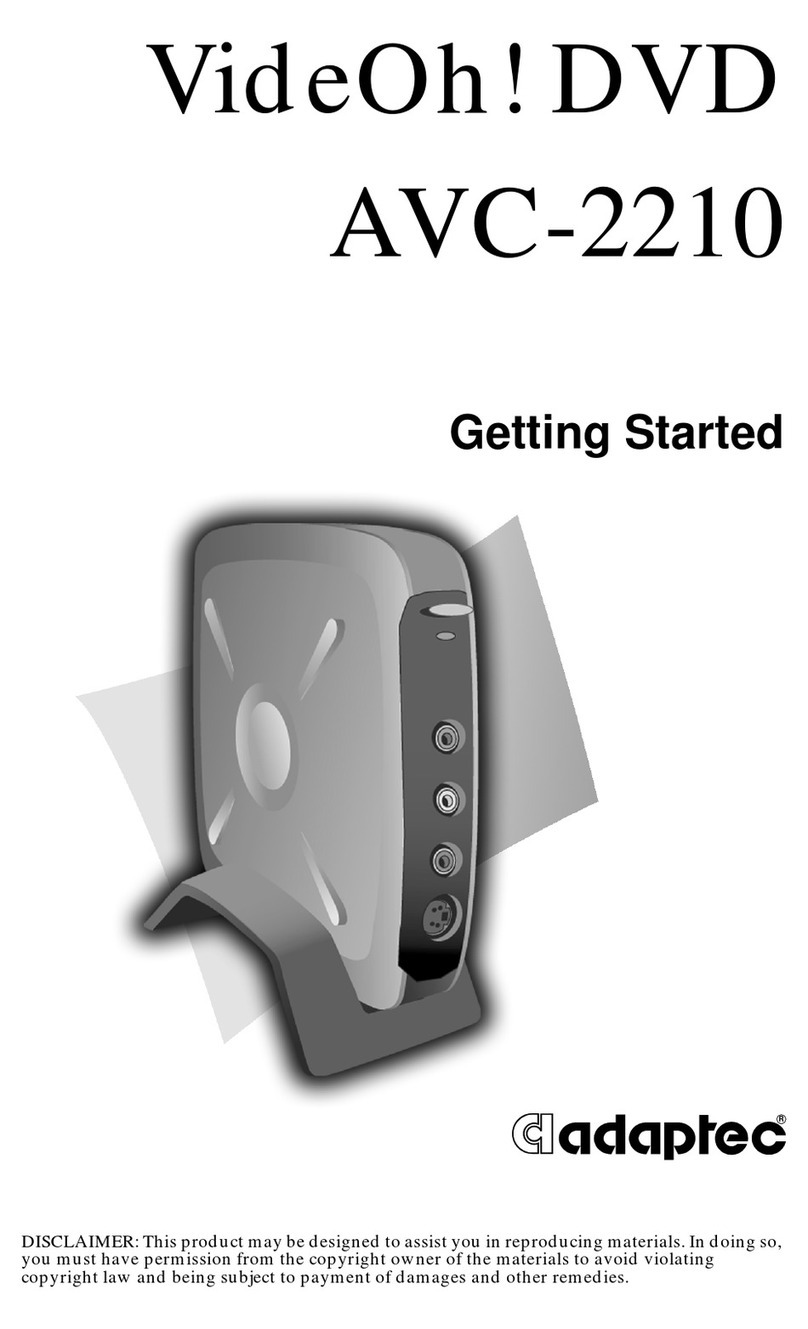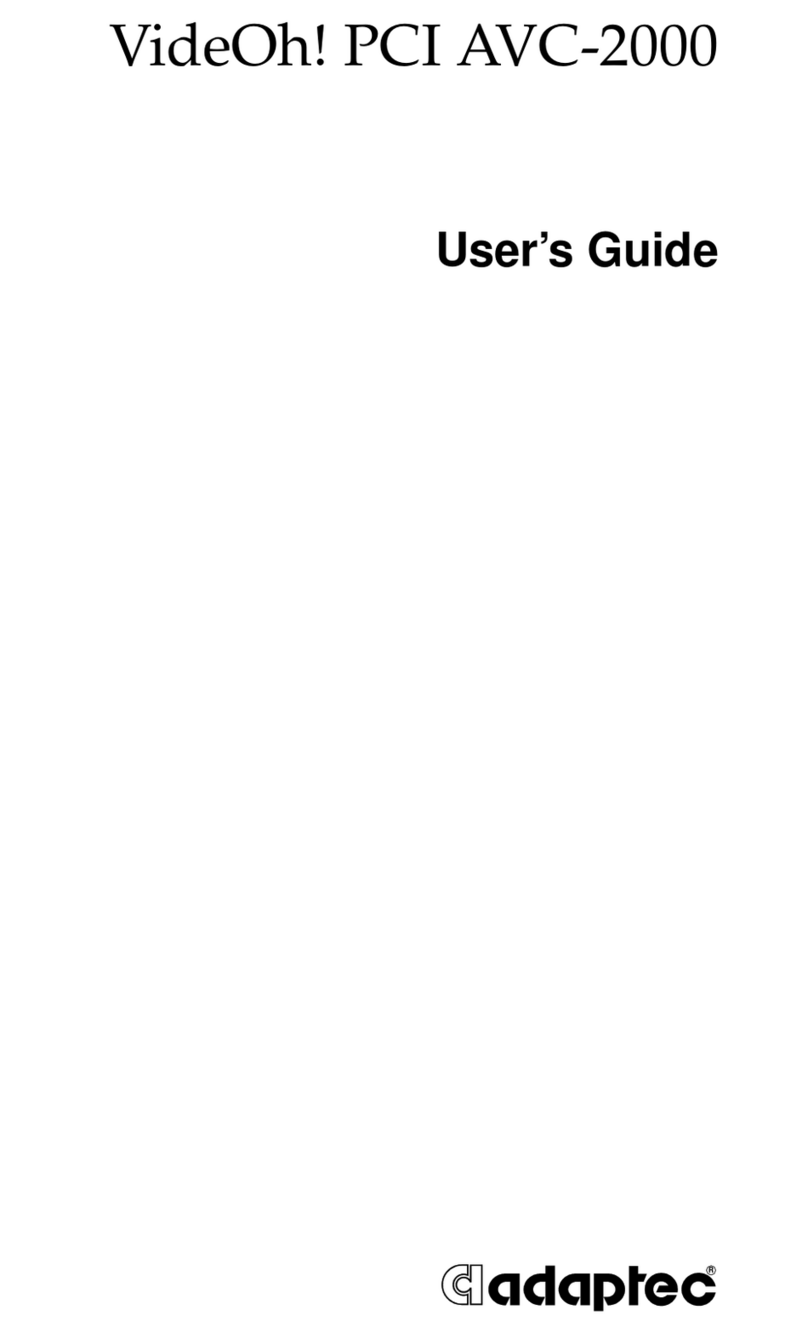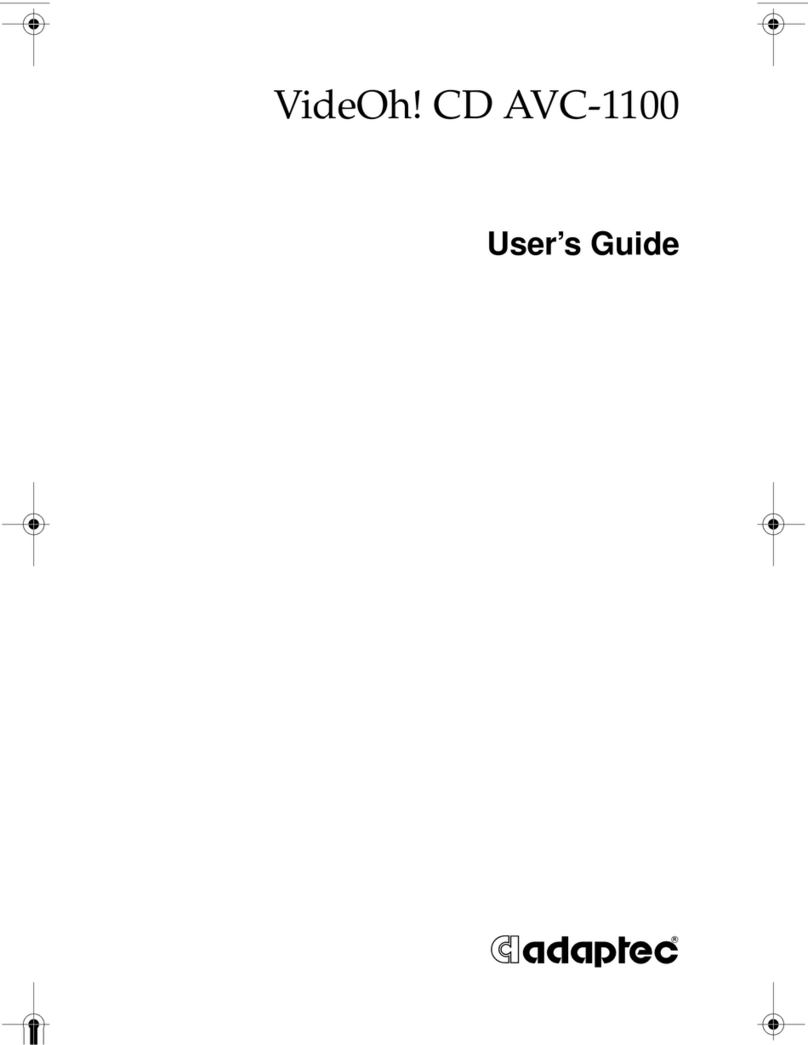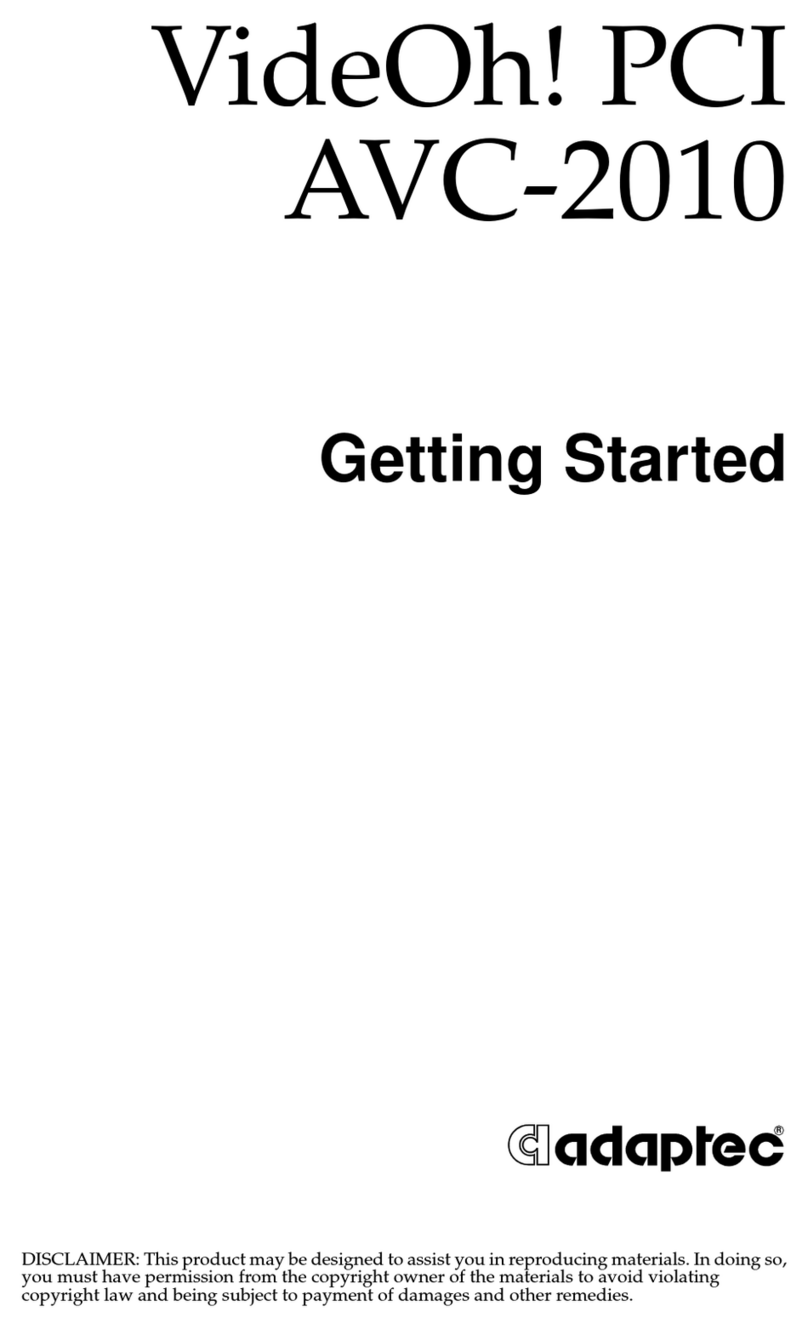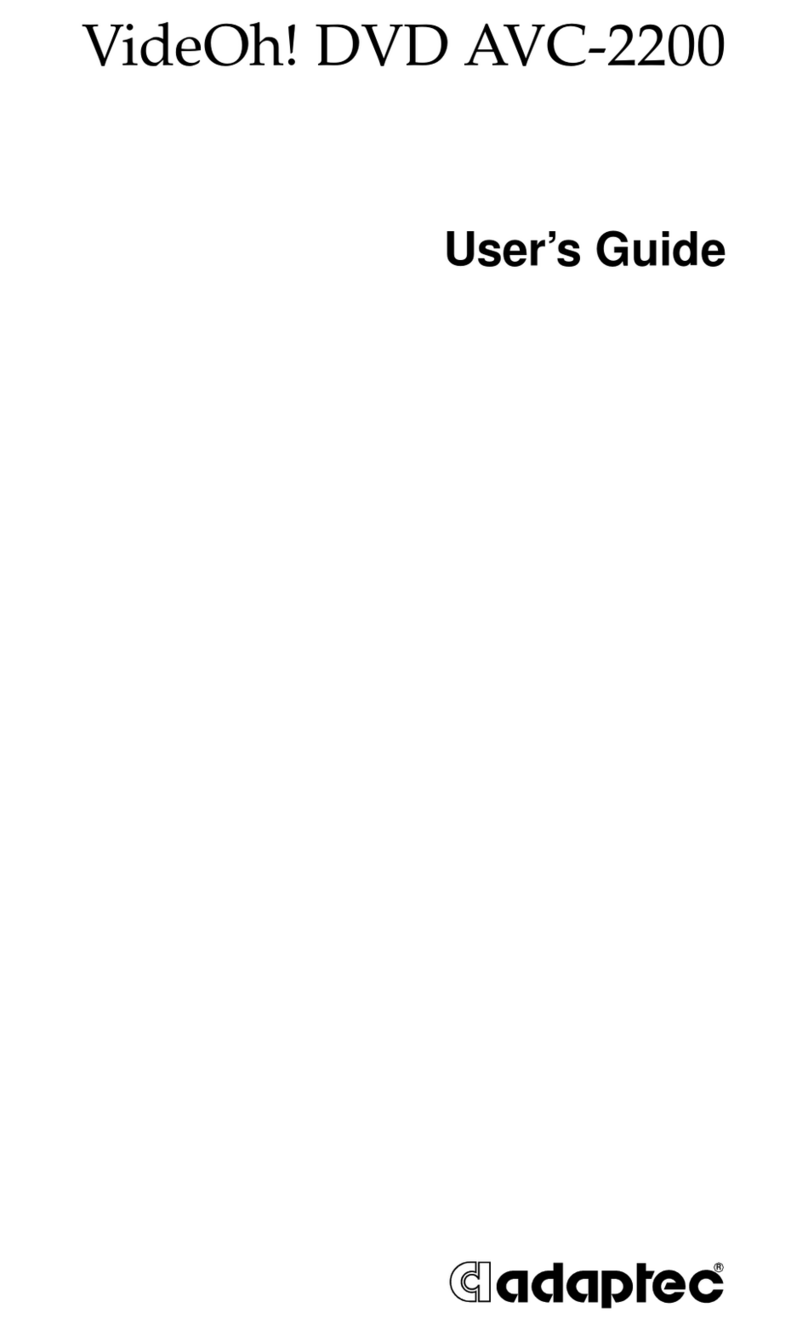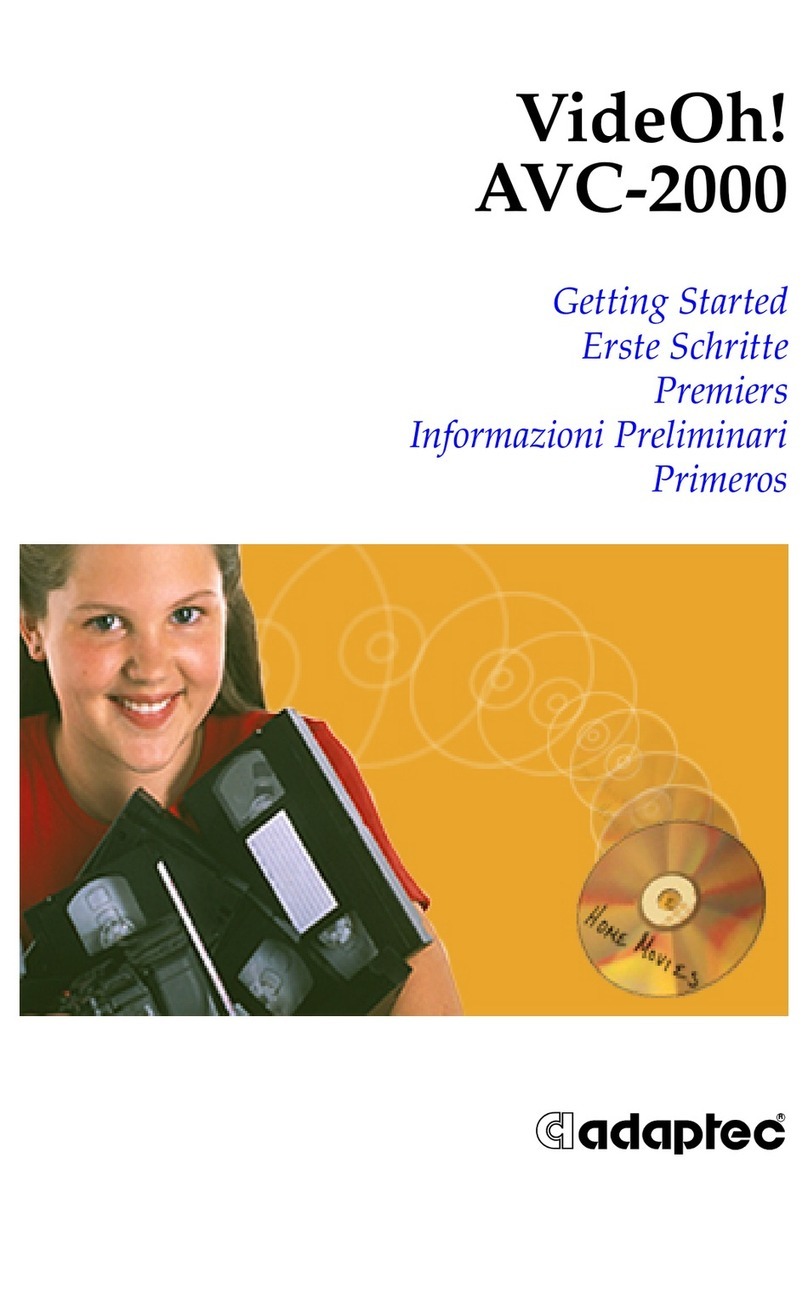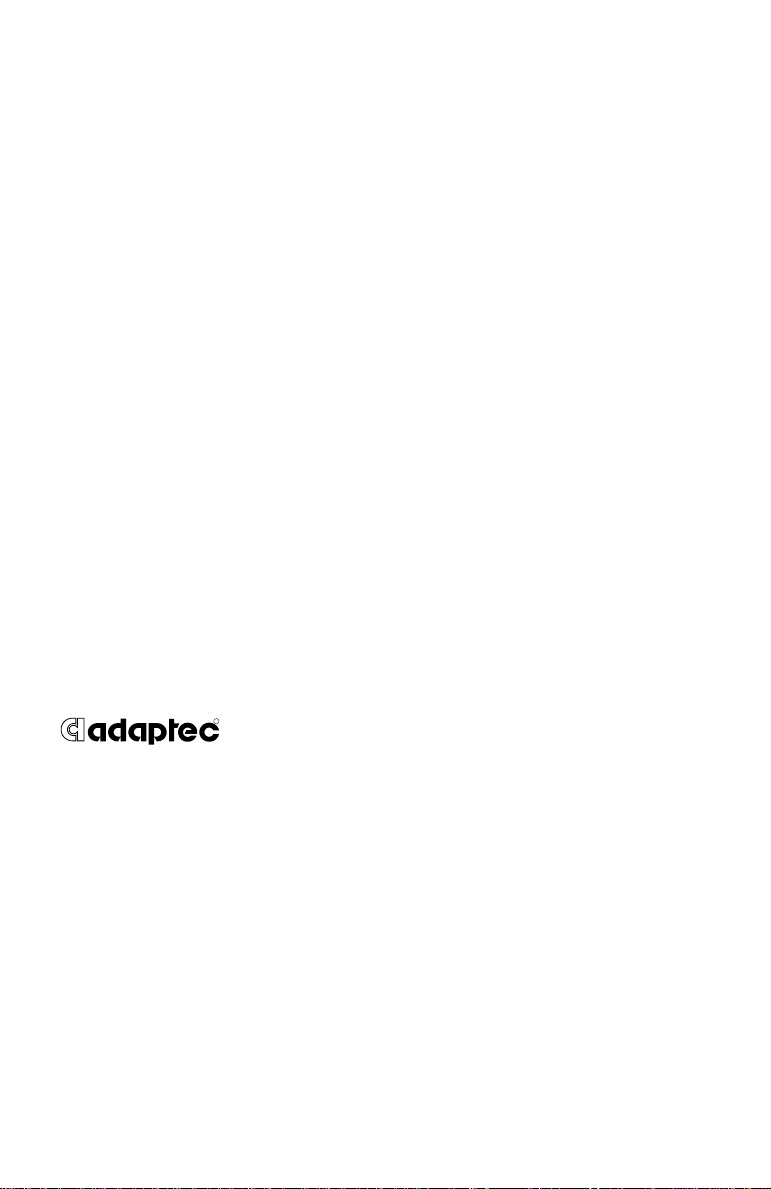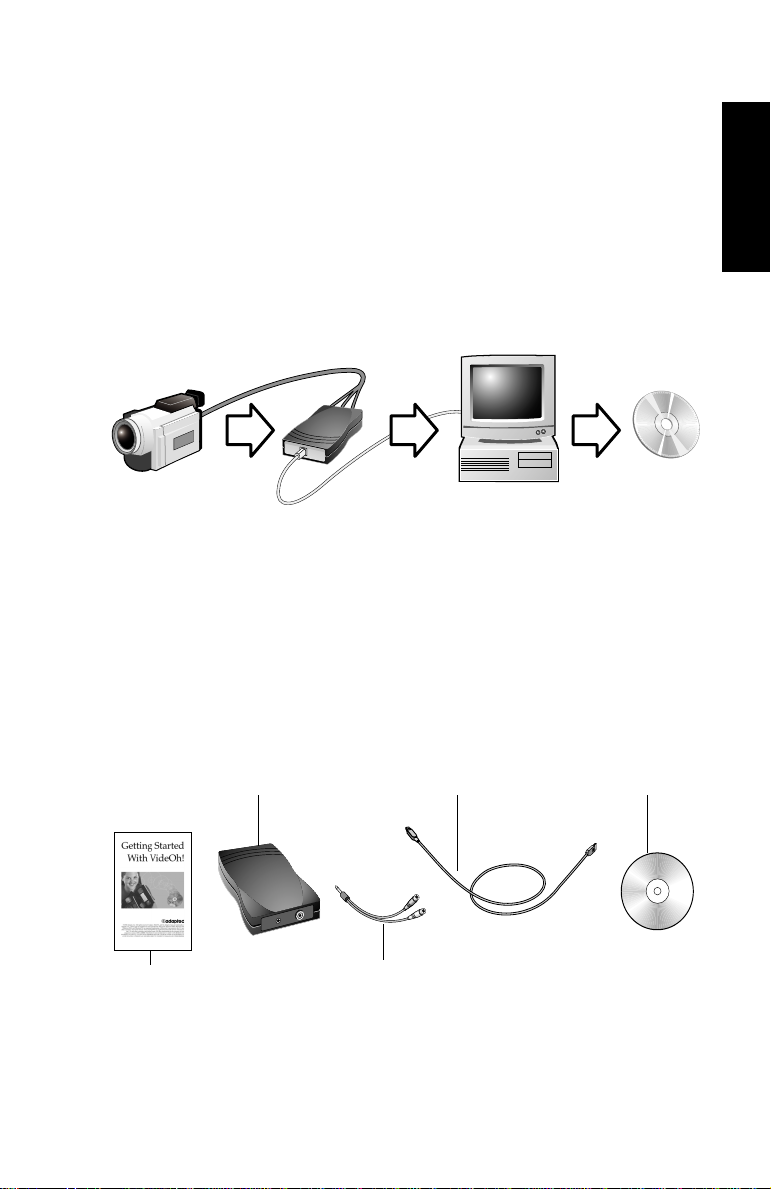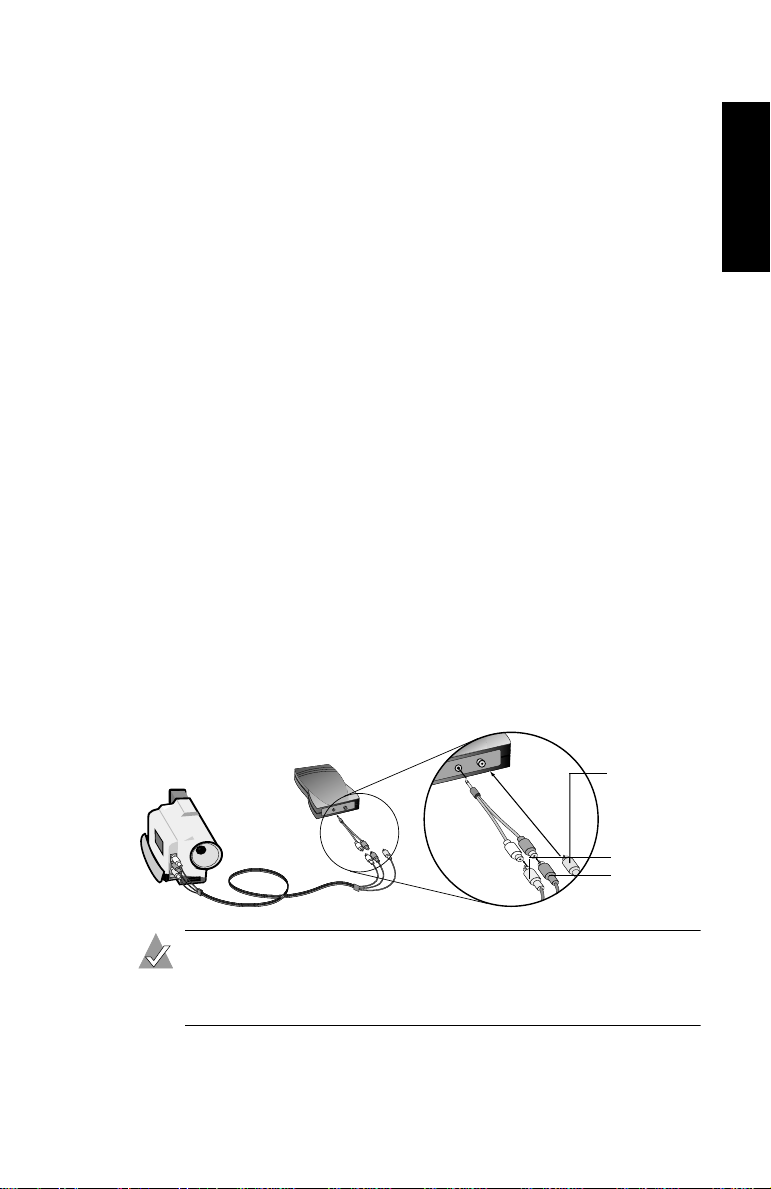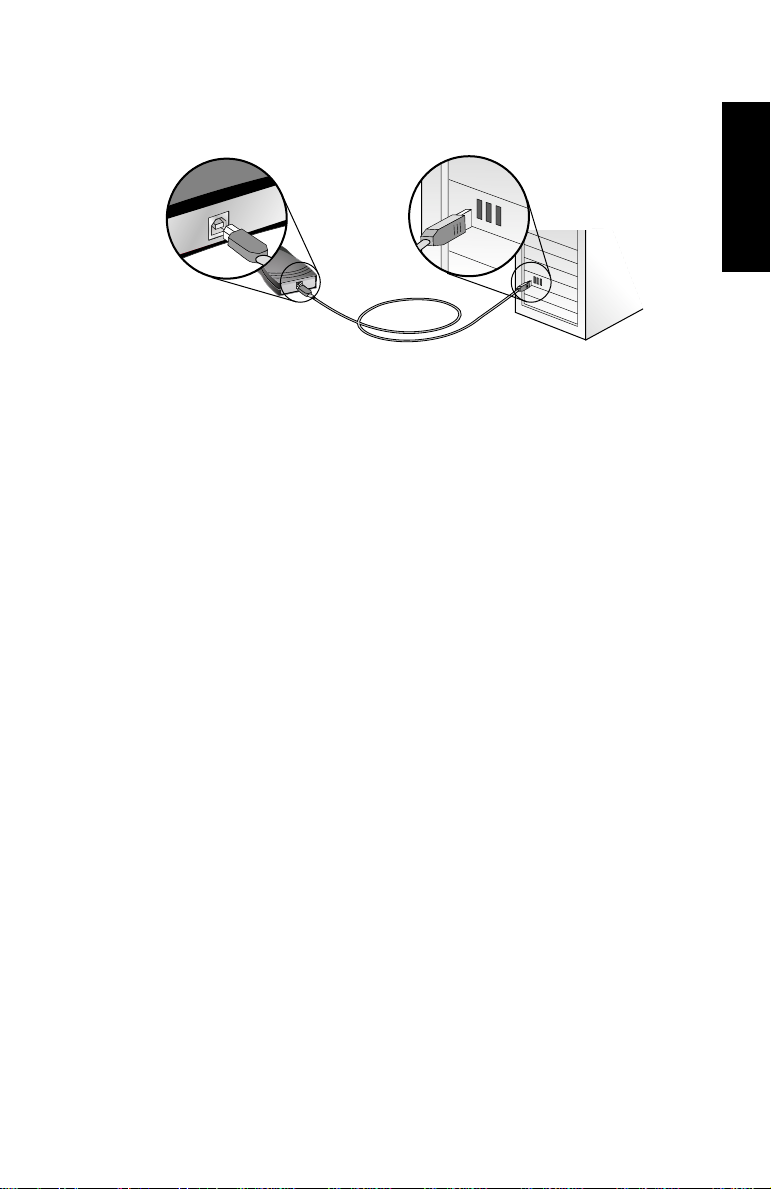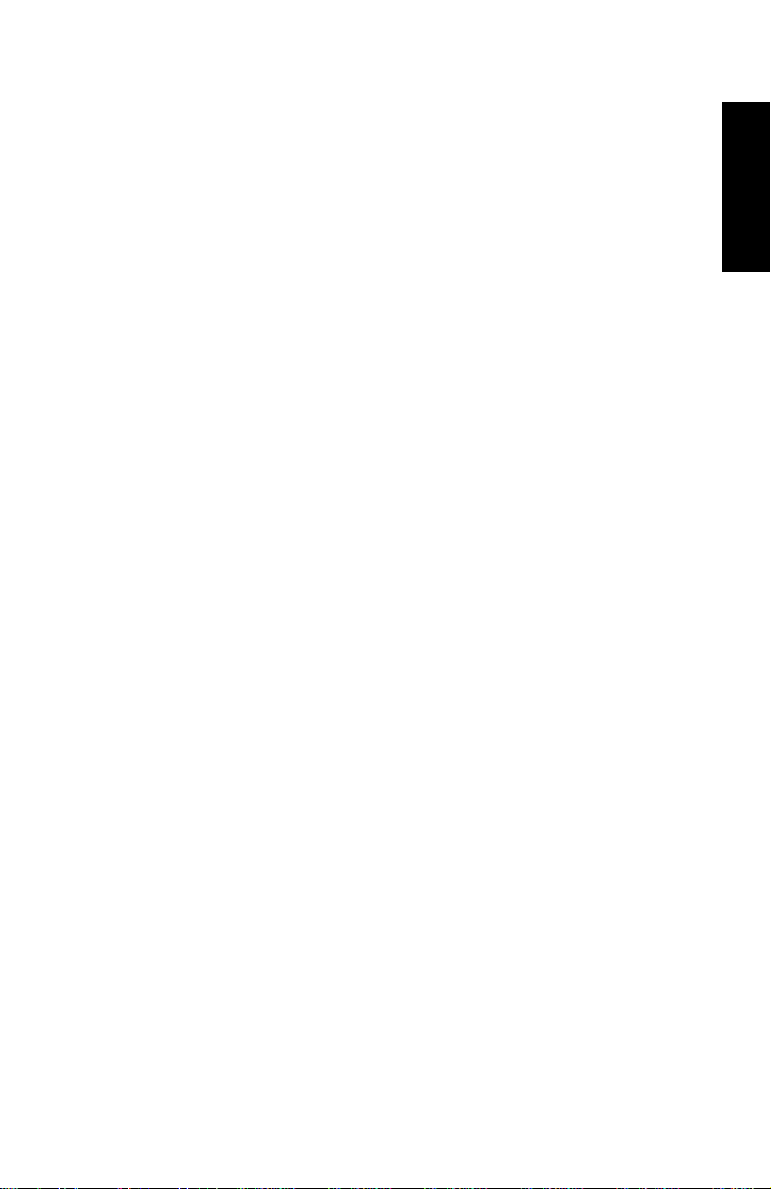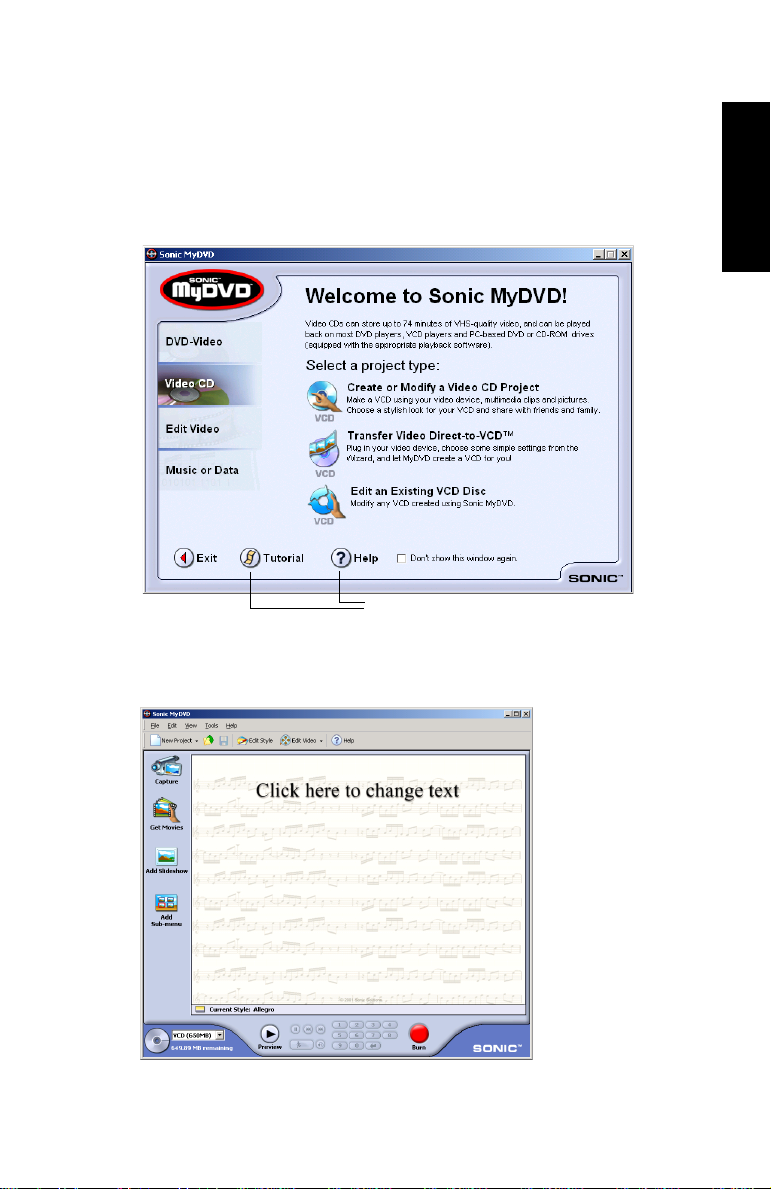3
English
3Connect the AVC-1100 to your computer using the provided
USB cable.
When you connect the AVC-1100 to your computer, Windows
detects it and starts the Found New Hardware wizard. This
wizard steps you through the process of installing the necessary
drivers.
4Follow the on-screen instructions.
■If you are using Windows 98SE, you may need your
Windows 98SE CD to complete the installation.
■If you are using Windows 98SE and the driver file being
installed from the VideOh! installation CD is older than the
existing driver file, you may get a version conflict message.
Select to keep the newer driver file.
■You may see a warning message about Microsoft Windows
logo or signature certification. Click Continue Anyway.
5When the driver installation is complete and you’ve clicked
Finish, you may see a message asking you to restart your
computer. Wait until all of your software is installed, before
restarting your computer.
You are now ready to install the AV Capture utility.
6From the main VideOh! Installation screen, click Install
Software, then click AV Capture.
If the VideOh! installation screen doesn’t appear, use Windows
Explorer to display the CD contents, then click autorun.exe.
7Follow the on-screen instructions.
AV Capture will install on your system. You are now ready to
install the Sonic MyDVD Software.
AVC_1100_QSG.book Page 3 Monday, January 20, 2003 1:41 PM