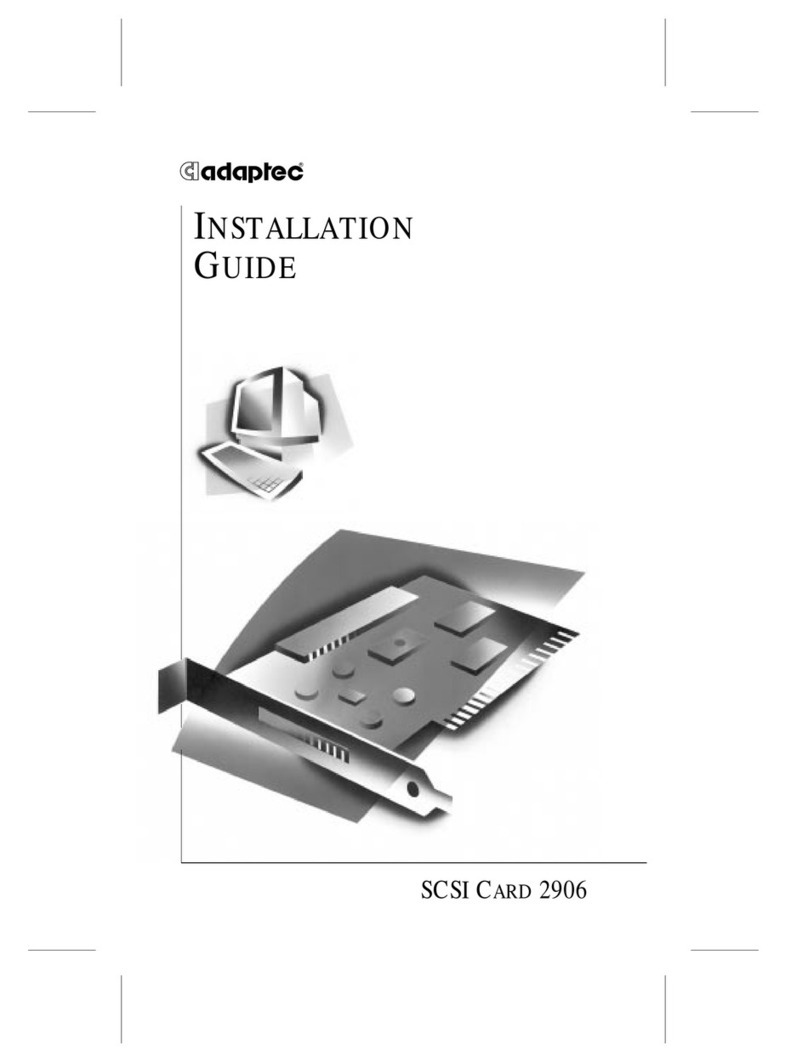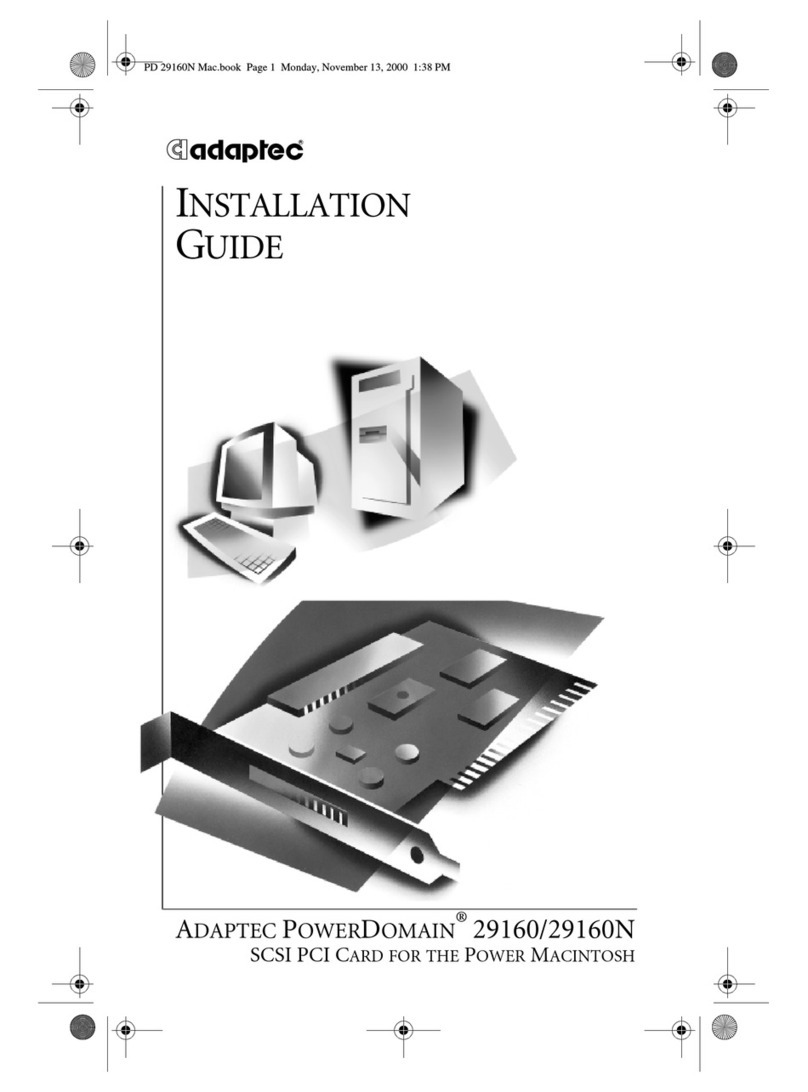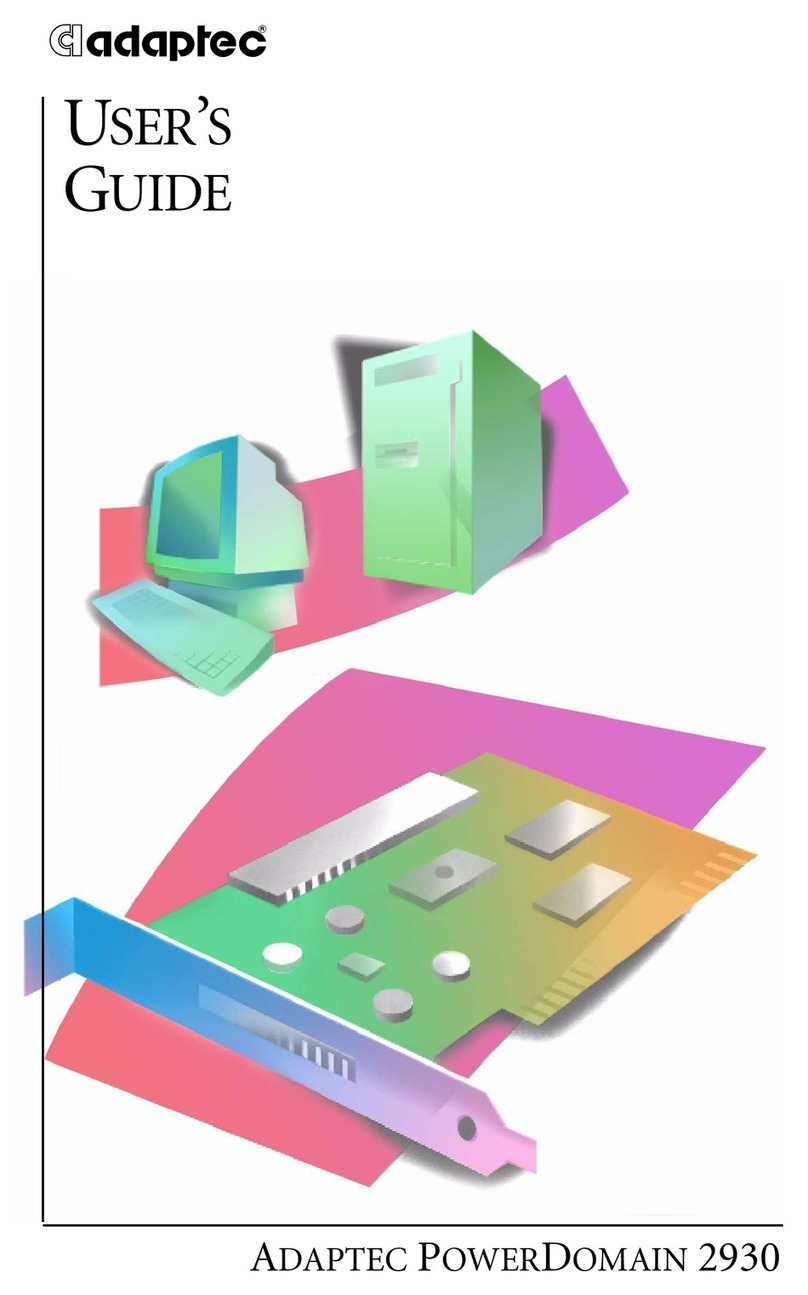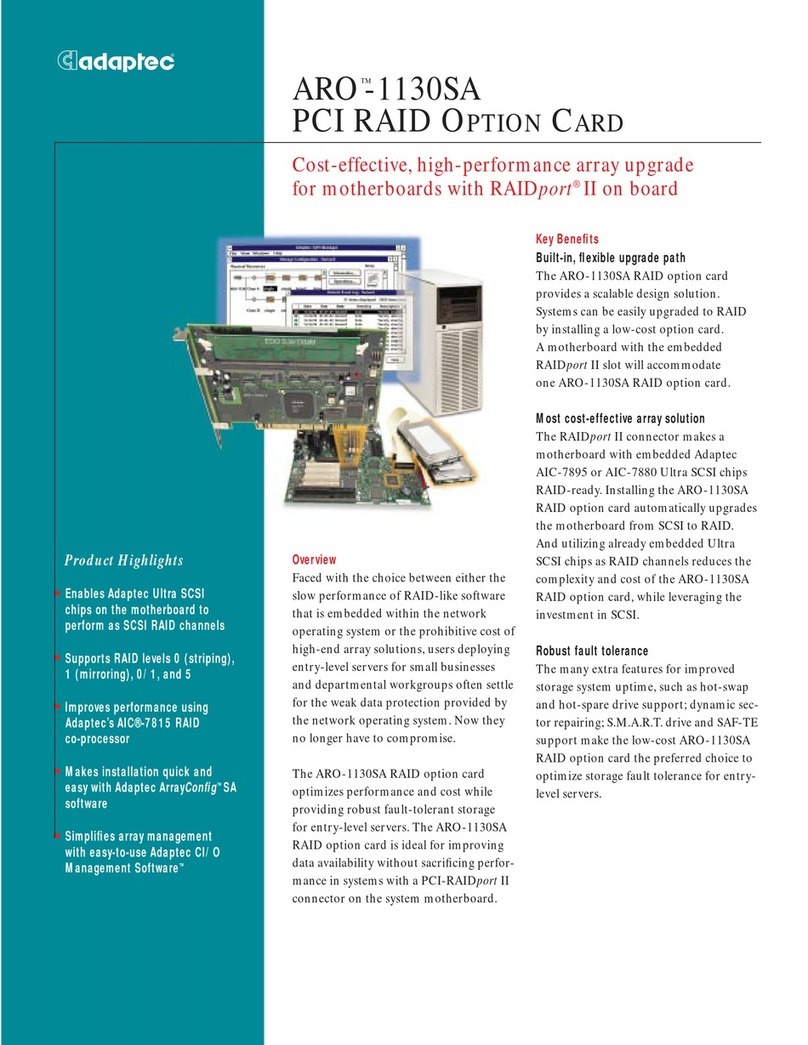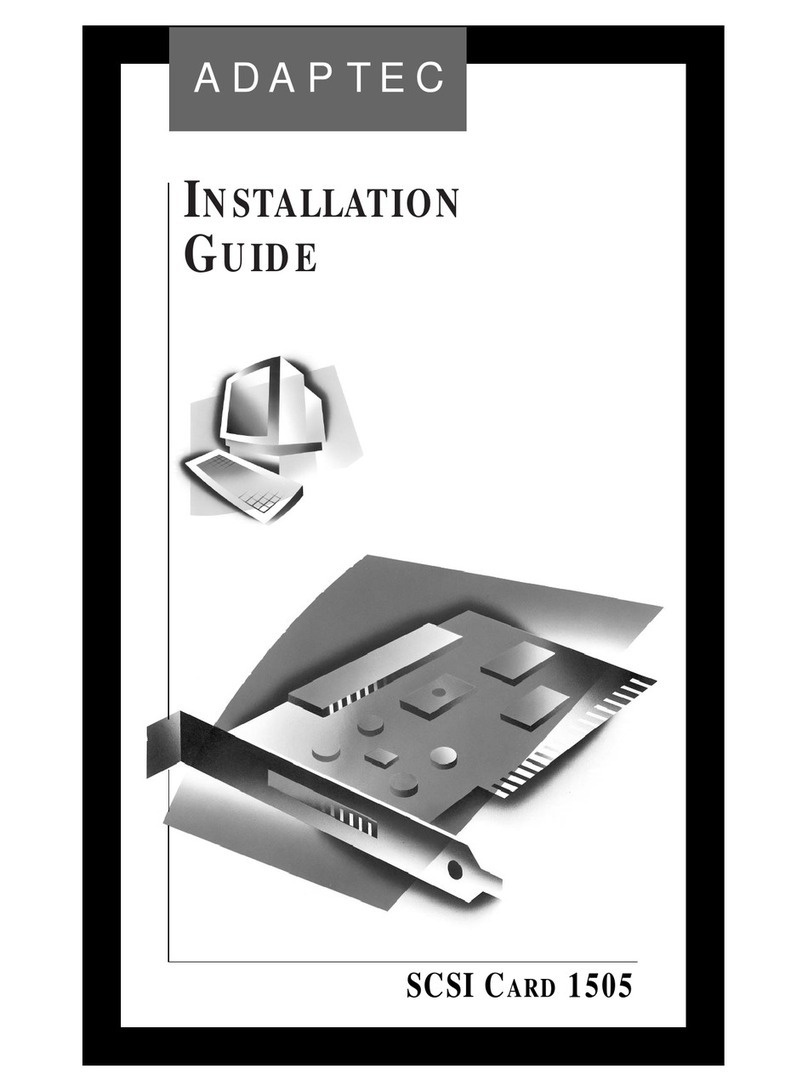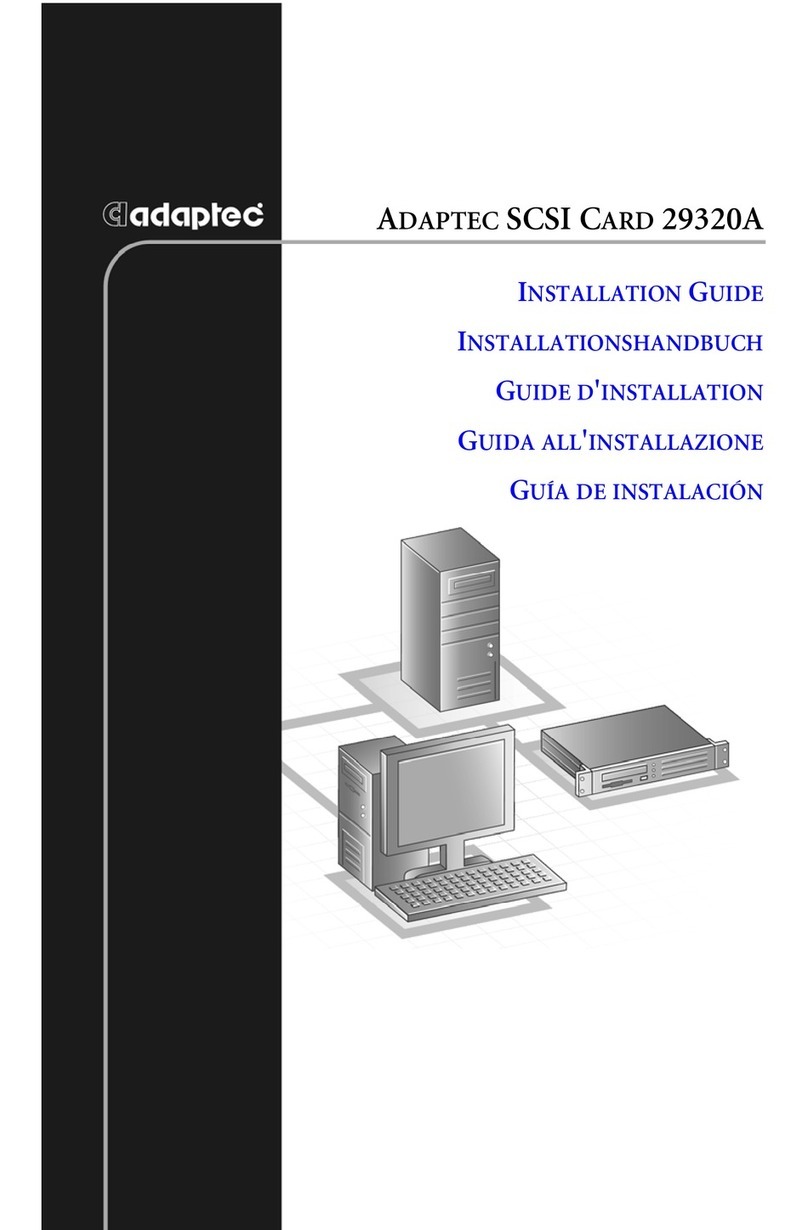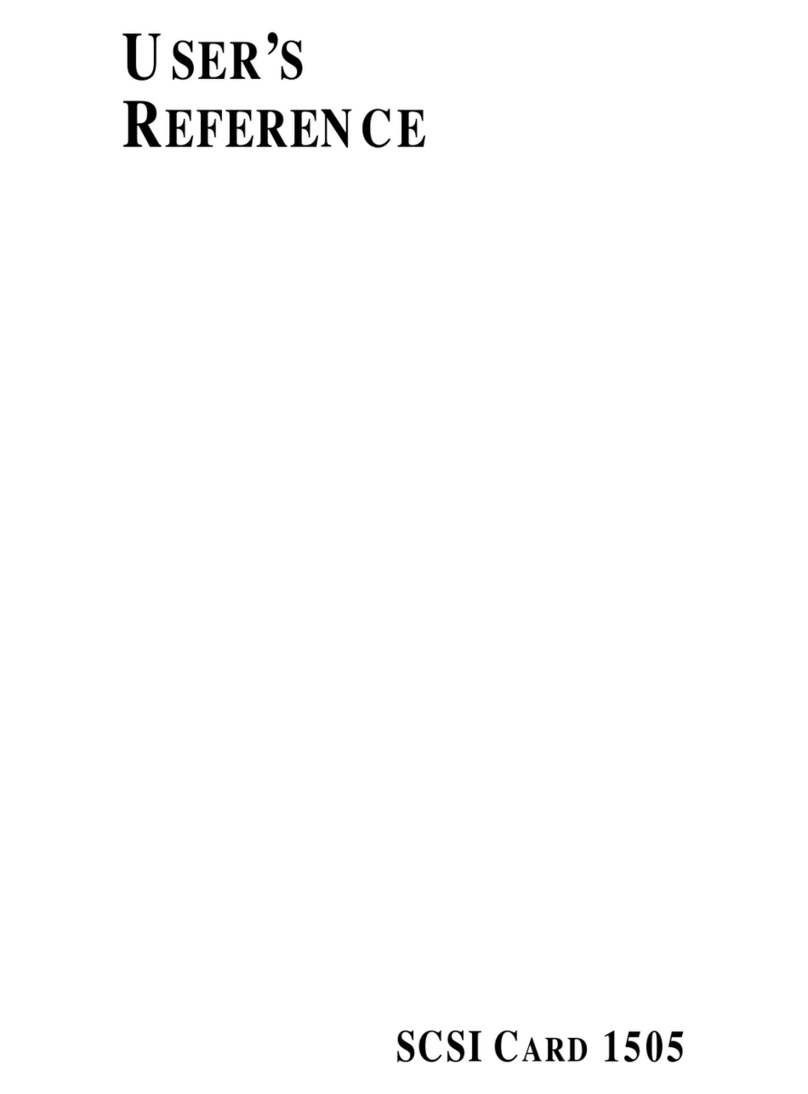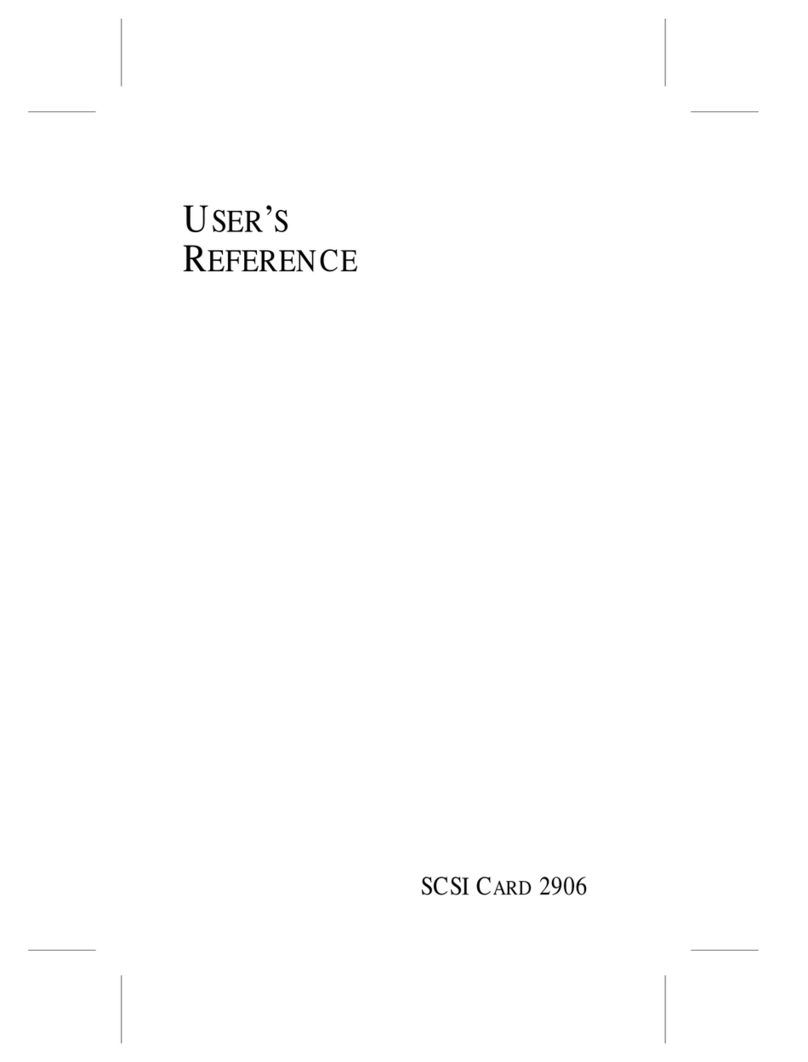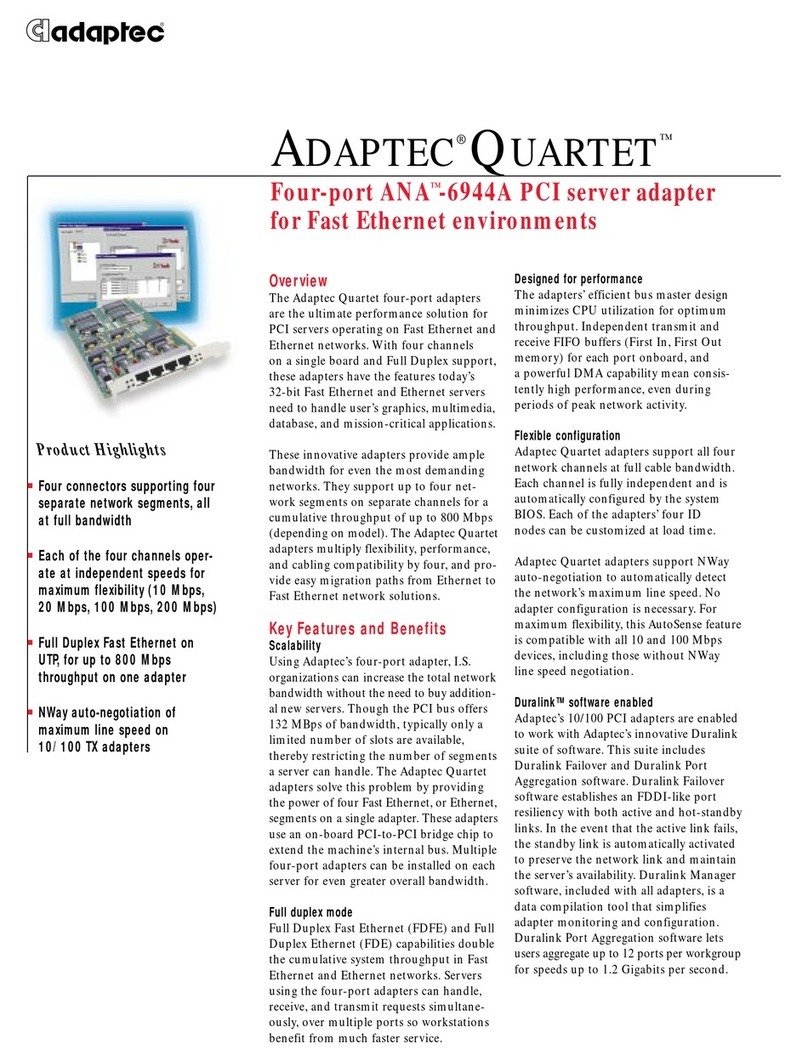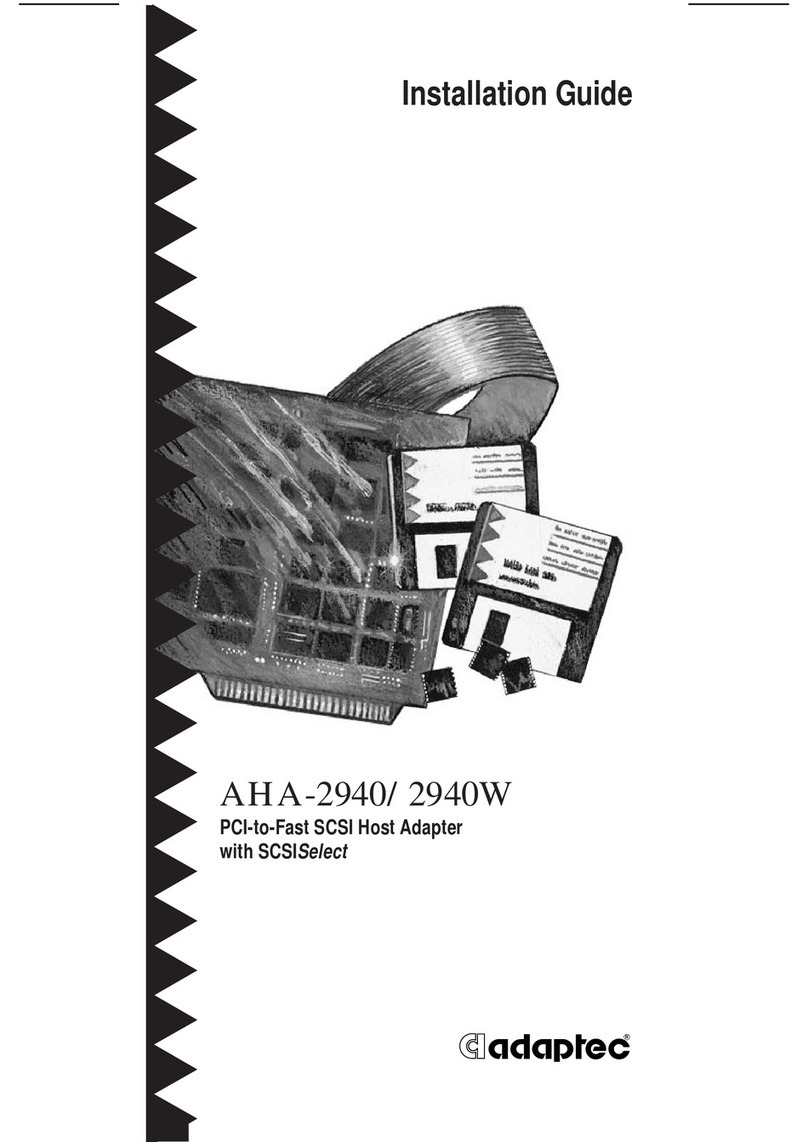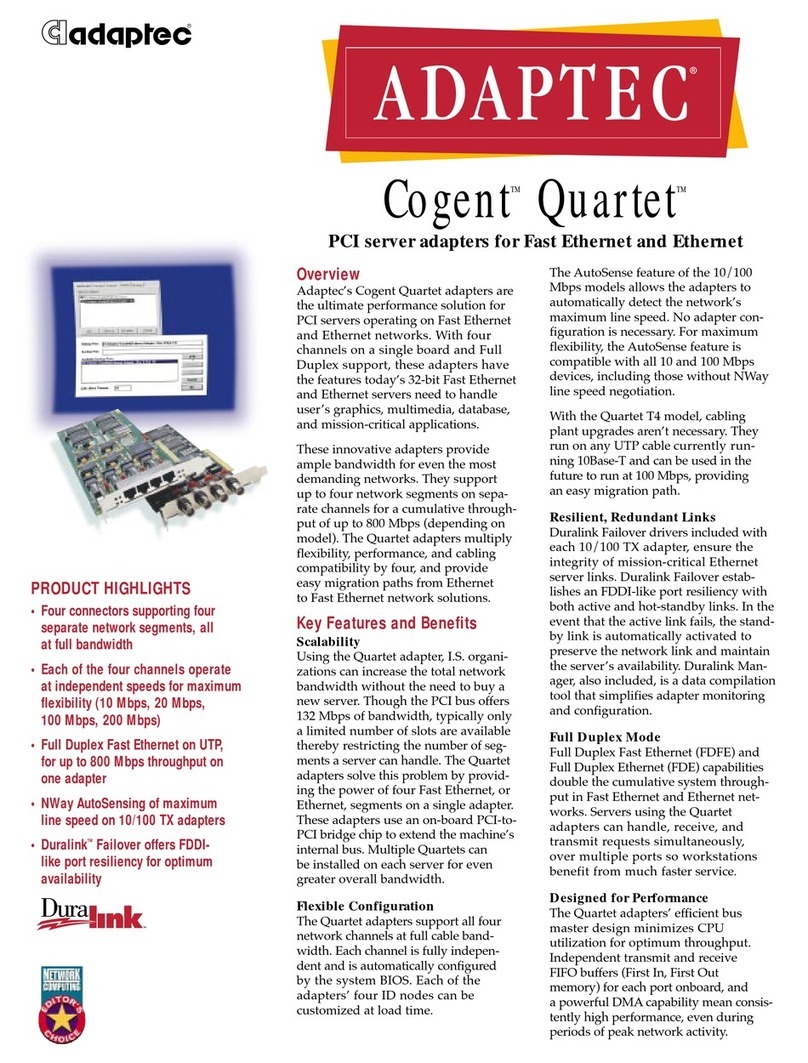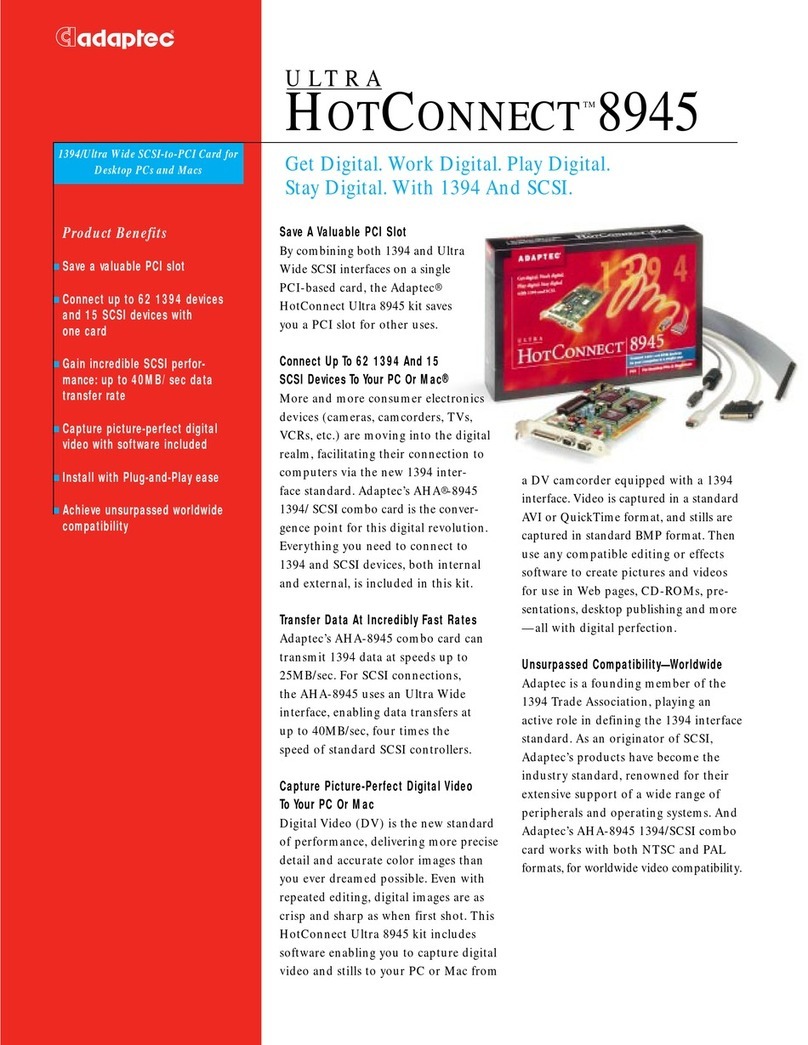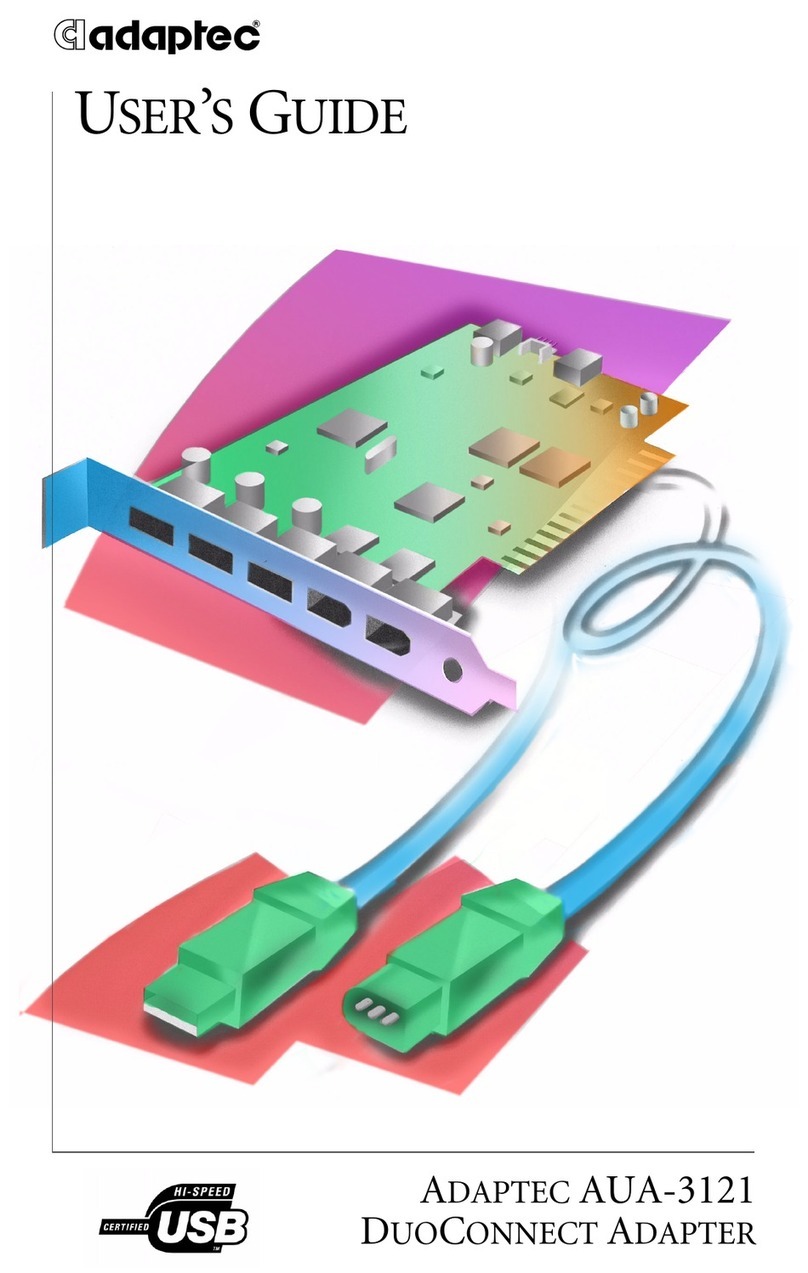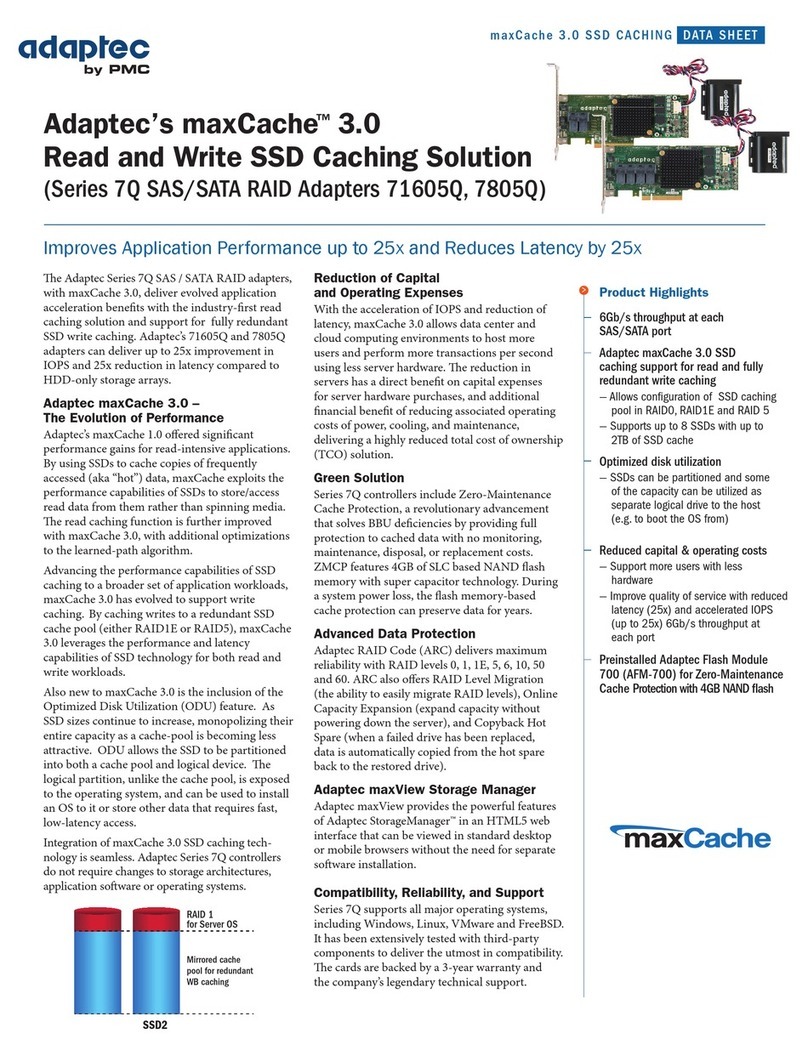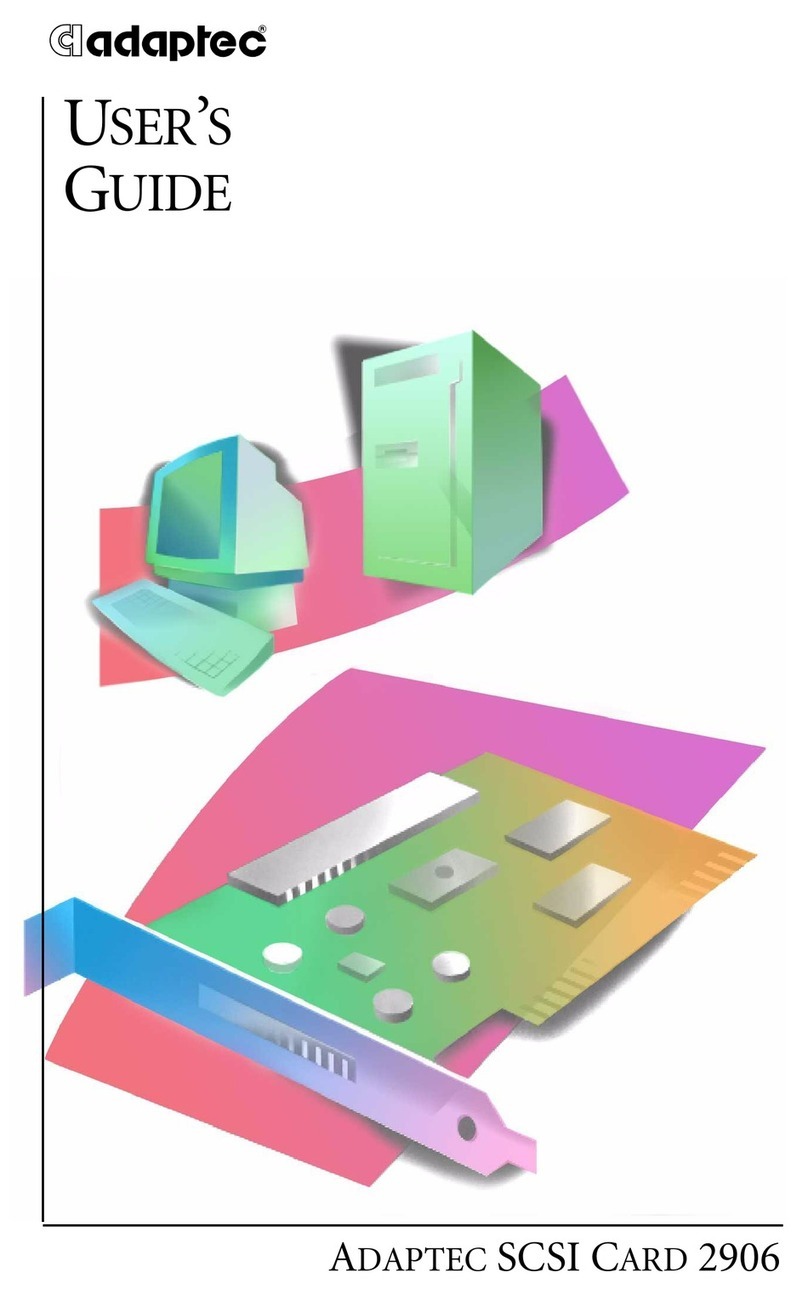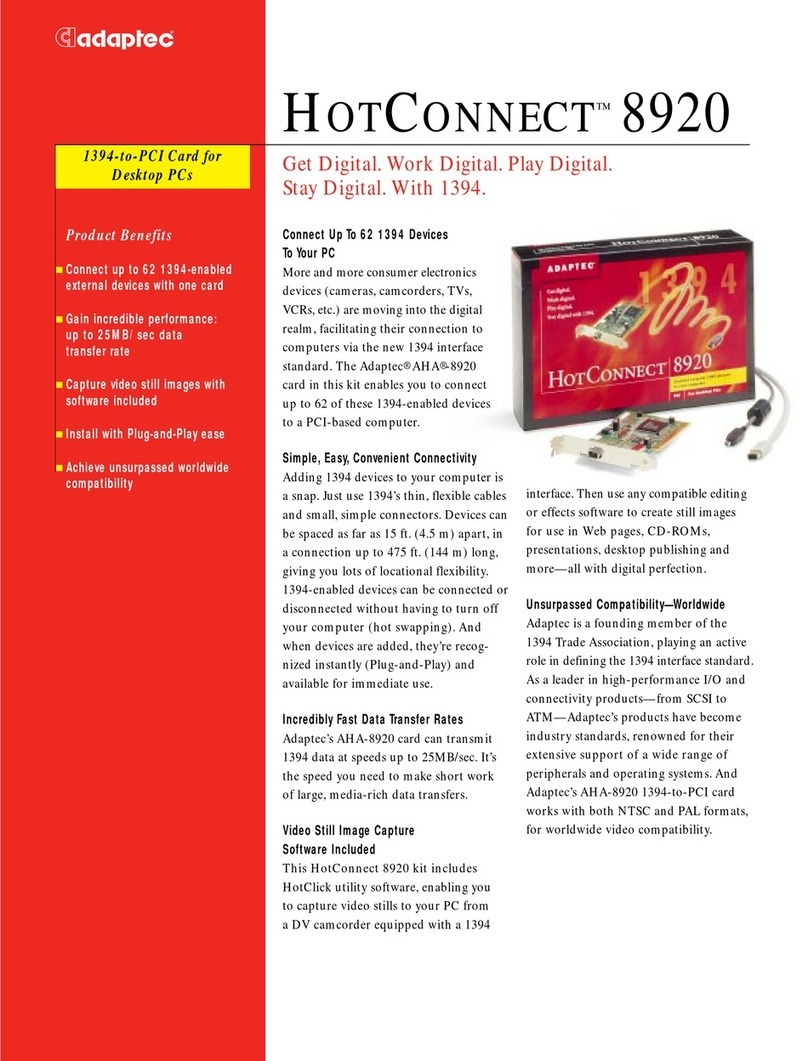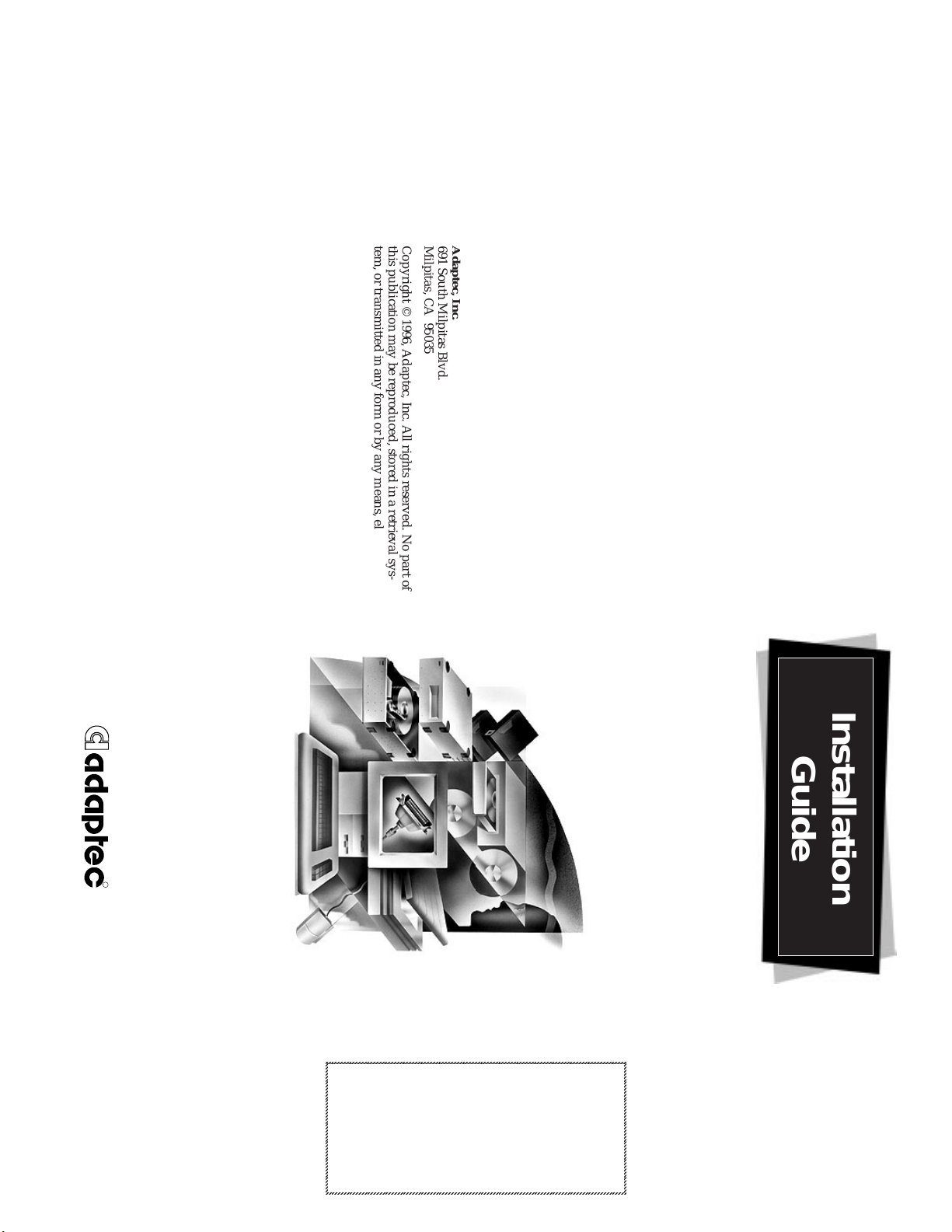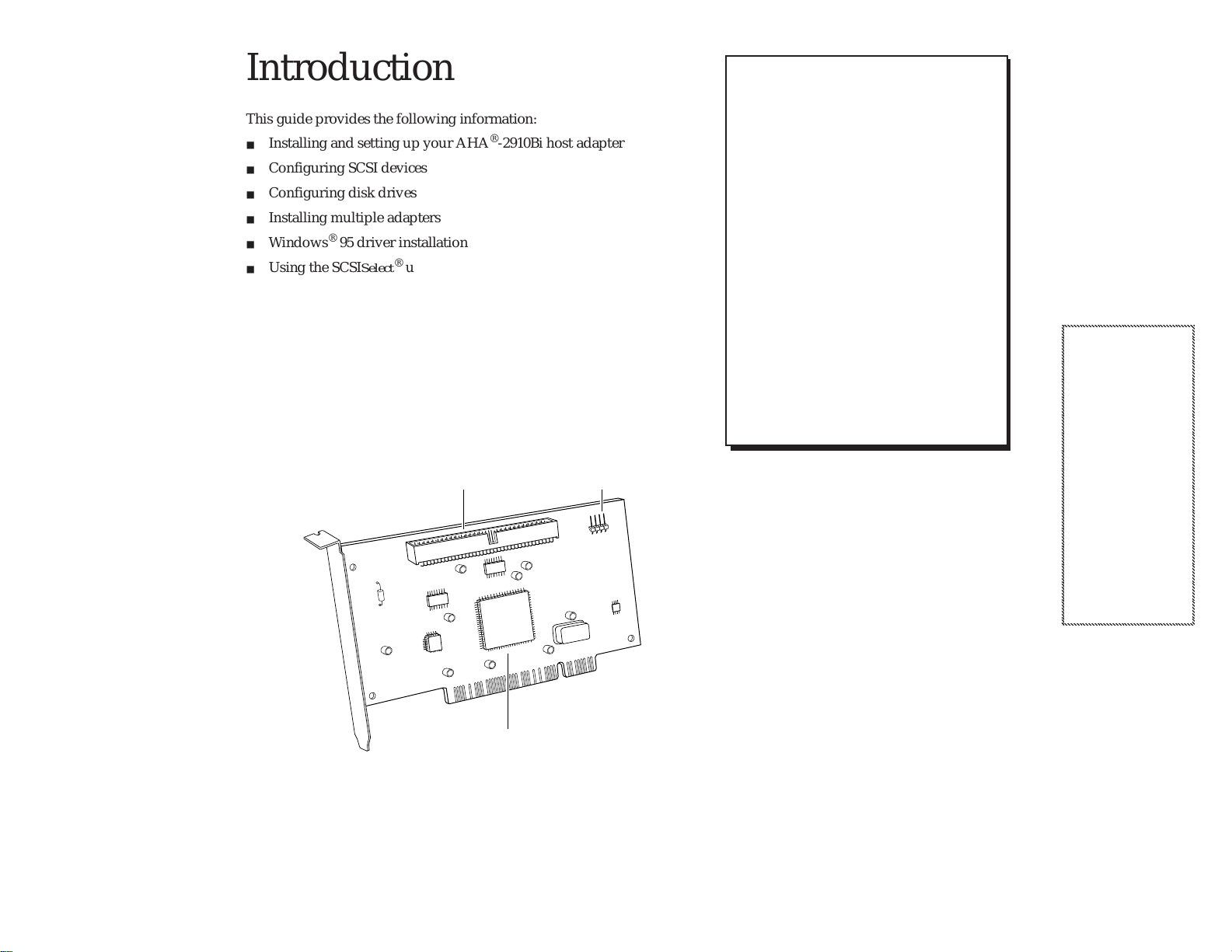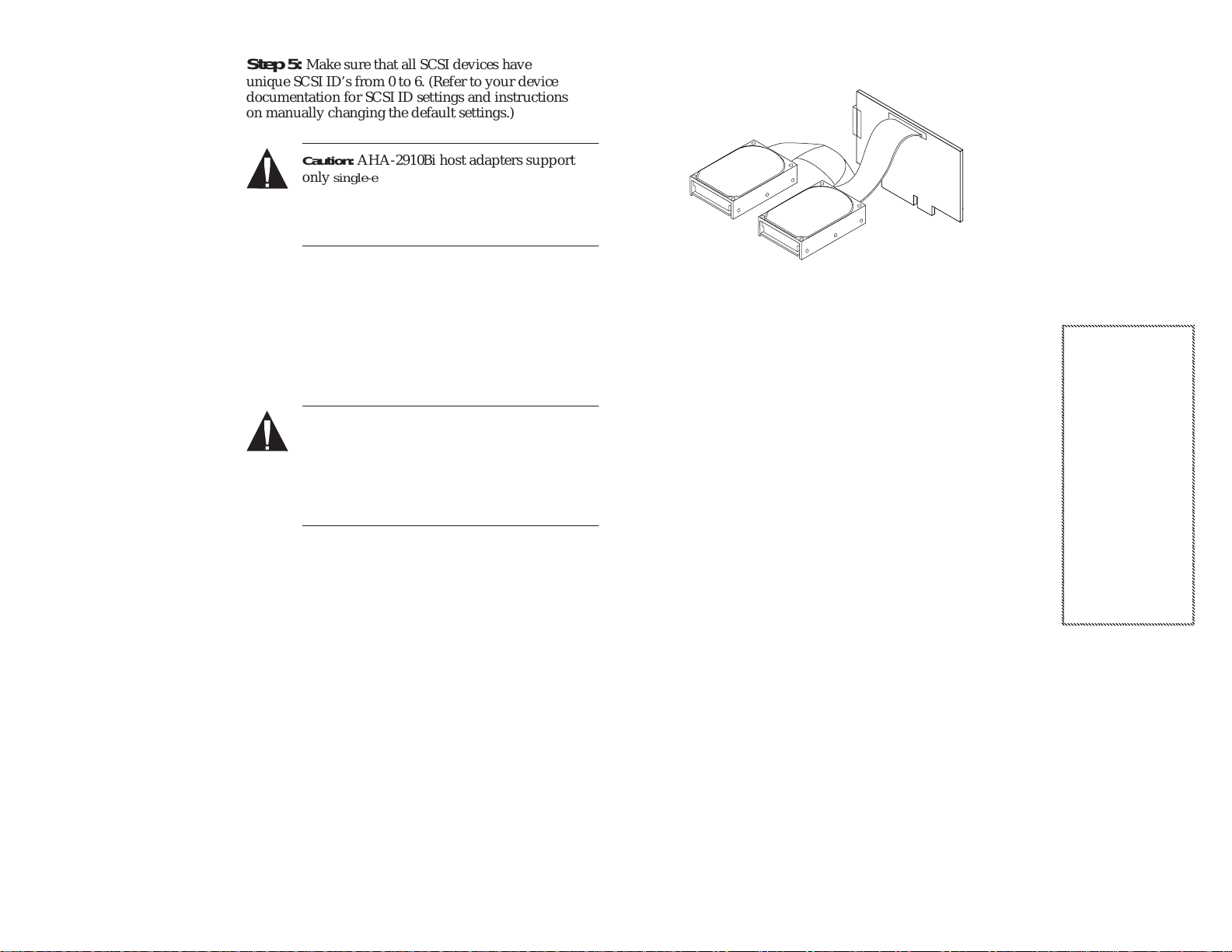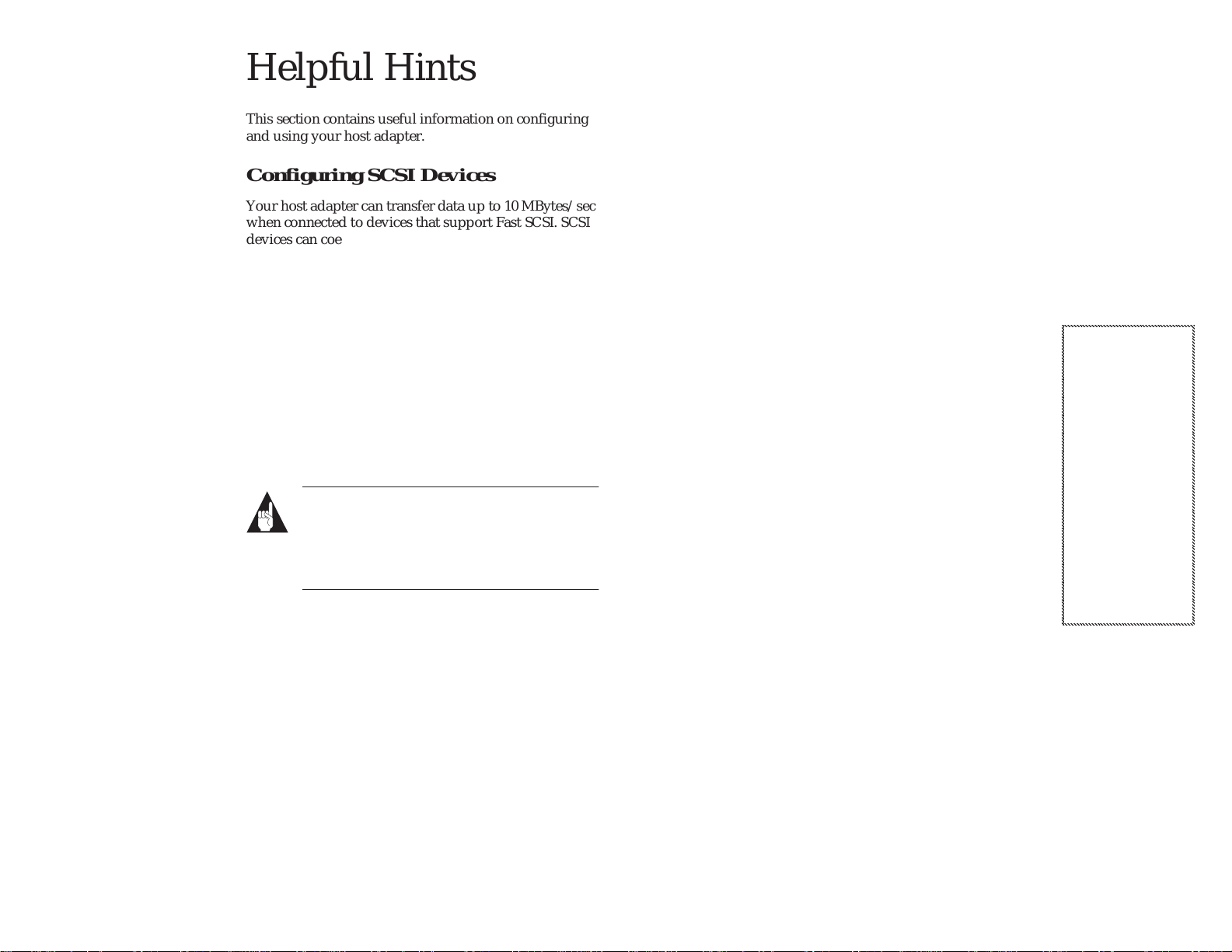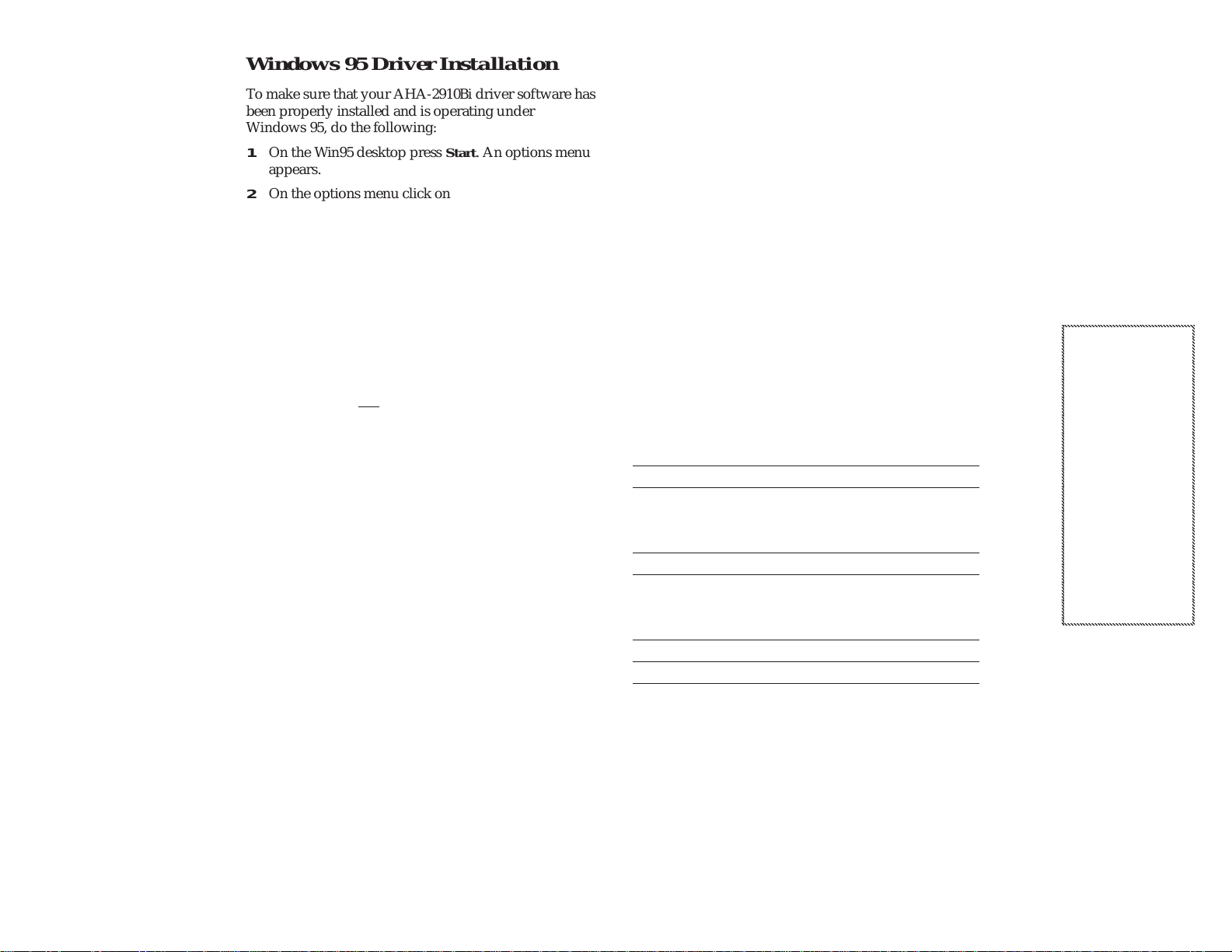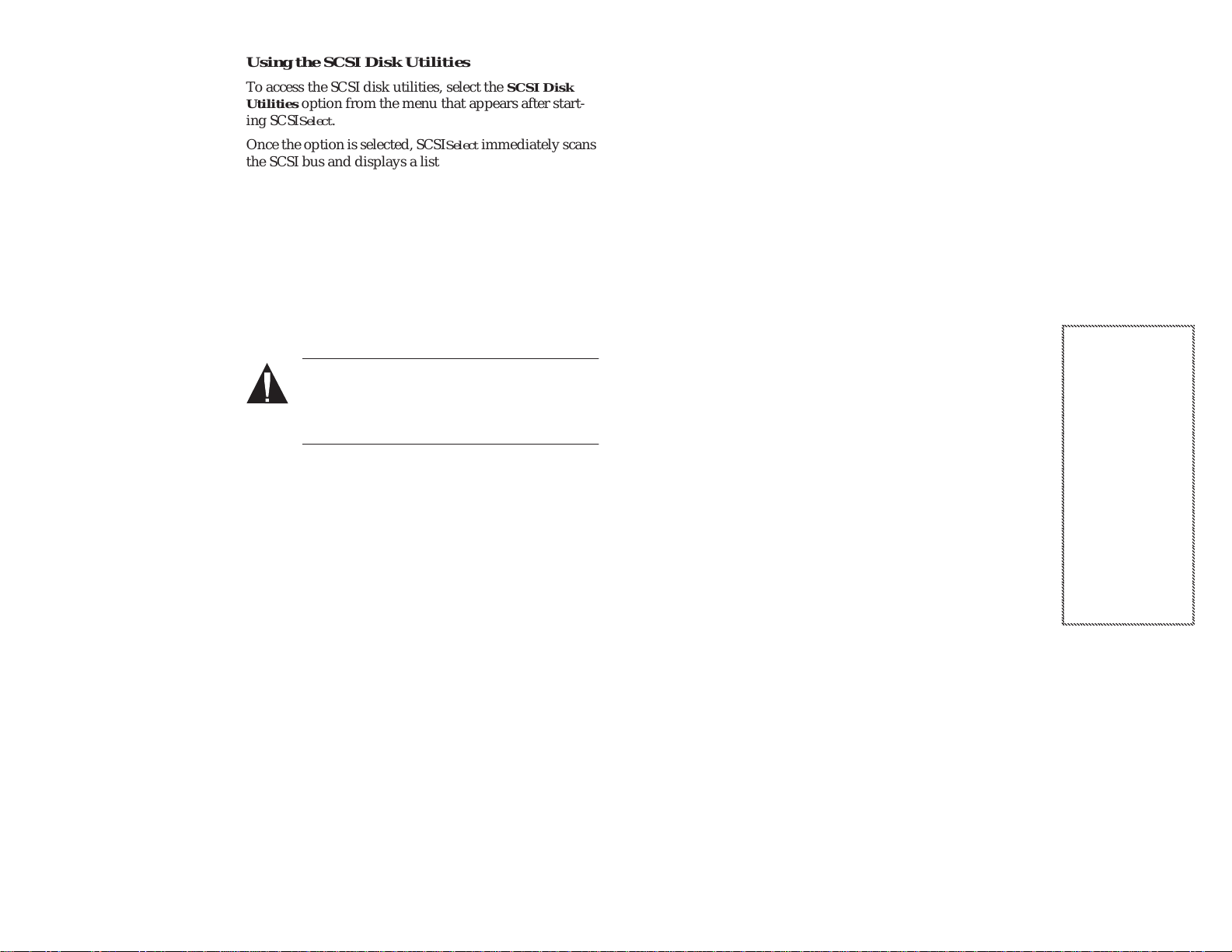9
AHA-2910Bi Installation Guide
Part Number: 511337-00, Rev. A Page 9 of 12
Print Spec Number: 495969-00
Current Date: 10/4/96
Last Modified: October 4, 1996 12:48 pm
File Location: d:\mario\aha2910b\2910bi.fm
ECN Date: 10/8/96
AA
AA
AA
AA
AA
AA
AA
AA
AA
AA
AA
AA
AA
AA
AA
AA
AA
AA
AA
AA
AA
AA
AA
AA
AA
AA
AA
AA
AA
AA
AA
AA
AA
AA
AA
AA
AA
AA
AA
AA
AA
AA
AA
AA
AA
AA
AA
AA
AA
AA
AA
AA
AAAA
AAAA
AAAA
AAAA
AAAA
AAAA
AAAA
AAAA
AAAA
AAAA
AAA
AAA
A
A
A
A
A
A
A
A
A
A
A
A
A
A
A
A
A
A
A
A
A
A
A
A
A
A
A
A
A
A
A
A
A
A
A
A
A
A
A
A
A
A
A
A
A
A
A
A
A
A
A
A
AAAA
AAAA
AAAA
AAAA
AAAA
AAAA
AAAA
AAAA
AAAA
AAAA
AAA
AAA
Using the SCSI Disk Utilities
To access the SCSI disk utilities, select the SCSI Disk
Utilities option from the menu that appears after start-
ing SCSISelect.
Once the option is selected, SCSISelect immediately scans
the SCSI bus and displays a list of all SCSI IDs and the
devices assigned to each ID. When you select a specific
ID and device, a menu appears, displaying the options
Format Disk and Verify Disk Media.
■Format Disk—This utility allows you to perform a
low-level format on a hard disk drive. Most SCSI disk
devices are preformatted at the factory and do not
need to be formatted again.
The Adaptec Format Disk utility is compatible with
the vast majority of SCSI disk drives.
Caution: A low-level format destroys all data on
the drive. Be sure to back up your data before
performing this operation. You cannot abort a
low-level format once it is started.
■Verify Disk Media—This utility allows you to scan
the media of a hard disk drive for defects.
If the utility finds bad blocks on the media, it prompts
you to reassign them. If you select Yes, those blocks
are no longer used. You can press Esc at any time to
abort the utility
■Board Control—Use Board Control to configure the
AHA-2910Bi for Power Macintosh PCI systems. For
instructions, see the documentation included on the
Board Control diskette.
Troubleshooting Checklist
If you have any problems during the installation, check
the following items first:
■Have you installed the host adapter into a PCI Rev
2.0 compliant computer?
■Are all SCSI devices powered?
■Are all SCSI bus cables and power cables properly
connected? Is pin 1 oriented correctly?
■Does the host adapter and each device on the SCSI
bus have a unique SCSI ID?
■Did you install your host adapter in a bus master PCI
slot? Refer to your computer’s documentation for
instructions or try another slot.
■Are all devices on the SCSI bus terminated properly?
■Does your system CMOS setup require you to enable
PCI bus parameters? If so, refer to your computer’s
documentation for instructions. Check that IRQ chan-
nel assignment, board, and BIOS settings have been
made.
Some configuration options apply to a specific PCI
bus slot, so if you change these options be sure you
are applying them to the slot in which the host
adapter is installed.
Check your computer documentation to verify which
slot corresponds to which number.
– If there is an Interrupt Type or Interrupt Line
option in the Setup program, be sure to select
Int-A or Interrupt Type = A. Depending on your
system design, you may also be required to
change a motherboard jumper setting.
– If there is a Triggering Interrupt option, be sure to
select Level.
– If there is an option to enable or disable bus mas-
tering for the PCI slots, be sure to select Enabled.
– If there is an option to enable or disable individ-
ual PCI slots, be sure the slot in which you install
the host adapter is Enabled.