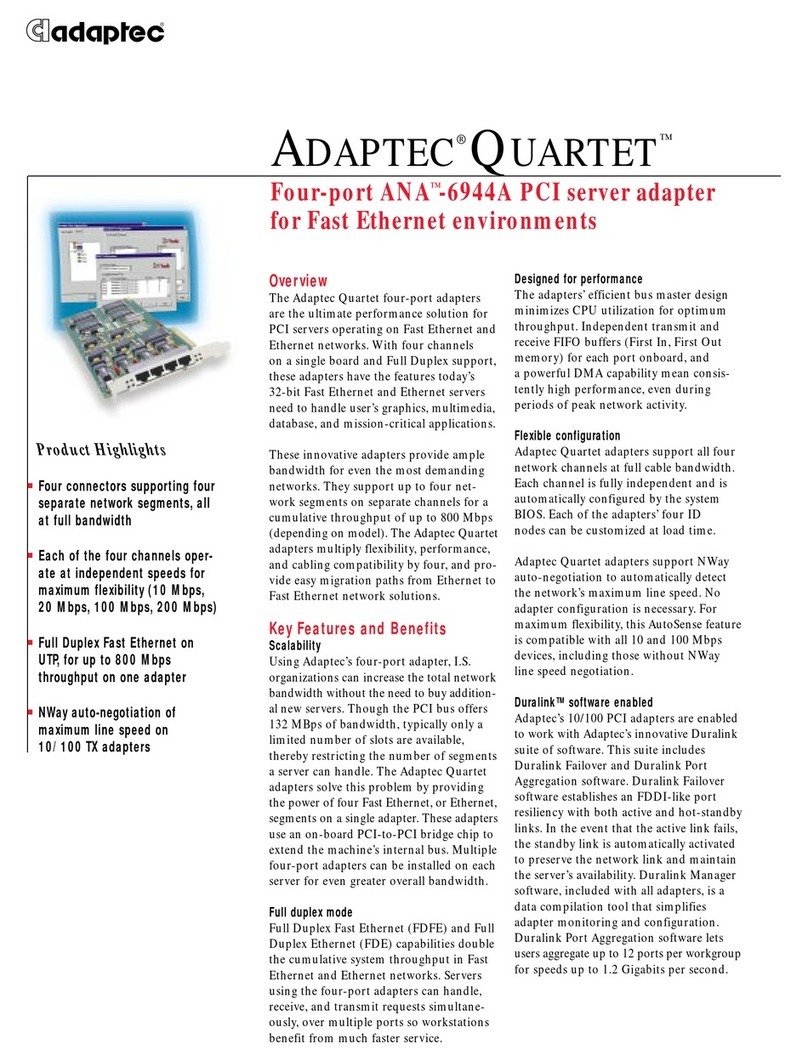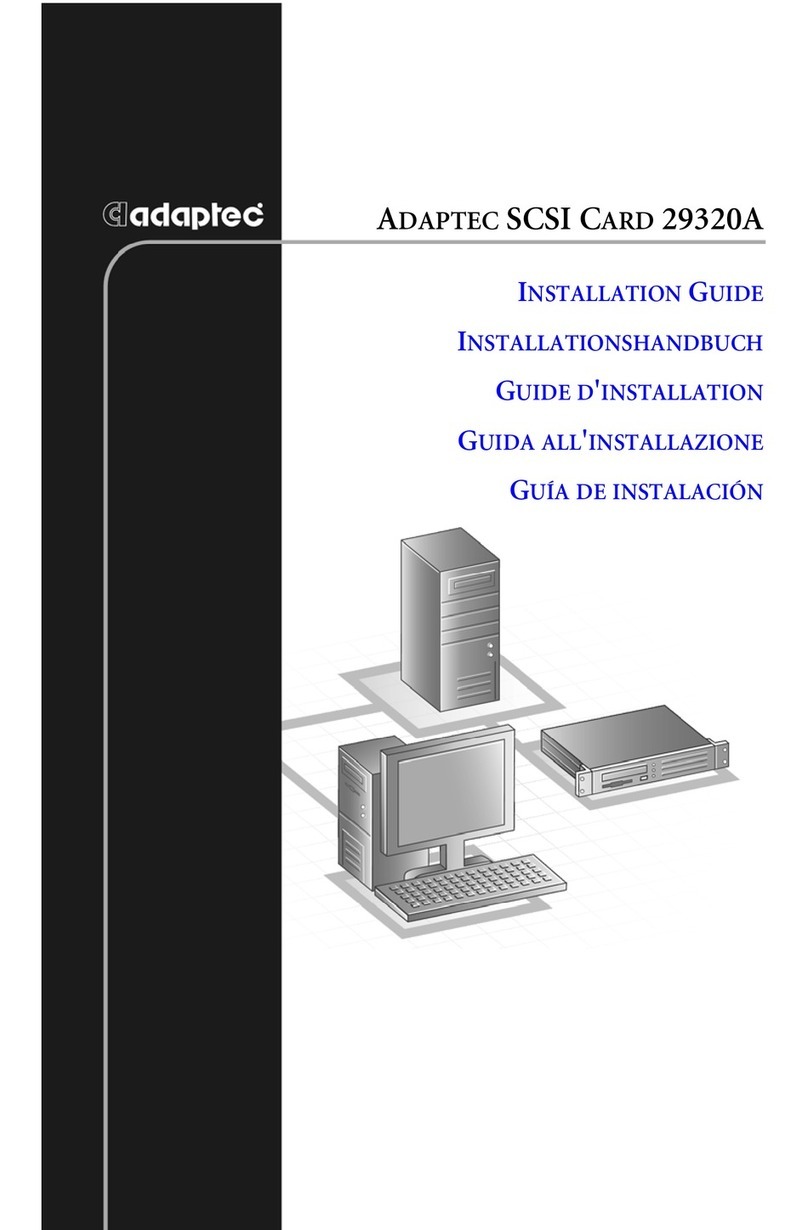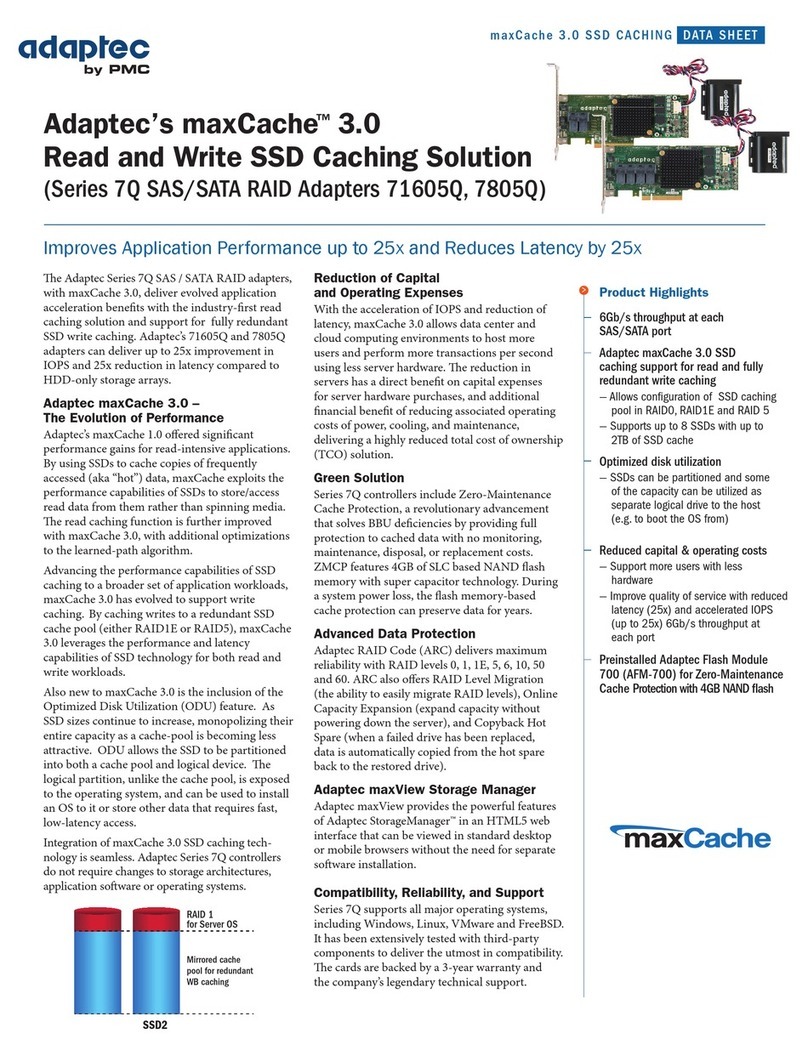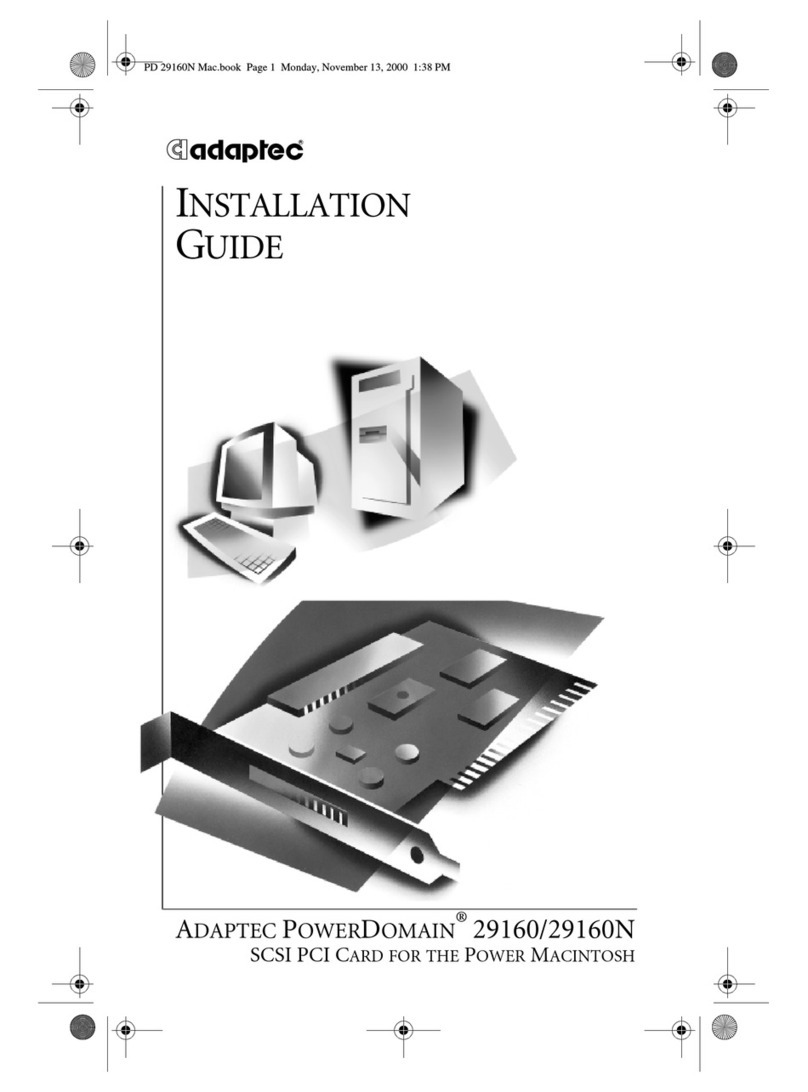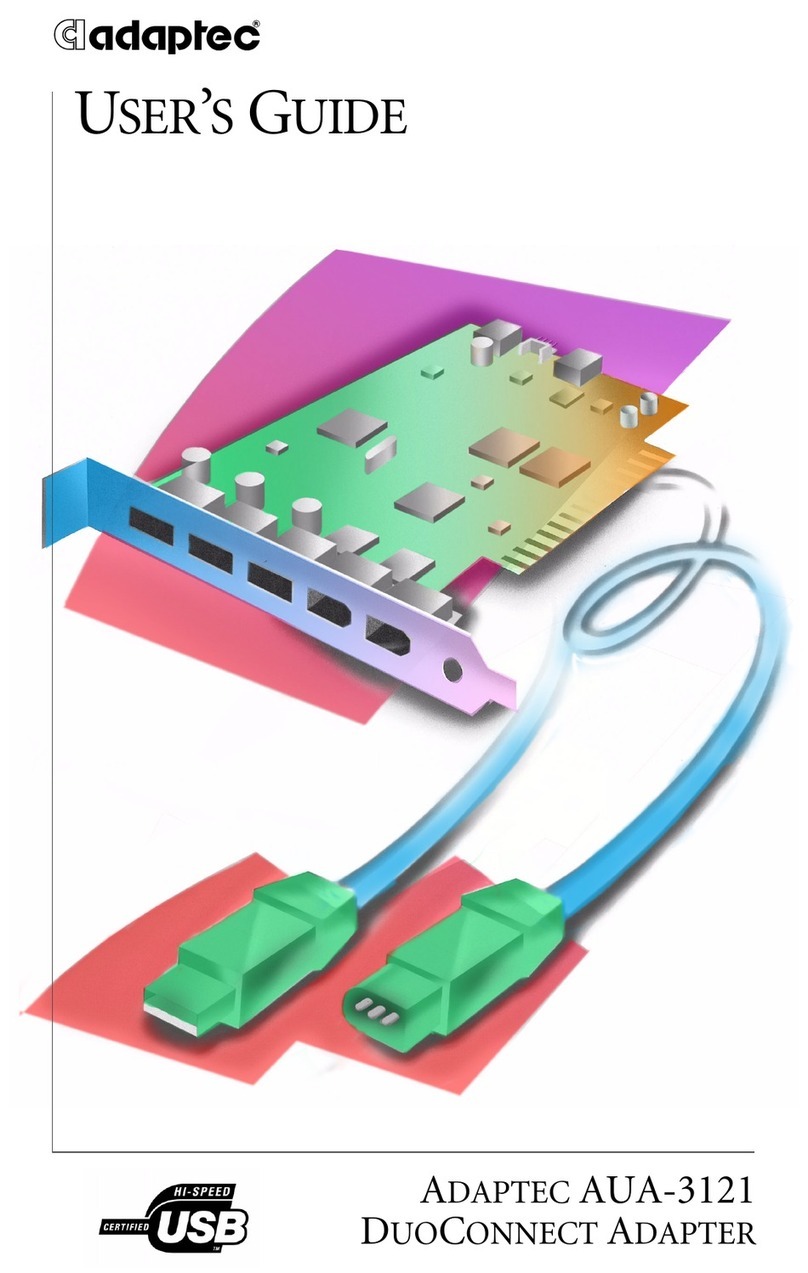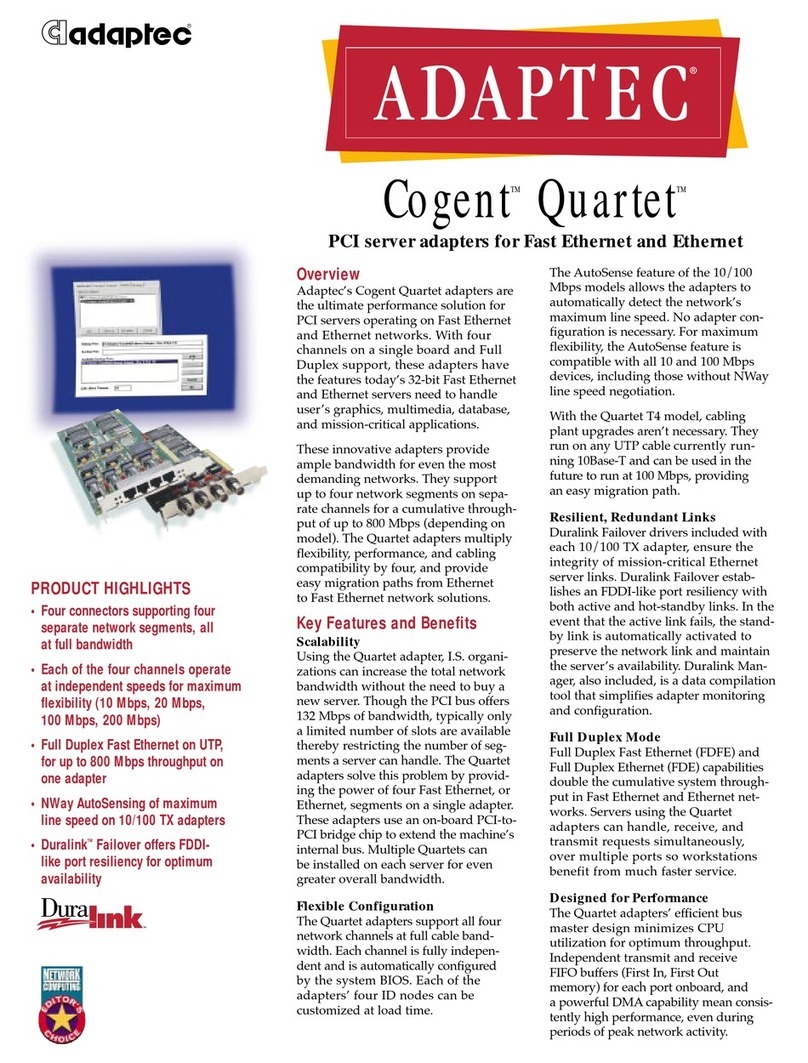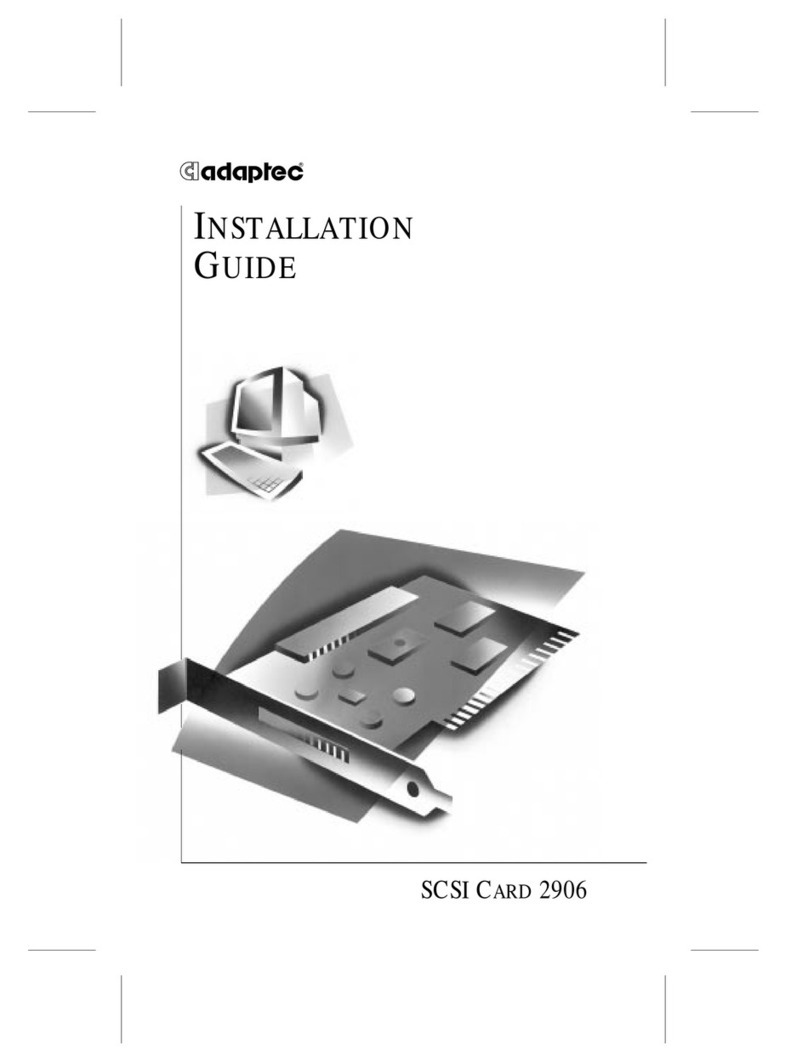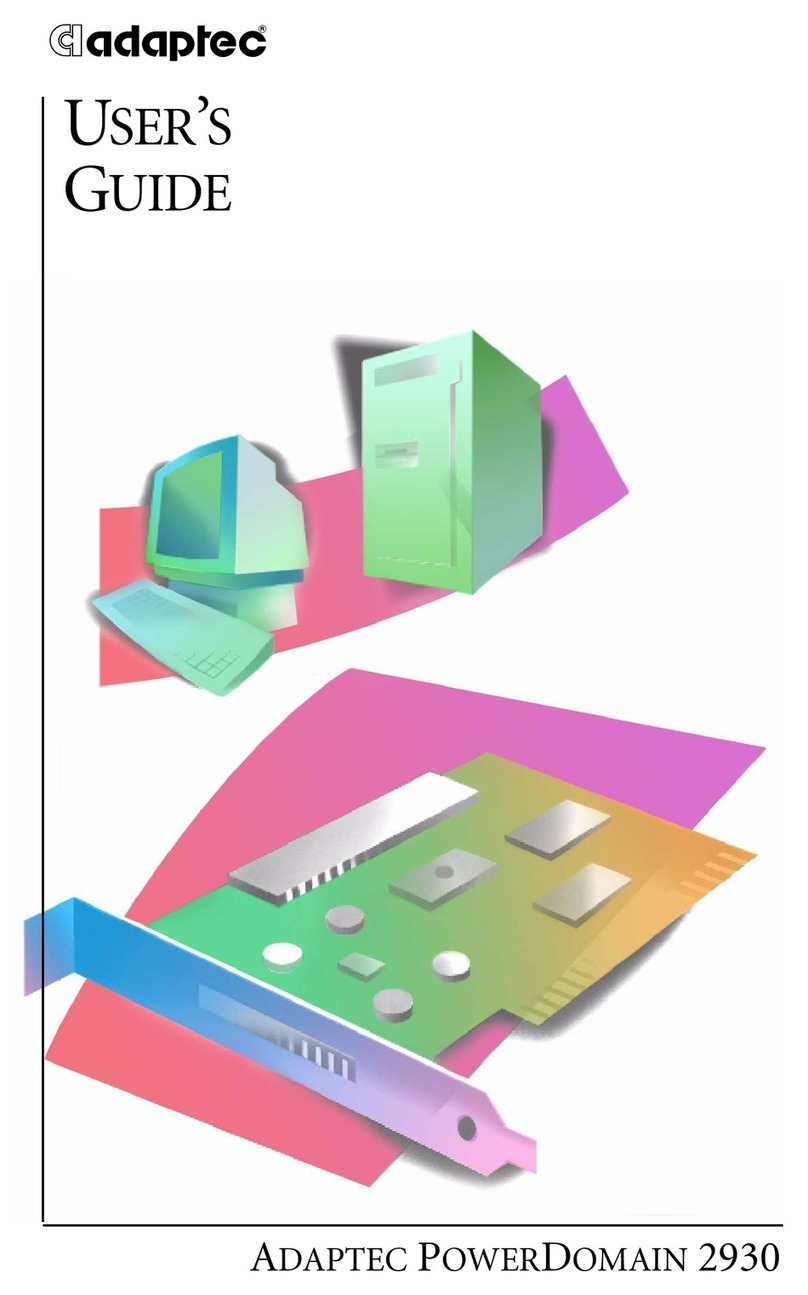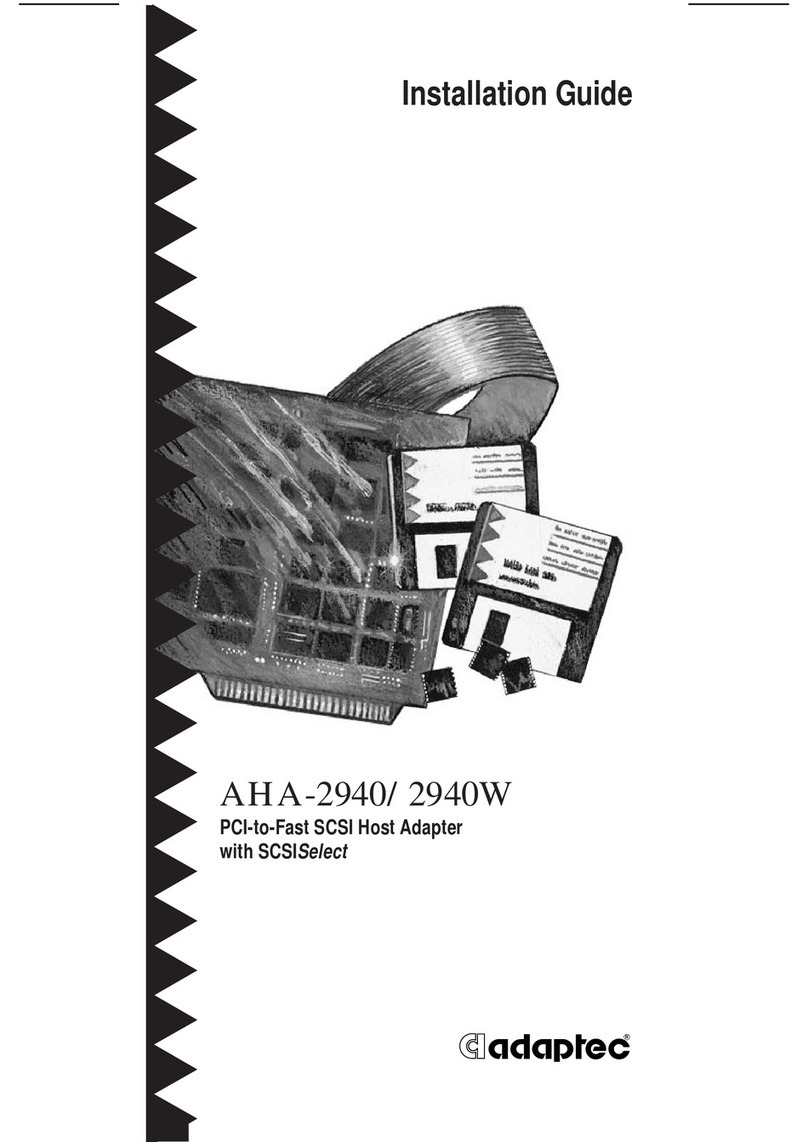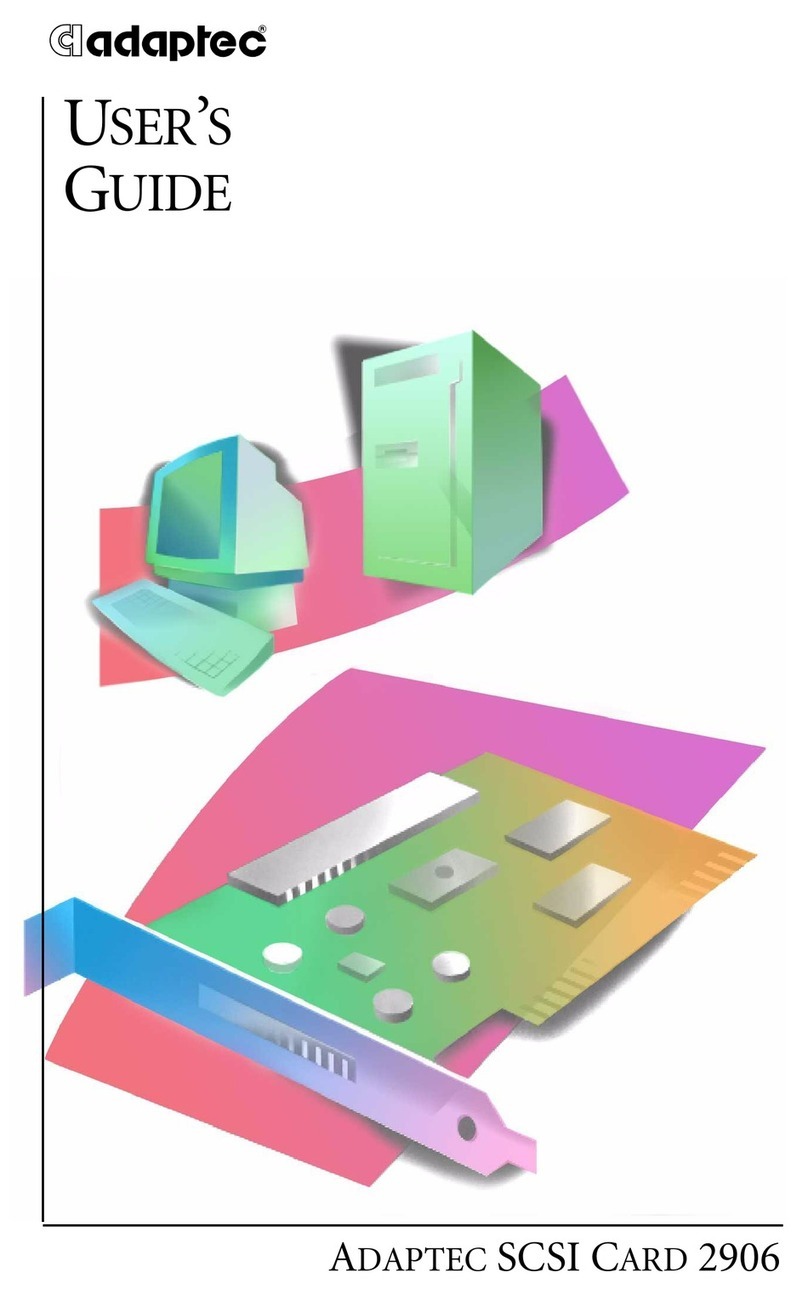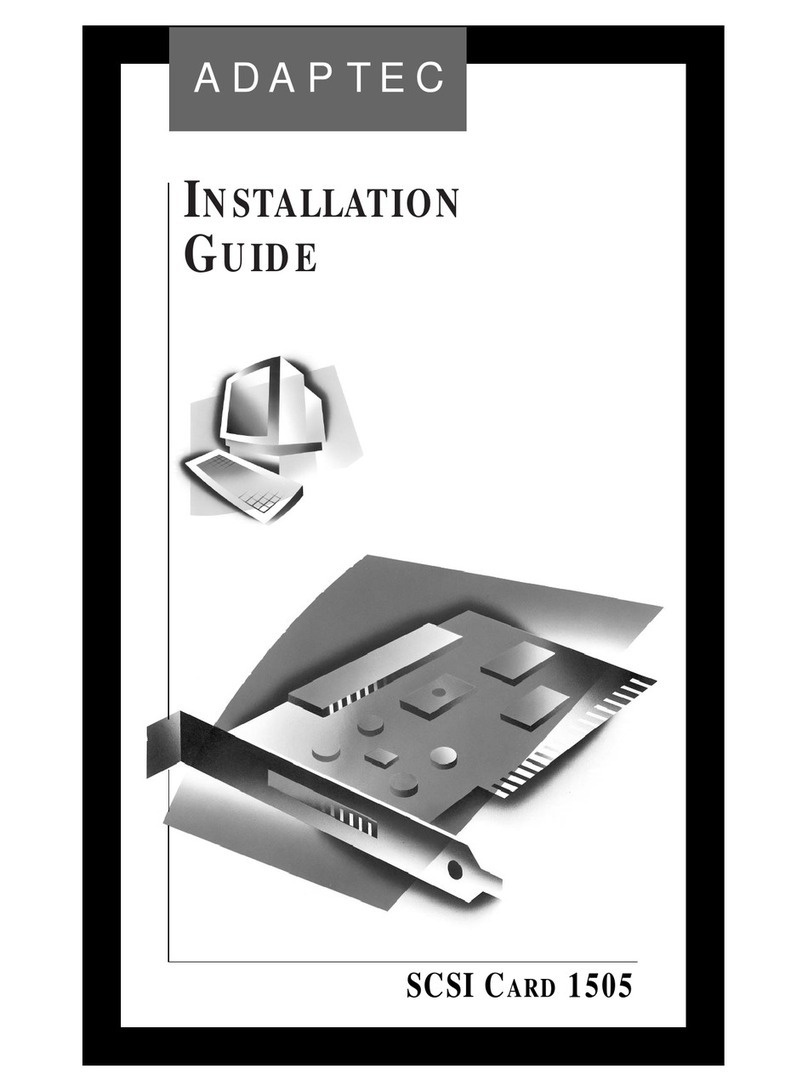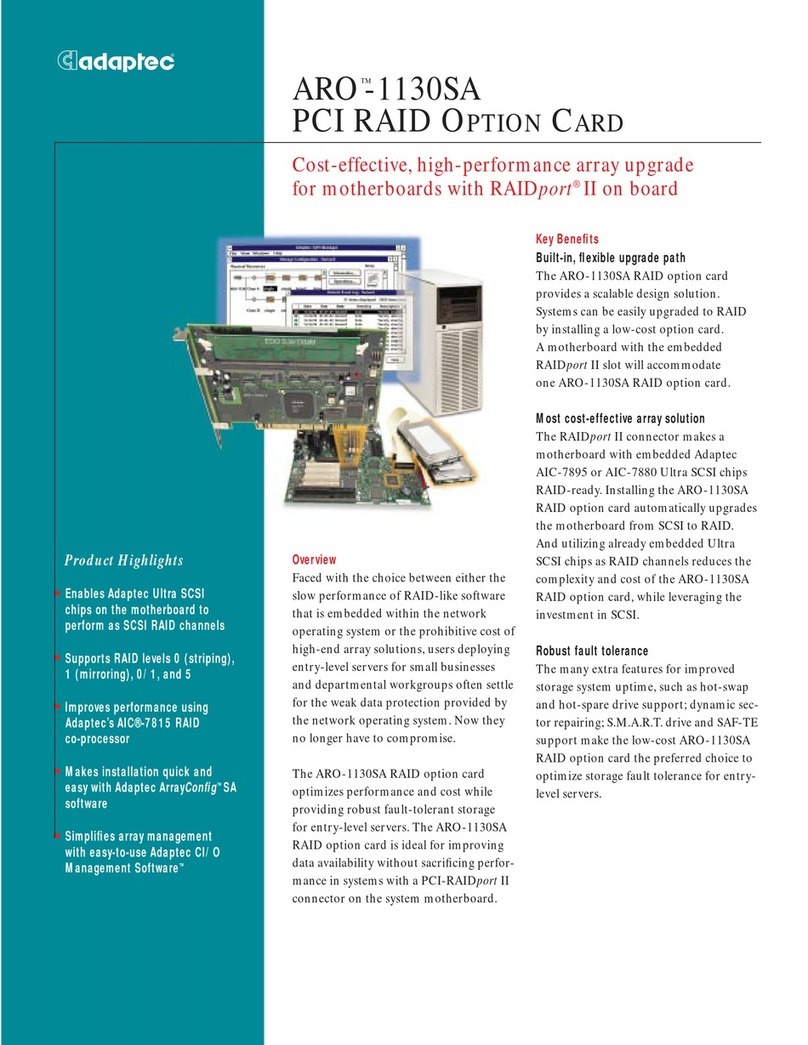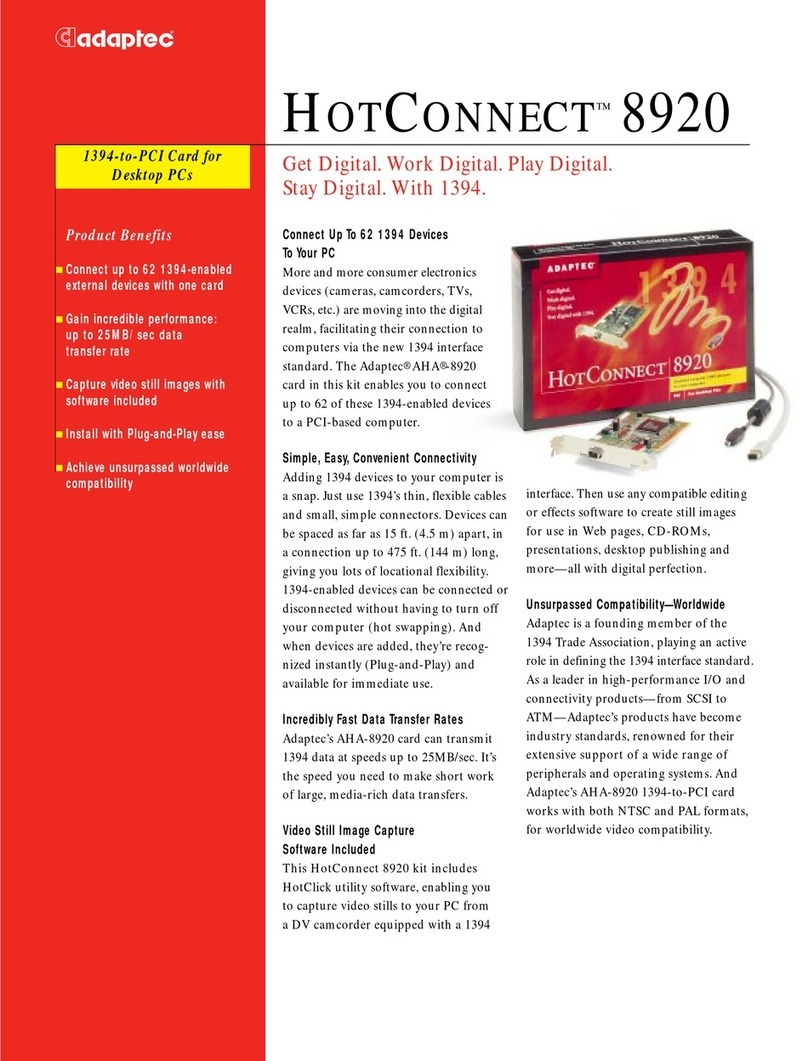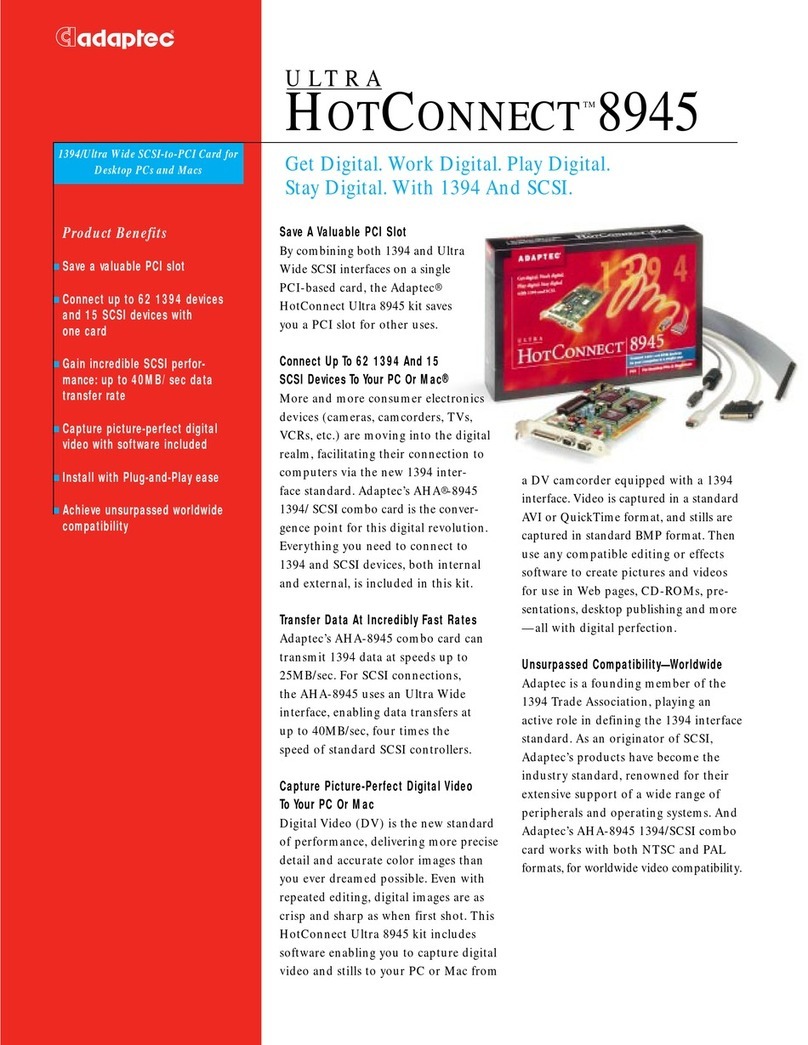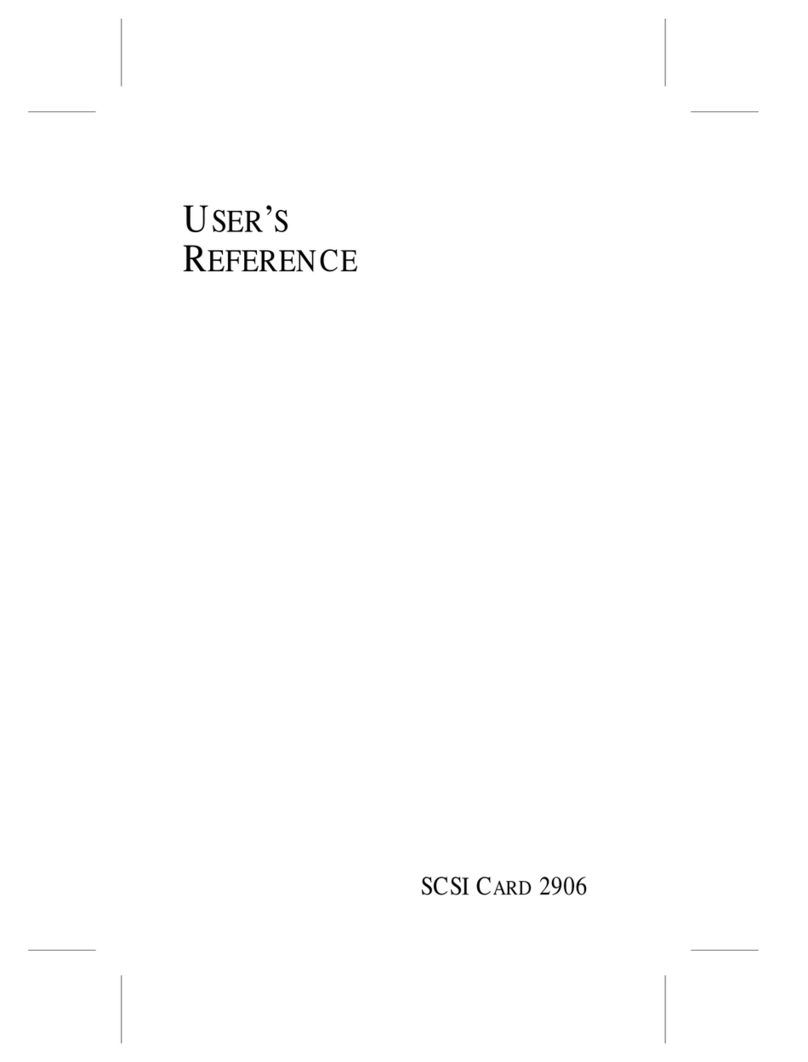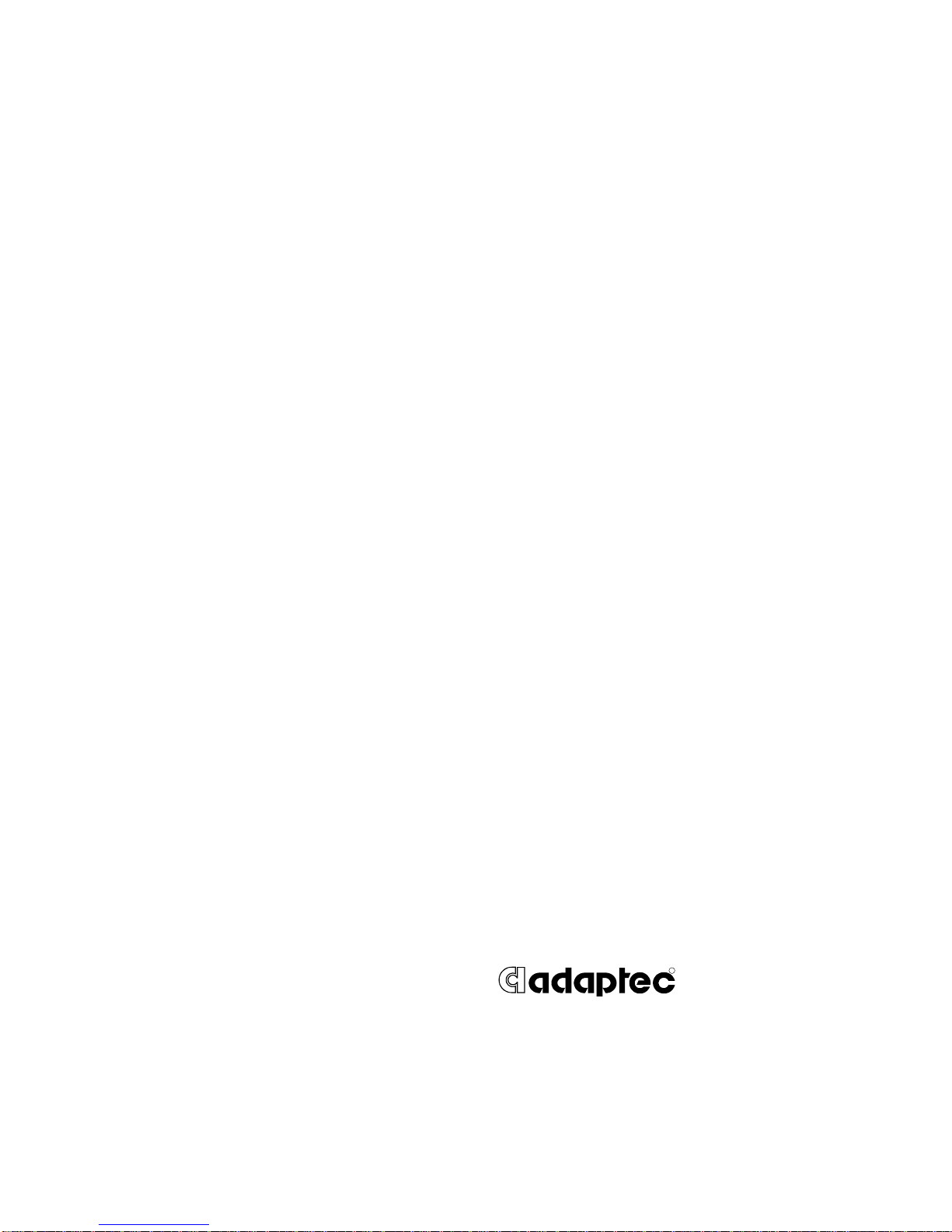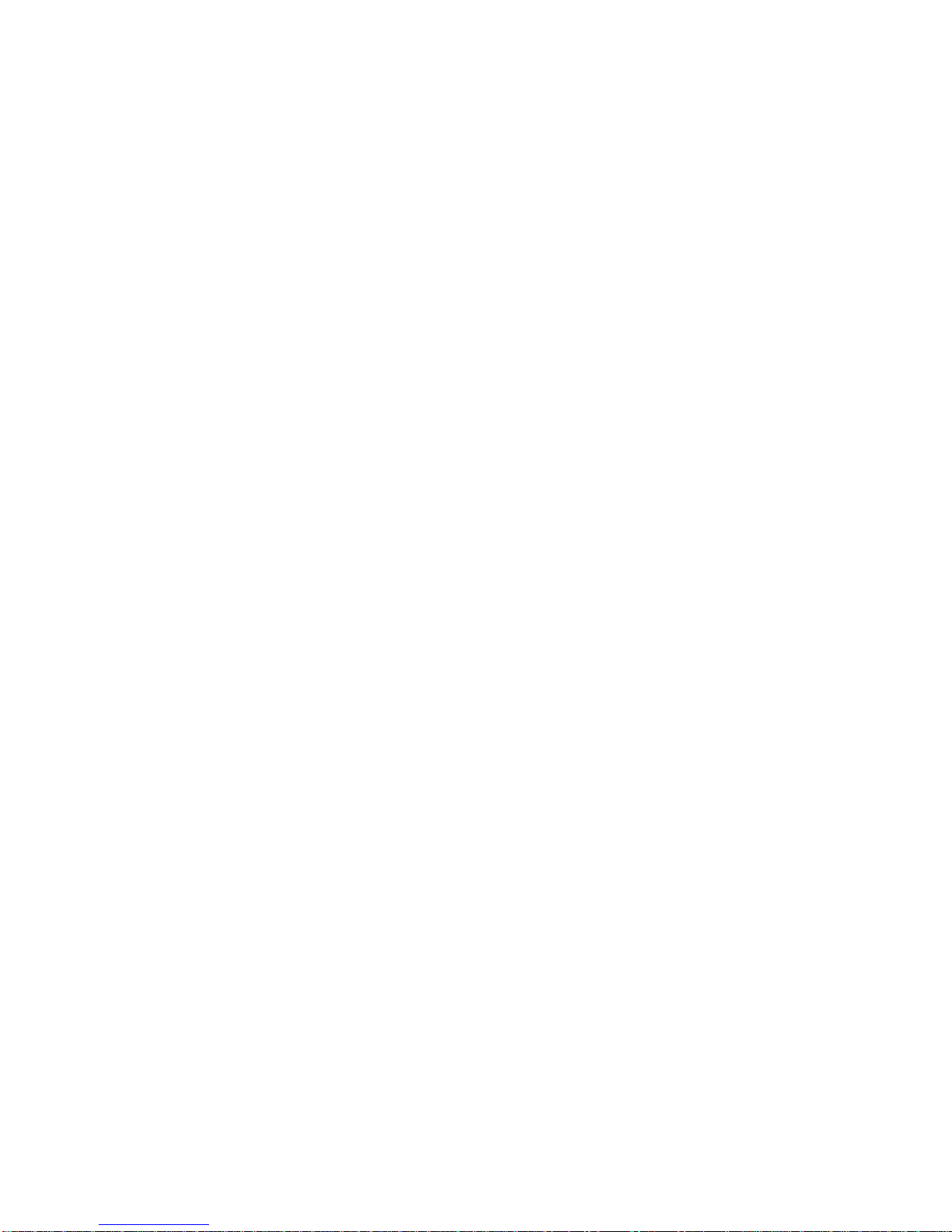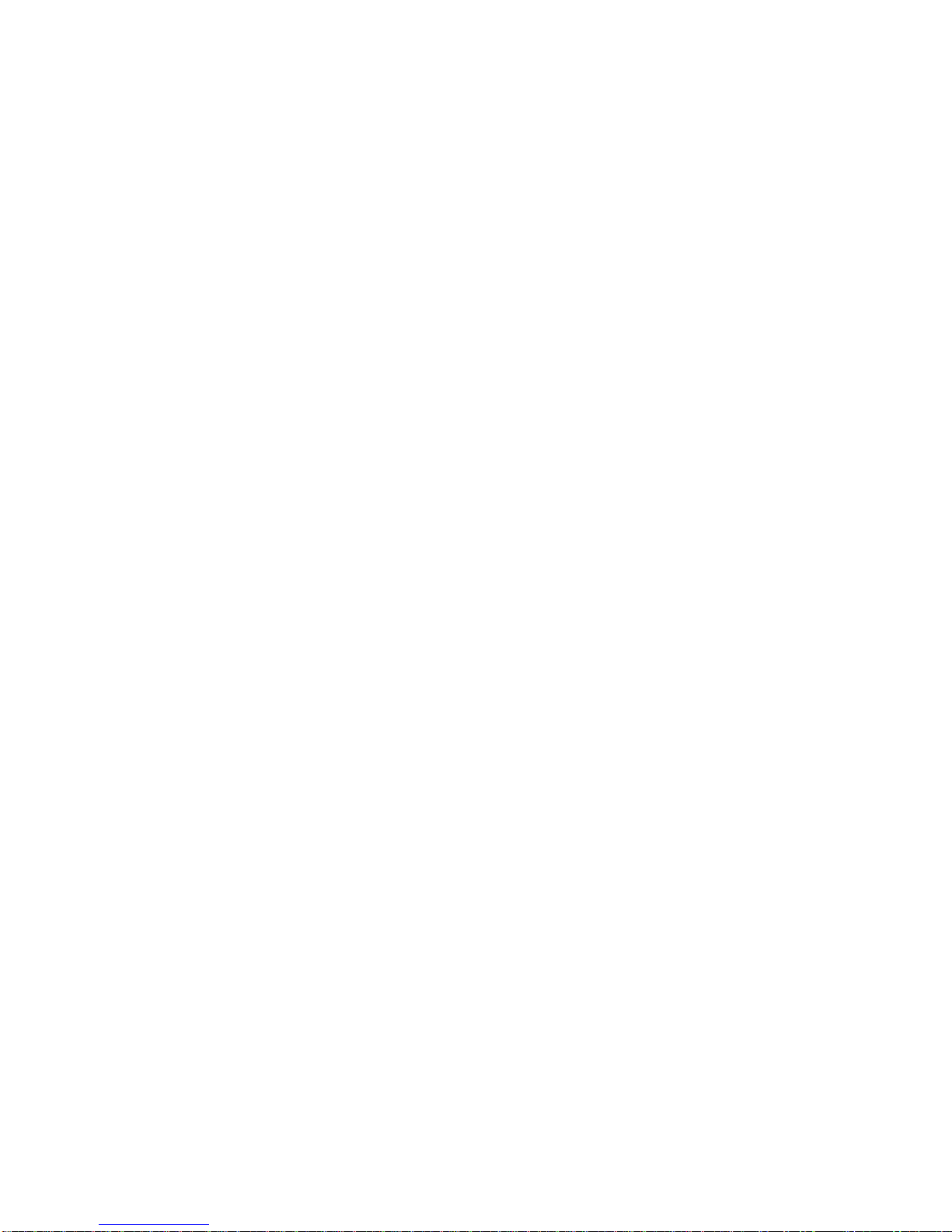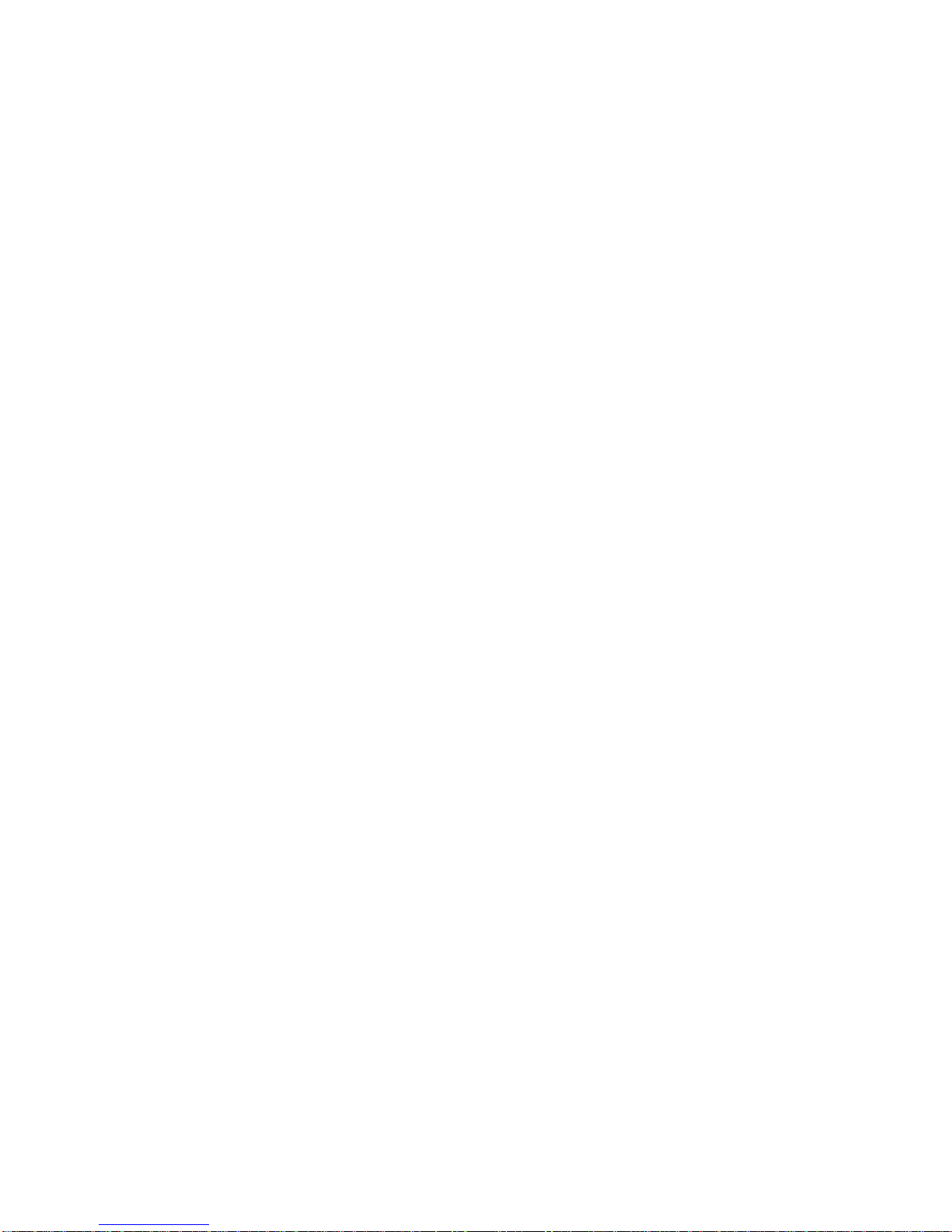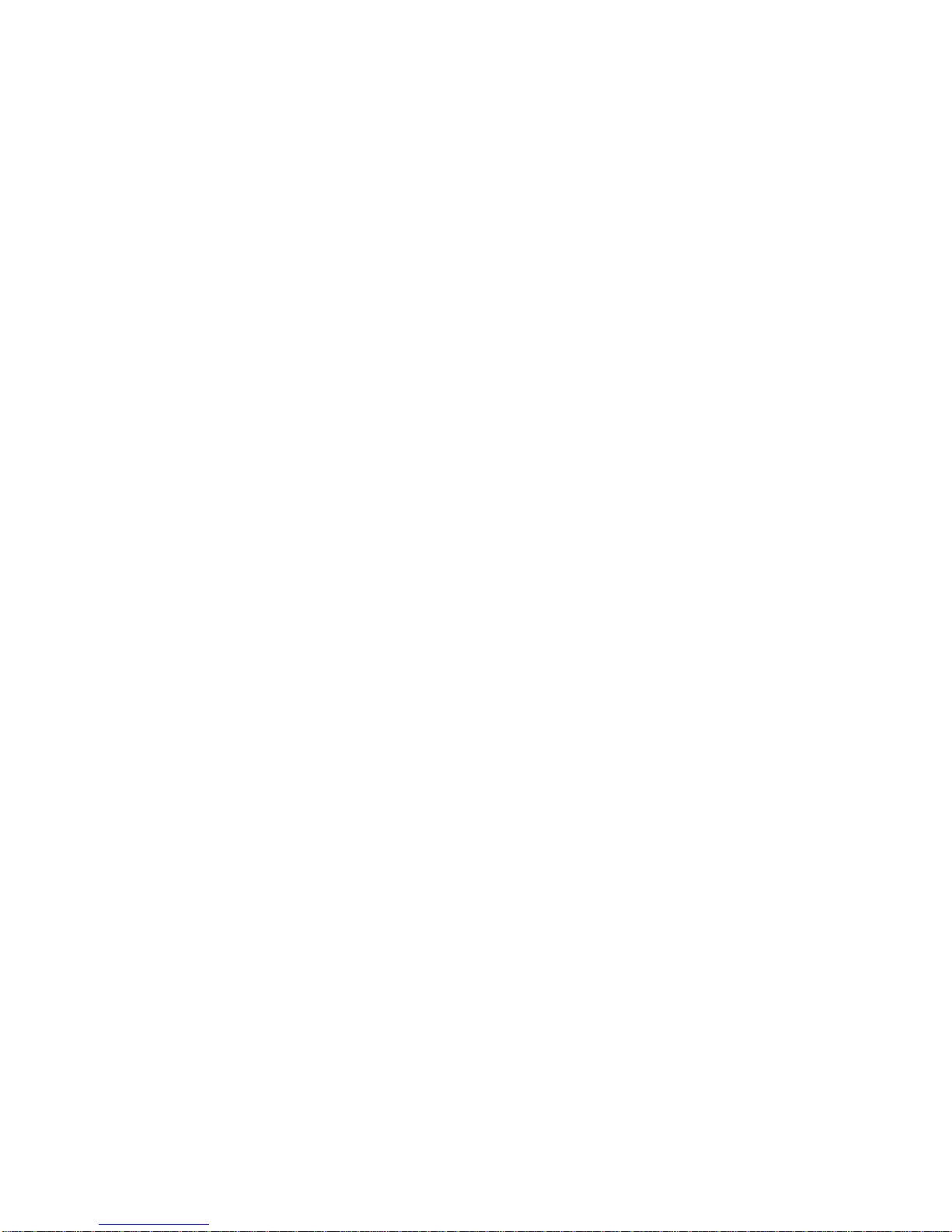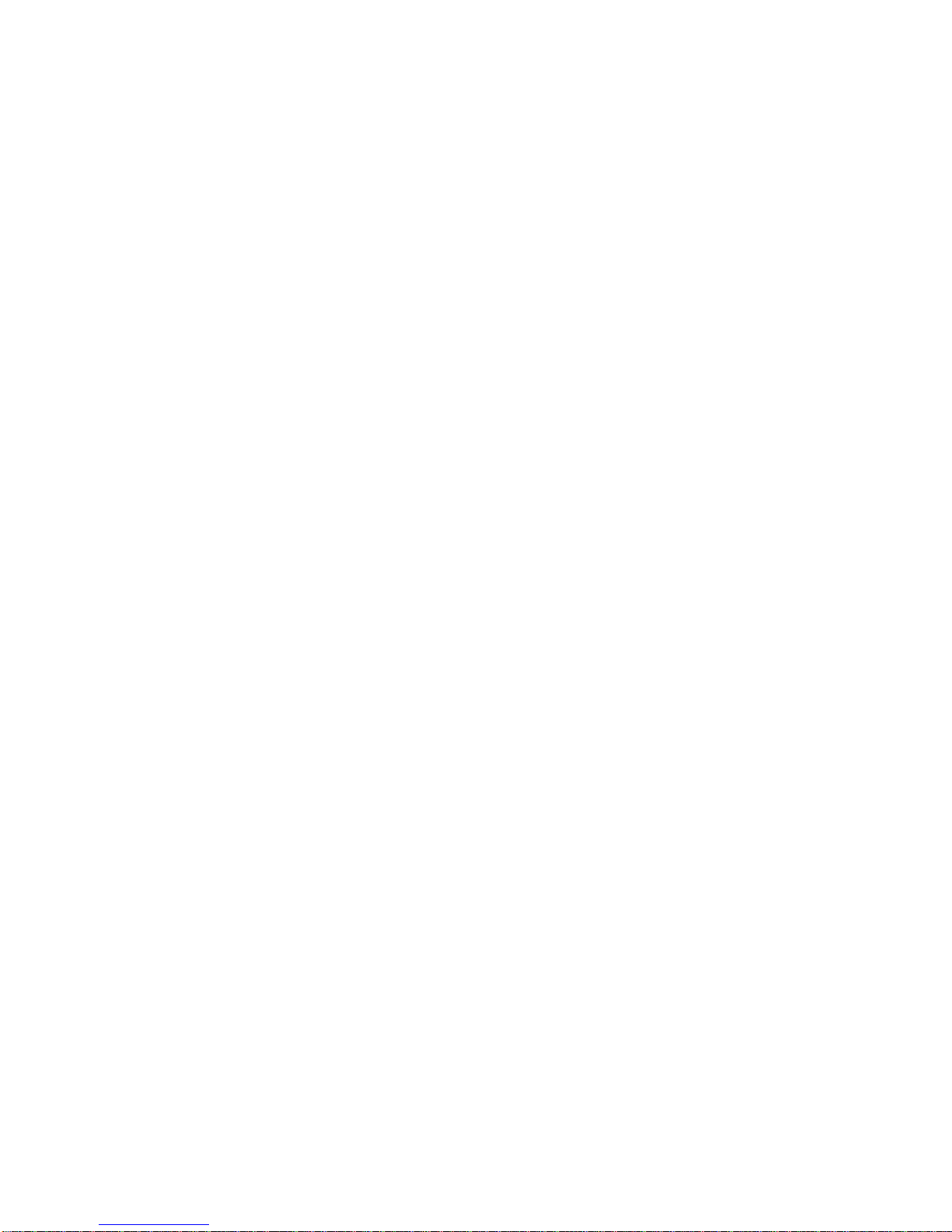2
SCSI Card 1505 User’s Reference
SCSI IDs
Each peripheral attached to the SCSI Card 1505, as well as the SCSI
Card 1505 itself, must be assigned a unique SCSI ID number from 0
to 7. A SCSI ID uniquely identifies each SCSI peripheral on the SCSI
bus and determines priority when two or more devices are trying to
use the SCSI bus at the same time.
Refer to the peripheral’s documentation to set the SCSI ID. Here are
some general guidelines for SCSI IDs:
■For internal SCSI peripherals, the SCSI ID is usually set by con-
figuring a jumper on the peripheral.
■For external SCSI peripherals, the SCSI ID is usually set with a
switch on the back of the peripheral.
■SCSI ID 7 has the highest priority on the SCSI bus. The priority
of the remaining IDs, in descending order, is 6 to 0.
■The SCSI Card 1505 is preset to SCSI ID 7 and should not be
changed. This gives it the highest priority on the SCSI bus.
■SCSI ID 0 is recommended for the first SCSI hard drive.
■In Windows®95, you can use the Device Manager to view the
SCSI ID (and other details) assigned to each SCSI device
installed.
■If you installed Adaptec®EZ-SCSI®Lite software, you can use
the SCSI Interrogator utility to view the SCSI ID (and other
details) assigned to each SCSI device installed.
SCAM Protocol
The SCSI Card 1505 supports the SCSI Configured AutoMatically
(SCAM) protocol, which assigns SCSI IDs dynamically and resolves
SCSI ID conflicts automatically when you start the computer. If your
computer includes SCSI disk drives or other peripherals that sup-
port SCAM, you do not need to manually assign SCSI IDs to these
peripherals. To enable SCAM support, see Configuring the SCSI Card
1505 with SCSISelect on page 12.