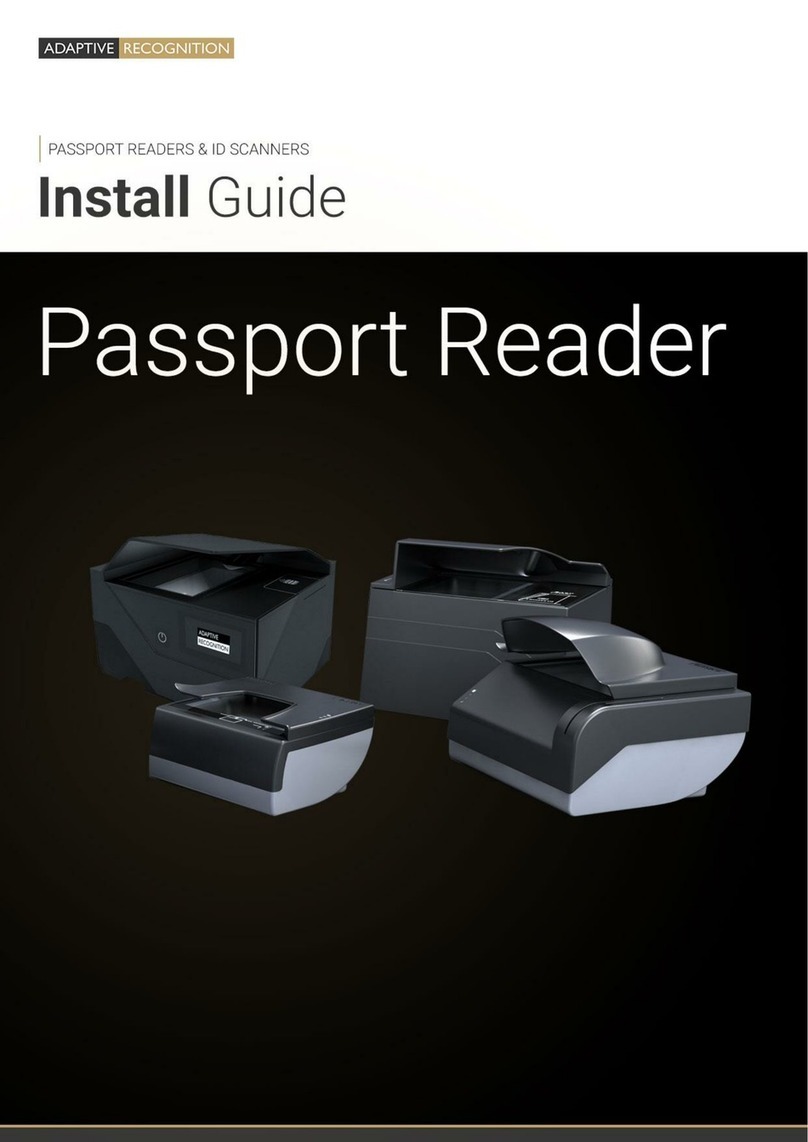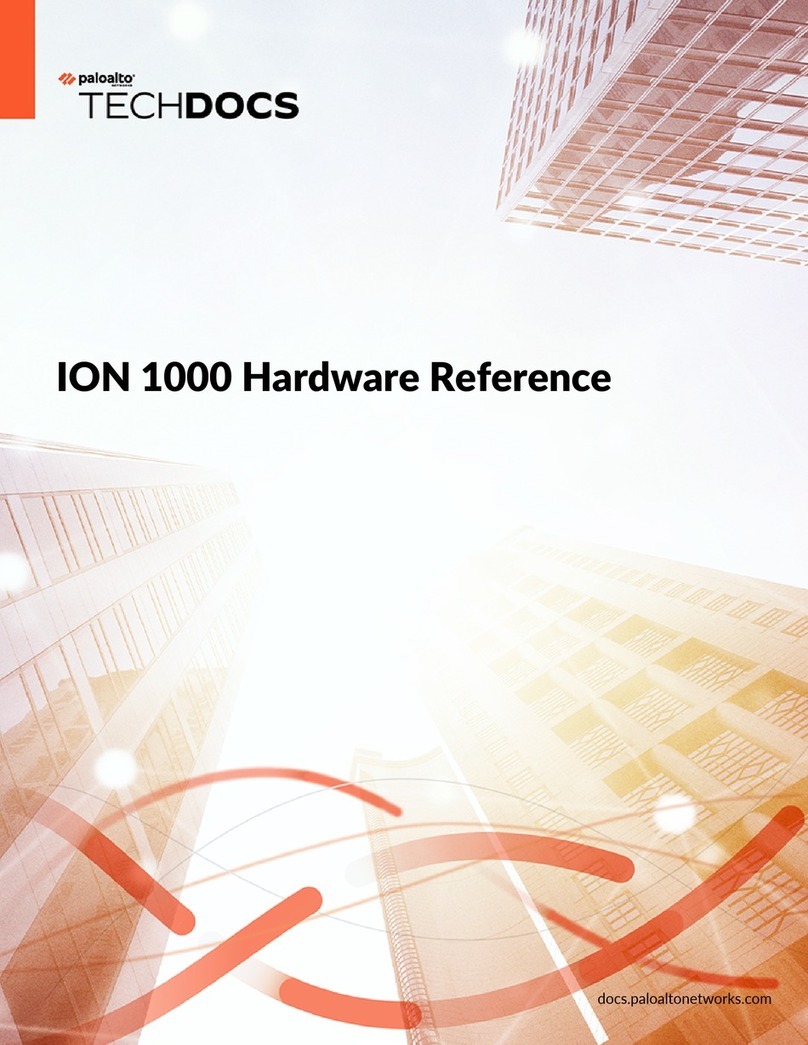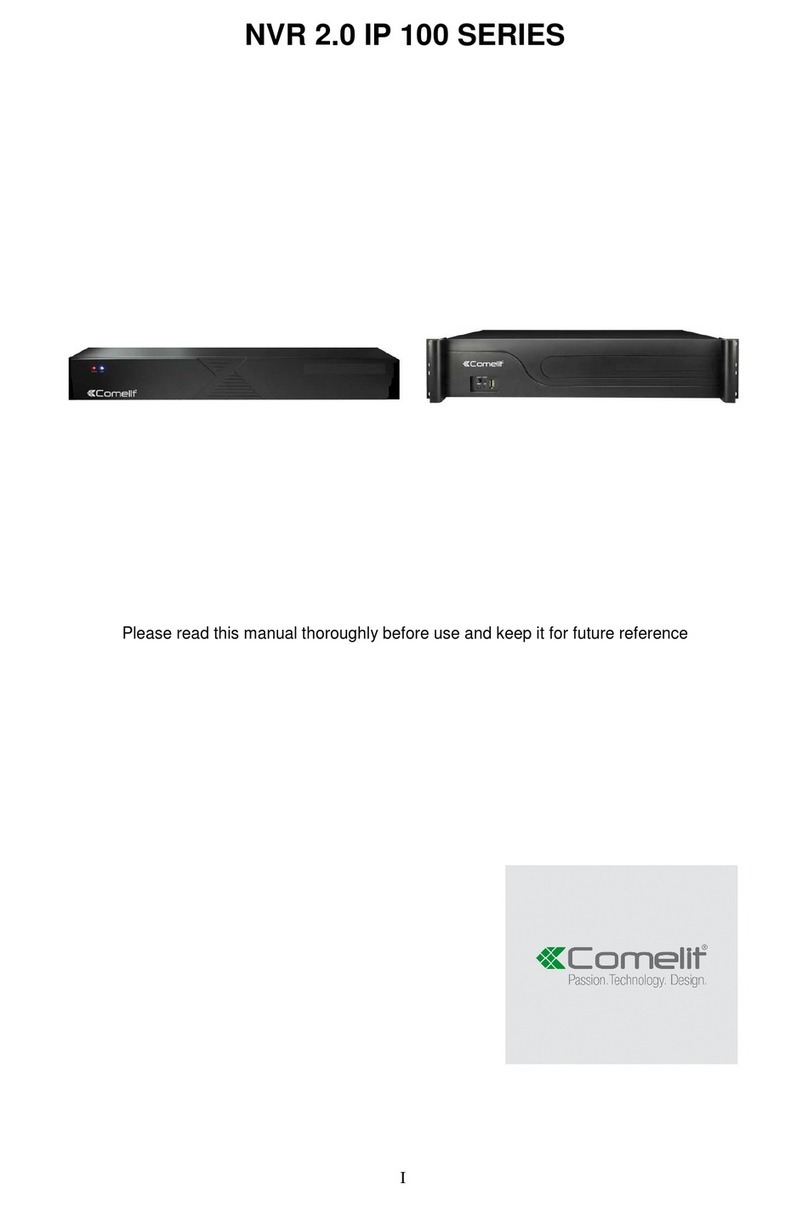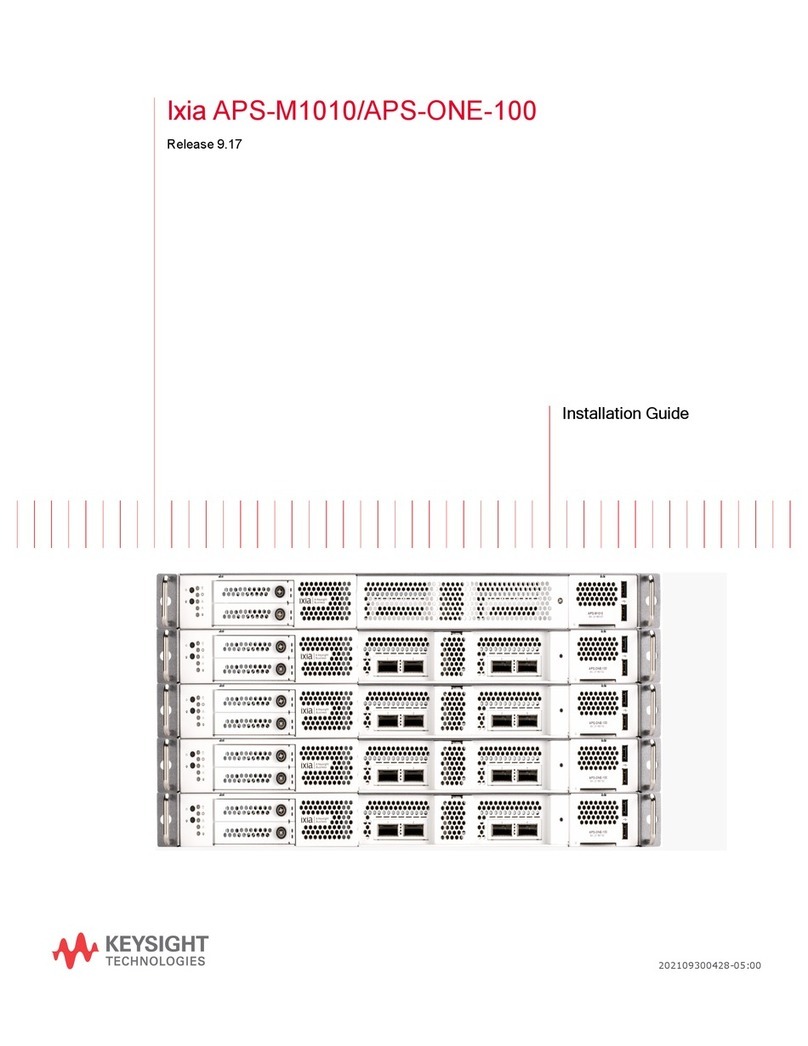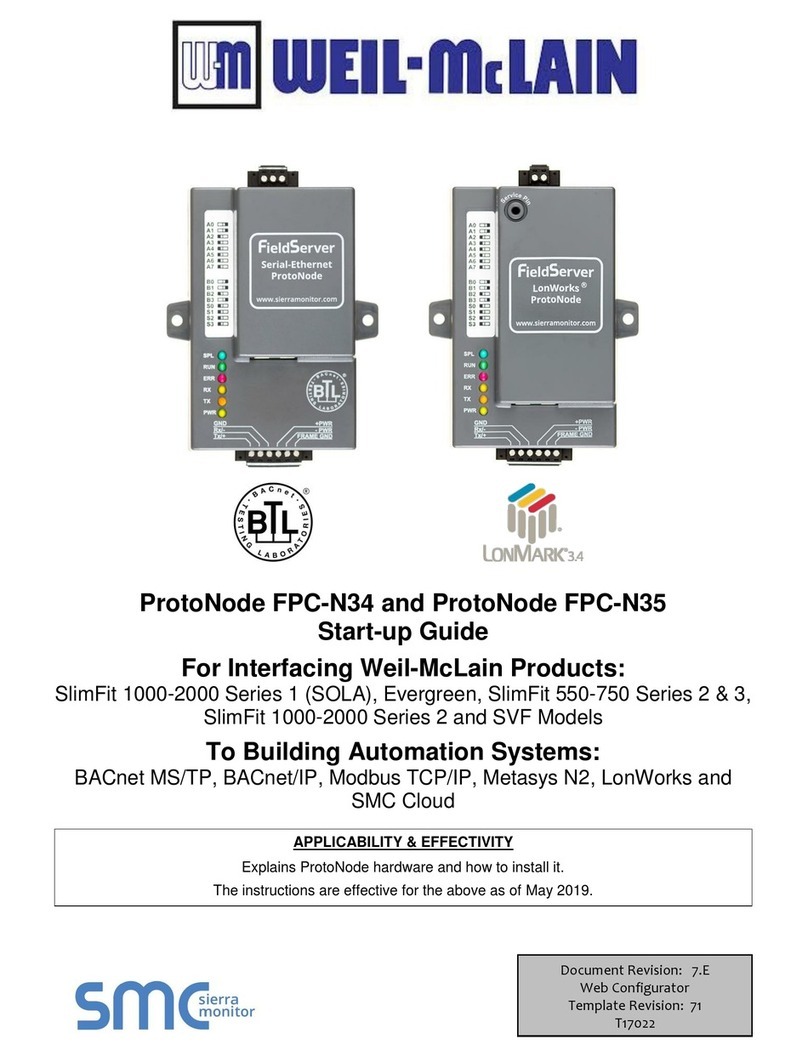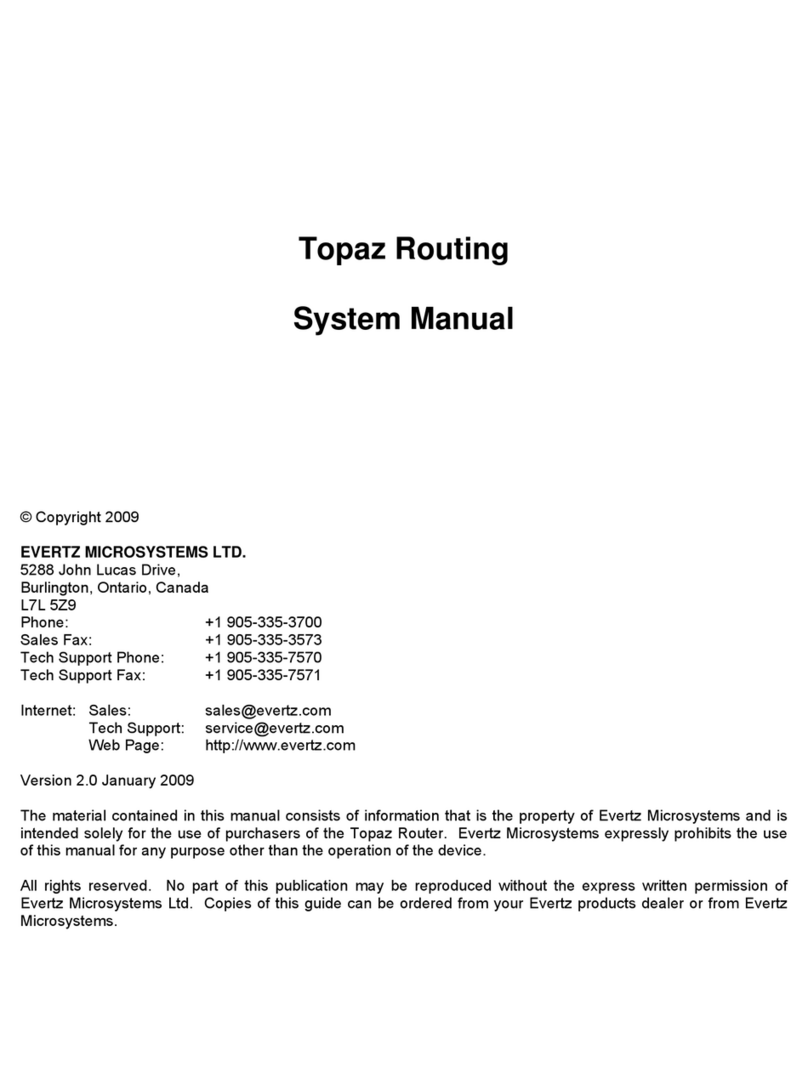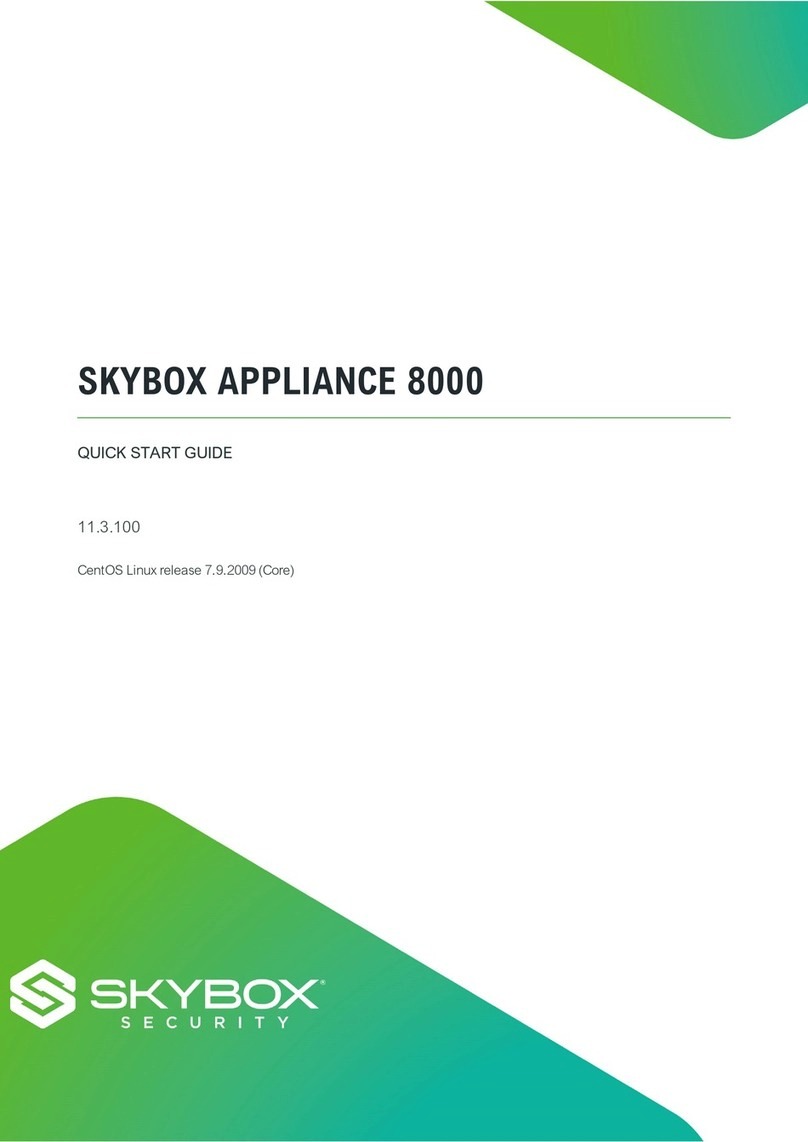Adaptive Recognition Carmen ANPR BOX User manual


Carmen Box USER MANUAL
Page 2/59
Adaptive Recognition America
Adaptive Recognition Hungary
Adaptive Recognition Nordic
Adaptive Recognition Singapore
REQUESTINFO@ADAPTIVERECOGNITION.COM
WWW.ADAPTIVERECOGNITION.COM
Carmen Box
USER AND INSTALLATION MANUAL
with Installation Checklist and other practical tips
Document version: 2023-02-14
Firmware version: 1.3.0.84
Table of Contents
1. Overview.................................................................................................................................... 4
1.1. Default IP Address..................................................................................................................... 5
1.2. Link-Local IP Address................................................................................................................ 5
1.3. Finding Devices ......................................................................................................................... 5
2. AR Device Tool .......................................................................................................................... 6
2.1. Finding Devices/Cameras ......................................................................................................... 6
2.2. Firmware, License, and Engine Upload - Manually..................................................................... 7
2.3. Firmware and Engine –Checking for Updates.......................................................................... 8
3. Overview of the Web Interface................................................................................................... 9
4. Live .......................................................................................................................................... 10
4.1. Full-Screen Mode..................................................................................................................... 10
4.2. Saving image........................................................................................................................... 11
4.3. Switching Stream.................................................................................................................... 11
4.4. Help......................................................................................................................................... 11
4.5. Overlay..................................................................................................................................... 12
4.6. Event Preview.......................................................................................................................... 15
5. Playback.................................................................................................................................. 16
5.1. Navigate among the Recordings............................................................................................. 17
5.2. Filtering the Detectors ............................................................................................................. 18
5.3. Exporting the Recordings ........................................................................................................ 18
6. Events...................................................................................................................................... 19

Carmen Box USER MANUAL
Page 3/59
Adaptive Recognition America
Adaptive Recognition Hungary
Adaptive Recognition Nordic
Adaptive Recognition Singapore
REQUESTINFO@ADAPTIVERECOGNITION.COM
WWW.ADAPTIVERECOGNITION.COM
7. Settings ................................................................................................................................... 22
7.1. System / Status....................................................................................................................... 22
7.2. System / Device....................................................................................................................... 23
7.3. SyStem / Network ................................................................................................................... 25
7.4. System / Security .................................................................................................................... 26
7.5. System / Storage..................................................................................................................... 28
7.6. I/O............................................................................................................................................ 33
7.7. System / Service...................................................................................................................... 35
7.8. System / Notifications............................................................................................................. 36
7.9. External.................................................................................................................................... 37
7.10.Media / Video.......................................................................................................................... 38
7.11.Analytics / Settings................................................................................................................. 41
7.12.Analytics / Detectors............................................................................................................... 41
8. How to use the Carmen Box.................................................................................................... 52
8.1. Device Installation ................................................................................................................... 52
8.2. Dimensions.............................................................................................................................. 55
8.3. I/O Outlets ............................................................................................................................... 55
8.4. Reset to factory default........................................................................................................... 56
8.5. Install storage media............................................................................................................... 56
8.6. Device restart........................................................................................................................... 58
Contact Information........................................................................................................................ 59

Carmen Box USER MANUAL
Page 4/59
Adaptive Recognition America
Adaptive Recognition Hungary
Adaptive Recognition Nordic
Adaptive Recognition Singapore
REQUESTINFO@ADAPTIVERECOGNITION.COM
WWW.ADAPTIVERECOGNITION.COM
1. OVERVIEW
The Carmen Box device has its own web interface through which you can access the settings, the
LIVE, the PLAYBACK, the EVENTS and the SETTINGS interfaces.
Accessing the web interface:
1. Start a browser and enter the device IP address into the address bar of the browser.
2. Type the username and the password on the displayed login interface and click on [Login].
The default user account is the following:
Username: admin
Password: admin
It is recommended to use an up-to-date web browser to access the web interface.

Carmen Box USER MANUAL
Page 5/59
Adaptive Recognition America
Adaptive Recognition Hungary
Adaptive Recognition Nordic
Adaptive Recognition Singapore
REQUESTINFO@ADAPTIVERECOGNITION.COM
WWW.ADAPTIVERECOGNITION.COM
1.1. DEFAULT IP ADDRESS
Carmen Box –by default –obtains its IP address from the local DHCP server. A second link-local IP
address is always present on the primary network interface.
1.2. LINK-LOCAL IP ADDRESS
The link-local IP address of the device can be calculated using the device’s MAC address or serial
number. The last four characters are two hexadecimal numbers that can be converted into the last
two parts of a link-local address (169.254.XX.YY).
Example: the device with the MAC address 48-B0-2D-3E-42-1A ends with 42 and 1A, representing the
decimal values 66 and 26. The link-local address of this device is 169.254.66.26.
1.3. FINDING DEVICES
You can find CarmenBox on the networkusing the AR DeviceTool. Double-clickon the selected device,
and the Carmen Box web interface will open in the default browser.
While running, the program continuously looks for detectible devices on the network and displays
them in a list with their current IP addresses. If the device does not appear, ensure that the firewall
does not block the multicast protocol on the network and that the device and the PC are in the same
network range.

Carmen Box USER MANUAL
Page 6/59
Adaptive Recognition America
Adaptive Recognition Hungary
Adaptive Recognition Nordic
Adaptive Recognition Singapore
REQUESTINFO@ADAPTIVERECOGNITION.COM
WWW.ADAPTIVERECOGNITION.COM
2. AR DEVICE TOOL
With the AR DeviceTool, you can discover Einar or Visus cameras, Carmen Box or Carmen Nano devi-
ces on the local network. You can upload Firmware, License and Engine files to these cameras/devi-
ces. Download the program here: AR DeviceTool.
2.1. FINDING DEVICES/CAMERAS
Once started, the program lists the AR devices/cameras detected on the local network if the devi-
ces/cameras are in the same network segment as the computer. The device/camera name, product
family name, type, firmware version, IP address, MAC address and brief information about the current
upload process will be displayed.
The currently available devices/cameras are marked with green color in the first column.
The red color indicates a previously discovered device/camera that has not been available since then.
If newer firmware or engine are available for any of the listed cameras/devices, a star sign is added
into the green indicator.
Double-click on the selected device/camera to open its web interface in the default browser.

Carmen Box USER MANUAL
Page 7/59
Adaptive Recognition America
Adaptive Recognition Hungary
Adaptive Recognition Nordic
Adaptive Recognition Singapore
REQUESTINFO@ADAPTIVERECOGNITION.COM
WWW.ADAPTIVERECOGNITION.COM
2.2. FIRMWARE, LICENSE, AND ENGINE UPLOAD - MANUALLY
In addition to find devices/cameras, you can also use the AR DeviceTool to upload Firmware, License
or even Engine for the selected single camera/device or a group of cameras/devices using Ctrl/Shift.
The License file is unique for each device/camera, therefore it cannot be uploaded in groups.
Select the device(s)/camera(s) you want to update and press the [Upload firmware], [Upload License]
or [Upload engine] buttons that become active.
In the window that appears, enter the username and password to access the camera, select the file
you want to upload and click [Start] to start the upload.
If you want to save the username and password to access the device(s)/camera(s), you can create
user profiles. This way, you don’t have to enter credentials before each upload.
Click on [Please add a user profile!] or the [+] button and enter the required information. For further
uploads, you will only need to select the user profile.
Previously created user profiles can be edited or deleted using the buttons next to the [+] button.

Carmen Box USER MANUAL
Page 8/59
Adaptive Recognition America
Adaptive Recognition Hungary
Adaptive Recognition Nordic
Adaptive Recognition Singapore
REQUESTINFO@ADAPTIVERECOGNITION.COM
WWW.ADAPTIVERECOGNITION.COM
2.3. FIRMWARE AND ENGINE –CHECKING FOR UPDATES
If your PC is connected to the internet, you can check if newer firmware or engine are available for any
of your cameras/devices. Press [Check for updates] button, select device(s)/camera(s) you want to
update and press [Start]. Confirmation and credentials must be provided.
AR DeviceTool downloads the appropriate firmware and/or engine from a central server, and uploads
it to the selected device(s)/camera(s). A new folder will be created in your Download folder: ArDevi-
ceToolDownloads. Please delete it if you no longer need the firmware(s)/engine(s).

Carmen Box USER MANUAL
Page 9/59
Adaptive Recognition America
Adaptive Recognition Hungary
Adaptive Recognition Nordic
Adaptive Recognition Singapore
REQUESTINFO@ADAPTIVERECOGNITION.COM
WWW.ADAPTIVERECOGNITION.COM
3. OVERVIEW OF THE WEB INTERFACE
The following menu items are available on the web interface:
1. LIVE
Shows a live view of the connected camera streams.
2. PLAYBACK
Browse recordings on the configured storage device.
3. EVENTS
Browse the recorded events on the configured storage device.
4. SETTINGS
Under this menu, you can access the following options:
SYSTEM
−Status
−Device
−Network
−Security
−Storage
−I/O
−Service
−Notifications
−External
MEDIA
−Video
ANALYTICS
−Settings
−Detectors

Carmen Box USER MANUAL
Page 10/59
Adaptive Recognition America
Adaptive Recognition Hungary
Adaptive Recognition Nordic
Adaptive Recognition Singapore
REQUESTINFO@ADAPTIVERECOGNITION.COM
WWW.ADAPTIVERECOGNITION.COM
4. LIVE
After login, the interface navigates to the LIVE tab that shows a live feed of the connected camera
stream.
4.1. FULL-SCREEN MODE
The camera’s live stream can be displayed on full screen by clicking on the icon located in the bottom-
right corner of the image.
To exit from the full-screen mode, press the ESC keyboard key or click on the icon mentioned above.

Carmen Box USER MANUAL
Page 11/59
Adaptive Recognition America
Adaptive Recognition Hungary
Adaptive Recognition Nordic
Adaptive Recognition Singapore
REQUESTINFO@ADAPTIVERECOGNITION.COM
WWW.ADAPTIVERECOGNITION.COM
4.2. SAVING IMAGE
Next to the [Full-screen] icon is the [Save image] icon. By clicking on it, you can save an image of the
current live stream with previously selected OSD information. The CTRL + S keyboard shortcut can be
used as well.
4.3. SWITCHING STREAM
The [Streams] button is located next to the [Save image] icon. By clicking on it, you can select which
stream will be displayed as LIVE.
4.4. HELP
Next to the [Streams] icon is the [Help] button. It brings up keyboard shortcuts on how to use and
navigate the video feed. To exit from the Help OSD, press the [Help] button or click in the grey area.

Carmen Box USER MANUAL
Page 12/59
Adaptive Recognition America
Adaptive Recognition Hungary
Adaptive Recognition Nordic
Adaptive Recognition Singapore
REQUESTINFO@ADAPTIVERECOGNITION.COM
WWW.ADAPTIVERECOGNITION.COM
4.5. OVERLAY
In the middle, at the bottom of the window, is the [Overlay] button. With it, you can turn on/off the OSD,
and you can view the masks of the applied detectors, image information, motion data, etc.
The overlay can be displayed in LIVE and PLAYBACK mode, as well as in any submenu of the SET-
TINGS menu where the video stream is visible, e.g. {External
You can manage the associated Onvif devices in the External menu. You can add a new device, edit
the data of existing devices and delete a device.
For the added ONVIF device the Video button will only appear if the device does support a video chan-
nel. The IO button only appears if the added ONVIF device supports IO. Clicking on the Video or IO
button will switch to that menu item.
The following should be set when adding a new device:
•Name: (optional): The name of the device can be entered.
•Adress: IP address where the device is accessible.
•ONVIF Username: The device's ONVIF username.
•ONVIF Password: The device's ONVIF password.

Carmen Box USER MANUAL
Page 13/59
Adaptive Recognition America
Adaptive Recognition Hungary
Adaptive Recognition Nordic
Adaptive Recognition Singapore
REQUESTINFO@ADAPTIVERECOGNITION.COM
WWW.ADAPTIVERECOGNITION.COM
For many cameras, the ONVIF Username and Password do not match the username and
password used in the browser. ONVIF may also need to be enabled on the camera.

Carmen Box USER MANUAL
Page 14/59
Adaptive Recognition America
Adaptive Recognition Hungary
Adaptive Recognition Nordic
Adaptive Recognition Singapore
REQUESTINFO@ADAPTIVERECOGNITION.COM
WWW.ADAPTIVERECOGNITION.COM
Media / Video}.
The OSD layers come in handy for observing the internal workflow of the device, setting up the device
or troubleshooting.
The most important parameters related to license plate recognition can be found on the ANPR engine
status OSD, these are the following:
Found/Read: Number of images on which the device has started to detect („Read”) license plate, and
(„Found”) it. Values will be reseted after reboot.
Prefilter: „found” means the device detected license plate in that image (and in the ANPR mask).
„not-found” means that the device tried it, but did not detect any license plate in that image.
„idle” means that the device has not tried to detect plates. The prefilter does not run on every images.
Carmen-Engine: „found” is displayed when the Carmen ANPR recognition module has processed an
image. „no-input” means the engine do not receive image from the prefilter.
Plate: Recognised license plate result of Carmen engine.
Avg. char height: Character height of recognised license plate.
Confidence: Confidence value of recognised license plate.
Confidence threshold: Minimumconfidence value previously set in {ANPR engine}.License plates with
confidence value below this threshold will be discarded.
Recognition memory: Recognised license plates which will not be recognised again. The time range
while the recognised license plates remain in the memory can be set in {ANPR engine} ”Ig-nore same
plate for (s)”.

Carmen Box USER MANUAL
Page 15/59
Adaptive Recognition America
Adaptive Recognition Hungary
Adaptive Recognition Nordic
Adaptive Recognition Singapore
REQUESTINFO@ADAPTIVERECOGNITION.COM
WWW.ADAPTIVERECOGNITION.COM
4.6. EVENT PREVIEW
You can find the event preview section under the live stream image, displaying the notifications about
the latest received events.
Basic events (like ANPR) are shown with a tan color and the "EVENT" text. A dark red colored "SIGNAL"
text indicates a start of a longer event that lasts for multiple frames. A long end of event is marked
with the green "RESTORE" text.
The list also contains the exact date and time an event was emitted. Clicking on the row of event
brings up a more detailed view of that event. Clicking on the image shows the event image in full view.
One more click takes you back to the event window.

Carmen Box USER MANUAL
Page 16/59
Adaptive Recognition America
Adaptive Recognition Hungary
Adaptive Recognition Nordic
Adaptive Recognition Singapore
REQUESTINFO@ADAPTIVERECOGNITION.COM
WWW.ADAPTIVERECOGNITION.COM
5. PLAYBACK
You can access the PLAYBACK interface if the storage is turned on. By clicking on this tab, the recor-
dings storedon the storage device will be listed. Youcan then navigate them by clicking on the timeline
below the video feed.
In case the storage is turned off but the storage device is available, the previously recorded
elements can be viewed and played if the storage function is switched on.

Carmen Box USER MANUAL
Page 17/59
Adaptive Recognition America
Adaptive Recognition Hungary
Adaptive Recognition Nordic
Adaptive Recognition Singapore
REQUESTINFO@ADAPTIVERECOGNITION.COM
WWW.ADAPTIVERECOGNITION.COM
5.1. NAVIGATE AMONG THE RECORDINGS
You can navigate among the recordings by using the timeline and calendar.
The timeline is the black bar under the camera image. The gold bands indicate those time intervals
where recordings exist. Under this section, the currently selected detectors are located.
The red markers point where events have taken place.
Change the displayed timeline by clicking and holding the left mouse button and moving it to the left
(backward in time) and/or to the right (forward in time). By clicking on the desired date, the timeline
will skip to that point.
The displayed white stripe at the bottom of the gold timeline indicates the video parts ready to be
played.
In the middle of the timeline (see image above), there is a purple marker that shows where you are in
the playback. Under this section, you can also see the current time of the playback.
The magnifying glasses located under the timeline are to increase (magnifying glass with + sign) or
decrease (magnifying glass with −sign) the time interval found on the timeline.
In the middle of this panel, there is a calendar with which you can seek an exact date and time to play
back.
The current time of the computer can be set with the [Now] button. After clicking on the [Done] button,
the playback skips to the selected date.
The small image that appears when the mouse cursor is positioned over the timeline shows a preview
image of the video near that location.
By moving the cursor over the video, an OSD menu appears, the functionality of which is identical to
the menu located on the live stream.
To modify the playback speed, click the cogwheel on the video menu and select a speed value. This is
where you have the help and the image saving options.

Carmen Box USER MANUAL
Page 18/59
Adaptive Recognition America
Adaptive Recognition Hungary
Adaptive Recognition Nordic
Adaptive Recognition Singapore
REQUESTINFO@ADAPTIVERECOGNITION.COM
WWW.ADAPTIVERECOGNITION.COM
5.2. FILTERING THE DETECTORS
You can find a list of the configured detectors and events related to them on the right side of the
PLAYBACK interface.
The events and timeline of each detector can be turned on/off by clicking on the appropriate detector
button. Clicking on an event in the list navigates the playback to the date and time of the event.
If you hover the cursor over an event located in the list, the detector related to the event is highlighted
above the list. It works vice versa: by hovering the cursor over the detector, the events related to the
detector will be highlighted in the list below.
5.3. EXPORTING THE RECORDINGS
Video clips can be saved as mp4 files and can be viewed in most modern video player applications.
The [Export] button is located in the bottom-right corner of the PLAYBACK interface. By clicking on
this button, a dialog box pops up, and two gold arrows appear on the timeline.
Drag the arrows with the mouse, and click the [Calendar buttons] next to "Start" and "End" to modify
the exported time range. The duration of the video to be exported is displayed in the bottom line ("Du-
ration").
You can adjust the exact time by clicking on the calendar icon.

Carmen Box USER MANUAL
Page 19/59
Adaptive Recognition America
Adaptive Recognition Hungary
Adaptive Recognition Nordic
Adaptive Recognition Singapore
REQUESTINFO@ADAPTIVERECOGNITION.COM
WWW.ADAPTIVERECOGNITION.COM
6. EVENTS
You can access the EVENTS interface provided that the storage is turned on. By clicking on this tab,
all events recorded by the device will be listed.
You can navigate between the recorded events in the event browser by scrolling through them with
your scroll wheel. The events appear as small images. The latest events are at the top.
Use the buttons in the bottom left corner to switch between Grid view and Detailed view.

Carmen Box USER MANUAL
Page 20/59
Adaptive Recognition America
Adaptive Recognition Hungary
Adaptive Recognition Nordic
Adaptive Recognition Singapore
REQUESTINFO@ADAPTIVERECOGNITION.COM
WWW.ADAPTIVERECOGNITION.COM
Hovering the cursor overan event, the detector relatedtothe event is highlighted in the list on the right.
Simultaneously, a video clip of the event will be loaded and played automatically.
Clicking on an event brings up a detailed view of that event, including a video clip and any related
image. The interface can be redirected to the PLAYBACK menu item by clicking on the [Show in play-
back] button. The data belonging to the event can be saved as a ZIP file by clicking on the [Download]
button.
Other manuals for Carmen ANPR BOX
1
Table of contents
Other Adaptive Recognition Network Hardware manuals
Popular Network Hardware manuals by other brands

HIK VISION
HIK VISION DS-9608NI-ST Series Quick operation guide
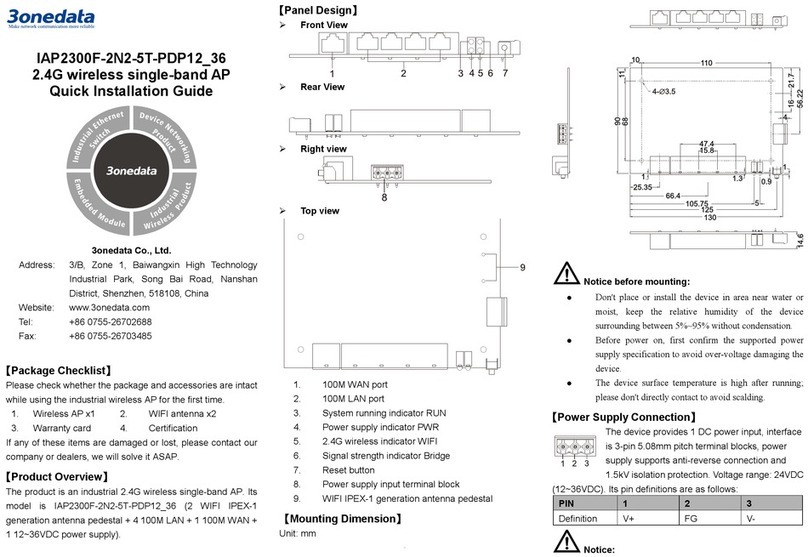
3One data
3One data IAP2300F-2N2-5T-PDP12 36 Quick installation guide

HIK VISION
HIK VISION DS-96128NI-H16 quick start guide
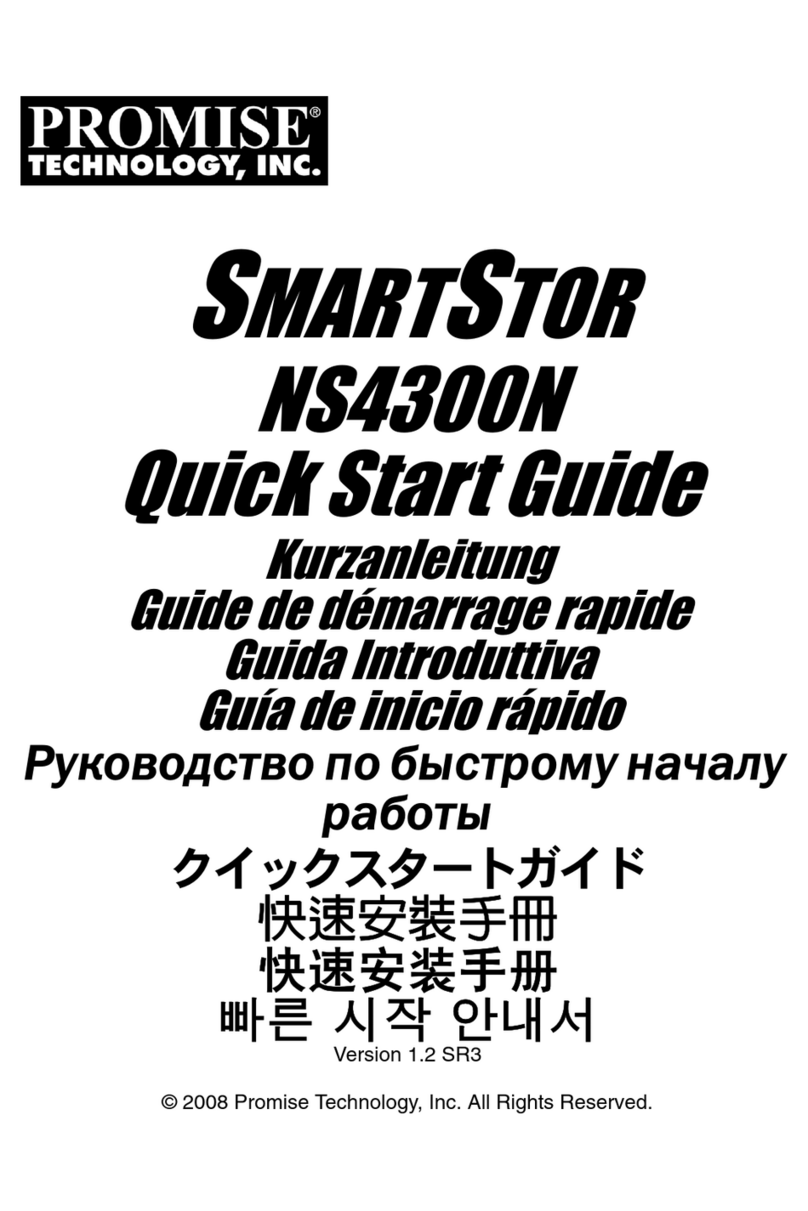
Promise
Promise SmartStor NS2300N quick start guide
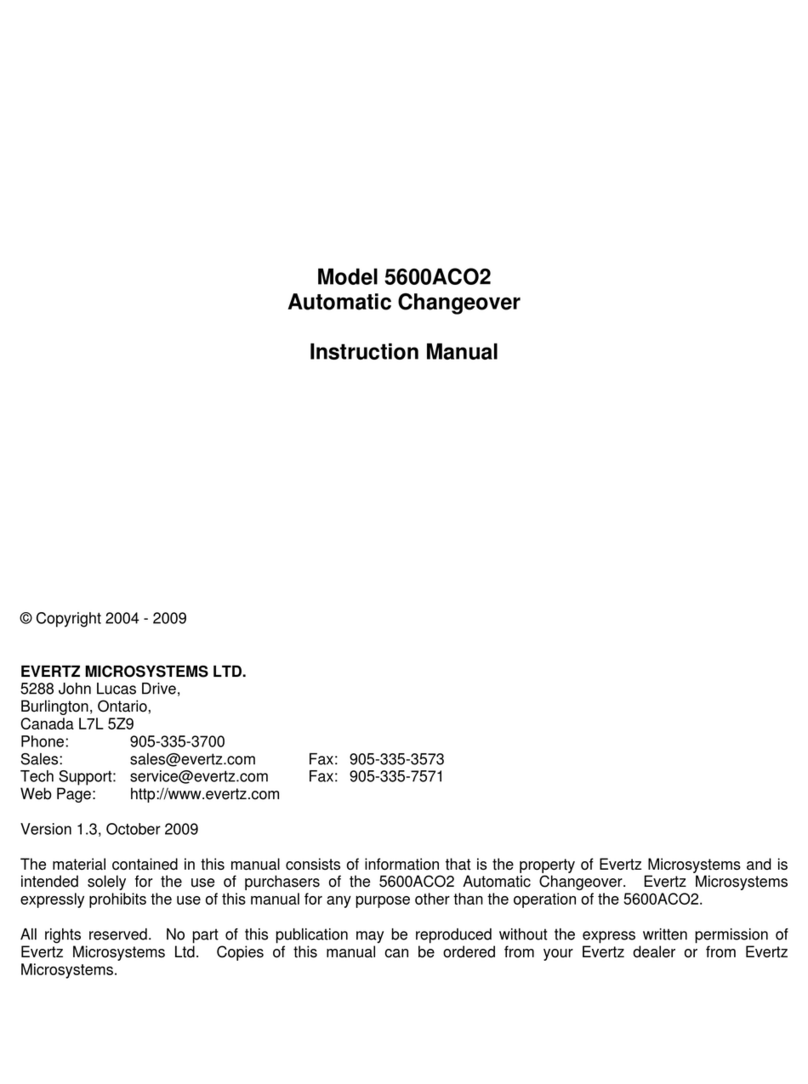
evertz
evertz 5600ACO2 instruction manual
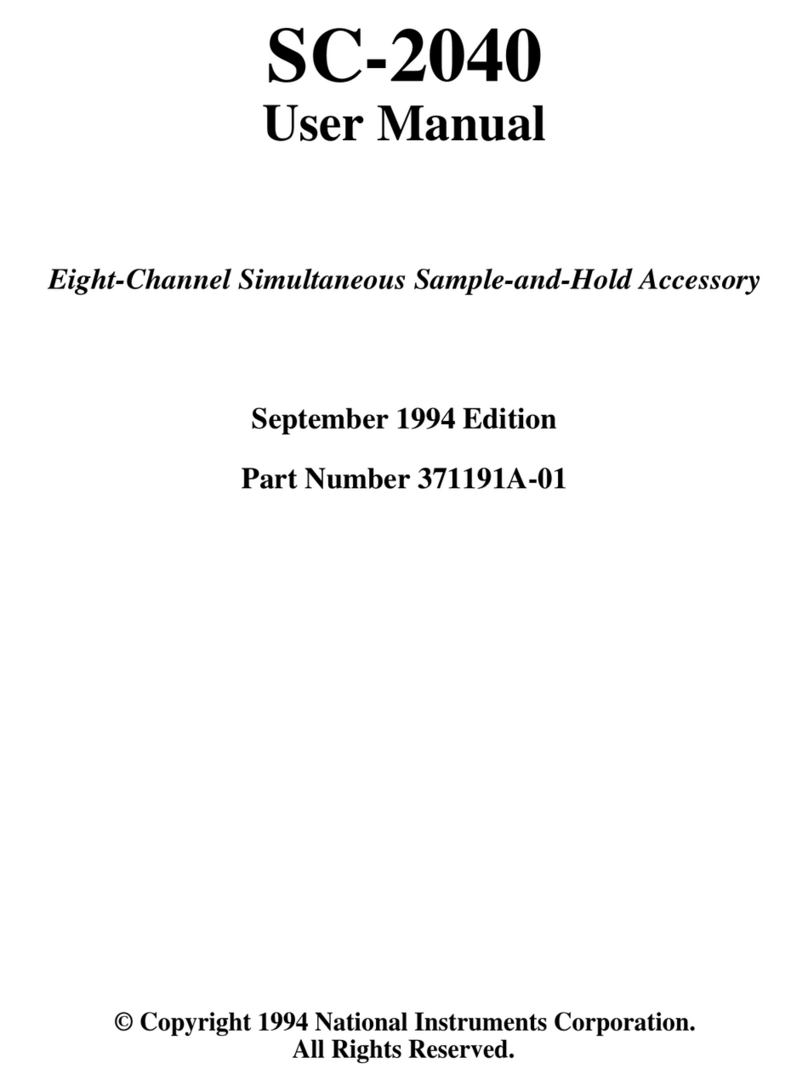
National Instruments
National Instruments SC-2040 user manual