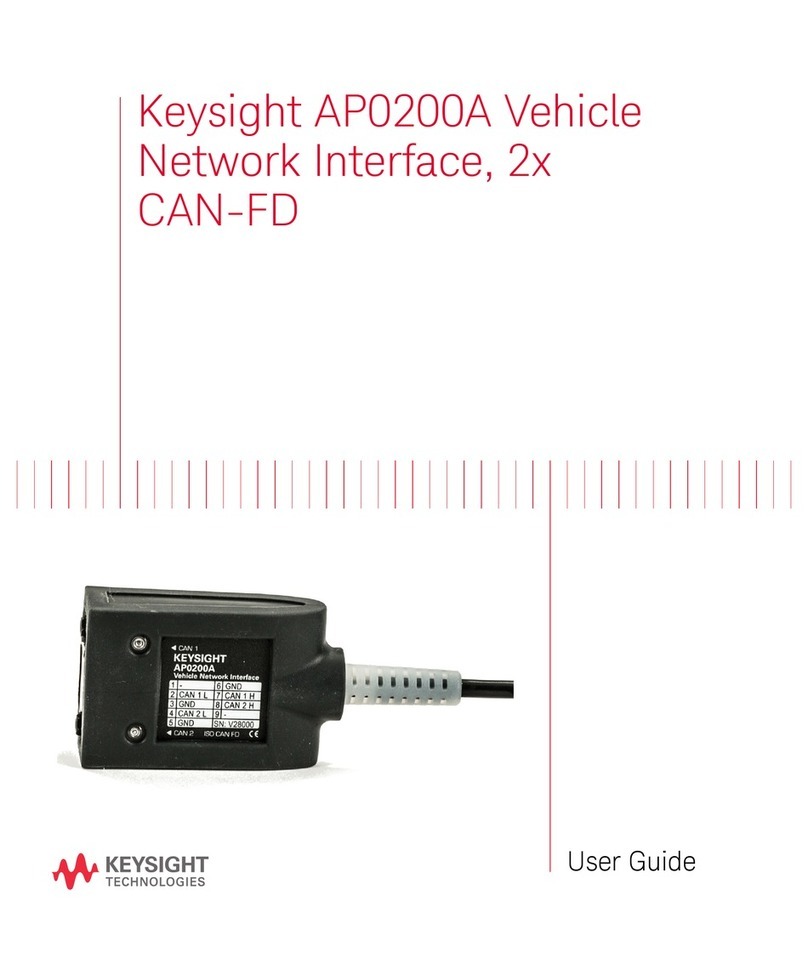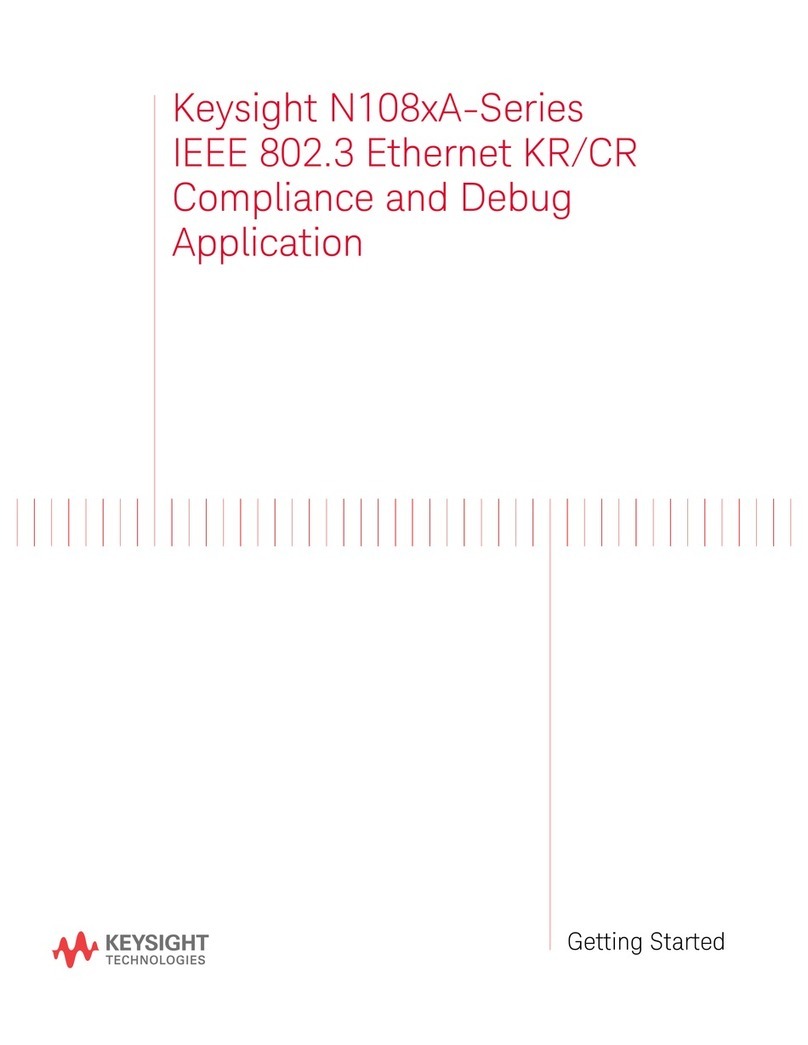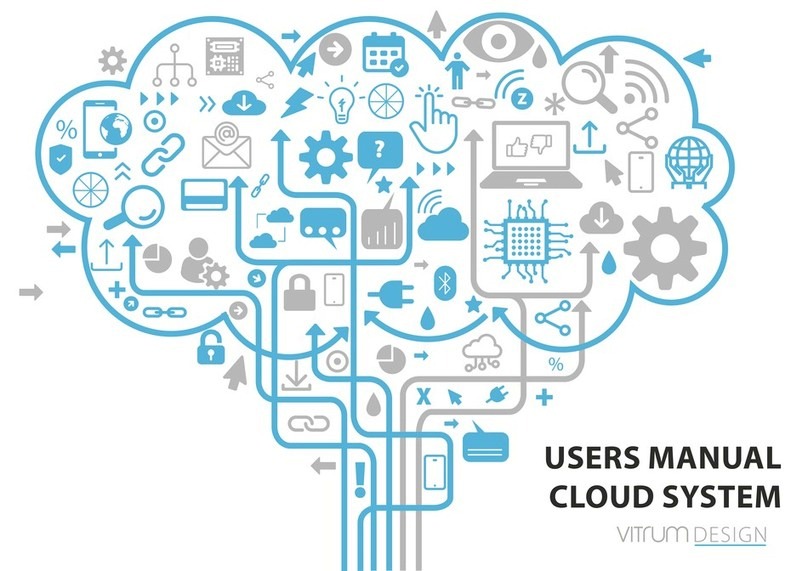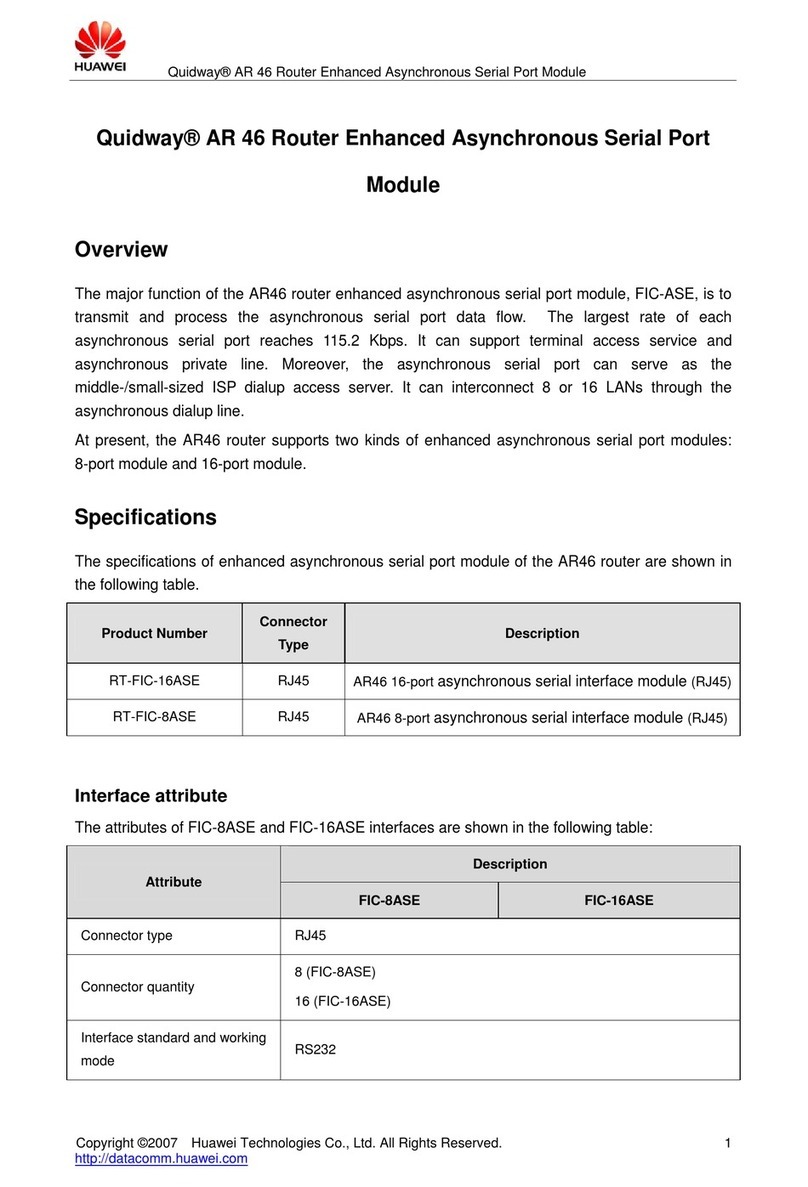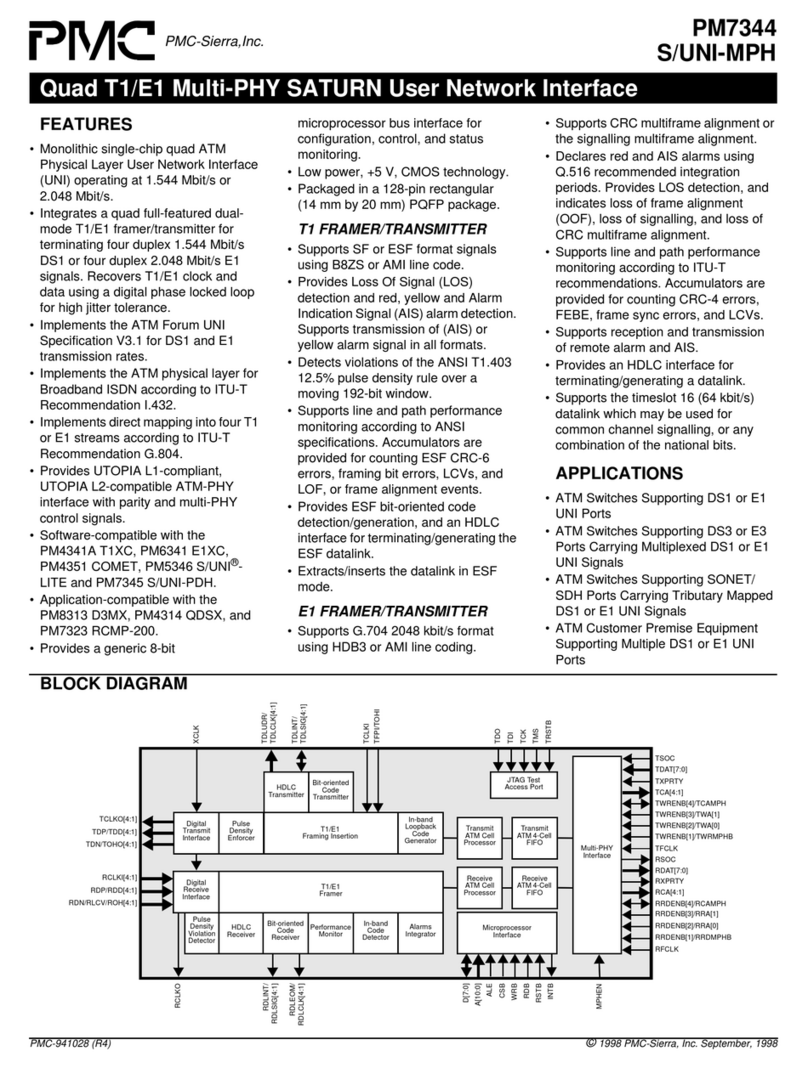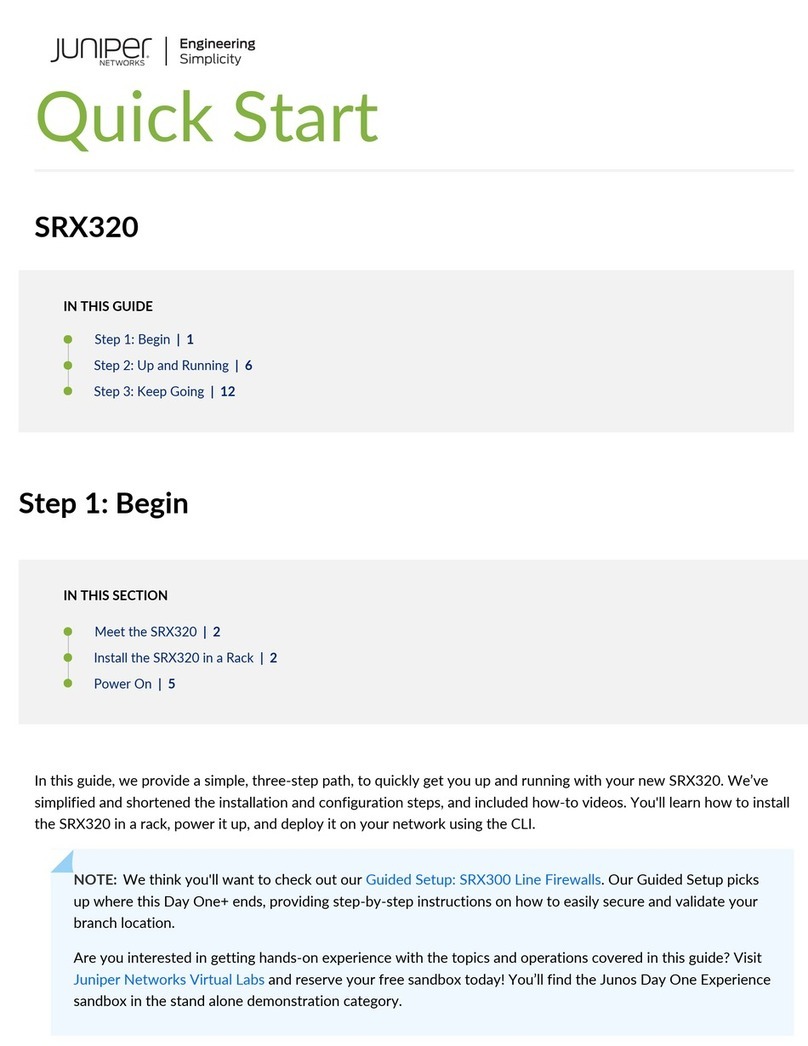Keysight Technologies Ixia APS-M1010 User manual

202109300428-05:00
Ixia APS-M1010/APS-ONE-100
Release 9.17
Installation Guide

Notices
Copyright Notice
© Keysight Technologies 2021
No part of this document may be repro-
duced in any form or by any means (includ-
ing electronic storage and retrieval or
translation into a foreign language)
without prior agreement and written con-
sent from Keysight Technologies, Inc. as
governed by United States and inter-
national copyright laws.
Warranty
The material contained in this document
is provided “as is,” and is subject to being
changed, without notice, in future edi-
tions. Further, to the maximum extent per-
mitted by applicable law, Keysight
disclaims all warranties, either express or
implied, with regard to this manual and
any information contained herein, includ-
ing but not limited to the implied war-
ranties of merchantability and fitness for
a particular purpose. Keysight shall not be
liable for errors or for incidental or con-
sequential damages in connection with
the furnishing, use, or performance of this
document or of any information contained
herein. Should Keysight and the user have
a separate written agreement with war-
ranty terms covering the material in this
document that conflict with these terms,
the warranty terms in the separate agree-
ment shall control.
Technology Licenses
The hardware and/or software described
in this document are furnished under a
license and may be used or copied only in
accordance with the terms of such
license.
U.S. Government Rights
The Software is "commercial computer
software," as defined by Federal Acquis-
ition Regulation ("FAR") 2.101. Pursuant
to FAR 12.212 and 27.405-3 and Depart-
ment of Defense FAR Supplement
("DFARS") 227.7202, the U.S. government
acquires commercial computer software
under the same terms by which the soft-
ware is customarily provided to the public.
Accordingly, Keysight provides the Soft-
ware to U.S. government customers under
its standard commercial license, which is
embodied in its End User License Agree-
ment (EULA), a copy of which can be
found at http://www.key-
sight.com/find/sweula. The license set
forth in the EULA represents the exclusive
authority by which the U.S. government
may use, modify, distribute, or disclose
the Software. The EULA and the license
set forth therein, does not require or per-
mit, among other things, that Keysight:
(1) Furnish technical information related
to commercial computer software or com-
mercial computer software doc-
umentation that is not customarily
provided to the public; or (2) Relinquish
to, or otherwise provide, the government
rights in excess of these rights cus-
tomarily provided to the public to use,
modify, reproduce, release, perform, dis-
play, or disclose commercial computer
software or commercial computer soft-
ware documentation. No additional gov-
ernment requirements beyond those set
forth in the EULA shall apply, except to
the extent that those terms, rights, or
licenses are explicitly required from all
providers of commercial computer soft-
ware pursuant to the FAR and the DFARS
and are set forth specifically in writing
elsewhere in the EULA. Keysight shall be
under no obligation to update, revise or
otherwise modify the Software. With
respect to any technical data as defined
by FAR 2.101, pursuant to FAR 12.211 and
27.404.2 and DFARS 227.7102, the U.S.
government acquires no greater than Lim-
ited Rights as defined in FAR 27.401 or
DFAR 227.7103-5 (c), as applicable in any
technical data. 52.227-14 (June 1987) or
DFAR 252.227-7015 (b)(2) (November
1995), as applicable in any technical data.
Safety Information
Do not proceed beyond a hazard notice
until the indicated conditions are fully
understood and met.
ACAUTION notice denotes a haz-
ardous situation that, if not avoided,
could result in minor or moderate
injury.
AWARNING notice denotes a haz-
ardous situation that, if not avoided,
could result in death or serious injury.
– 2 –

Contacting Us
Keysight headquarters
1400 Fountaingrove Parkway
Santa Rosa, CA 95403-1738
www.ixiacom.com/contact/info
Support
Global Support +1 818 595 2599 support@ixiacom.com
Regional and local support contacts:
APAC Support +91 80 4939 6410 support@ixiacom.com
Australia +61-742434942 support@ixiacom.com
EMEA Support +40 21 301 5699 support-emea@ixiacom.com
Greater ChinaRegion +400 898 0598 support-china@ixiacom.com
Hong Kong +852-30084465 support@ixiacom.com
India Office +91 80 4939 6410 support-india@ixiacom.com
Japan Head Office +81 3 5326 1980 support-japan@ixiacom.com
Korea Office +82 2 3461 0095 support-korea@ixiacom.com
Singapore Office +65-6215-7700 support@ixiacom.com
Taiwan (local toll-free number) 00801856991 support@ixiacom.com
–3–
Ixia APS-M1010/APS-ONE-100

Documentation conventions
The following documentation conventions are used in this guide:
Describing interactions with the UI
You can interact with products by using different input methods: keyboard, mouse, touch, and
more. So in most parts of the user documentation, generic verbs have been used that work with
any input method. In cases where input-neutral verbs do not work, mouse-specific verbs are used
as the first choice, followed by touch-specific verbs as the second choice.
See the following table for examples on how you can interpret the different input methods.
Input-neutral Mouse Touch
Select Modify. Click Modify.Tap Modify.
Select Accounts >Other
accounts >Add an account.
Click Accounts >Other
accounts >Add an
account.
Tap Accounts >Other
accounts >Add an
account.
To open the document in
Outline view, select View >
Outline.
To open the document in
Outline view, click View >
Outline.
To open the document in
Outline view, tap View >
Outline.
Select Protocols. Click the Protocols tab. Tap Protocols.
-NA- Double-click the Client
wizard.
Double-tap the Client
wizard.
Open the Packages context
menu.
Right-click Packages to open
the shortcut menu.
Long tap Packages to open
the shortcut menu.
Deprecated words
The following words have been replaced with new words, considering the audience profile, our
modern approach to voice and style, and our emphasis to use input-neutral terms that support all
input methods.
Old usage... New usage...
shortcut menu, right-click menu context menu
click, right-click select
drag and drop drag
Documentation conventions
–4–

Table of Contents
Contacting Us 3
Documentation conventions 4
Chapter 1 Product overview 6
Chapter 2 Related documentation 7
Chapter 3 Unpacking and inspection 8
Chapter 4 Rack mounting 9
Chapter 5 Front panel indicators 13
Chapter 6 Management Node and Compute Node ports and connectivity 15
Chapter 7 Connect power to the Management Node and Compute Nodes 17
Chapter 8 Accessing the BreakingPoint user interface 18
IP Configuration using the KCOS CLI 19
Chapter 9 Getting Started with the BPS user interface 22
Open a new BPS session 22
Access the BPS Device manager and reserve ports for testing 23
Chapter 10 Connect DUTs for testing 24
Chapter 11 Add BPS-ATI licenses 25
Chapter 12 How to install software packages 26
Chapter 13 Sample KCOS debug commands 27
Check Compute Node connectivity 27
Appendix A Safety information 28
Safety symbols 29
Index 30
–5–
Ixia APS-M1010/APS-ONE-100

CHAPTER 1
Product overview
Welcome to the Keysight M4100/APS-ONE-100 (APS System) Documentation.
An APS System provides next-generation ultra-high-performance Layer 4 - Layer 7 application
and security testing, TLS support and 100G Interfaces. Industry-proven BreakingPoint (BPS) is
the user interface application.
An APS system consists of one management node server (MN), one to ten compute node (CN)
servers, and the Keysight Cluster Operating System (KCOS).
lThe management node is used to manage the entire cluster of compute nodes and expose
administrative and test configuration functionalities to the user.
lThe compute nodes are used for generating custom traffic. They have QSFP28 interfaces for
connecting devices under test (DUTs). Compute nodes must have a functional management
node to operate.
lKeysight Cluster Operating System (KCOS) is the APS base operating system. It provides a
command line interface (CLI) and a command shell to enable user control of the various
services. It is a purpose-built platform that provides essential services, including host
management, user access control, software upgrades and cluster orchestration.
–6–
Ixia APS-M1010/APS-ONE-100

CHAPTER 2
Related documentation
The latest documentation for each release can be found on the Ixia Support website.
Documentation Description
APS-M1010/APS-ONE-100
Release Notes
Provides information about new features, resolved customer
issues, known defects and workarounds (if available).
APS-M1010/APS-ONE-100
CLI Reference Guide
This guide describes the commands that make up the command-
line interface (CLI) for the APS-M1010/APS-CN100.
BreakingPoint User Guide
for APS
Provides information on how to use BreakingPoint to set up, run
and customize tests.
Chapter 2 Related documentation
–7–

CHAPTER 3
Unpacking and inspection
Carefully unpack the APS System components. Each node that is described below is shipped in its
own box.
1 Management Node (APS-M1010)
lA 1U Management Server
l2 power cords
l2 tool-less rackmount slide rails
l1 Micro USB to USB cable
Up to 10 Compute Nodes (APS-ONE-100)
Each box contains:
lA compute node
l2 power cords
l1 Ethernet cable 3 ft.
l2 tool-less rackmount slide rails
–8–
Ixia APS-M1010/APS-ONE-100

CHAPTER 4
Rack mounting
Follow the listed procedure to rack mount the APS-M1010/APS-ONE-100 chassis.
1. Pull the inner rail out of the slide rail until it clicks.
2. Detach the inner rail completely from the slide rail by pulling the white tab forward.
3. After the inner rail is dislodged, adjust the middle rail back to its original position by pushing
the tab on the middle rail.
4. Install the inner rail onto the system barebone. Lock the keyholes and secure the screws on
sides of the system.
–9–
Ixia APS-M1010/APS-ONE-100

5. Continue installing the outer rail bracket to the mounting frame. Attach the outer rail
assembling to the frame and press the bracket to form a rack on both ends. Repeat to fully
mount the bracket assembly on the other side.
Chapter 4 Rack mounting
– 10 –

6. Pull out the middle channel until the ball bearing retainer is locked forward.
Verify ball bearing retainer is locked forward.
Chapter 4 Rack mounting
– 11 –

7. Slide the release tab and push barebone into rack. Make sure the barebone is completely
installed onto the rack.
8. Repeat this procedure until all components are rack mounted.
Chapter 4 Rack mounting
– 12 –

CHAPTER 5
Front panel indicators
Item Description
Power button
Power status LED indicator
Drive activity LED indicator
LAN LED indicator
System alert LED indicator
System reset LED indicator
Reset button
Luggage tag Shown on the preceding chassis image
2 x USB 3.0 Type a port Shown on the preceding chassis image
The luggage tag can be pulled out from its recessed position (as shown in the following image). It
displays The MN hostname in the format, “eagle-APS-M1-TW<serial #>”. The MN password may
also be displayed on the tag.
– 13 –
Ixia APS-M1010/APS-ONE-100

Chapter 5 Front panel indicators
– 14 –

CHAPTER 6
Management Node and Compute Node ports and
connectivity
Management Node (APS-M1010)
lRJ-45 Ports 1 -10 (white): Ports that are used to connect and manage Compute Nodes
Ports 1 – 10 correspond with slots 2 – 11 in the BPS user interface. For
example, a Compute Node connected to port 4 will be managed on slot 5 in
the BPS UI.
lSockets labeled “A” (amber): AC power cord connectors for primary and redundant power
lRJ-45 Port labeled “B” (yellow): 1 GE port connects to the lab network for MN IPMI*
lRJ-45 Port labeled “C” (red): 1 GE port that connects the APS-M1010 management port to
the lab network
lSerial Connection Micro USB port labeled “D” (green): Baud:115200, data bits: 8, stop bits
1, parity: None, flow control: XON/XOFF
Compute Node (APS-ONE-100)
lRJ-45 Port 1 (white): Connects Compute Node to a Management Node port (1 -10 as shown
in the image above)
lSockets labeled “A” (amber): AC power cord connectors for primary and redundant power
*IPMI (Intelligent Platform Management Interface): A set of computer interface specifications for
an autonomous computer subsystem that provides management and monitoring capabilities
independently of the host system's CPU, firmware (BIOS or UEFI) and operating system.
– 15 –
Ixia APS-M1010/APS-ONE-100

Ports and connectors that are not described may be available for use in a
future release.
Chapter 6 Management Node and Compute Node ports and connectivity
– 16 –

CHAPTER 7
Connect power to the Management Node and
Compute Nodes
1. Connect supplied power cords into the power cord sockets of the APS System chassis.
2. Plug the power cords into appropriate power receptacles.
Note the following power specifications:
Input Voltage 100-127VAC/200-240VAC, 50-60Hz, 15/10A (x2)
Power Supply Operating Mode (1) Redundant PSU 1+2 1+1 100-127VAC/200-240VAC
(2) Single Supply PSU 1 1+0 100-127VAC/200-240VAC
(3) Single Supply PSU 2 0+1 100-127VAC/200-240VAC
Power Cords 15A,250V,C13 TO C14,6 FT (x2) – Included
Max Power Requirement 941-0110 – 1200W
941-0113 – 600W
– 17 –
Ixia APS-M1010/APS-ONE-100

CHAPTER 8
Accessing the BreakingPoint user interface
This procedure assumes that your MN network has a DNS and DHCP server. If
not, please configure a static IP address as described in the IP Configuration
using KCOS CLI section. Then proceed to step 2 shown below.
After the MN has been booted for 10-15 minutes, the MN hostname should be registered with your
DNS.
1. Enter the MN hostname into your HTML browser URL field.
The MN hostname is provided on the MN luggage tag as shown in the following example. The
format is, eagle-APS-M1-TW<serial #>. For this example, the hostname that will be entered in the
URL field for this unit would be, “eagle-APS-M1-TW21160104”.
2. Log in to BPS UI. If the username and password are not present on the MN luggage tag, use:
Username: admin | Password: admin.
If this access method does not work, there may be network issues. Please
perform the IP Configuration using KCOS CLI procedure to access the BPS
user interface or troubleshoot the issue.
3. Proceed to the Getting started with the BPS user interface section of this document.
– 18 –
Ixia APS-M1010/APS-ONE-100

IP Configuration using the KCOS CLI
1. Connect to the MN server:
a. Connect to the micro-usb serial interface at the back of the MN (baud:115200, data bits:
8, stop bits 1, parity: None, flow control: XON/XOFF).
b. Connect a display monitor to the VGA interface at the back of the MN.
c. Connect a keyboard to one of the MN USB interfaces.
2. At the KCOS CLI "login:" prompt, type console. Then select the enter key.
3. You will be prompted to log in again. Log in with the username and password provided on the
luggage tag. If a username and password are not listed on the luggage tag, log in as
Username: admin | Password: admin (a luggage tag example is shown in the preceding
image).
4. To display the MN IP address, type kcos networking ip show
An example output is displayed below.
The first IP address displayed in the following image is the system IP address.
The second IP address that is displayed is for internal use and should not be
used.
5. Configure the MN IP (mgmt0) address.
a. At the prompt type: kcos networking ip set --help. Then select the enter key to
see the available parameters.
b. Set the MN IP address. Examples are shown in the following image.
IP addresses in the following subnet ranges should be avoided because
they can cause problems with internal system communications:
l192.168.99.0/24
l192.168.248.0/21
Chapter 8 Accessing the BreakingPoint user interface
– 19 –

The local network should not be in the subnet 192.168.0.0/24 which is used
for internal communication.
6. Optionally, to configure additional IP settings/troubleshoot connectivity issues, you may
want to run the following IP configuration commands:
a. kcos networking hostname show
b. kcos networking hostname set <new hostname>
c. networking dns-servers show
d. networking dns-servers delete
e. networking dns-servers add <dns server ip>
Chapter 8 Accessing the BreakingPoint user interface
– 20 –
This manual suits for next models
1
Table of contents
Other Keysight Technologies Network Hardware manuals
Popular Network Hardware manuals by other brands

Sun Microsystems
Sun Microsystems StorEdge 3000 Series Installation, operation and service manual
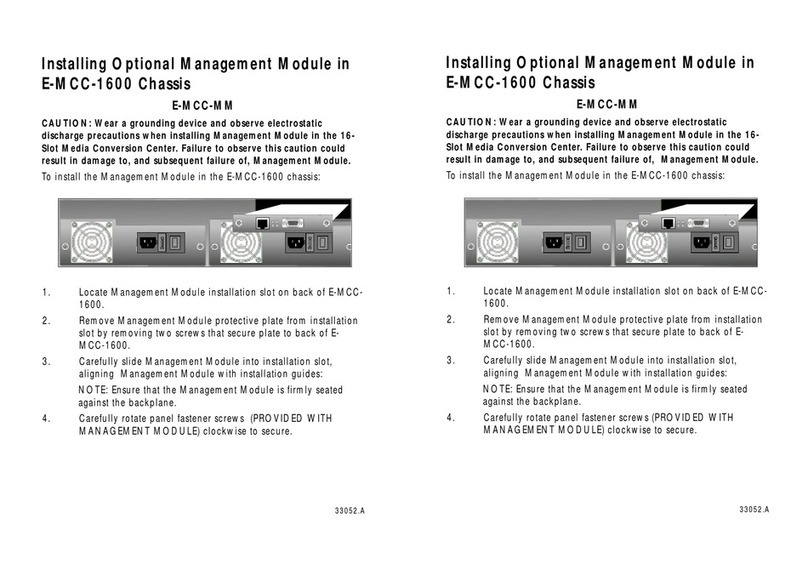
MiLAN
MiLAN E-MCC-1600 install guide
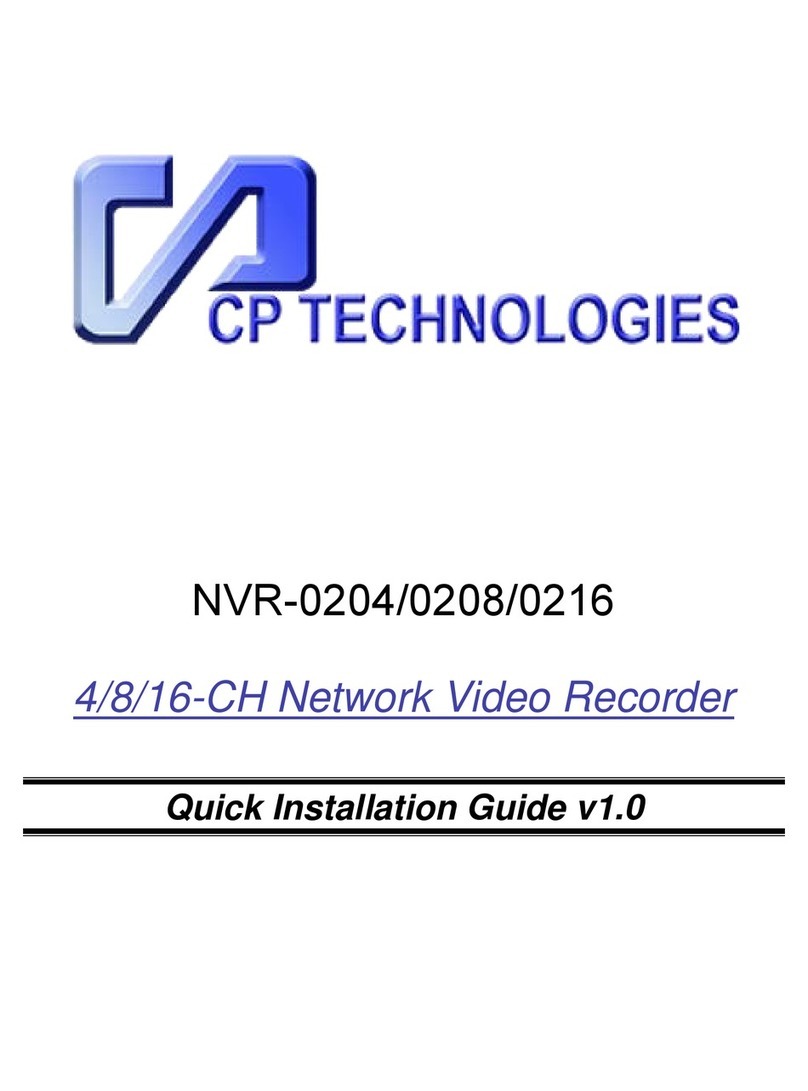
CP TECHNOLOGIES
CP TECHNOLOGIES NVR-0204 Quick installation guide

D-Link
D-Link DSL-2520U user manual

Motorola
Motorola PMP 400 Supplement to User’s Manual

Fortinet
Fortinet FortiGate-5000 introduction

Cisco
Cisco NCS 2006 Hardware installation guide
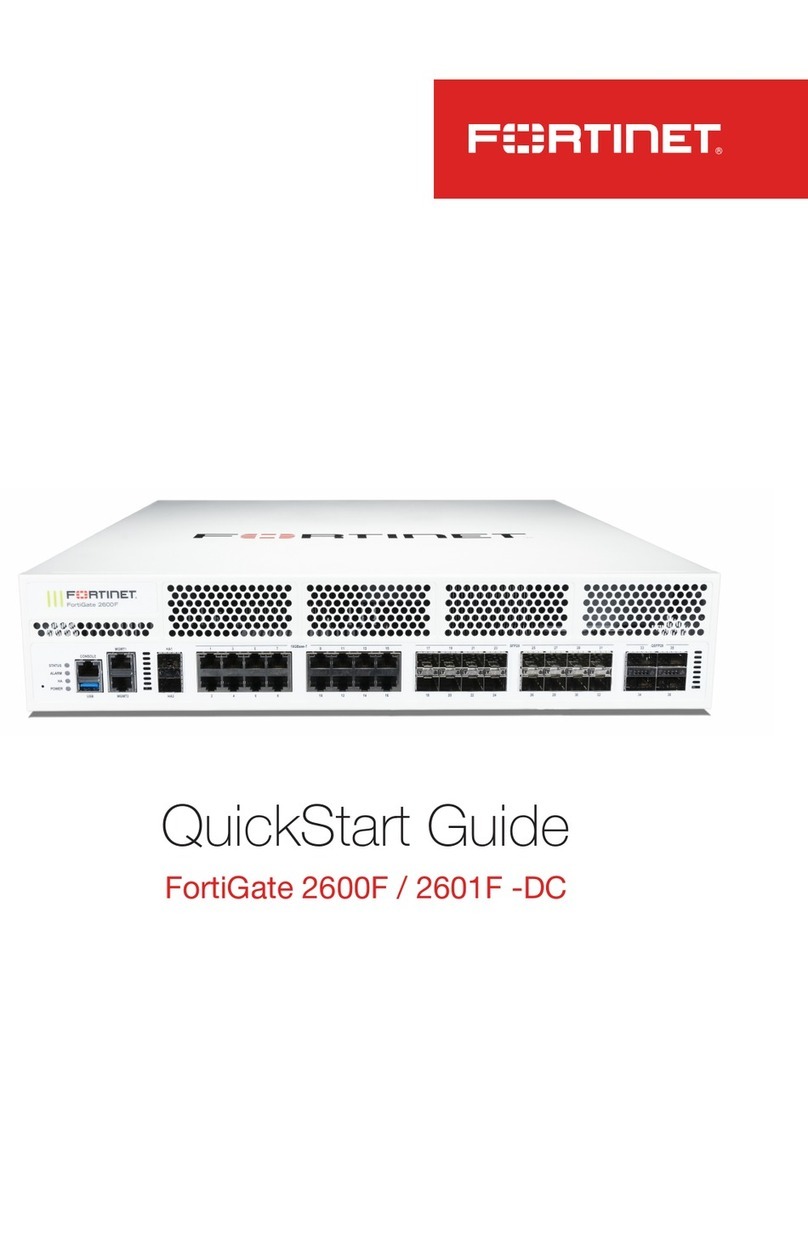
Fortinet
Fortinet FortiGate 2600F-DC quick start guide

Nexxt Solutions
Nexxt Solutions VEKTOR 3600AC manual
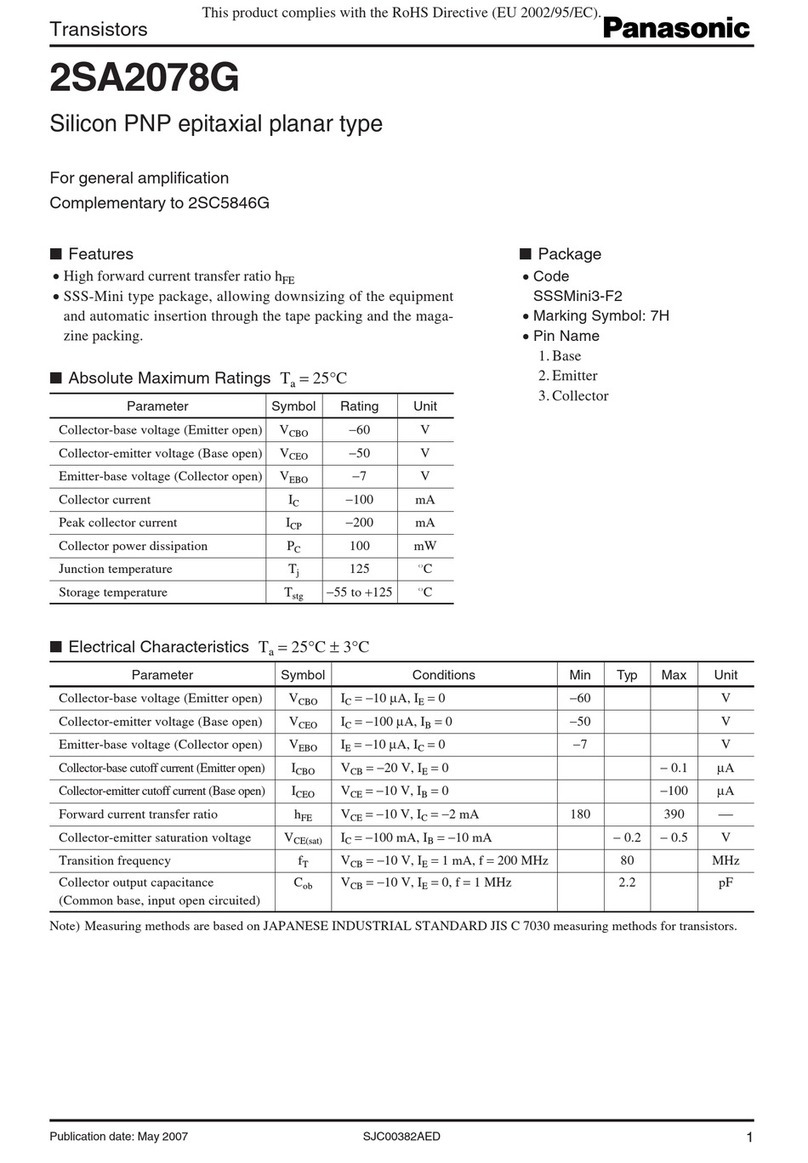
Panasonic
Panasonic Transistors 2SA2078G Specifications

Fluke
Fluke TAP-100-2X16 Hardware guide

Security Camera King
Security Camera King NVR-ELC-16 user manual