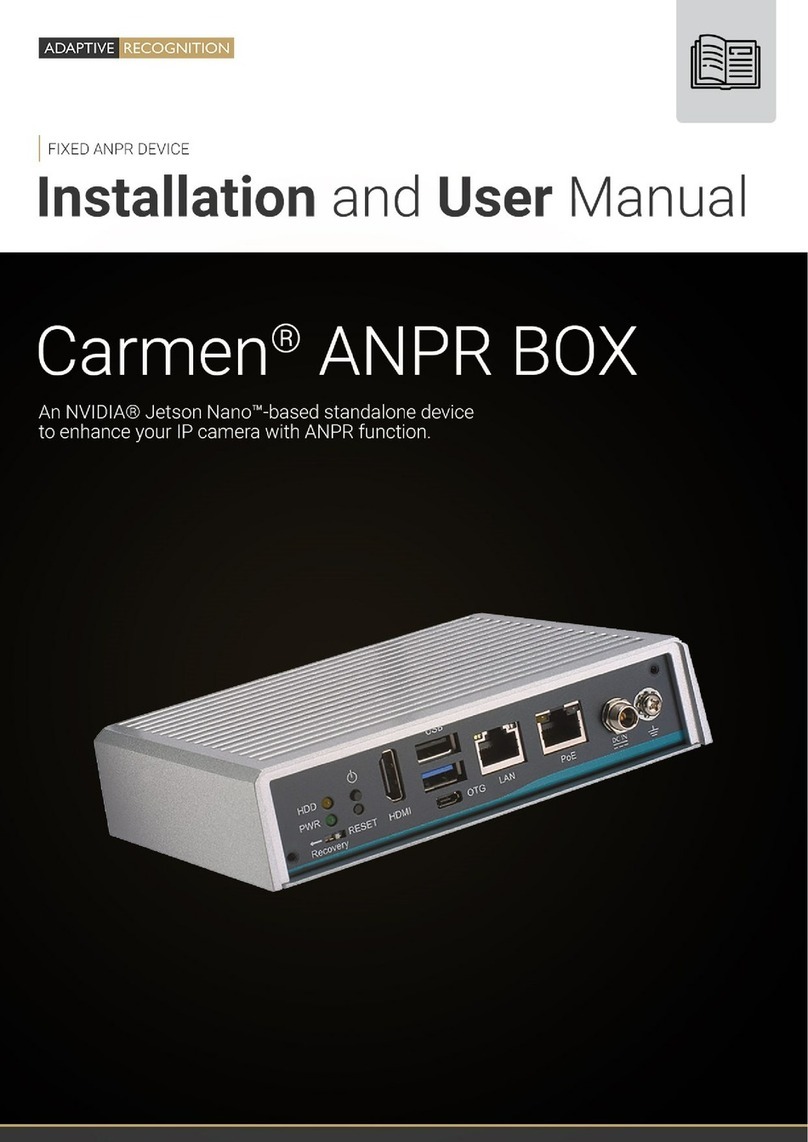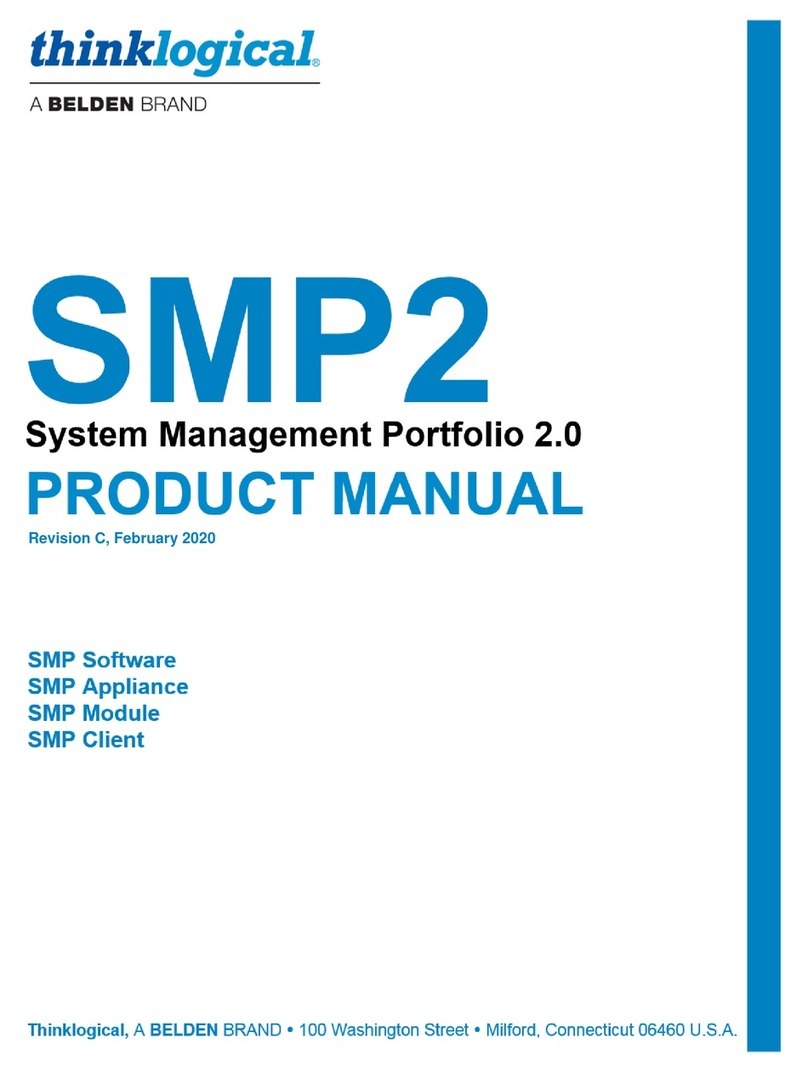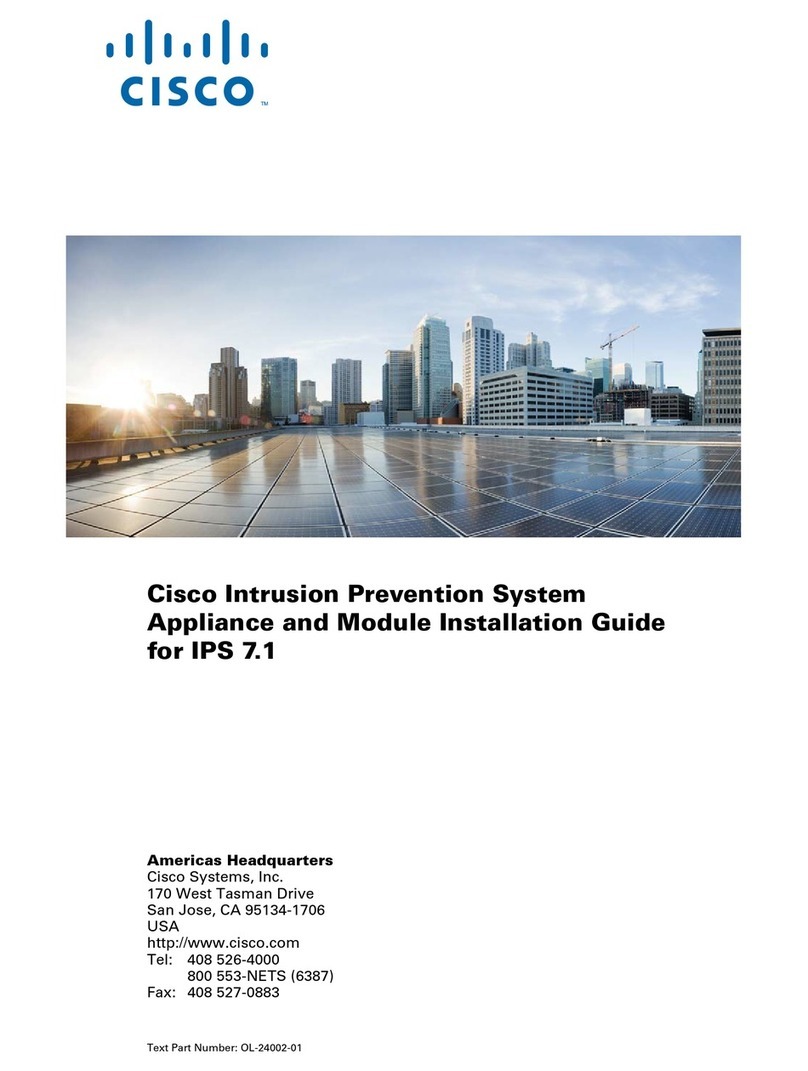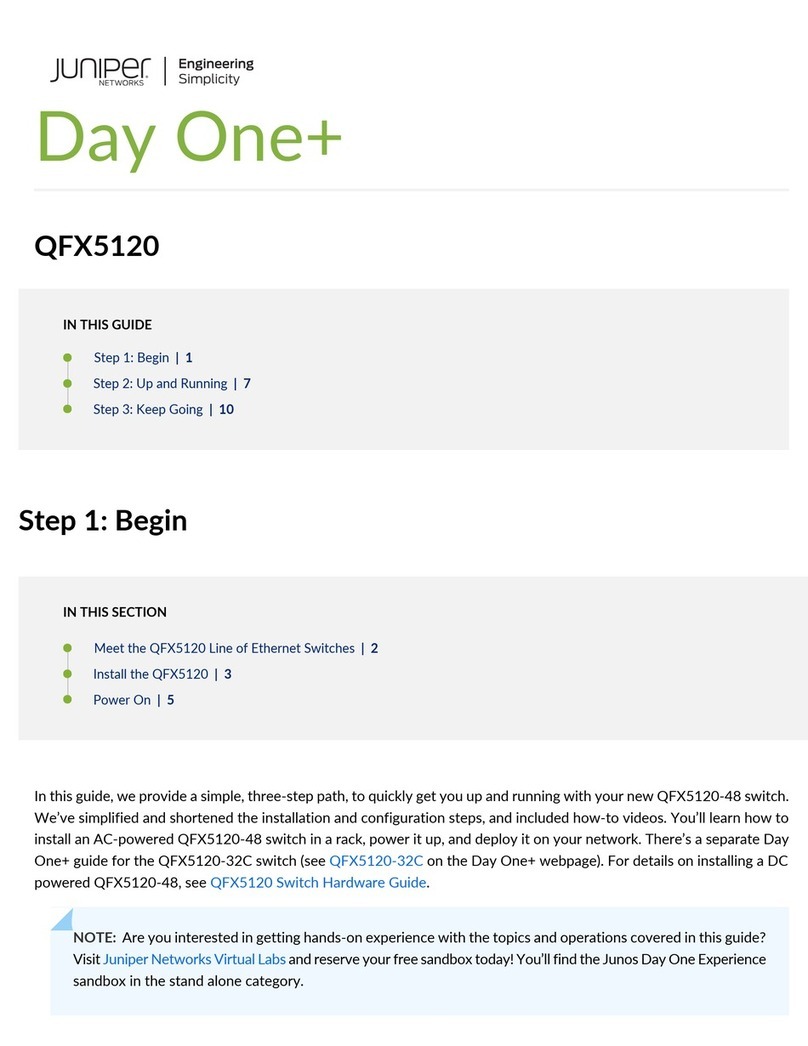Adaptive Recognition COMBO Series User manual


Page 2/30
Passport Reader Install guide
Adaptive Recognition America
Adaptive Recognition Hungary
Adaptive Recognition Nordic
Adaptive Recognition Singapore
SENDINFO@ADAPTIVERECOGNITION.COM
WWW.ADAPTIVERECOGNITION.COM
Passport Reader Install Guide
v. 2.1.6 and above
Document version: 2021-05-21
Table of Contents
PRODUCT OVERVIEW ...........................................................................................................................................4
1. Combo Series............................................................................................................................................. 4
1.1. Desktop Devices................................................................................................................................4
1.2. Kiosk Devices.....................................................................................................................................6
2. PRMc e-Passport Reader Device............................................................................................................7
2.1. Osmond............................................................................................................................................... 7
3. AFS 510 Fingerprint Scanner Device .....................................................................................................8
4. Package Contents .....................................................................................................................................9
5. System Requirements ............................................................................................................................10
HARDWARE INSTALLATION..............................................................................................................................11
SOFTWARE INSTALLATION...............................................................................................................................15
1. The Passport Reader Software Package ............................................................................................15
2. Installation on Windows Operating Systems .....................................................................................16
2.1. PC/SC Driver.....................................................................................................................................23
3. Software Installation on Linux Operating System .............................................................................24
3.1. Before You Install the Packages...................................................................................................24
3.2. Contents of the Install Package....................................................................................................25
3.3. The Installation Procedure ............................................................................................................26
3.4. After Installation ..............................................................................................................................29

Page 3/30
Passport Reader Install guide
Adaptive Recognition America
Adaptive Recognition Hungary
Adaptive Recognition Nordic
Adaptive Recognition Singapore
SENDINFO@ADAPTIVERECOGNITION.COM
WWW.ADAPTIVERECOGNITION.COM
3.5. Installation of Another Engine.......................................................................................................29
3.6. Uninstallation ...................................................................................................................................29
3.7. Contacts............................................................................................................................................29
CONTACT INFORMATION..................................................................................................................................30

Page 4/30
Passport Reader Install guide
Adaptive Recognition America
Adaptive Recognition Hungary
Adaptive Recognition Nordic
Adaptive Recognition Singapore
SENDINFO@ADAPTIVERECOGNITION.COM
WWW.ADAPTIVERECOGNITION.COM
Product Overview
1. COMBO SERIES
1.1. DESKTOP DEVICES
1. Combo Smart ePassport Reader device
The devices listed here are base models which are available in various configuration setups.

Page 5/30
Passport Reader Install guide
Adaptive Recognition America
Adaptive Recognition Hungary
Adaptive Recognition Nordic
Adaptive Recognition Singapore
SENDINFO@ADAPTIVERECOGNITION.COM
WWW.ADAPTIVERECOGNITION.COM
2. Combo Scan

Page 6/30
Passport Reader Install guide
Adaptive Recognition America
Adaptive Recognition Hungary
Adaptive Recognition Nordic
Adaptive Recognition Singapore
SENDINFO@ADAPTIVERECOGNITION.COM
WWW.ADAPTIVERECOGNITION.COM
1.2. KIOSK DEVICES
1. Combo Smart Kiosk ePassport Reader device
2. Combo Scan Kiosk device

Page 7/30
Passport Reader Install guide
Adaptive Recognition America
Adaptive Recognition Hungary
Adaptive Recognition Nordic
Adaptive Recognition Singapore
SENDINFO@ADAPTIVERECOGNITION.COM
WWW.ADAPTIVERECOGNITION.COM
2. PRMC E-PASSPORT READER DEVICE
2.1. OSMOND

Page 8/30
Passport Reader Install guide
Adaptive Recognition America
Adaptive Recognition Hungary
Adaptive Recognition Nordic
Adaptive Recognition Singapore
SENDINFO@ADAPTIVERECOGNITION.COM
WWW.ADAPTIVERECOGNITION.COM
3. AFS 510 FINGERPRINT SCANNER DEVICE

Page 9/30
Passport Reader Install guide
Adaptive Recognition America
Adaptive Recognition Hungary
Adaptive Recognition Nordic
Adaptive Recognition Singapore
SENDINFO@ADAPTIVERECOGNITION.COM
WWW.ADAPTIVERECOGNITION.COM
4. PACKAGE CONTENTS
•Passport Reader Device
•Power Supply (if applicable, please see the table below)
•USB 2.0/3.0 Hi-speed cable
•Glass cleaning wipe (1 pc)
DEVICE
COMBO SMART,
KIOSK SMART, PRMC
AFS 510*
COMBO
SCAN,
KIOSK
SCAN
COMBO SMART
USB**
OSMOND
POWER
SUPPLY
SUN-1200500 Switching
Power Adaptor
•Input: 100 - 240V
~ 50 - 60Hz
•Input Current: Max. 1.7A
•Output: 12V - 5.0A
•Output Power Max: 60W
GM-050200 Switching
Power Adaptor
•Input: 100 - 240V
~ 50 - 60Hz
•Input Current: 0.50A
•Output: 5V - 2.0A
•Output Power: 10W
USB powered
CGSW-0506000
•Input: 100 - 240V ~
50 - 60HZ
•Input Current: 1.5A
•Output: 5V - 6A
•Output Power Max:
30W
ZZU1588-400050-3T
Switching Power Adaptor
with power cord
•Input: 100 - 240V
~ 50 - 60Hz
•Input Current: Max. 1.5A
•Output: 5V - 4.0A
•Output Power Max: 20W
*The AFS510 can be powered with the supplied USB Y cable as well.
**The power supply for the Combo Smart USB is optional.
Only operate the device with the power supply it was shipped with.
Equipment modifications:
This equipment must be installed and used according with the instructions given in its
documentation. This equipment contains no serviceable components. Unauthorized
equipment changes or modifications cause warranty to void.

Page 10/30
Passport Reader Install guide
Adaptive Recognition America
Adaptive Recognition Hungary
Adaptive Recognition Nordic
Adaptive Recognition Singapore
SENDINFO@ADAPTIVERECOGNITION.COM
WWW.ADAPTIVERECOGNITION.COM
5. SYSTEM REQUIREMENTS
Recommended minimum system requirements:
•Intel Pentium 2 GHz CPU or higher (or equivalent x86 compatible CPU),
•1 GB RAM or more (depending on application),
•32 or 64-bit Microsoft Windows 7/8.1/10/Vista operating system or Linux operating system
(kernel version 3.2),
•Integrated USB 2.0 port (on motherboard).
The speed of image processing highly depends on the type of hardware used. In general, the
shorter recognition time is needed, the more powerful machine you are advised to use.

Page 11/30
Passport Reader Install guide
Adaptive Recognition America
Adaptive Recognition Hungary
Adaptive Recognition Nordic
Adaptive Recognition Singapore
SENDINFO@ADAPTIVERECOGNITION.COM
WWW.ADAPTIVERECOGNITION.COM
Hardware Installation
Please follow the steps below to connect your PR device to the PC.
1. Connect the PR device to one of the USB 2.0 or 3.0 ports of your PC with the supplied USB cable.
2. Connect the power supply*to the device.
*Only applicable to the devices shipped with a power supply.
3. If the device is equipped with a power button, switch it on. Models that do not have power buttons
will power on automatically once power is supplied.
If the device is used with a laptop, please make sure that the output voltage of the USB ports is not
less than 5V. For this reason, it is highly recommended that you use the laptop on AC power (with the
power cord connected).
It is strongly recommended to use the USB ports found on the motherboard of your
computer. When connecting the USB cable to a front panel USB port, make sure that the
cable connecting the front panel and the motherboard is shielded.

Page 12/30
Passport Reader Install guide
Adaptive Recognition America
Adaptive Recognition Hungary
Adaptive Recognition Nordic
Adaptive Recognition Singapore
SENDINFO@ADAPTIVERECOGNITION.COM
WWW.ADAPTIVERECOGNITION.COM
In case of an Osmond device, connect the power supply to the device by completely screwing
on to the right the round, dotted part of the power supply closest to the housing.

Page 13/30
Passport Reader Install guide
Adaptive Recognition America
Adaptive Recognition Hungary
Adaptive Recognition Nordic
Adaptive Recognition Singapore
SENDINFO@ADAPTIVERECOGNITION.COM
WWW.ADAPTIVERECOGNITION.COM
When you connect the power supply to the device (PRMc), keep in mind to fit the small bump
(1.) into the matching socket (2.).
After connecting the power supply to the device, please screw on the plug to avoid accidental
unplugging.

Page 14/30
Passport Reader Install guide
Adaptive Recognition America
Adaptive Recognition Hungary
Adaptive Recognition Nordic
Adaptive Recognition Singapore
SENDINFO@ADAPTIVERECOGNITION.COM
WWW.ADAPTIVERECOGNITION.COM
To unplug the device (Combo Smart), firmly grasp the plug, not the cord, and pull it to
disconnect as shown below:
Step 1
Step 2
It is highly recommended to not pull the cord according to the image below, in order to not
tear the cable.
Do not operate the unit if it has a damaged cord or plug.

Page 15/30
Passport Reader Install guide
Adaptive Recognition America
Adaptive Recognition Hungary
Adaptive Recognition Nordic
Adaptive Recognition Singapore
SENDINFO@ADAPTIVERECOGNITION.COM
WWW.ADAPTIVERECOGNITION.COM
Software Installation
1. THE PASSPORT READER SOFTWARE PACKAGE
The Passport Reader Software Package includes the following:
•Drivers for Passport Reader devices and AFS510 Fingerprint Scanner devices.
•Software Development Kit for C/C++, Visual Basic, Delphi, C#, VB.NET and Java programming
languages:
-Interface files
-Sample programs
-Manual in HTML and CHM format
•Full Page Reader Application
•Authentication Checker Application
•Passport Reader utility programs
The Passport Reader software package is available for download from our technical support
website. Please register at atssregistration.arh.hu and submit a ticket for any ADAPTIVE
RECOGNITION software requests.
For Osmond devices, the Passport Reader software package 2.1.9.1 or greater version is
required.

Page 16/30
Passport Reader Install guide
Adaptive Recognition America
Adaptive Recognition Hungary
Adaptive Recognition Nordic
Adaptive Recognition Singapore
SENDINFO@ADAPTIVERECOGNITION.COM
WWW.ADAPTIVERECOGNITION.COM
2. INSTALLATION ON WINDOWS OPERATING SYSTEMS
•Before installing the Passport Reader software, all previous versions of the software have to be
uninstalled from the system. This process differs depending on the version that is currently
installed on the system.
-For versions 2.1.5-26W or earlier, go to Start Menu / Programs / GX / UNINSTALL and
run –FULL UNINSTALL –as well as Start menu / Programs / GX / 32 bit version /
–FULL UNINSTALL –if applicable.
-For versions 2.1.6 or later, go to Control Panel / Add/Remove Programs and remove all
versions of the Passport Reader software.
•Once all previous versions of the software have been uninstalled, restart the computer.
•Next, locate the downloaded software package and run pr-2.1.x-x86.msi (in case of 32-bit
operating systems) or pr-2.1.x-x64.msi (in case of 64-bit operating systems). These files are
located within the win folder of the Passport Reader package.
Administrator rights are needed for installation.
Upon installation of the 32-bit version to a 64-bit PC, the 64-bit device drivers are installed
automatically. For 32-bit application development on 64-bit PCs, install the
32-bit version of the Passport Reader software as well.

Page 17/30
Passport Reader Install guide
Adaptive Recognition America
Adaptive Recognition Hungary
Adaptive Recognition Nordic
Adaptive Recognition Singapore
SENDINFO@ADAPTIVERECOGNITION.COM
WWW.ADAPTIVERECOGNITION.COM
•The installation starts with the following window:
Welcome Page of Passport Reader x64 setup
•Click [Next] to launch installation.
End-User License Agreement
•Accept the EULA (by ticking the checkbox above) and start the custom installation process by
clicking on [Next].

Page 18/30
Passport Reader Install guide
Adaptive Recognition America
Adaptive Recognition Hungary
Adaptive Recognition Nordic
Adaptive Recognition Singapore
SENDINFO@ADAPTIVERECOGNITION.COM
WWW.ADAPTIVERECOGNITION.COM
Custom Setup
•In the Custom Setup window, select the modules you wish to install on the PC.
•Installing the Device Drivers and the Passport Reader modules are necessary for device operation,
the installation of all other modules is optional.
SDK and Documentation are available in the SDK folder of the PR Software package.

Page 19/30
Passport Reader Install guide
Adaptive Recognition America
Adaptive Recognition Hungary
Adaptive Recognition Nordic
Adaptive Recognition Singapore
SENDINFO@ADAPTIVERECOGNITION.COM
WWW.ADAPTIVERECOGNITION.COM
PCSC Settings
Please select the Autostart option only if you intend to use your document reader device via
the PC/SC interface. This setting can also be modified after the installation is finished.
For more information, please see the PC/SC section.

Page 20/30
Passport Reader Install guide
Adaptive Recognition America
Adaptive Recognition Hungary
Adaptive Recognition Nordic
Adaptive Recognition Singapore
SENDINFO@ADAPTIVERECOGNITION.COM
WWW.ADAPTIVERECOGNITION.COM
•Clicking on [Install] will begin installation.
In order to use the OCR functionality of your document reader device, please also install the
procr-2.0.x.xx.msi package located in the win folder of the Passport Reader install package,
after current installation is finished.
This manual suits for next models
3
Table of contents
Other Adaptive Recognition Network Hardware manuals
Popular Network Hardware manuals by other brands

Axis
Axis T8120 Midspan 1-port datasheet

Cabletech
Cabletech URZ0924 owner's manual

2N Telekomunikace
2N Telekomunikace EasyGate IP Brief manual
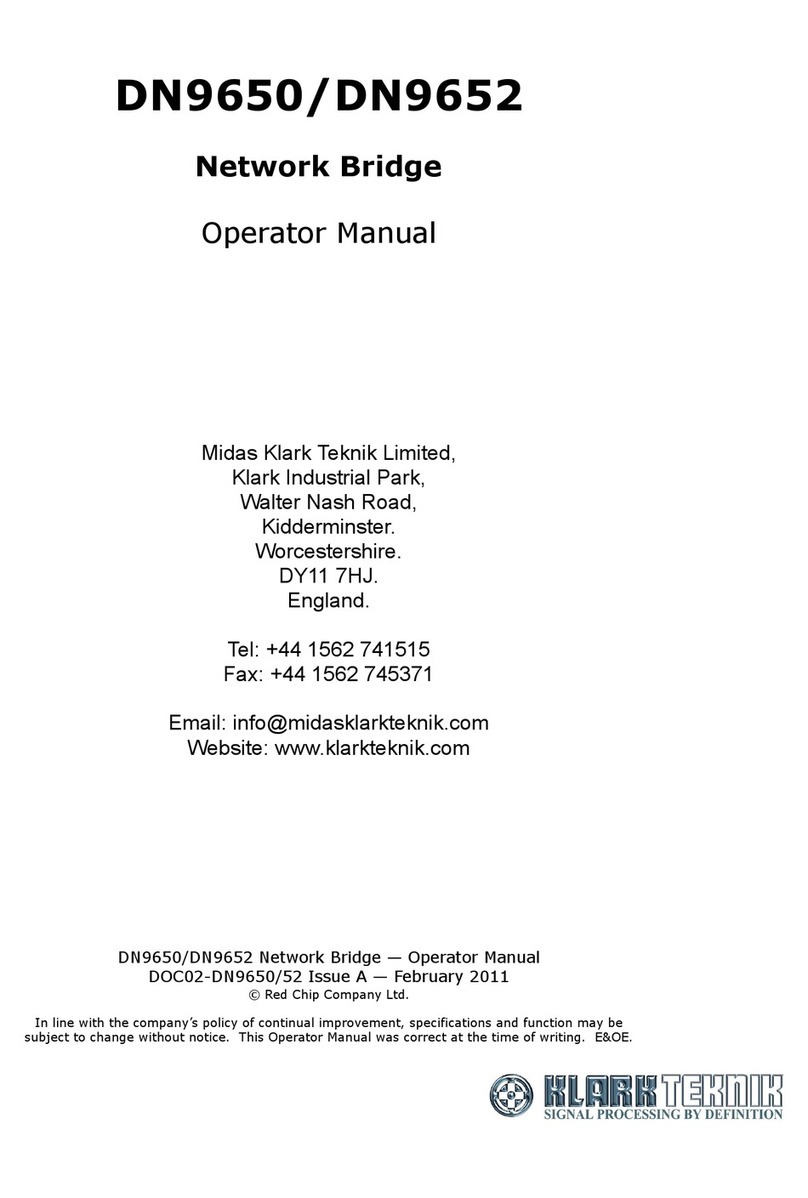
Klark Teknik
Klark Teknik DN9652 Operator's manual
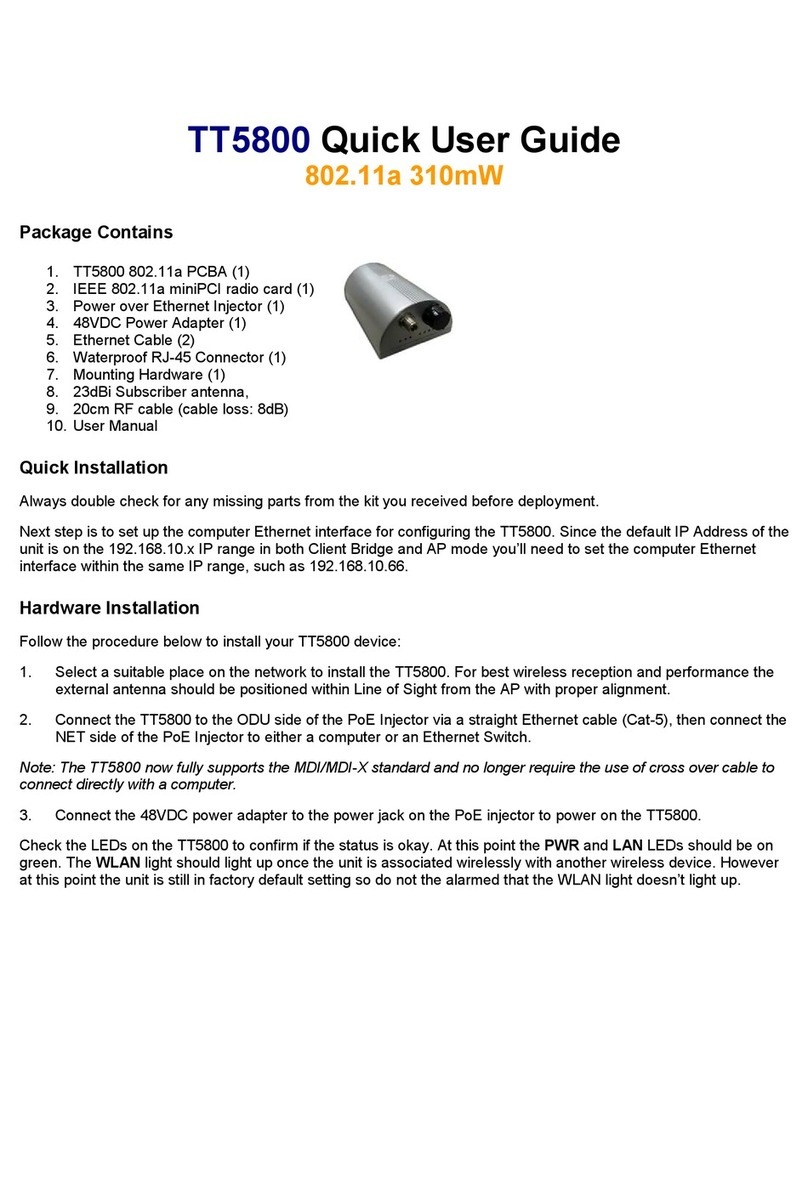
Teletronics International
Teletronics International TT5800 Quick user guide
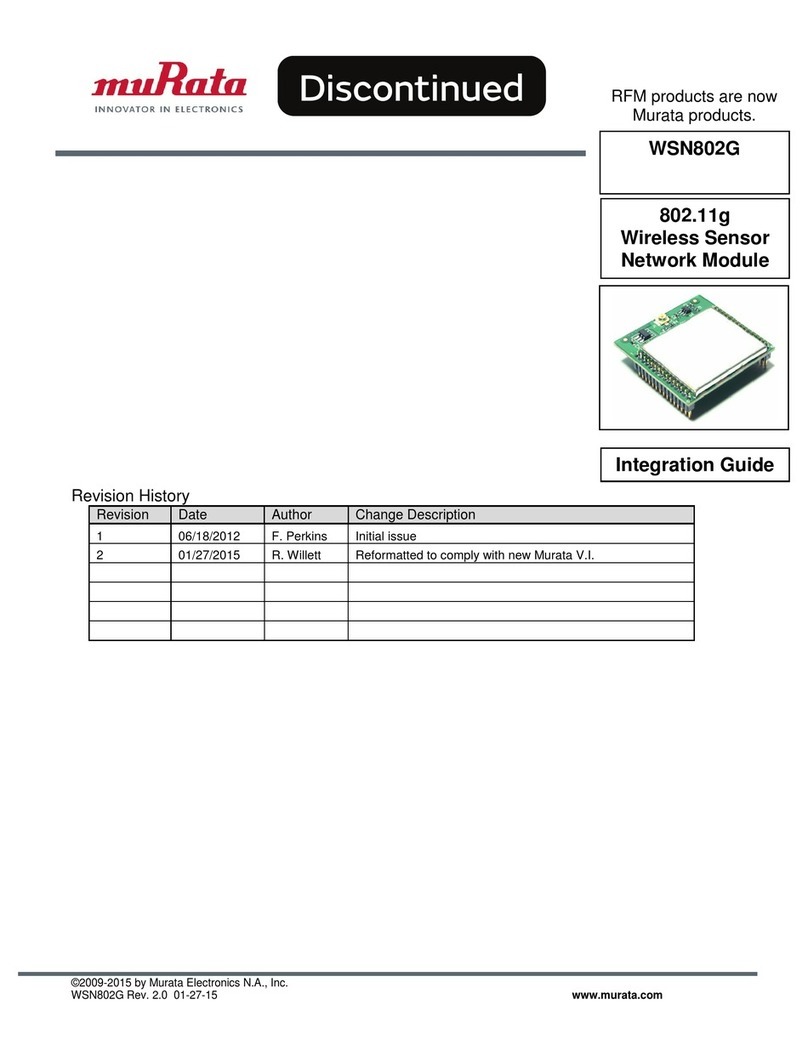
Murata
Murata WSN802G Integration guide